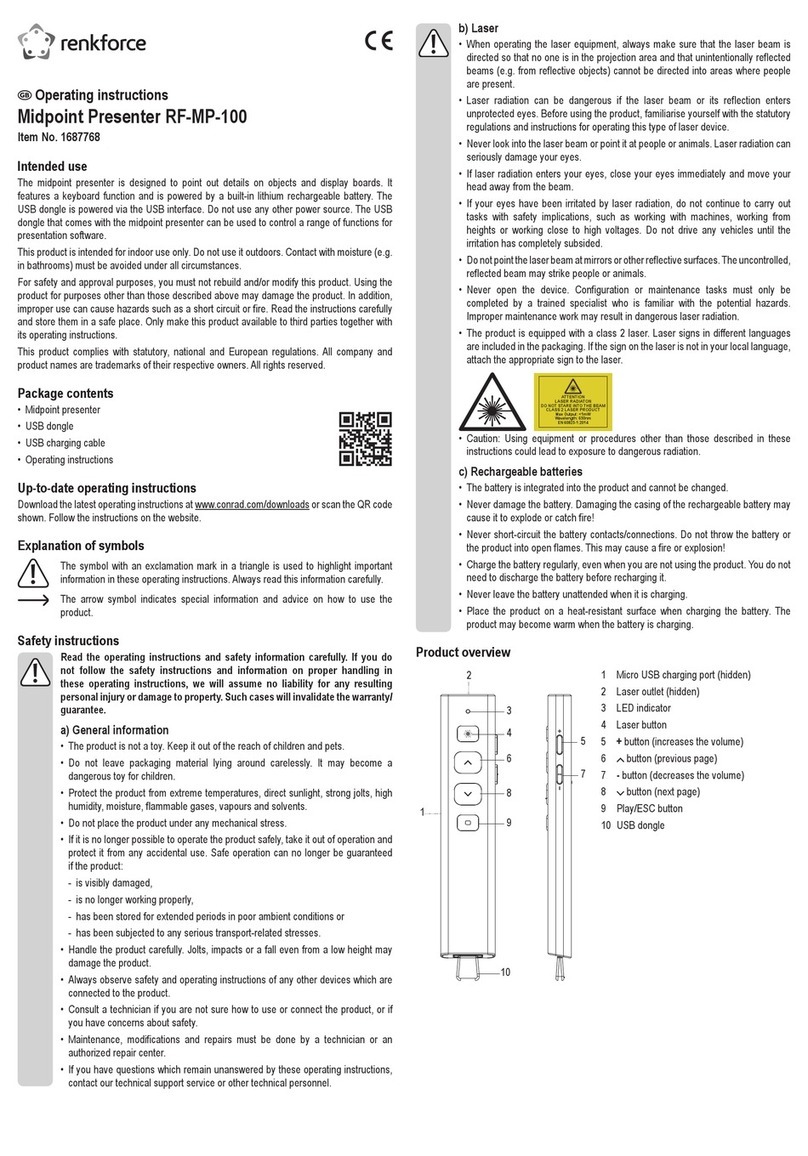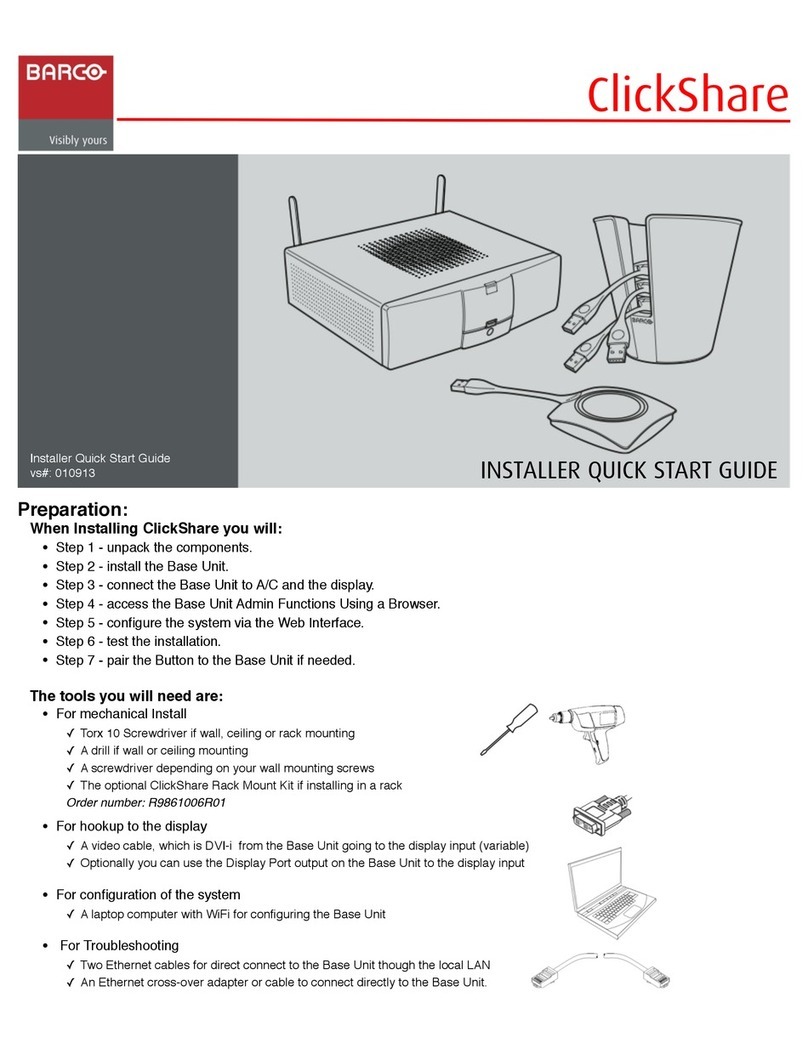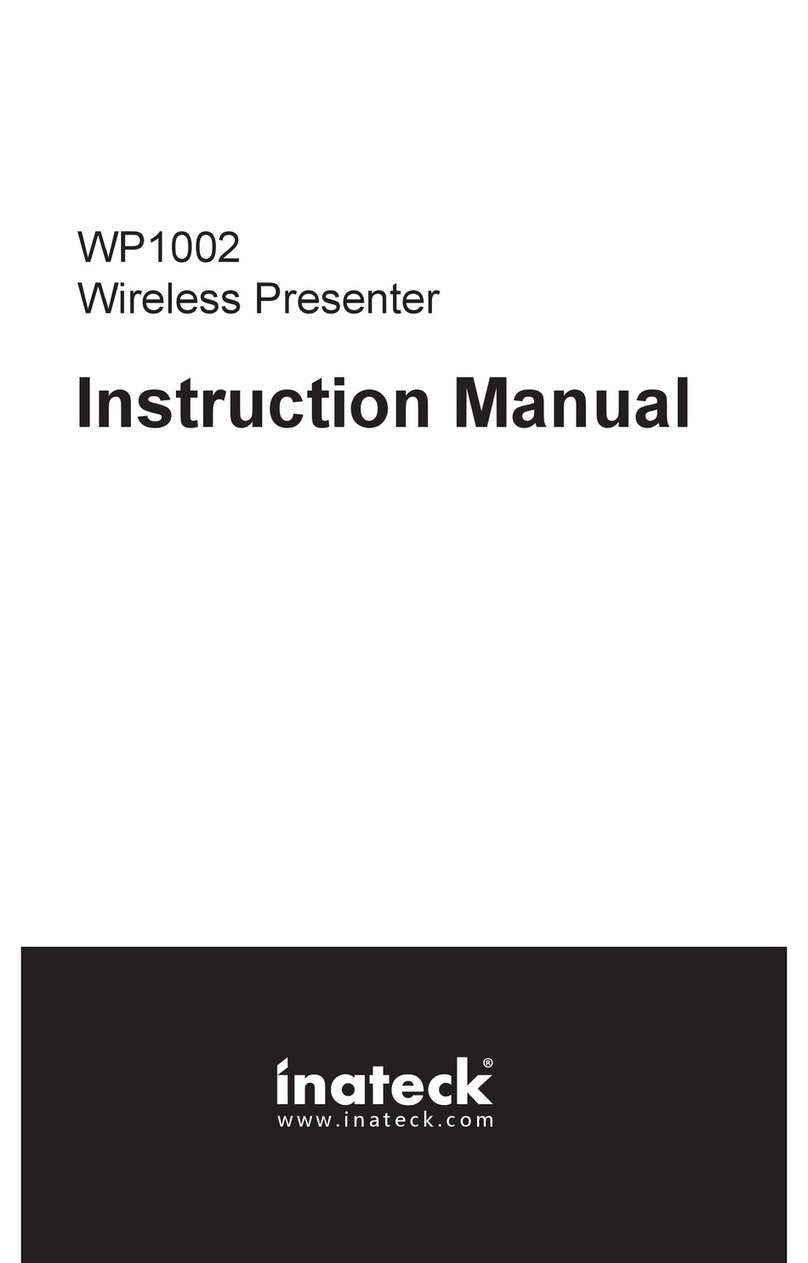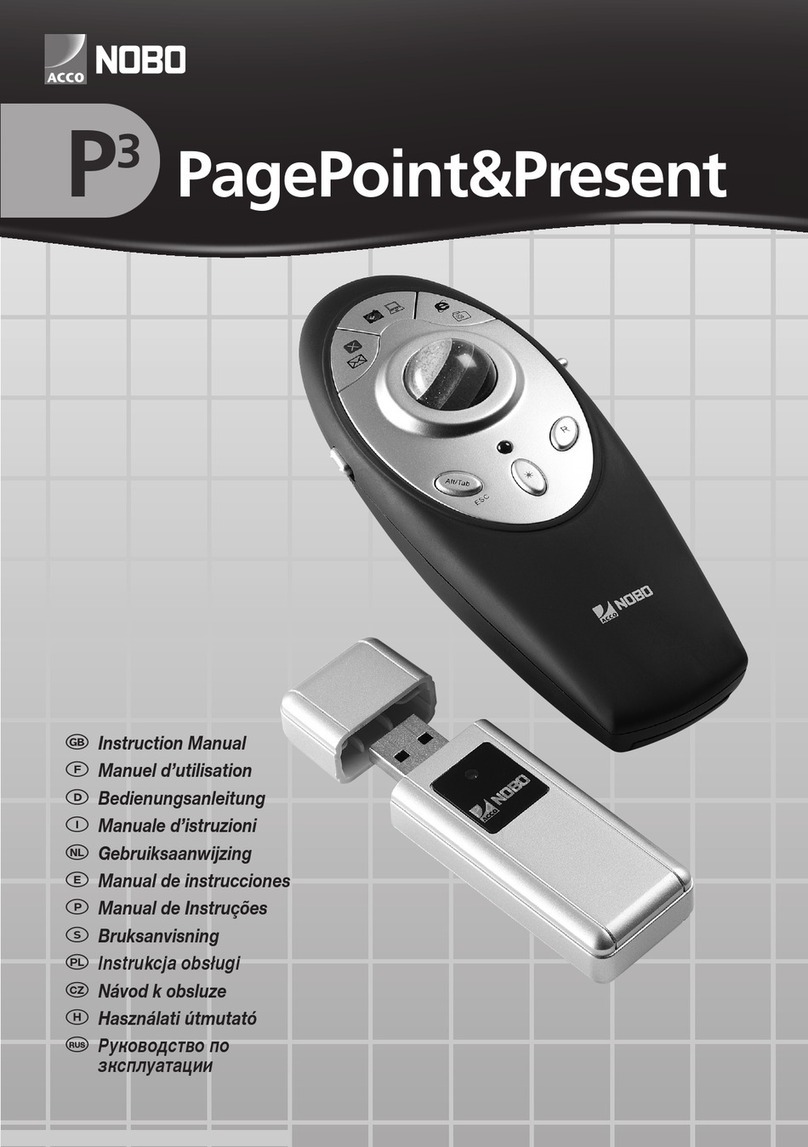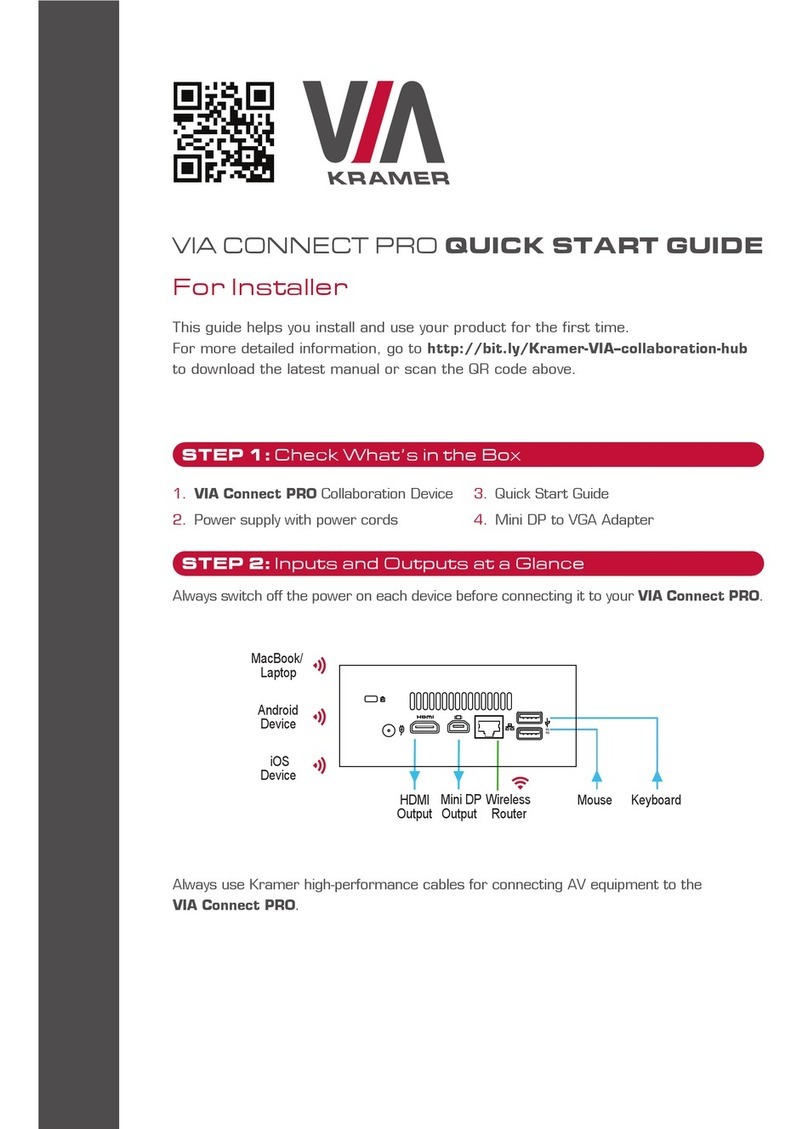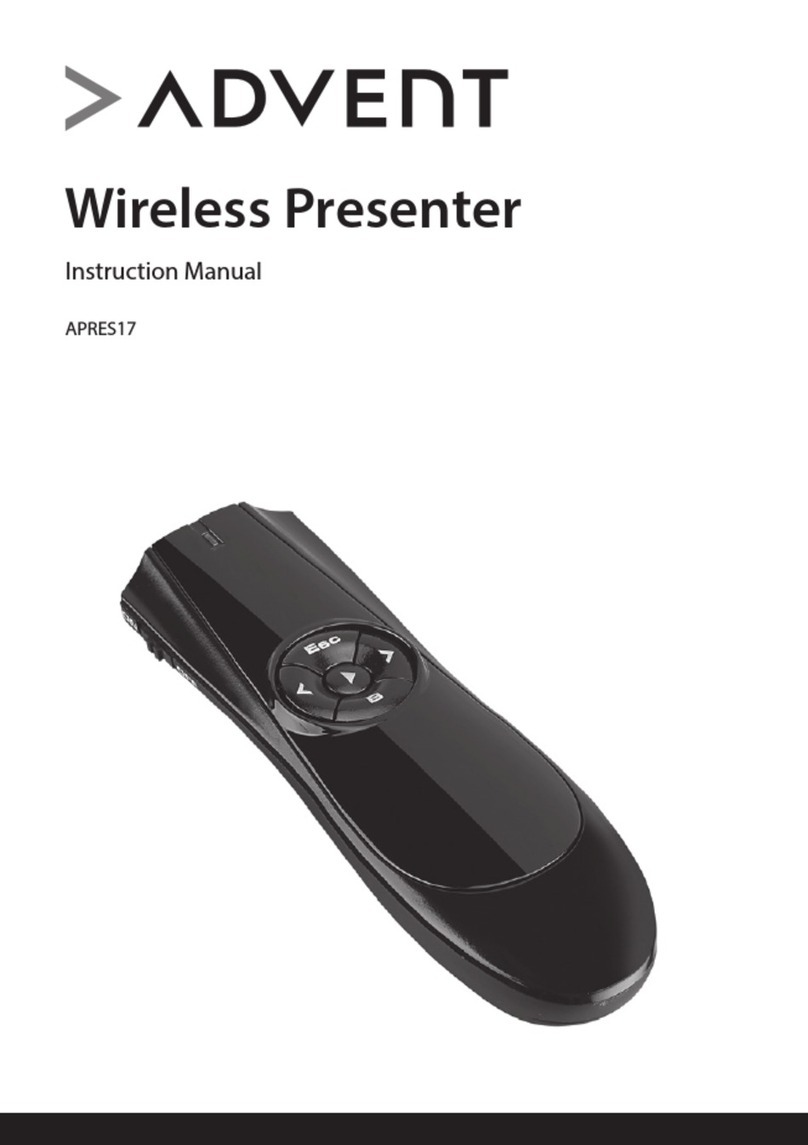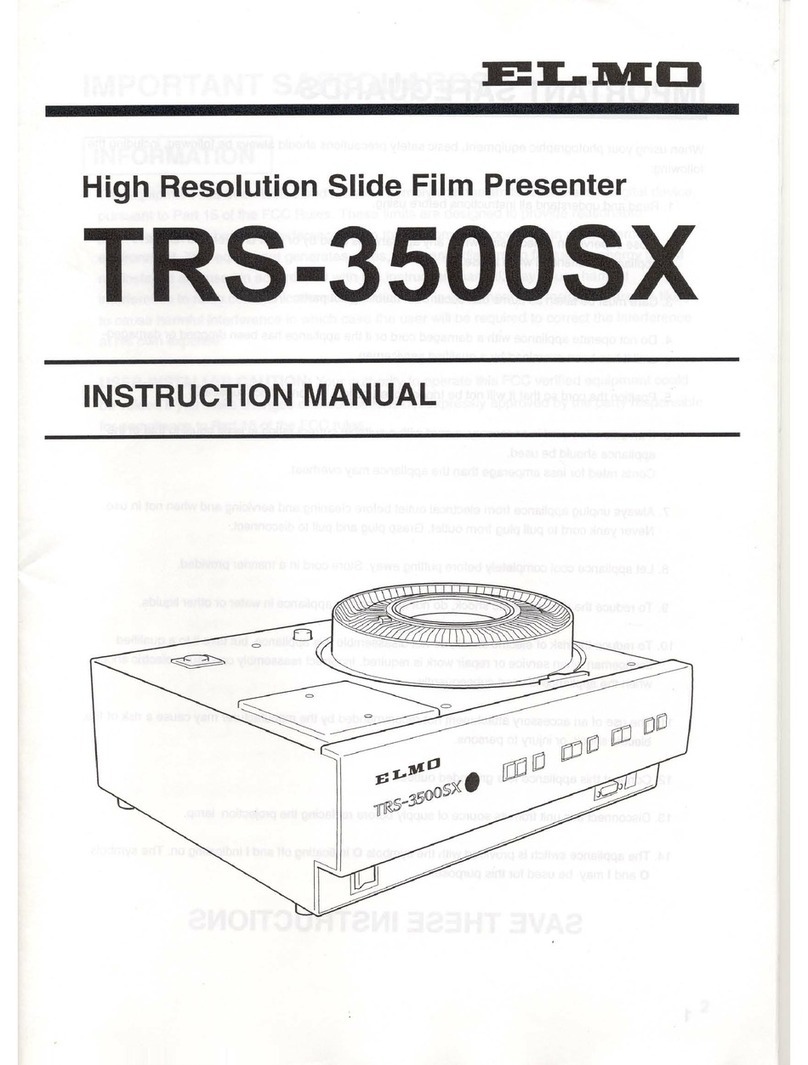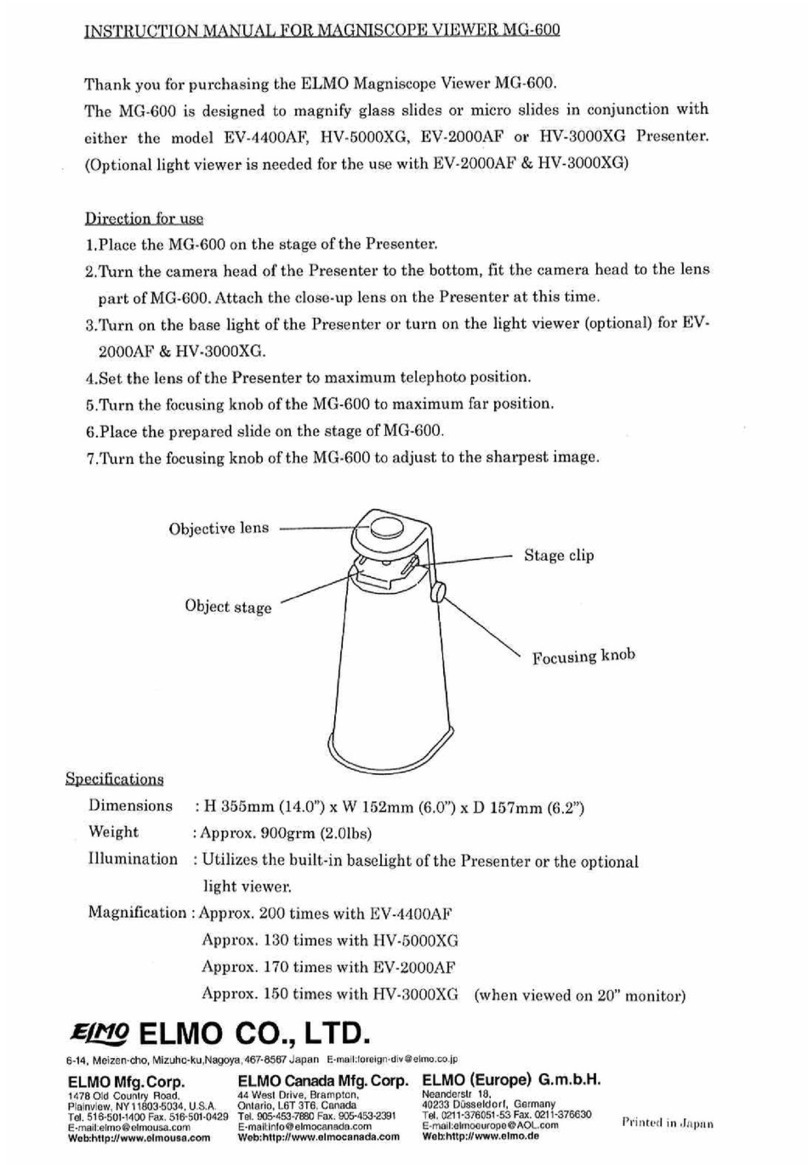STEP 4: Main Menu
STEP 5: Features
Click on Step-in™ to put your screen up front
and on Participants to see who else is connected.
Features Step-in Parcipants
Cloud
Drag and drop files to the cloud to share
instantly with everyone in the meeting.
Start Collaboration
Click to collaborate through a common
display, using your own device. Multiple users
can interact and control what's happening on
the main display at the same time.
Whiteboard
Create, annotate, illustrate, review or
highlight the current display.
Chat
Send a message to a colleague in the
meeting.
File Transfer
Share a file with one or several
collaborators.
MultiMedia
Share smooth full motion video (up to
1080p/60), Mp3 files, and photos.
Enable Control
Give a participant control over the
presenter's MAC® or PC laptops.
Wireless Connection
Bring your own device (BYOD) and join
the session through wireless connection.
No dongle is needed.
VIA Connect PRO Quick Start (P/N: 2900-300419QS REV 1)