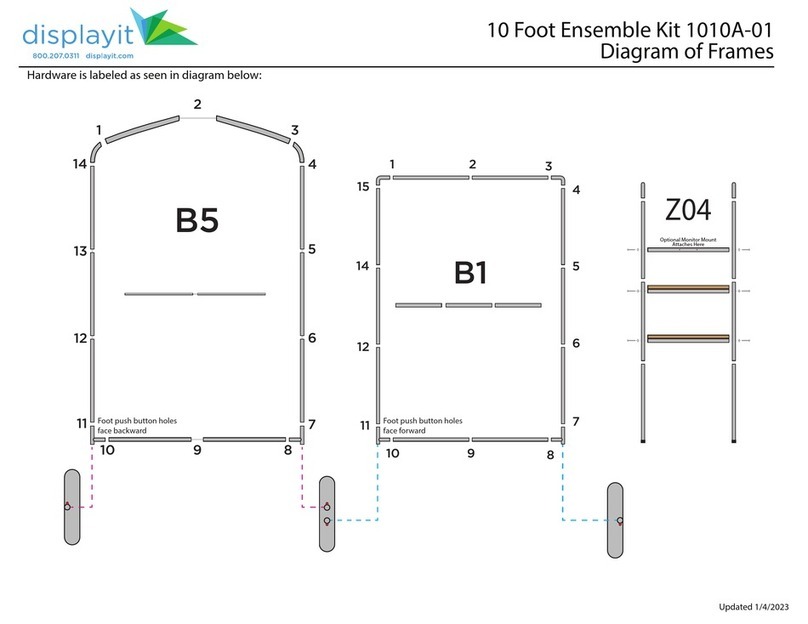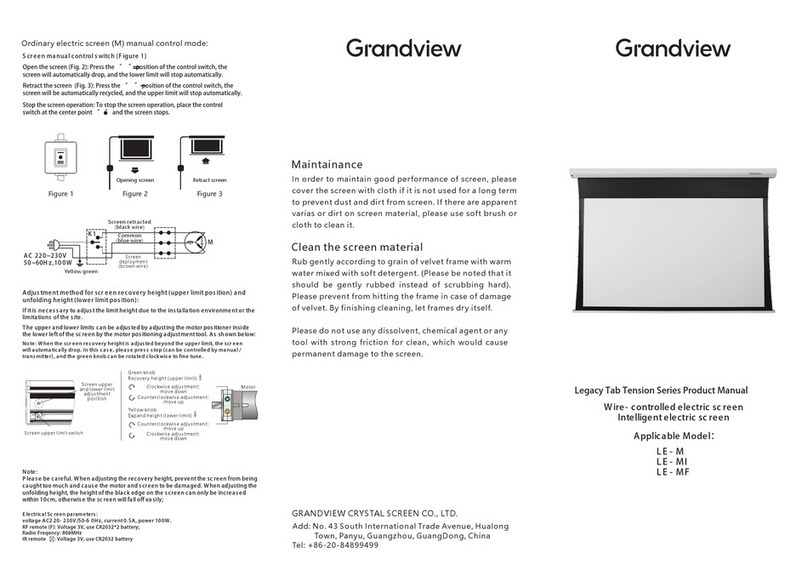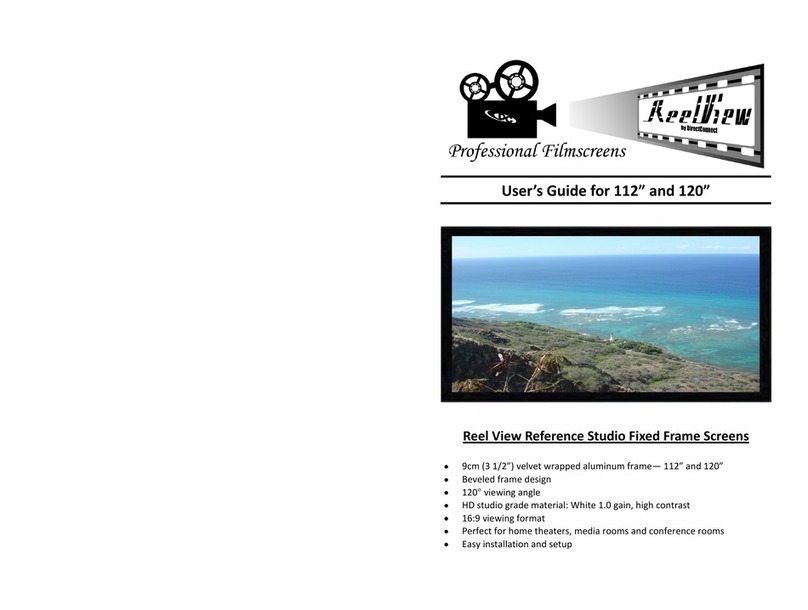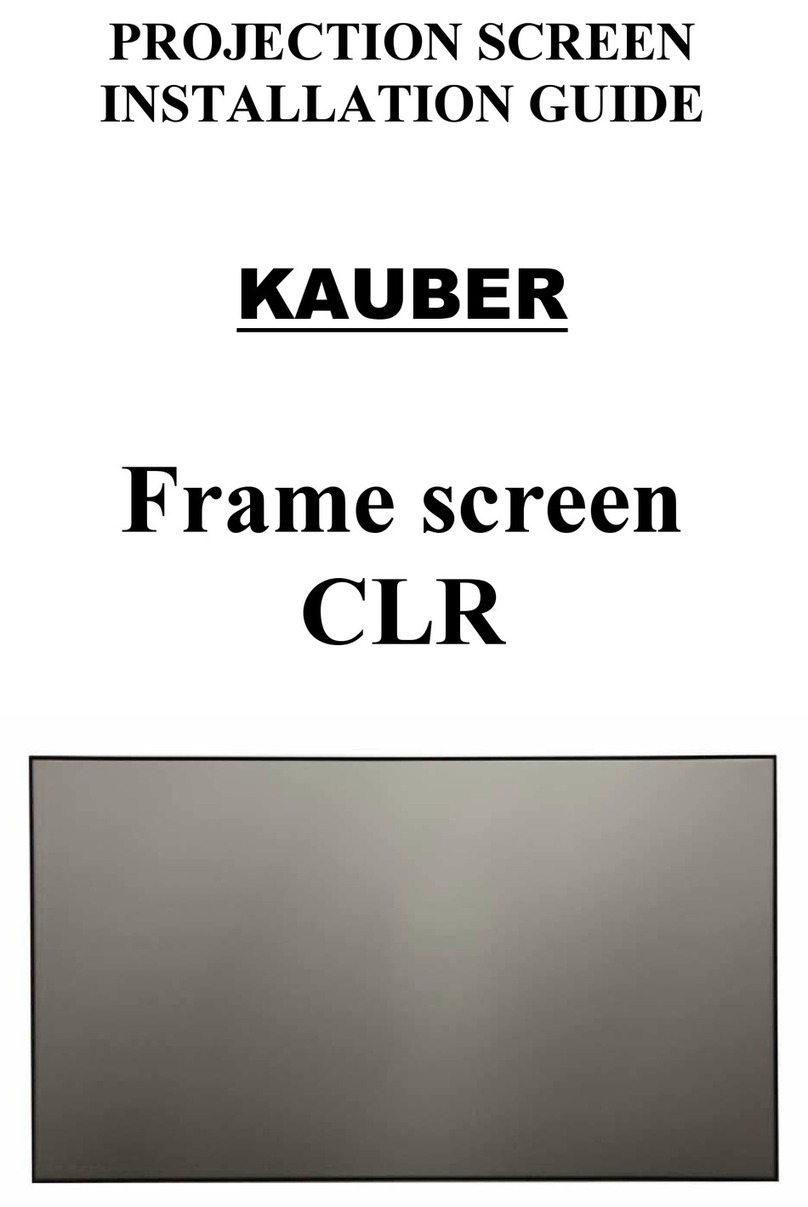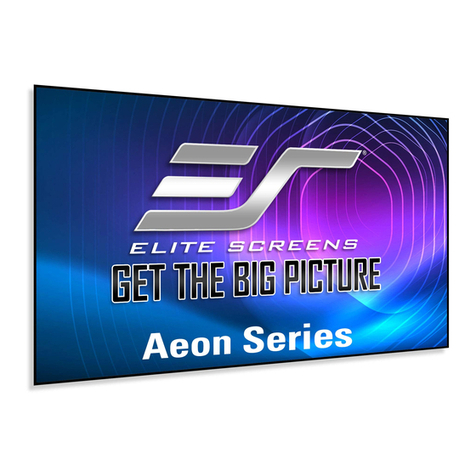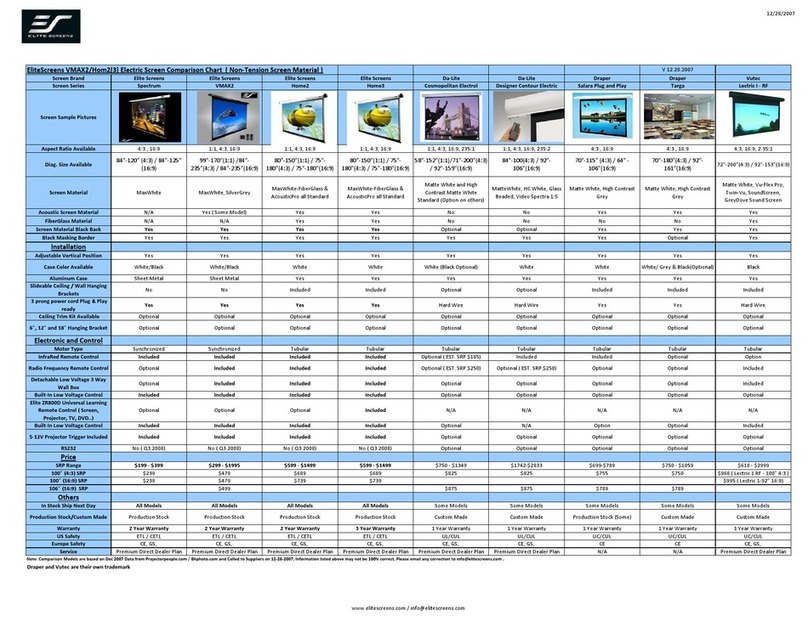Shenzhen HONY Optical FDT05 User manual

Passive 3D Cinema System
TURBO SCREEN
Model No.: FDT05
User Manual
SHENZHEN HONY OPTICAL CO., LTD
Address: 4th Floor, Jinlaiwang Science Park, No. 7, Jiayi Industril Zoon,
Guiyue Road, Guihuacun, Guanlan town, Baoan District, Shenzhen
Tel : +86-755-29045554
Fax :+86-755-29045524
Website: www.hony3d.com

Contents
1. System Overview.........................................................................................1
2. System Features..........................................................................................2
3. Requirements on Cinema Environment........................................................2
4. Projector Setting.........................................................................................2
5. 3D System Components...............................................................................3
5.1 Optical Unit...........................................................................................4
5.2 Bracket..................................................................................................5
6. Installation of 3D System.............................................................................6
6.1 Installing Pedestal Mount Components.....................................................6
6.2 Installing the Motorized Bracket...............................................................7
6.3 Installing Lifting Mechanism and Optical Unit.............................................8
7. System Connection......................................................................................9
7.1 Device Interface......................................................................................9
7.2 LED Status Indicators.............................................................................10
8. Adjustment................................................................................................11
8.1 Centering Adjustment ............................................................................11
8.2 Height and Angle Fine Adjustment...........................................................12
9. Image Adjustment.....................................................................................13
9.1 Fitting the Upper and Lower Beam Image................................................13
9.2 Fitting the Middle Beam Image Size.........................................................14
10. Cautions...................................................................................................15

1/15 2/15
1. System Overview
Turbo Screen 3D cinema system is especially designed for the cinema
application. In cooperation with high quality 3D glasses, the system
provides stunning 3D images for small or medium size auditorium on
screens up to 20m wide.
The perfect optical designed Turbo Screen system can bring a smoother,
more immersive 3D experience to cinema audience. It is the perfect choice
for cinemas looking to provide brighter 3D without sacrificing image
quality.
High Brightness:
The transmittance of the Turbo Screen system is increased from 36% to
70% and the light efficiency is increased up to 30% that even single
projector can support a big screen.
High Definition Image:
By adopting unique contrast-enhanced technology, the contrast rate
reaches up to 100:1 or above which brings you amazing 3D stereoscopic
images.
Smoother movie-going Experience
Fully support 24fps/48fps/60fps. Motion-blur can be dramatically reduced
that the Turbo Screen system can deliver smooth motion and vivid picture
quality to the cinema audience.
Cost Saving:
With Turbo Screen system, cinemas can use lower brightness projector
bulbs for projection without sacrificing brightness, which reduces
operating costs.
More compatible:
Turbo Screen system is suitable for projection hall with minimum
projection distance of 11 meters and supports 1:1.2 minimum throw ratio.
Meanwhile, it reduced the requirements on projection window size and
compatible to most of the cinema hall.
2. System Features
Electrical Features
Power Input: AC 100~240V 50/60 Hz
Sync Input: GPIO (37PIN) or 3D interface (15PIN)
Power consumption: 12W
Optical Features
Light transmittance: ≥ 70%
Light efficiency: ≥ 30%
Contrast Ratio: ≥ 100:1
Ghosting rate: < 2 %
Frame rate: support 24fps/48fps/60fps
3. Requirements on Cinema Environment
Projection distance: 11~30m
Throw ratio: 1.2:1 or above
Polarized glasses: circular polarized 3d glasses
Silver screen gain coefficient: ≥2.4
Projection window glass: do not use tempered glass or polarized glass
Projection window size:>450*450mm
Distance between projector lens and projection window: >400mm
Projector lens diameter: < 150mm
4. Projector Setting
Black Time: 450us
Delay Time: 0us

3/15 4/15
Power cord Box
Optical Unit
System Bracket
Light Incident Window
96mm282mm
360mm
Light Exit Window
5. System components:
Each Turbo Screen system includes following components:
Optical Unit, Bracket, Power Adapter, Power cord Box, SYNC Cable,
Motor Driving Signal Cable
Figure 5-1 System Components
System size: 800*350*1050mm, total weight is about 32KG.System is
composed of valuable optical elements. Please handle with care to avoid
damage.
5.1 Optical Unit
Figure 5-1-1 Optical Unit
Optical Unit is composed of valuable optical elements. Dimensions:
282*96*360mm,weight about 10KG. It is an important part of Turbo
Screen system that requires professional installation.

5/15 6/15
380mm
1
100mm
2
3
3D projection position Sliding Rail
2D projection position
Motorized Bracket
Install fastener
Cabinet Mount Component
Th e dist a n c e be t w een to p
of m o v ea b l e br ac k e t an d
projector lens center is 380m
The distance between top
of moveable bracket and
projector lens is 100mm
Fix cabinet mount components to
the projector cabinet with clips
5.2 Bracket
Each Turbo Screen system has a bracket to match with the projector
pedestal . It can be used to adjust the Turbo Screen system's height, angle,
left and right as well as front and rear position to perfectly fit the space of
the system and projector. It receives signal from projector Turbo Screen
through Signal SYNC Cable, and identify the projector status of 2D or
3D, and move to the right position.
Figure 5-2 Bracket
6. System Installation
6.1 Installing Pedestal Mount Components: adjust the
height and length of pedestal mount components, and fix the components
onto the projector pedestal with fastener, as shown in Figure 6-1.
Figure 6-1 Installing Pedestal Mount Components

1
2
3
7/15 8/15
Fix Power box to cabinet
mount components
Install lifting gear to
the motorized bracket
Install the optical unit
into the lifting gear.
1
3
4
2
A. Fix aluminum section to the
cabinet mount components
with L shape block
B. Fix sliding rail to the aluminum section
Insert the nuts
The 2D position of projection system
is located on motorized bracket side,
please install it on the other side
which far away from projector lens
6.2 Installing the Motorized Bracket
Fi x a l u minum sec t i o n (3 0*60* 8 0 0 mm) onto the pede s t a l mo unt
components with L shape block, and then install the motorized bracket
onto the aluminum section, as shown in Figure 6-2.
Figure 6-2 Installing the Motorized Bracket
6.3 Installing Lifting Mechanism and Optical Unit
Fix lifting mechanism onto the motorized bracket, and then install the
optical unit onto the lifting mechanism, as shown in Figure 6-3.
Figure 6-3 Installing Lifting Mechanism and Optical unit

10/159/15
SY NCPO WE R
ON /O FF L /R L/ R PO WE R MOTO R SY NC
SYNC indicator
L/R Signal Indicator LED
Power indicator
Turn on the system and digital projector to
play 3D movie, check the LED status indicator
L/R Polarity Switch
Power Switch
3
or
2
1
SY NCPO WE R
ON /O FF L /R L/ R PO WE R MOTO R SY NC
Power Switch Power Input Interface SYNC Interface
L/R Polarity Switch Motor driving signal Interface
Connect motor driving
signal cable
M o t o r d r i v i n g
signal Interface
Connect SYNC
GPI/O Interface
(37pin )
Connect digital
rojector
Connect power cord
100~240V AC Power Input
24V 3.75A Power Output
3D Interface
(15pin)
7. System Connection
7.1 Device Interface
Optical Unit (MOTOR interface)------- Motorized Bracket(Motor driving signal interface)
Optical Unit (SYNC interface) --------- Digital Projector (GPI / O or 3D Interface )
Optical Unit (POWER interface) ------- Power Adapter (24V 3.75A input)
Figure 7-1 Device Interface
7.2 LED Status Indicators
After the connection is completed, turn on the system and digital projector
to play a 3D movie, check the cables are connected correctly by observing
the LED status indicators on the front panel, as shown in Figure 7-2.
Figure 7-2 LED Status Indicators
POWER Indicator:
Power on optical unit. If the POWER indicator lights up, means it's
powered up; if not, please check if the power cable is connected correctly.
SYNC Indicator:
A green light means 3D signal has been detected, 3D movies can be played
properly. If there is no green light, then 3D signal has not been detected;
please check if the synchronous signal cable is connected correctly and the
projector setting is correct.
L / R Indicator:
Indicates Left/Right eye polarity status. If you experience dizziness and
the image on the screen is abnormal when wearing 3D glasses in the proper
direction, please press the Left/Right eye polarity switch button.

12/1511/15
1
2
Rotate screw to
adjust the height
of lifting gear
Loosen screw to
adjust the angle
of lifting gear
Angle Range:30°
Height Range:50mm
2
1
3
Turn on the system to make
projector to play 3D movie
Projector Lens
Keep a space
of 5mm
Optical Unit
Adjust the motorized bracket position
to align light incident window right in
front of digital projector lens
Make the projector to play 2D movie,
check if the optical unit is out of
projector optical light path
The optical unit position
for play 3D movie
The optical unit position
for play 2D movie
8. Adjustment
8.1 Centering Adjustment:
Power on optical unit and the projector to play 3D movie, the optical unit
will move automatically to the side which close to the lens of projector;
Fine adjust optical unit position to align light incidence window right in
front of projector lens, as shown in Figure 8-1.
Figure 8.1 Centering Adjustment
8.2 Height and Angle Fine Adjustment:
Turn on the projector and load cross calibration pattern from the projector,
briefly adjust position of up and down, left and right, center the position of
the pattern on the light exit window, as shown in Figure 8-2.
Figure 8-2 Height and Angle Fine Adjustment

SYNCPOWER
ON/O FF
L/R L/R PO WER MOTOR SYNC
1
3
2
14/1513/15
SYNCPOWE R
ON/ OF F
L/R L/ R POWE R MOTOR SYNC
1
2
3
4
Upper Beam
Middle Beam
Lower Beam
Block upper beam temperately
when adjusting lower beam
Block lower beam temperately
when adjusting upper beam
Upper Beam Adjustment Screw
Lower Beam Adjustment Screw
Remove screen protector
before adjustment
Adjust up/down
position of
upper beam Adjust left/right
position of
upper beam
Adjust up/down
position of
lower beam
Adjust left/right
position of
lower beam
Adjust upper beam
position to align the cross
calibration pattern
Adjust lower beam
position to align the cross
calibration pattern
Adjust the middle beam
image to align with upper
and lower beam image
Seal the adjustment
holes with adhesive
tape after installation
Adjusting middle beam
image size in left and
right simultaneously.
Middle Beam
Adjustment Screw
Middle Beam
Adjustment Screw
9. Image Adjustment
Clear 3D imagery synthesis depends on the upper and lower beam image
position and the middle beam image size.
9.1 Fitting the Upper and Lower Beam Position
Adjustment
Adjustment screws are located on the back of optical unit. Use left
adjustment screw to adjust up/down position of upper and lower beam.
Use right adjustment screw to adjust left/right position of upper and lower
beam, as shown in Figure 9-1-1.
Figure 9-1-1 Fold Mirror Adjustment
Position projector lens focuses on the screen, fine adjust upper beam and
lower beam position to coincide the cross calibration pattern align with
middle beam, when finish, adjust the size of middle beam image to center
align the whole page, as shown in Figure 9-1-2.
Figure 9-1-2 Apply the Correction by Adjusting the Fold Mirror
9.2 Adjust Middle Beam Image Size
The middle beam image size adjustment screws are located on both sides
of the light incidence window. Adjust middle beam image to align with
upper and lower beam image, as shown in Figure 9-2.
Figure 9.2 Holes for Adjusting Middle Beam Image Size

15/15
※Please operate under the guidance of professional personage.
Any damage caused by vandalism is NOT covered under warranty
10. Cautions
Remove screen protector from optical unit after installation.
Use adhesive tape to seal the adjustment holes in the back of the system
after installation to avoid the optical components get contaminated by
dust.
The surface of system should be cleaned periodically. If the surface
becomes clogged by dust or the like, internal optical components may be
contaminated.
System is composed of precision optics with invisible coating on the
surface, use micro-fiber dust-free cloth and electronic-grade ethanol to
clean the light incidence window and light exit window.
Check the light incidence window and light exit window with bright light
to make sure all stain are gone.
Please turn off the power when system is not in use.
Do not throw or toss the system during transportation.
Do not touch the light incident window and light exit window directly with
your hands.
Please use polarized 3D glasses when watching 3D movies, to avoid
ghosting and color cast problems.
Table of contents
Popular Projection Screen manuals by other brands
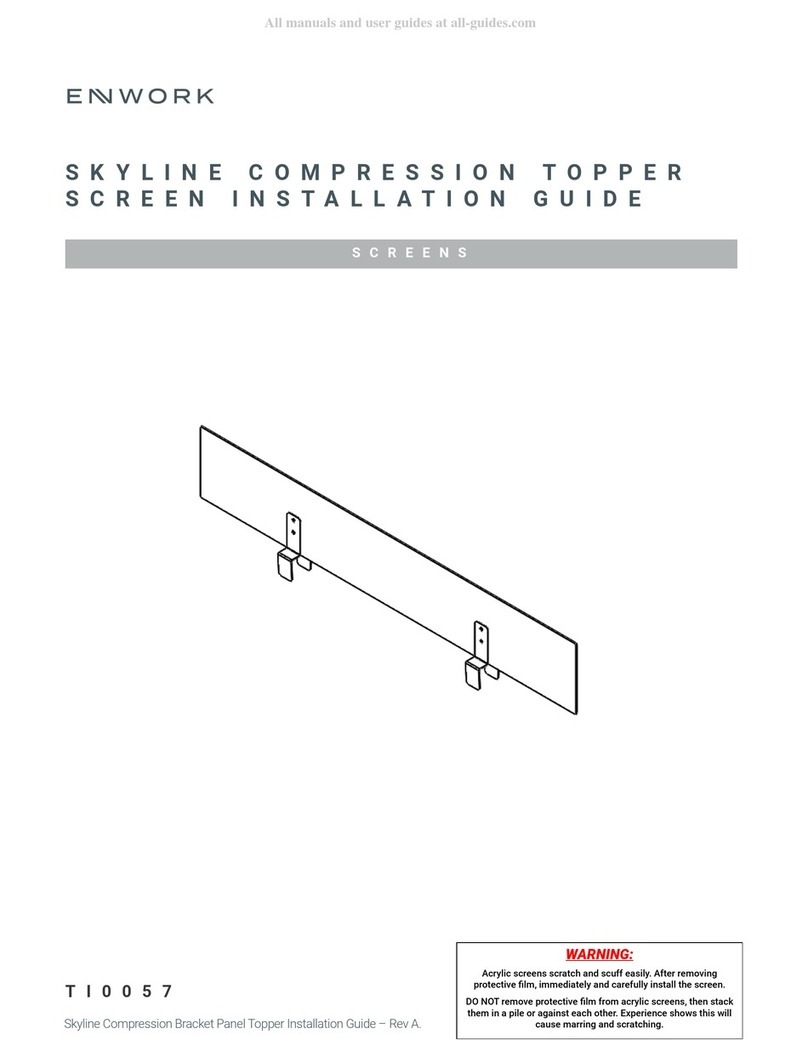
Enwork
Enwork Skyline Compression Topper Screen installation guide

Draper
Draper Envoy Installation & operating instructions

Da-Lite
Da-Lite C operating instructions

NoFlyStore
NoFlyStore Platinum.04/3 installation instructions

CINEMOOD
CINEMOOD CNMD0020 quick start guide

Elite Pro AV
Elite Pro AV WhiteBoardScreen user guide