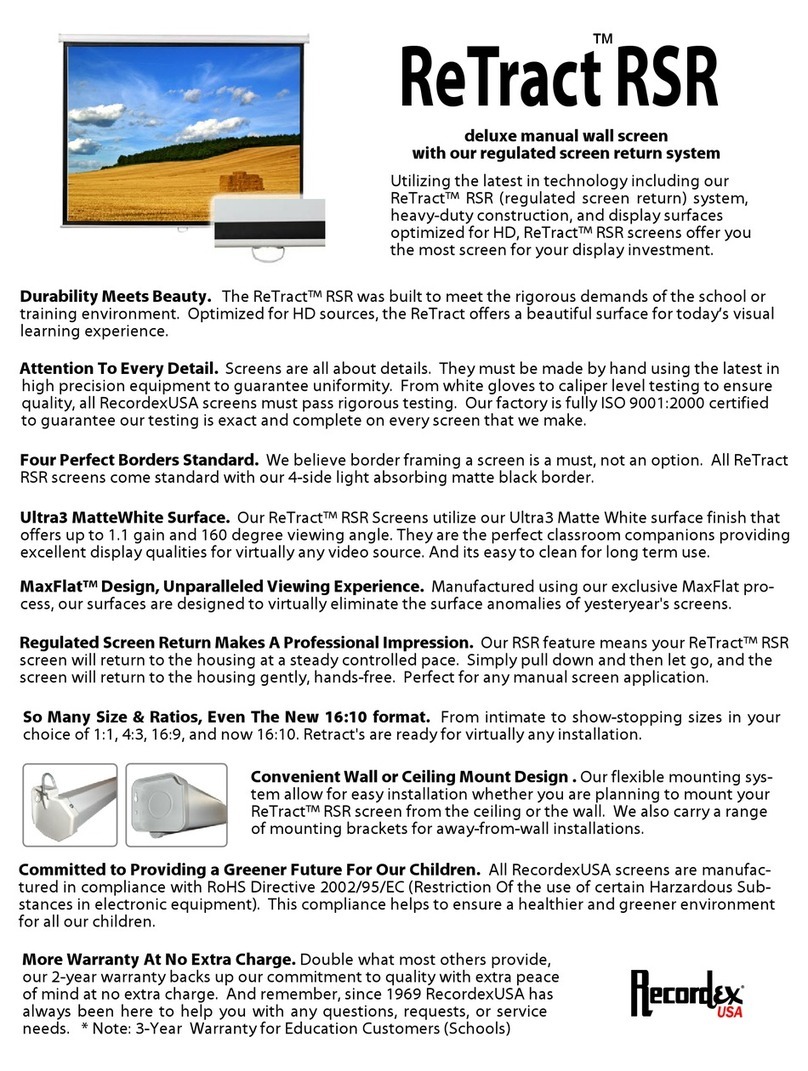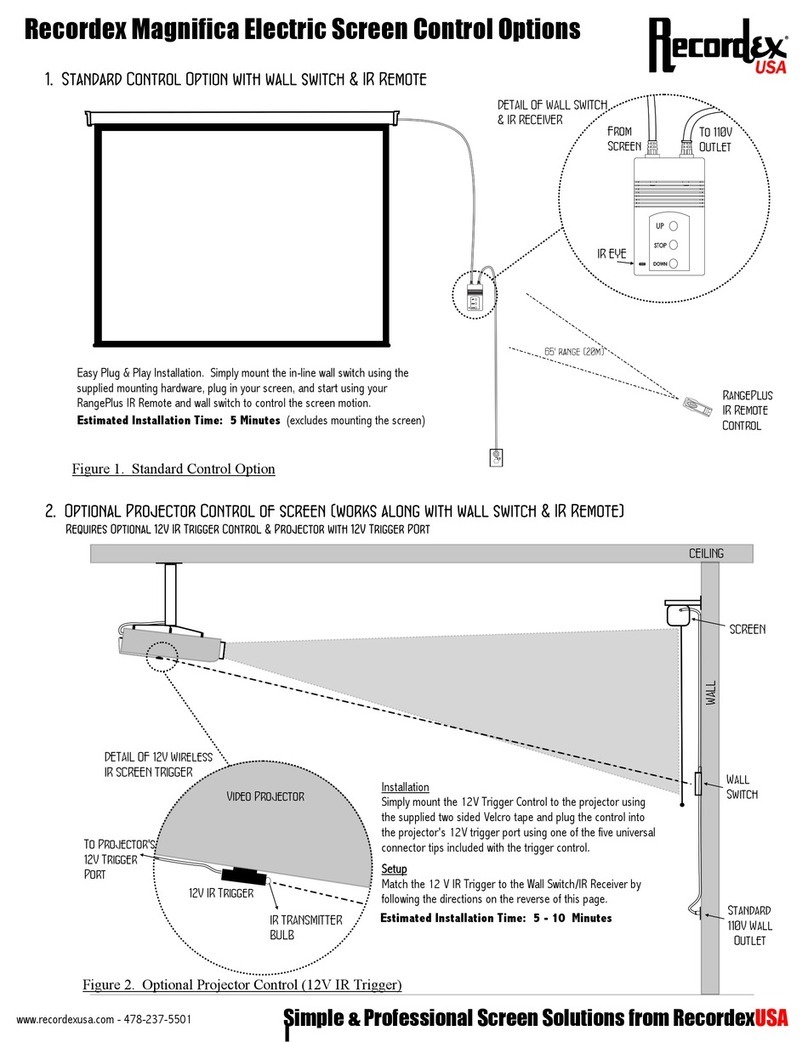Matching Additional Remotes to the Receiver
• Enter setup status (see above)
• Press the UP button of the Wall Switch or a working Remote Control
to place the Remote Receiver into matching mode. You will here two
beeps (du-du) to let you know you are in matching mode.
•While in matching mode press any button of the remote you wish to
match and you will hear a single beep (du) indicating that the new re-
mote has been matched to the receiver.
• You can match up to 5 remote controls using this method.
Using the Remote Control Memory Function
The remote control can be used to set a screen position so that the
screen will automatically stop at a set point. This is helpful if you need
the screen to go partially down, but not all the way down, in order for
your image to be vertically centered on the screen.
Setting the Screen Memory Using the Remote Control
• Press the DOWN button of the remote. When the screen has
reached the position that you wish to set as the memorized stop position
press both the STOP and DOWN buttons at the same time. The screen
will remember this position and stop here automatically in the future.
Clearing the Screen Memory Using the Remote Control
• Press the UP and DOWN buttons at the same time to clear the
screen memory. Now the screen will no longer stop at the memorized
position.
REMOTE CONTROL TROUBLESHOOTING
•Remote control receiver is not working and the LED indicator
light is not lit. Check that the screen is plugged in. If the screen is
plugged in then the fuse may be blown in the control box. Unplug the
screen and carefully snap open the control box and check to see if the
relay fuse is blown. Take the fuse to your local hardware or electric sup-
ply store and ask them for a 1 Amp replacement fuse.
•Remote control receiver LED indicator light is lit, but the re-
mote control handset is not working.
• Try replacing the remote control’s battery.
• Try matching the remote to the receiver (see previous page)
• Replace the remote control (contact seller)
•UP and DOWN buttons are not working. They may be locked. To
release the lock unplug the screen and then plug it back in.
•The screen does not go down all the way. The memory may
need to be cleared. Clear the memory (see above) and try again.