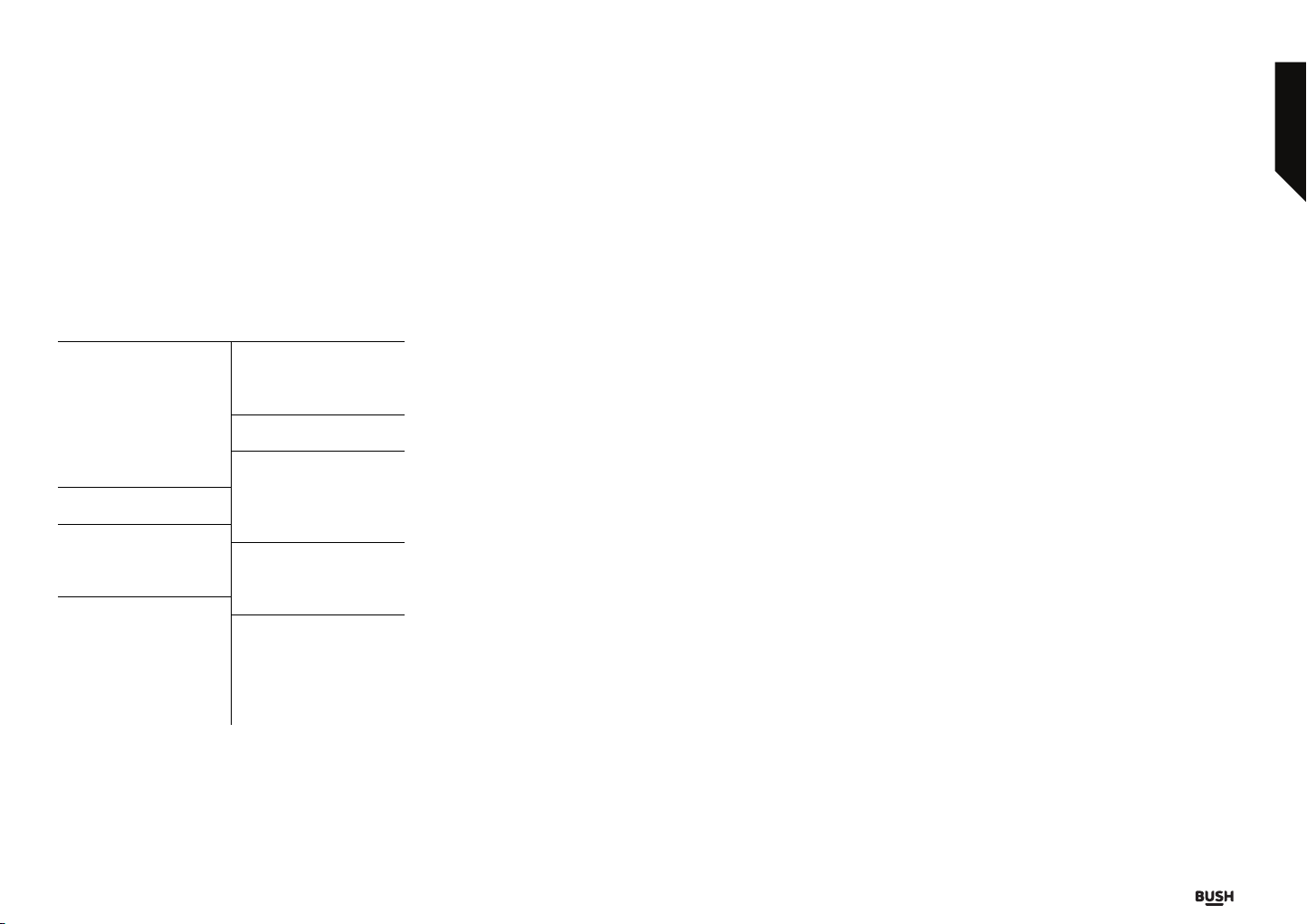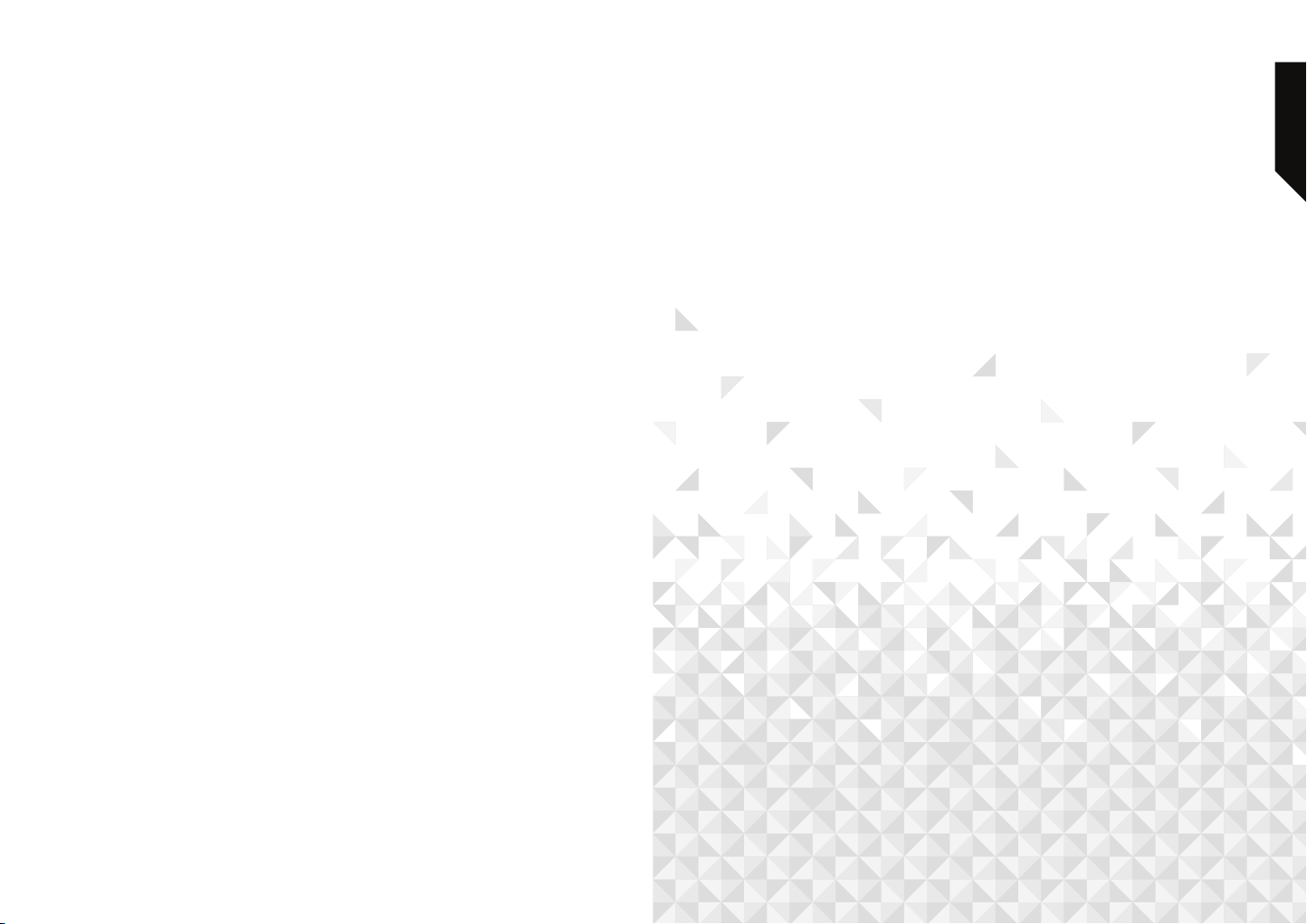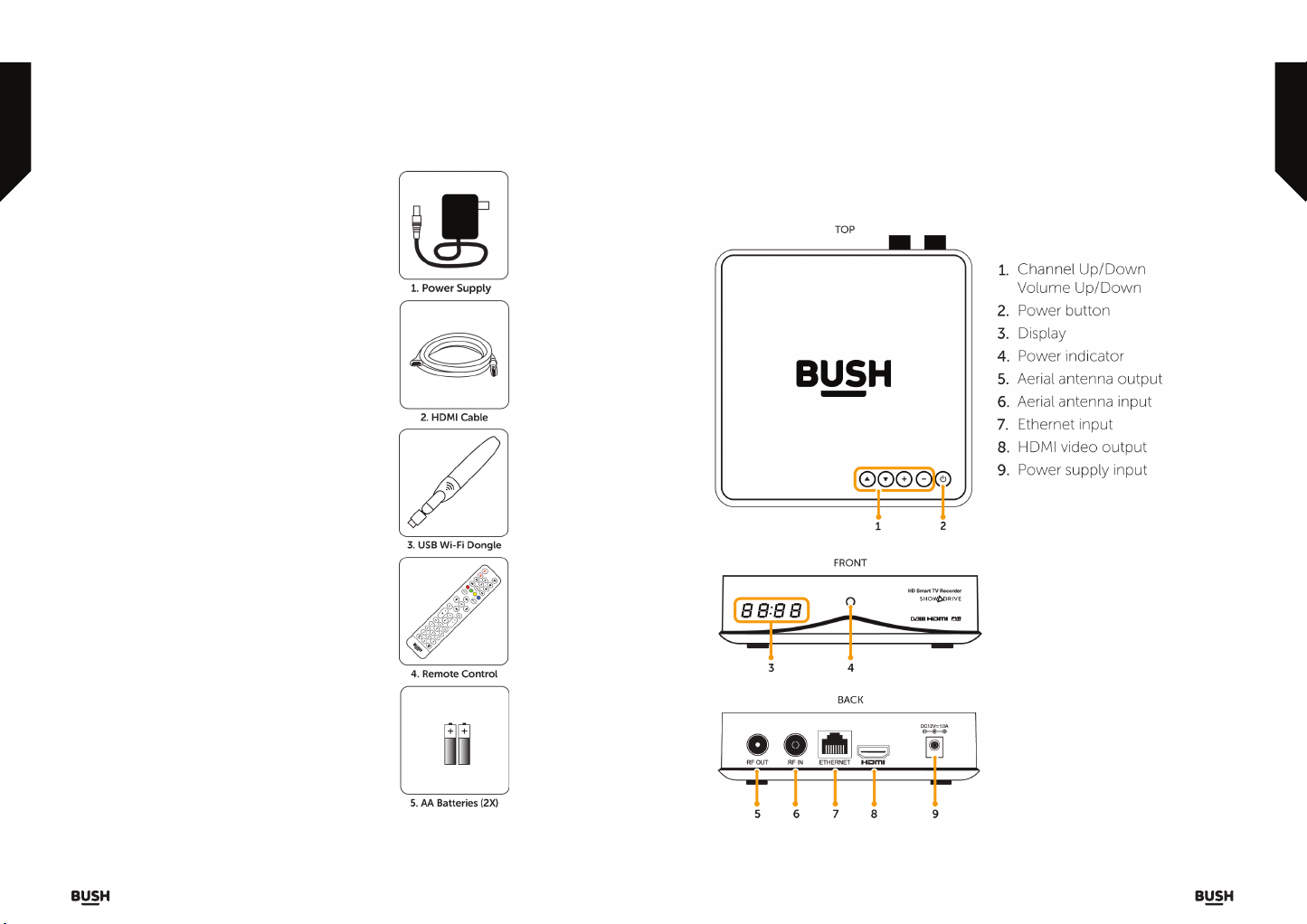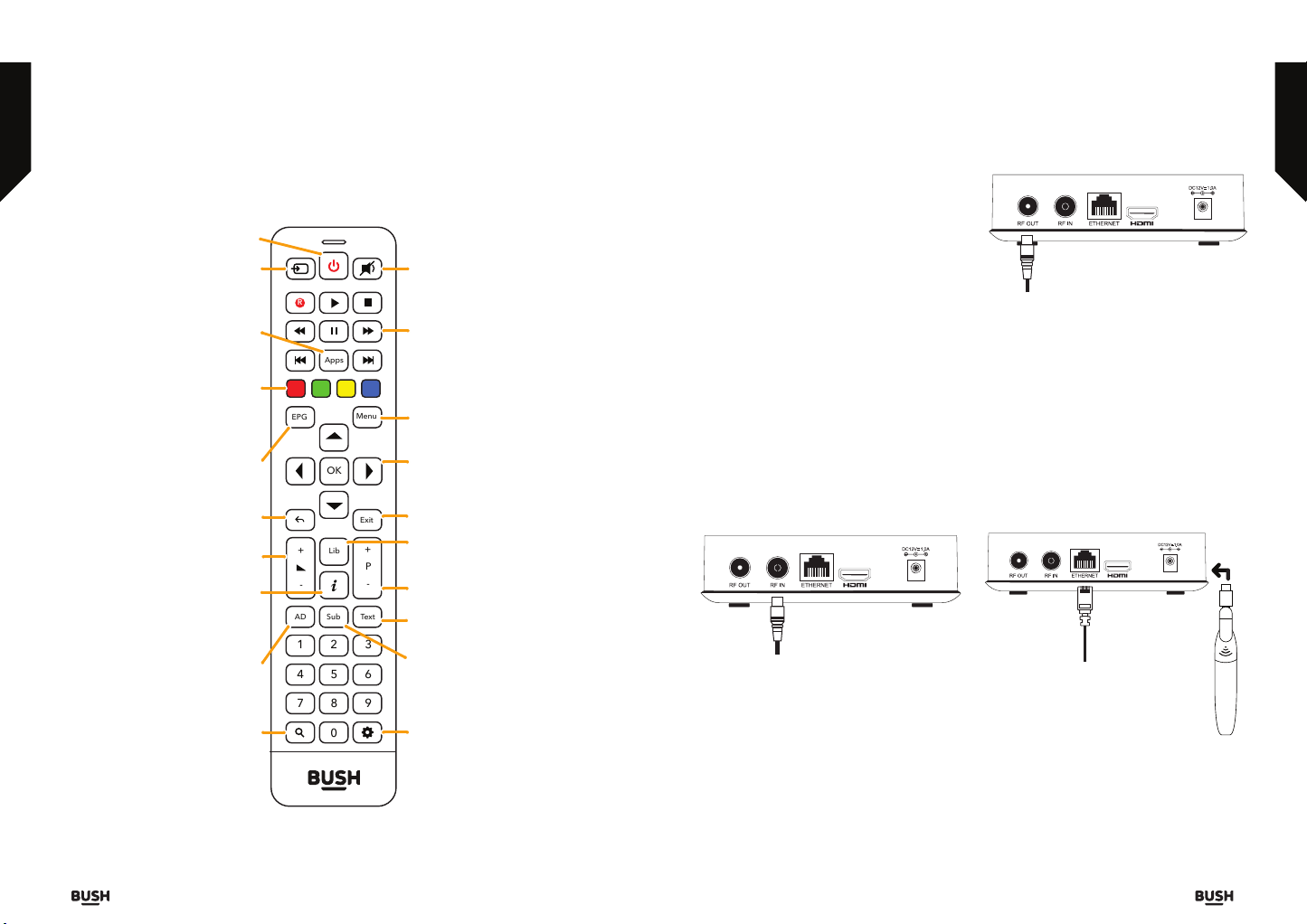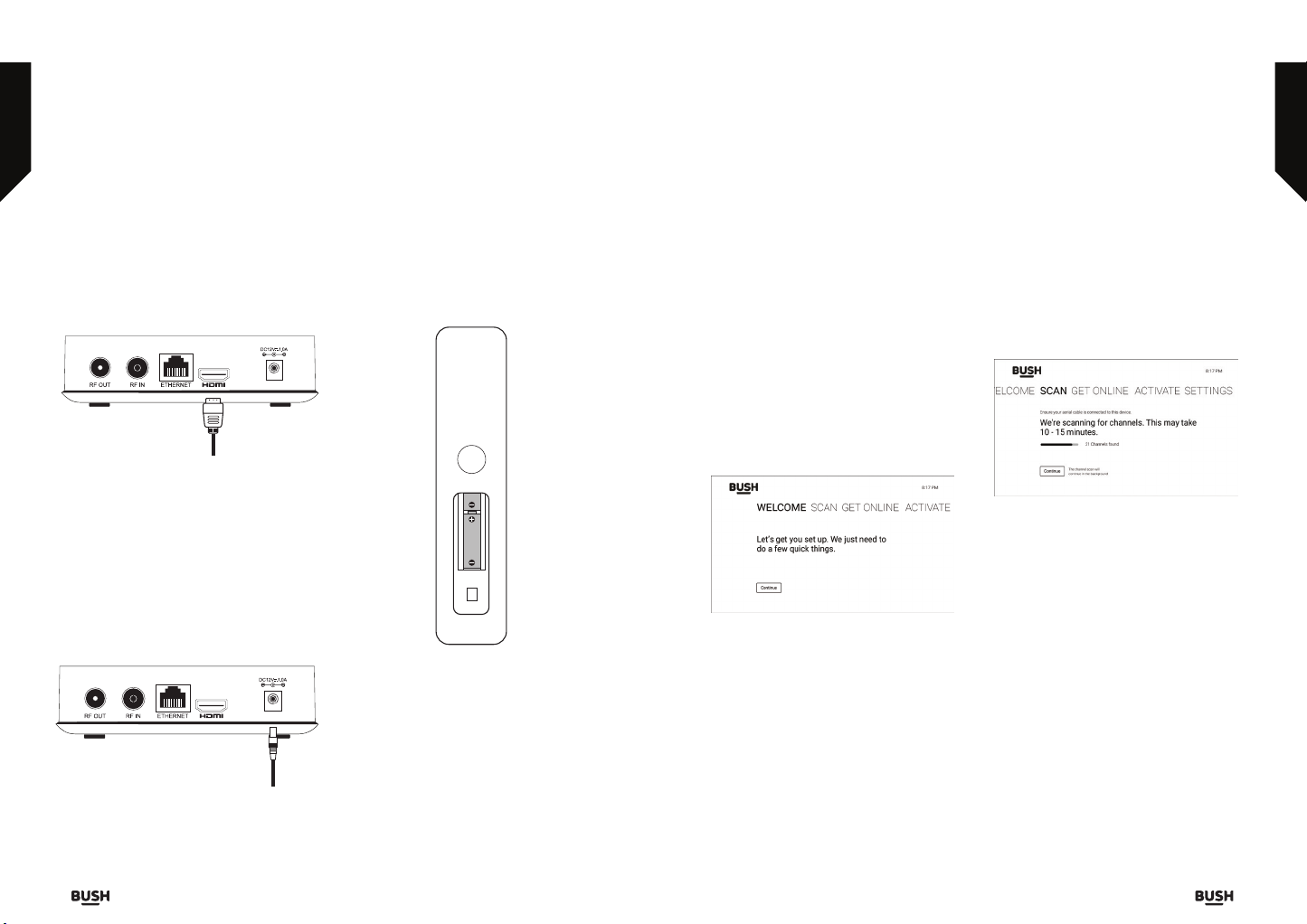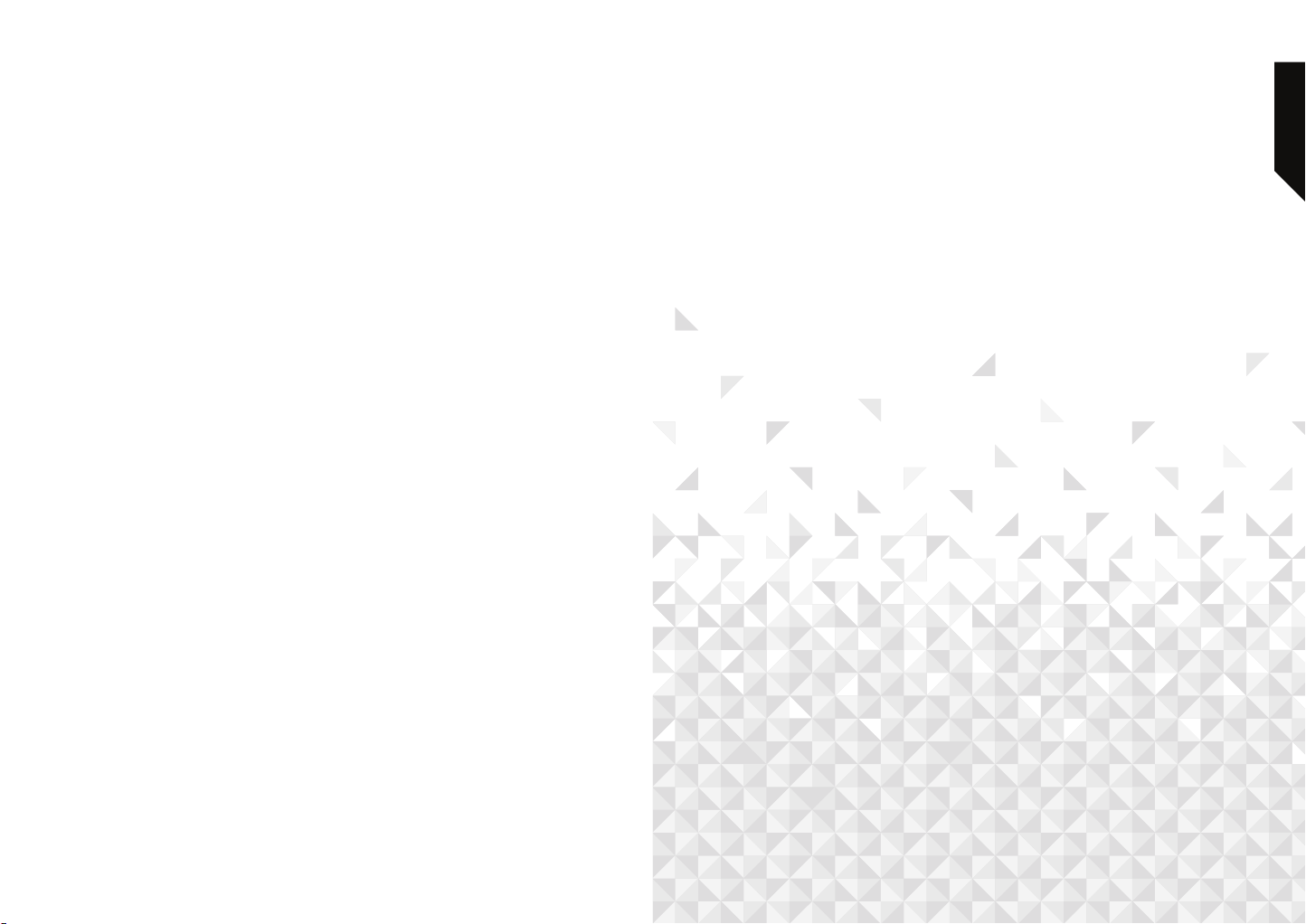Safety information
or online at www.argos-support.co.uk If you still require further assistance, call one of our experts on 0345 604 0105
If you require any technical guidance or find that your product is not operating as intended, a simple solution can
often be found in the Troubleshooting section of these instructions,
Safety information
Important - Please read these instructions fully before
installing or operating
Safety information
Important - Please read these instructions fully before
installing or operating
Safety information6 7
Warning: REMOVING THE
COVER OF THE DTC8021
MAY LEAD TO SEVERE
AND POTENTIALLY FATAL
ELECTRIC SHOCK.
This device has been manufactured
to meet international safety
standards. However, safety
precautions must be followed
to ensure the safe and reliable
operation of the device. Please take
note of the following guidelines to
avoid the risk of an electric shock.
Electrical Connections
• This device operates with an
external power supply in the range
of 100 to 240V AC, 50/60 Hz. Use
a standard AC wall outlet, a DC
power source cannot be used.
Remember that contact with a
110-240 Volt AC power supply can
be lethal.
Ensure that all electrical connections
are properly made before
connecting the device to the power
supply (the mains). Always unplug
the device before connecting or
disconnecting any cables.
• Whenever you connect the
device to the power supply,
always connect the power lead to
the power input connector on the
back panel of the device before
you connect the power socket to
the wall outlet.
• Whenever you disconnect the
device from the power supply,
always remove the power socket
from the wall outlet before
you remove the other end of
the lead from the power input
connector on the back panel of
the device.
Keep it cool
• Allow adequate air circulation to
prevent internal heat build-up.
• Keep the device away from
other sources of heat, whenever
possible.
• Don’t expose the device to
extreme temperatures, direct
sun light or high humidity.
• Don’t place the device on fabric
furnishings, carpets or other
flammable materials.
Don’t Open It
• Never attempt to repair or
reconstruct this device yourself.
A serious electric shock may
occur if this device is repaired,
disassembled or reconstructed by
an unauthorized person.
• Unplug the device and have it
checked by a qualified technician
if anything falls into the casing.
Don’t Get It Wet
• Be extremely careful if this device
comes into contact with water.
Immediately disconnect the
power socket if possible.
• Don’t place the device anywhere
where it might be exposed to
dripping or splashing liquids.