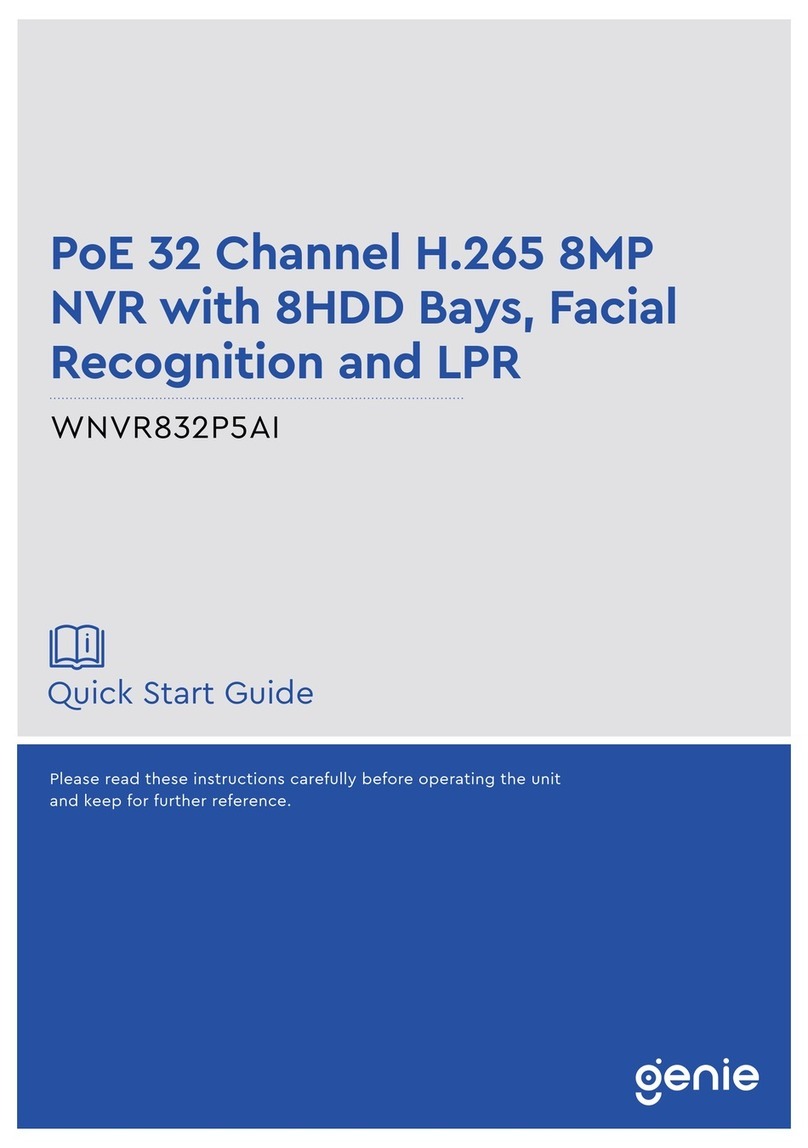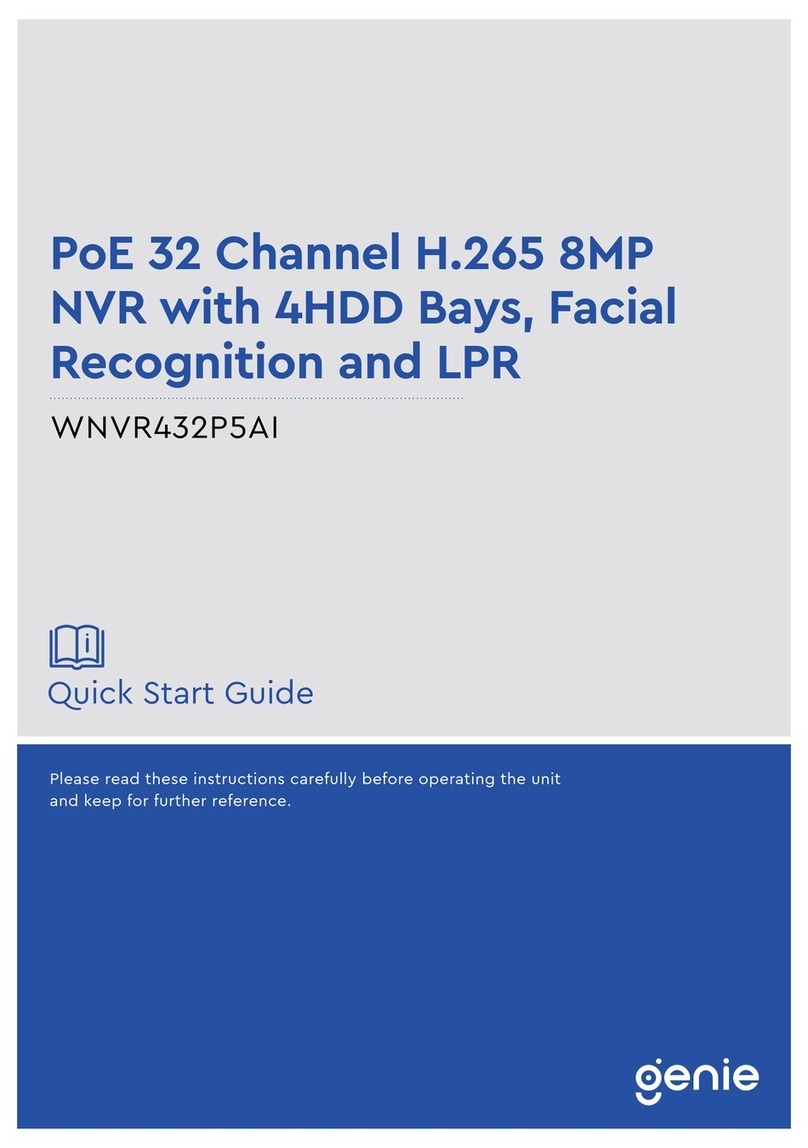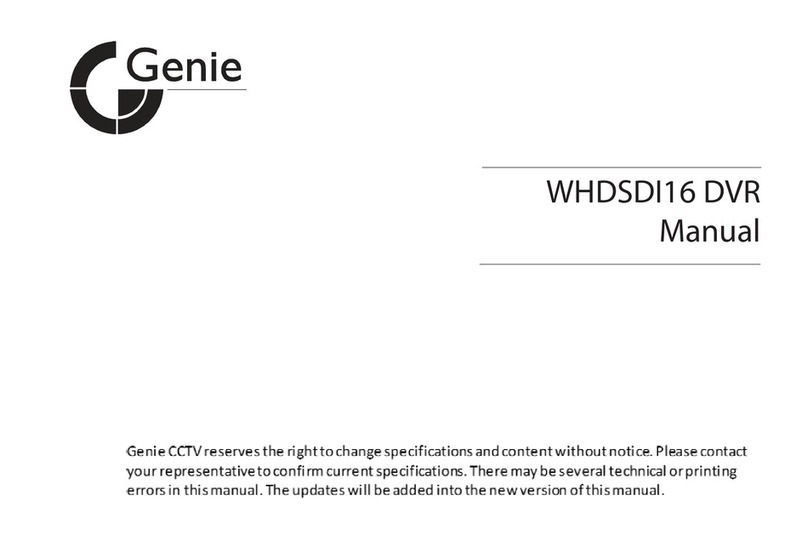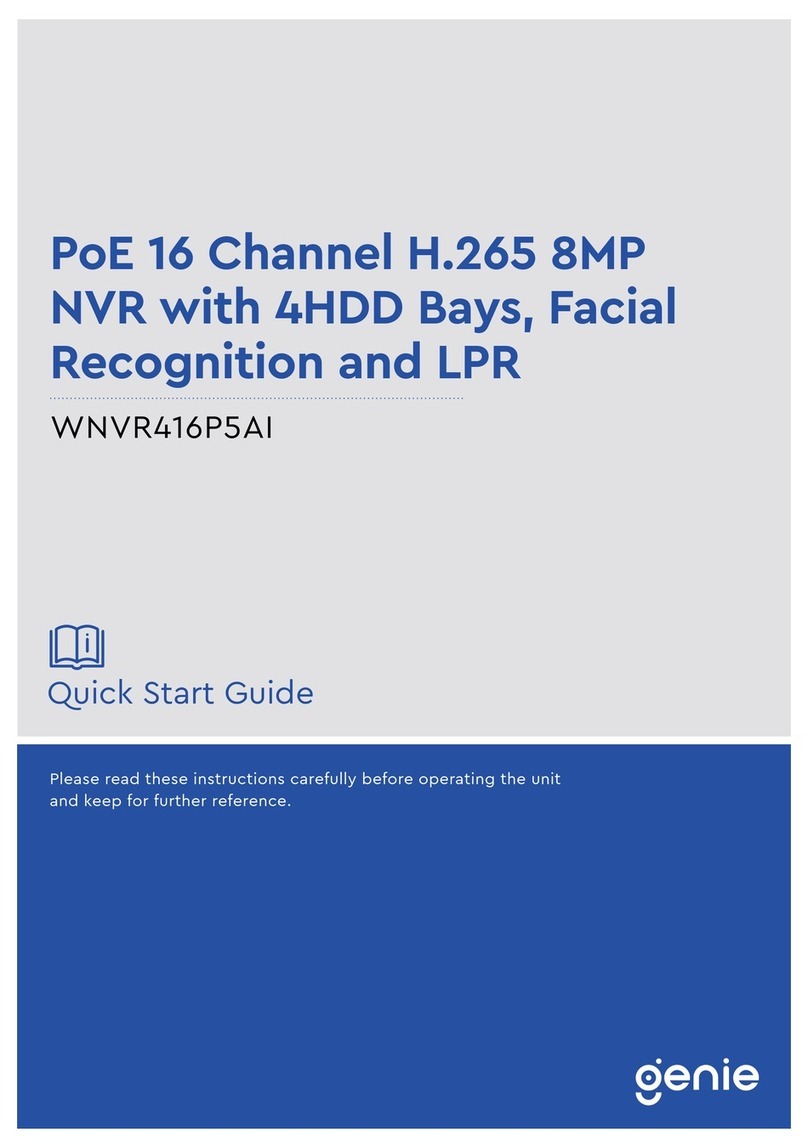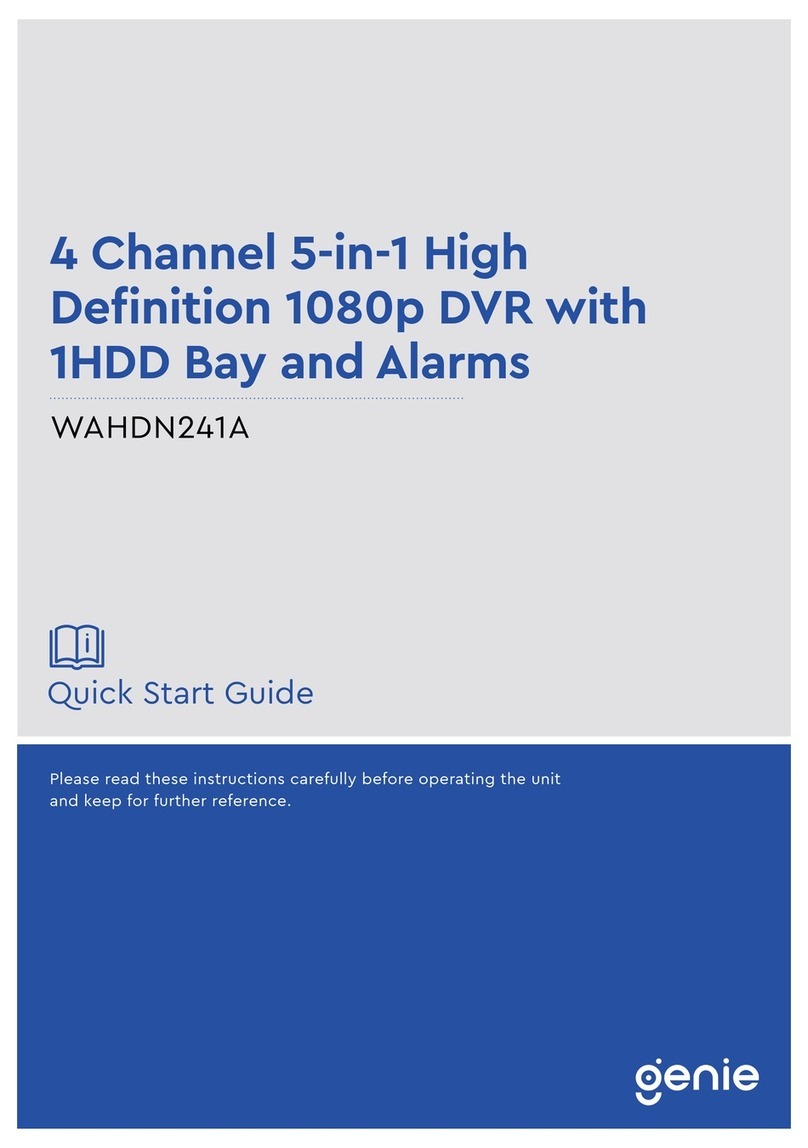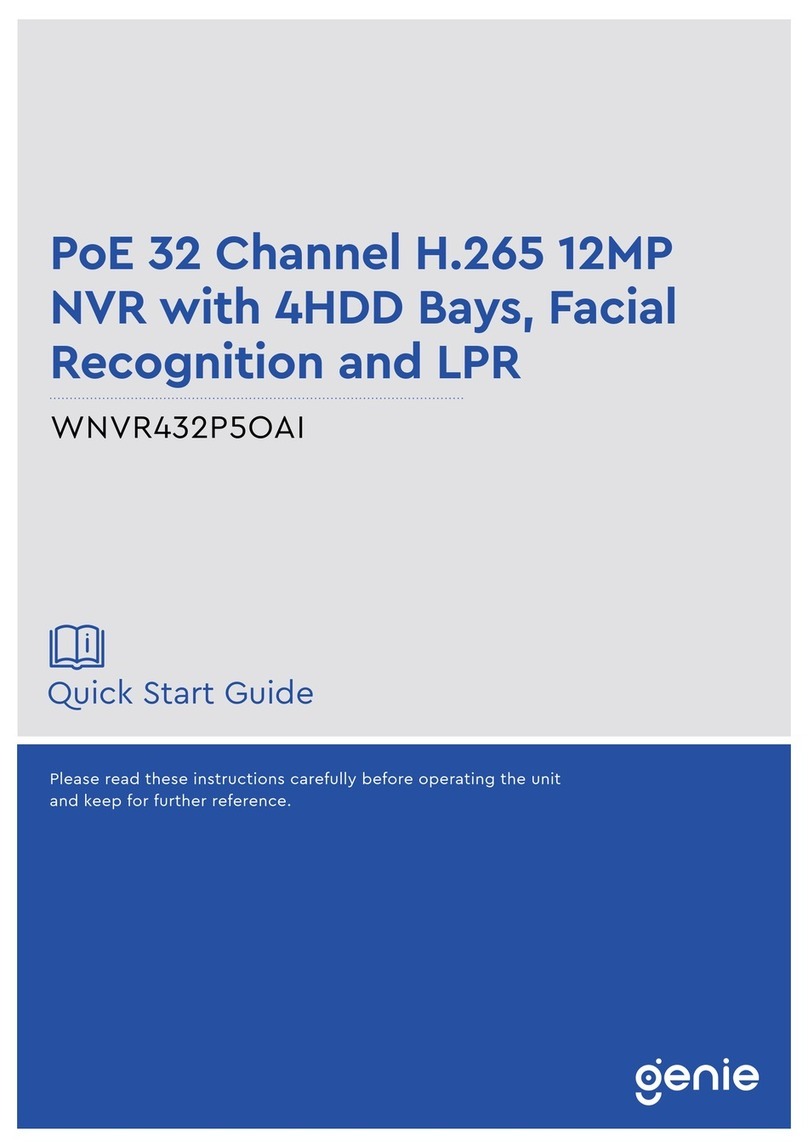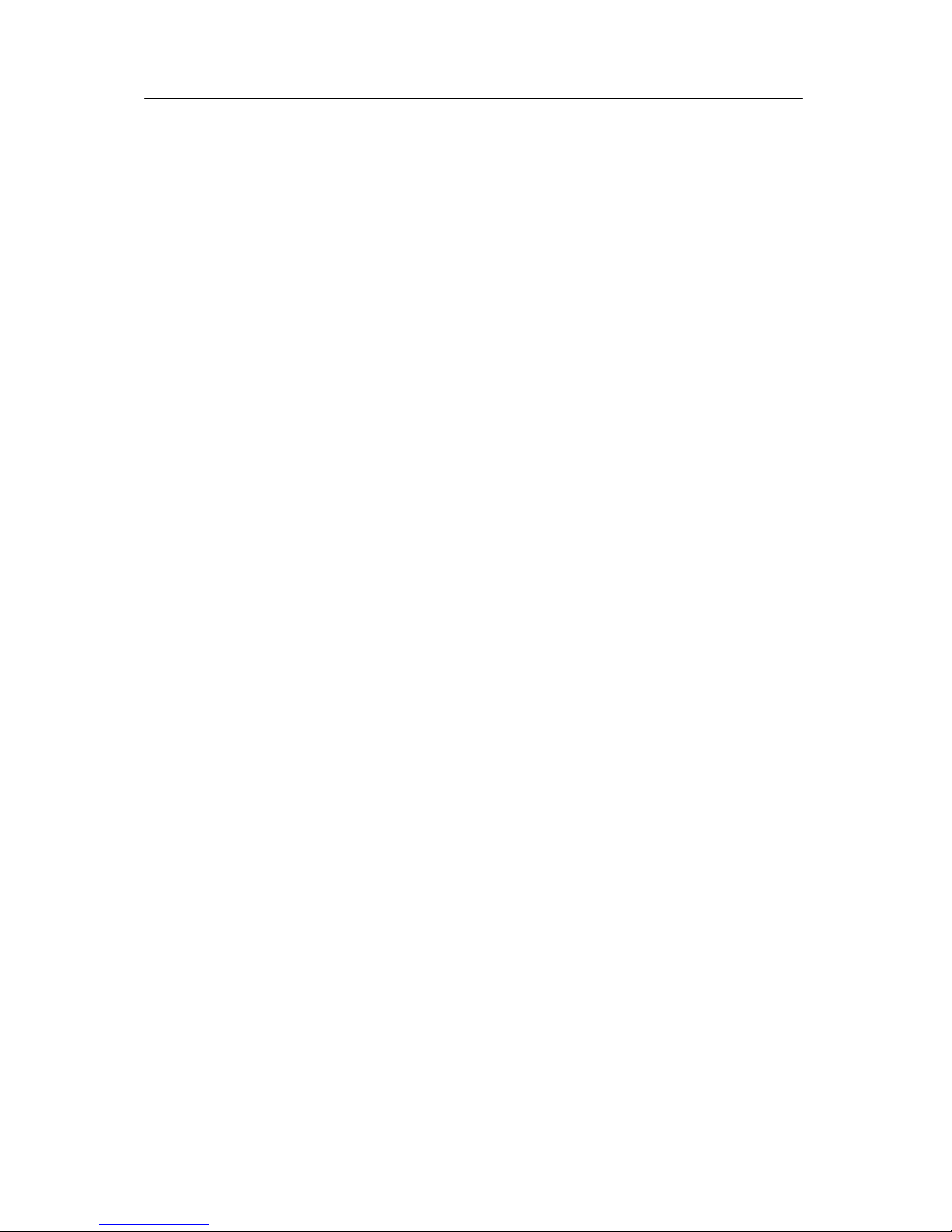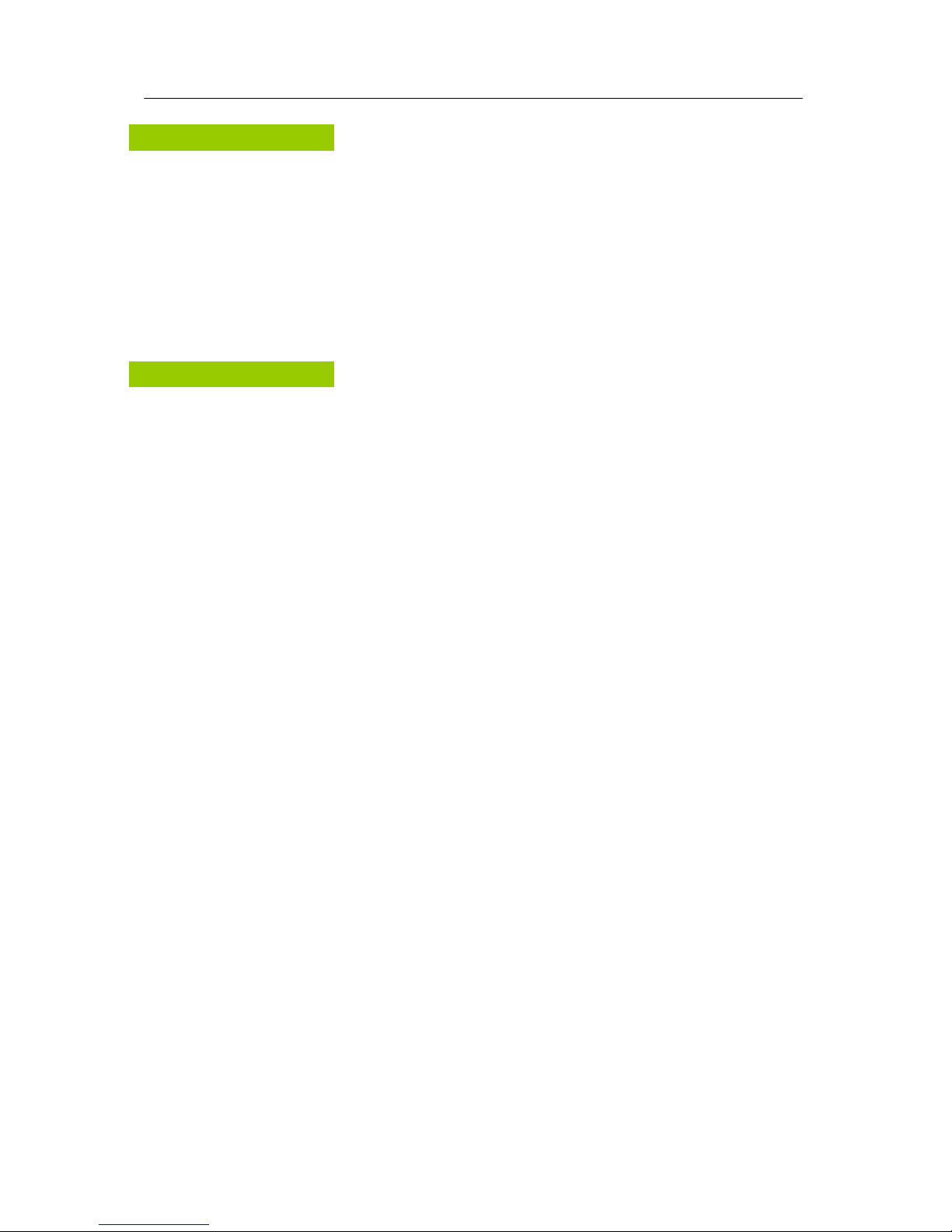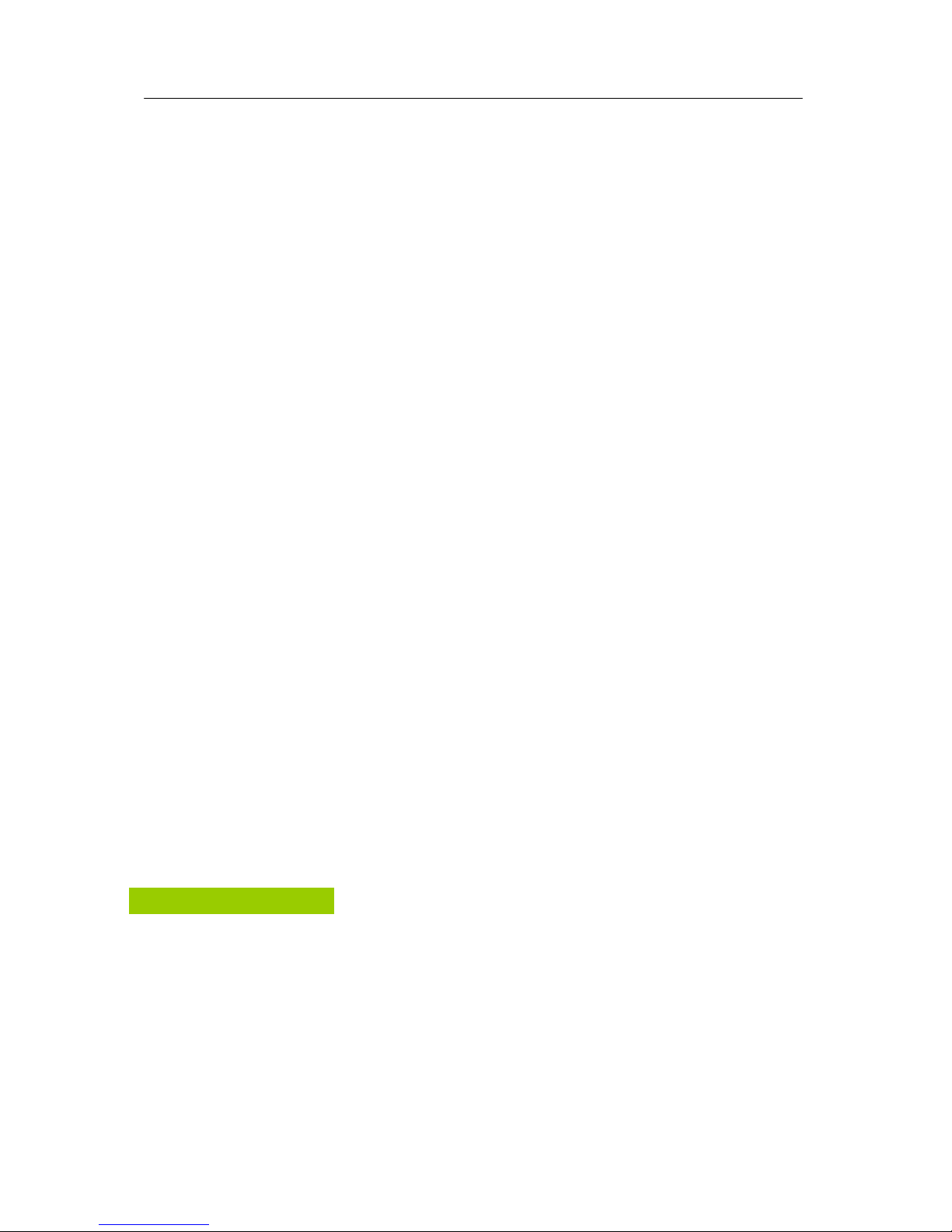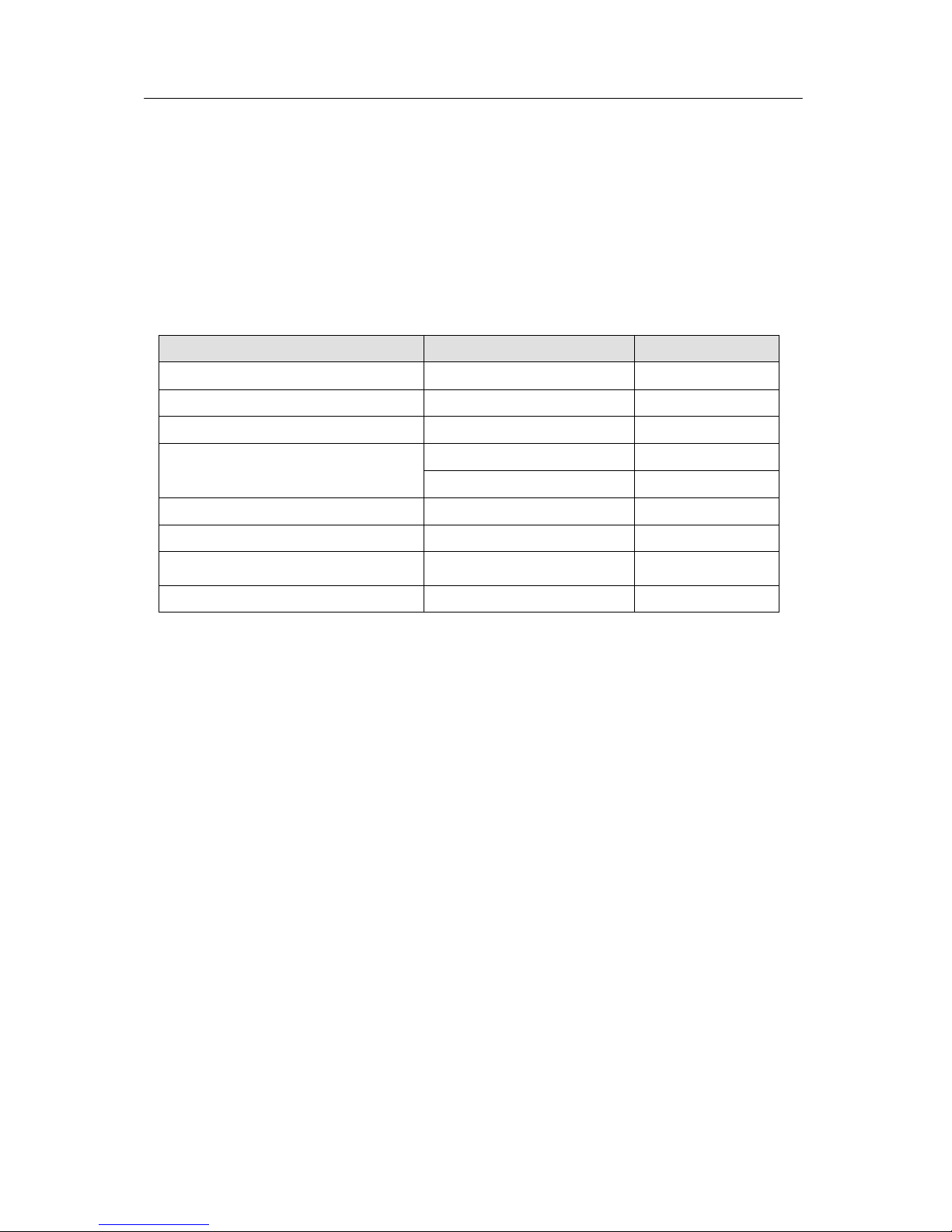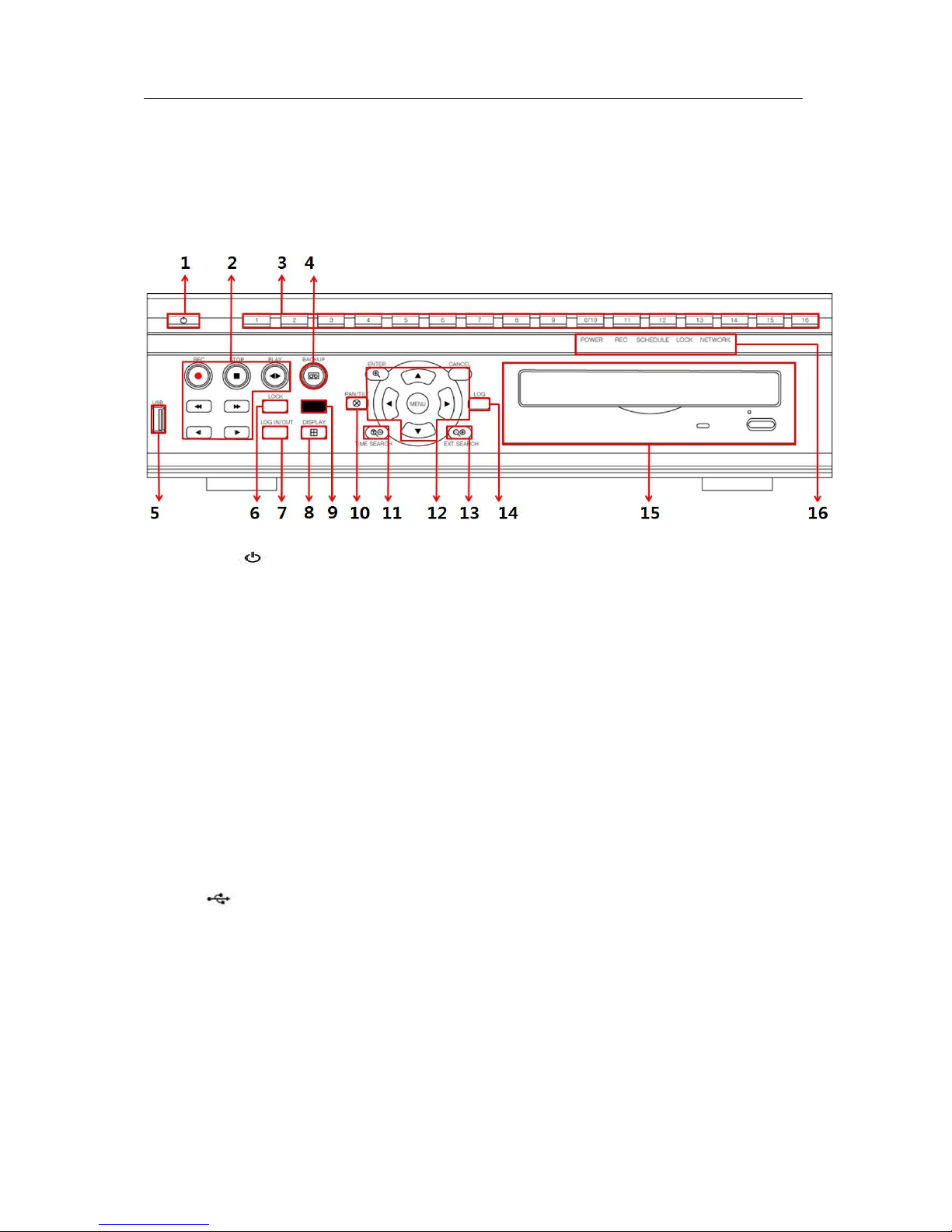3
1. LOG IN/OUT....................................................................................................29
2. NAVIGATION THE MENU ..............................................................................30
VI. SETUP..............................................................................................31
1. DISPLAY .........................................................................................................31
1.1. GENERAL .......................................................................................................................31
1.2. SWITCH Setup (Monitor Configure).............................................................................32
1.3. EVENT.............................................................................................................................33
2. CAMERA .......................................................................................................34
2.1. Video Adjustment ..........................................................................................................34
2.2. PTZ Set up......................................................................................................................35
2.3. Camera Title ...................................................................................................................36
2.4. Motion Detection Setting...............................................................................................37
2.5. Privacy Mask..................................................................................................................38
3. RECORD .........................................................................................................38
3.1. Record General..............................................................................................................39
3.2. Resolution & Recording speed Setting .......................................................................40
3.3. Continues /Normal Recording......................................................................................41
3.4. Event Recording ............................................................................................................42
3.5 Continues + Event (Motion/Alarm) Recording .............................................................44
4. SCHEDULE.....................................................................................................44
4.1. CHART Setup .................................................................................................................45
4.2. Holiday Setup.................................................................................................................46
5. DISK ................................................................................................................47
5.1. DISK Manager.................................................................................................................48
5.2. Recording DISK..............................................................................................................50
5.3. S.M.A.R.T STATUS.........................................................................................................51
6. NETWORK ......................................................................................................52
6.1. ETHERNET......................................................................................................................52
6.2. GENERAL .......................................................................................................................53
6.3. EMAIL..............................................................................................................................54
6.4. SMTP...............................................................................................................................59
6.5. DDNS (Dynamic DNS)....................................................................................................60
6.6 Router & Port Forwarding..............................................................................................62
7. DEVICE ...........................................................................................................64
7.1. GENERAL .......................................................................................................................64
7.2. ALARM............................................................................................................................65