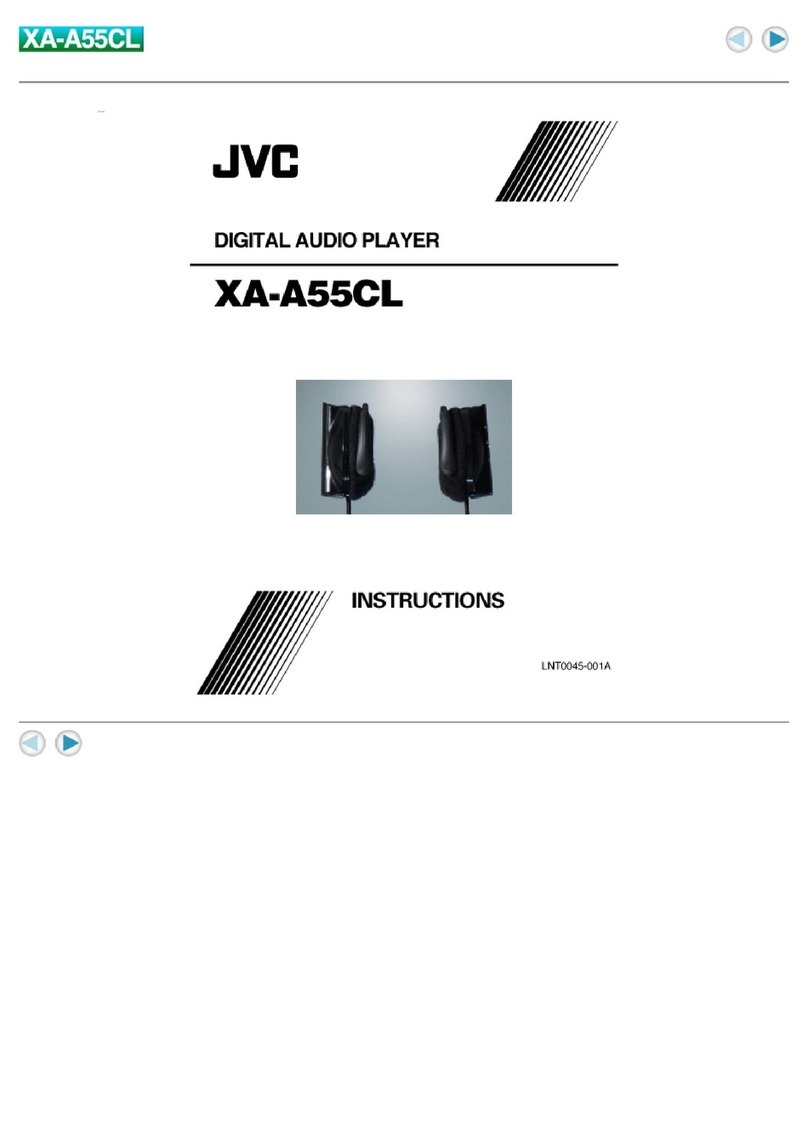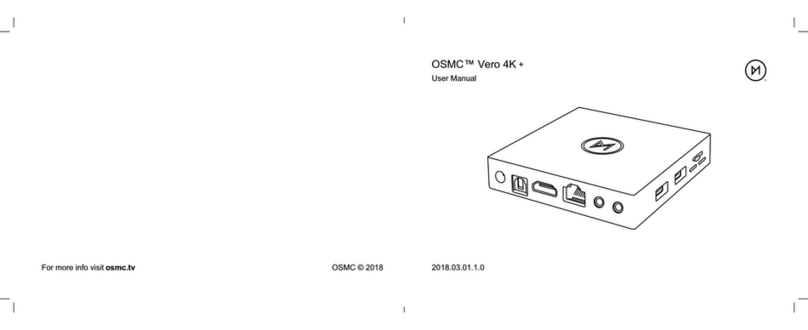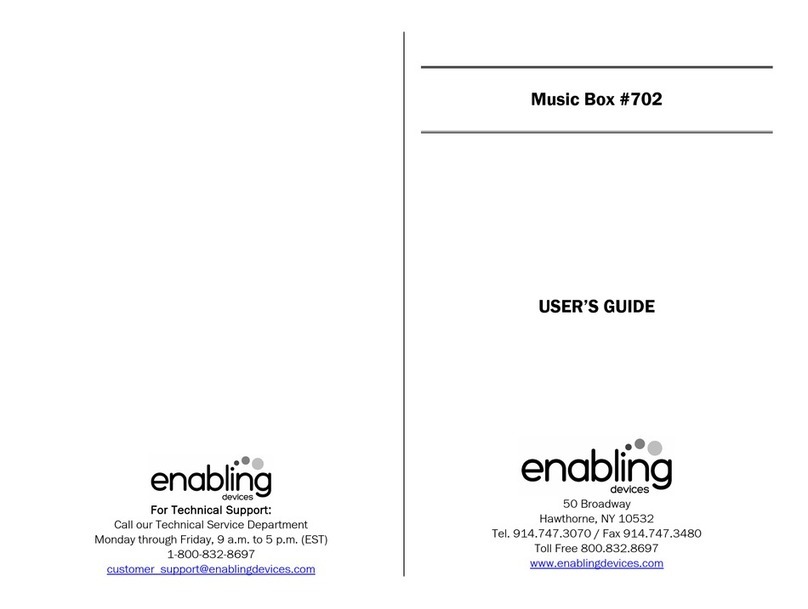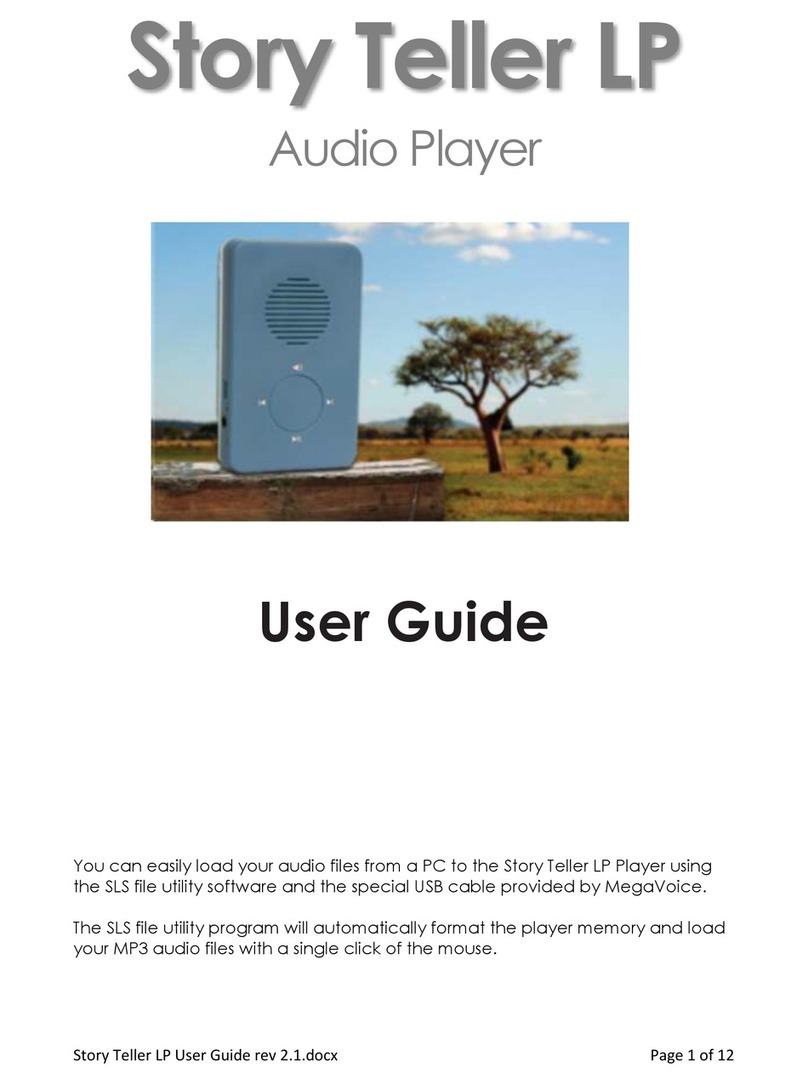Shenzhen Rikomagic Tech DS03 User manual

RKM DS03 User Manual
Page1
Table of Contents
Declaration.................................................................................................................................................... 2
1. DS03 hardware introduce....................................................................................................................3
1.1 Connectors of DS03..............................................................................................................................3
1.2 Device connection Instruction............................................................................................................. 3
2. Remote control definition........................................................................................................................4
3. Boot state..................................................................................................................................................4
4. Main Screen Introduction....................................................................................................................... 5
4.1 Function column............................................................................................................................. 5
4.2 Status bar........................................................................................................................................ 6
4.3 Application....................................................................................................................................... 6
5. Settings..................................................................................................................................................... 7
5.1 WIFI Setting.....................................................................................................................................7
5.2 Ethernet Setting.............................................................................................................................. 7
5.3 Portable host pot............................................................................................................................ 8
5.4 PPPOE Setting............................................................................................................................... 8
5.5 USB ................................................................................................................................................ 8
5.6 Sound............................................................................................................................................... 8
5.7 Display..............................................................................................................................................8
5.8 Screen..............................................................................................................................................8
5.9 Storage.............................................................................................................................................9
5.10 Apps............................................................................................................................................... 9
5.11 Security..........................................................................................................................................9
5.12 Language & input......................................................................................................................... 9
5.13 Backup & reset........................................................................................................................... 10
5.14 Date & time................................................................................................................................. 10
5.15 Developer options...................................................................................................................... 10
5.16 About device............................................................................................................................... 10
6. Browse /Copy Files............................................................................................................................... 10
7. Install/Uninstall Apps............................................................................................................................ 11
7.1 Online installation.........................................................................................................................11
7.2 Local installation...........................................................................................................................11
7.3 Uninstall Apps...............................................................................................................................11
8. DLNA.......................................................................................................................................................11
9. Web Browsing........................................................................................................................................11
10. Local audio & video playback............................................................................................................12
11. Use virtual keyboard........................................................................................................................... 12
12. Switch input methods......................................................................................................................... 12

RKM DS03 User Manual
Page2
Declaration
The user manual includes all the information of safe and correct operation instruction. To
avoid accident and product damaged, please make sure go through all the content
carefully before using the product.
Please keep the product away from high temperature, humid and dusty environment.
Do not drop or crash the product.
Do not cut off the device when it is formatting, or upgrading, otherwise it will cause
operation system error.
Do not dismantle the device. Do not clean it by alcohol, thinner and Benzene.
We keep the right to upgrade and modify the product.
Disclaimer: we only take the responsibility to provide the warranty and after service. The
users have to take care of their data in the device by themselves. We do not responsible
for any data or related lost.
The product is not waterproof.
All the pictures in the instruction are just for reference.

RKM DS03 User Manual
Page3
1. DS03 hardware introduce
1.1 Connectors
USB host: connect external USB device
OTG: Can be used as USB host or USB slave, connect with external usb device or connect with computer.
TF: Insert Micro SD card
HDMI: Connect with TV or monitor
LAN: Connect with LAN cable to get network signal
DC-12V: Power DC jack
1.2 Device connection Instruction
a) Take out the device insert into your TV HDMI port through HDMI cable, make sure TV
setting is HDMI input mode.(Refer to TV set user manual).
b) Charge DS03 by power adapter.
c) Suggest using 2.4G wireless keyboard or mouse. Plug 2.4G receiver on USB Host
connector, if only mouse plugged, the device will provide soft keyboard during operation;
If the device detected the physical keyboard, the soft keyboard will be hidden
automatically.
d) Mouse left button for “ok”, right button for “return”, rolling for page up and page down,
Keep holding left button to drag icon or copy/paste file.

RKM DS03 User Manual
Page4
2. Remote control definition
Power button: once press to sleep or awake; long press to power off or power on.
Mute: during playing press this button to turn off or turn on audio output.
Up/down/left/right button: during menu setting or file browse, press these arrow keys to
select
corresponding files; During playback, up/down arrows can be used as volume up,volume down.
OK: press “ok” to confirm.
Menu: during playing or browsing webpage, press this button to pop up hidden menu.
Volume up/down: press these buttons to control volume up and down.
Return: press this button to return previous menu.
Home: press this key to return main menu screen.

RKM DS03 User Manual
Page5
3. Boot state
After powered around 10 seconds, the boot image will appear first then access to boot animation.
After around 30 seconds, device would access to main screen.
If user want to take pure android launcher, then access SettingHomeselect Laucher3, press
to go to desktop.
4. Main Screen Introduction
4.1 Function column
Return button: click to return to previous directory;
Homepage button: click it anytime to return to main menu;
Program button: Click to check all the running program;
Screenshot icon, press this icon to take screenshot.
Volume decrease button: Click to decrease volume;
Volume increase button: Click to increase volume;

RKM DS03 User Manual
Page6
Soft turn off button.
Hide icon: click for hide this function bar.
4.2 Status bar
Located on the right bottom, display T-Flash Card, USB connection, Time, WiFi and Download
status.
Click status bar, the hide menu will pop up:
4.3 Application
Click to pop up all the installed APP and setup tools icon.

RKM DS03 User Manual
Page7
1. If the preloaded APP is beyond the first page, drag the page towards right or rolling the mouse
roller to the second page to find other Apps;
2. If you want, you can long-press the APP and drag onto the desktop.
5. Settings
In the system, user can setup according to their own requirements, such as network connection,
language, input methods, Video output resolution, Sound output and check storage space.
Access to setting to pop up below screen.
5.1 WIFI Setting
Once turn on WiFi, the DS03 will auto search available wireless router within 20 meters, user just
choose a router and input correct password to connected network.
5.2 Ethernet Setting
If there is no WIFI in the house, suggest to connect a USB LAN adapter (please select right
matched USB LAN adapter) to setting Ethernet.
Setting method: Click “setting” “More”“Ethernet” tick “Use Ethernet”, then the Ethernet

RKM DS03 User Manual
Page8
setting finished.
5.3 Portable host pot
If connected the device with Ethernet (not WiFi ), then open portable host pot function, you could
regard DS03 as an wireless AP.
5.4 PPPOE Setting
If the network need dial-up, then click PPPOE Settings and input account and password.
Click “Setting “More” “PPPOE Settings” input account and password.
5.5 USB
For exchange data between the DS03 and PC.
Operation steps:
Equipment connection: Connect with computer through USB cable, please note you MUST plug
into USB Slave port of the DS03, which is for computer connecting.
5.6 Sound
This is for Sound settings;
Volume: Control volume level;
Operate prompt tone: Setting prompt tone during operating;
Screen saver sound: Setting screen saver sound.
5.7 Display
Font size: Setting font size according to your favorite.
5.8 Screen
This is for Screen settings:
1. Screen ratio: Used for adjusting screen ratio.
2. Output Interface: Default HDMI
3. HDMI mode: User can setting corresponding output resolution according to the TV.
Normally system will auto detective.
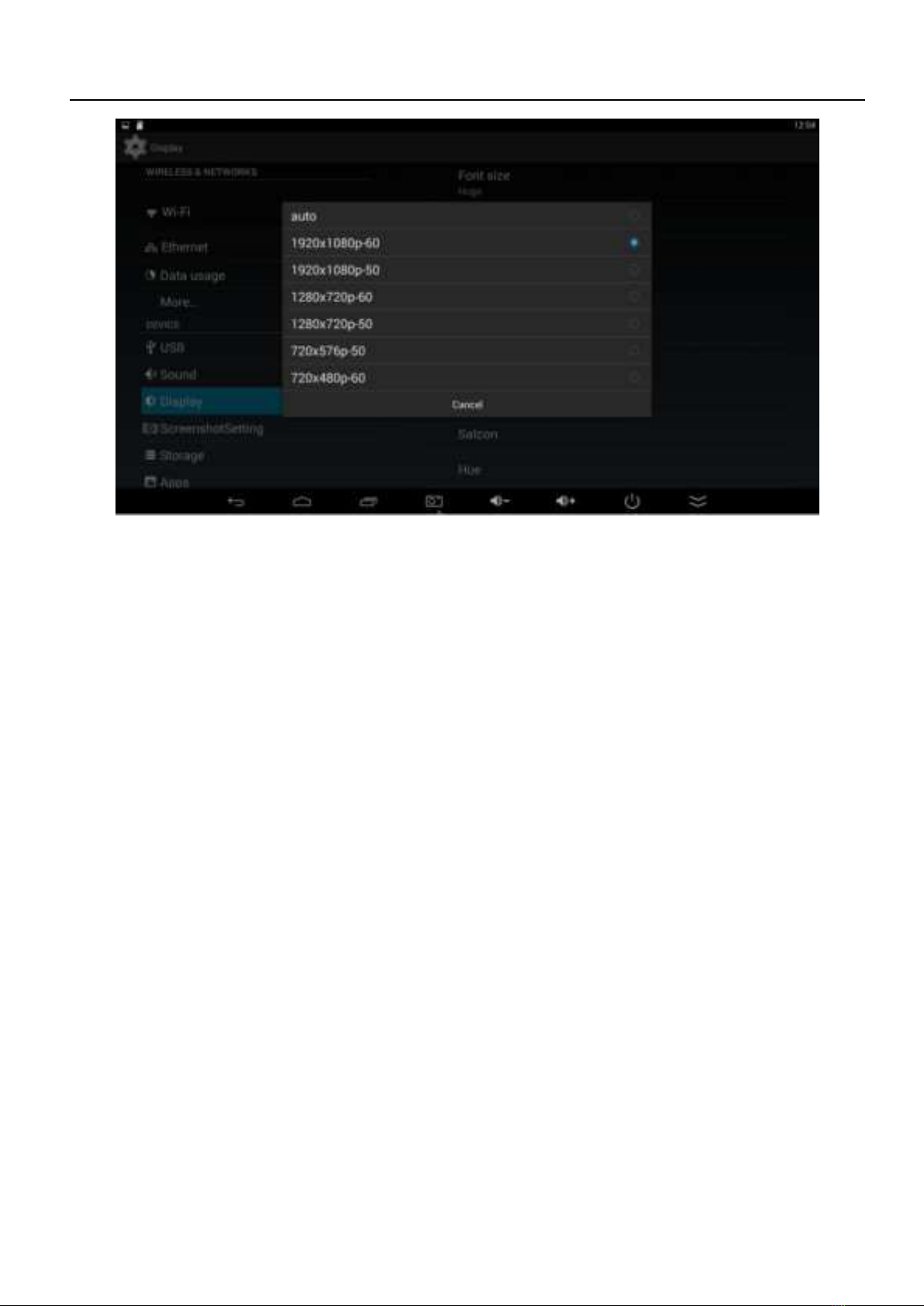
RKM DS03 User Manual
Page9
5.9 Storage
In this option, user could view local storage space and external storage space, besides, user
even can uninstall or format storage equipment.
Notice: System divided the whole storage into seven partitions, only two partitions visible, the
other five partition has been occupied by Android system.
The balance space is equal to the sum of two partitions.
5.10 Apps
In this option, user could view installed and running Apps, at same time could check DDR
parameters.
5.11 Security
User can set password according to their request.
5.12 Language & input
1. Setting menu language here, there are more than 60 languages build in already.
2. Setting IME(Input Method Editor),There are only Chinese and English IME build in, if need
other language IME, pls search corresponding IME from APP store and install by yourself.
3. Setting keyboard, mouse cursor speed & simulated mouse step length here.

RKM DS03 User Manual
Page10
5.13 Backup & reset
Backup: Avoid lost some important APPs during reset or update/recovery system, t’s better
chose this function for backup.
Reset: Reset to factory settings.(Pls backup data first before reset)
5.14 Date & time
Since there is no battery inside, date and time set by manual can′t be saved, Suggest setting to
network synchronization time, as long as the network connected, the date and time will be with
the network synchronization.
5.15 Developer options
USB debugging: During connecting with PC to exchange data, please open this option;
5.16 About device
User can check system info here.
6. Browse /Copy Files
6.1. Open file Explorer on the desktop.
Internal Flash: Check internal storage space
SD Card: If TF card inside, icon will be highlight

RKM DS03 User Manual
Page11
USB: If USB device (HDD, U-disk) connected, the icon will be highlight.
Network Places: Through this option, user can access to other PC to find files and playback.
6.2. File Copy
Long-press a file or folder to pop-up a menu, including: Copy, Delete, Move, Paste, Rename
options, if no need execute operation, just click “cancel”.
7. Install/Uninstall Apps
DS03 supports many commonly used third-party Apps. You can install or uninstall Apps freely;
there are two methods available for installing Apps.
7.1 Online installation
Please login Google Play store or other Android marketing to download Apps (User should have
Gmail account if download from Google play store); after download system will remind you to
install the Apps, just click install according to the system prompt.
7.2 Local installation
User also can copy Apps from computer to USB Flash or TF card, insert the USB Flash or TF
card to your device, just click the APK icon to install according to the system prompt.
7.3 Uninstall Apps
Click SettingsApps, click an Apps you want to uninstall, the uninstall window will pop up click
uninstall to uninstall. If you don′t want to uninstall just exit.
8. DLNA
DLNA : Through some special APP(such as iMediaShare Lite.), all the multimedia files can be
pushed from smart phone or Android tablet PC to big screen, user can share those
pictures/music/videos with family or friends freely.
9. Web Browsing
After connected network, user can access the webpage screen through the system browser.
New opened webpage will be shown on the screen as tag, click “+” to add new webpage, click
“x“ to close the webpage.

RKM DS03 User Manual
Page12
10. Local audio & video playback
Through the file manager, user can browse & playback those contents of TF card, USB flash or
USB HDD.
11. Use virtual keyboard
If just connect USB mouse only, then the virtual keyboard will pop up;
If connect with physical keyboard, system will hidden the virtual keyboard.
12. Switch input methods
Click the keyboard icon at the bottom status bar from desktop;
From below screen, select corresponding favorite IME(Input method editor)
FCC Caution.
This device complies with part 15 of the FCC Rules. Operation is subject to the following two conditions: (1) This device
may not cause harmful interference, and (2) this device must accept any interference received, including interference that
may cause undesired operation.
Any Changes or modifications not expressly approved by the party responsible for compliance could void the user's
authority to operate the equipment.

RKM DS03 User Manual
Page13
Note: This equipment has been tested and found to comply with the limits for a Class B digital device, pursuant to part 15
of the FCC Rules. These limits are designed to provide reasonable protection against harmful interference in a residential
installation. This equipment generates uses and can radiate radio frequency energy and, if not installed and used in
accordance with the instructions, may cause harmful interference to radio communications. However, there is no
guarantee that interference will not occur in a particular installation. If this equipment does cause harmful interference to
radio or television reception, which can be determined by turning the equipment off and on, the user is encouraged to try
to correct the interference by one or more of the following measures:
-Reorient or relocate the receiving antenna.
-Increase the separation between the equipment and receiver.
-Connect the equipment into an outlet on a circuit different from that to which the receiver is connected.
-Consult the dealer or an experienced radio/TV technician for help.
*RF warning for Mobile device:
This equipment complies with FCC radiation exposure limits set forth for an
uncontrolled environment. This equipment should be installed and operated with
minimum distance 20cm between the radiator & your body.
Shenzhen Rikomagic Tech Corp.,Ltd
Add: A5-209 MingXi Industrial Park HuaiDe South RD,FuYong Street,
Bao'an,Shenzhen,China,518103
Table of contents
Popular Media Player manuals by other brands

Volumio
Volumio Primo user manual

Waveplayer systems
Waveplayer systems WavePlayer8 manual

Califone
Califone Music Maker 2395IR owner's manual

Breeze
Breeze BRZ2-202 installation guide

Sony
Sony DAV-C450 - Dvd Home Theater System operating instructions

Denon
Denon DNHD2500 - Dual DJ MP3 Player operating instructions