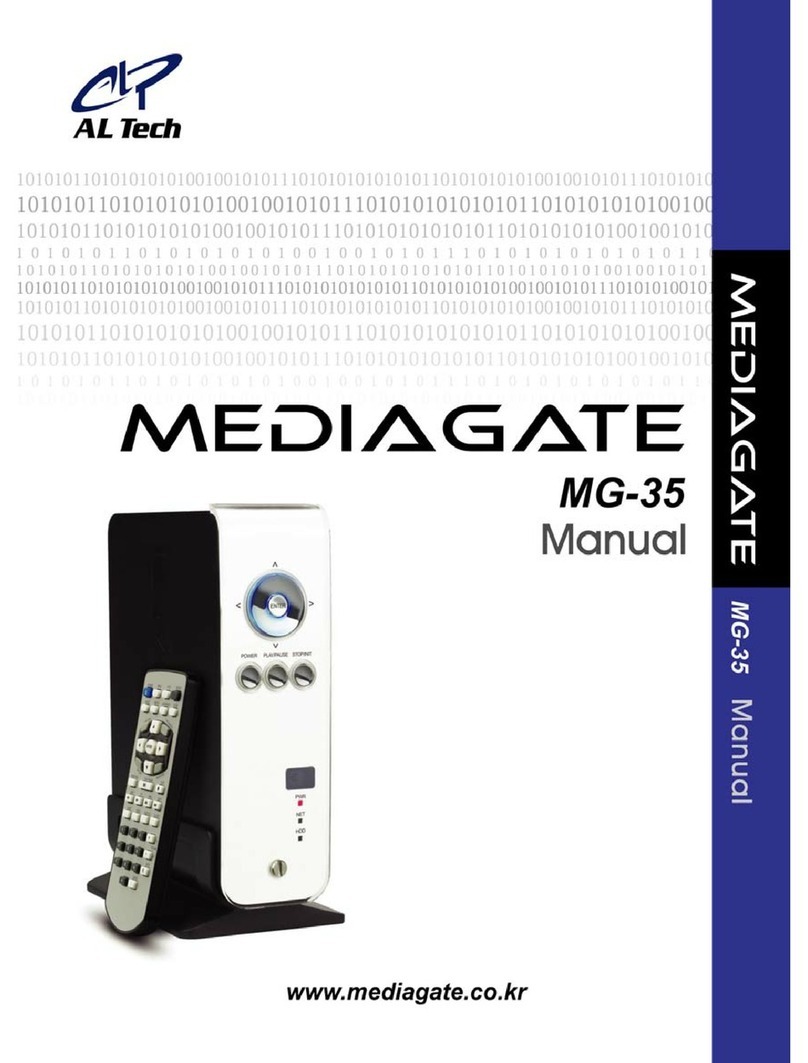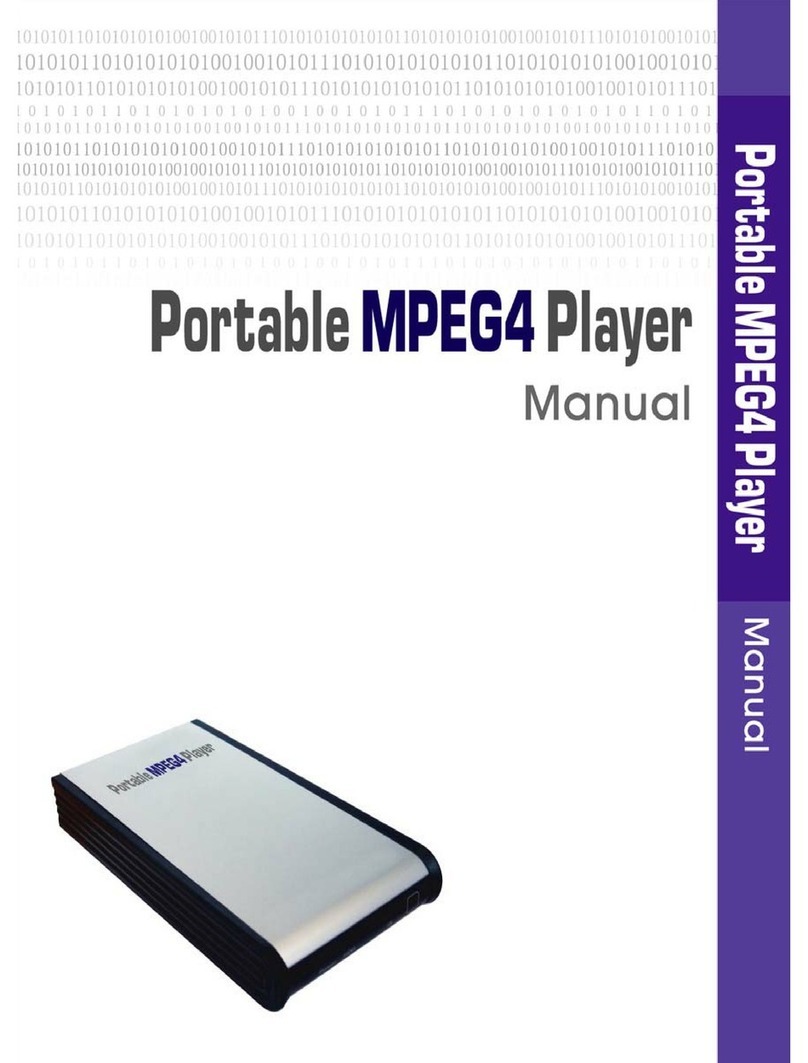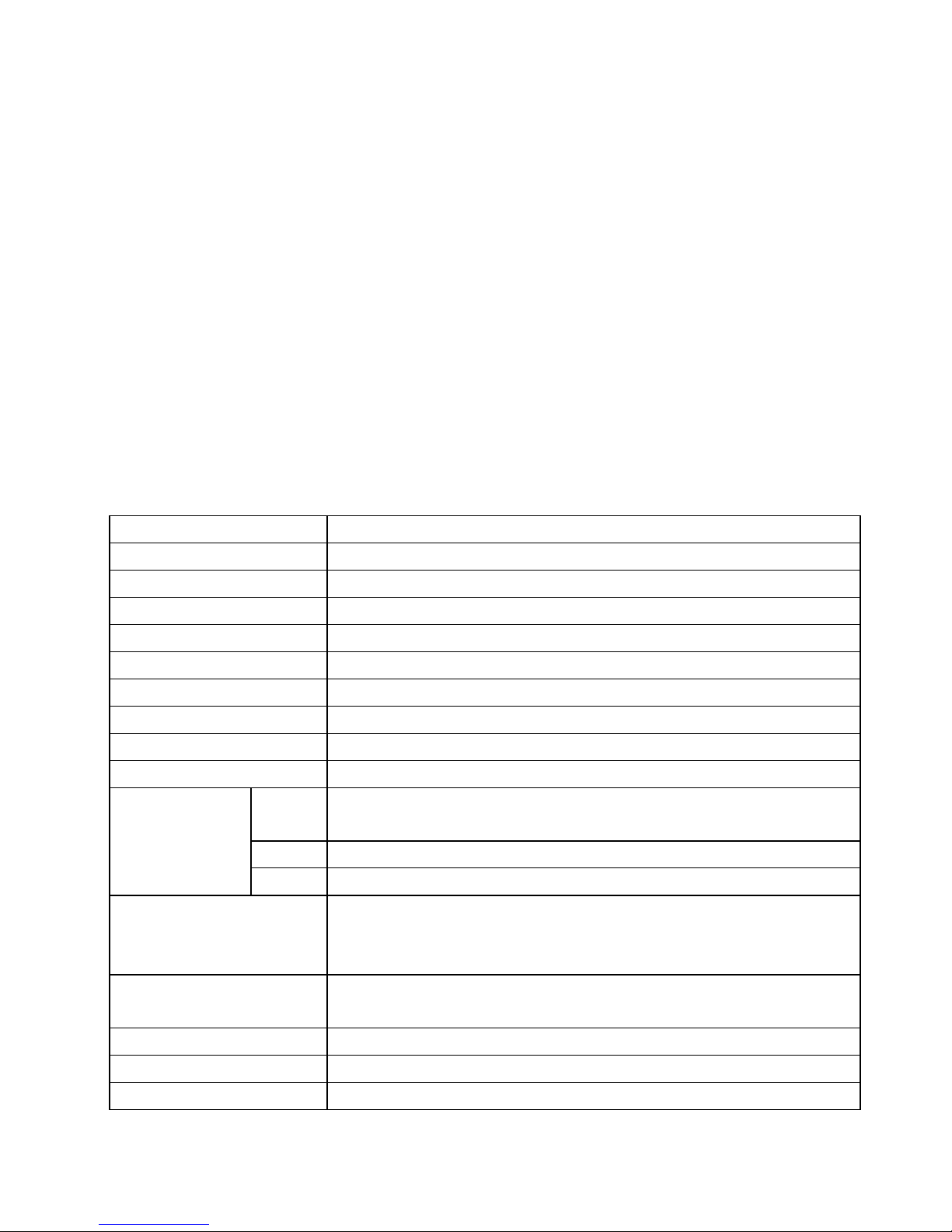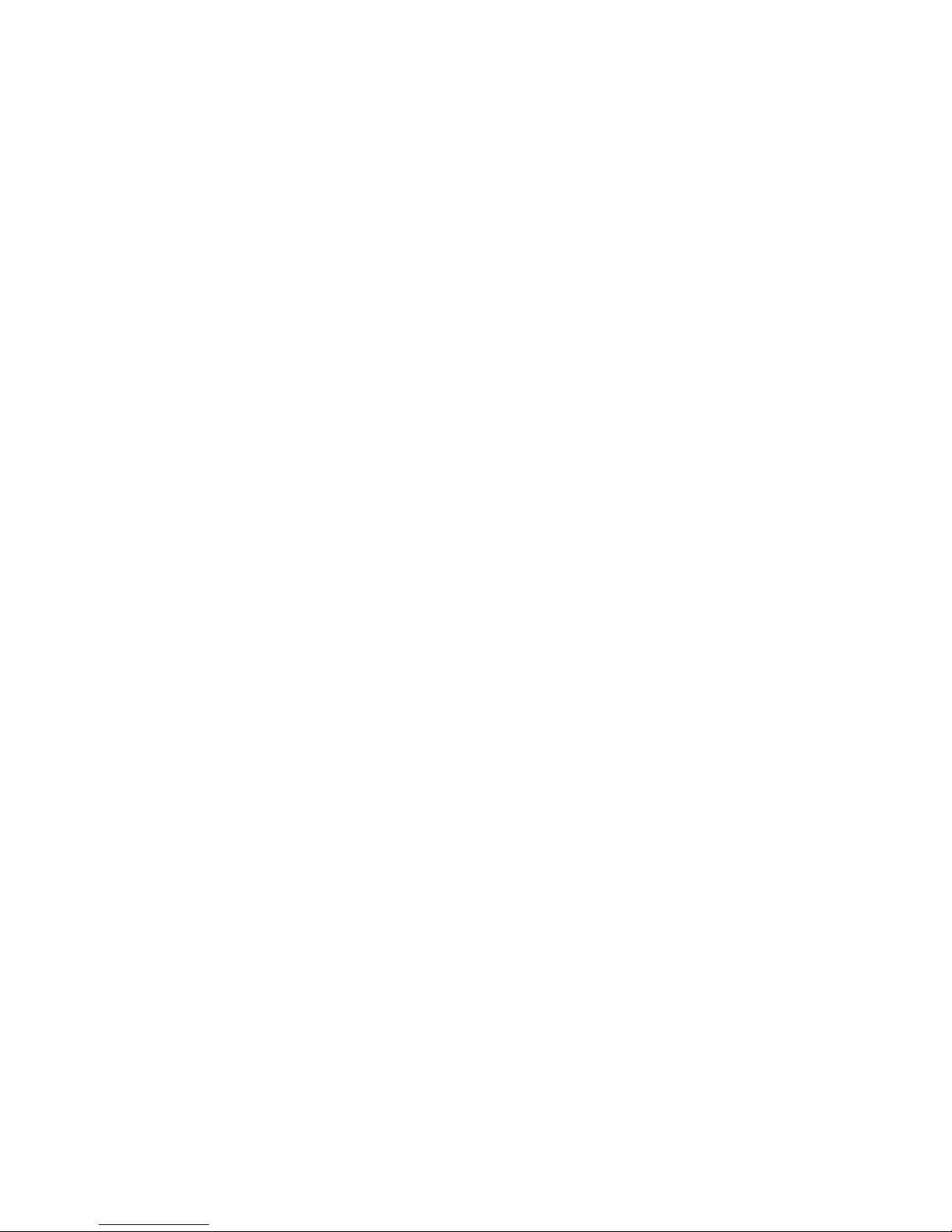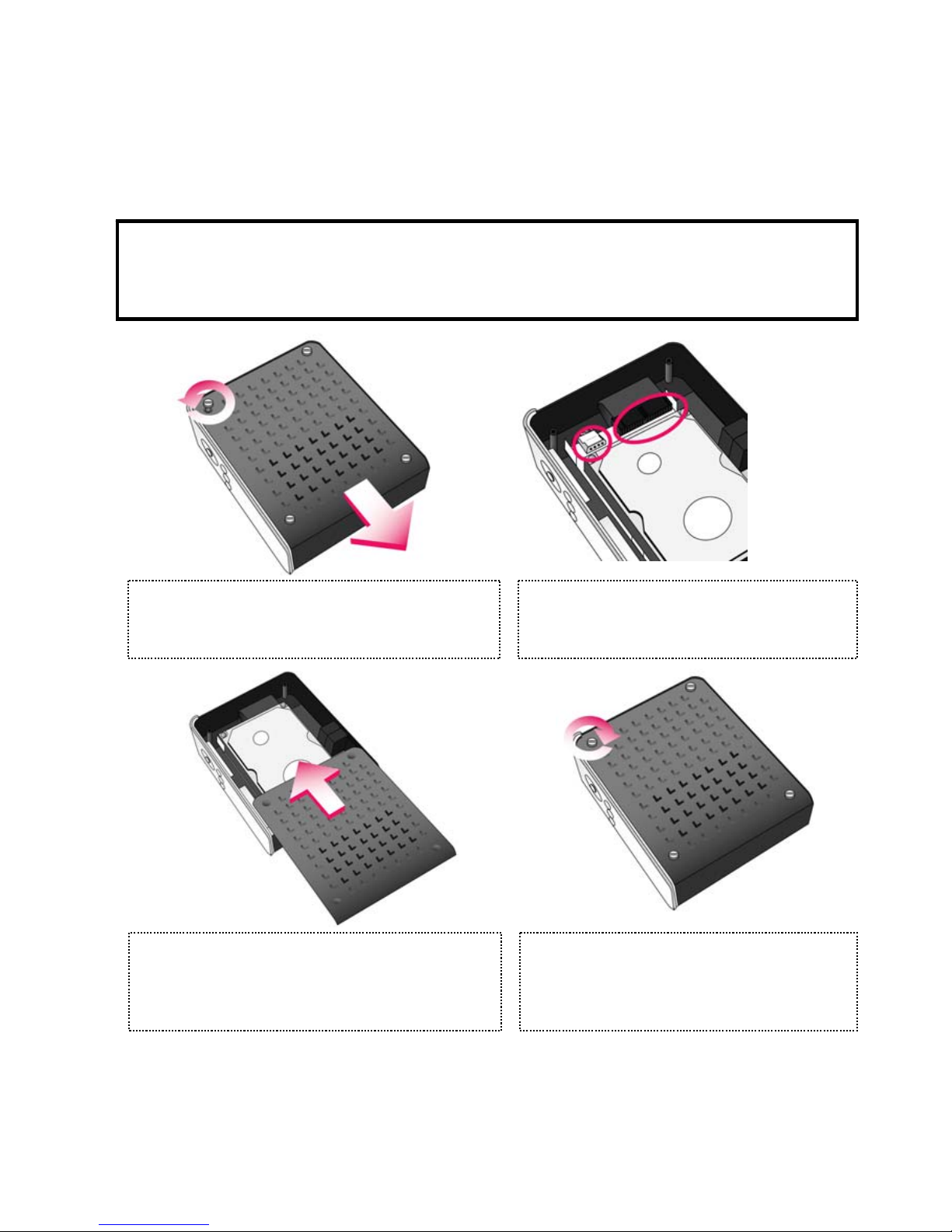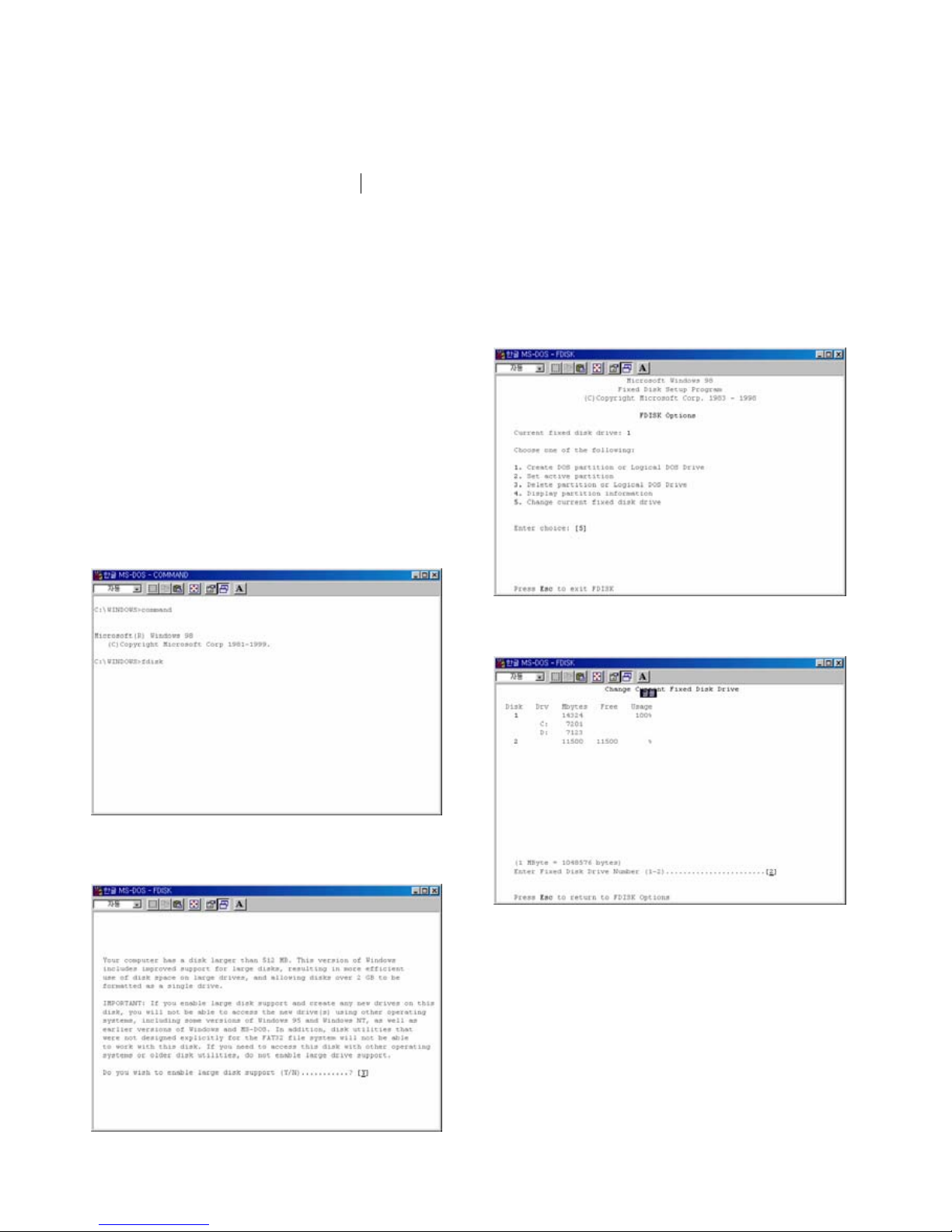Precautions
▪We strongly recommend you to back up your data to another safe media. We are not responsible for data damage or
loss within the built-in HDD.
▪We suggest you unplug the power adaptor when the unit is not used for long periods’
▪MG-45 does not support the DivX, XviD codec when the GMC, or Qpel option is applied during the file encoding process.
▪MG-45 supports only “Pass-Through” for DTS Audio codecs.
▪Do not power off while a file is playing.
▪If the length of USB cable is too long, the MG-45 may not connect correctly (Recommend length is up to 3 meters).
▪If you have a USB 1.1 Host Adapter, the MG-45 will only work at the slower USB1.1 speed.
▪[Very Important]: If anunformatted HDD is inserted into the MG-45, a PC will not detect the HDD. Make sure that the HDD
is formatted. During format ensure "file compression" is switched OFF.
▪Be careful of shock to the Mg-45.If the HDD is damaged by dropping, impacting, shocking, then contact the
manufacturer or the retailer ofthe HDD.
▪We recommend you use the all supplied cables or accessories that are customized for the best performance of the
MG-45. Using other cables or accessories may not allow the MG-45 to perform correctly.
▪[Very Important]:Keep your MG-45 away from water, heavy moisture.If the MG-45 gets wet, unplug it from a PC or Power at
at once. If you use the MG-45 under these conditions, damage to it's hard disk or anelectric shock may result.
▪Do not touch the MG-45 with wet hands. It may cause electric shock.
▪Keep away from heat, and direct sunlight.
▪Keep away from devices that give off strong magnetic signals (Eg Speakers).This may cause data damage or data loss in HDD..
▪Don’t disassemble or modify the MG-45. It may cause damage or data loss.
System Requirements
▪USB Requirements
- Windows 98SE, ME, 2000, XP / MAC OS 9.0 or higher / Linux 2.4.x or higher
- Available USB 2.0, 1.1 Port (We RecommendUSB 2.0)
▪Network Requirements
- Windows 98SE, ME, 2000, XP
- Available 10/100 Ethernet LAN Port, RJ-45 (We Recommend100Mbps)
Package Contents
▪MG-45 & Cradle, Remote Control & Battery, Composite + Stereo L-R Cable, USB Cable, Power Adapter, Windows
98 Driver CD, User Manual
** Optional Extras are:AnExternal Remote Control IR Receiver, ACarrying Bag
4