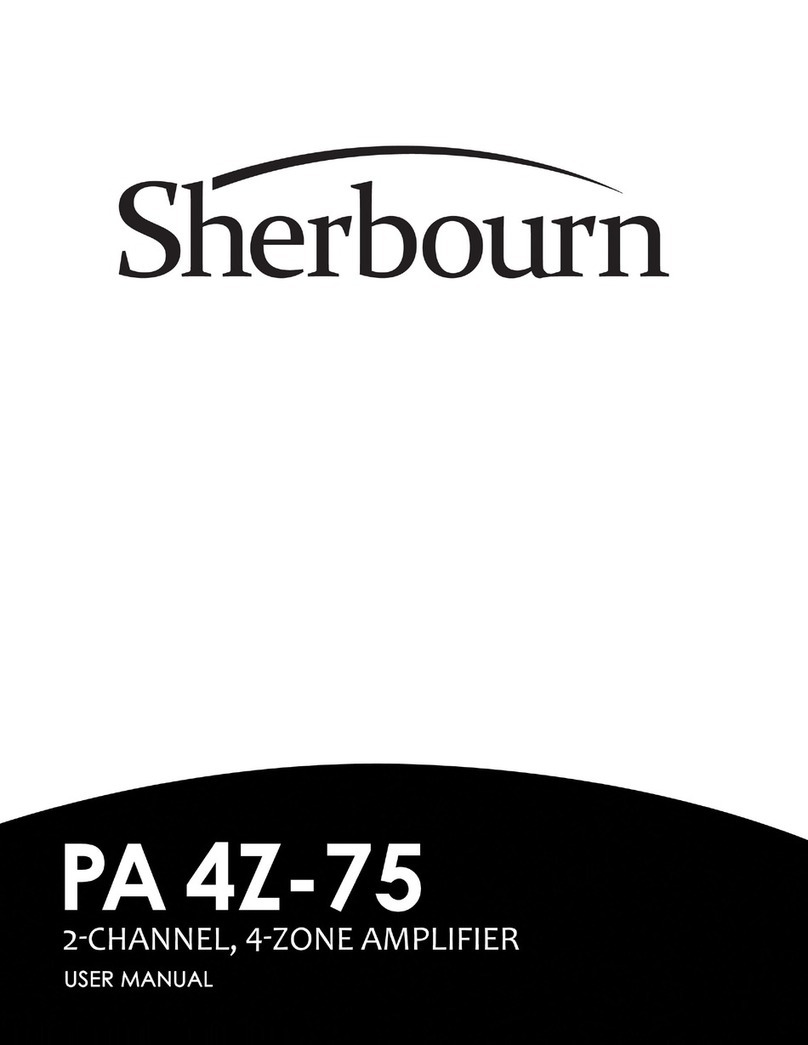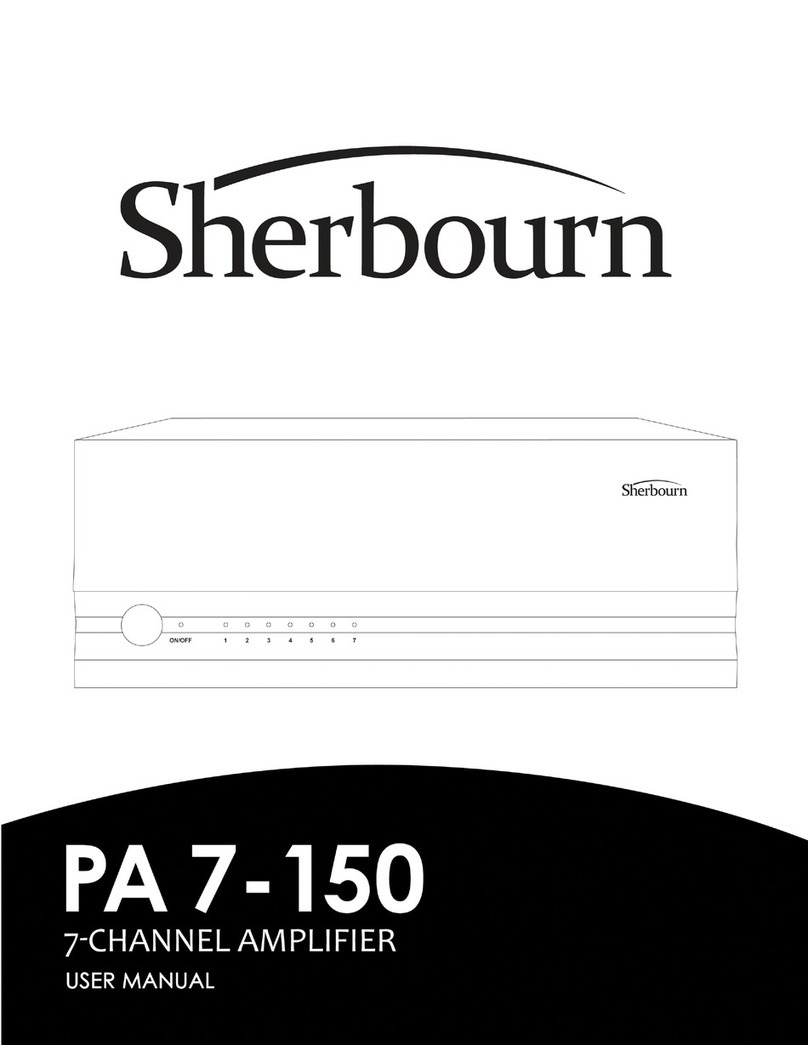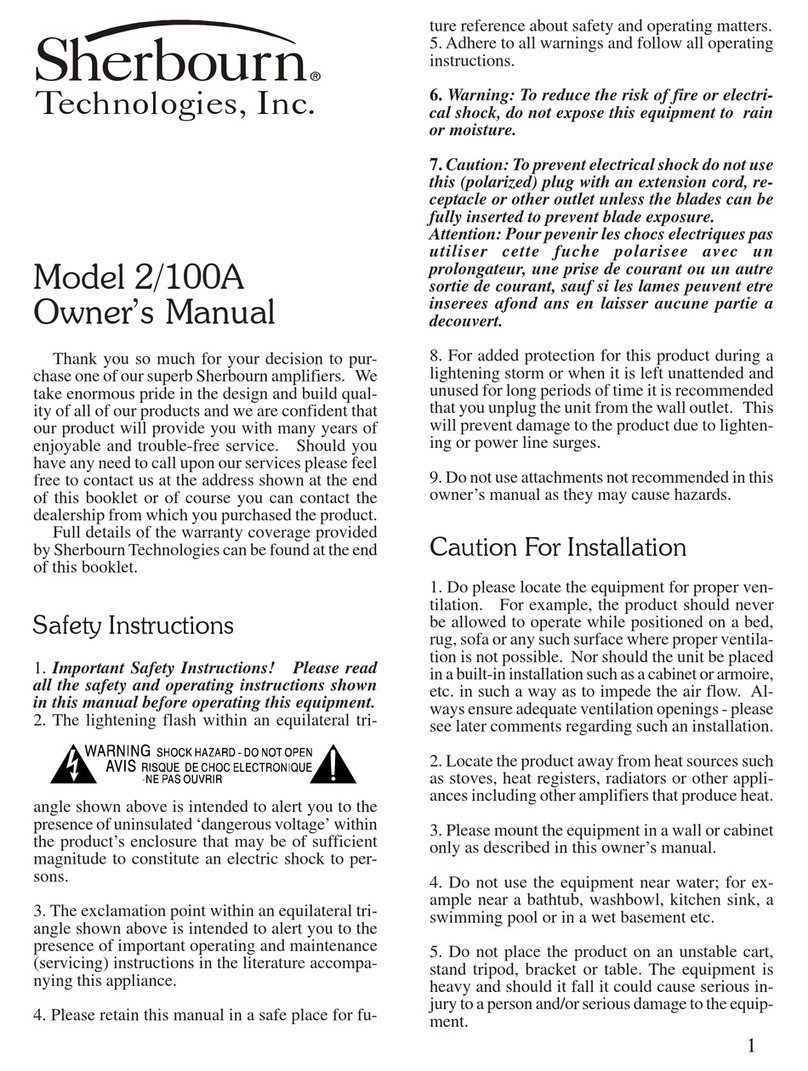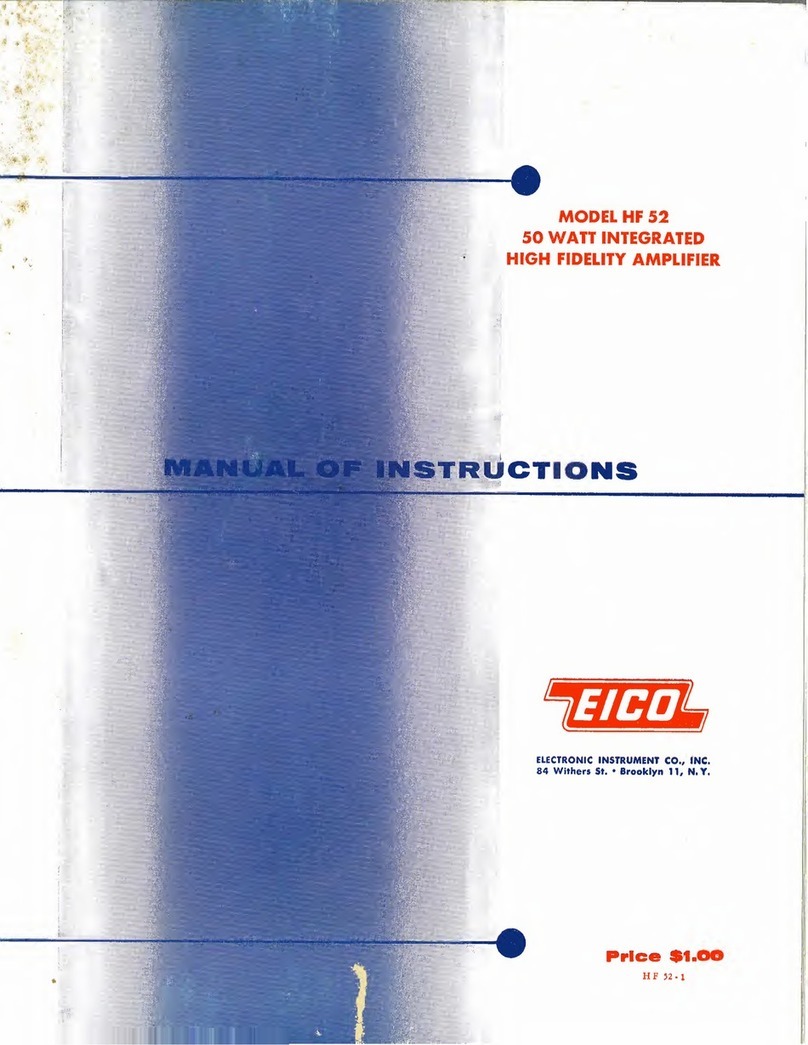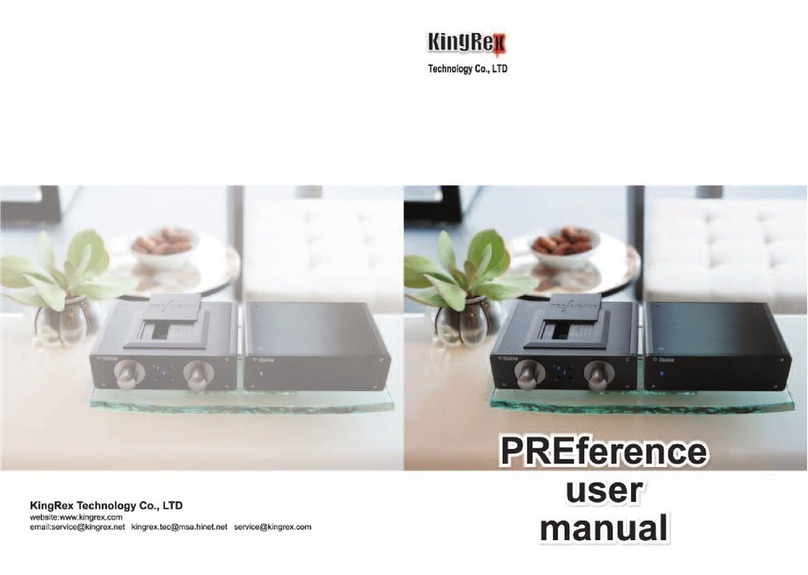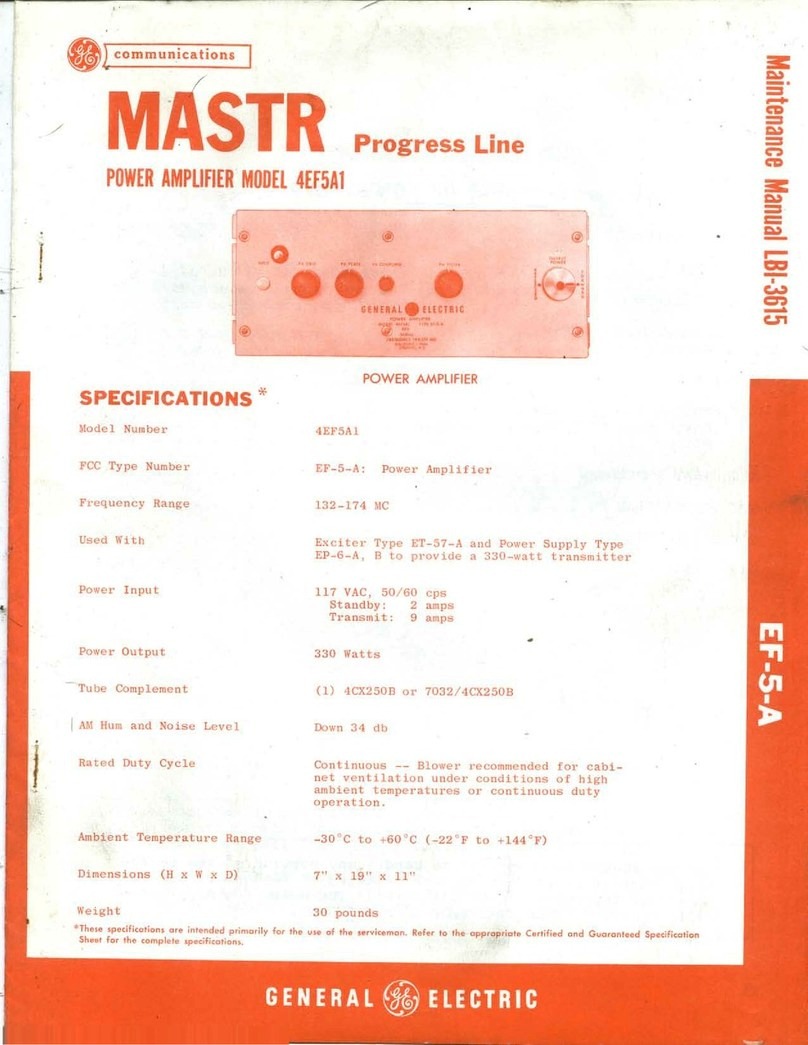Sherbourn PT-7020A User manual

NOTE
This manual is provided
for REFERENCE purposes
only.
Information contained in
this manual, including
contact and warranty
information, may NOT be
current or correct.

2
Table of Contents
3 Thank You for your PT-7020A Purchase
4 Safety Precautions
5 NEC (National Electrical Code) Standards
5 Unpacking the PT-7020A
6 Features
6 Connectivity
7 Installation and Connections
7 AC Power Considerations
7 Connection Tips for Superior Sound
8 Connection Types
9-10 Front Panel Features
11-13 Rear Panel Layout
13-15 Remote Control
16-18 Operating the PT-7020A
18 Connection Diagrams
19 Connecting a DVD-Video and/or Blu-Ray Player (Using HDMI)
20 Connecting a DVD-Video Player (Using Digital Audio + Component Video)
21 Connecting a DVD-Video Player (Using Analog Audio + Composite Video)
22 Connecting to the Cable/Satellite Box and TV (Using DigitalAudio + Component Video)
23 Connecting the 7.1 ChannelAnalog Inputs
24 Connecting a CD Player (DigitalAudio)
25 Connecting a Cassette Tape or DAT Deck
26 Connecting theAM and FM Antennas
27 Connecting anAmplifier (7.1 Configuration)
28 Connecting a Powered Subwoofer via XLR
29 Connecting anAmplifier (Zone 2)
30 Speaker Placement Tips
30 Tips Before Beginning
30 Front Speakers
30 Center Speaker
30 Surround Speakers
30-31 Surround Back Speakers
31 Subwoofer Location
31-32 Bass Management
32 Speaker Setup
33 Sherbourn Room Correction (SRC)
33 AM/FM Tuner Operation
34 2nd Zone Operation
34-36 Troubleshooting Guide
37 Five Year Limited Warranty
38 Licensing and Trademark Disclosures

3
Thank You
Thank you for purchasing the Sherbourn PT-7020Apreamp processor. We know you have a choice of many fine products
and your selection of Sherbourn product is truly appreciated.
As with all of the Sherbourn family of products, the PT-7020A is designed, engineered and produced with the finest
quality components to ensure that you enjoy the latest technologies available and can count on many years of reliable
and exquisite audio and video performance.
The PT-7020A is designed to perform as the centerpiece of your upscale home theater. In addition, the PT-7020A can
function as a control component for a second zone of entertainment. The list of features and capabilities is remarkable.
Fully featured and HDMI 1.3a compliant, the PT-7020Arepresents a price-to-performance advancement in audio/video
processors. An extensive and truly useful feature set, intuitive controls, and audiophile grade sound coupled with
precision video processing and signal management make the PT-7020A a breakthrough product.
The PT-7020A uses twin Cirrus® 32 bit dual core DSP’s for unequaled high resolution HD audio decoding and signal
management. An ST-Genesis® Torino high performance-scaling engine incorporating image processing running
proprietary Vixen software in conjunction with full Faroujda DCDi® processing provides a stunning life-like image.
We recognize that no two homes or theaters are alike. Every installation presents a set of variables and challenges that
need to be considered. To fully enjoy the best theater experience the sound must be perfect. But how can we be sure the
sound is right for your room? We have designed a unique circuit for the PT-7020Athat (with the supplied microphone)
analyzes the specific characteristics of your home theater and feeds them back to the on-board chip. It is compared with
a set of parameters that represent the best possible scenario for your set-up and adjusts the processor to direct the
appropriate signal to the various speakers to produce a near perfect movie experience.
Most importantly, we believe that our products should be easy to use. The intuitive menu and the simple OSD allow you
the best opportunity to personalize your system with a minimum of set-up time. However if you prefer to “micro-
customize” the PT-7020A, the possibilities are endless.
All of this technical wizardry is housed in a refined chassis that not only sounds spectacular but also compliments the
look of your existing components.
Please enjoy your PT-7020A....we hope we exceed your expectations with this and all of our other fine audio/video
products.

4
Safety Precautions
Read this Owner’s Manual thoroughly before
attemptingto install and configure the PT-7020A.
All the safety and operation instructions should
be read before any operation of the component(s)
begin. After successful installation and configuration of
the PT-7020A, be sure to retain this manual in a safe place
for any future reference needs.
All warnings on the PT-7020A and in these operating
instructions should be followed. Safety is a key component
to a long lasting and trouble free installation. The vast
majority of the subsequent safety precautions involve
simple common sense. If you are not comfortable with the
installation of audio/video entertainment equipment, it will
be to your benefit to seek the services of a qualified
installation professional or call us for help.
The PT-7020Ashould NEVER be used near water such as
a bathtub, washbowl, kitchen sink, laundry tub,
in a wet basement or near a swimming pool etc.
There is a risk of electric shock to your body and
permanent damage to the equipment. Electric
shock may result in permanent bodily injury or death.
The PT-7020A should be situated so that its location or
installation position does not interfere with proper
ventilation.
The PT-7020A should not be situated on a bed, sofa, rug
or similar surface that may block any ventilation openings;
or placed in a built-in installation such as a bookcase,
cabinet, or closed equipment rack that may impeded the
flow of air through ventilation openings. If installed in a
closed equipment rack for custom installations, be sure to
add forced air ventilation so that it has adequate air
circulation.
The PT-7020A should be situated away from heat sources
such as radiators, or any other devices which produce heat.
The PT-7020Ashould be connected to a power supply only
of the type described in this Owner’s Manual and what is
labeled on the PT-7020A component. Power supply cords
should be routed to that they are not in high foot traffic
areas or pinched by item placed upon or against them,
paying particular attention to cords at the wall plugs,
convenience receptacles, and the point where they connect
into the PT-7020A. The power cord for the PT-7020A
should be unplugged from the outlet when unused for a
long period of time or just turn off the main power switch
on the back of the unit.
When it’s time for cleaning the PT-7020A, it should be
cleaned only as recommended in this Owner’s Manual.
Never spray liquids directly into the component’s vent
openings. Care should be taken so that small objects do
not fall into the inside of the PT-7020A.
The following situations require that your PT-7020A be
serviced only by qualified service personnel;
1. The power-supply cord or the plug has been damaged;
or
2. Objects have fallen, or liquid has spilled into the
component; or
3. The PT-7020A has been exposed to rain; or
4. The PT-7020A does not appear to operated normally or
exhibits a marked change in performance; or
5. The PT-7020A has been dropped, or its enclosure or
chassis is damaged.
The user should never attempt to service the PT-7020A
beyond the means described in this Owner’s
Manual. All other servicing should be referred
to qualified service personnel. To prevent
electric shock, do not use this polarized plug with an ex-
tension cord, receptacle or other outlet unless the blades
can be fully inserted to prevent blade exposure.
Grounding or Polarization - Precautions should be tak-
en so that the grounding or polarization means of the
component is not defeated.
This apparatus does not exceed the Class A/Class B
(whichever is applicable) limits for radio noise emissions
from digital apparatus as set out in the radio interference
regulations of the FCC
For questions regarding service, please contact:
Emotiva Audio
131 Southeast Parkway Court
Franklin, TN 37064
Web www.emotiva.com
(615) 791-6254
WARNING - TO REDUCE RISK OF FIRE OR
ELECTRIC SHOCK, DO NOT EXPOSE THIS
APPLIANCE TO RAIN OR MOISTURE.
CAUTION - TO PREVENT ELECTRIC SHOCK,
MATCH WIDE BLADE OF PLUG TO WIDE SLOT,
FULLY INSERT.

5
NEC (National Electrical Code)
Standards
ANote for the Cable Television (CATV) Installer
This reminder is to call the CATV system installer’s attention
to Article 820-40 of the NEC that provides guidelines for
proper grounding and in particular, specifies that the cable
ground shall be connected to the grounding system of the
building as close to the point of cable entry as practical.
Antenna Grounding Outside the House
If an outside antenna is connected to the receiver, be sure the
antenna system is grounded so as to provide some protection
against voltage surges and built-up static charges.Article 810
of the National Electrical Code,ANSI/NFPA70, provides
information with regard to proper grounding of the lead-in
wire to an antenna-discharge unit, connection to grounding
electrodes,andrequirementsforthe grounding electrode. See
diagram below.
Unpacking the PT-7020A
TheSherbournPT-7020APre/Proshouldreachyouinflawless
condition. If you notice any shipping damage or other issues
upon unpacking the unit, please contact your Sherbourn
Retailer immediately.
Gently lift out the unit and remove all the packing material
and accessories. It is important to save all the packing
materials and the box in case your Sherbourn PT-7020A
ever needs to be moved or shipped back to the factory for
service.
Make sure that you keep your sales receipt. It is the only
way for Sherbourn to establish the duration of your Limited
Warranty and it may be useful for insurance purposes.
Please take a moment to fill out and mail the Sherbourn
Customer Response card.
Recording the Serial Number
Please read the serial number located on the rear panel and
record it below. Also record the place where you purchased
this product and the date of purchase.
Model Number PT-7020A
Serial Number ___________________________________
Place of Purchase _________________________________
Date of Purchase _________________________________
Cable TV Coaxial Cable, Satellite Dish Cables, and
Television Antennas should be grounded BEFORE the
point of entry into the house.
Always observe proper antenna or satellite dish grounding
techniques. When lightning strikes, there is always the
possibility that your antenna or dish (mounted high on the
roof) can become a conduit for lightning and electrically
damage any equipment to which it’s connected.
Additionally, proper grounding offers safety to the people
using the audio/video system in the event of an electrical
problem.

6
Features
Twin Cirrus® 32 bit dual core DSP’s
Decoding support for Dolby Digital, Dolby Digital EX,
DolbyDigital Plus, DolbyDigitalTrue HD, Dolby PLIIx,
DTS, DTSES, DTS HD, DTS Master Audio, DTS Neo
6, SPDIF, PCM 8 channel (note: some audio formats are
only supported via HDMI)
Multi-channelDolbyVolume (Read ‘HowDolbyVolume
Works’ at dolby.com)
Genesis/ST® Torino high performance scaling engine,
featuring a full implementation of the Faroudja DCDi™
image processing suite
Intuitive, full color graphical OSD with adjustable
transparency presented over live video, including HDMI
unique automatic multi-channel room correction and
loudspeaker setup. Calibrated measurement microphone
included.
Quadruple bass manager with independently selectable
high and low pass frequencies from 40hz to 250hz, in 5
or 10Hz increments (depending on frequency)
Selectable 12db or 24db per octave high pass and low
pass filters by channel groupings
Independent 11-band graphic EQ with global bass and
treble controls by channel groupings
Balanced subwoofer output
All legacy video inputs can be scaled and output over
HDMI at up to 1080p
1080p/24 fps video support
Video pass-through mode with 12 bit compatibility
HDMI sources can be format converted to component
video up to 1080i (Only non copy-written protected
material)
HDMI 1.3a Deep Color compliant
All inputs are assignable and feature input labeling,
selectable decode modes, selectable triggers, etc.
0.5dB level trims on all channels
High voltage, low impedance main analog outputs for
uncompromised dynamic headroom
(1) IR input (3.5mm mini)
(1) IR output (3.5mm mini)
(1) Microphone input (3.5mm stereo mini)
(1) USB data input (for software upgrades only)
Size: 17" (432mm) Wide x 3 7/8" (99mm) High x 13"
(330mm) Deep
Connectivity
(5) HDMI inputs and (1) HDMI output.
(3) Composite video inputs (RCA)
(3) S-video inputs (S-video mini DIN)
(3) Component video inputs (RCA)
(1) Component video output (RCA)
(4) Stereo analog audio inputs (RCA)
(1) 7.1 Analog input set (RCA)
(1) 7.1 Analog output set (RCA)
(4) Coaxial digital inputs, (RCA)
(3) Optical digital inputs (Toslink)
(1) Coax digital audio output (RCA) (2.0 downmix)
(1) Optical digital audio output (Toslink) (2.0
downmix)
(1) Stereo or 2 channel analog multi channel mix down
output for fixed level monitoring (RCA)
(1) Stereo analog variable and independent Zone 2
output (RCA)
(1) Stereo analog fixed level record output (RCA)
(1) High performance AM/FM tuner with 24 FM and 6
AM presets
(4) Assignable trigger outputs Movie / Music / Amp-1
/Amp-2 (3.5mm mini)

7
Installation and
Connections
Observe the following precautions when choosing a
location for your Sherbourn PT-7020A
1. Protect it from prolonged exposure to direct sunlight
and other direct sources of heat, such as heating vents and
radiators.
2. Do not expose the unit to rain or moisture. If fluid or a
foreign object should enter the unit, immediately turn off
the power and contact Sherbourn.
3. Avoid excessive exposure to extreme cold or dust.
4. Do not place heavy objects on top of the unit.
5. If you need to clean the front surface, first turn off the
power and then use a soft dry cloth, rubbing with the grain.
Be careful not to scratch the display window.
AC Power Considerations
Ensure the unit is plugged into an outlet capable of
supplying the correct voltage and current specified for your
model. Remember to account for the electrical power that
other components will require if they share a common wall
socket. The majority of household electrical sockets in
places other than the kitchen and garage are 15 amperes
maximum.
Most DVD players and other source components are fairly
low current items. The Sherbourn PT-7020A requires a
minimum of 2 amperes @ 120 volts.
It should be sufficient to allow the PT-7020A to share a
wall socket with other video source units, but power
amplifiers and a video display (big screen TV or video
projector) should each be provided a SEPARATE electrical
connection on a SEPARATE circuit. This configuration
yields the most stable power supply in any home theater
application, regardless of you equipment choices.
Refer to your power amplifier and video display’s owner’s
manuals to learn the power requirements so you can safely
plan your electrical power requirements for your home
entertainment system.
Connection Tips for
Superior Sound
Before setting up your new system, please consider the
following:
Whenever possible, route the power cord away from the
signal cables or speaker wires to prevent any hum or
interference heard in the speakers.
Use quality coaxial digital cables to connect the PT-7020A
to any source equipment which has coaxial digital outputs.
Opticalcables transmit only light pulsesand are much more
immune to noises but are sensitive to excessive bends.
Whichever you choose, follow the cable manufacturer’s
recommendations.
Many RCA type patch cords can be a very tight fit and
there is usually a preferred method of getting them off.
Some have to be removed with a twisting action. Be gentle
or you may damage the jacks of your PT-7020A, or other
components.
Many audiophile signal cables are intended to be hooked
up in one direction. If this is the case the cables will be
marked with arrows in the direction of the signal flow.
It is usual for the right channel RCA patch cords plugs to
be red and the left channel connections to be white, grey
or black (depending on the cable brand). RCA connectors
that are gold will be designated with a colored band to
designate the channel.
If the powered subwoofer to which you will connect the
PT-7020A features a balanced XLR input, use the PT-
7020A’s XLR balanced SUB output instead of an RCA
type patch cord if possible. Balanced signal transmission
between the PT-7020A and the subwoofer will provide
superior rejection of hum and noise, especially if long cable
runs are required.

8
Connection Types
The Sherbourn PT-7020A has four types of video
connections on board (3Analog and 1 Digital) and 4 types
of audio connections on board HDMI, RCA, OPTICAL
and BALANCED (Subwoofer Only).
Video Connections
Composite Video
Analog composite video signals are connected between
productswith a single75-ohm coax cable withYellow RCA
connectors on each end. Composite video inputs or outputs
are present on almost all types of consumer grade video
equipment.
Analog Picture Quality: Poor. This is the lowest quality
discrete cable for a video source and is not recommended.
S-Video
Most midrange and premium video equipment provide the
option of using S-video connections.
The S-video (or Y/C) cable is terminated at each end with
a four-pin DIN connector. Although it may appear to be a
single cable, internally it has two 75-ohm coax or twisted
pair cables to carry the separate Y (luminance) and C
(chrominance) signals. This is also an analog video signal.
Analog Picture Quality: Fair. The s-video cable is an
improvement over a Composite cable but still not
recommended.
Component Video
Component cables look just like composite cables. The
differenceis that, where a composite cablecarries the entire
video signal on a single cable, component cables split the
signal to three cables.
The signal itself is referred to as either, Y, Cr, Cb or Y, Pb,
Pr. Manufacturers make connecting these cables easy by
color coordinating them. The tips of the cables and jacks
will be red, green and blue.
A good rule of thumb is that, if the connections are RCA
type, it is usually a component cable. Most high-end DVD
players and HDTV tuners will have analog component
video connections.
AnalogPicture Quality: Good. Givesa superior imageover
Composite or S-Video connections.
HDMI
High-Definition Multimedia Interface (HDMI) is an
uncompressed, all-digital audio/video interface in a single
cable. HDMI supports standard, enhanced, or high-
definition video, plus multi-channel digital audio on a
single cable. It transmits all ATSC HDTV standards and
supports 8-channel, 192kHz uncompressed digital audio
and all currently available compressed and uncompressed
formats (such as Dolby Digital, Dolby True HD, Digital
Plus, PLIIx and DTS-HD Master Audio, DTS-HD High
ResolutionAudio, DTS Digital Surround ES - Neo:6 - 92/
24).
Only HDMI video inputs and outputs are supported
onboard the Sherbourn PT-7020A chassis. This offers full
compatibility with 5 HDMI input devices and one HDMI
output to an HDMI display device. The HDMI section of
thePT-7020Asupports 480p60Hz, 576p 50Hz, 720p 50Hz,
720p 60Hz, 1080i 50Hz, 1080i 60Hz, 1080p 50Hz, and
1080p 60Hz resolutions. The most common resolutions
for the United States are 480, 720 and 1080 at 60Hz. (50Hz
resolutions are primarily used outside of the United States.
The PT-7020A is fully PAL compliant.
Note: 1080p24 from the input source will get routed
through the PT-7020A as 1080p24 but 1080p24 is not
selectable for scaling.
HDMI offers the Best in video resolution. Sherbourn
recommends using HDMI as the preferred connection.
Audio Connections
There are two ways to transmit audio signals available with
the PT-7020A. Digital and Analog. The Analog Signal is
an electrical waveform representation of sound and it
requires one cable for each channel. The Digital Signal
uses a sequence of numbers for sound representation and
requires only one cable for all channels.
All audio inputs on the PT-7020A can be either Analog or
Digital. Any audio input can be set to:
DSP (Digital Signal Processing) for surround modes, bass
management, bass/treble treble control and the unique
multi-channel room correction and automatic loudspeaker
setup.
DIRECT, which bypasses all digital stages.
You can connect your source components using an HDMI
connector, RCA connector, OPTICAL connector and
BALANCED (subwoofer only).

9
Front Panel Features
1. Power Button and Standby LED
The Power button is a non-latching momentary button that
turns the PT-7020A on or off.
IMPORTANT- Please note the PT-7010A requires
initialization after the power cord is plugged into theAC
receptacle. Push and hold the power button for
approximately 5 seconds. The unit will power up after
this small delay. The second push of the power button
will turn the unit off and after this the unit will turn on
and off in a normal fashion.
When the power button is pressed, LOADING will appear
in the display window for approximately 3 seconds,
SHERBOURN will appear next in the display window for
approximately 3 seconds. The last selected input will then
appear and the volume will return to the last selected
volume. The PT-7020A is now ready to use. This can also
be done with the ON button of the remote control. When
the primary Zone or Zone 2 is active, the Standby LED is
BLUE.
Note: If the Standby LED is not glowing blue, check to
make sure the power cord is plugged in and the ON/OFF
rocker switch in the back of the PT-7020A is in the ON
position.
2. Volume Knob
Rotate this manual control clockwise to increase the
volume. The dB level will appear in the front panel display.
When turning on a new source, make sure the level is low,
such as -80 dB and increase it slowly. The dB display
becomes less negative as the volume increases. The PT-
7020A volume control is velocity sensitive. If turned
slowly, the volume will change in small increments. If
rotated quickly, level change will be made in larger
increments.
Note: When the PT-7020A is turned on, it has a deliberately
slow and smooth volume ramp from silence, up to the level
that was set when the unit was last turned off. It can also
be programmed to come up to a preset volume you have
selected, rather than the previous volume. The knob does
not turn when volume is operated from the PT-7020A
remote.
3. Input Select Buttons
Use these controls to select the source that you want to
listen to and/or view. Using the On Screen Display (OSD)
INPUTS menu, each input can be adjusted in level so that
all the inputs have similar volumes. Each input can also be
set to enter a desired surround mode whenever that input
is selected.
Note: After you have selected an input, you should check
that the PT-7020A is set to the desired surround mode (or
the stereo mode).
4. AM/FM Tuner Controls
AM/FM button toggles between the AM or FM band.
Press and hold it to scan the station presets. Press it again
or press a preset button to stop the scan.
DIRECT Tuner Controls - Press the DIRECT button,
then the numbers for frequency tuning.
UP/DOWN Tuner Controls - Switch to stations above
or below the frequency of the current station. If
repeatedly pressed, the tuner will move up or down one
frequency step each time. If held down for a second or

10
more, the tuner will automatically keep tuning stations.
Press UP or DOWN once again to stop when it reaches
a station you like.
Preset Tuner Memory Buttons - Press just the numbers
(donot press DIRECT)for tuning the memorized presets.
5. Signal Processing Indicator Lights
PCM
This light is on when a PCM source is being played.
DD/DD+
This light is on when a Dolby Digital source is being played.
TRUE HD
This light is on when a Dolby HD source is being played.
DTS
This light is on when a DTS source is being played.
DTS-HD
This light is on when a DTS-HD source is being played.
6.Processor Display
This soothing blue display shows which input is selected,
the tuner frequency, volume level, and other useful
information.
7. IR Receiver Location
The display window should be clean and free from
obstruction for the remote control to work.
8. MUTE Button
This turns off the sound. Press it again, or adjust the volume
control to return to the previous volume level.
9. DIM Button
The front panel lights have ten levels of illumination - 10
being the brightest, 1 being the dimmest and off to
eliminate all illumination.
10. Navigation Buttons
These buttons allow you to navigate through the menu
systems.
11. OK Button
This button is used to input information from the main
menu.
12. Return Button
This button returns you to the previous menu and exits out
of the menu.
13. Menu Button
This button will access the main menu.

11
Rear Panel Layout
1. FM Antenna
The supplied FM antenna fits this “F-Type”
screw on connector. Other antennas can be fitted
for improved reception.
2. AM Antenna
These connections are for the includedAM loop
antenna.
3. 7.1 Channel Analog Input
These analog audio inputs can connect to the outputs of an
external multi-channel processor,
or a source component such as
DVD-Audio, SACD or a DVD
player with its own surround
decoder.You can assign this as an
input from the front panel or
remote control. The seven channels of analog audio will
then pass into the PT-7020A.
Note:This is designedto be avery short, ultrapure,analog-
only signal path. DSP-based effects such as tone controls,
bass management and DSP surround are bypassed in order
to maintain the highest fidelity. This input is not available
in Zone 2. The only tonal adjustment for this is LFE level.
4. 7.1 Channel Analog Output
These line-level RCA outputs
connect to the inputs of your
amplifiers and powered sub-
woofer(s).
There are outputs for Front Left,
Front Right, Left Surround, Right
Surround, Center Channel,
Subwoofer, Left Back Surround and Right Front Surround.
5. Analog Inputs
DVD, CD, Cable, Aux – These
analog audio inputs can be
connected to the outputs of a
source component.
6. Output
Mix- Stereoor 2 channelanalog multi
channel mix down output for fixed
level monitoring (RCA)
Zone - Stereo analog variable and
independent Zone 2 output (RCA)
Rec – Stereo analog fixed level record
output (RCA)
7. Mic In
This connects to the supplied microphone for
automatic speaker, crossover and speaker distance
setup of the Sherbourn room EQ auto calibration.
(It is not recommended to use any other microphone,
as the calibration files will not match.)
8. Co-Axial & Optical
Inputs
These digital inputs can
be connected to the
digital outputs of a source
component.
9. Co-Axial & Optical Outputs
These digital inputs can be connected to the
digital inputs of a source component. (The
output is limited to 2-channel PCM.)

12
10. Trigger out
These trigger connectors provide an electrical signal. These
triggers can be used to switch on and off compatible pieces
of equipment (amplifiers, DVD player, CD
player etc). There are four trigger outputs on
the PT-7020A, each capable of outputting a
12V signal. The triggers are designed to
accepta mono 3.5mm jack; tipis the trigger positive output,
sleeve is the ground.
11. USB Data
This connects to the serial port of a home or laptop
computer, allowing the PT-7020A flash memory
software to be upgraded. The latest software can
be downloaded from the Sherbourn website.
12. Future Expansion Port
This port is reserved for future expansion.
(Caution: Do not plug a USB cable into this
port)
13. Composite – S-Video
These Composite-Video and S-Video inputs connect to the
outputs of your audio video
components.
When these inputs are selected, the
audio will be heard through your
system and the video will be seen on
the TV screen.
14. Component Video In
Component Video In – These
inputs connect to the compo-
nent-video outputs of your
DVD, SAT or other video
source if they have this capa-
bility. When these inputs are
selected the PT-7020A will
automaticallyroute any video
signals going into these jacks to the component video out-
puts. Note that component video provides the best picture
compared to composite or S-Video. The PT-7020A will
upconvert this connection to 1080p (HDMI only).
15. Component Video Out
If your TV Monitor only has component video inputs,
connect them to these outputs.
If you select DVD, SAT or
VID1, then any video signals
going to the component inputs
will pass through to your TV
Monitor. The PT-7020A can
also upconvert any Composite
Video or S-Video signals from
the other inputs to Component Video.
16. HDMI Inputs/Outputs
Five on-board HDMI inputs and one HDMI output are
present on the PT-7020A. Each Input can be set to an
independent source. Each input can be set up in multiple
configurations for the same source component. If your TV
monitor and associated electronics has HDMI capability,
then connect using these input/outputs. (preferred
connection method)
17. RS-232 Port
This RS-232 port allows a
connection for an optional control
device.
18. XLR Audio Outputs
These line-level balanced XLR
outputs connect to the XLR inputs of your amplifiers and
powered subwoofer. The outputs are: front left, front right,
center, left surround, left surround back, right surround

13
Remote Control
The PT-7020A Remote Control complies with Part 15 of
the FCC rules. The PT-7020A Remote Control has been
tested and found to comply with the limits for a class B
digital device, pursuant to part 15 of the FCC rules. These
limits are designed to provide a reasonable protection
against harmful interference in a residential installation.
The PT-7020A Remote Control generates, uses, and can
radiate radio frequency energy and if not installed and used
in accordance with the instructions, may cause harmful
interference to radio communications. However, there is
no guarantee that interference will not occur in a particular
installation. If the PT-7020A Remote Control does cause
harmful interference to radio or television reception, which
can be determined by turning the equipment off and on
you can try to correct the interference by one or more of
the following:
Reorient or relocate the receiving antenna.
Increase the separation between the equipment and
receiver.
Connectthe equipment into an outlet or acircuit different
from that to which the receiver is connected.
Consult the dealer or an experienced radio/TV technician
for help.
Afewtips to getthe most out ofyourPT-7020ARemote
Control:
Make sure you use high quality batteries and replace
them when you notice a reduction in the range and
operation of the remote control.
If at all possible make sure there is no direct sunlight or
fluorescent light shining on the remote sensor of the PT-
7020A.
Make sure there are no obstacles between the remote
control and remote sensor on the PT-7020A. The remote
is capable of operating up to 40-feet.
Use 2 high quality AAA batteries.
Using batteries incorrectly could result in leakage and
bursting.
Do not mix old and new batteries together.
Always use identical batteries.
Make sure the plus (+) and the minus (-) ends match
those in the battery compartment in the remote control.
back, right surround and one subwoofer (LFE) output. If
your amplifier has a choice of inputs, we recommend using
the XLR balanced type. This gives better noise rejection,
especially for longer cable runs.
19. IEC Line Cord Socket
The PT-7020A comes with a detachable IEC line cord
which connects here. Plug the line cord into an AC wall
socket or power strip which is correctly configured with
the voltage and current
supply specified for the PT-
7020A.
Above the line cord socket
is the ON/OFF rocker
switch. Be sure this is in the
ON position after you
connectthe PT-7020Ato line
voltage so that it will power
up as intended.

14
Controls
1. ON
This button powers the PT-7020A on from standby mode. When the
ON button is pressed, the blue light next to the power button will turn
off, and LOADING will appear in the display window for
approximately 3 seconds, and Sherbourn will appear next in the display
window for approximately 3 seconds. The last selected input will
appear and the volume will return to the last selected volume. The PT-
7020A is now ready to use. This can also be done with the POWER
button on the front of the unit.
2. INPUT SOURCE
This button group allows you to select the input source.
3. STEREO
This will change the current audio selection to stereo.
4. BAND
This allows you to toggle between AM and FM
5. MUTE
This mutes the sound. Press it down once the sound is muted, press it
down again and the sound returns to its previous volume. If Popup
Window is active,a window willdisplay on thescreen showing “Mute”.
6. VIDEO
This will display the current video resolution and allow you to change
it. Each time you press this, the unit will change resolution.
7. EXIT
This will exit out of the menus
8. RETURN
This returns you to the previous screen and if pressed repeatedly will
exit menu.
9. OFF
This turns the unit off and returns it to standby mode. (Note: Please
turn the volume down on the PT-7020A before turning it off. The PT-
7020A will return to the last volume level. Leaving the PT-7020A
turned to a high volume could result in damage to your speakers.)
10. INPUT (-) (+)
These buttons toggle between the inputs of your PT-7020A. (Note:
This is where setting up the PT-7020A’s inputs becomes important. If
you have only two source devices connected to your PT-7020Ain the
INPUT setup menu under VISIBLE you can set it to NO for all the
unused inputs. Thus, allowing you to scroll through the only two source
units you have connected instead of scrolling through all 16 possible
inputs.
11. MODE (-) (+)
This toggles between the audio modes available to the current source
unit.

15
12. SCAN/PRESET
This scans the preset stations that you set up in the TUNER setup menu.
This allows you to navigate manually through your preset stations.
13. DOWN/UP
These buttons allow you to scan up or down through the tuner presets.
14. ZONE 2
This section of the remote allows you to control the Zone-2 section of the
PT-7020A. These settings would have been setup in the Zone-2 section of
the SETUP menu.
POWER
This powers on and off your Zone 2. If Zone-2 is on and you turn off
the PT-7020A, the power button will remain blue to show you Zone 2
is active.
INPUT
This allows you to choose the input for your Zone 2 operation. These
inputs would have been setup in the Zone 2 section of the SETUP
menu.
With the Zone 2 feature active, you can listen to what is playing in the
main theater. The PT-7020A will down mix the audio to two-channel.
You can also listen to another analog source (ex. CD player) while a
Blu-Ray (DVD) is playing in the main theater as long as the source is
connected to one of these inputs: Tuner, Aux 2 to Aux 11.
CH (-) (+)
This changes your stations if Zone 2 is set to Tuner
BAND
This allows you to toggle between AM and FM in Zone 2
VOL (-) (+)
This turns the volume up and down in Zone 2.
15. STATUS
This will display the current status and mode of the PT-7020A.
16. DIM
This dims the display lights on your PT-7020A. It has 10 settings that
allows you to adjust the brightness to your liking or turn of the display
lights off completely.
17. MENU
This displays the OSD menu.
18. NAVIGATION ARROWS
This allows you to navigate menus. Pressing ENTER confirms a setting.
19. VOLUME (-) (+)
This raises and lowers the volume of the PT-7020A.

16
Operating the PT-7020A
USING THE OSD (On Screen Display)
Sherbourn’s PT-7020A has an easy to use intuitive OSD
with an adjustable transparency presented over live video
(HDMI only).
With your display device, PT-7020A, amplifiers and source
unit all turned on and working, press the MENU button on
the PT-7020A’s remote control. As you can see the MAIN
MENU opens up with five options to choose from; INPUT,
MODE, PARAMETER, ZONE 2 and SETUP.
To move to a different option press either the UPor DOWN
arrow on the remote control and press the ENTER button
to select.
INPUT
With the INPUT screen on your video display you will see
the various inputs that you are able to set up in the PT-
7020A.You can choose between 16 inputs. The Tuner input
will always remain as the Tuner input.
Tuner
DVD
Cable
SAT
VCR
Aux 1 to Aux 12
With the INPUT option highlighted, press ENTER on the
remote control.
This will take you to the INPUT display screen. With the
DVD option highlighted you can see the AUDIO and
VIDEO that is setup for DVD to the right. These would
have been setup in SYSTEM SETUP menu under INPUT
SETUP.
As you can see if you scrolled up to TUNER or scrolled
down to any of the AUX inputs the OSD would show the
AUDIO and VIDEO options for each one.
Mode
With the MODE option highlighted, press ENTER on the
remote control.
This will take you to the currently selected input MODE
display screen.As you can see the MODE option that was
set up is highlighted.
Under the DSP mode over to the right are the different
Processing options available to you.
Note: These will change with each MODE you have
selected.
Parameter
This is where you set up the individual volume, bass, treble
and Dolby Volume settings. Decibel levels are from -10 to
+10 in 1dB increments. Your selections are:
Front Left, Center, Front Right, Surround Right, Back
Right, Back Left, Surround Left, Subwoofer, Front Bass,
Front Treble, Center Bass, Center Treble, Surround Bass,
Surround Treble and Dolby Volume which can be set to
Off, Low, Med or High.
Zone 2
With the Zone 2 feature active you can listen to what is
playing in the main theater or to another analog source
(ex. CD Player). Inputs for Zone-2 need to be analog.
However, a digital source on the Main Zone can be selected
for Zone-2.
Zone2 Power
On or Off
Input Select
For the inputs on Zone 2 you can choose:
Tuner
Aux 2 to Aux 11 (Analog source only)
Sync (2-Channel down-mix of Main Zone)
SETUP
This is where you set up all the features on the PT-7020A.
You have seven choices; INPUT NAME, INPUT SETUP,
VIDEO SETUP, ADVANCED PLAY-BACK, SPEAKER
SETUP, EQ AND LOAD DEFAULT.
Input Name
This is where you set up the names for sources you are
using. For example Source 2 (Source 1 is always the Tuner)
can be used for Blu-ray, Source 3 can by CD, Source 4 can
be Cable, etc. You can use up to 8 letters to name your
sources.
Use the up and down arrows to change the letters. Pressing
the down arrow will give you small letters and pressing
the up arrows will give you capital letters. Use the right
arrow to navigate to the next letter and use the left arrow
to go back to the previous letter.
Each source can be assigned to any input you choose. The
factory default settings can be changed.
There are 16 sources that can be set up independently.
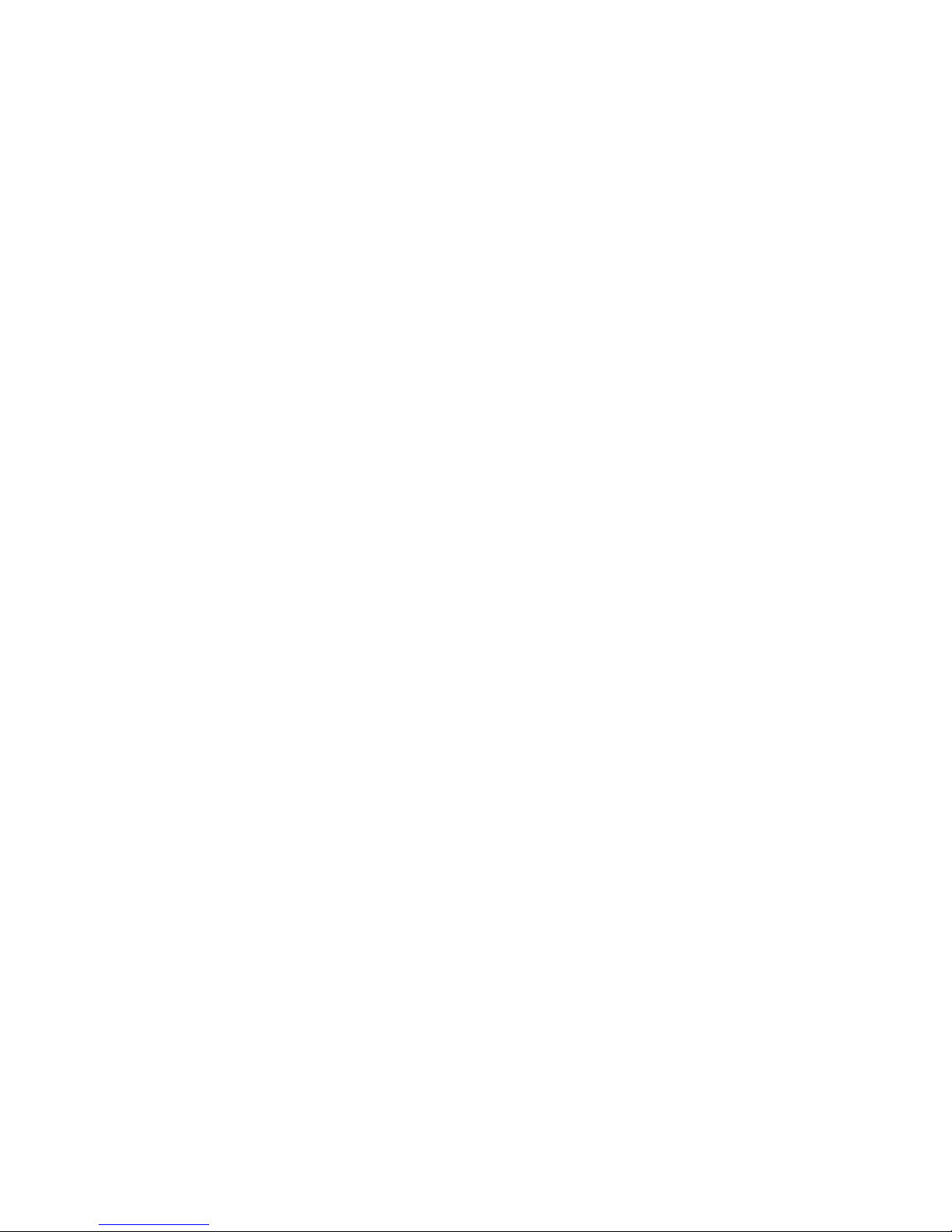
17
Input Setup
This is where you set up the individual inputs to your
specifications. Each input has seven choices; VISIBLE,
AUDIO, VIDEO, INPUT LEVEL, LIPSYNC, TRIGGER
AND EQ MODE.
Each input can be setup in multiple configurations for a
single source unit. INPUT 2, INPUT 3 and INPUT 4 can
be all used for the same source unit. In this case we will
use a Blu-Ray player. For INPUT 2 you can set the VIDEO
to HDMI and the AUDIO to HDMI for Blu-Ray movies.
For INPUT 3 you can set the VIDEO to NONE and the
AUDIO to ANALOG for CDs. For INPUT 4 you can set
the VIDEO to HDMI and the AUDIO to EXT 7.1 CH for
concert DVD’s etc.
Visible
This can be set to NO or YES. If there isn’t a source for
any given input, set the input to NO so it does not appear
on the on-screen menus when you are scrolling through
the sources on the remote control or PT-7020A.
Audio
This is where you choose theAUDIO for your source unit.
You can choose ANALOG, EXT 7.1 CH, CO-AXIAL,
OPTICAL or HDMI.
Video
This is where you choose the VIDEO for your source units.
You can choose HDMI, COMPOSITE, S-VIDEO or
COMPONENT.
Input Level
This is where you set the input volume level for each
source. The source can be set from -10 to +10 in 1 db
increments. This is where you would level match all your
sources to the same volume.
Lipsync
This is where you set up the lipsync for any sources that
you find need it. You can adjust the lipsync from 0mS to
200mS in 1mS increments. Each input can be set
independently.
Trigger
This is where you set up your triggers for your amps and
source units. You can chooseAMP 1,AMP 2, MUSIC and
MOVIE.
The triggers can be set up in a way that allows you to turn
on multiple amps and source units in different
configurations. For instance you can set the triggers to
power on your CD player for two-channel music. You can
also set the triggers to turn on your Blu-Ray player for
movies.
These can be set to on or off and each input can be set
differently.
E/Q Mode
This is where you select any of the three EQ’s or none.
Calibrated measurement microphone included.You can set
this to NONE and you also have three Manual EQ settings.
The EQ’s are setup in the SYSTEM SETUP menu. (When
the SRC is engaged, Manual EQ 1 is the default selection.)
Video Setup
This is where you setup all your video adjustments. You
have four choices RESOLUTION, VIDEO ADJUST,
DEEP COLOR and POPUP OSD.
Resolution (This is a global control.)
This is where you set up the resolution of the output to
match your video monitor or projector and display unit.
Thereare multiple selections; 480P60Hz, 576P 50Hz,720P
50 Hz, 1080i 50Hz, 1080i 60Hz, 1080P 60 Hz, Auto and
Pass Through.
Note: A 1080p24 source will get routed through the PT-
7020A as 1080p24 but is not selectable for scaling.
When set toAuto the PT-7020A, Blu-Ray Player and Video
display will communicate and set the optimum resolution
for all units.
When set to Pass Through it will pass the video signal to
the display device bit for bit. (No scaling or video
processing are done in this mode.)
Video Adjust
This is where you setup the video adjustments for each
input. You have five choices; COLOR, BRIGHTNESS,
CONTRAST, SHARPNESS and OSD DEPTH.
If the PT-7020A is set to Pass Through you cannot adjust
the OSD depth. The PT-7020A will use the OSD Depth
that you set before you set it to Pass Through.
The OSD Depth control allows you to adjust the
transparency of the OSD Menu.
Deep Color
This allows you to turn DEEP COLOR off or on.
Deep Color is only supported if your video display device
and source are 12 bit. If it is not, turn Deep Color off.
Popup OSD
The Popup OSD is the small OSD window that comes up
on the screen as the source signal changes. If you don’t
want this, you can set it to off.
Advanced Playback
This is where you can choose from the audio playback
options for each input. Whatever audio stream is coming
from the source, this menu allows you to set the option for
each audio option i.e.; If an analog audio source is
recognized by the PT-7020Ayou have five choices; Stereo,

18
Direct, DSP, PLIIx and NEO:6. If you set this to Direct,
every time you are on this input and the PT-7020A
recognizes an analog source the PT-7020A will
automatically be set to direct. Each audio mode can have
different presets.
Direct mode bypasses all DSP, Tone and Bass management
circuits. It is stereo only and offers the shortest signal path
through the PT-7020A. Only the front left and right
speakers are engaged. When using this mode it is
recommended that your front right and left speakers be set
to large.
The DSP, PLIIx and Neo:6 modes have different
selectionsofsound processingthat youcan choose.They
are as follows:
DSP (Digital Signal Processing)
Stadium
Live
Church
Hall
Theater
Rock
Pop
Classic
Dolby PLIIx
Music
Movie
DTS Neo: 6
Cinema 3CH
Cinema 6CH
Music 5CH
Music 6CH
Analog Stereo, Direct, DSP, PLIIx, NEO:6
PCM Stereo, Direct, DSP, PLIIx, NEO:6
MultiPCM
Stereo, Direct, DSP, PLIIx
Digital 2/0
Stereo, Direct, PLIIx, NEO:6, Digital
Dolby D
Stereo, Direct, Digital, Digital EX
Dolby DDEX
Stereo, Direct, Dolby D, Dolby DDEX
DTS 2/0
Stereo, Direct, PLIIx, NEO:6, DTS
DTS Stereo, Direct, DSP, PLIIx, DTS, DTS ES
DTS ESStereo, Direct, DTS, DTS ES
Dolby HD
Stereo, Direct, Dolby HD
DTS HD
Stereo, Direct, PLIIx, DTS HD

19
Connection Diagram 1:
Connecting a DVD-Video and/or Blu-Ray Player
(Using HDMI)
This configuration shows a DVD-Video and/or Blu-Ray player connection where the audio and
video output from the DVD-Video and/or Blu-Ray player is taken through the HDMI connection.
NOTE:ConnectingHDMI foryouraudio and
video will allow you to take advantage of all
the latest High Definition and Lossless audio
andvideo formatsandis thepreferred method
of connections
When you select DVD on the PT-7020A, the audio output from the
DVD player will play through the PT-7020A and video will appear on
the TV or projector (remember that you must first select the correct
input on the TV). This method will give the best digital picture quality
and the discrete encoded Dolby or DTS audio is decoded by the PT-
7020A through the HDMI input.

20
Connection Diagram 2
Connecting a DVD-Video Player
(Using Digital Audio + Component Video)
This configuration shows a DVD-Video player connection where the audio output from the DVD-
Video player is taken from the digital output (Coaxial or Optical) and video output is taken from the
Component Video outputs (the Red/Blue/Green trio).
Note: Digital audio connections are
necessary to decode surround sound
encoded material such as Dolby Digital
or DTS. Use Coaxial (shown) or Optical
cables.
When you select DVD on the PT-7020A, the audio output from the DVD
player will play through the audio system and video will appear on the TV or
projector (you must first select the correct input on the TV). This method will
give the best picture quality and enable the discrete encoded Dolby or DTS
audio to be decoded by the PT-7020A.
Table of contents
Other Sherbourn Amplifier manuals

Sherbourn
Sherbourn PA 12-45 User manual
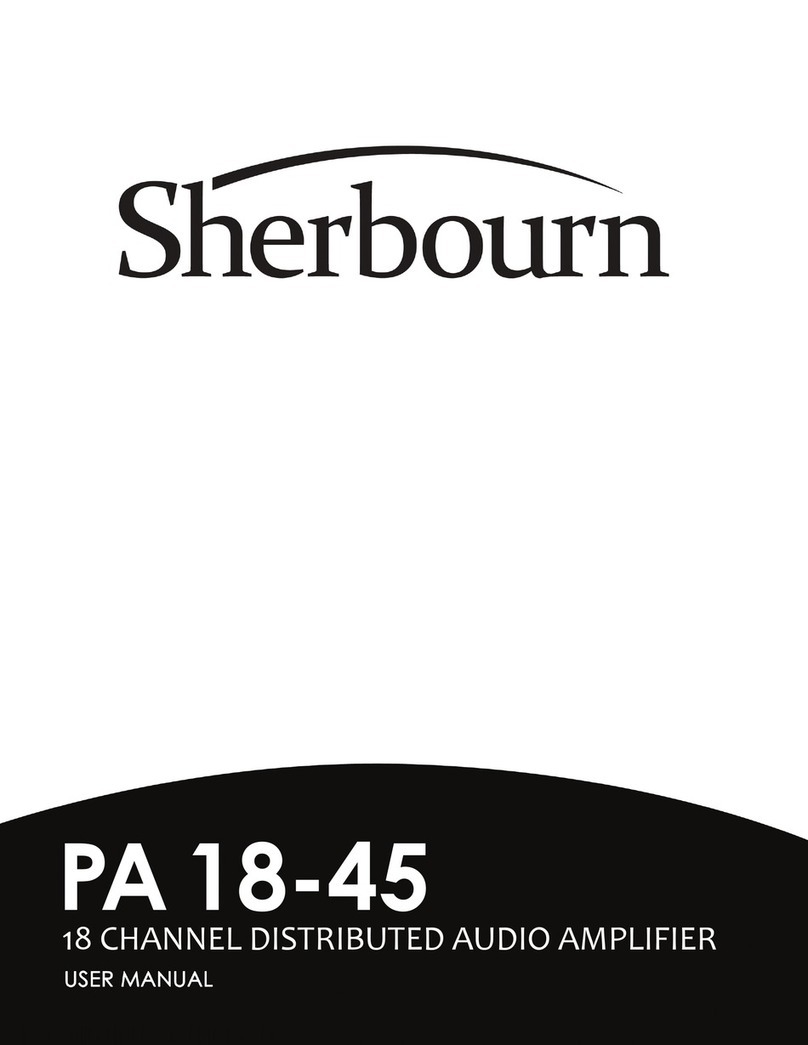
Sherbourn
Sherbourn PA 18-45 User manual
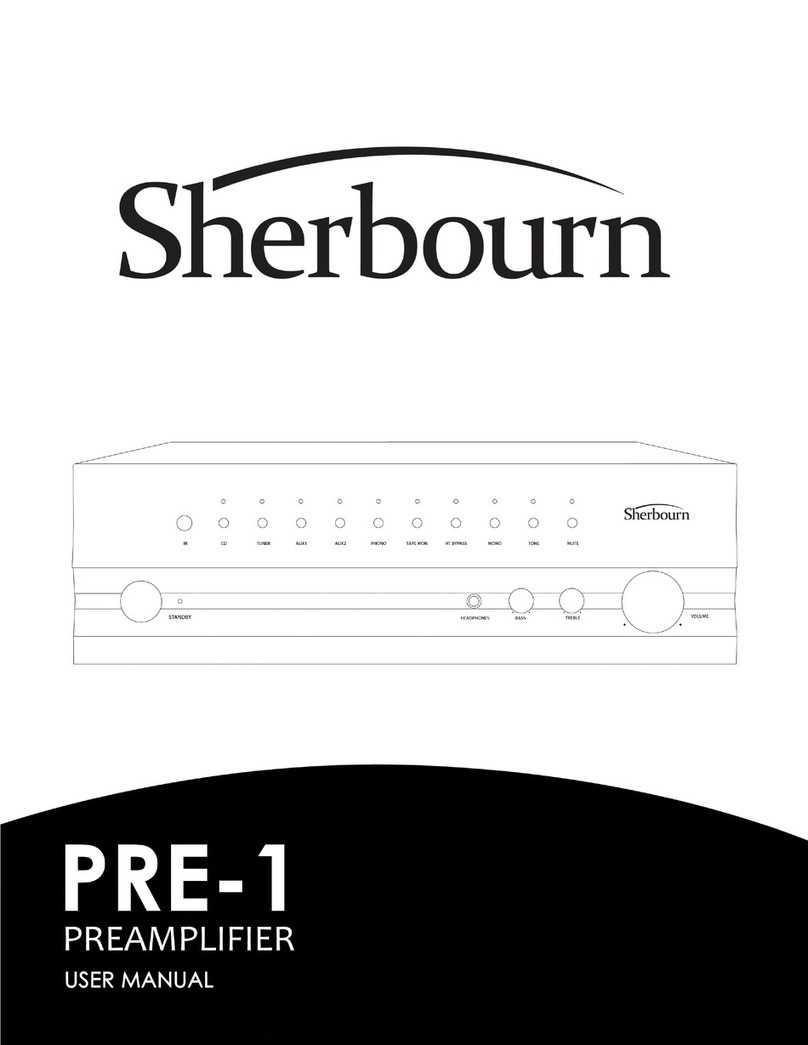
Sherbourn
Sherbourn PRE-1 User manual

Sherbourn
Sherbourn PA 7-350 User manual

Sherbourn
Sherbourn PT-7010A User manual

Sherbourn
Sherbourn Pa 5-200 User manual
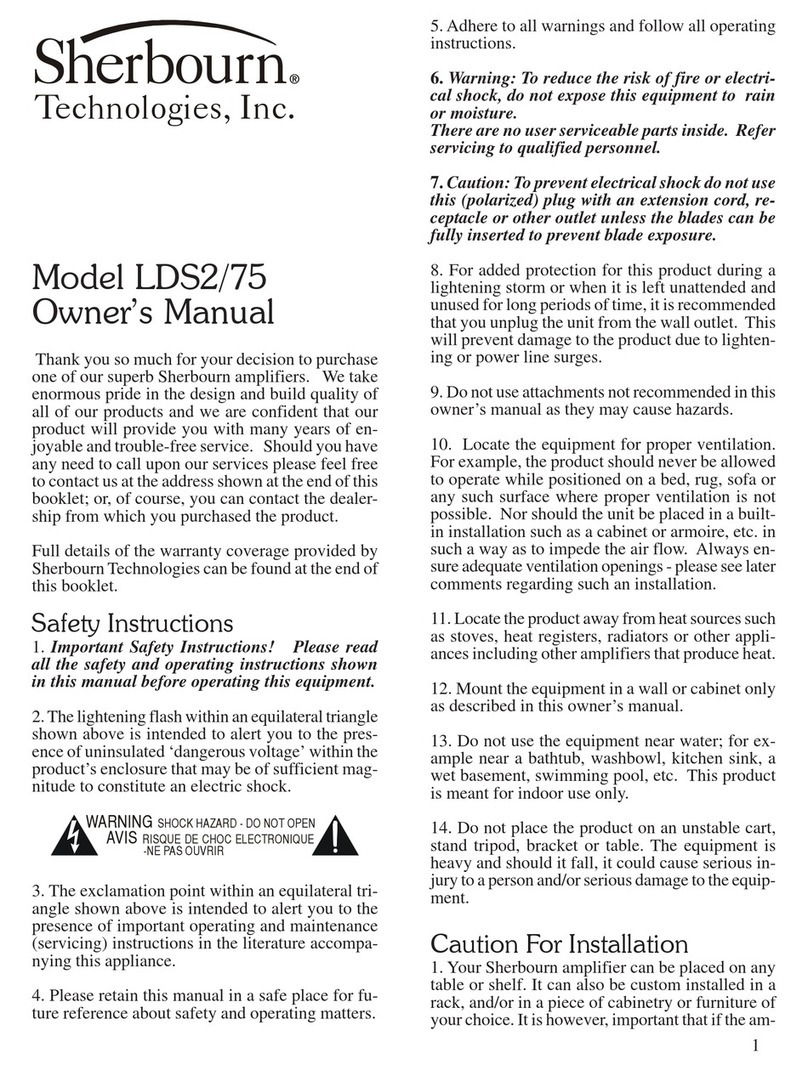
Sherbourn
Sherbourn LDS2/75 User manual
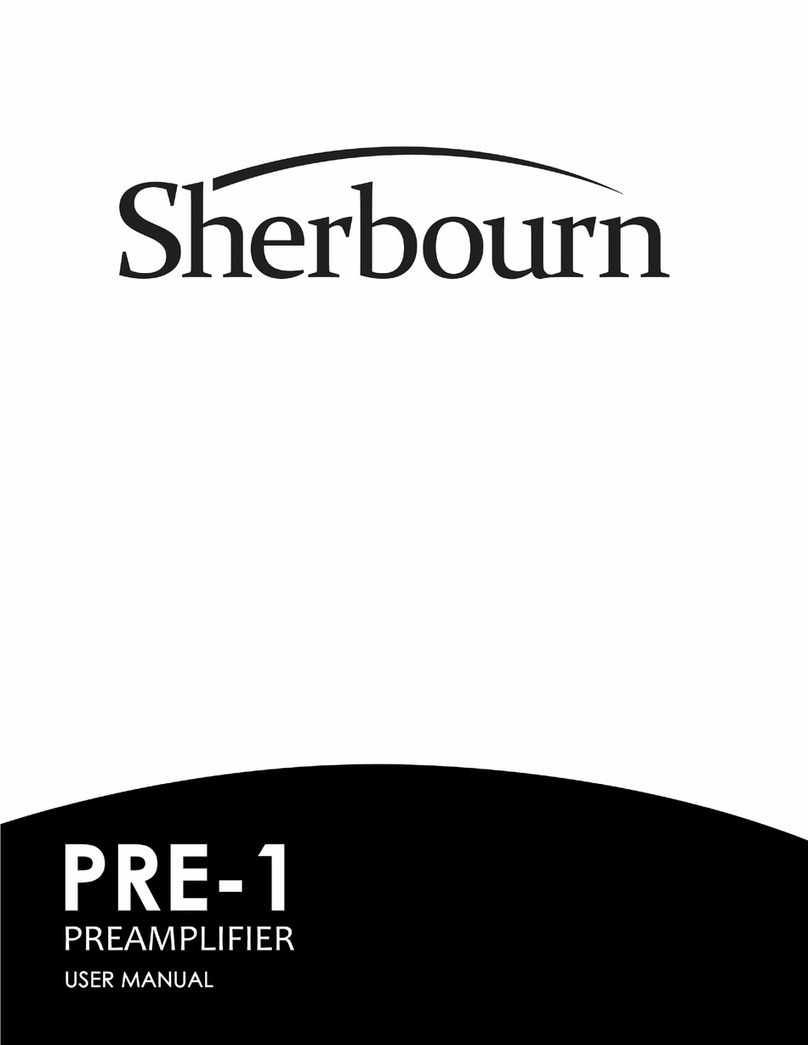
Sherbourn
Sherbourn PRE-1 User manual
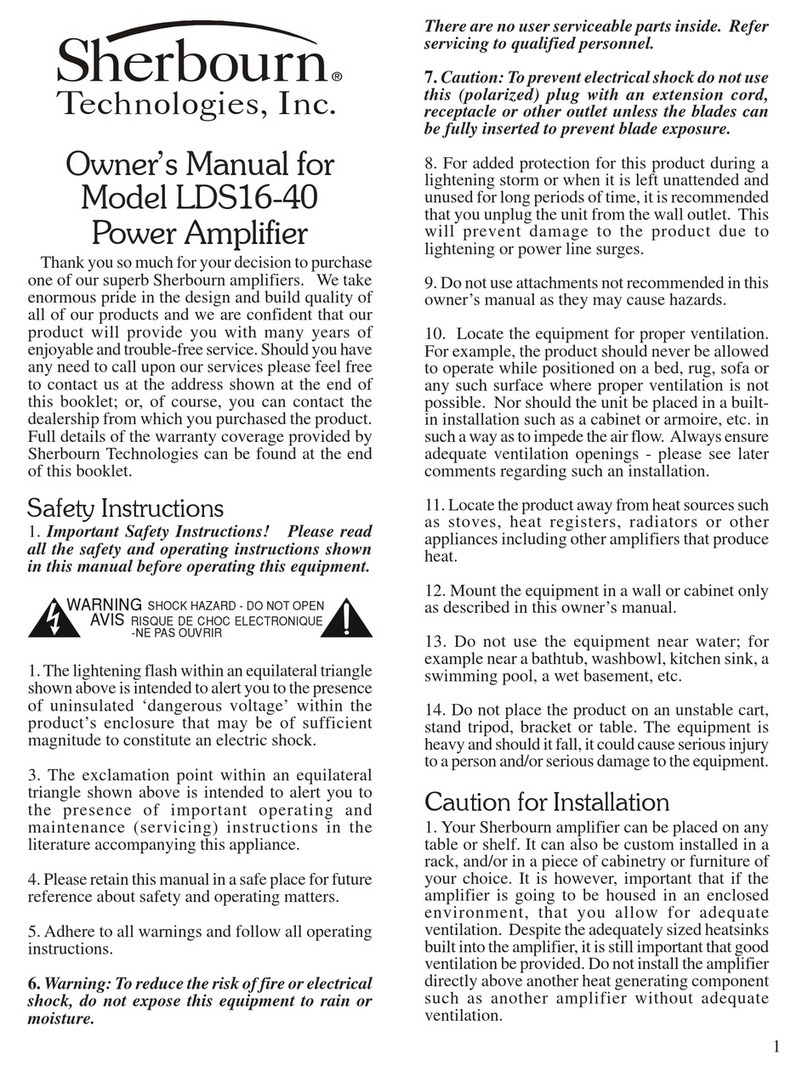
Sherbourn
Sherbourn LDS16-40 User manual

Sherbourn
Sherbourn Pa 5-200 User manual