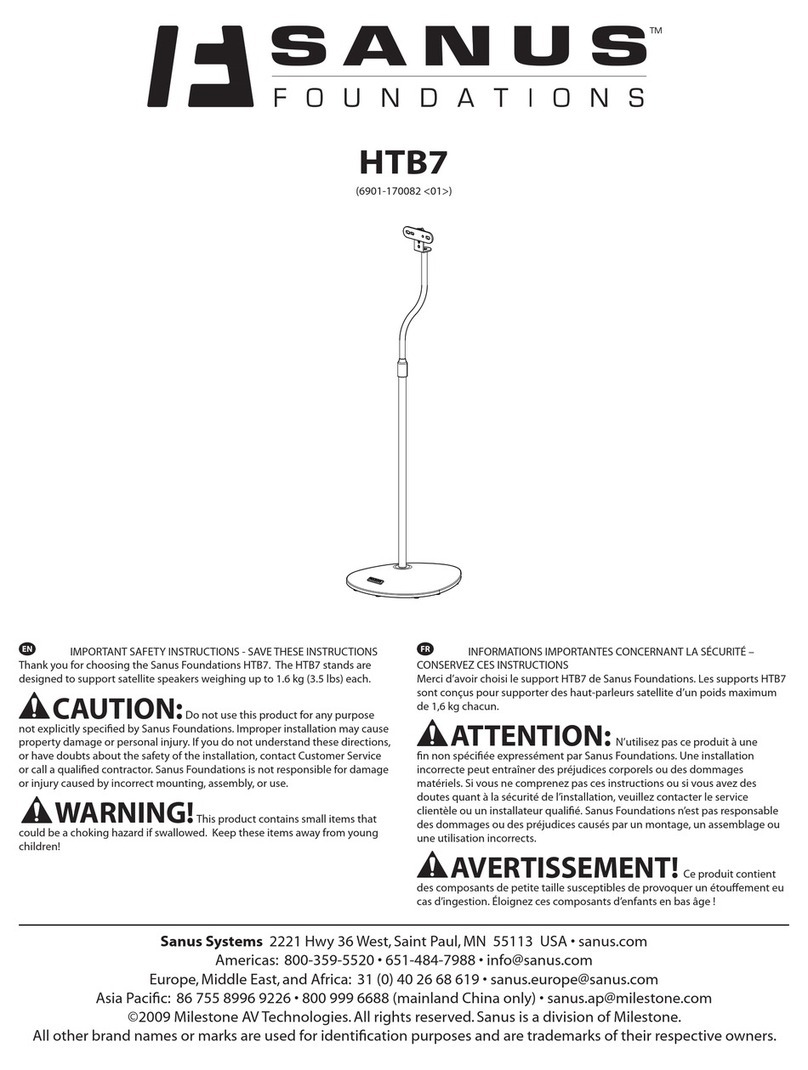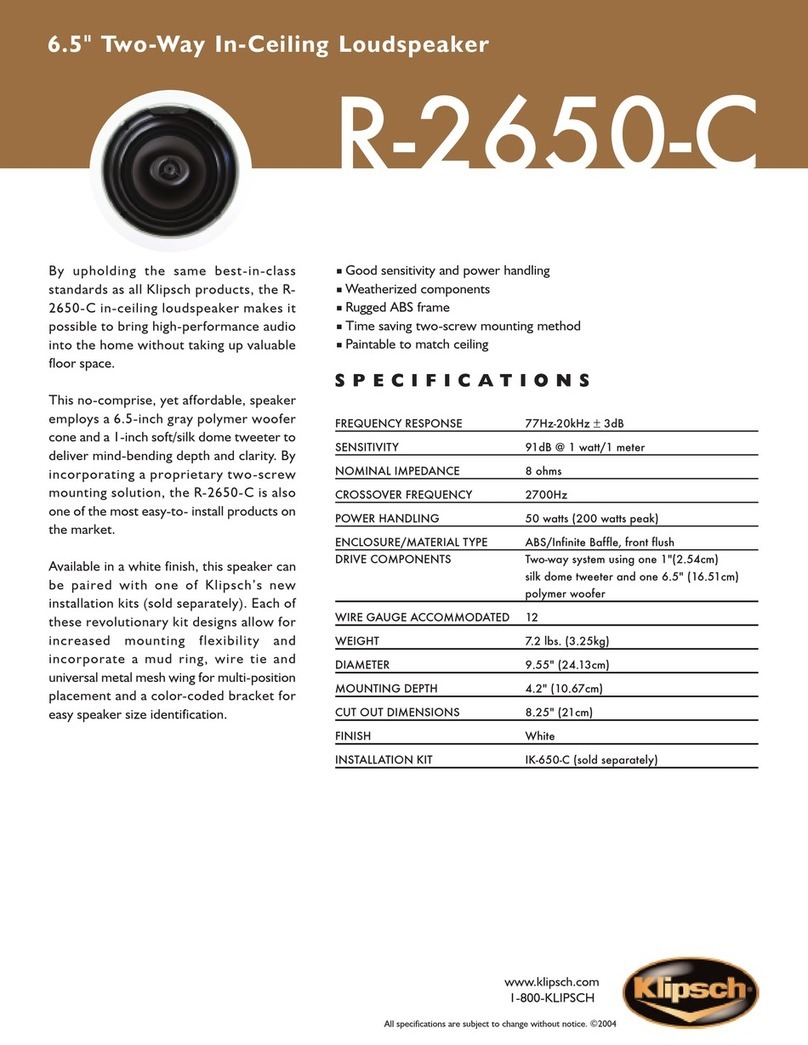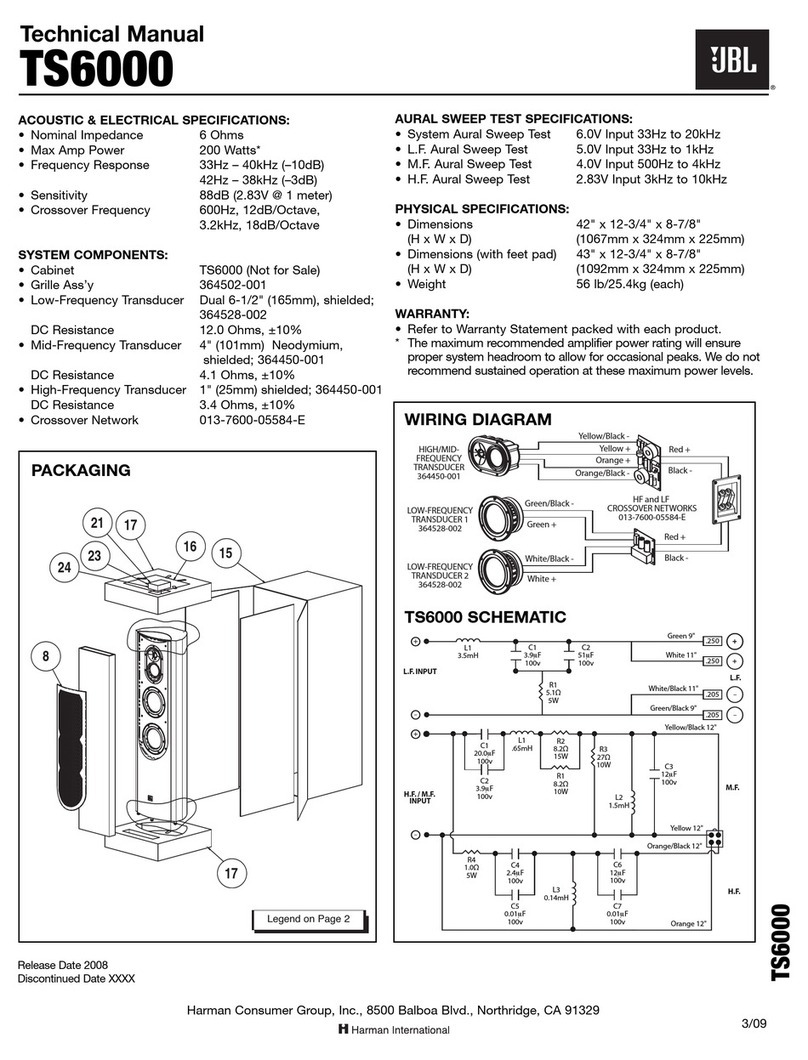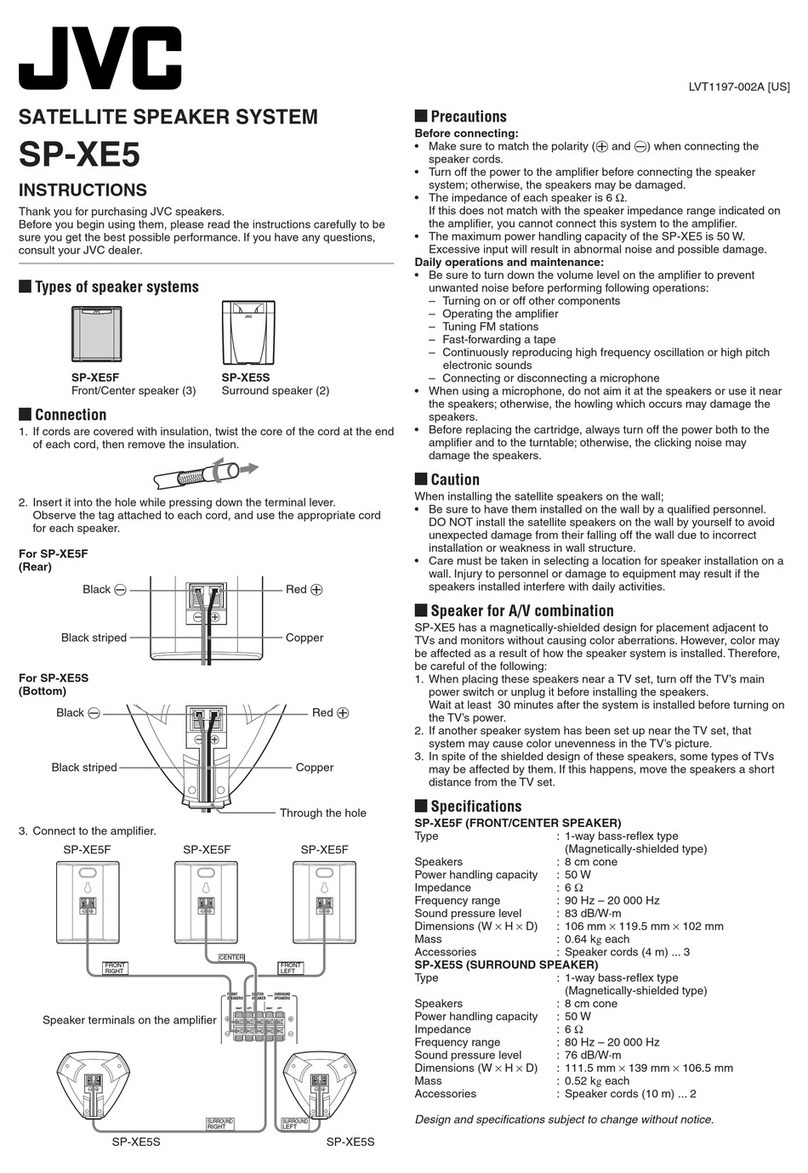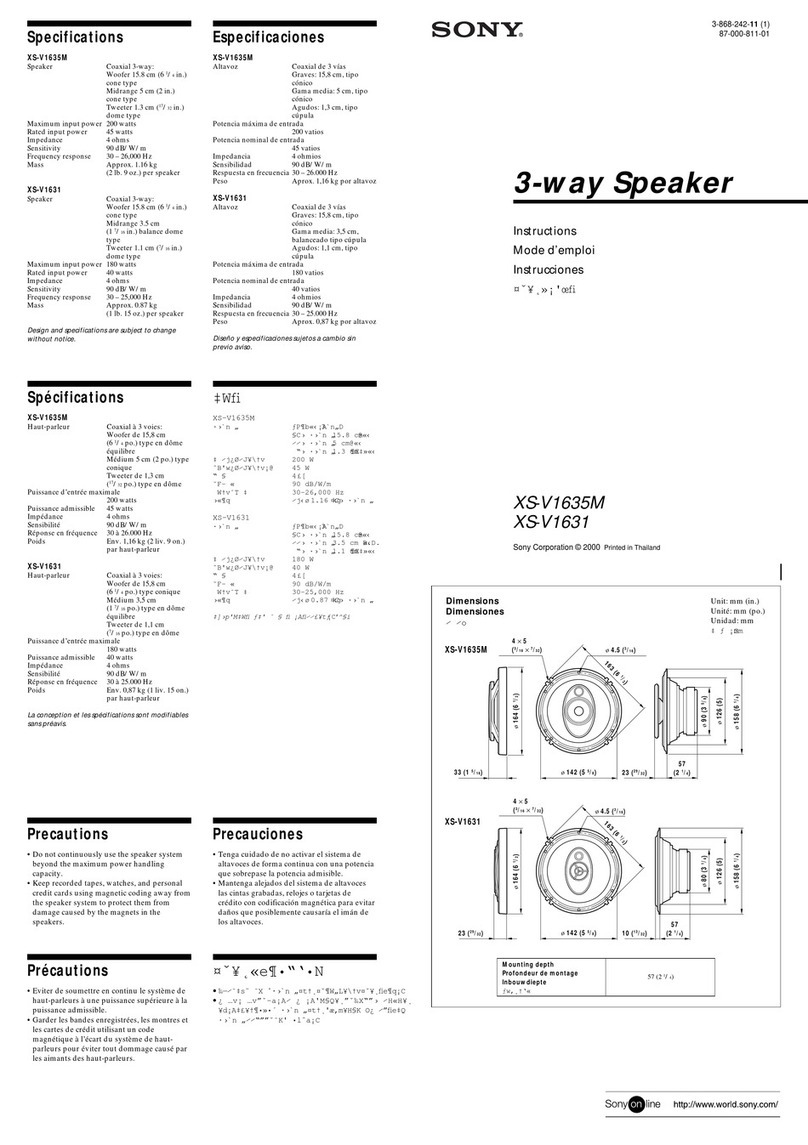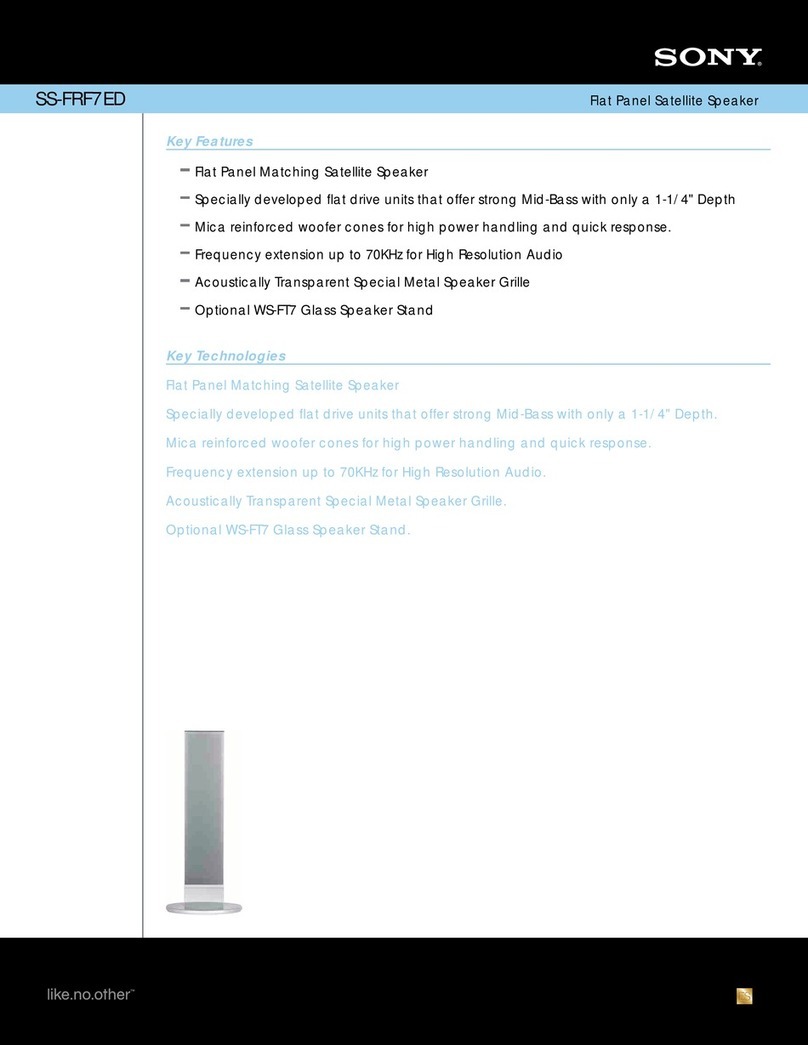Shiningintl Alexa User manual

www.shiningintl.com
Shiningintl Alexa speaker operation manual
(general instruction)
1. Overview
Shiningintl has two type of Alexa enabled smart speakers , one is the “far field Alexa enabled smart
speaker”, a far field alexa smart speaker can be waked by saying “alexa” without any hand motion need ,
there is an Mic-array inside the speaker, the Mic-array can always get the voice signal and analyse the
voice to match the wake up word “alexa” , if the speaker detect the “alexa” word in air, it will go into
the command waiting mode to wait for voice command.it is really easy to control your smart speaker
with voice; the another one alexa enabled speaker is a “near field Alexa enabled smart speaker”, the
near field alexa enabled smart speaker doen’t support voice wake up, when the users want to interact
with the speaker, the users need to press the “Alexa on” button at first, and then speak to the speaker.
Buttons:
Normally, the speaker has 4 buttons: power/mode button, volume up, volume down, Alexa on
Power/mode button: press and hold to power the speaker on or off, press to switch between wifi and Bluetooth
after power on.
Volume up: press to adjust volume up
Volume down: press to adjust volume down
Alexa on button: press to activate amazon Alexa and waiting user to speak command. For a far field alexa speaker,
the user just need to say “alexa” command, and it is not necessary to press the button. But most of our products
have this button on body.
2. App Download
Before go ahead the Shiningintl alexa enabled smart speaker, the users need to install an application on its smart

www.shiningintl.com
phone(support iPhone and android).The “Muzo player” app lets you play music and audio from streaming services
like spotify, iHeartRadio and others. Download the app for your device by searching for the “Muzo player” in the
Apple App Store or Google Play store.
Note that this app is designed for mobile devices only, such as smartphones or Wi-Fi enabled tablets. It is not
available for use on regular desktop or laptop computers.
3. Initial Wi-Fi Setup
To use the Shiningintl alexa enable smart speaker’s Wi-Fi features, the Shiningintl alexa smart speaker and your
phone must be connected to a Wi-Fi network. The app will guide you through the process, just follow the on-
screen instructions and have your network password ready. The Steps listed below and following visual guides are
provided for your reference.
>> Press and hold the Power button to power on the speaker. The speaker should start in Wi-Fi mode, indicated
by a flashing LED. If it is not in Wi-Fi mode, press the Power button until Wi-Fi is selected. Normally there are
voice prompts which is Wi-Fi mode or Bluetooth mode.
>> On your phone, launch the Muzo player app and press “+”, Following the on-screen prompts to connect the
speaker to your Wi-Fi network.
>> When the speaker and your phone are successfully connected, a voice prompt will announce the connection.
>> With the Wi-Fi connection complete, the app will automatically begin the process to connect to Amazon Alexa.
Follow the On-screen prompts to link Alexa with the speaker and begin using Amazon Alexa Voice Services. You
will need to enter your Amazon account information to use Alexa.
Initial Wi-Fi setup-Visual Guide.
The app will automatically start searching Press “+” to add devices.
for device devices.

www.shiningintl.com
Following the prompt and enter your
Wi-Fi network password when ready
Press “Alexa on” button until you
hear the voice prompt ”connecting to
your device, it may take 1 to 3
minutes….”
Press “Next” to switch into Amazon
Alexa Setup

www.shiningintl.com
Enter your Amazon account name
and password. You must have an
Amazon account to access Alexa
services.
Press “Next” to complete setup and
begin using your speaker with Amazon
Alexa

www.shiningintl.com
Notes: the different models of Shiningintl may have different appearance name, that may change according to the
models and customers need. Some OEM customers may have a customized application instead of the “Muzo
player”
4. Bluetooth Wireless
5. The Shiningintl alexa enabled speaker can also connect to devices via Bluetooth. Follow the steps below to
pair to a Bluetooth enabled device.
>> Power on the speaker and press the Power button to select Bluetooth Mode.
>> In Bluetooth mode, the LED indicator will begin blinking blue as it searches for a device.
>> Be sure your phone’s Bluetooth is enabled. Your phone should automatically detect the speaker, Open your
Bluetooth settings, and select speaker.
>> When connected, the indicator on the speaker will turn solid blue. And voice prompt will sound from the
speaker.
Table of contents