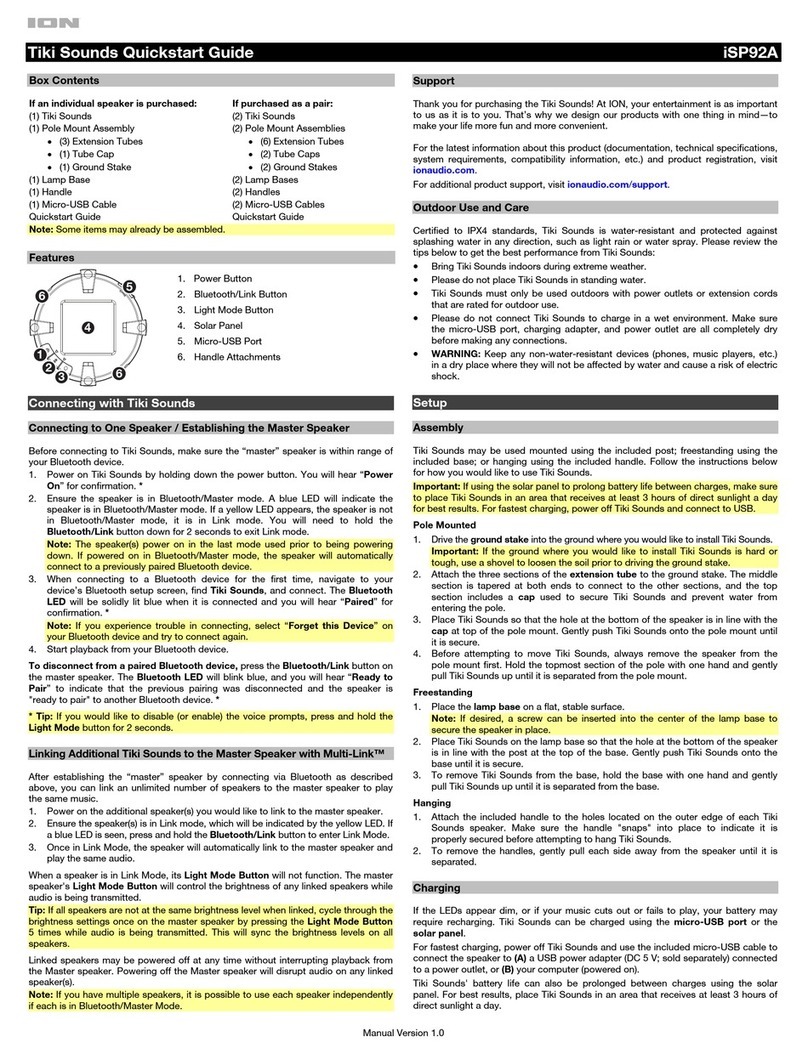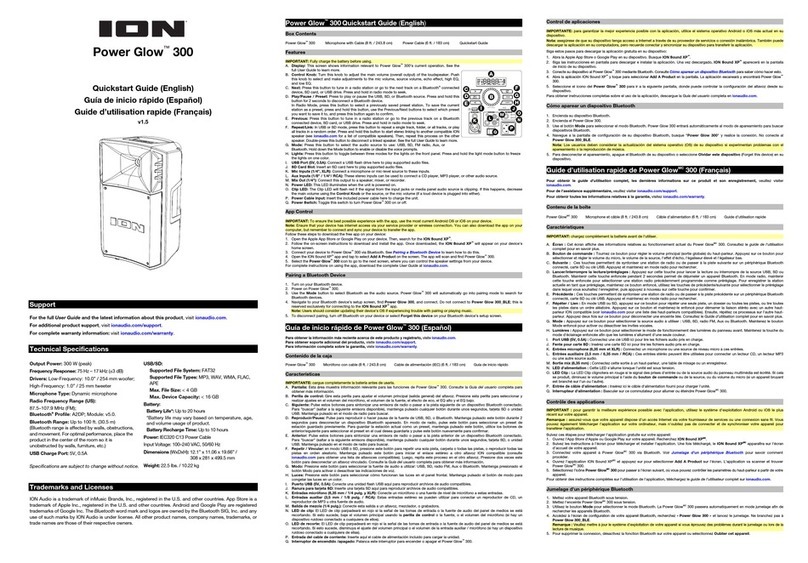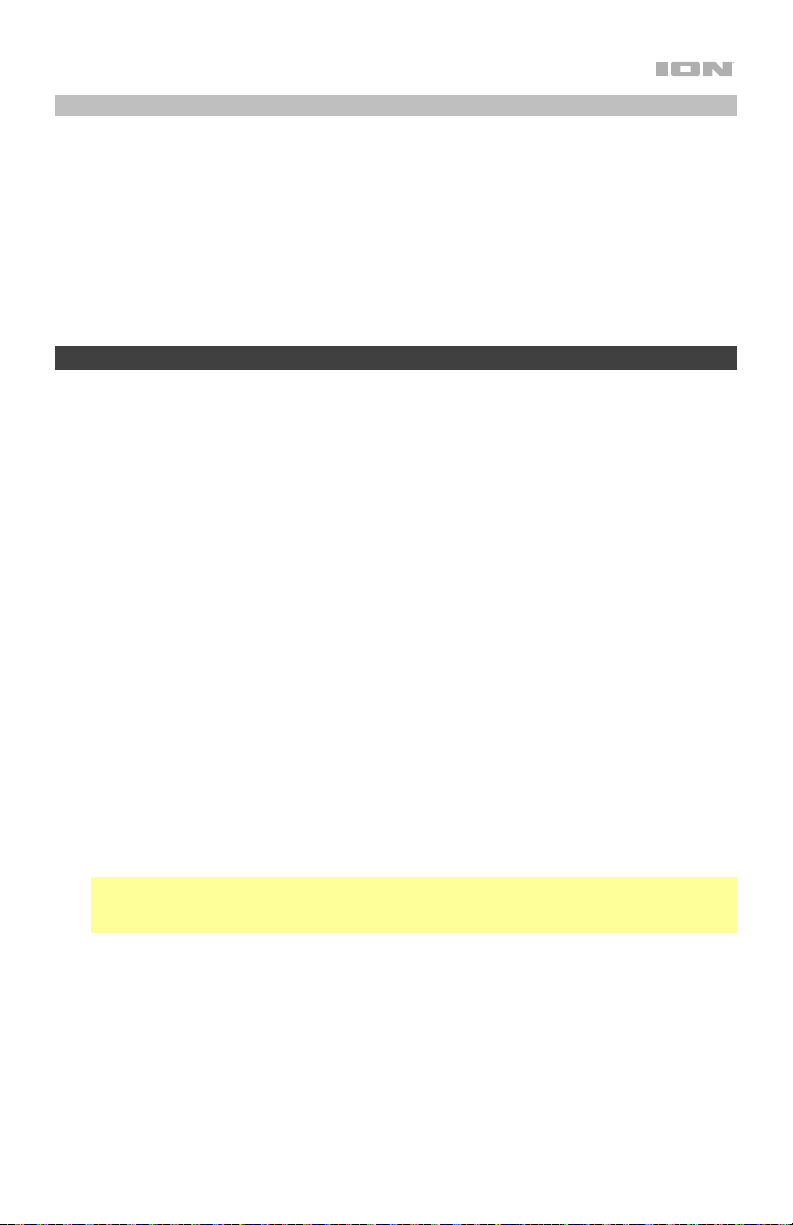5
Connecting an Audio Player with the Aux Input
1. You can alsoconnect an audio player to the Magnet RockerTM speaker by connecting an
aux cable to the audio source and then the speaker’s 1/8” (3.5mm) input. If the
speaker is in Bluetooth mode, connecting anaux cable will switch the speaker from
Bluetooth to Aux mode. The LED will turnsolid white to indicate Aux mode. If voice
prompts are turned on, you will hear “Auxiliary Mode”.
2. Use the +and -buttons to adjust the speaker’s volume in Aux mode. Note that this
volume control is independent of the Aux source’s native volume and volume controls.
3. To exit Aux mode, simply disconnect the aux cable and the speaker will revert to
Bluetooth mode.
Troubleshooting
If the unit is not charging: Make sure the micro-USB cable is properly connected to the
power input, the power adapter and the power outlet.
If the sound is distorted: Try lowering the volume control of your sound source.
If there is too much bass: Try adjusting the tone or EQ control on your sound source to lower
the bass level. This will allow you to play the music louder before clipping (distortion) occurs.
If you cannot connect your audio device to Magnet RockerTM via Bluetooth:
•Have your audiodevice (e.g., smartphone or tablet) and Magnet RockerTM speaker as
close together as possible while trying to connect. Make sure both the audiodevice and
Magnet RockerTM Speaker are unobstructed by walls, furniture, etc.
•Reset the Bluetooth connection on Magnet RockerTM speaker to disconnect Magnet
RockerTM speaker from any other audio device and restart the search process. Ifthisdoes
not work right away, power off Magnet RockerTM Speaker and then power it back on. See
Bluetooth Connecting with Magnet RockerTM for more information.
•Reset the Bluetooth connection on your audio device by turning Bluetooth off and back
on. You can find this under the Bluetooth menu in the Settings for your phone or other
audio device.
If this does not work, and you have connected to Magnet RockerTM Speaker before, find
Magnet RockerTM peaker inthe list of available or previously connected devices inyour
audio device's Bluetooth menu, tap the "gear" or “i” icon located next to it and then
select Unpair or Forget thisdevice. Turn Magnet RockerTM speaker off and back on and
try pairing again once it reappears in your available devices list.
Note: IfMagnet RockerTM Speaker has been paired to another audio device recently that
is still within range, you may need to repeat this process with that audio device to fully
disconnect.
If you experience audio dropouts while playing music from a Bluetooth device, this may
be happening because your unit is trying to link to another speaker. This can occur if you
power off a speaker that was linked to your unit or if you have just turned on your unit and it is
in Stereo-LinkTM mode. To stop the audio dropouts, exit Stereo-LinkTM mode by double-
pressing the Link button. Alternatively, you can wait for your unit to link to another Magnet
RockerTM Speaker if there is one within range.
If there is a delay in the audio signal between the left and right speakers when linked,
break the link by double-pressing the Link button, and pair them again following the
instructions in the Stereo-LinkTM: pairing two Magnet RockerTM speakers section.