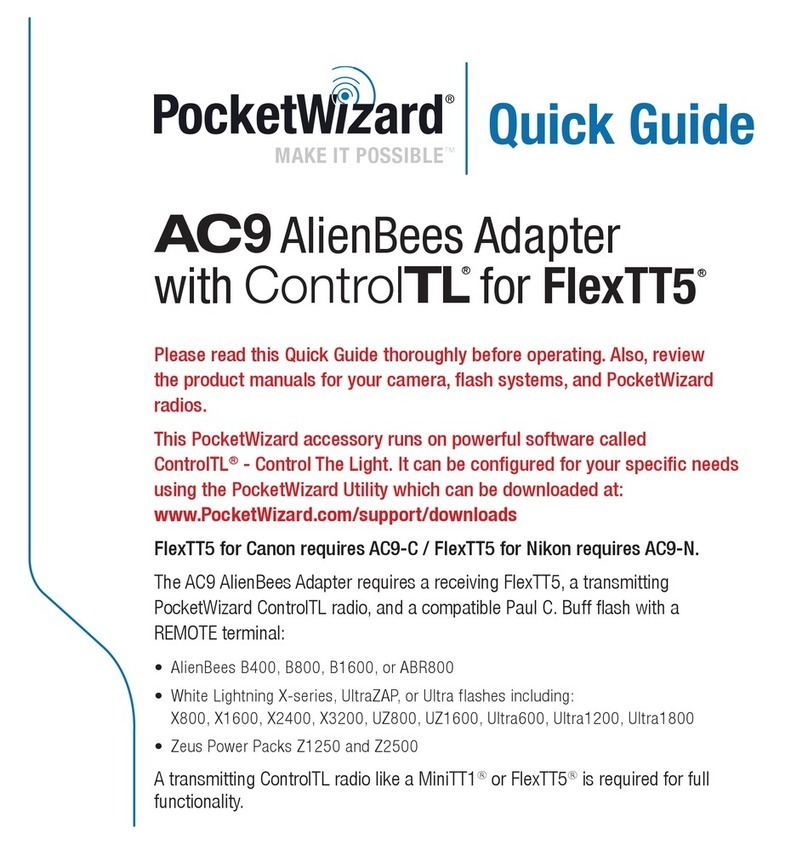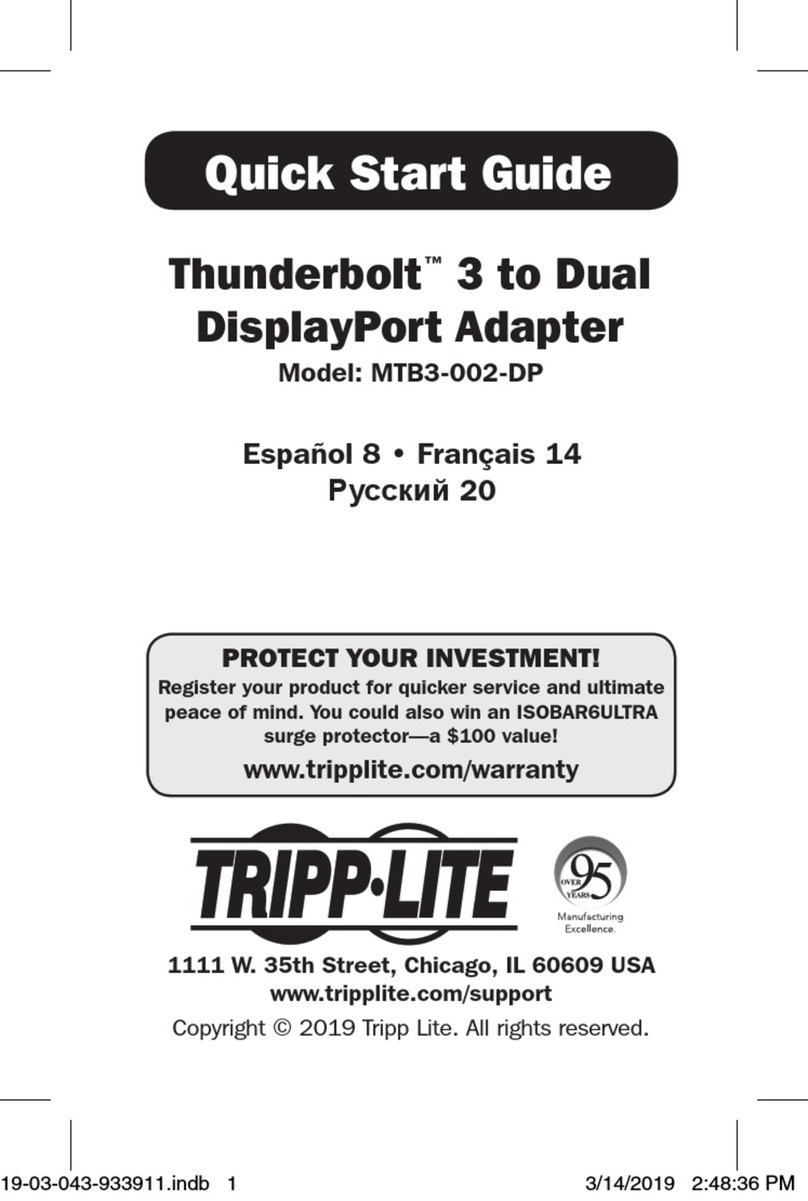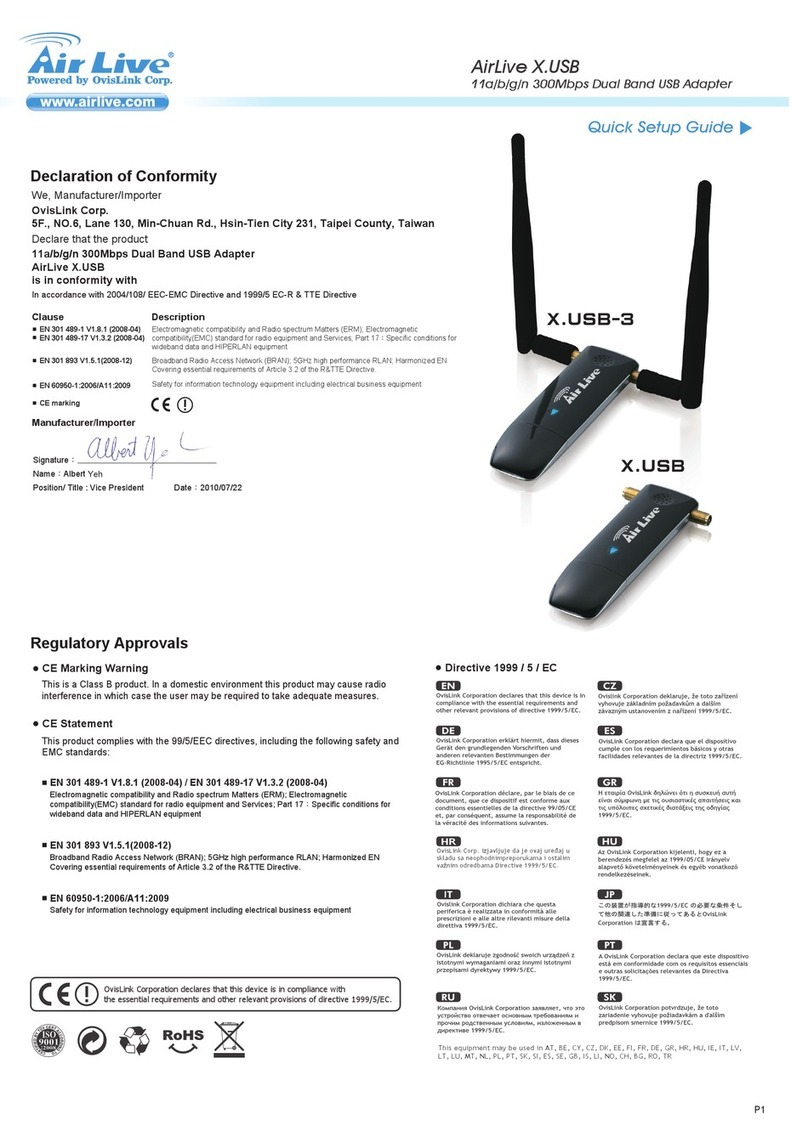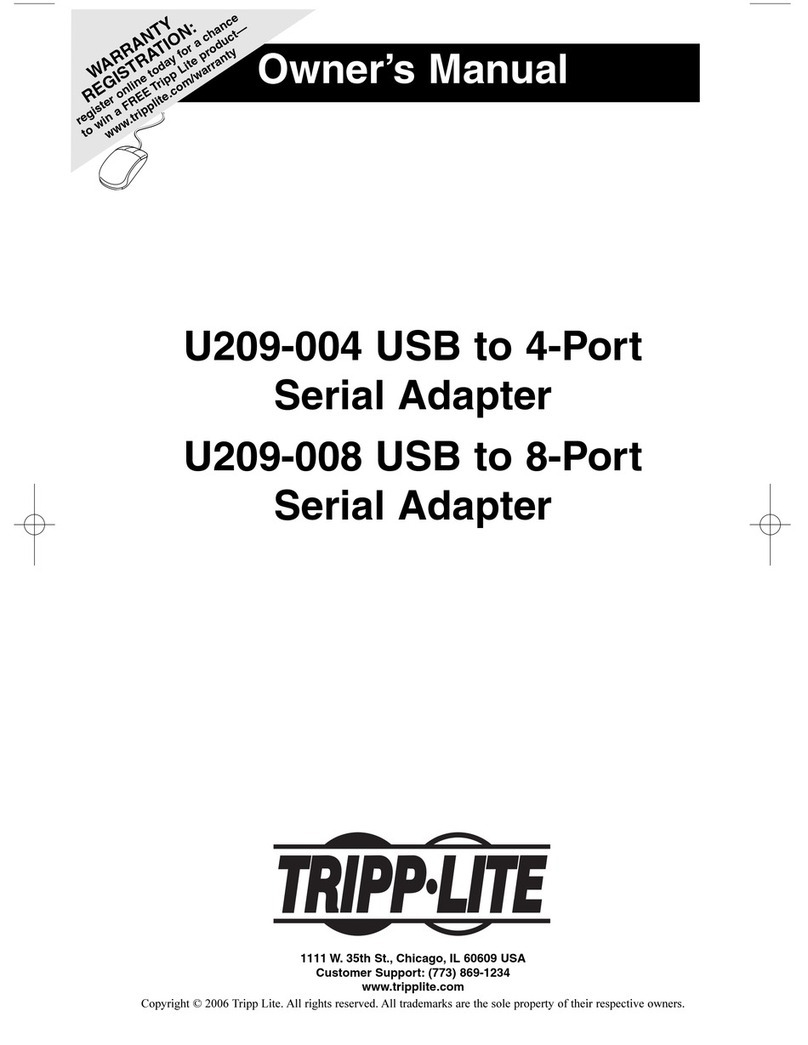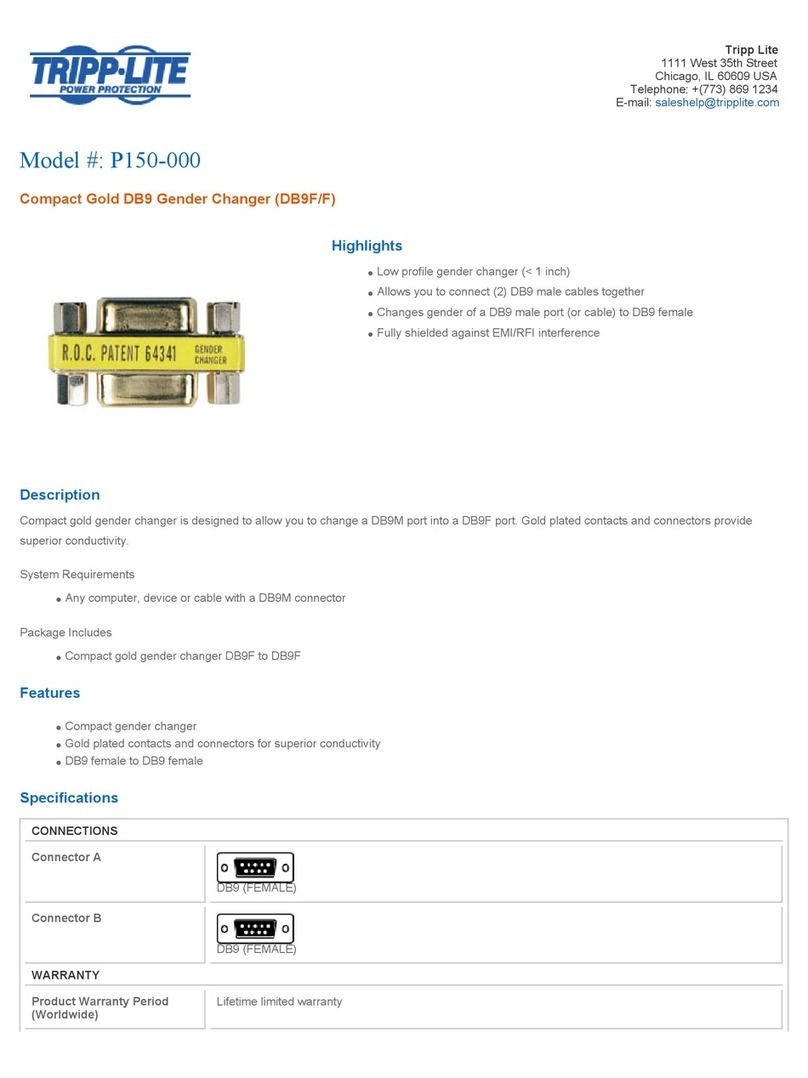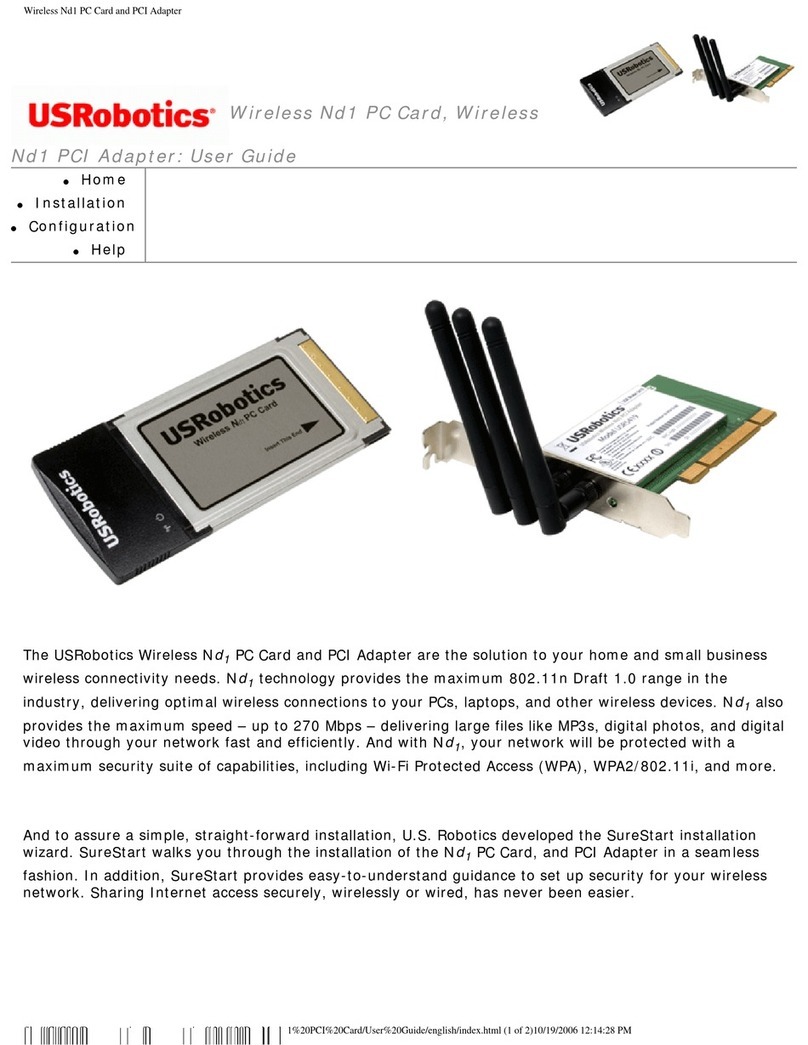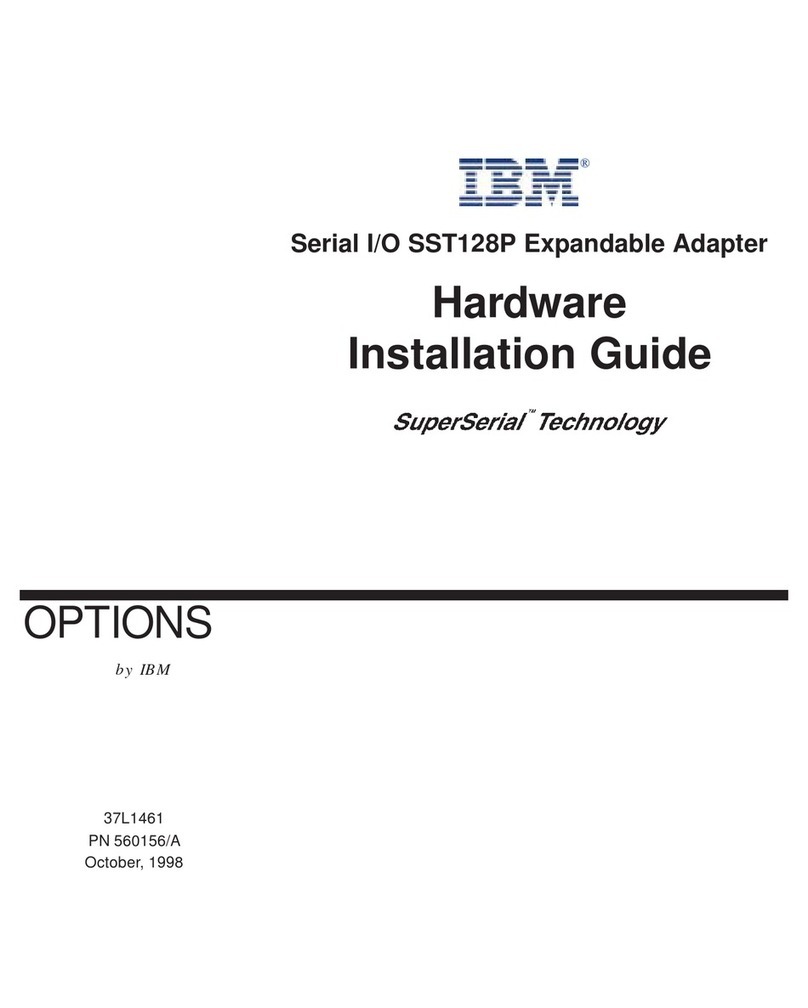Shoestring Astronomy GPINT-PT User manual

Page 1
Guide Port Interface Adapter
User’s Manual
Model GPINT-PT
Revision 1.0
Copyright 2004, Shoestring Astronomy

Page 2
Table of Contents
Introduction Page 3
Features Page 3
Is my scope mount compatible with this device? Page 4
How do I hook up the adapter? Page 5
How can I be sure that my computer can
control my telescope mount through this
adapter?
Page 5
Schematic Diagram Page 8
Limited Warranty Page 9
Return Policy Page 9

Page 3
Introduction
The Shoestring Astronomy Guide Port Interface Adapter is designed specifically to work
between the parallel port of a desktop or laptop personal computer and the autoguider
port that is a feature of many different telescope mounts. It is a small but important piece
of a total system that allows you to economically autoguide your telescope for long
exposure astrophotography. A typical system includes your scope and mount, a webcam
with scope adapter, this interface adapter, and a personal computer running autoguide
software such as GuideDog from barkoSoftware (www.barkosoftware.com).
Features
• Plugs directly into the computer’s parallel port using a DB-25 male connector.
• Connects to the scope mount’s autoguider port using a six-wire RJ12 cable.
• Translates signals from pin 6, 7, 8, and 9 (D4, D5, D6, and D7) of the parallel
port to levels that are compatible with the autoguide port.
• Provides electrical isolation between the scope mount and the computer. This is
important to avoid noise pickup and ground loops that may be difficult to
troubleshoot.
• Passes all parallel port signals through to DB-25 female connector so that other
devices can be controlled with the remaining signals that come out of the parallel
port. An example would be a webcam that has been modified for long exposures.

Page 4
Is my scope mount compatible with this device?
Unfortunately, there is no universally used standard autoguider port interface. However,
many scope mount manufacturers do use a port that has become somewhat of a default
standard. This interface is characterized by a six-pin modular (RJ12) jack that has this
pinout (starting from the left as shown in this picture):
• (1) Open or sometimes powered
• (2) Common (ground)
• (3) RA+
• (4) Dec+
• (5) Dec-
• (6) RA-
Some manufactures refer to this as ‘ST-4 compatible’, referring to an autoguider that
was made by SBIG (Santa Barbara Instrument Group).
The important thing is that pin 2 is the common, and that the four direction control lines
come out on pins 3, 4, 5, and 6. The Shoestring Astronomy Guide Port Interface
Adapter does not connect anything to pin 1. GuideDog software allows the user to
configure which pin of the parallel port controls which direction of movement, so the
exact order shown above is not critical. Resistors internal to the scope mount pull these
inputs up to the internal power supply voltage. Optocouplers, relays, or switches can be
used to pull them down to the common pin.
This configuration is sometimes used for simple hand controller ports as well.
Consult the manual that came with your mount to see if the autoguider port or hand
controller port uses this configuration. If this information is not in your manual, contact
the manufacturer’s technical support department.
At the time of this writing, the Shoestring Astronomy Guide Port Interface Adapter has
been successfully used with these mounts:
• Losmondy G-11 (with and without the Gemini box)
• Meade LX-200
• Meade LX-90
• Celestron CG-5
• Celestron Advanced Series GoTo
• Celestron Celestar 8
• Tom O. Equatorial Platform

Page 5
How do I hook up the adapter?
Connecting the Shoestring Astronomy Guide Port Interface Adapter to your computer
and scope mount is quite simple.
1) Plug the male DB-25 connector of the adapter into the parallel port connector on you
computer.
2) Plug an RJ12 cable into the RJ12 jack on the adapter.
3) Make sure the autoguider software you are using has properly initialized the parallel
port. Failing to do this may result in your scope slewing uncontrollably and/or
locking up the electronics of your scope mount when you plug the cable into your
mount.
4) Plug the other end of the RJ12 cable into the autoguider or hand controller jack on
your scope mount.
5) If you have a camera or other device that uses parallel port signals for control, plug
this into the female DB-25 connector on the adapter.
Shoestring Astronomy sells cables that are known to be compatible with this adapter.
You can make your own or buy them elsewhere, but be sure that the wires connect
straight through, i.e. pin 1 to pin 1, etc. Some cables change the order of the pins. Also,
if you have a simple hand controller and you want to use it and the interface adapter
without needing to switch cables all the time, a splitter is available that allows you to
plug both in at once.
How can I be sure that my computer can control my telescope
mount through this adapter?
You must have autoguide software that is capable of sending control signals through the
parallel port. Shoestring Astronomy recommends that you use GuideDog from
barkoSoftware (www.barkosoftware.com). The following checkout procedure uses
GuideDog version 1.0.6. This procedure should be performed before you go out to try to
autoguide and can be done indoors without a camera attached to the computer.
1) Prior to connecting your mount to the interface adapter, make sure GuideDog is
set up properly as follows.
2) From the top of the GuideDog main panel, select ‘Guiding’, then select ‘Parallel
Port’
3) Even if you don’t have a camera that uses the parallel port for control signals, you
must go through the camera setup to tell GuideDog which parallel port to use.
From the top of the GuideDog main panel, select ‘Options’. From the Options
window, select the ‘Camera’ tab. Under ‘LX Control Port’, select the parallel
port that you are using from the list (LPT1, LPT2, or LPT3).

Page 6
4) Now select the ‘Relay Box’ tab in the ‘Options’ window. To begin with, use the
default settings as shown below.

Page 7
5) Also on the ‘Relay Box’ tab, click the ‘Clear // Port’ button to initialize the
parallel port. Close the ‘Options’ window.
6) Power up your scope mount and connect the cable from the adapter to your scope
mount.
7) In the lower left corner of the GuideDog main panel are the nudge buttons. These
can be used to move your scope in four directions. First, click on the number in
the middle of the buttons and enter 5000. This means that the scope will move for
5 seconds. Then, press one of the direction buttons (N, S, E, W) and watch and
listen to your scope to see if it moves for 5 seconds in some direction. Click the
opposite direction button and check that the scope moves in the opposite
direction. Check all four direction buttons and make sure there is scope
movement.
If you have successfully gone through this procedure, then you know that your parallel
port, the interface adapter, and the scope mount can all communicate. Now you are ready
to try autoguiding!! Follow the GuideDog instructions carefully.

Page 8
Schematic Diagram

Page 9
Limited Warranty
In no event shall Shoestring Astronomy be liable for any claim for incidental or
consequential damage arising out of or in connection, manufacture, delivery or use of
any product offered on this website or by information received by US mail, E-mail,
data files or fax. All products are guaranteed to the original purchaser to be free from
defects in material and workmanship for a period of one year from the date of
purchase. At its option, Shoestring Astronomy will repair or replace the defective
product. Shoestring Astronomy is not responsible for damage caused by the freight
carrier, i.e.: UPS, FED EX, etc. , to our product. A claim to repair or replace the
product must be initiated by the recipient. Warranty coverage excludes normal wear
and tear, or damage caused by improper installation, any modification, abuse, misuse,
improper maintenance, and unauthorized repairs or modifications to the original
product. Warranty does not cover those parts prone to failure under normal wear and
tear. Any product repair request must be submitted and approved before shipment to
Shoestring Astronomy. Shipper is responsible for proper packaging, shipping and
insurance on approved repair items. Shoestring Astronomy will package, insure and
return ship at no cost to the customer.
Return Policy
Merchandise may be returned in new (mint) condition within 30 days of receipt for
exchange or a full refund. (less shipping/handling). If you'd like to apply your return
credit to a new order, we'd be happy to do that. Please include this information with
your return. We must receive the returned merchandise within 30 days of the date you
received it. All items must be in new (mint) condition. Returned items cannot show
evidence of use or wear, dirt, or blemishes of any kind. Merchandise must be returned
in its original packaging and should include all supplied materials, instructions,
warranty cards, original accessories, hardware, and any software provided. Shoestring
Astronomy is not responsible for lost or damaged packages. Return shipping costs are
the responsibility of the customer.
GuideDog images are copyright of barkosoftware and used with permission.
Table of contents