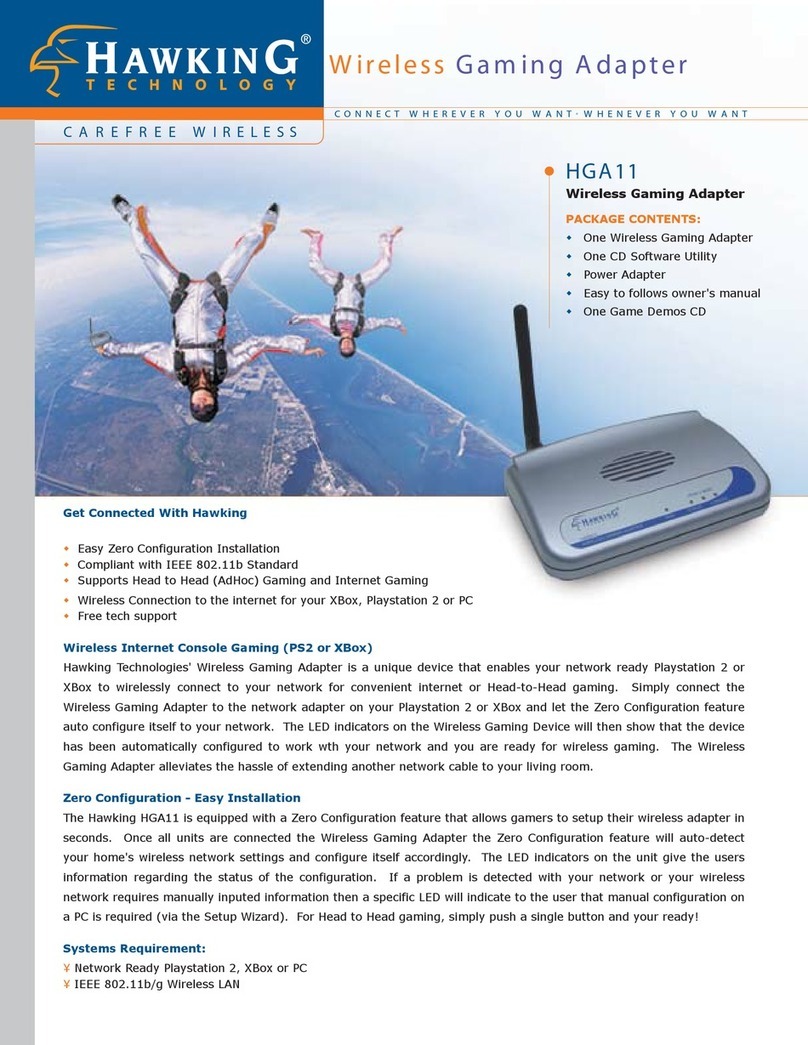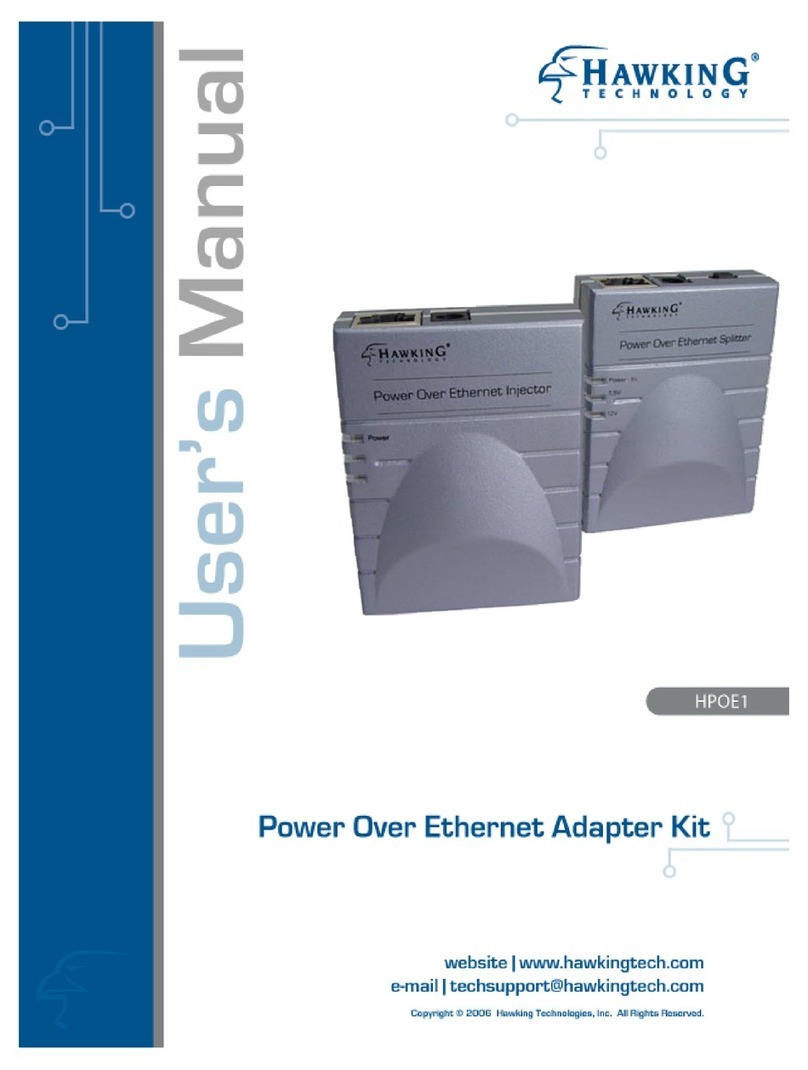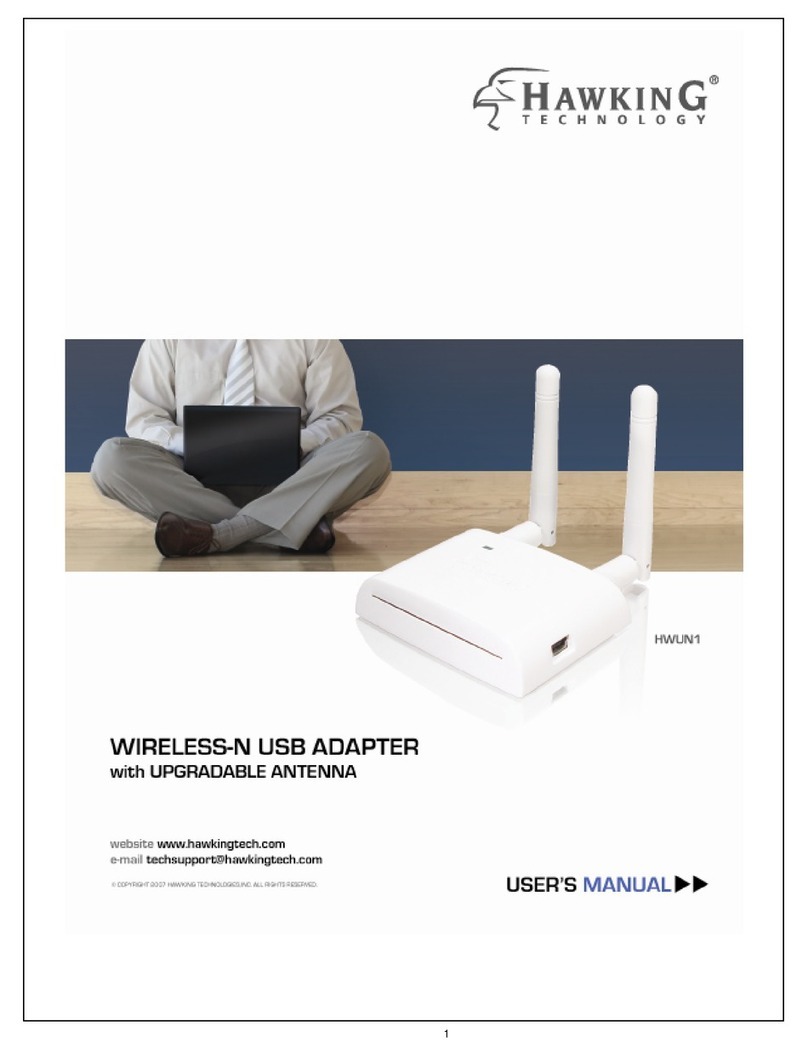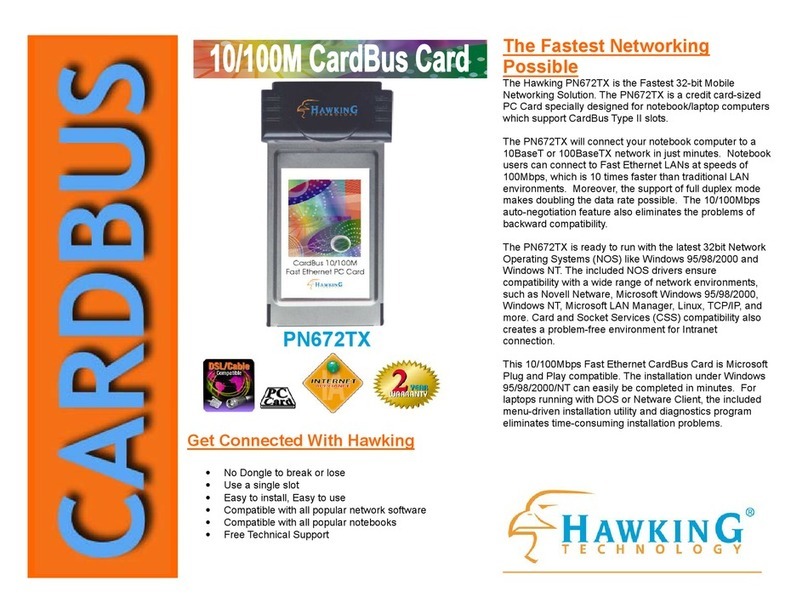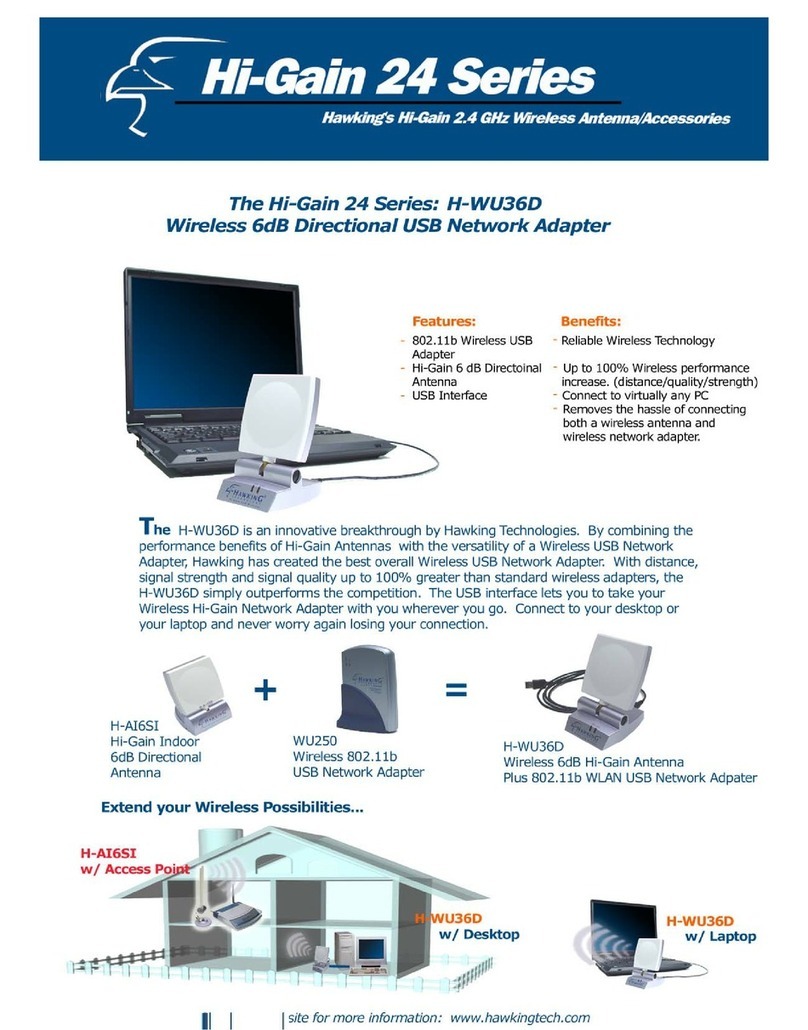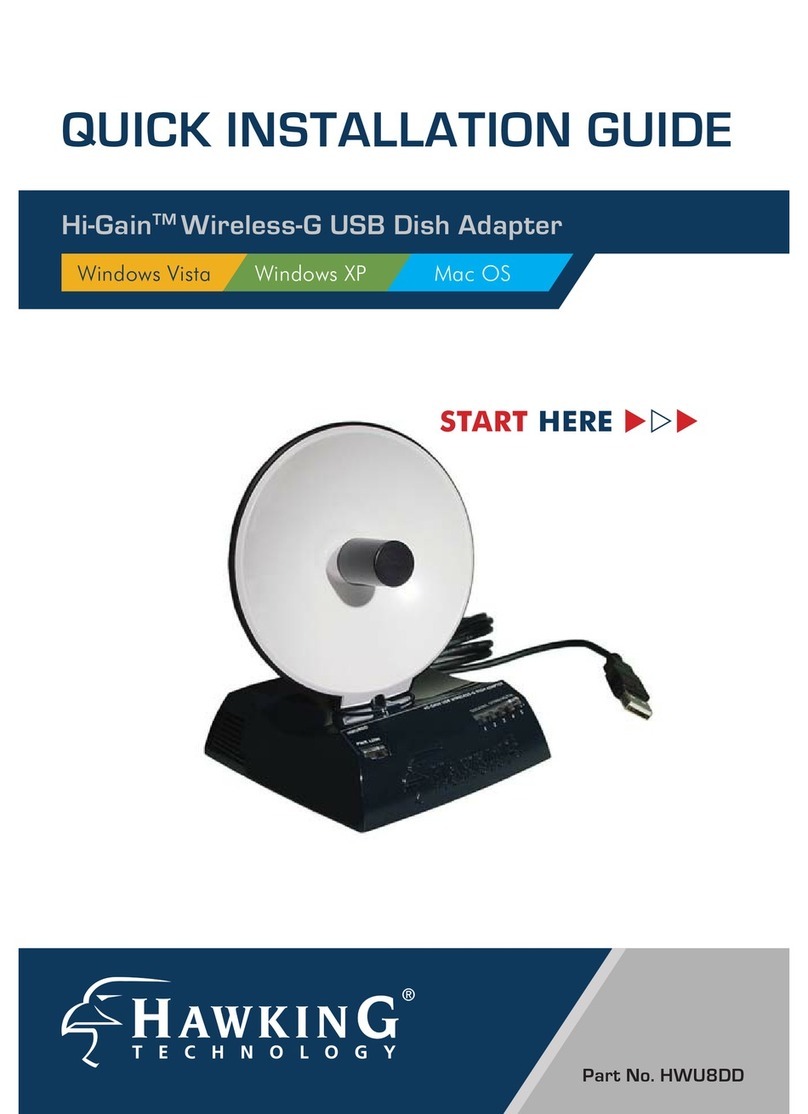2
LIMITED WARRANTY
Hawking Technology guarantees that every HWDN2 Hi-GainTM Wireless-150N USB Dish Adapter is free from
physical defects in material and workmanship under normal use for one (1) year from the date of purchase. If
the product proves defective during this one-year warranty period, call Hawking Customer Service in order to
obtain a Return Authorization number. Warranty is for repair or replacement only. Hawking Technology does
not issue any refunds. BE SURE TO HAVE YOUR PROOF OF PURCHASE. RETURN REQUESTS CAN NOT
BE PROCESSED WITHOUT PROOF OF PURCHASE. When returning a product, mark the Return
Authorization number clearly on the outside of the package and include your original proof of purchase.
IN NO EVENT SHALL HAWKING TECHNOLOGY’S LIABILTY EXCEED THE PRICE PAID
FOR THE PRODUCT FROM DIRECT, INDIRECT, SPECIAL, INCIDENTAL OR CONSEQUENTIAL DAMAGES
RESULTING FROM THE USE OF THE PRODUCT, IT IS ACCOMPANYING SOFTWARE OR ITS
DOCUMENTATION. Hawking Technology makes no warranty or representation, expressed, implied or
statutory, with respect to its products or the contents or use of this documentation and all accompanying
software, and specifically disclaims its quality, performance, merchantability, or fitness for any particular
purpose. Hawking Technology reserves the right to revise or updates its products, software, or documentation
without obligation to notify any individual or entity. Please direct all inquiries to: techsupport@hawkingtech.com
Trademarks & Copyright
All brands and product names are trademarks of their respective companies. No part of this publication may be
reproduced in any form or by any means or used to make any derivative (such as translation, transformation or
adaptation) without the express written consent of the manufacturer as stipulated by the United States
Copyright Act of 1976.
Warning Statement:
Federal Communication
Commission Interference Statement
Federal Communications
Commission (FCC) Requirements, Part 15
1. Reorient or relocate the receiving antenna.
2. Increase the separation between the equipment and receiver.
3. Connect the equipment into an outlet on a circuit different from that to which the receiver is connected.
4. Consult the dealer or an experienced radio/TV technician for help. This device complies with Part 15 of the
FCC Rules. Operation is subject to the following two conditions:
(1) This device may not cause harmful interference.
(2) This device must accept any interference received, including interference that may cause undesired
operation.
FCC Caution:
FCC RF Exposure Statement:
This Transmitter must not be co-located or operating in conjunction with any other antenna or transmitter. This
equipment complies with FCC RF radiation exposure limits set forth for an uncontrolled environment. This
equipment should be installed and operated with a minimum distance of 20 centimeters between the radiator
and your body. Unauthorized antenna, modification, or attachments could damage the transmitter and may
violate FCC regulations.
Regulatory information/Disclaimers:
Any changes or modifications made to this device that are not expressly approved by the manufacturer may
void the user's authority to operate the equipment.