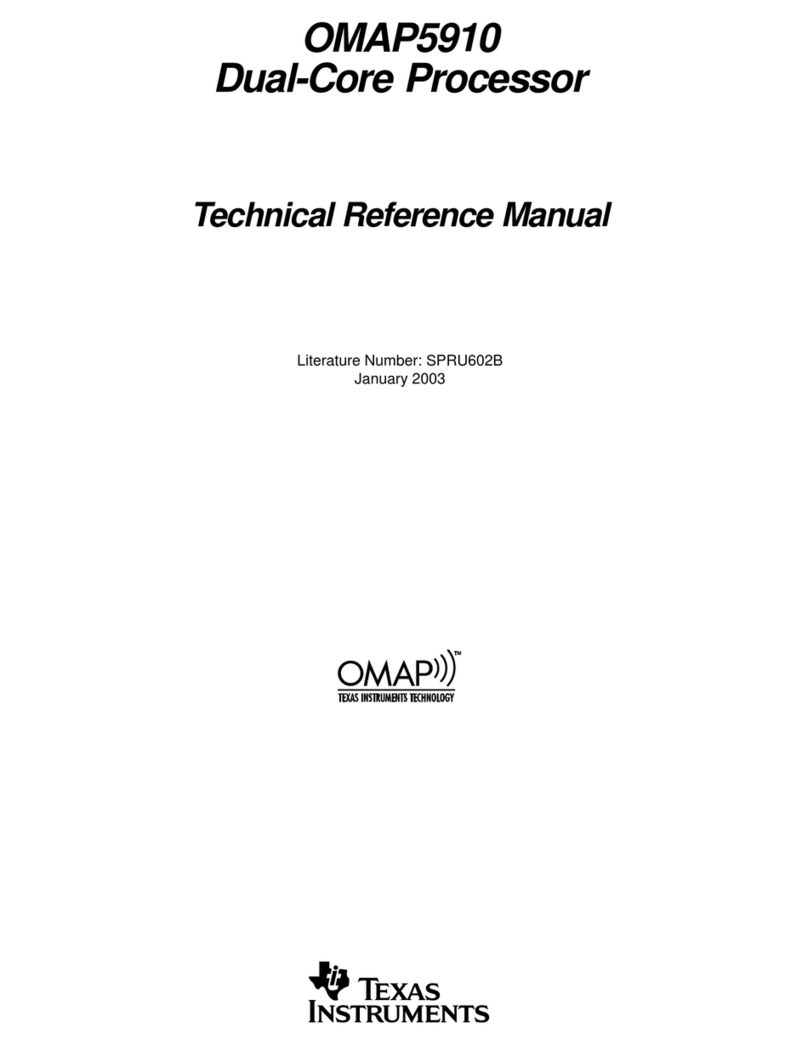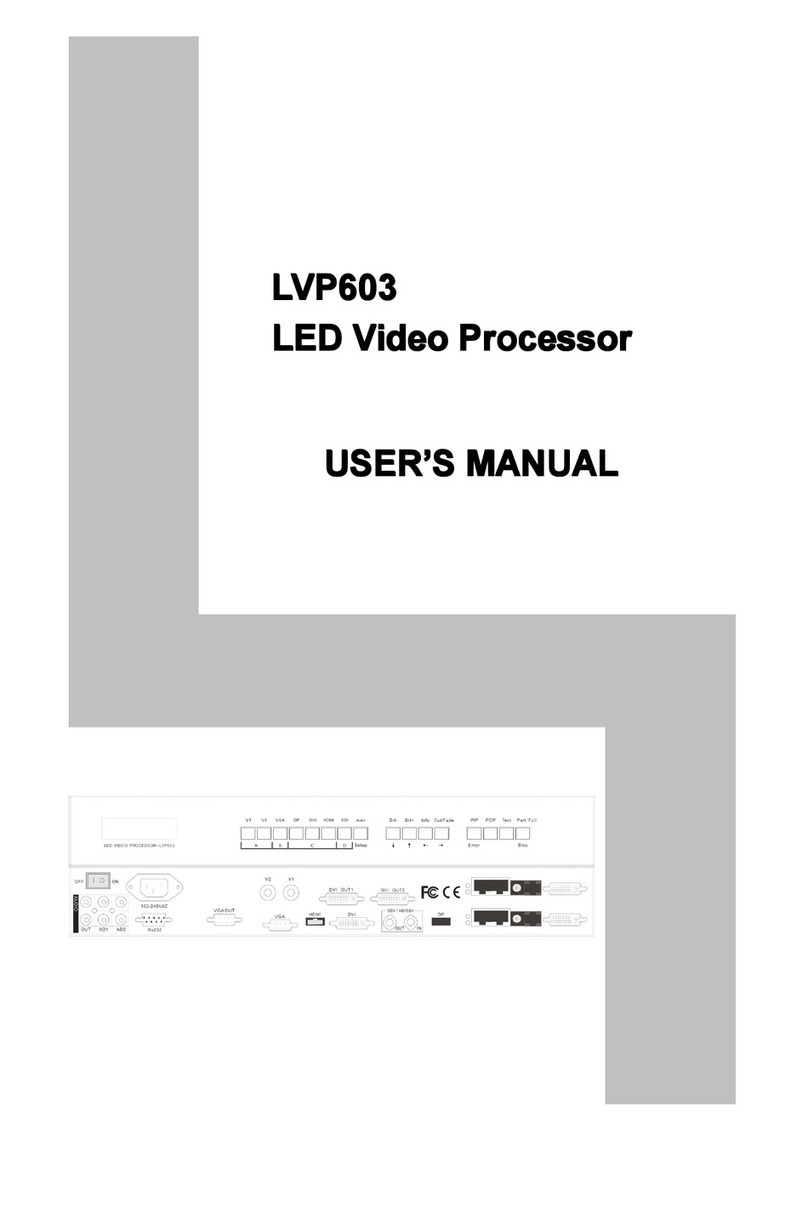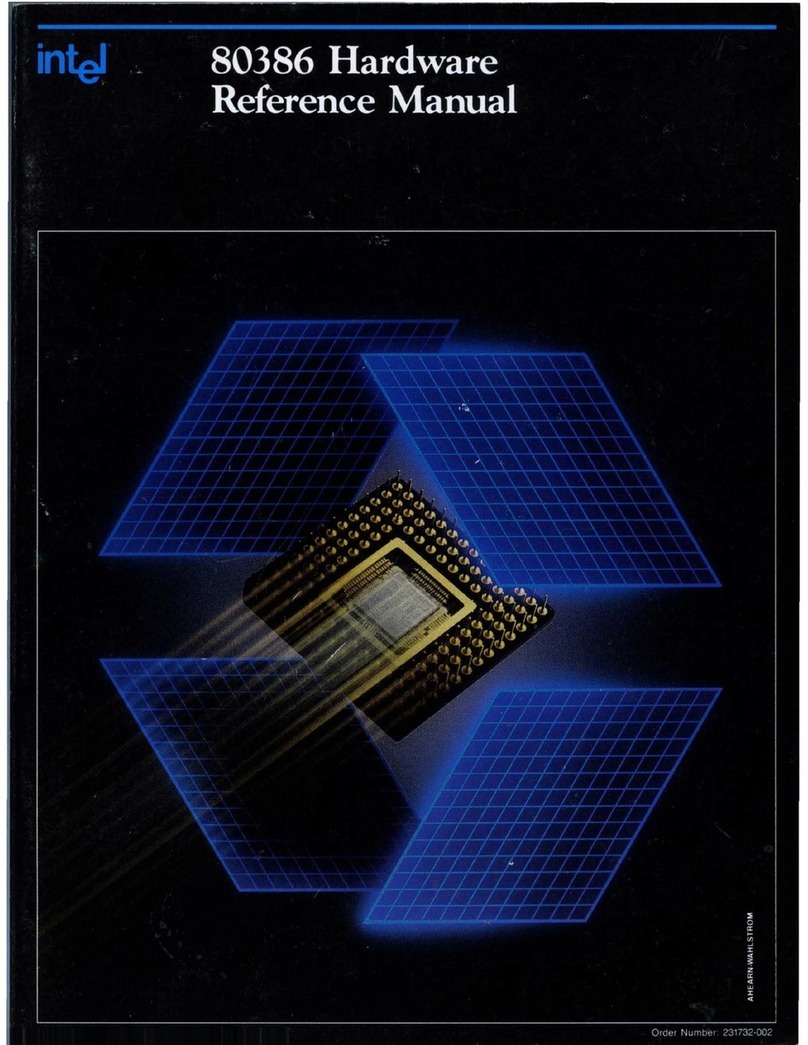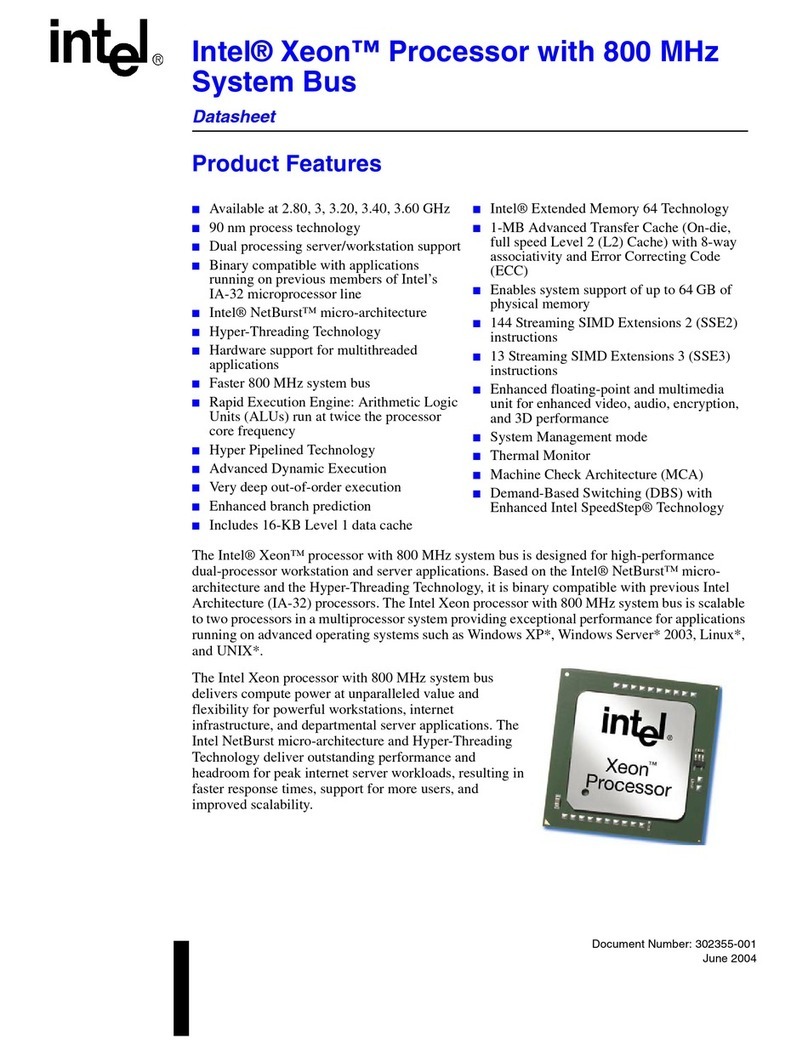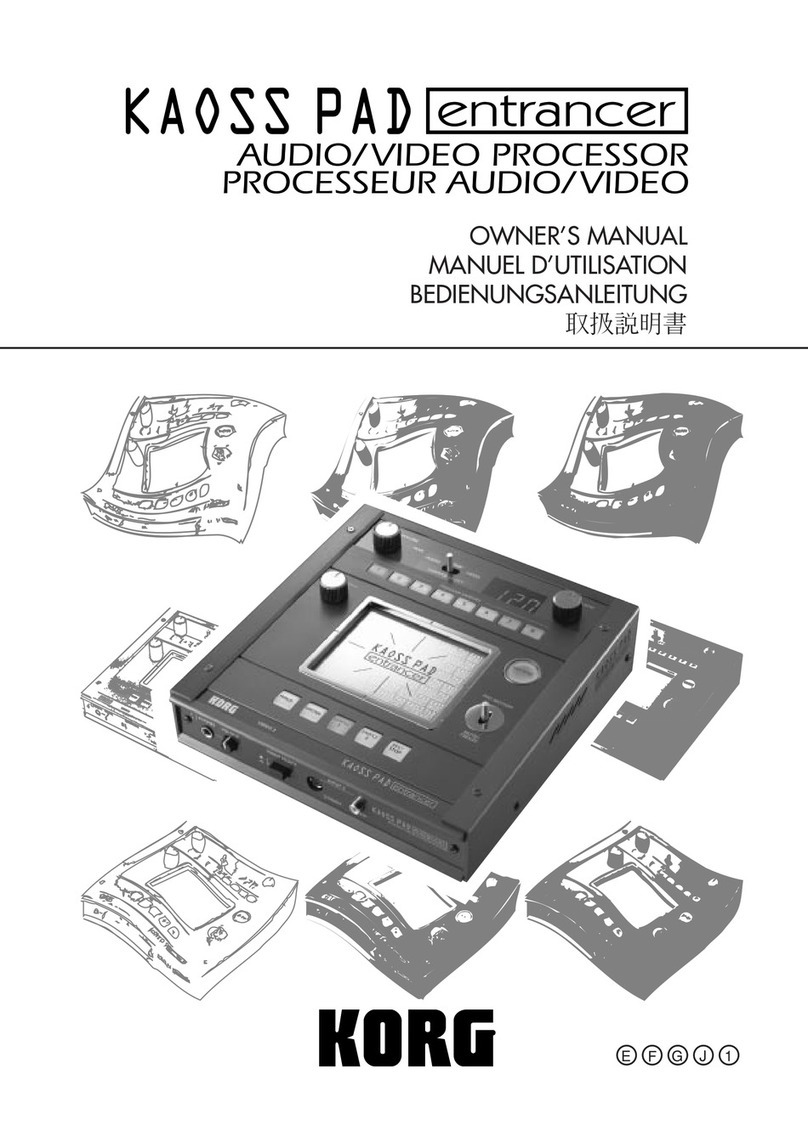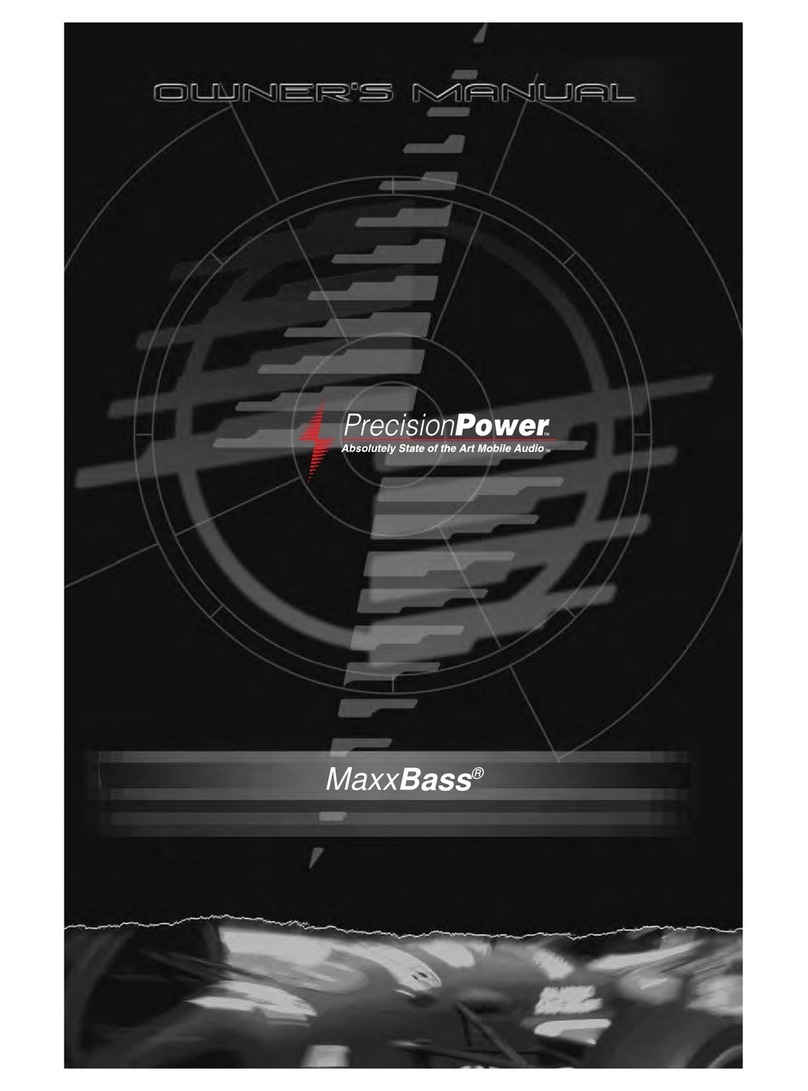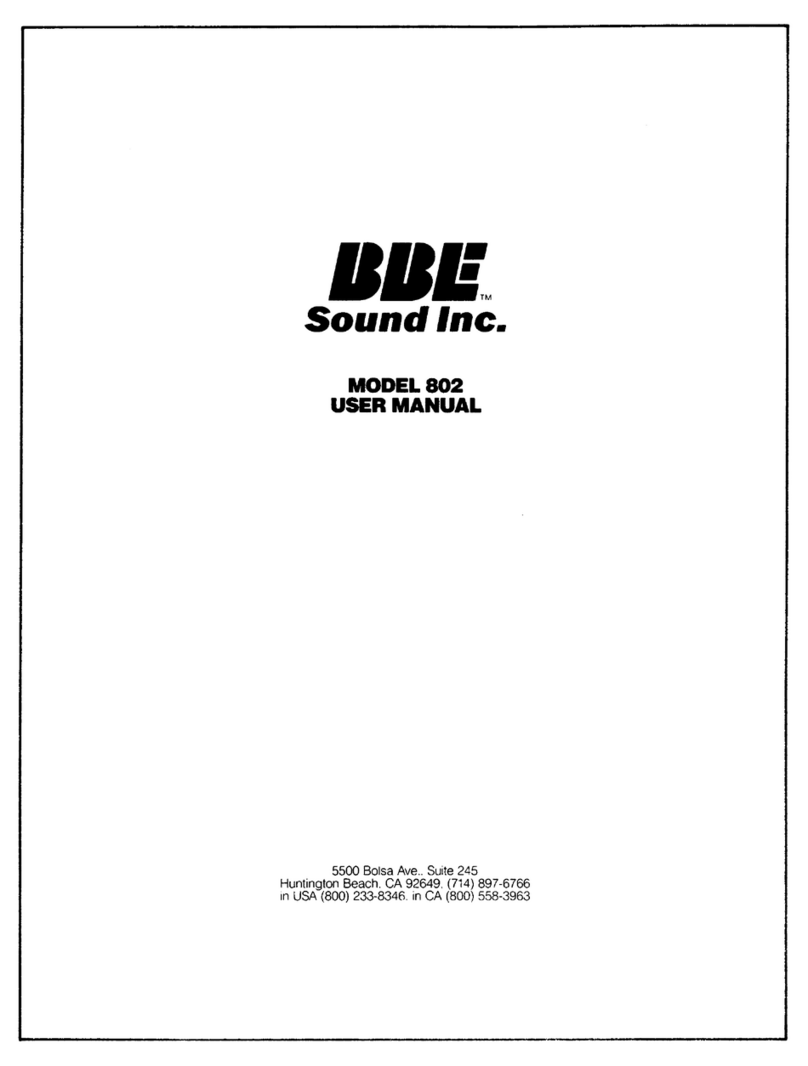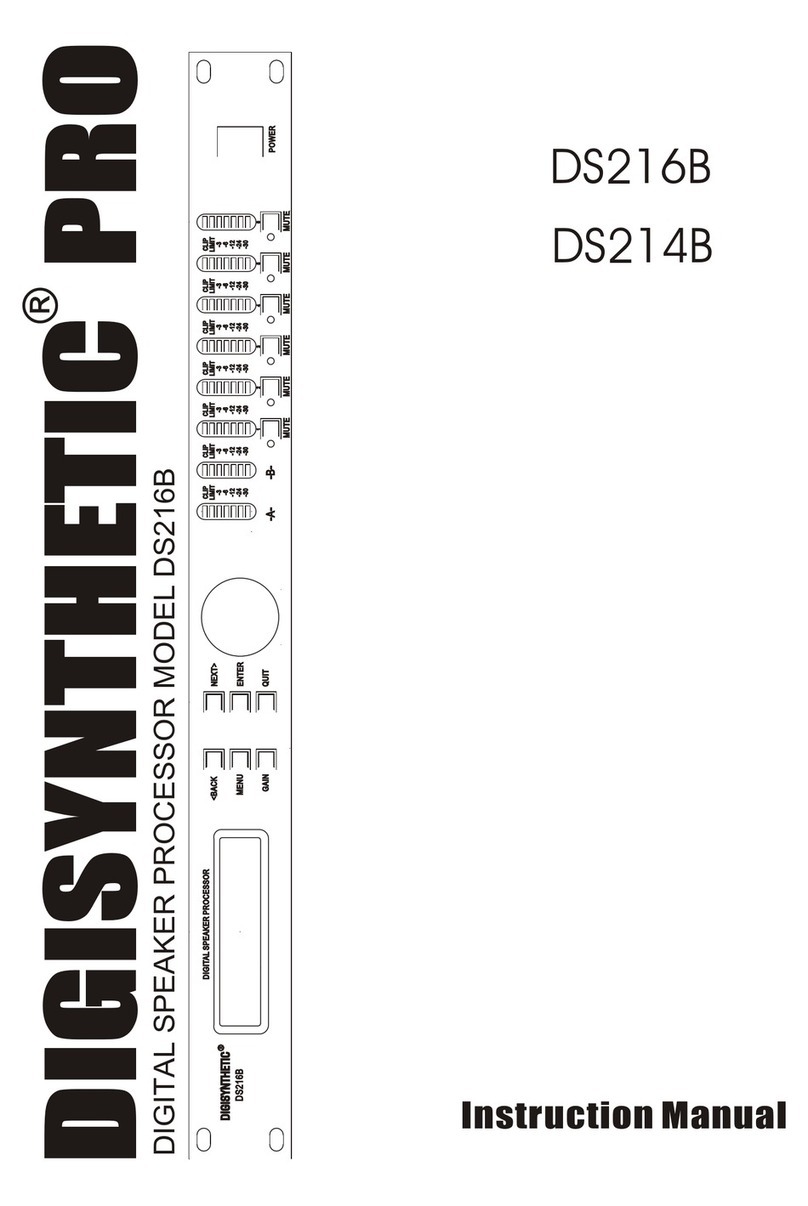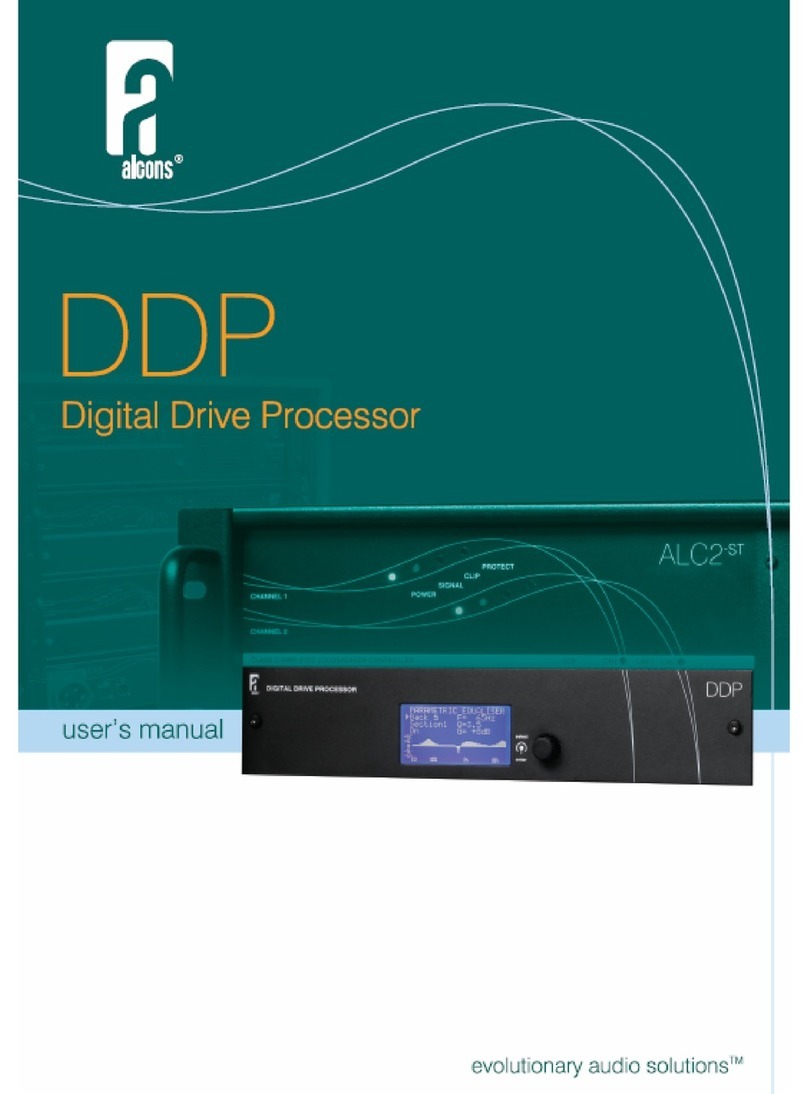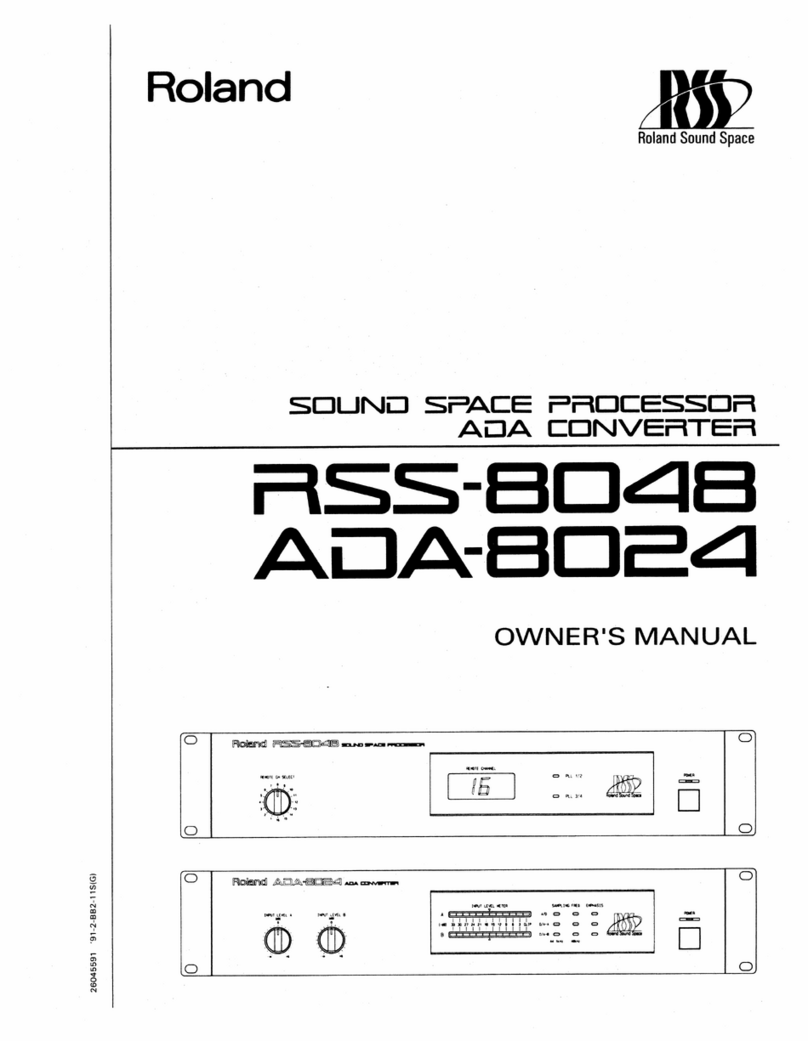short circuits DIGITISER User manual

INSTRUCTION MANUAL
DIGITISER

The Kit
Printed Circuit Board
The Printed Circuit Board (PCB) is made of
resin and berglass, with a layer of copper on
the top and bottom. This is a 2 layer board, but
boards with more layers are common. We can
use PCB design software like the free KiCAD,
or Eagle, Altium etc to lay out our circuit. The
circuit is comprised of footprints that hold the
various components, and traces which are
copper connections between certain com-
ponents.
When the nished design is sent to the man-
ufacturer, they etch away the copper that isn’t
needed to form the circuit. The board is then
coated in a coloured layer that protects the
circuit. This is the mask. A different colour is
then applied. This is the silkscreen layer, which
is where the footprints, designations and oth-
er information are found. Short Circuit PCBs
have the traces drawn on this layer, to help you
follow the circuit.
Components
The kit comes with a veriety of components.
They make the circuit function. Designing cir-
cuits can be incredibly complicated. Our kits
are designed to be simple to learn. They are
not always the most efcient or effective way
to design devices with these functions. They
are designed to teach various concepts that
can be applied in your own designs.
J1
Q1-4
U2U1 U3 U4
SW1
R1-4
R5
RV1
R6
R7-14
SW2
U5
D1
C1
R15 R16 R17 R18
D2 D3 D4
74HC595
U6
74HC595
C2
R19
SW2
POT
SW1
SW2
POT
SW1
LAT
CLK
SER
OE
LAT
CLK
SER
Qh’
LAT
CLK
SER
Qh’
GND
VCC
VCC
GND
DIGITISER
104
2N
3906
331

The Manual
There is quite a lot of information in this man-
ual, so here is a run down of each section and
what you are likely to nd.
The manual is a work in progress and we
would appreciate your feedback. Please head
to the forums if you have any ideas or con-
structive criticism. As the manual is digital, we
will be updating it regularly.
Symbols and Designations
Use this table to identify the different compo-
nents, connections and features of the PCB
and schematic.
PCB Design
This is the PCB design, which features the
ground plane that’s on the back of the board.
This isn’t shown on the PCBs silkscreen, but
you can see it’s borders if you angle the board
at a light.
Schematic
The schematic shows the circuit design in it’s
simplest form. Each part of the circuit is shown
separately. Connections within these sections
are shown with white lines. You can nd tags
next to pins connected to other parts of the
circuit. Each tag has a corresponding tag in
the part of the circuit that it is connected to.
Bill of Materials
The Bill of Materials (BOM) is a list of parts and
their values. This can be used to nd replace-
ment parts or to check the datasheets for each
component.
Circuit Explanation
The rest of the Circuit section of this manual
explains how and why the circuit works. You
can skip this bit and head straight to building
your kit, then check back later to learn how it
works. Or you can go head rst into the how
and why, then start building. It’s up to you.
Assembly Instructions
This is where you can learn how to solder
your components to the PCB. The tips at the
start are very useful. They may prevent you
from getting frustrated. The soldering iron can
be hard to tame. Make sure to keep that tip
tinned and shiny! The diagrams on the right
pages show the components mentioned in
the instructions. You can use this to match the
components to the footprints on the board,
and to make sure you are using the correct
resistor in the correct place.
Testing for Faults
Be sure to go through this section to minimise
any risk of breaking something. If you have a
short and you connect the board to power, you
might overheat a component, or burn out the
power supply.
Coding Basics
Follow the tutorial to make your D13 LED blink.
This is the famous sketch that most people
start with when programming Arduinos and
Arduino compatible boards.
Project Ideas
Here are some of the devices you can make
when combining your Motherboard with other
kits from Short Circuits. Be sure to check out
the selection at www.shortcircuits.cc
Component Index
The Component Index will give you details
about each component (except some connec-
tors). We’ve included information about how
the component works, its construction, how to
nd out if it has failed and much more. You can
use this as a reference when designing circuits
or trying to x them.

DIGITISER
Contents
The DIGITISER is a display output board with a few inputs thrown in, to let you control your
device. The DIGITISER’s display consists of 4 x 7-segment displays. Each of these 7-segment
displays has 7 LED’s inside that light up the different segments. Turning on different combina-
tions of these segments enables you to display numbers, and even text.
Powering all 28 segments would take more IO pins than the MOTHERBOARD has. For this
reason, we have used 2 x 595 shift registers. These shift registers are able to control 8 outputs
each and they only use 3-4 microcontroller pins.
For inputs, we have added 2 switches and a potentiometer. The switches can be used to select
the mode, increment a counter, start a stopwatch etc. The potentiometer can be used to dim the
display, or to quickly change what is being displayed.
Circuit
Assembly Instructions
Programming Guide
Projects
Component Index
4
16
24
28
30

Kit Contents
Tools Needed
4 x 7-Segment Displays
2 x 595 Shift Registers
2 x DIP-16 Sockets
2 x 100nF Capacitors
4 x PNP Transistors
8 x 560 Resistors
1 x 2K Resistors
1 x 1.5K Resistor
5 x 1.2K Resistor
4 x 10K Resistor
1 x Blue LED
1 x Green LED
1 x Orange LED
1 x Red LED
2 x Tactile Switches
1 x 10K Potentiometer
11 x Screw Terminals
4 x 6mm Hex Screws
4 x Male Female Standoffs
1 x Printed Circuit Board
Soldering Iron
Solder
Side Cutters
0.3 - 0.5mm 2mm
2mm
104
J1
Q1-4
U2U1 U3 U4
SW1
R1-4
R5
RV1
R6
R7-14
SW2
U5
D1
C1
R15 R16 R17 R18
D2 D3 D4
74HC595
U6
74HC595
C2
R19
SW2
POT
SW1
SW2
POT
SW1
LAT
CLK
SER
OE
LAT
CLK
SER
Qh’
LAT
CLK
SER
Qh’
GND
VCC
VCC
GND
DIGITISER
2N
3906
331
Screwdriver
Alan Key
Flexible Wire
20AWG

6
Circuit - Symbols and Designations
Copper power trace
Through hole solder pads
R
C
D
SW
RV
U
U
Q
Copper signal trace
Copper trace on back of board
Surface mount solder pads
Resistor
Ceramic capacitor
LED
Momentary Switch
Potentiometer
7-Segment Display
74HC595 Shift Register
PNP Transistor
Mechanical hole
J
Screw terminal
Connected to GND plane
GND
Connected to VCC
+5V
PCB SCHEMATIC DESIGNATION
A
B
C
D
E
F
G
DP
7
6
4
2
1
9
10
5
3
8
CC
CC
3
2
1
QA
QB
QC
QD
QE
QF
QG
QH
QH’
SER
SRCLK
SRCLR
RCLK
OE
VCC
GND
3
1
2

CIRCUIT
Circuit - PCB Design
Ground (GND) Copper Area On Bac
k of PCB
J1
Q1-4
U2U1 U3 U4
SW1
R1-4
R5
RV1
R6
R7-14
SW2
U5
D1
C1
R15 R16 R17 R18
D2 D3 D4
74HC595
U6
74HC595
C2
R19
SW2
POT
SW1
SW2
POT
SW1
LAT
CLK
SER
OE
LAT
CLK
SER
Qh’
LAT
CLK
SER
Qh’
GND
VCC
VCC
GND
DIGITISER

8
Circuit - Schematic
SW2
POT
SW1
SW2
POT
SW1
LAT
CLK
SER
OE
LAT
CLK
SER
Qh’
LAT
CLK
SER
Qh’
GND
VCC
GND
VCC
J1
IO
Terminal Block IO
U5
74HC595
SER OUT
QA
QB
QC
QD
QE
QF
QG
QH
QH’
15
1
2
3
4
5
6
7
9
8
16
14
11
10
12
13
SER
SRCLK
SRCLR
RCLK
OE
VCC
GND
SER
CLK
LAT
OE
+5V
+5V
GND
LED-1
LED-2
LED-3
LED-4
DIG-4
DIG-3
DIG-2
DIG-1 +5V
GND
C1
100nF
15
1
2
3
4
5
6
7
9
14
11
10
12
13
+5V
U6
74HC595
QH’
QA
QB
QC
QD
QE
QF
QG
QH
QH’
R7-14
560Ω
SER
SRCLK
SRCLR
RCLK
OE
VCC
GND
SER OUT
CLK
LAT
OE
+5V
GND
SEG-G
SEG-F
SEG-A
SEG-B
SEG-DP
SEG-C
SEG-D
SEG-E +5V
GND
C2
100nF
R19
10K
GND
8
16
S
hift Registers

CIRCUIT
1.2K
3-C
2-B
1-E
DIGIT_3
DIG_3 Q2
R2
2N3906
+5V
1.2K
+5V
3-C
2-B
1-E
DIGIT_2
DIG_2 Q3
R3
2N3906
3-C
2-B
1-E
DIGIT_4
DIG_4 Q1
R1
2N3906
1.2K
+5V+5V
1.2K
3-C
2-B
1-E
DIGIT_1
DIG_1 Q4
2N3906
R4
Transistor Switches
A
B
C
D
E
F
G
DP
7
6
4
2
1
9
10
5
3
8
U1 - DIGIT 1
CA
CA
SEG-A
SEG-B
SEG-C
SEG-D
SEG-E
SEG-F
SEG-G
SEG-DP
DIGIT_1
A
B
C
D
E
F
G
DP
7
6
4
2
1
9
10
5
3
8
CA
CA
U2 - DIGIT 2
SEG-A
SEG-B
SEG-C
SEG-D
SEG-E
SEG-F
SEG-G
SEG-DP
DIGIT_2
A
B
C
D
E
F
G
DP
7
6
4
2
1
9
10
5
3
8
CA
CA
U3 - DIGIT 3
SEG-A
SEG-B
SEG-C
SEG-D
SEG-E
SEG-F
SEG-G
SEG-DP
DIGIT_3
A
B
C
D
E
F
G
DP
7
6
4
2
1
9
10
5
3
8
CA
CA
U4 - DIGIT 4
SEG-A
SEG-B
SEG-C
SEG-D
SEG-E
SEG-F
SEG-G
SEG-DP
DIGIT_4
7-Segment Disp
lays
R15
2K
R16
10K
R17
1.5K
R18
D1
D2
D3
D4
1.2K
LED-1
LED-2
LED-3
LED-4
GND
Mo
de LEDs
3
1
2
GND
POT
+5V
RV1
10K
Potentiometer
+5V
R5
10K R6
10K
SW1 SW2
GND
SW1
+5V
GND
SW2
Switches

10
Designation
C1, C2
D1
D2
D3
D4
J1
Q1 - Q4
R1 - R4
R5, R6, R19
R7 - R14
R16
R17
R18
RV1
SW1, SW2
U1 - U4
U5, U6
Value
100nF
3.2V, 20mA, Blue
3.2V, 20mA, Green
2.2V, 20mA, Orange
2V, 20mA, Red
11 x 2 pos
2N3906
1.2K, 1/4W
10K, 1/4W
560Ω, 1/4W
10K, 1/4W
1.5K, 1/4W
1.2K, 1/4W
10K Potentiometer
12mm SPST 4pin
Common Anode, Red
74HC595
Name
Ceramic Capacitor
LED
LED
LED
LED
Screw Terminals
PNP Transistor
Resistor THT
Resistor THT
Resistor THT
Resistor THT
Resistor THT
Resistor THT
Potentiometer THT
Switch
7-Segment Display
Shift Register
Footprint / Pitch
2.54mm
5mm
5mm
5mm
5mm
3.5mm
TO-92
7mm
7mm
7mm
7mm
R15 2K, 1/4W Resistor THT 7mm
7mm
7mm
12mm
DIP16
U5, U6 DIP16 IC Socket DIP16
Datasheet
Bill of Materials (BOM)

CIRCUIT
U5
C1
74HC595
U6
74HC595
C2
R19
LED-1
LED-2
LED-3
LED-4
DIG-4
DIG-3
DIG-2
DIG-1
SEG-G
SEG-F
SEG-A
SEG-B
SEG-DP
SEG-C
SEG-D
SEG-E
OE
SER
LAT
CLK
Qh’
+5V
Circuit - Shift Registers
74HC595 Shift Register
The 74HC595 shift register is a Serial In,
Parallel Out (SIPO) shift register. Data in
electronics is stored as 1’s and 0’s which
represents a switch in an on or off state. One
of these switches is a bit, and 8 bits make
a byte. In a SIPO Shift Register data is sent
1 bit at a time into the 8 bit register, these
can then be output all at the same time in
parallel.
Bits of data are sent from the microcontroller
using the shift register’s Serial, Clock and
Latch pins. First, the Latch pin is turned on
(“sent high”), this tells the shift register that
data is going to be sent via the Serial pin. The
bits are sent to the Serial pin one at a time.
Whenever the Clock pin is sent high, the cur-
rent state of the Serial pin (on or off, 1 or 0) is
pushed through the shift register. After all 8
bits are shifted, the Latch pin should go low
again, this sends the bits to the outputs. See
the component index for a diagram.
Output pins
The outputs can comfortably output 6mA
(milliamp). If they exceed this, Vcc (power
supply voltage) will likely drop considerably.
To keep current output low, we’ve used high
value resistors with the LEDs, and Transistor
switches for the display’s common anodes.
Note: In v1 of the PCB there is an error in the silkscreen.
There is an extra line coming straight up from pin 15 of U5.
Please ignore this line.
Output Enable
Output Enable (OE) is used to instantly turn
all outputs off, or on. To enable the outputs,
the OE pin must be pulled low. To turn them
all off, OE must be pulled high. There is a
pull-down resistor connected to OE, which
means it is on, until it is pulled high by the
microcontroller. If connected to a PWM en-
abled microcontroller pin, OE can be used
to dim the display. Use analogWrite(0); to
turn the display on, analogWrite(255); to
turn them off. You can use any number in
between to dim the display.
5V VCC
The 74HC595 can run on 2 to 6 Volts. So
our 5V VCC works ne. The problem with
using the 595s is their recommended output
of 6mA per pin. This isn’t enough to drive
several LEDs, so we use the output of the
595 to activate a Transistor switch, which in
turn lets more current ow safely outside the
chip. There are several better shift registers
out there, but these teach us some valuable
lessons about the limits of components and
ways to get around them.
Qh’ Serial Output
Several 595 Shift Registers can be chained
together using the same 3 or 4 data pins
of a microcontroller. Bits are sent from
the microcontroller into the board’s SER
input, then to the SER pin of the rst shift
register, out the Qh’ pin of the rst, into the
SER pin of the second. The data can then
be chained to another shift register (on the
RGB Matrix for example) by connecting the
output Qh’ terminal (from the second regis-
ter) to the SER terminal of the next board.
Bypass Capacitors C1, C2
These are decoupling capacitors. Their func-
tion is to smooth out any noise (spikes or
drops in voltage) due to other components
affecting the power supply to the Integrat-
ed Circuit. It ‘decouples’ the chip from the
noise created by other parts of the circuit.
It does this by holding an amount of charge
and releasing it when the voltage drops, to
compensate. It is placed between power and
ground, as close to the IC’s (chip’s) VCC pin
as possible.
1
16
2
15
3
14
4
13
5
12
6
11
7
10
8
9

12
Let’s rst calculate the resistor value for each
LED while ignoring the brightness. Let’s limit
the current to 0.0025A. This is well below the
point where the output of the shift register
would experience any signicant voltage
drops.
R = Vsource - VF
IF
R= 5 - 3.2 R= 300
0.0025
R= 5 - 3.1 R= 760
0.0025
R= 5 - 2.2 R= 1120
0.0025
R= 5 - 2 R= 1200
0.0025
Now we can adjust for brightness. The dim-
mest LED can stay as it is. That’s the red
LED. We can adjust the others in relation
to this because the relationship between
Forward Current and Luminous Intensity is
directly proportional.
R= 300 Rnew = 300 x 9000 = 2250
mcd = 9000 1200
R= 760 Rnew = 760 x 17000 = 10766
mcd = 17000 1200
R= 1120 Rnew = 1120 x 1500 = 1400
mcd = 1500 1200
R= 1200 Rnew = 1200 x 1200 = 1200
mcd = 1200 1200
We can now test the closest common resis-
tor values with our LEDs and check to see
if their brightnesses match. We have further
adjusted the resistor values so all 4 colours
look roughly the same brightness.
Here are the needed values for each LED,
found in their respective datasheets:
Circuit - Mode LEDs
Shift Register Outputs
In our circuit, the LED’s anodes (+) are
connected to the Shift Registers outputs
(through a current limiting resistor), and their
cathodes (-) are connected to ground.
To turn an LED on, the corresponding Shift
Register output must be set to High. This will
create a potential difference of 5V between
the output and the cathode of the LED.
U5
D1
Blue
C1
R15
2.7K
R16
10K
R17
1.5K
R18
1.2K
D2
Green
D3
Orange
D4
Red
74HC595
SER
OE
LAT
CLK
+5V +5V
GND
1
1
001----
001
1001
onoffoffon
Current Limiting Resistors
To prevent the LEDs from burning out, cur-
rent limiting resistors are added in series with
them. To calculate the value needed, we can
use Ohm’s law. Because we have 4 different
colour LEDs next to each other, we will have
to take into account the brightness of each.
Blue
Green
Orange
Red
Forward Voltage Drop 3.2V
Forward Current 20mA
Luminous Intensity 9000 mcd
Forward Voltage Drop 3.2V
Forward Current 20mA
Luminous Intensity 17000 mcd
Forward Voltage Drop 2.2V
Forward Current 20mA
Luminous Intensity 1500 mcd
Forward Voltage Drop 2V
Forward Current 20mA
Luminous Intensity 1200 mcd

CIRCUIT
Circuit - Transistor Switches
When this Base Emitter (BE) current ows, it
will open the “gate” between the Collector and
Emitter (CE), allowing higher currents to ow
through the transistor. This then allows current
to ow through the 7-segment display’s com-
mon anode, and into any segments that are
currently pulled low. Thus, turning them on.
When the shift register pin is pulled high (g.2),
there will be no potential difference between
the Emitter and the Base. So no current will
ow, and the “gate” will not open.
PNP Transistors
A Transistor can be used as a switch to apply
higher currents to a different part of the circuit
with only a small amount of current to trigger
it. This is perfect for our scenario, as the 595
Shift Register can’t source enough current to
power 8 LEDs on one output pin, or 32 LEDs
across 4 pins (our worst case scenario).
PNP Transistors turn on when a small amount
of current ows from Emitter to Base. When
enough ows from Emitter to Base, a much
greater current will ow from the Emitter to
the Collector. See the Component Index for
more info.
How the circuit works
In the circuit, when the Shift Registers output
pin is pulled low (g.1), a small amount of cur-
rent ows from the Transistors Emitter to its
Base. Remember, conventional current ows
from positive to negative, if there is a poten-
tial difference between them. In our case, the
Emitter is at 5V and the Base (after a resistor)
is at 0V.
+5V
0V
0
PNP
E
Emitter
B
Base
C
Collector
GND
fig.1
+5V
+5V
1
E B
PNP
C
Emitter Base Collector
GND
fig.2
If none of the segments in the display are
pulled low, nothing will happen either, as there
will be no potential difference between the 5V
coming from the Transistor and the cathodes
of the display.
Switching
To use a Transistor as a switch, we need to
make sure the Transistor is in Saturation
Mode. For this we need to apply more than
enough current to the Base to ensure the Tran-
sistor switches on fully.
To calculate the Base Resistor value, we need
to know a few things. Firstly, how much cur-
rent will ow through the Transistor and the
display. We also need to know the Current
Gain (hFE)
We will be using 5mA of current per segment,
to stay within limits. If all of the segments were
on (showing an “8” and a decimal point), then
we would have 8 x 5mA owing through the
Transistor. A total of 40mA. This would be
-40mA from the Shift Register’s point of view.
The 2N3906 is rated for -200mA, and the Shift
Register can take 6mA on each output, and
70mA total, so we are well within its limits.
As the Transistor is an amplier, the current
gain (hFE) represents how many times the Base
current is amplied (multiplied) by, to equal the
Collector current. According to the datasheet,
at -50mA, this would be 60 times. So if we ap-
ply a 60th of the Collector Current to the Base,
it will turn the transistor on (when the Collector
Current is delivering around -50mA).
This would be the minimum amount of current
needed. Any uctuations in temperature etc
would make this unreliable as a switch.
Q1-4
2N3906
R1-4
1.2K
DIGIT_4
DIGIT_3
DIGIT_2
DIGIT_1
+5V
1 1 0 0
On
On
Off
Off

14
Circuit - Transistor Switches
Circuit - 7-Segment Displays
The Matrix
To avoid using a Shift Register for each
digit, the segment displays are wired up in
a matrix. This means that cathodes with the
same letter from each of the displays are
connected together. For example, segment
A from U1, U2, U3, and U4 are all connected
to one output of the second Shift Register
(U6) through a current limiting resistor.
The downside to a matrix, is that you need to
cycle through the digits one at a time in or-
der to show a different number on each digit.
U2U1 U3 U4
R7-14
560Ω
SEG-G
SEG-F
SEG-A
SEG-B
SEG-DP
SEG-C
SEG-D
SEG-E
DIGIT_1
DIGIT_2
DIGIT_3
DIGIT_4
This makes the code more complicated, and
the results in a dimmer display. However,
freeing up IO pins on the microcontroller to
interface with other devices is a much bet-
ter payoff.
LEDs in Parallel
Because of the matrix the segment LEDs are
wired in parallel. If all 4 digits were on at the
same time, the distribution of voltage across
the 4 LEDs could be unbalanced and cause
dimming in some of the segments. Fortu-
nately, this is avoided when cycling digits.
Current Limiting Resistors
To calculate the current limiting resistor’s
value, we will need to consider the voltage
drop (CE) across the Transistor.This can be
found by looking at the CE Voltage drop vs.
Collector Current graph in the transistor’s
datasheet. The segments are bright enough
at 5mA and only one digit will be on at a time,
so we can use 5mA as our current.
R = Vsource - VLED - VCEsat R = 5 - 2 - 0.1
I 0.005
R = 580 (560 nearest common value)
With these values we can calculate the value
of our Base Resistors (R1-4).
First we calculate the current needed at the
Base.
IB= IC IB= -0.04 IB= -0.004A
HFE 10
Then we use Ohm’s law to calculate the Re-
sistance needed.
R = V R = -5 R = 1250
I -0.004
So we now know that a 1200 resistor would
result in the Transistor operating in saturation
mode, allowing enough current at the Collec-
tor for our display, with minimal resistance.
To ensure we turn the Transistor on fully we
can use a lower Current Gain for our calcu-
lation. There are different methods to ensure
your calculations result in hard saturation. We
will use the hFE of 10 method, which is com-
monly used.
So we know the Collector Current to be
around -40mA and we will assume the Current
Gain to be 10. We also know that Vcc is 5V.

CIRCUIT
Circuit - 7-Segment Displays
bit to be sent ends up on the rst output of
the rst Register.
Another thing to note is that turning on a
segment cathode requires a 0 and turning on
a digit requires a 0 (because of the Transistor
Switches). Turning on an LED requires a 1.
As previously mentioned, the displays are
wired in a matrix. This means we will shift
each digit separately. We can copy the
shiftout code 4 times, one for each bit, or we
can create a for loop to repeat the code 4
times while changing the shift bits for each.
All of this information can be found with a
neat diagram in the coding section. You can
easily reference it when the time comes to
code.
The Segments
7-segment displays are named after the 7
segments that, when all are on, show the
number 8. By turning off different combi-
nations, you are able to show numbers 0-9
and even a crude but readable A-Z. Not all
7-Segment displays have seven segments.
The one we are using has 8. the eighth being
the decimal point in the corner.
Here is a diagram that shows the segments
and their reference letters:
By turning on A, B and C, we can display the
number 7. By turning on C, D, E, F and G, we
can display the number 6.
Tips for Coding
The rst thing to note is that the segment
reference letters don’t match up to the Shift
Register output letters. So we need to ref-
erence the datasheet or a table to help us
write the code.
There are also two Shift Registers. This
means there will be two lines of code to
shift bits into the registers. The rst line of
the code containing 8 bits, goes into the
second Register (U6), and the second line of
bits ends up in the rst Register (U5). This
is because the bits are loaded into the Shift
Register one after another, with the next bit
pushing the previous bit through the Regis-
ter. The rst bit to be sent ends up on the
last output of the second Register. The last
A
B
C
DDP
G
E
F
A
B
C
DDP
G
E
F
A
B
C
DDP
G
E
F
Common Anode (+)
Segment Cathode (
-
)
A B C D E F G DP A B C D E F G DP A B C D E F G DP A B C D E F G
DP
1 1
0
0
1 1
0
0
0 0 0 1

16
Circuit - Switches
Circuit - Potentiometer
SW1
R5
10K
R6
10K
SW2
+5V
GND GND
SW1
SW2
The switches used in the Digitiser kit are Sin-
gle Pole, Single Throw switches. These are
a little different from the SPST switch used
on the Motherboard. They are through hole
components, rather than surface mount.
But more importantly, they have 4 pins.
The diagram below shows the internal con-
nections. The pins labeled 1 are connected
and the pins labeled 2 are connected. When
the switch is pressed, all the pins will be
connected.
When laying traces for your own circuits,
you can use either side, or pin 1 from the left
and pin 2 from the right etc. It really doesn’t
matter. You should however, always check
the datasheet, or use a multimeter to check
A potentiometer is essentially a resistive
track with 3 contact points along it. Pin 1
and 3 are at either end of the resistor, and
pin 2 moves along the track. By connecting
ground (0V) at pin 1 and 5V at pin 3, pin 2’s
voltage sweeps from 0 - 5V as you turn the
knob.
which pins are connected when the switch
is not pressed.
Other than the extra pins, the switch is wired
up the same as the Motherboard’s switch.
One pin is connected to Vcc and the other
is connected to both the data pin of the mi-
crocontroller and to GND through a 10K pull
down resistor.
When our 10K potentiometer’s knob is
turned anticlockwise all the way, the re-
sistance between pin 2 (connected to the
microcontroller) and pin 1 (GND) would be
close to 0. The resistance between pin 2
and pin 3 (VCC) would be around 10,000.
This would give a reading of near 0V at pin
2, which would give an analogRead() of 0.
When the switch is not pressed, the data
line will read 0V as the line is pulled down
(although weakly) through the 10K resistor
to ground. When the switch is pressed, the
data line will read nearly 5V. This is because
the 5V (with nearly 0 resistance) connected
to pin 1 of the switch overpowers the 0V
(that has 10,000 ohms of resistance between
it and the data line). Without this resistor, ev-
ery time you pressed the switch you would
create a short circuit.
When the knob is turned fully clockwise, the
resistance between pin 1 and 2 would be
10,000 and the resistance between pin 2
and 3 would be nearly 0. As pin 3 is con-
nected to Vcc, pin 2 would read 5V and give
an analogRead() of 1023.
If the knob were anywhere in between, then
the voltage would be between 0V and 5V
depending on where pin 2 is connected to
the resistive track.
This analogRead() value can be used to set
the analogWrite() value required to control
the Output Enable (OE) pin of the Digitiser’s
Shift Registers. This allows us to use the Po-
tentiometer as a dimmer.
1 1
2 2
1
2
3 1
2
3
+5V
GND
+5V
GND
POT
POT
Resistive Track
00V
1023
5V
1
2
3
+5V
GND
RV1
10K
POT

CIRCUIT
Circuit - IO
Power
Like all Short Circuit boards, the Digitiser has
2 Vcc and 2 GND terminals. This allows you
to chain multiple boards together. Simply use
one set as an input from the previous board
(The Motherboard for example) and the other
as an output to the next board in the chain.
Ground Plane
The Digitiser uses a ground plane to link all
the parts of the circuit that need to be con-
nected to GND. This is a large area of copper
that covers the back of the board and is
linked to the 2 GND terminals.
Note how the ground plane is connected to
these terminals. The pads are linked via ther-
mal relief spokes. These spokes connect the
pad to the ground plane in four places while
leaving a gap between the ground plane and
the rest of the pad. This makes it easier to
solder the component to the pad. If there
were no thermal relief spokes, the heat from
the soldering iron would rapidly conduct
away from the pad into the large amount of
copper in the ground plane. This would make
it difcult to melt the solder and form a reli-
able connection.
The ground plane is only broken when other
circuit traces need to be routed along the
back to avoid other traces on the front. This
is done as little as possible. Care is taken to
make sure that no parts of the ground plane
are completely cut off from another. Also, it is
important to consider the electrical current’s
return path. Make sure that the paths from
each GND connection back to the Power IO
are as unobstructed as possible.
Shift Register Inputs and Outputs
The Shift Registers need 3 data inputs to
function. These are Serial, Clock and Latch.
OE or Output Enable is used to dim the
display using a PWM enabled pin from the
microcontroller. Qh’ outputs serial data from
the Digitiser’s Shift Registers to Shift Reg-
isters on another board. This allows you to
control both the Digitiser and the RGB Matrix
with the same 3 microcontroller pins.
Human Interface Devices
Human Interface Devices (HIDs) include any-
thing that humans use to control digital com-
puting devices. This includes your mouse
and keyboard, gamepad, and other PC pe-
ripherals. Here, we are referring to the two
Switches (think mouse buttons or keyboard
keys), and the Potentiometer (like a mouse
scroll wheel or volume control).
J1
SW2
POT
SW1
SW2
POT
SW1
LAT
CLK
SER
OE
LAT
CLK
SER
Qh’
LAT
CLK
SER
Qh’
GND
VCC
VCC
GND
Shift Register In/OutPower In/Out HIDs Out

18
Assembly Instructions
General Soldering tips
1. ALWAYS KEEP YOUR TIP CLEAN
To ensure the soldering iron can transfer
enough heat from it to your solder/compo-
nent leg you must keep the tip clean and
shiny. A dull tip means the outside layer
of metal has oxidise. This oxidised layer
is a poor transferrer of heat. Because of
this, you will have to hold the tip against
the component for a longer period of time,
which can result in the component failing.
It’s also very frustrating.
To keep your soldering iron tip clean, wipe
it on a wet sponge or wire ball, then apply
some solder to coat it, then wipe it again.
Ideally, you should do this after every com-
ponent. At the very least, do it after every
4 components.
2. CONTACT
When soldering, make sure the tip of your
iron is making contact with both the leg of
the component and the pad on the PCB.
Apply heat to the area, then, within a sec-
ond or two, apply the solder to the point
of contact.
3. HEAT
It is better to be too hot than too cold. As
mentioned earlier, when the iron tip isn’t hot
enough, you have to hold it on longer. This
allows heat to transfer into the component
and could cause a failure. It is better to set
your soldering iron a little hot so the solder
melts instantly and ows around the leg of
the component with ease. You can start at
around 350C and adjust from there.
4. SOLDER
Leaded solder is much easier to work with,
which makes it easier to learn with. It can
be hard to nd in some countries, but can
often be ordered from China. There are po-
tential health risks, but these are very low.
Make sure you have a fan pointing away
from your work area to blow the fumes
away. Work in a well ventilated area.
Thinner is better. Working with a thick wire
of solder can get messy. Use 0.4-0.5mm
solder for more control. You will have to
feed more into the solder joint, but you
have more control when there are other
pins close by that you want to avoid. This
is essential when soldering surface mount
components and Integrated Circuits.
5. SAFETY
350C is obviously very hot. Stuff catches
re at this temperature. Skin fries. Please
be careful. Remember to turn it off when
you are nished. This will prevent a poten-
tial house re and also save your iron tip
from continued oxidation.
6. ANGLE OF ATTACK
When soldering, make sure you position
the board so that it is easy to access the
area you are working on. It is easy to make
a mistake when you are trying to maneuver
your iron into position around some obsta-
cle. You may have to spin the board 180
degrees, or make sure you have snipped
the legs off the previous component. It’s
easy to be impatient so try to plan ahead.
Resistors
Bend each leg of the resistor by 90 de-
grees, as close to the resistor as possible
(g.1). The holes are fairly close together,
so this step is important. Then insert the
legs into the correct holes by nding the
correct reference (R1, R2 etc) on the board,
or by using the picture on the next page as
a guide. Polarity is not important with resis-
tors, so either way is ne.
Hold the resistor in place with sticky tack
or tape, then ip the board over, ready for
soldering. Solder each leg by holding the
soldering iron tip to the leg and the pad,
then apply the solder to the joint. Let it ow
around the leg and create a shiny cone. Use
ush cutters to cut the legs off, then briey
hold the soldering iron to the joint to re-ow
the solder.
Ceramic Capacitors
Install the ceramic capacitors into the cor-
responding holes (C1, C2). They will easily
fall out, so add some sticky tack or tape to
secure them. Polarity does not matter. Flip
the board and solder the pins to the pads,
then trim and re-ow.
104 104
C1, C2
100nF (0.1uF)
R1-4 R5-6 R7-14
R15 R16 R17 R18 R19
1.2K 10K 560
2K 10K 1.5K 1.2K 10K g.1

ASSEMBLY
J1
Q1-4
U2U1 U3 U4
SW1
R1-4
R5
RV1
R6
R7-14
SW2
U5
D1
C1
R15 R16 R17 R18
D2 D3 D4
74HC595
U6
74HC595
C2
R19
SW2
POT
SW1
SW2
POT
SW1
LAT
CLK
SER
OE
LAT
CLK
SER
Qh’
LAT
CLK
SER
Qh’
GND
VCC
VCC
GND
DIGITISER

20
Switches
The switches will t into their holes quite
tightly. If they don’t pop in at to the PCB,
check that the legs are all aligned properly.
They should hold on their own, so ip the
board and solder the pins to the pads.
The pins are short so they shouldn’t need
trimming.
PNP Transistors
The transistors can be tricky to solder be-
cause the legs are so close together. We
have spaced the pads out a little to make it
easier. Notice the semi-circular shape of the
transistor looking at the top. Match this with
the footprint on the PCB.
The outer legs of the transistor will spread
out a little as you insert it into the holes.
Don’t push it too far as the legs will spread
too much and crack the black casing of the
transistor. Stop when there’s a 2-3mm gap.
Add sticky tack to hold in place, ip, solder,
snip and re-ow.
If you accidentally bridge two pads togeth-
er, clean your iron, re-tin the tip, then drag
the tip through the gap between the pads.
This should separate them. If it doesn’t, re-
peat the process. If your tip isn’t clean, the
solder won’t stick to the tip when you drag
it through, so make sure that tip is clean
and re-tinned.
DIP16 Socket / 595 Shift Registers
We are going to solder a socket to the PCB
rather than the chip itself. We do this to
avoid heating up the IC and to enable us to
swap it out if it stops working.
Insert the sockets into the areas marked
U1 and U2. Pay attention to the semi-circle
indicator and match the one on the socket
with the one on the board.
Note: an error on v1 of the board means the semi-circles
have accidentally been omitted. Take note that the pad for
pin 1 of the IC is square. The semi-circle should be at the
same end as the square pad.
Now, stick it in place with sticky tack and
solder 1 corner pin, then the diagonally
opposite corner. Now check alignment
and whether its ush with the board. If one
corner is too high, add pressure to it while
heating the pin underneath.
Now you can solder all the other pins know-
ing that the socket will stay exactly where it
needs to be. Remove the sticky tack before
soldering the rest of the pins. As with the
Transistors, if you accidentally bridge two
of the pins, wipe your clean iron tip through
the center of them until they are separated.
DO NOT INSERT THE CHIPS UNTIL YOU
HAVE COMPLETED THE TESTING FOR
FAULTS SECTION!!!!
Potentiometer
Insert the legs of the Potentiometer into RV1
on the board. Hold the potentiometer with
some sticky tack and align the blue case
with the footprint. Flip the board and solder
the three pins. Snip and re-ow.
7-Segment Displays
Be aware of the orientation of the display
when inserting them into the PCB. Make
sure the decimal point is in the bottom right
corner. You can insert all 4, secure them
then solder the pins. Try not to hold the
iron on too long, as the white plastic cas-
ing can melt. You will need to snip the legs
off these as they are quite long and pokey.
Make sure you re-ow the solder joints after
you snip the legs to make sure the solder
hasn’t cracked.
RV1
Potentiometer
U1-4
7-Segment Displays
Assembly Instructions
SW1, SW2
Q1-4
U5-6
DIP16 Socket
U5-6
74HC595
2N3906
2N
3906
331
2N
3906
331
2N
3906
331
2N
3906
331