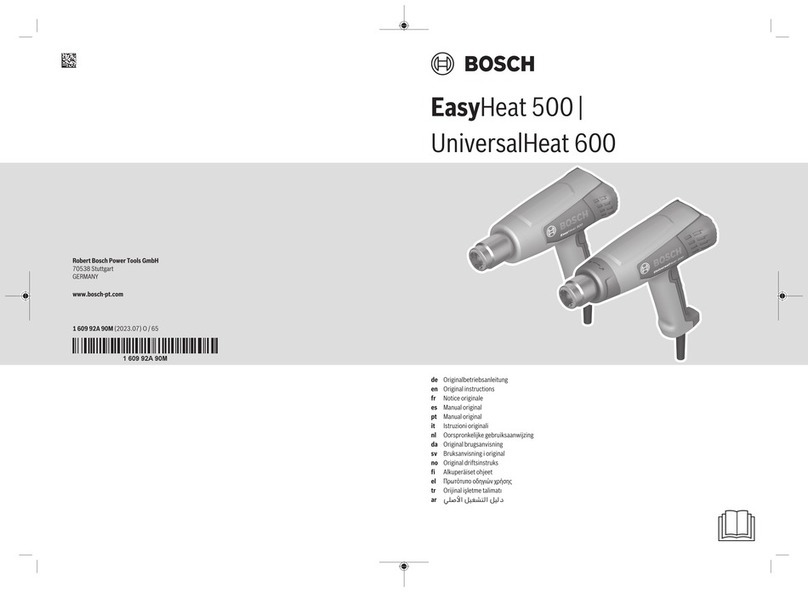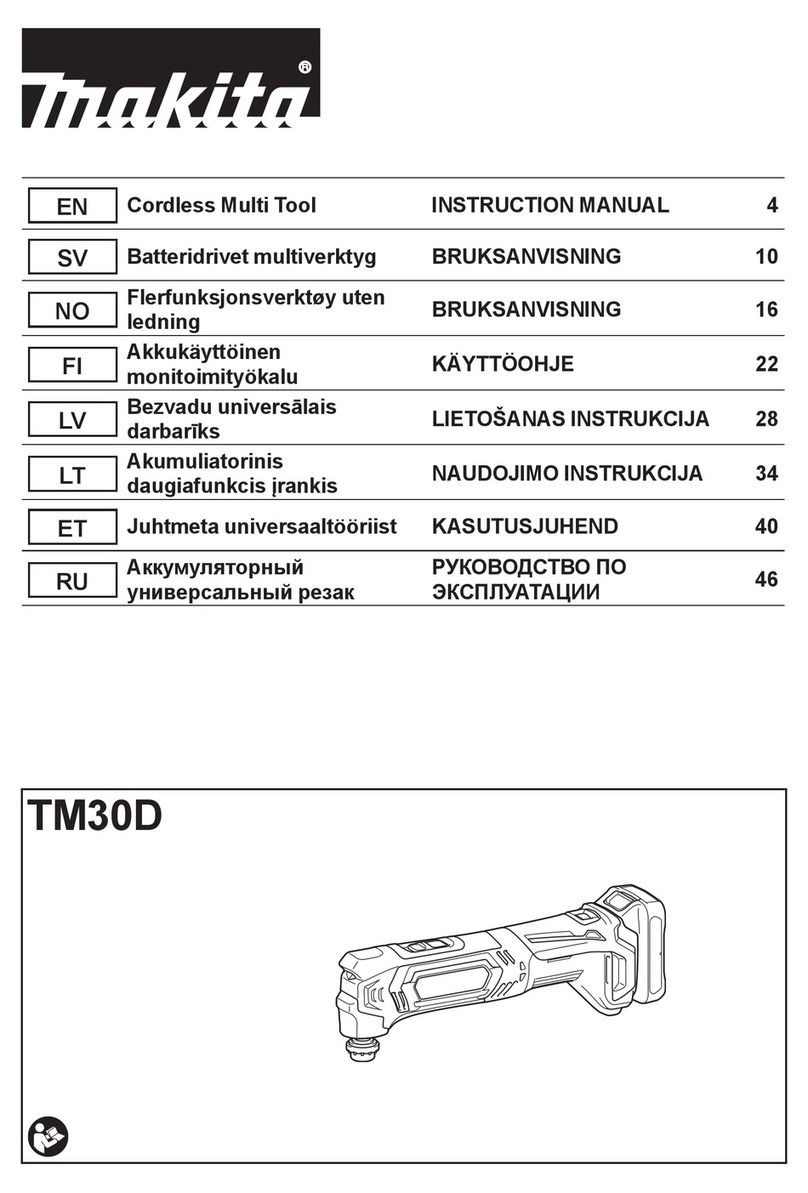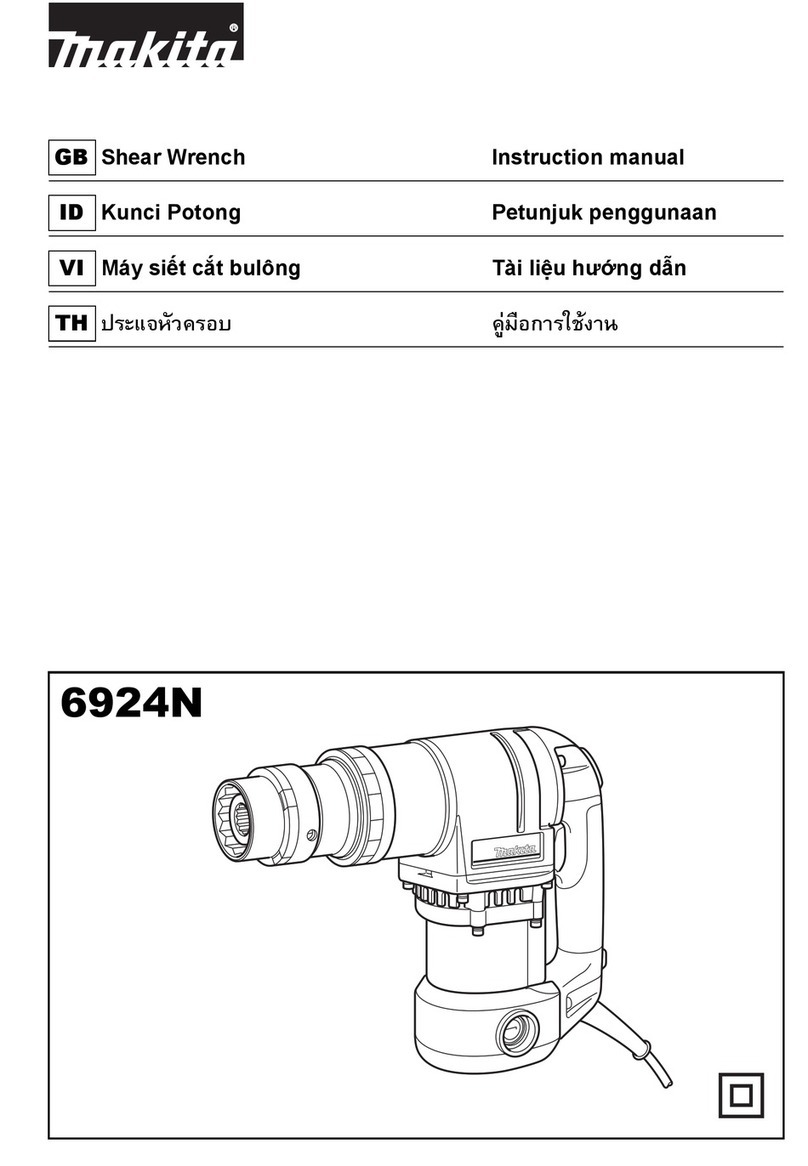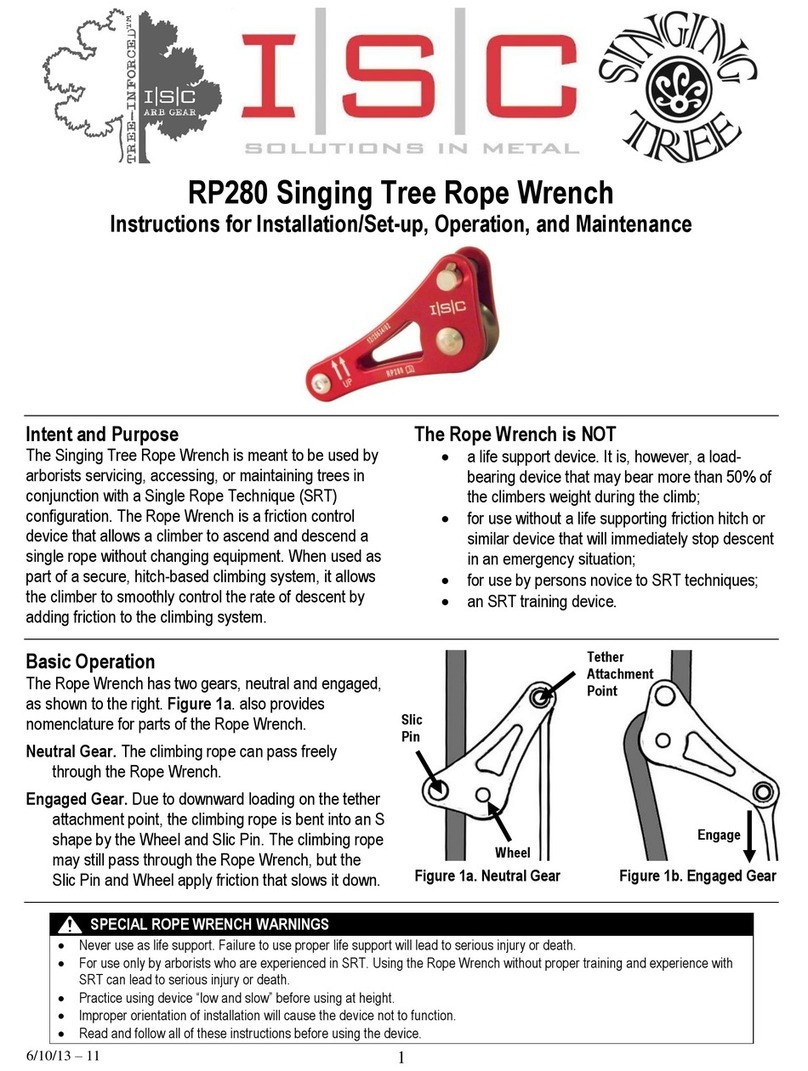Si Tech GCS900 User manual

Field Reference Guides
GCS900 Scraper
Version 13.13
SITECH Rocky Mountain
www.sitechrockymtn.com


SITECH TECHNOLOGY DEALER
TRAINING CHECKLIST
CUSTOMER COPY
Training Acknowledgement:
Customer Signature Date SITECH Representative Date
System: GCS900 Scraper Version: 13.1
Training Checklist Page #
□CB460 Control Box Layout 3
□Scraper Training Display Settings 4
□Check Blade Wear 6
□Load Design 7
□Verify System Accuracy 8
□Vertical Offset 9
□Horizontal Offset 10
□Vertical Guidance 12
□Cut and Fill Site Map 13
□Lane Guidance 14
□Sensor Calibration 15
□Connect to Wi-Fi 16
□TCC Settings 17
□Configure Remote Assistant 18
□Wireless Data Sync 19
□Start Remote Assistant 20
□Connect to IBSS Base 21


SITECH TECHNOLOGY DEALER
TRAINING CHECKLIST
SITECH COPY
Training Acknowledgement:
Customer Signature Date SITECH Representative Date
System: GCS900 Scraper Version: 13.1
Training Checklist Page #
□CB460 Control Box Layout 3
□Scraper Training Display Settings 4
□Check Blade Wear 6
□Load Design 7
□Verify System Accuracy 8
□Vertical Offset 9
□Horizontal Offset 10
□Vertical Guidance 12
□Cut and Fill Site Map 13
□Lane Guidance 14
□Sensor Calibration 15
□Connect to Wi-Fi 16
□TCC Settings 17
□Configure Remote Assistant 18
□Wireless Data Sync 19
□Start Remote Assistant 20
□Connect to IBSS Base 21


Field Reference Guide
SITECH TECHNOLOGY DEALE
R
Table of Content GCS900 Scraper
Version: 13.1
Field Reference Guide Page #
CB460 Control Box Layout 3
Scraper Training Display Settings 4
Check Blade Wear 6
Load Design 7
Verify System Accuracy 8
Vertical Offset 9
Horizontal Offset 10
Vertical Guidance 12
Cut and Fill Site Map 13
Lane Guidance 14
Sensor Calibration 15
Connect to Wi-Fi 16
TCC Settings 17
Configure Remote Assistant 18
Wireless Data Sync 19
Start Remote Assistant 20
Connect to IBSS Base 21


Field Reference Guide
SITECH TECHNOLOGY DEALE
R
Power Menu USB Port Enter
Next Key
Escape / Go Back
Cut / Fill Right
Function Keys (F1-F6) Zoom In - Out
Cut / Fill Left Horizontal Guidance
Page 3


Field Reference Guide
SITECH TECHNOLOGY DEALE
R
GCS900 Scraper Training Display Settings
Version: 13.1
The Control Box must be in Manager’s Mode
1. Press “Menu”
2. Select “GNSS Accuracy” and Press “OK”
3. Press and Hold “F6 ” and Press “F2” Medium Mode
4. Change “GPS Horizontal error limit:” to “0.30ft or 0.090m” and Press “Next”
5. Change “GPS Vertical error limit:” to “0.30ft or 0.090m” and Press “OK” Twice
6. Select “Guidance Method” and Press “OK”
7. Use Arrow to change Adjust cut to avoid overcut: to “NO” and Press “OK”
8. Select “Increment Switch Adjustment” and Press “OK”
9. Change Vertical offset increment: “0.00” and Press “OK”
10. Select “Text Items” and Press “OK”
11. Press “F1” and Uncheck each Item checked
12. Press “F1” to select “Cut/Fill Left”,“Offline (3D)” and “Cut/Fill Right” (select in order)
13. Press “F3” Cross-Section
14. Press “F1” and Uncheck each Item checked
15. Press “F1” to select “Cut/Fill Left”,“Offline (3D)” and “Cut/Fill Right” (select in order)
16. Press “F4” Profile View
17. Press “F1” and Uncheck each Item checked
18. Press “F1” to select “Cut/Fill Left”,“Offline (3D)” and “Cut/Fill Right” (select in order)
19. Press “F5” Text View 1
20. Press “F1” and Uncheck each Item checked
Page 4

2
21. Press “F1” to select “Design Elev.(3D)”,“Design XSlope (3D)”,“Mainfall (3D)”,
“Satellites (3D)” and ”V. GNSS Err (3D)” (select in order)
22.
Press “F6” Text View 2
23. Press “F1” and Uncheck each Item checked
24. Press “F1” to select “Northing (3D)”,“Easting (3D)”,“Elevation (3D)”,“Mainfall” and
“Offline (3D)” (select in order)
25. Press “OK”
26. Select “Save Settings” and Press “OK”
27. Select “Display Settings” and Press “OK”
28. Enter Operator’s Name such as “Joe G” and Press “OK”
29. Press “ESC” twice to return to operating screen
Page 5

Field Reference Guide
SITECH TECHNOLOGY DEALE
R
GCS900 Check Blade Wear
Version: 13.1
1. Press “Menu”
2. Select “Blade Wear” and Press “OK”
3. Measure from Center of Cutting Edge Bolts to Bottom of Blade
4. Do not use Bolt at Blade Tip
5. Enter Distance and Press “OK”
6. Press “ESC” to return to operating screen
Page 6

Field Reference Guide
SITECH TECHNOLOGY DEALE
R
GCS900 Load Design
Version: 13.1
1. Press “Menu”
2. Select “Select Design” and Press “OK”
3. Use Arrows to highlight Design and Press “OK”
4. Press “ESC” to return to the operating screen
Page 7

Field Reference Guide
SITECH TECHNOLOGY DEALE
R
GCS900 Verify System Accuracy
Version: 13.1
Verify the system accuracy at the start of each work day using a Permanent Bench Point
1. Move machine to Bench Point with the Blade low to the ground
2. Position Blade Tip over Bench Point
3. Press “Next” until Text Screen 2 is displayed
4. Verify correct Blade Tip is selected Press “F1” to change Blade Tip
5. Verify Northing, Easting and Elevation are correct (add distance above Bench Point)
6. See Supervisor if Northing and Easting do not match
7. See Supervisor if Elevation does not match and Press “Next”
Page 8

Field Reference Guide
SITECH TECHNOLOGY DEALE
R
GCS900 Vertical Offset
Version: 13.1
1. Press “F4” to enter Horizontal and Vertical Offset
2. Press “F6” until Vertical Offset is displayed at the top left of screen
3. Enter Vertical Offset and Press “F2” to select above or below Design
4. Press “OK” to return to operating screen
5. Vertical Offset is displayed at the bottom of the screen
Page 9

Field Reference Guide
SITECH TECHNOLOGY DEALE
R
GCS900 Horizontal Offset
Version: 13.1
1. Press “F4” to enter Horizontal and Vertical Offset
2. Press “F6” until Horizontal Offset is displayed at the top left of screen
3. Press “F1” Alignment:
4. Use Arrows to Select [Plan Line] if list is displayed and Press “OK”
5. Use Arrows to Select Line Offset and Press “F1” Select
Page 10

6. Press “OK” and enter Offset distance
7. Press “F2” Select Offset to be Left or Right of the line (-3.00 is Left)
8. Press “OK” to return to operating screen
9. Horizontal Offset is highlighted in red
10. Press “F1” to change Blade Left or Right
Page 11

Field Reference Guide
SITECH TECHNOLOGY DEALE
R
GCS900 Vertical Guidance
Version: 13.1
1. Press “Menu”
2. Press “Guidance Method” and Press “OK”
3. Change Adjust cut to avoid overcut: to “NO”
4. Press “F1” for Change Method
5. Select Method from list and Press “OK”
6. Press “OK” to accept change
7. Press “ESC” to return to operating screen
1)
One Point Center is the default setting
used for long or wide surfaces. It also
allows for shaping crowns by holding the
slope past the crown- point.
One Point Focus is used for narrow
surfaces such as shoulders or slopes.
Page 12

Field Reference Guide
SITECH TECHNOLOGY DEALE
R
GCS900 Cut and Fill Site Map
Version: 13.1
1. Press “Menu” and select “Mapping/Recording Settings” Press “OK”
2. Change “Mapping for the main screen views” to “Yes” scroll down list
3. Change “Blade tip mapping” to “Automatics on” and Press “OK”
4. Select “Main Screen views” and Press “OK”
5. Under Active views select Cut/Fill “Yes”
6. Under Main Screen Softkeys select Softkey 5 “Mapping On/Off/Auto” and Press “OK”
7. Press “Esc” to Main Screen
8. Press “F5” until Mapping only in Automatic is displayed
9. Press “Next” until Plan View with Cut/Fill Scale is displayed
Page 13
Other manuals for GCS900
1
Table of contents