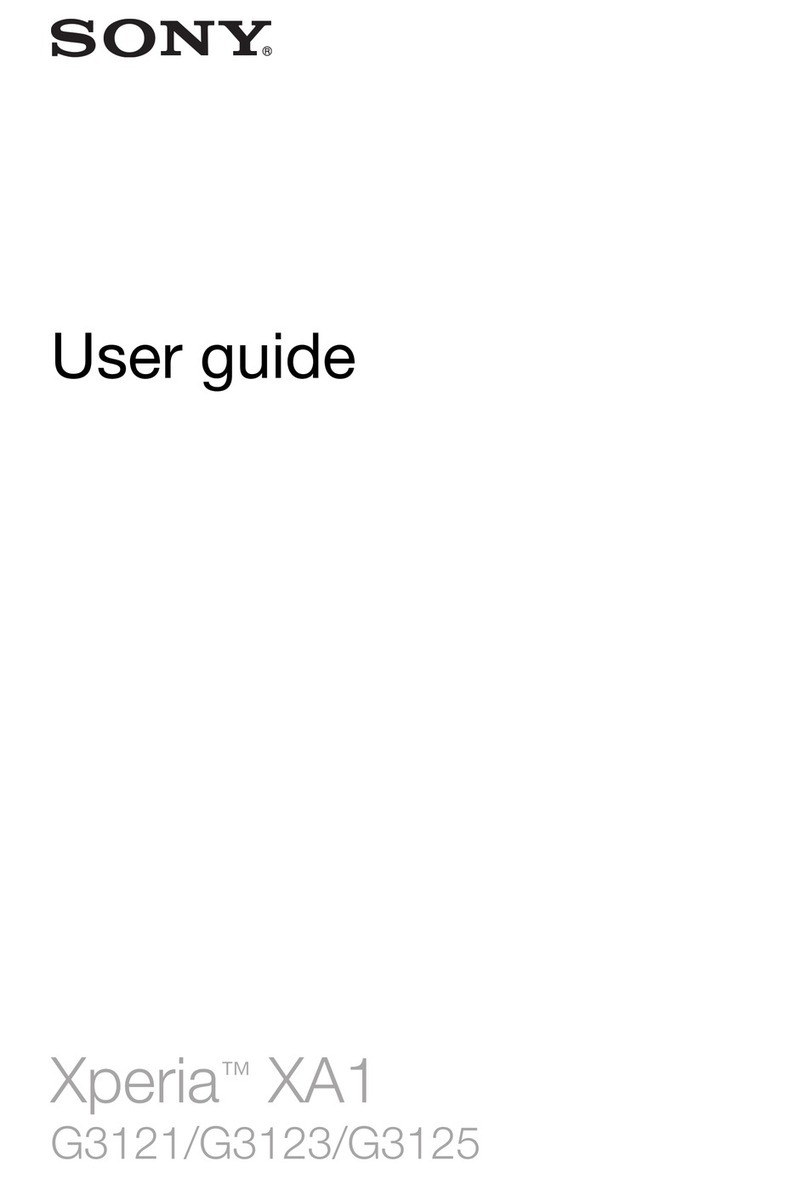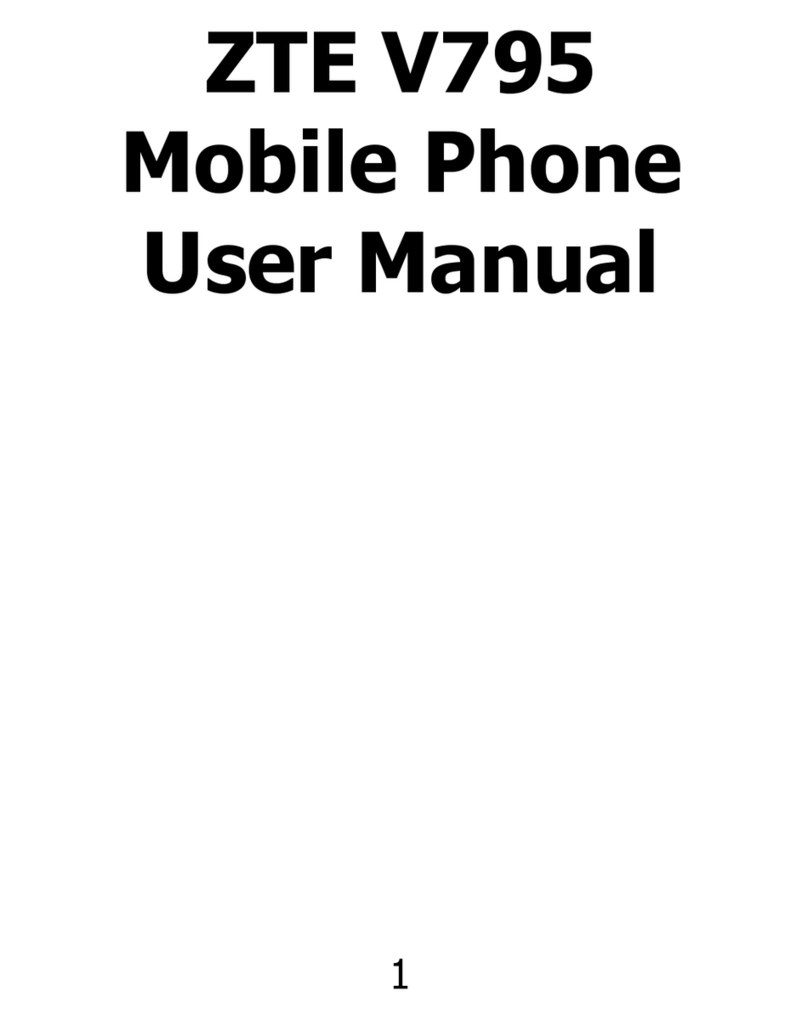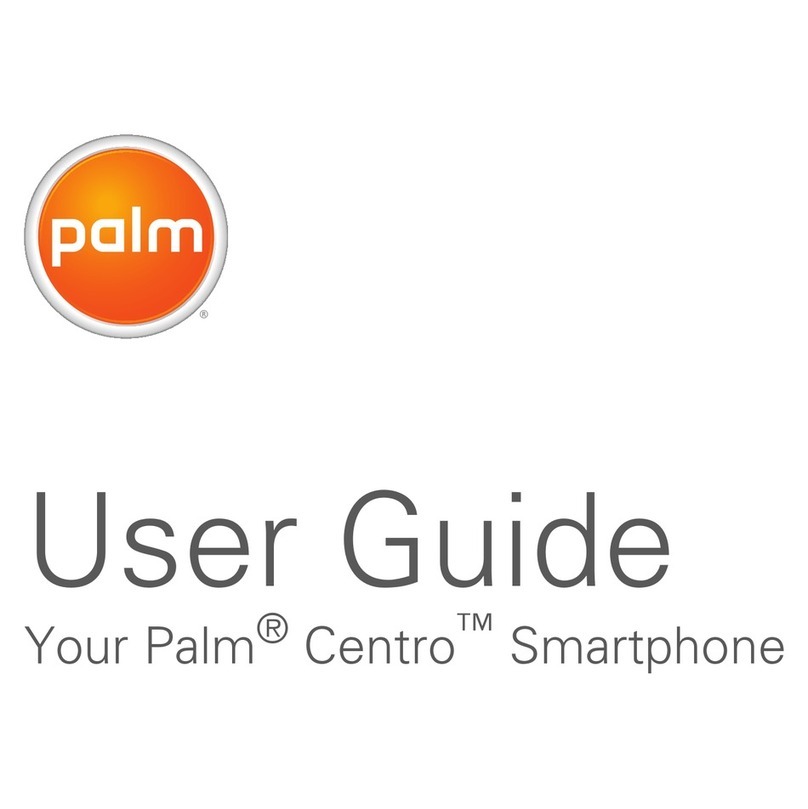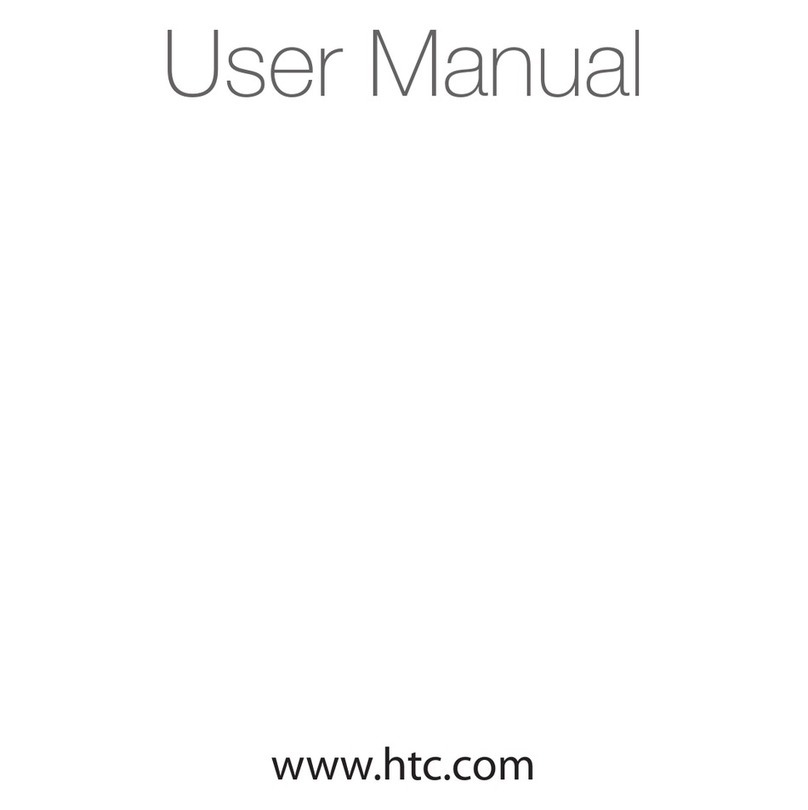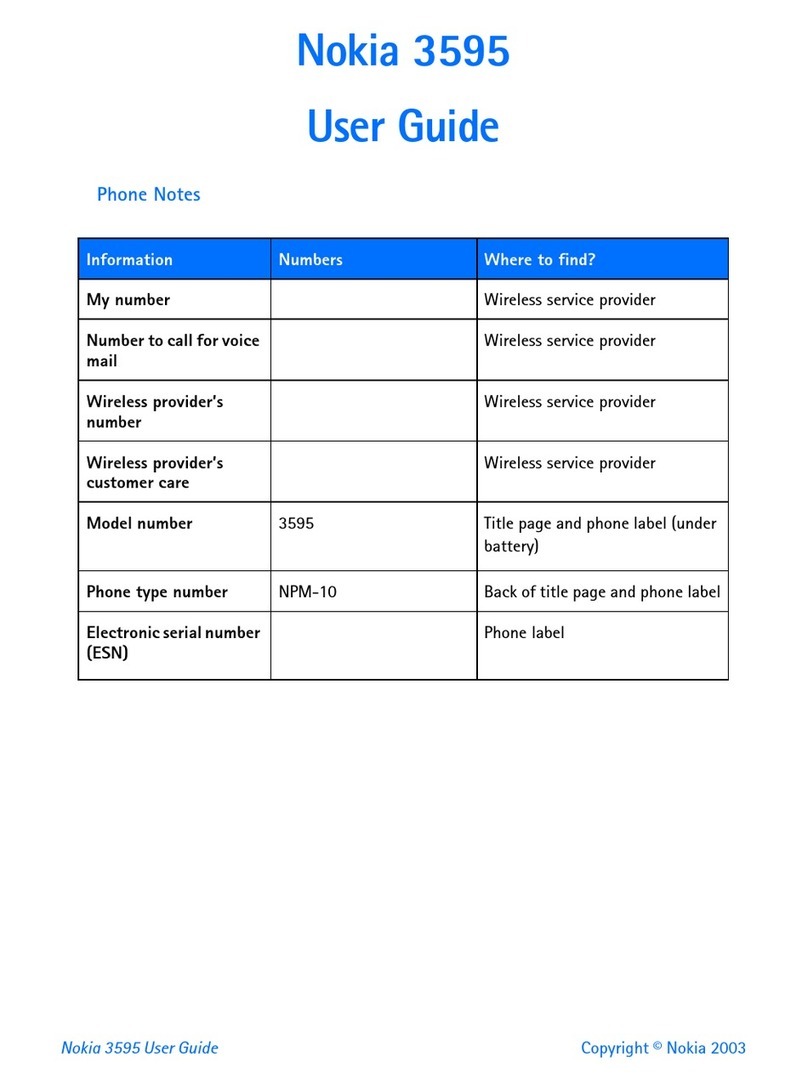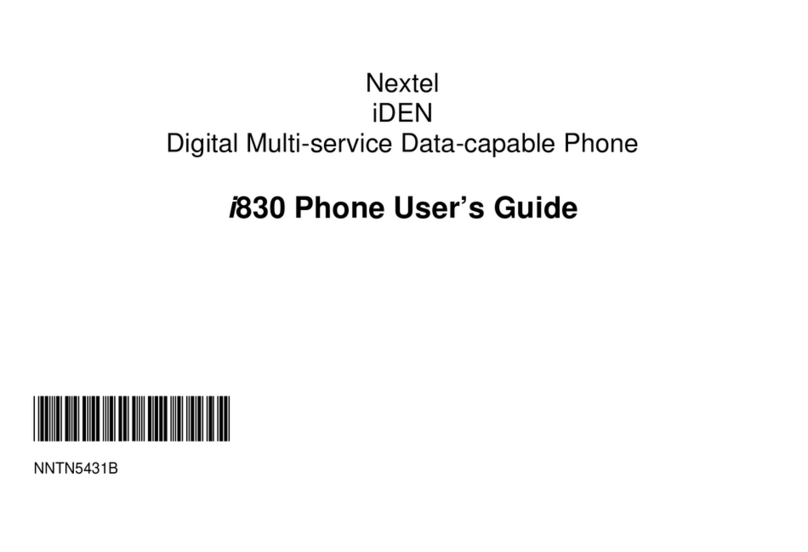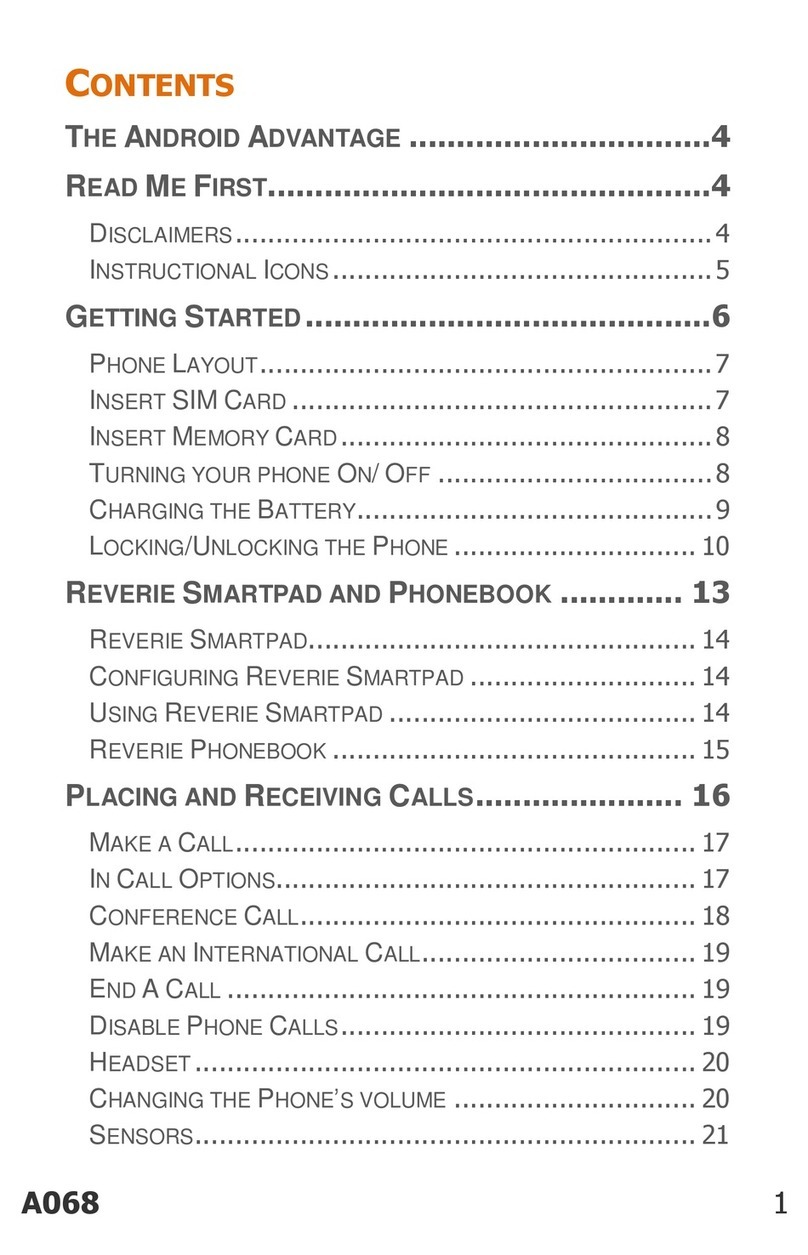SIAM 7X User manual

1
Siam 7X
User Guide

2
Contents
1. Precautions 4
1.1 Brief introduction 4
1.2 About this manual 4
1.3 Safety Tips 5
1.4 Cautions 5
1.5 Application notice for mobile phone 6
1.6 Application notice for battery 7
1.7 Application notice for charger 8
1.8 Cleaning and maintenance 9
2. Quick start guide 10
2.1 Power on/Off 10
2.2 Key 10
2.3 Touch screen operations 11
2.4 Setting screen lock/unlock 12
2.5 Use notes panel 13
3. Function menu 14
3.1 Phone 14
3.2 Messaging 18
3.3 E-mail 20

3
3.4 Contacts 23
3.5 Settings 25
3.6 Camera 31
3.7 Gallery 34
3.8 Music 36
3.9 Radio 39
3.10 Sound recorder 40
3.11 Clock 41
3.12 Calendar 42
3.13 Calculator 42
3.14Myles 43
3.15 Browser 44
4 .Troubleshooting 49
4.1 Your device displays network or service error messages 49
4.2 The touch screen responds slowly or improperly 49
4.3 Your device freezes or has fatal errors 49
4.4 Calls are being dropped 50
4.5 Others cannot hear you speaking on a call 50
4.6 Audio quality is poor 50
4.7 When dialing from contacts, the call is not connected 50
4.8 Your device is hot to the touch 50

4
1.Precautions
1.1 Brief introduction
Thank you for your choose to by Siam 7X mobile phone
You can master how to use Siam 7X mobile phone by reading the
user manual and fully understand the function and simple operation
1.2 About this manual
- Please read this manual before using the device to ensure safe
and proper use.
- Descriptions are based on the device’s default settings.
- Images and screenshots may differ in appearance from the actual
product.
-Contentmaydifferfromthenalproduct,orfromsoftwareprovided
by service providers or carriers, and is subject to change without
prior notice.
- Available features and additional services may vary by device,
software, or service provider.
- The format of this manual and consultants are based on Android
operating system, it may differ from what the user have.
- Applications and their functions may vary by country, region, or
hardwarespecications.Wearenotliableforperformanceissues
caused by applications from any provider
- You may incur additional charges for data services, such as
messaging, uploading and downloading, auto-syncing, or using
location services. To avoid additional charges, select an appropriate
data tariff plan. For details, contact your service provider.
- Please keep this user manual properly for future reference

5
1.3 Safety Tips
If your phone is lost or stolen, please notify the telecommunications
sector or outlets immediately to disable the SIM card. This will allow you
to take a call from someone else brought economic losses.
For a safer use of mobile phones, please take precautions, such as: set
up mobile phone SIM card PIN code, PIN code protects your SIM card
from unauthorized use by others. When leaving the car, please do not
put the phone in visible place, best to carry or locked in the trunk.
1.4 Cautions
- This phone has maneuverable mode function setting, when you take
aplanewhenthephoneshouldbesettoightmodeorturnitoff,to
conrmthemobilephoneintheplaneyprocesswillnotinuence.
- Please strictly abide by relevant local drive you cell phone use of
laws and regulations. If your cell phone use while driving, please
obey the following rules: concentrate on driving, pay attention to the
road condition; Please plug in advance of the matching headset, use
headphones call; If the driving conditions are bad, please stop, then call
or to answer the phone.
- In close to the storage of oil, chemicals or explosives and other places,
please comply with laws, regulations and the relevant sign.
- Turn your mobile phone battery and charger, placed on children is
difcult to reach place, so as not to be treated as a children’s toys,
cause injury.
- In order to avoid damage your phone and your mobile phone can
only use the company designated the battery, the battery charger and
accessories. Use other battery, charger may cause battery leakage,
overheating,burst,refailure.
- Please do not in the weak signal or high precision electronic equipment
nearby cell phone use. Mobile wireless radio frequency interference
may cause these electronic equipment adjustment and other problems.

6
Especially in the following near equipment special attention should:
hearingAIDS,pacemakersandothermedicalelectronicequipment,re
detectors, automatic door and other automatic control equipment, etc.
Theinuenceoftheequipmenttoconsulttheequipmentmanufacturer
or local distributors.
- Please do not violent collisions, and vibration or throwing mobile phone,
in order to avoid the failure and the mobile phone.
- Don’t take the battery, mobile phone, charger on the microwave oven
orhighvoltageequipment,otherwisemaycausedamagesuchasre
and circuit accident.
- Please do not have in ammable and explosive gas place use cell
phones,oritmaycausecellularphonefaultandcauseare.
- Please do not the phones in high temperature, high humidity or amounts
of dust place, otherwise it may cause handset malfunction.
- Do not place the phone on uneven or unstable place, to prevent the
drop caused by the failure or damage.
1.5 Application notice for mobile phone
- Please do not use Mobile while charging. Disconnect Mobile from
charger before use.
- Do not use the mobile phone if the screen is cracked or broken. Cracked
and / or broken screens could cause injury to hands and /or face.
- Avoid potential damage to your mobile phones as under
-- Keep away from liquids.
-- Do not handle the mobile phone with wet hands
-- Avoid using and / or storing in dusty and / or dirty places / environments.
-- Do not drop, knock, throw or otherwise handle the mobile phone
roughly.
--Avoid exposing your mobile phone and / or batteries to extreme
temperatures. Extreme temperatures reduce the charging capacity and

7
life of batteries and mobile phone
- Never use damaged chargers or batteries.
- Do not use chemicals or other cleaning solutions to clean the mobile
phone.
- Use moist or anti-static cloth.
-Avoidusing mobilephone withcameraashorlightclosetothe
eyes.
- Do not dismantle the mobile phone and / or accessories without
permission.
1.6 Application notice for battery
- Do not disassemble or modify the battery, otherwise it will lead to
batteryleakage,overheating,burstingandre.
- Do not use old batteries thrown into the general garbage. Expressly
provided for disposal of batteries in accordance with the instructions.
-Donotputbatteriesinare,otherwiseitwillcausethebatteryto
reandburst.
- Install the battery, not the imposition of pressure, this may cause
batteryleakage,overheating,burstingandre.
- Do not short circuit batteries, wires, needles and other metal objects;
not want to batteries and necklaces and other metal objects together,
otherwiseitwillleadtobatteryleakage,overheating,burstingandre.
- Do not solder the battery contacts, otherwise it will cause leakage,
overheating,burstingandre.
- If the battery liquid from entering the eye will be blind dangerous,
then please do not rub eyes, wipe with a dry towel, then immediately to
the hospital.
-Donot use in the re or heater next toahotplaceorleavethe
battery, otherwise it will lead to battery leakage, overheating, bursting

8
andre.
- If the battery is in use, recharging or save the phenomenon of abnormal
heating, discoloration, deformation, please stop using and replace a new
battery.
- If the battery leakage liquid is run into the skin, on clothing, which
may cause skin burns immediately with a dry towel to wipe a doctor
immediately, if necessary.
- If the battery leakage of liquid or emits a strange odor, immediately put
itawayfromopenre,avoidreandburst.
- Do not expose the battery to moisture, otherwise it will cause the
battery to overheat, smoke, and corrosion.
- Do not use in direct sunlight, high temperature areas or leave the
battery, otherwise it will result in liquid leakage and overheating may
degrade performance and shorten life.
- Do not charge it continuously for more than 24 hours.
- Keep the battery out of the sun, cool well ventilated place.cell phone
battery life is limited.
- Gradually shorten the battery life time in the frequent charge. Many
times the charge is invalid, the battery life has done, should be replaced
anewbatteryofthespeciedmodels.
Removing the battery sure you want to phone off. Absolute prohibition
in the boot or other external power connector and remove the battery,
otherwise it may damage the SIM card and cell phone.
1.7 Application notice for charger
- Do not disassemble or modify the charger, otherwise it will lead to
personalinjury,electricshock,reanddamagetothecharger.
-Use220VAC.Othervoltagescancauseleakage,reanddamageto
mobile phones and chargers.
- Chargers against short circuit, otherwise it would cause electric shock,

9
smoke and damage to the charger.
- Do not use the charger power cord is damaged, otherwise it will cause
reandelectricshock.
- Please cleaning product in an outlet on the dust.
- Please do not put water container on the charger next to avoid water
spills caused by the charger short-circuit, leakage or other failure.
- If the charger is exposed to a water or other liquids, immediately cut off
thepowertopreventshortcircuits,re,electricshockandchargerfailure.
- Please do not place high humidity in the bathroom to use the charger,
otherwiseitwillcauseanelectricshock,reanddamagetothecharger.
- Do not charger, wires and an electrical outlet with wet hands, otherwise
it will cause an electric shock.
- Do notplaceheavy objectsonthe powercordor modicationwire,
otherwiseitwillcauseelectricshockandre.
- Before cleaning and maintenance, please unplug the charger plug from
the power outlet.
- Seize the charger when you pull the plug, pull the power cord may
damagethewire,electricshockandre.
- Please do not charge in the following areas: direct sunlight and high
temperature areas such as; wet, multi-place of the ashes or vibration (may
cause a malfunction); near the TV, radio and other electrical (will affect the
image, sound effects).
1.8 Cleaning and maintenance
- Please do not use the mobile phone, battery and charger in the place
with high humidity meanwhile, pay attention to avoid getting wet
- Please use the soft dry cloth clean mobile phone, battery and charger
- Please do not clean your smart phone with alcohol, thinner or benzene
chemical reagents
- Dirty plug will cause poor contact, power failure so that unable to charge
cell phone, please clean it regularly

10
2. Quick start guide
2.1 Power on/Off
To turn on your phone please press POWER button on the right side. If turn off
the device press POWER button more than 3 seconds then choose power off.
2.2 Key
Key
Tap “+”
Tap “-”
“Power” button
“Home” button
“Menu” button
“Return” button
Functions
to increase the volume
to decrease the volume
Short Press to lock the screen, long
press to select the pop-pop box
Short press to return to the idle
screen; long press to eject Google
search interface
Short press to return to the previous
screen
“Return” button- Return to the
previous interface or turn off the
dialog based and option menu. Note
panel or screen keyboard.

11
2.3 Touch screen operations
Use touch screen makes it easier to select items or perform functions.
Learn to use the basic operation of the touch screen.
- To avoid scratch screen, do not use sharp tool
- Forbidden touch screen touching other electronic device. The static
discharge may cause malfunction of touch screen.
-Tomakebetteruseoftouchscreenpleasepeeloffprotectlmbefore
use it.
- Touch screen has a layer that can detect weak electric charge emitted by
thehumanbody.Forbestresults,useyourngertotapthetouchscreen
belly. If you use a stylus or pen and other sharp instruments to operate the
touch screen may be unresponsive.
Carry out below operations also can control touch screen:
-ClickClickonetime,conrmmenuorrunapplication.
- Long press Long press an application last 2 seconds.
- Drag Long press an application last 2 seconds move to the designated
position. (If need remove, drag the application to recycle bin)
- Double-click Click twice on a application.
- Slide Slide in four directions for navigating the screen and website.
-Pinch-to-zoomTwongersonthescreenwillbestretched,andthen
carriedthemthroughtheswitchingngerzoominorout.
Tips: 1. If you do not use the device for a specied length of time, the
device turns off the touch screen. To open the screen, press the power
button.
2.Also adjust the backlight time. In standby mode, open the main menu,
then select Settings Display Screen Timeout

12
2.4 Setting screen lock/unlock
Start screen lock feature can lock the touch screen, every time turn on the
phone or unlock the touch screen, the device will be asked to enter the
unlock code.
Setting unlock pattern
1. In standby mode, open the application list and select Settings / Security
/ screen lock / pattern.
2. Pay attention to screen tips and examples pattern then choose next
3.Yourguredraggedforconnecting4pointtodrawupapattern.
4. Select “Continue”
5.Drawagainforthepatternandconrmation
6. When turn on the phone or unlock touch screen, drawing the pattern
before enter the desktop.
Ear recognition
1. In standby mode, open the application list and select settings/security/
screen lock/recognition face unlock
2. Pay attention to screen tips and choose setting then move to next step
3. Make your face direct at the camera then framing and wait to remember
it.
4. After remember your ear also need input a pin code, if ear to unlock
failed you can input a pin code for the screen unlock successfully.
Setting unlock PIN code
1. In standby mode, open the application list and select settings/security/
screen lock/PIN
2. Input new PIN code (Number and select “Continue”

13
3.InputnewPINcodeagainthenchooseconrm.
4. When turn on the phone or unlock touch screen, input PIN code enter
the desktop.
Setting PUK
1. In standby mode, open the application list and select settings/security/
screen lock/password
2. Setting new passwords(number, grapheme)then select “Continue”
3.Inputnewpasswordagainthenchooseconrm.
4.InputnewPINcodeagainthenchooseconrm.Inputpasswordenter
the desktop.
Lock SIM Card
Lock SIM card by PIN code
1. In standby mode, open the application list and select settings/security/
lock the phone/ SIM card locked.
2.InputPINcodeandchooseconrm
3. If already started the lock of PIN code, please input PIN code every
time when turn on the device
Tips:
1. If input wrong PIN code several times SIM card will be locked
automatically. You have to input PUK so that SIM card could be unlocked.
2. If input wrong PUK caused SIM card locked please take the SIM card
to the service provider to deal with this problem.
2.5 Use notes panel
Noticationiconsappearonthestatusbaratthetopofthescreentoreport
missed calls, new messages, calendar events, device status, and more.
Dragdownfromthestatusbartoopenthenoticationspanel.Scrollthe
listtoseeadditionalalerts.Toclosethenoticationspanel,dragupthebar
that is at the bottom of the screen.

14
Quick setting panel
-Flightmode:Activateordeactivateightmode.
- Power saving: Activate or deactivate power-saving mode.
- WLAN: Activate or deactivate the Wi-Fi feature
- Bluetooth: Activate or deactivate the Bluetooth feature.
- GPS: Activate or deactivate the GPS feature.
- Screen rotation: Allow or prevent the interface from rotating when you
rotate the device.
-Flashlight:Activateordeactivatetheashlightfeature.
-ProlesCanchoosestandard,mute,conferencesandoutdoormode
- Brightness: It can adjust the screen brightness
- Sleep: Can adjust the screen timeout for 15 seconds, 30 seconds or a
minute
3. Function menu
3.1 Phone
Learn how to use call features such as make or receive calls, use the
options available during a call, or customize and use of call-related features.
Making a call or receiving calls
You can use buttons or touch screen while dial, answer or refuse a call.
When open proximity sensor, the device will close automatically and lock
the touch screen, in order to prevent the equipment clingy facial when
unexpected input. During a call the static electricity was caused by the
body and the clothes will interfere the proximity sensor.
Making a call : (1) In standby mode, select the Dial.

15
(2) Enter the country code, area code, and phone number,
(3) And then tap .
(4) Tap to end a call .

16
- Receiving calls 1. When a call comes in tap for
answer When the device is ringing, press the volume keys to mute the
device.
2. To end the call, Tap
- Reject calls When an incoming call, tap Ignore
Use Headset
Connect the headset with smartphone, can answer and control the call:
- Tap headphone button you can receive the phone
- Long press the button of headphone a call will be refused.
During a video call
The following actions are available:

17
Number
1
2
3
4
Features
Open the loudspeaker, other people can heard what you
said
Speaker off, deactivate the speakerphone feature.
Operators can open multi party calls, add the second or
more parties calls then perform recording
Keeping a call with previous people
5
6
Open the keypad
Ending a call
Speed dial numbers
- For speed dial numbers, tap and hold the corresponding digit.
- Make a call from the contacts list.
3.2 Messaging
Use this application to send text messages (SMS) or multimedia messages
(MMS) and manage the messages what you received or sent out.
Sending messages
- Tap messaging on the Applications screen.
- Editing new message

18
Add recipients
1. Enter a phone number if more than one phone number please separate
them by“,”
2. Tap choose the phone number from contacts.
• Choose recipient, enter a message, if need insert text template please
tap insert common phrase, contacts and add subject
• Tap “send” for sending message
Sending a multimedia message
- Tap messaging on the Applications screen.
- Editing new message

19
Add recipients.(1) Between a manually enter a phone number or email
address, multiple numbers or addresses with a semicolon or a comma.
(2) Select from the list, select the phone number or e-mail address.
(3) enter an email address, the device will convert the information for MMS.
- Tap add subject to enter a subject.
- Tap attach images, videos, contacts, memos, events, and others.
- Select sending a message.
View the SMS or MMS
- In standby mode, select the information. Using the mailbox information
contact group for information dialogue.
- Select contacts.
- MMS or SMS message, select a message to view details.
3.3 E-mail
Use this application to send or view email messages.
Setting up email accounts
- In standby mode, opening communication then choosing email for the
rsttime
- Enter the email address and password then tap Next

20
- Once completed the Email account setting the email information will be
download to the device. If have already set up 2 email accounts you can
switch between two accounts, choose the account name at the left bottom
of your screen and tap a pre-extracting email account.
Sending messages
Table of contents