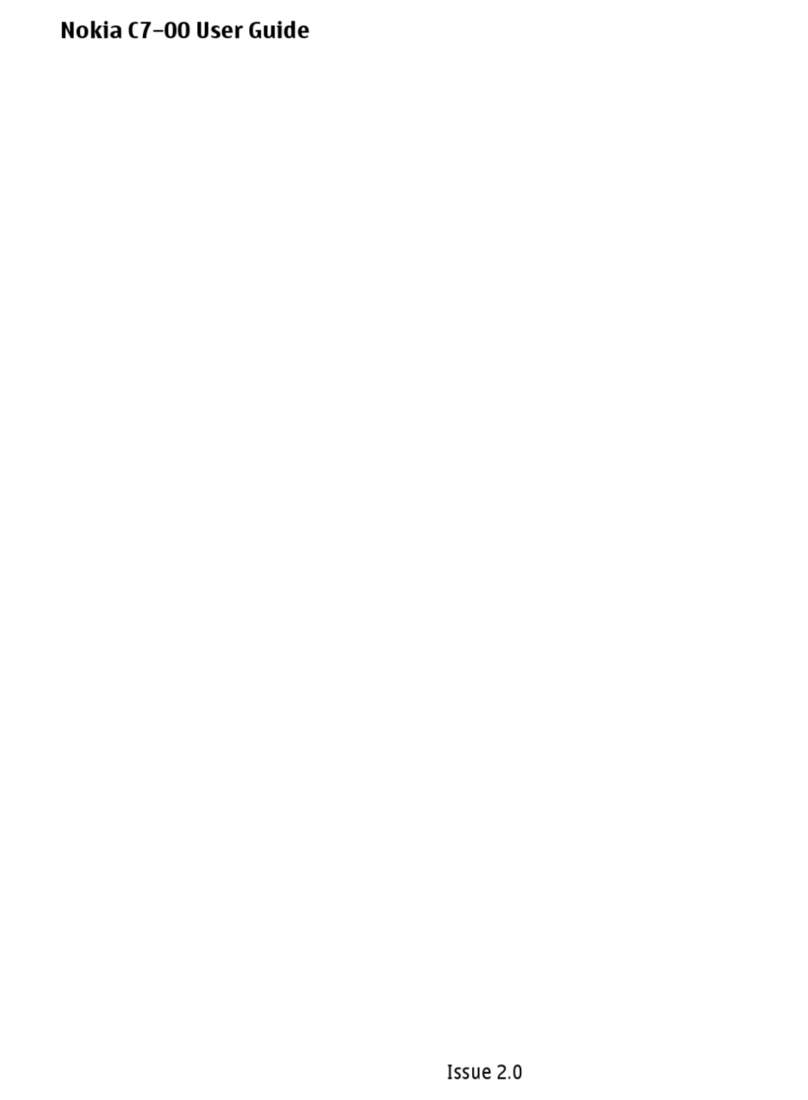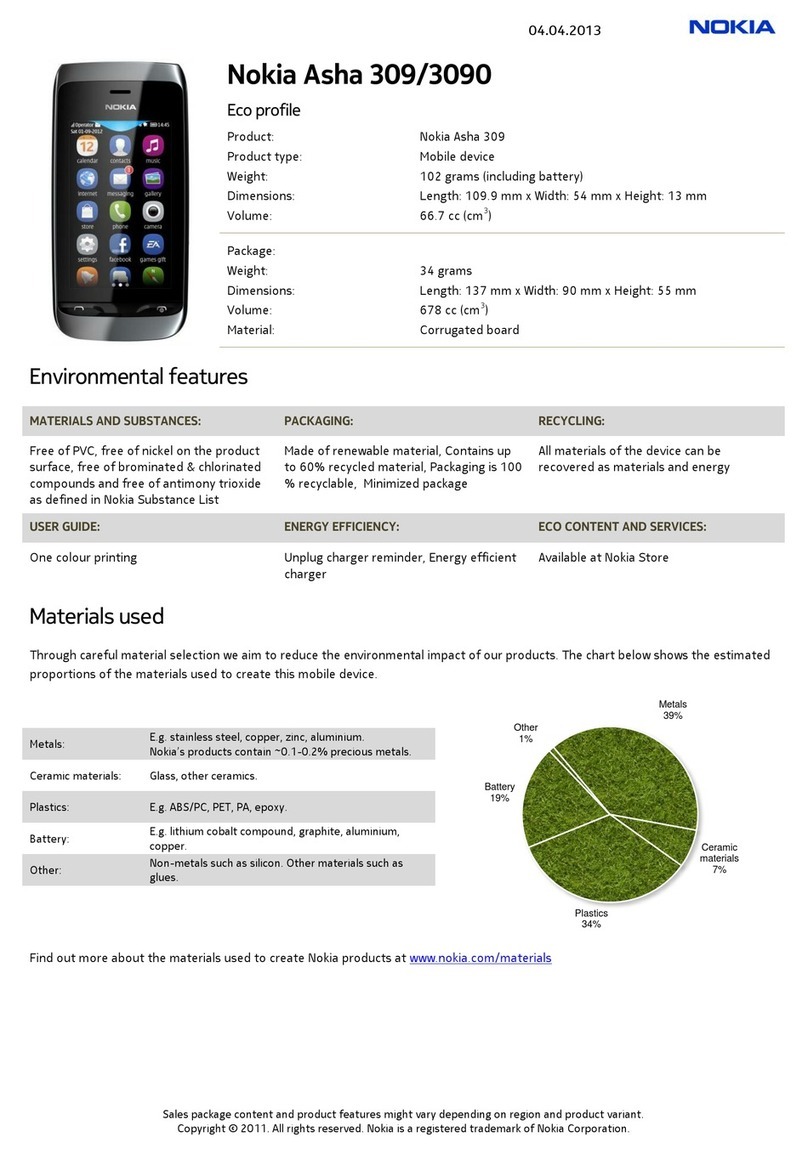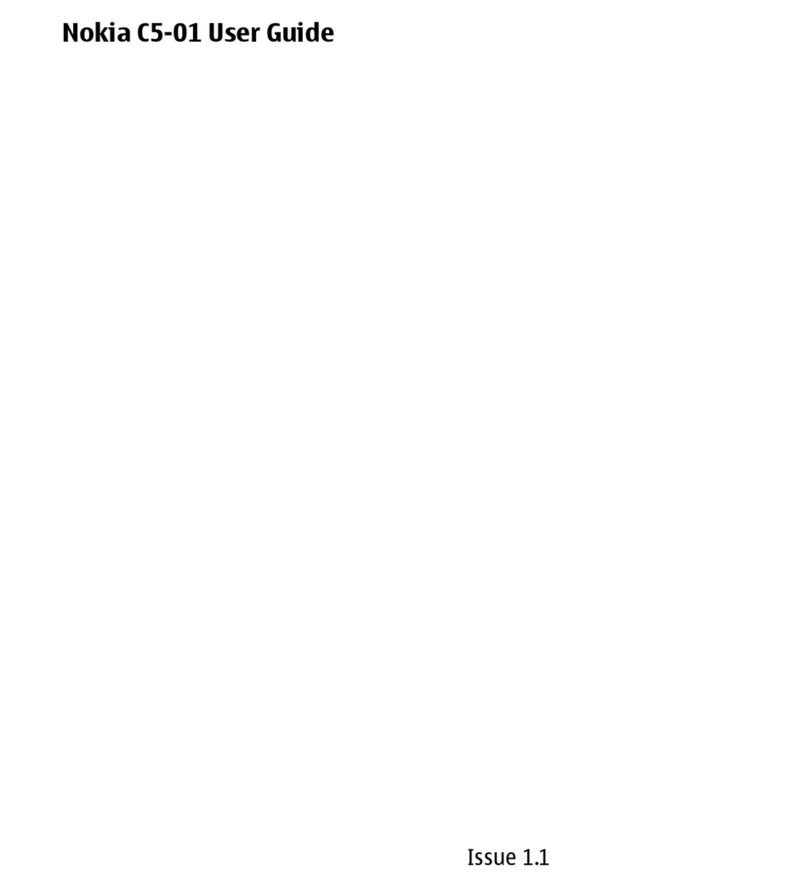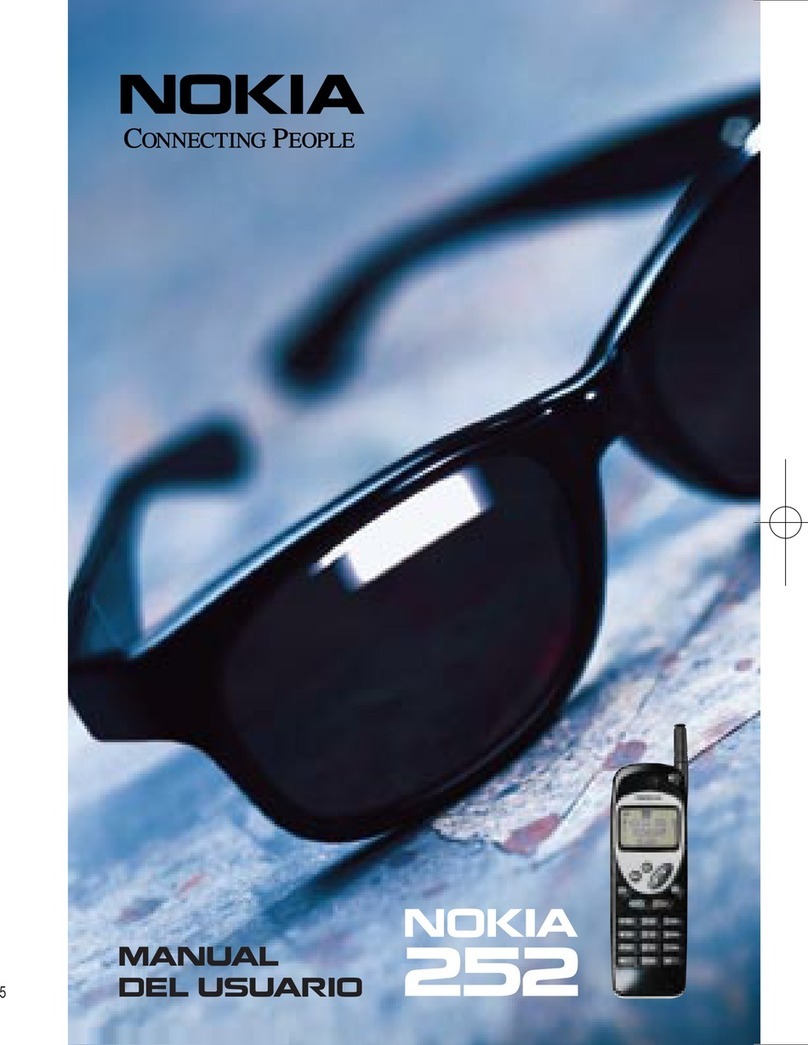Safety
Read these simple guidelines. Not following them may
be dangerous or illegal. For further info, read the
complete user guide.
SWITCH OFF IN RESTRICTED AREAS
Switch the device off when cell phone use is
not allowed or when it may cause interference
or danger, for example, in aircraft, in hospitals or near
medical equipment, fuel, chemicals, or blasting areas.
Obey all instructions in restricted areas.
ROAD SAFETY COMES FIRST
Obey all local laws. Always keep your hands
free to operate the vehicle while driving. Your
first consideration while driving should be road safety.
INTERFERENCE
All wireless devices may be susceptible to
interference, which could affect performance.
QUALIFIED SERVICE
Only qualified personnel may install or repair
this product.
BATTERIES, CHARGERS, AND OTHER
ACCESSORIES
Use only batteries, chargers, and other
accessories approved by Nokia for use with
this device. Third-party chargers that comply with the
IEC/EN 62684 standard, and that can connect to your
device micro USB connector, may be compatible. Do
not connect incompatible products.
KEEP YOUR DEVICE DRY
Your device is not water-resistant. Keep it dry.
GLASS PARTS
The device screen is made of glass. This glass
can break if the device is dropped on a hard
surface or receives a substantial impact. If the glass
breaks, do not touch the glass parts of the device or
attempt to remove the broken glass from the device.
Stop using the device until the glass is replaced by
qualified service personnel.
PROTECT YOUR HEARING
To prevent possible hearing damage, do not
listen at high volume levels for long periods.
Exercise caution when holding your device near your
ear while the speakerphone is in use.
3