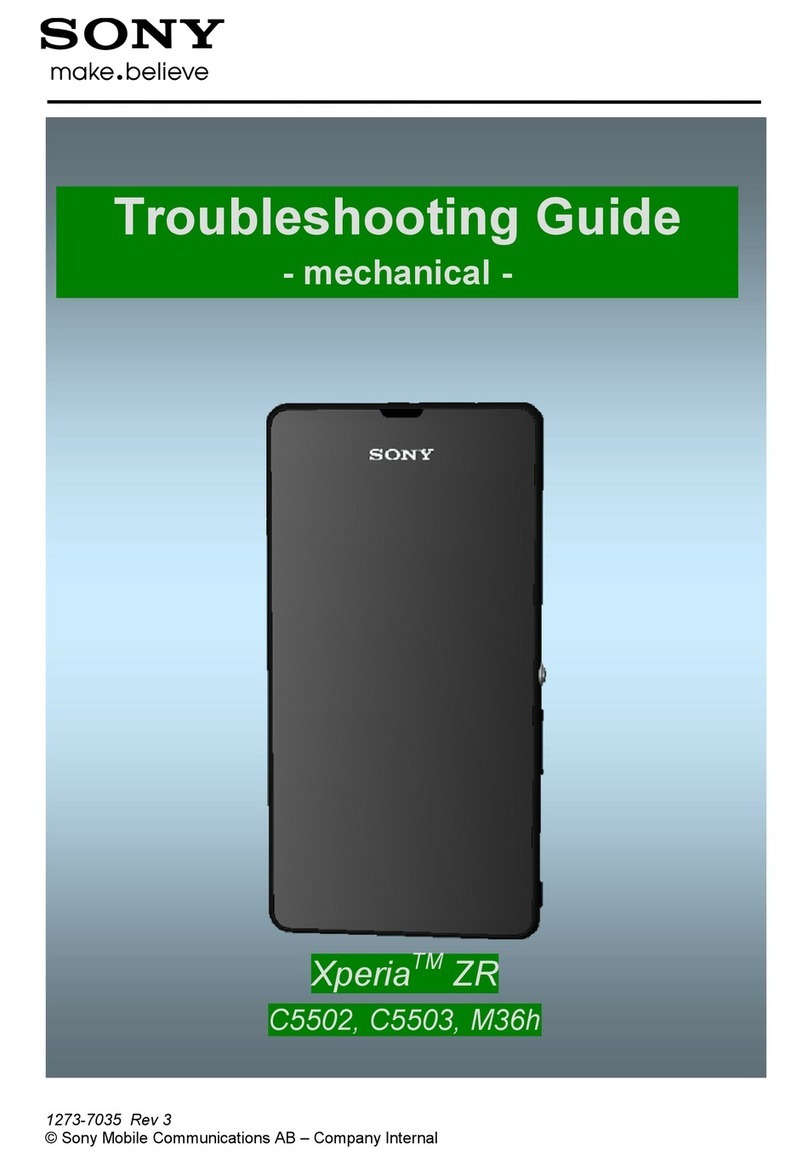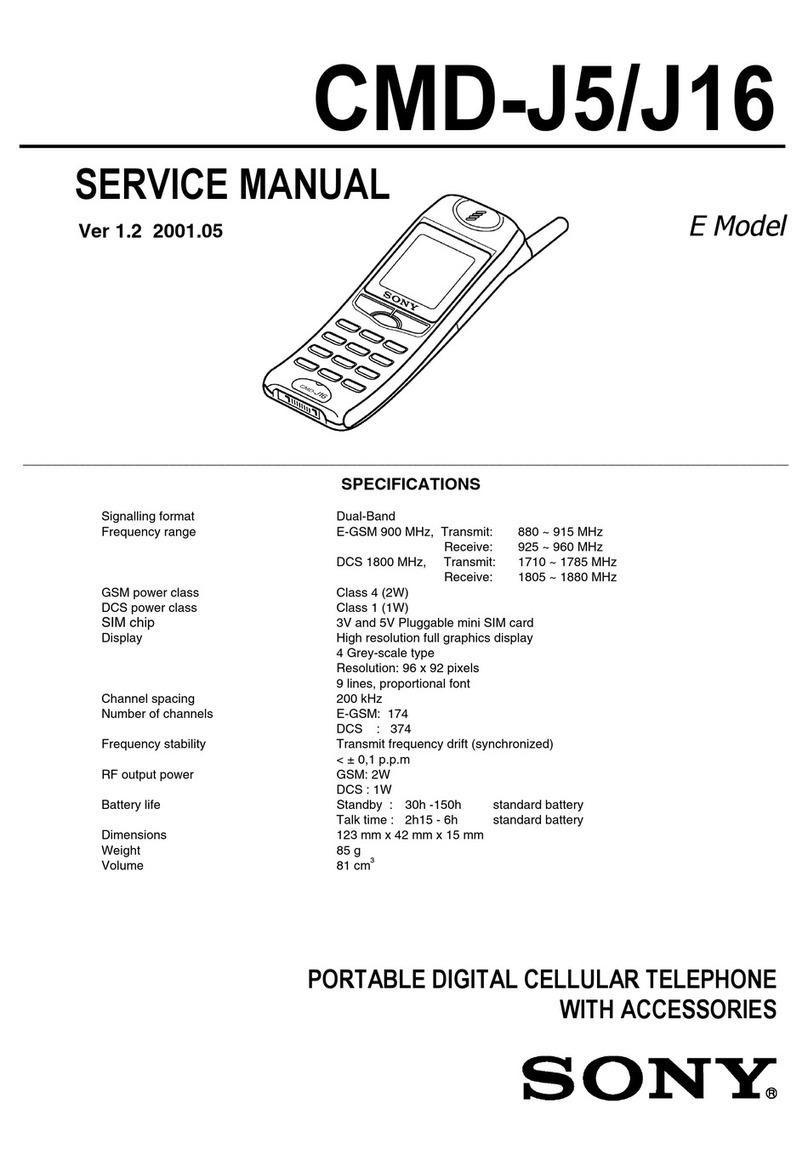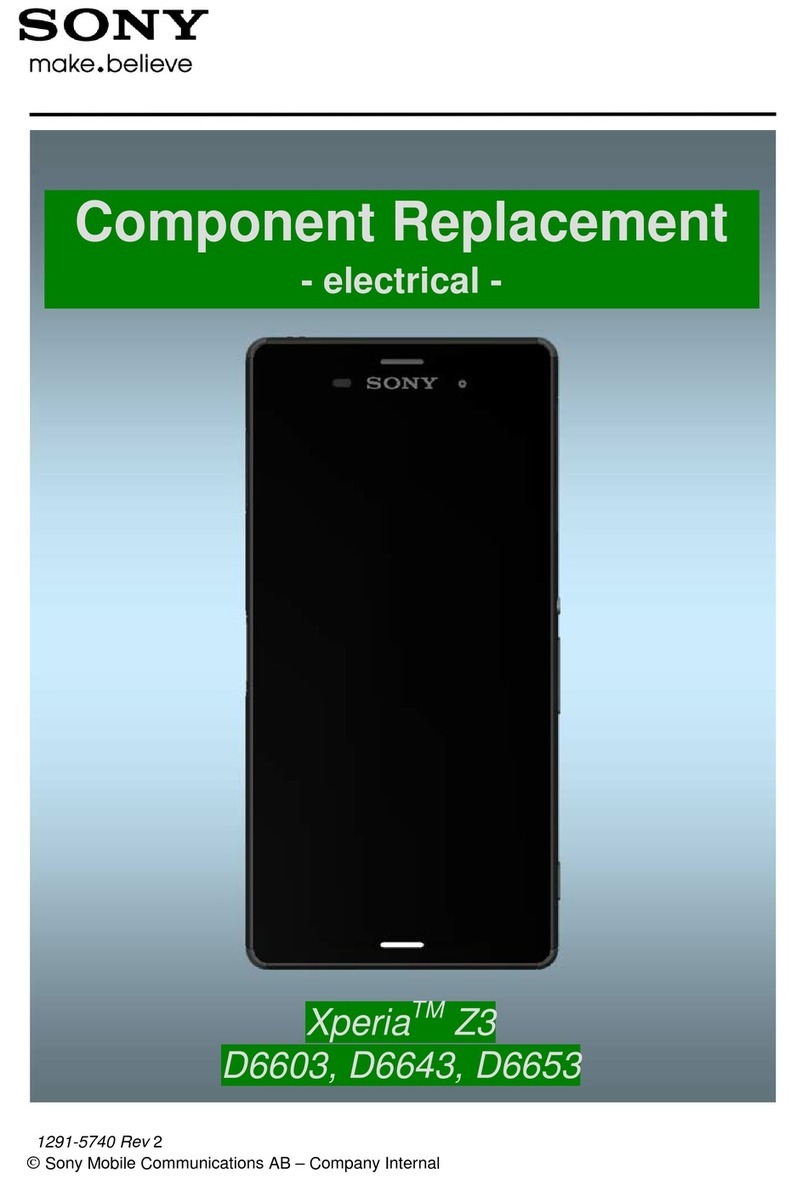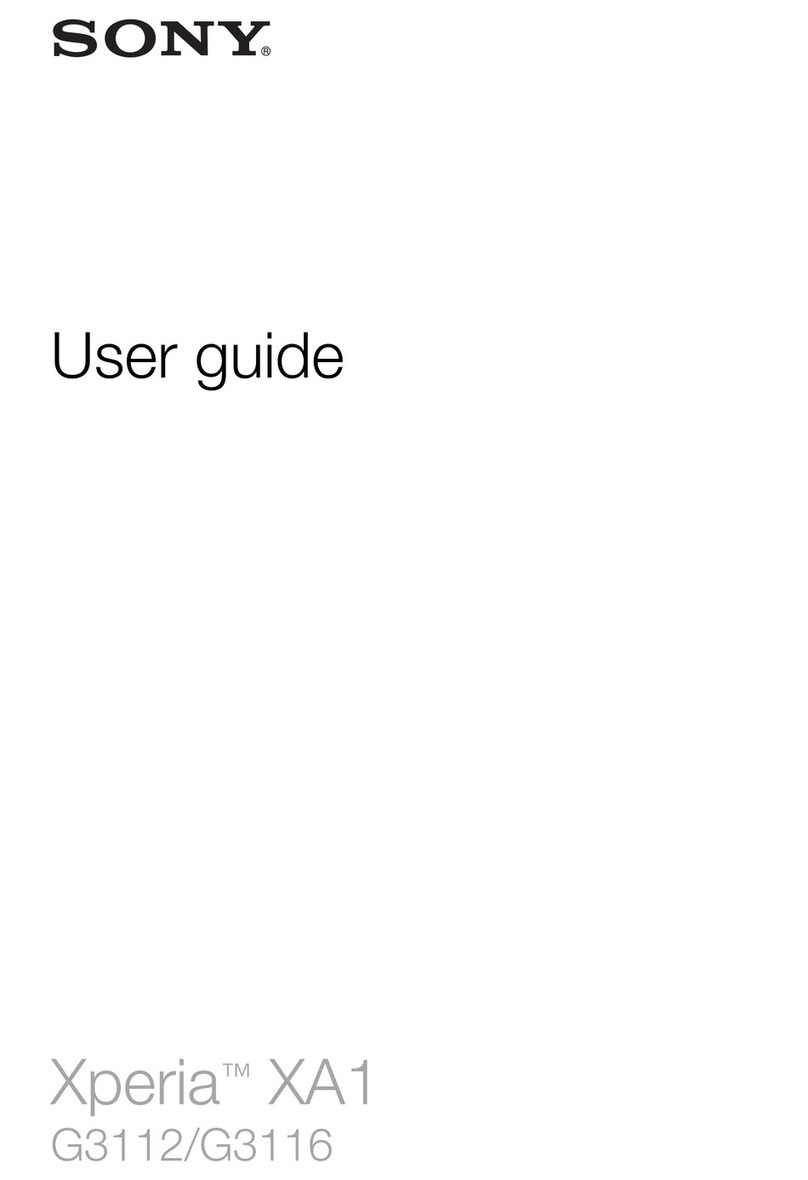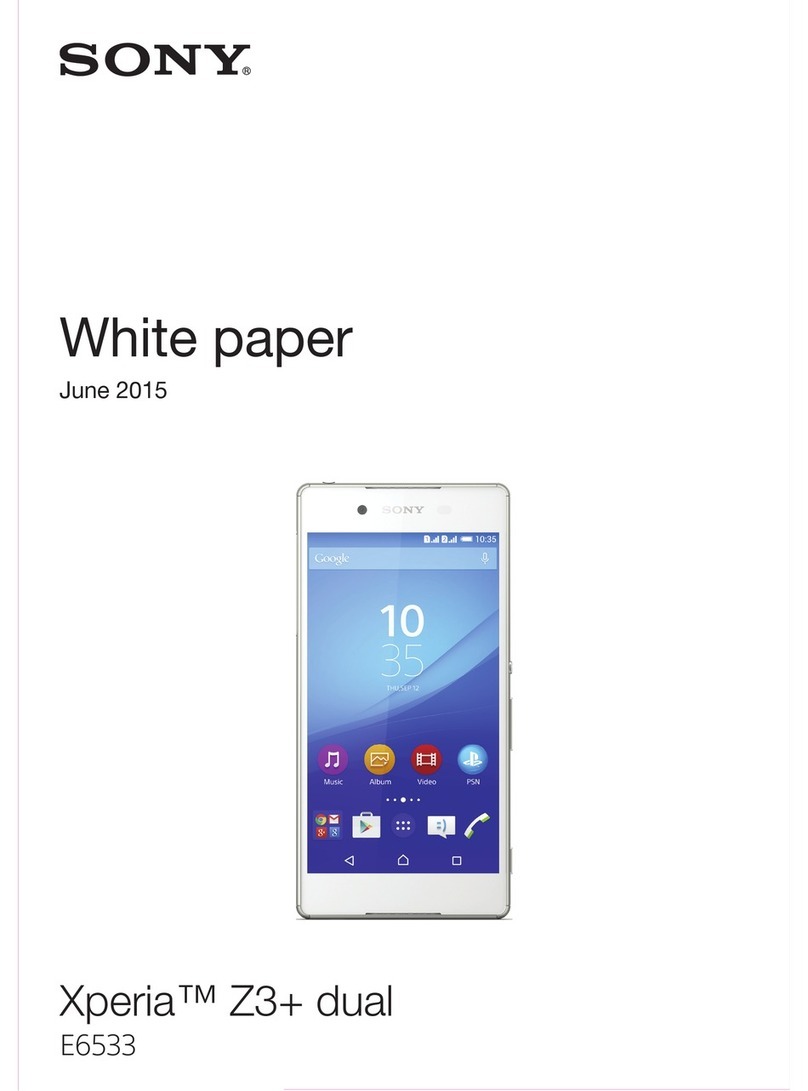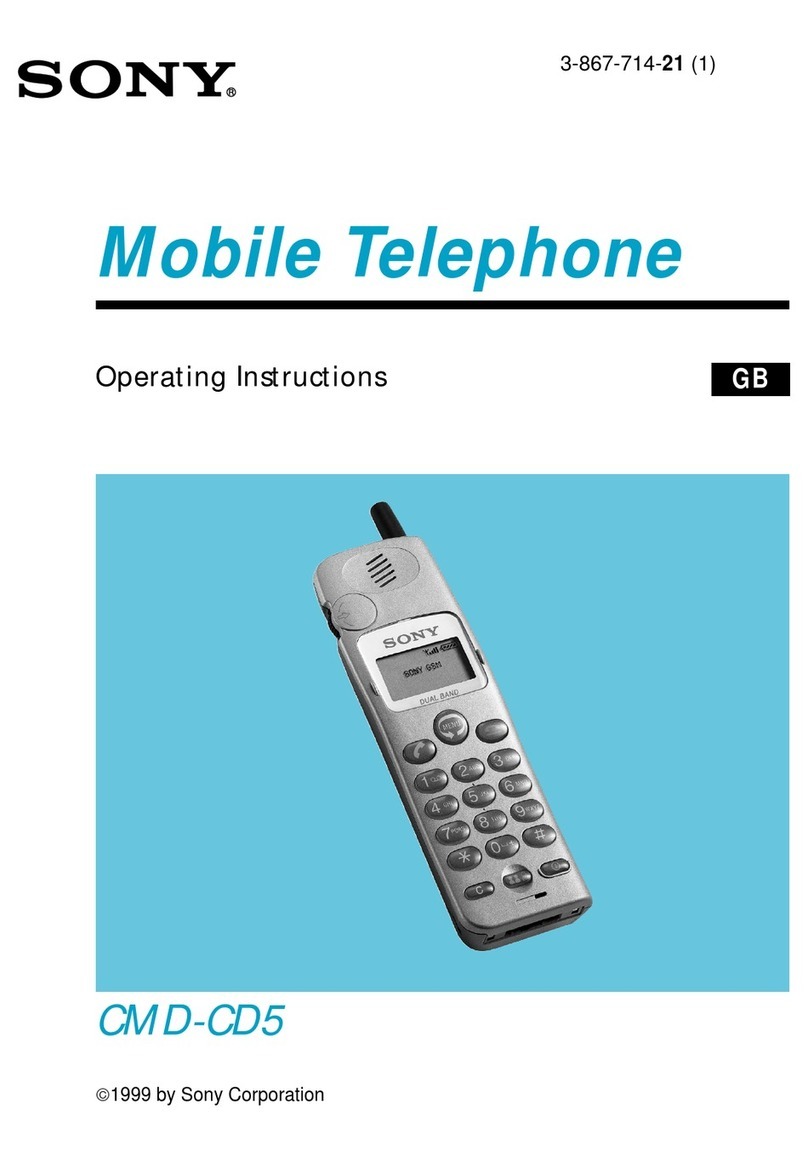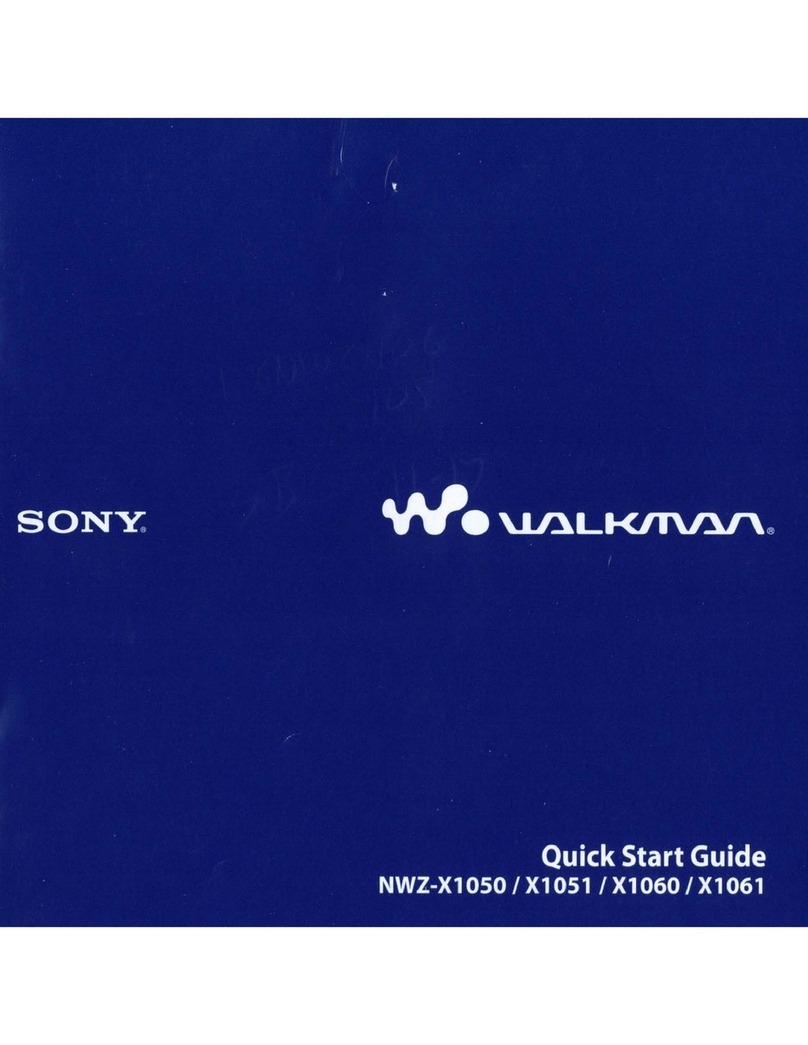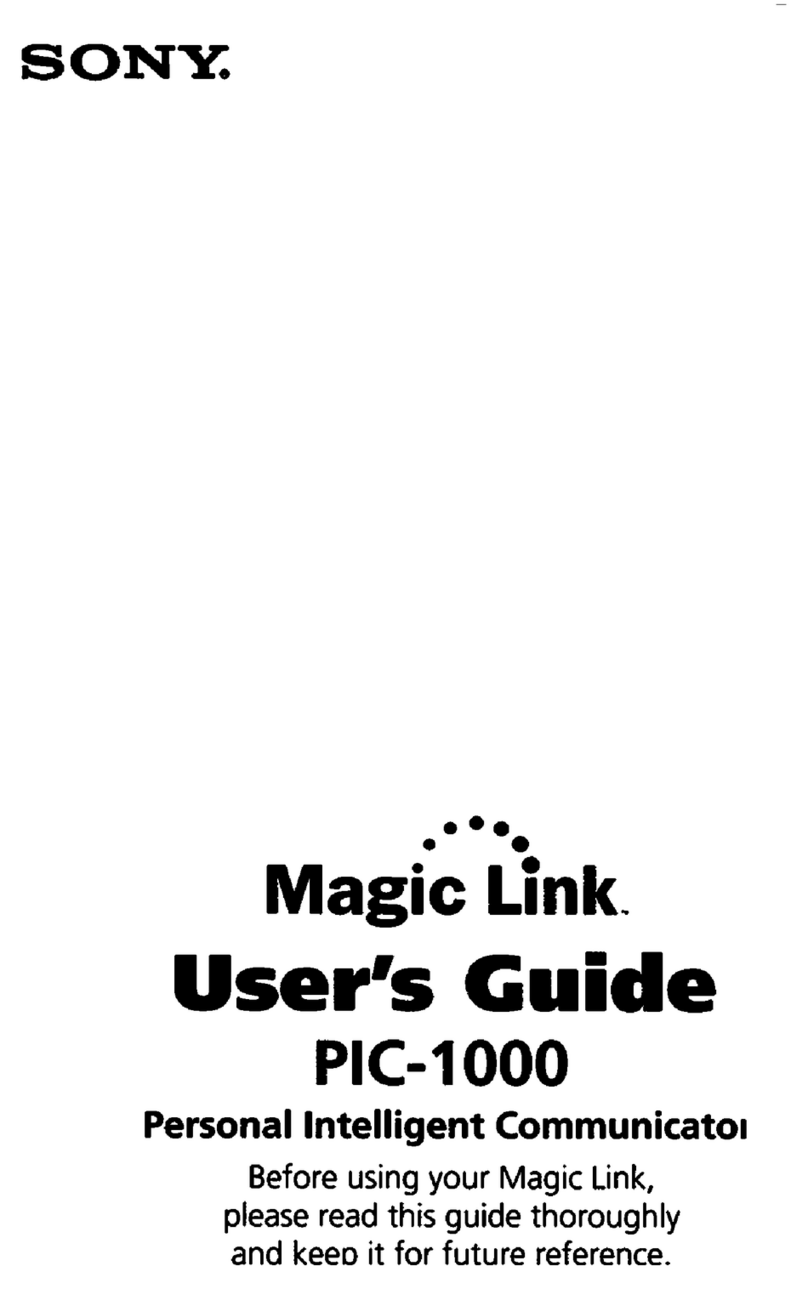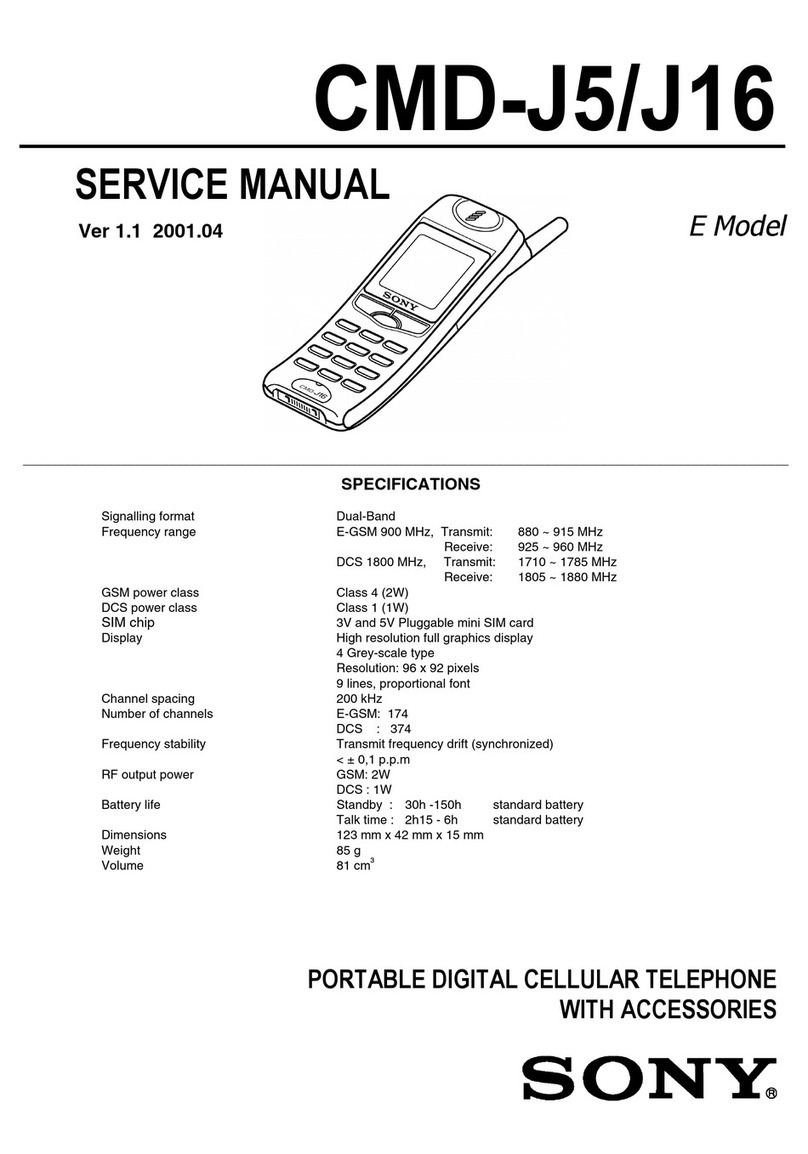Internet and MMS settings ............................................................. 45
Wi-Fi.................................................................................................46
Sharing your mobile data connection.............................................. 48
Controlling data usage.....................................................................49
Selecting mobile networks...............................................................50
Virtual private networks (VPNs)........................................................51
Synchronising data on your device..............................................52
Synchronising with online accounts................................................ 52
Synchronising with Microsoft® Exchange ActiveSync®................. 52
Basic settings...............................................................................54
Accessing settings...........................................................................54
Volume settings................................................................................54
Do not disturb mode........................................................................ 55
Screen settings................................................................................ 56
Application settings......................................................................... 57
Resetting your applications............................................................. 59
Screen saver.................................................................................... 59
Language settings............................................................................60
Date and time...................................................................................60
Super-vivid mode.............................................................................61
Enhancing the sound output............................................................61
Multiple user accounts.....................................................................61
Typing text....................................................................................64
On-screen keyboards...................................................................... 64
Editing text....................................................................................... 65
Calling.......................................................................................... 66
Making calls..................................................................................... 66
Receiving calls................................................................................. 67
Ongoing calls................................................................................... 68
Using the call log............................................................................. 69
Forwarding calls...............................................................................69
Restricting calls................................................................................69
Multiple calls.................................................................................... 70
Conference calls.............................................................................. 71
Voicemail..........................................................................................71
Emergency calls...............................................................................72
Contacts.......................................................................................73
Searching and viewing contacts......................................................73
Adding and editing contacts............................................................74
Transferring contacts....................................................................... 75
Backing up contacts........................................................................ 76
Adding medical and emergency contact information...................... 76
3