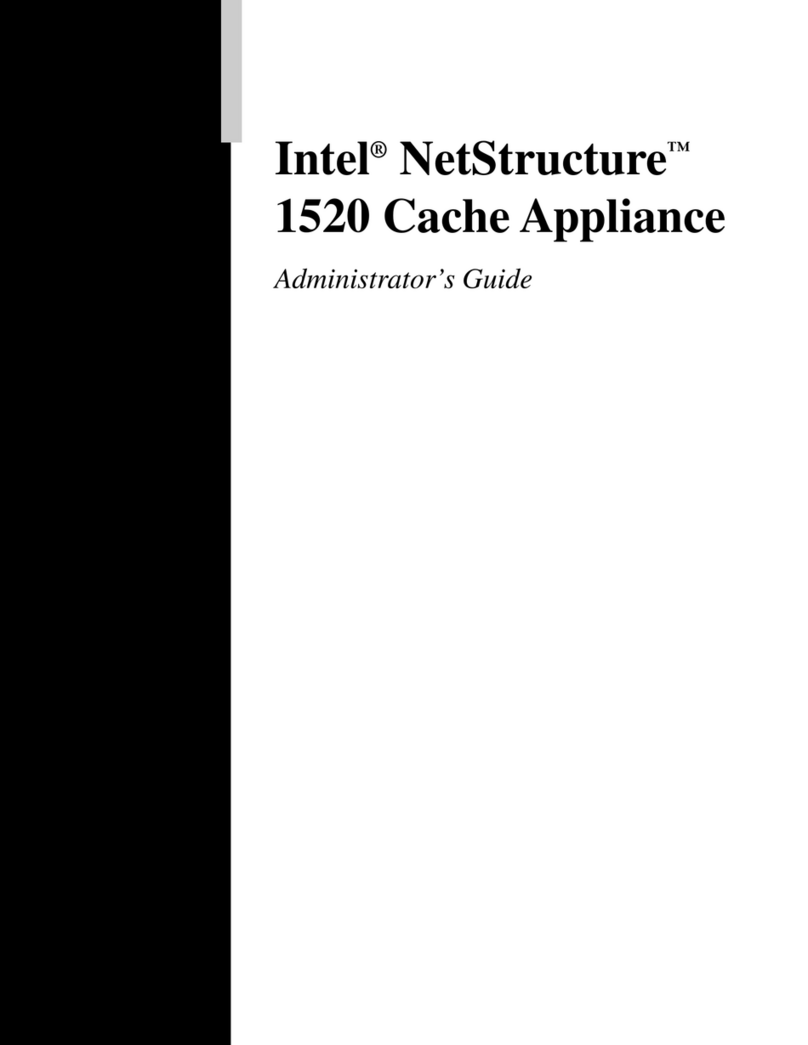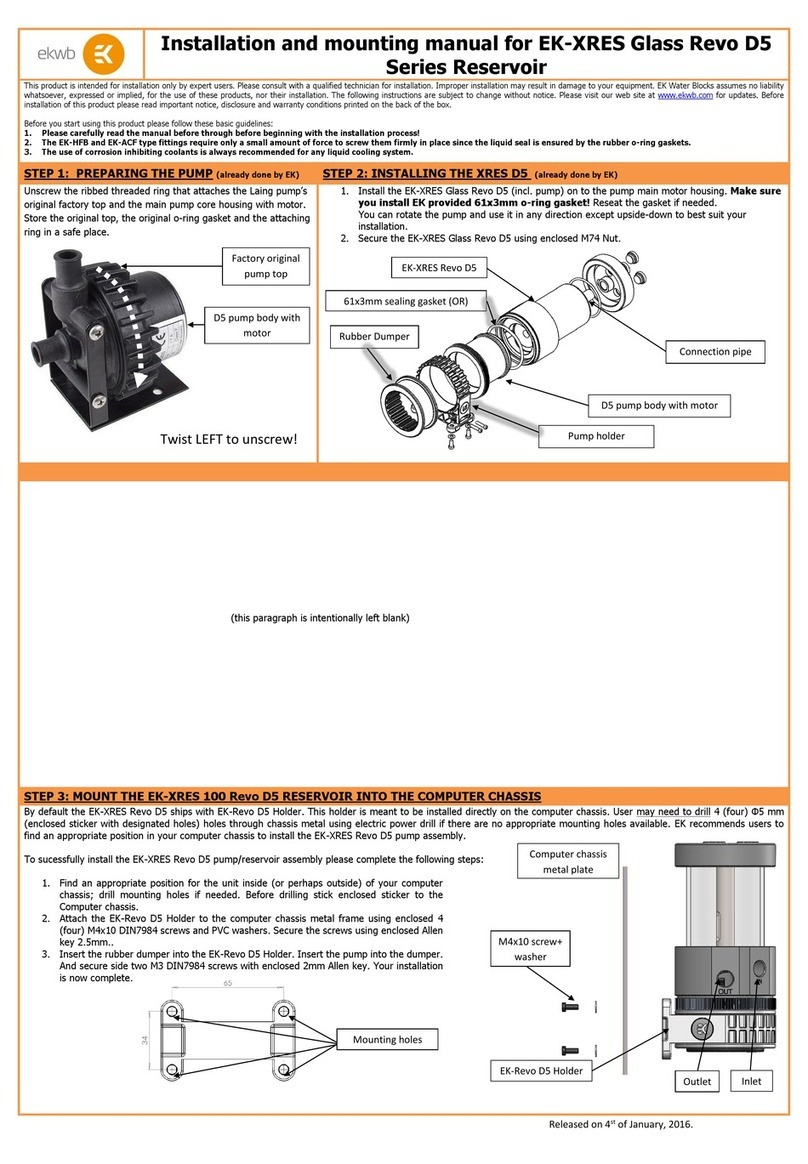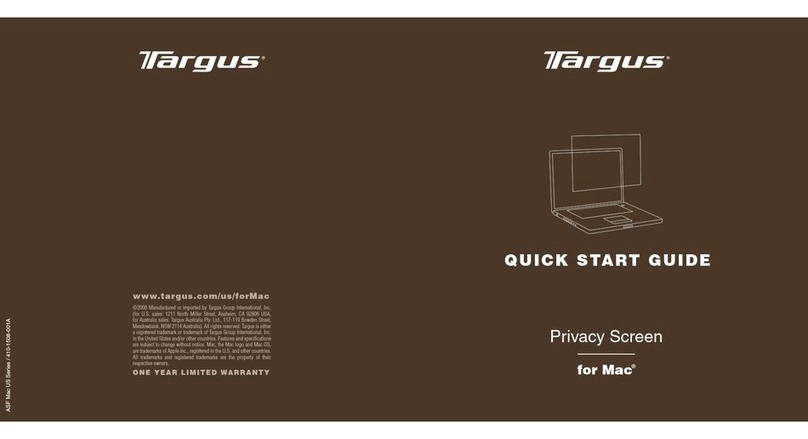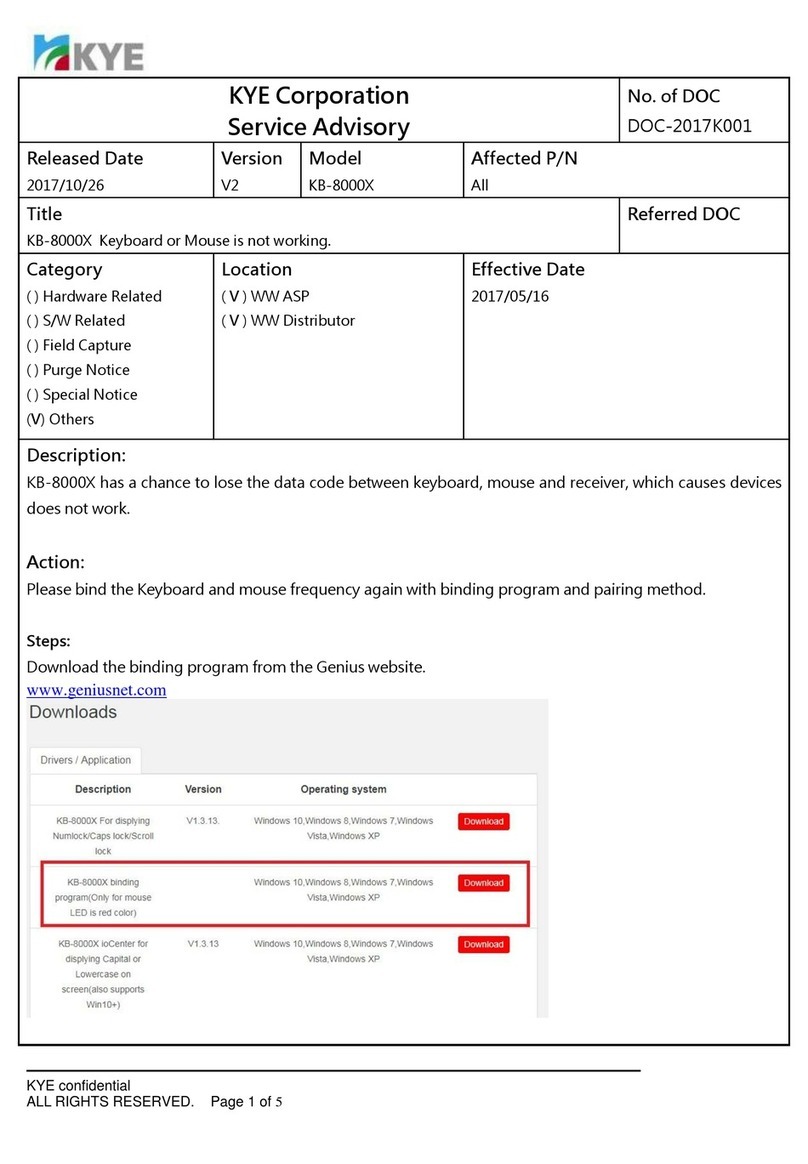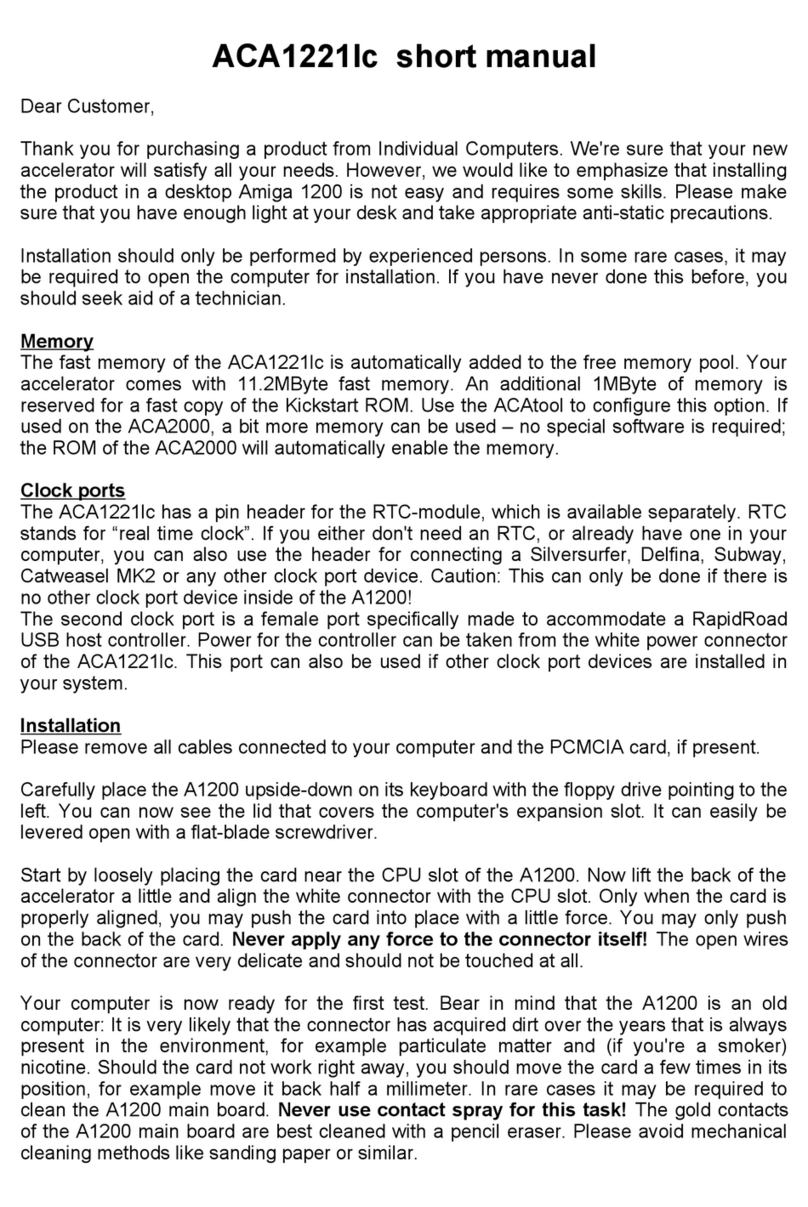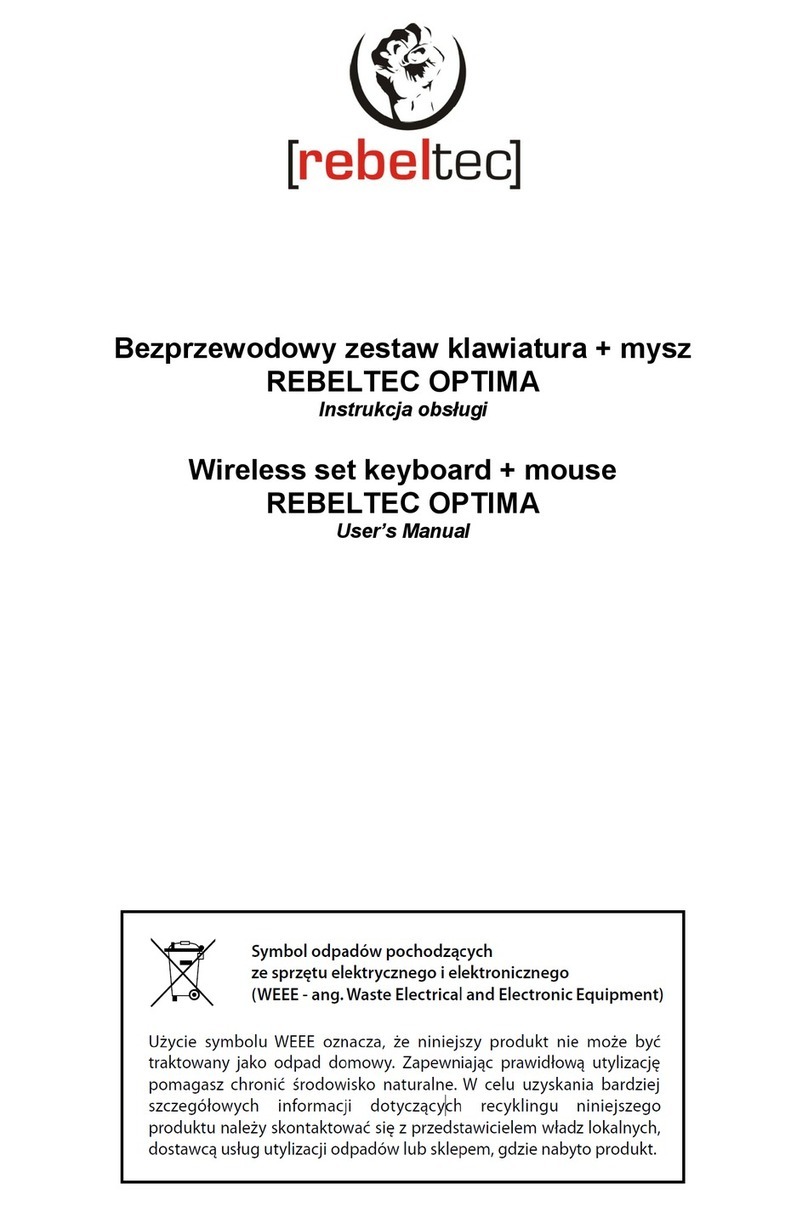Siano TV User manual

V 1.0
August 2012
SianoTV
User Manual
Accessories Product Family

2
1. About SianoTV Accessories Family
2. Overview
2.1 Carmel Overview
2.1.1 Highlights
2.1.2 Requirements
2.1.3 Limitations
2.2 Meron Overview
2.2.1 Highlights
2.2.2 Requirements
2.2.3 Limitations
3. Safety Instructions
3.1 Carmel Safety Instructions
3.2 Meron Safety Instructions
4. Package Contents
4.1 Carmel Package Contents
4.2 Meron Package Contents
5. Installation Guide
5.1 Carmel Installation Guide
5.2 Meron Installation Guide
6. Features
6.1 Live TV
6.2 EPG
6.3 Auto-scan
6.4 Locations
6.5 Record
6.6 Subtitles
6.7 Audio
6.8 Zoom
6.9 Volume Control
Table of Contents
4
4
4
4
4
4
4
4
5
5
5
5
5
5
5
6
6
6
6
6
6
7
7
8
9
9
9
10
10

3
7. Operation
7.1 Activate SianoTV
7.2 Time Shift
7.3 Record TV Programs
7.4 Play Recorded TV Programs
7.5 Scan Channels
7.6 Special Features
7.7 About SianoTV
8. Troubleshooting
8.1 Poor image quality
8.2 Application is stuck or not working
8.3 Scan did not locate a TV channel
8.4 I receive a “no signal” message
8.5 Application does not recognize the device
8.6 I cannot connect to Meron’s WIFi
8.7 While using Meron, TV reception suddenly stops
Siano Support Center
11
11
13
14
15
17
18
20
21
21
21
21
21
21
21
21
22

4
1. About SianoTV Accessories Family
The SianoTV accessories family is comprised of two products, the Carmel and the Meron.
• The Carmel is a 30-pin accessory that enables viewing live free-to-air TV content on iPhones and
iPads.
• The Meron is a WiFi accessory that enables viewing live free-to-air TV content on Androids, iPhones
and iPads.
2. Overview
2.1 Carmel Overview
2.1.1 Highlights
• View live TV programs on your iPad or iPhone
• Allows pausing, rewinding and recording programs while viewing
• Supports iPad 2, the new iPad, and iPhone 4S
• Accessupto7daysofdetailedprogramminginformaon(EPG)
2.1.2 Requirements
• iOS 5.1.X or newer
2.2 Meron Overview
2.2.1 Highlights
• View live TV programs on your Andorid, iPad or iPhone
• Allows pausing, rewinding and recording programs while viewing
• SupportsthenewiPad,iPad2,iPhone4S,andAndroiddevices,suchastheSamsungGalaxydevice
family,GoogleNexus7,andothers
• Accessupto7daysofdetailedprogramminginformaon(EPG)

5
2.2.2 Requirements
• For iPhones and iPads - iOS 5.1.X or newer
• For Androids - Android 4.0.3 or newer
3. Safety Instrucons
PLEASE READ THE SAFETY INSTRUCTIONS CAREFULLY BEFORE USING THE CARMEL OR THE MERON.
1. Readthisenremanualtoensureproperusage.
2. Keep this User Manual handy for future reference.
3. DonotusetheCarmel/Meronwhiledriving,cycling,oroperanganymotorizedvehicles.Thismay
createatrachazardandmaybeillegalinsomelocaons.
4. Keep the Meron away from sinks, drinks, bathtubs, showers, rain, and other sources of moisture.
Moisture can cause electric shock as with any electronic device.
Cleaning Tips
Followthesepstopreservetheperformancequalityofyourdevice:
1. CleantheCarmel/Meronwithasolint-freecloth.
2. Do not allow children under the age of 6 to use the Carmel/Meron unsupervised.
3. NeverforceanyconnectorintotheportsoftheCarmel/Meron.Makesureyourconnectorsarethe
idencalshapeandsizebeforeyouconnect.
4. Donotdisassemble,crush,short-circuitorincineratethebaeryoftheMeron,asitmaycausere,
injury,burnsorotherhazards.
Disposal Instrucons
Do not dispose of the device with unsorted waste. Improper disposal may be harmful to the
environmentandhumanhealth.Consultwithyourlocalwasteauthorityforinformaononthereturn
andcolleconsystemsinyourarea.
4. Package Contents
4.1 Carmel Package Contents
• Carmel 30-pin accessory
• Telescopic antenna
• Tabletop antenna
• MicroUSBcable(chargetheiPad/iPhoneviastandardUSBcableandpoweradaptor)
• Zippered personal carry bag with clip

6
4.2 Meron Package Contents
• Meron mobile TV receiver
• Miniature telescopic antenna
• Charging cable
• Zippered personal carry bag with clip
NOTE: Meron is not equipped with a charging device; to charge the Meron, use the charger provided
with your smartphone, tablet, etc.
5. Installaon Guide
5.1 Carmel Package Contents
Step1:Install“SianoTV”applicaonfromthe“AppStore”
Step2:ConnecttheCarmelaccessorytothe30-pinconnectoroftheiPhoneoriPadandopenthe
telescopicantenna.Theapplicaonwilloperateimmediately.
5.2 Meron Installaon Guide
Step 1:ChargetheMeron
Charging guidelines
a. ConnectthechargertotheMeronandtoanelectricaloutletunlthegreenLED
turns on
b. WhentheMeronisfullycharged,thegreenLEDturnso
Step 2:Install“SianoTV”applicaonfromthe“AppStore”orfromthe“AndroidPlayStore”
Step 3: Turn on the Meron
Step 4:SetuptheWiFiconnecvity.WiFiconnecvitysetupguidelines:
a. Gotothenetworkmanageronyourmobilephoneortabletandlookforthe“Meron”
network
b. Insertthepassword–“Meron”
Step 5:Acvatethe“SianoTV”applicaon
NOTE: While the Meron is working, the blue LED turns o 10 minutes before the baery is depleted.
6. Features
6.1 Live TV
WithSianoTV,userscanview,pause,record,andmeshiliveTV.Userscanadjustthemeshibuer
intheSengsmenu.Buersizeisbetween0and2GB.ThemeshibuerappliesonlytotheLiveTV
andnottoTVprogramrecordings.IftheRecordbuonisacvated,theapplicaonwillrecordunlit
has reached its full capacity.

7
SianoTValsoenablesuserstolistentomajor(local)radiostaons.
6.2 EPG
TheEPG(ElectronicProgrammingGuide)cansupportupto7daysofTVprogrammingdependingupon
thecountry/region.Detailedinformaoncanbeviewedforeachprogramintheguide.
6.3 Auto-scan
Theapplicaonautomacallyselectsthecountryusinglocaonservices.Iflocaonservicesare
disabled,countryseleconcanbemadepriortotheauto-scan.

8
6.4 Locaon
Userscancreatelocaonsforeachauto-scan.Whentraveling,userscanselectapreviouslocaon
withouthavingtoperformanaddionalauto-scan.Thechannelslistcanbesortedmanuallyand
locaonscanberenamed

9
6.5 Record
User can create recordings from live TV. Recordings are stored on the device and can be played back at
alaterme.Pausingandscrubbingarealsosupported.
6.6 Subtles
DVB-Tsubtlesaresupported.Subtlescanbeswitchedon/owhenviewingliveTVandwhenplaying
back recorded programs.
6.7 Audio
Userscanchoosefromaseleconofaudiotracksifsupportedbythebroadcast.Audiocanbeswitched
on/owhenviewingliveTVandwhenplayingbackrecordedprograms.

10
6.8 Zoom
Theapplicaonsupportsuptovedierentzoomlevelsdependingontheoriginalresoluonand
aspectraoofthebroadcast.Thefollowingzoommodesaresupported:1x,1.5x,2x,Standard,andFill.
6.9 Volume Control
Users can control the volume from inside the player while viewing live TV and when playing back
recorded programs.

11
7. Operaon
7.1 Acvate SianoTV
1.Install“SianoTV”fromthe“AppStore.”
2.LocatetheApp’siconfromtheapplicaonsonyouriPadoriPhoneandpressSianoTV.
3.Select“LiveTV”,andpressTVchannels.

12
4. Watch digital TV.
5.Toswitchfromonechanneltoanother,swipengerpsoverthescreeneitherrightorle.

13
7.2 Time Shi
1. Users can watch TV programs that have been played and recorded to the hard drive by moving the
meshicursortothele.
2.Thecursorwilldisplaythemeshibar.Slidethebartothele.Requestedprogramwillstartwithin
a few seconds.

14
3.SianoTVenablesuserstocustomizetheTimeShibuer.Thiscanbedonebyslidingthemeshibuer
slider as shown below.
7.3 Record TV Program
1. To record a TV program, touch the screen and press the Record icon.

15
2.Aertheprogramhasbeenrecorded,thelewillbesavedto“Recordings”.
7.4 Play Recorded TV Program
1.Select“Recordings”todisplaytherecordedTVprograms.Press“Recordings”
and select the desired program.

16
2.Toviewanotherprogram,presstheprogramfromthelist,thenselect“PlayNow”.
3. The recorded TV program can now be viewed.

17
7.5 Scan Channels
1.Select“Sengs”,thenpress“ScanChannels”.
2.Selectcountryandpressthe“Scan”buon.

18
3.Theapplicaonisscanning.Iftheapplicaondoesnotrespond,returntotheWindowsprogramand
startagainorusetheapplicaoninanareawithlessinterference.
7.6 Special Features
1.EnjoySianoTV’sunique“splitscreen”opon–watchliveTVandaccesstheInternetsimultaneously.
Tousethisfeature,youmustposiontheiPhoneoriPadvercally.Pressthe“Earth”icontheboom
leofthescreen.Thiswilldivide(split)thescreenintotwoscreens.

19
2.TheLiveTVscreenautomacallymovestothetophalfofthedisplayandawebbrowseropensin
boomhalfofthedisplay.ToclosethesplitscreenoponandreturntotheLiveTVscreenonly,press
the“X”iconontheboomleofthescreen.
3.SianoTVoersa“PlayAudioinBackground”feature.Thisfeatureallowsuserstoconnuelisteningto
the audio from SianoTV while running the SianoTV app in the background. This feature can be enabled/
disabledbyswipingtheON/OFFbuonasshowninthescreenbelow.

20
7.7 SianoTV
TheSianoTV“About”screenincludesthecurrentversionnumberandSianocopyrightinformaon.
Table of contents