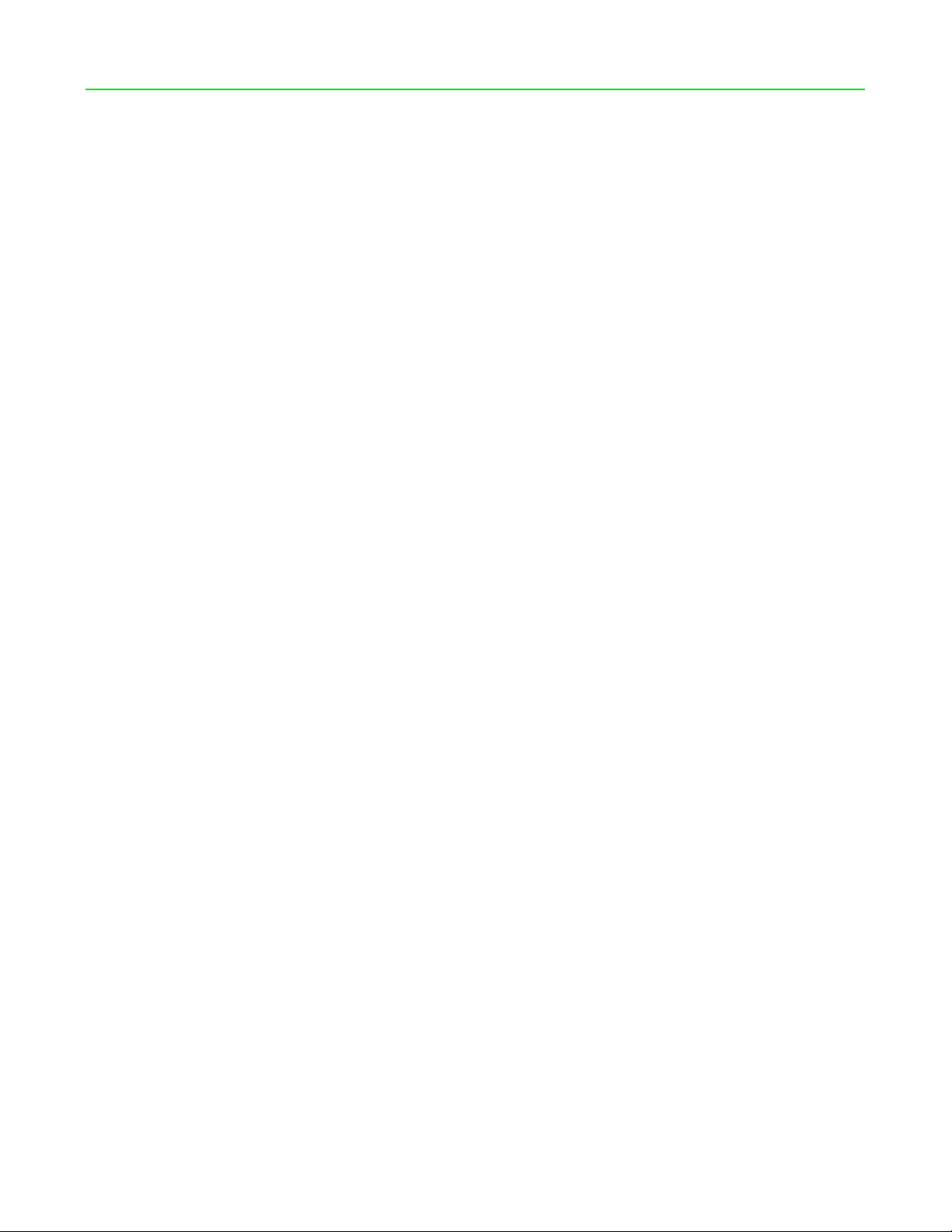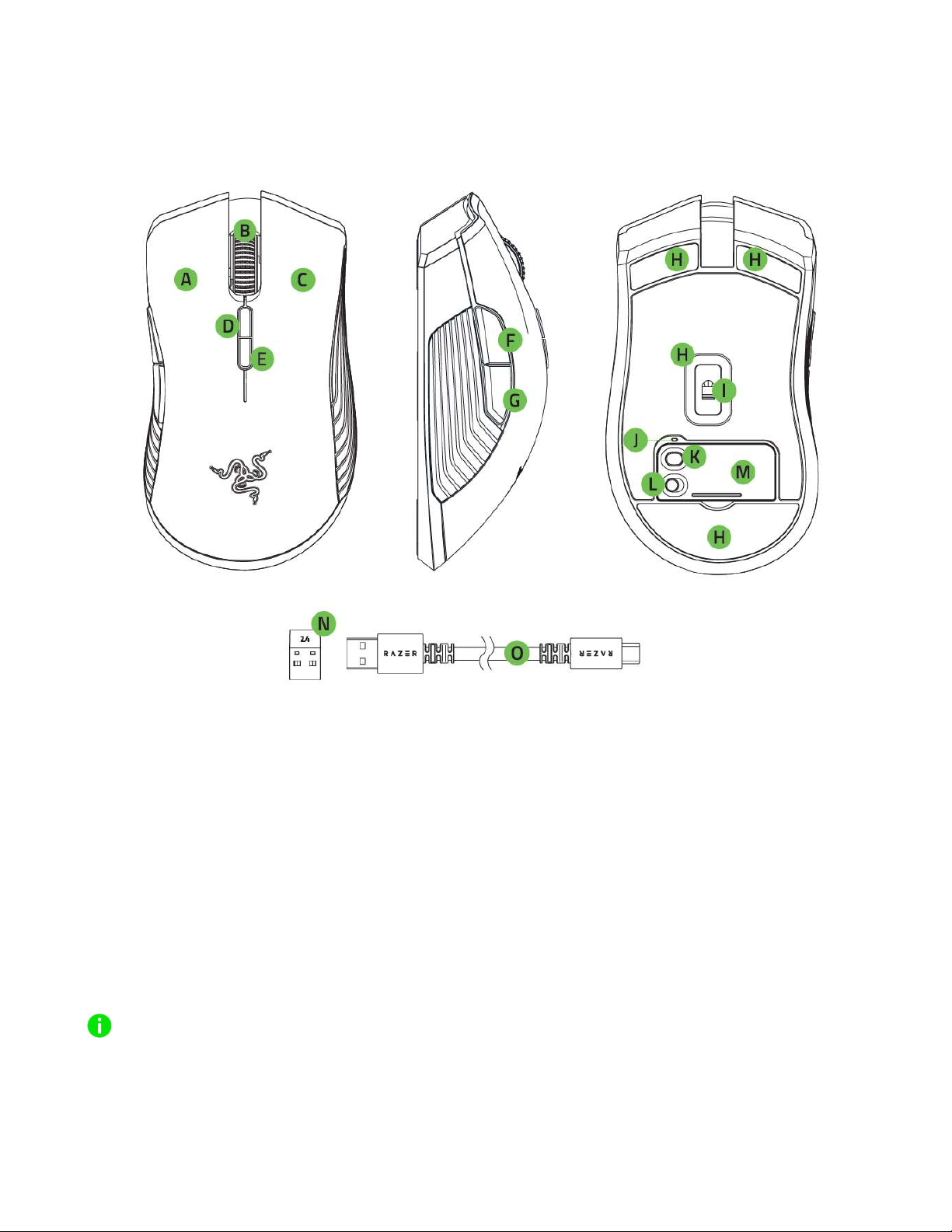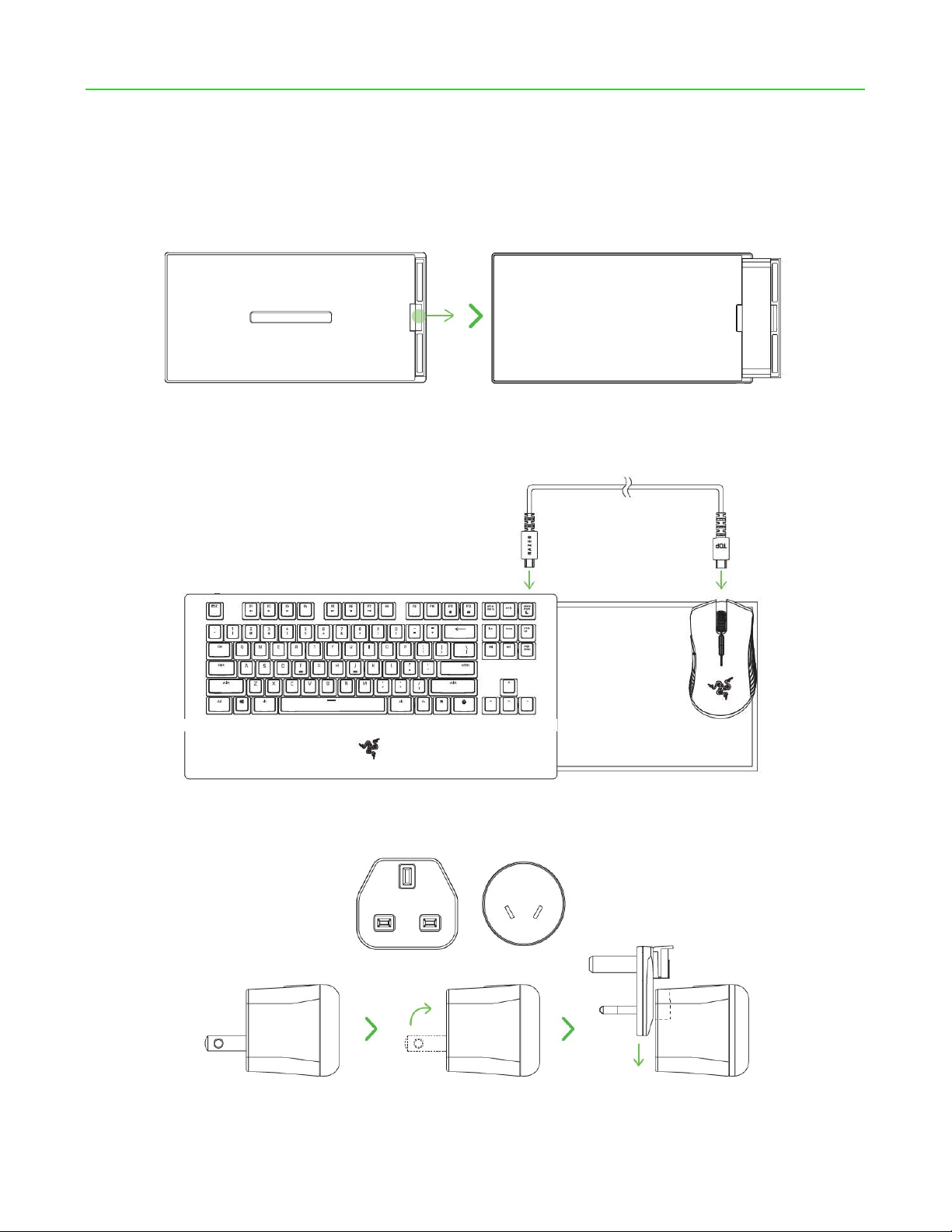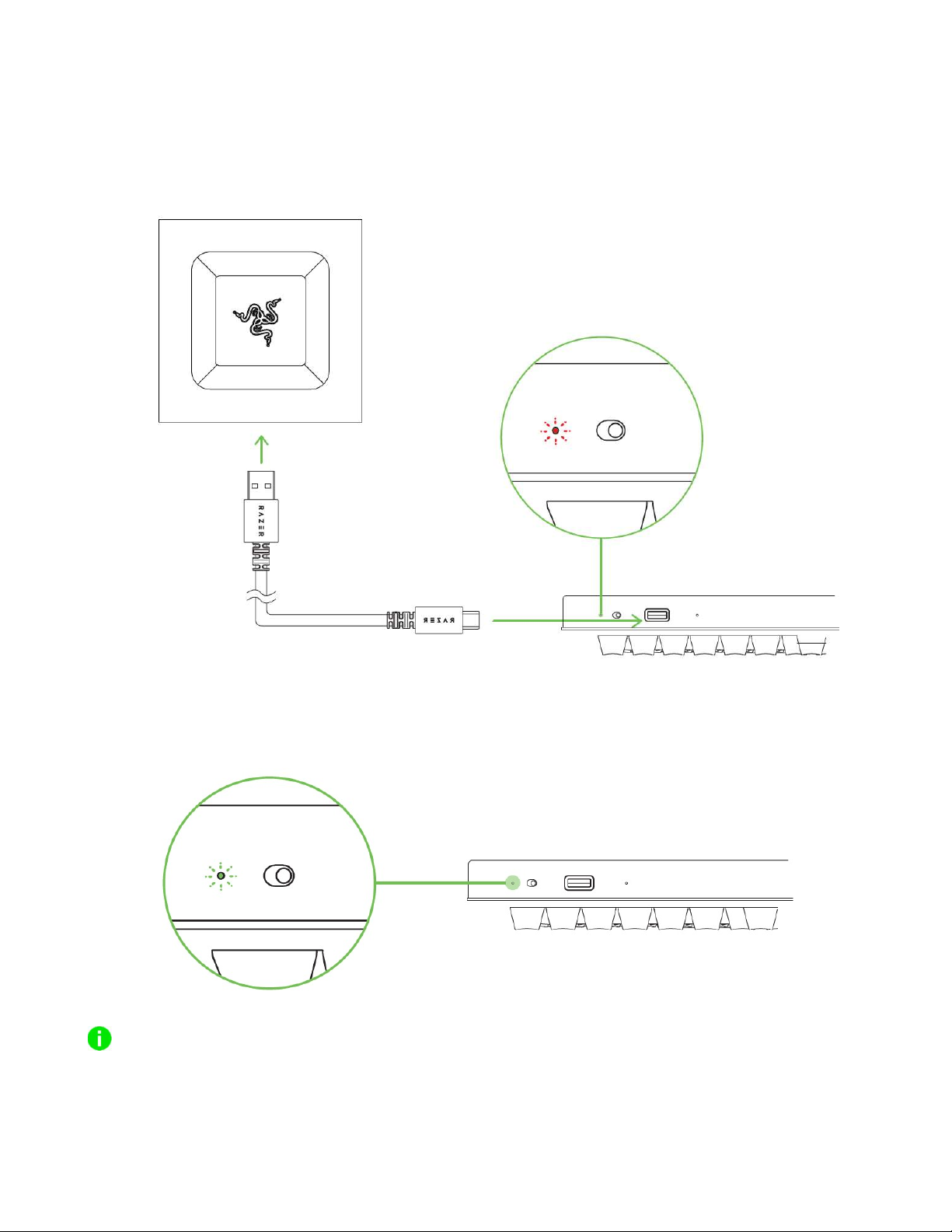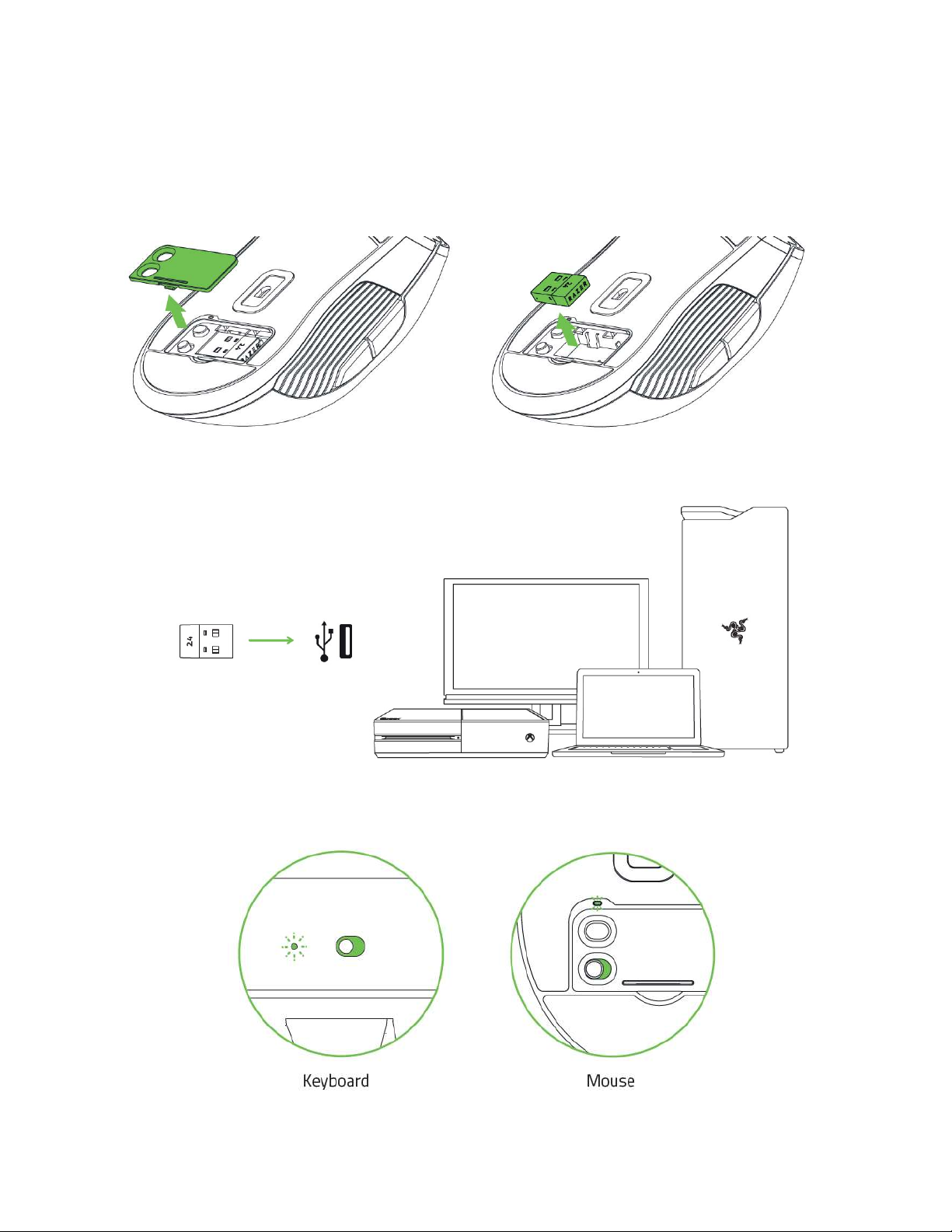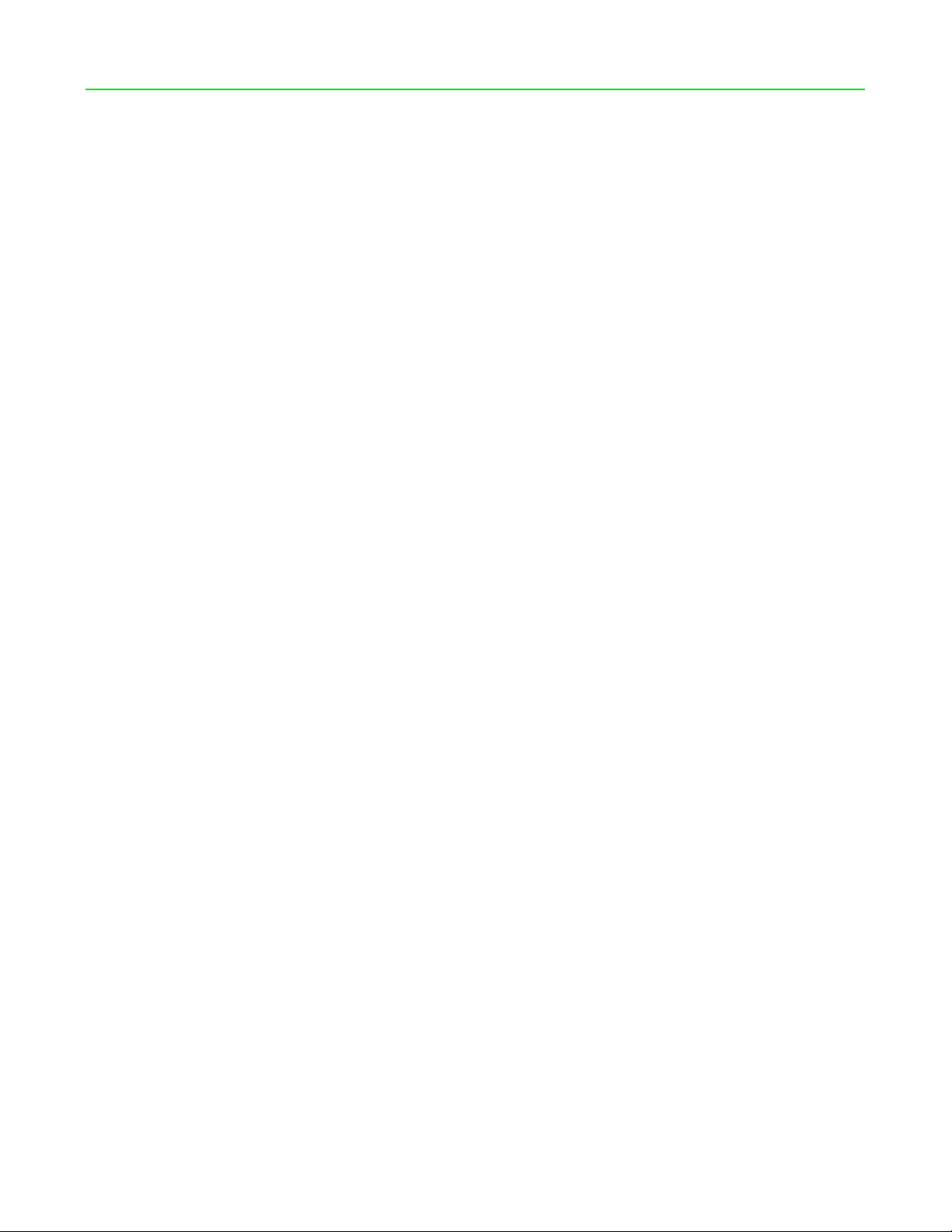
FOR GAMERS. BY GAMERS.™
1
WHAT’S INSIDE / SYSTEM REQUIREMENTS
WHAT’S INSIDE
Razer Turret for Xbox One RZ84-0282 (This system consists of a USB dongle (model:
DGRFG6), a wireless keyboard (model: RZ03-0282) and a wireless mouse (model: RZ01-
0282))
Keyboard-to-mouse charging cable
USB-A to USB-C cable
USB-A to Micro-USB cable
Power adapter (models may vary)
Important Product Information Guide
SYSTEM REQUIREMENTS
PRODUCT REQUIREMENTS
Xbox One TM / Xbox One TM S / Xbox One TM X
OR
PC (Windows® 7 64-bit or higher) with free USB port(s)
RAZER TURRET APP / RAZER SYNAPSE 3 REQUIREMENTS
Internet connection
500 MB of free hard disk space