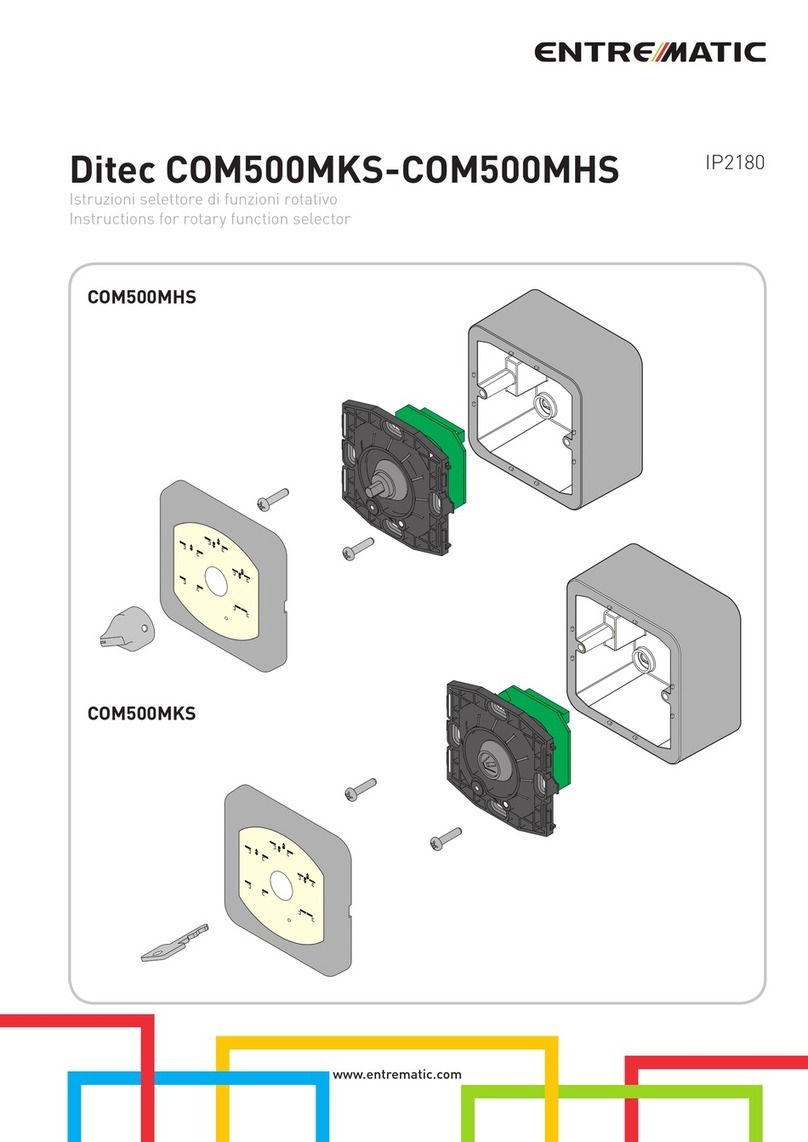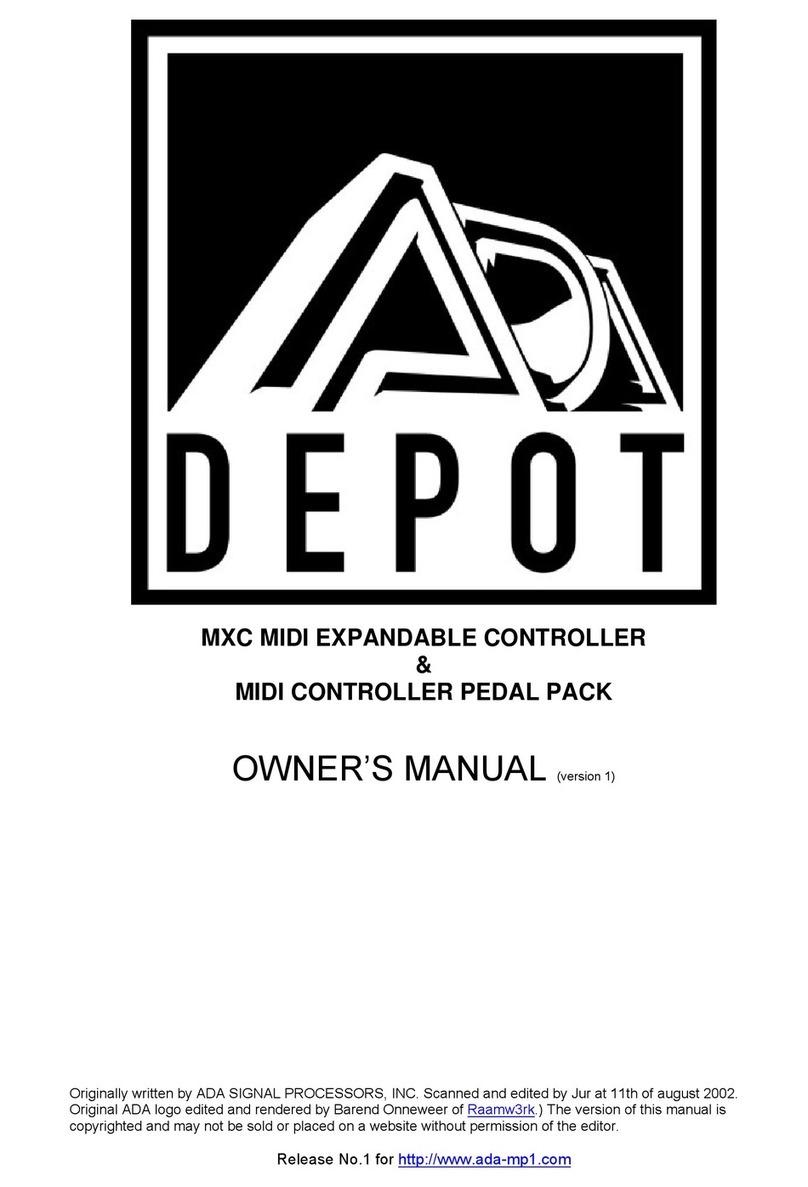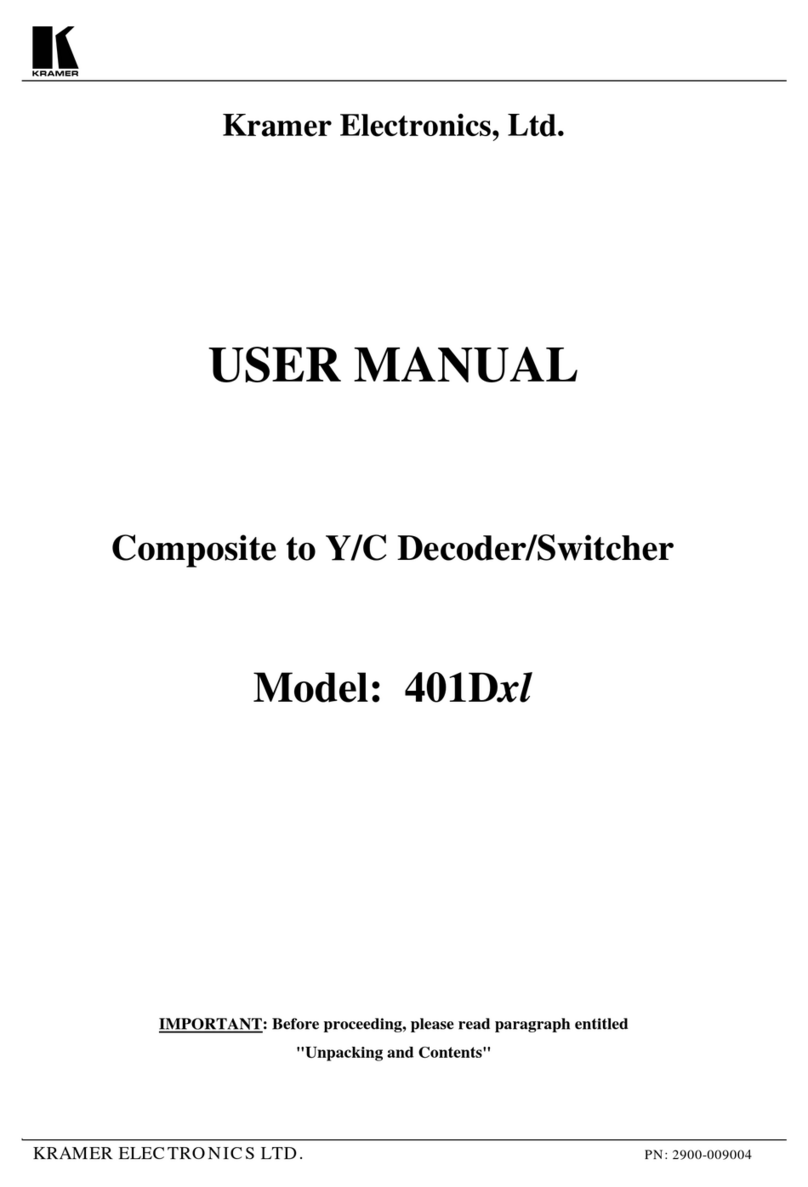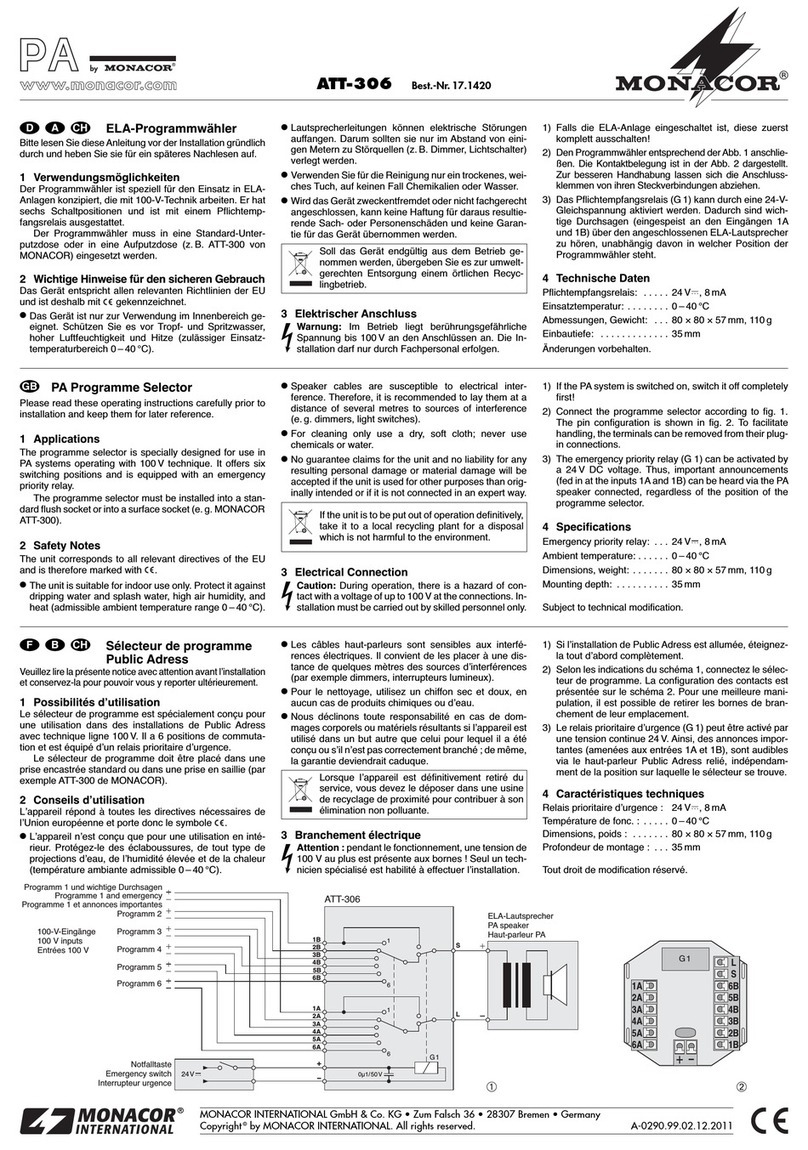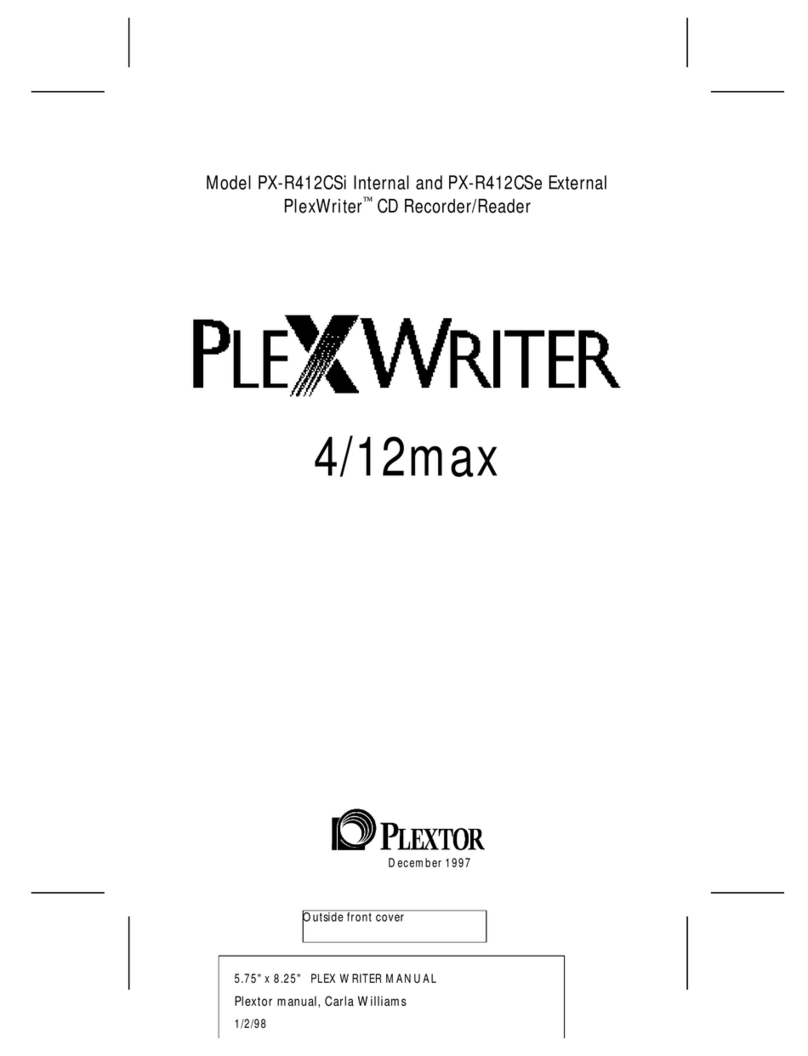SICK LSI 101 Parts list manual

TECHNICAL DESCRIPTION
Laser Scanner Interface
LSI 101

Certification
2 8 008 310
Technical Description
©SICK AG . Safety Systems .Germany .All rights reserved

3
SICK LSI Technical Description - 06/98
Table of Contents
1 Approvals and Certificates .................................................................. 4
2 Conditions of Use.................................................................................... 5
3 How the LSI Works ................................................................................. 6
4 Fields of Application - What the LSI Can Do................................ 7
Area protection ............................................................................. 7
Vehicle protection ........................................................................ 7
5 LSI System Planning .............................................................................. 8
5.1 General planning information ................................................ 8
Sensors: .......................................................................................... 8
Monitoring areas: ........................................................................ 8
5.2 Mobile protection: For on-board
vehicle use ..................................................................................... 9
6 Supply Package .....................................................................................10
7 Mounting the LSI ................................................................................... 11
8 Connecting Up the LSI ........................................................................ 12
8.1 Wiring up the LSI and PLS .....................................................12
8.2 Connecting the LSI to the ..........................................................
controller and power ...............................................................13
8.3 Connecting the LSI to a PC...................................................16
9 Programming the LSI - User Software.......................................... 17
9.1 Installing the PLS/LSI user software ................................ 17
System requirements .............................................................. 17
9.2 What To Do .................................................................................. 18
Essential steps ........................................................................... 18
Other options ..............................................................................18
9.3 Entry: The initial configuration .............................................19
Configure hardware ................................................................. 20
Define monitoring areas ........................................................ 22
Define monitoring cases ....................................................... 23
Send configuration to LSI...................................................... 25
Edit monitoring area ................................................................ 26
Define rectangular field: ......................................................... 27
Define segmented field: ........................................................ 28
Send monitoring area to LSI ................................................ 29
9.4 Expand configuration ............................................................. 30
Log on additional sensors .................................................... 30
Define additional monitoring areas .................................... 31
Define additional monitoring cases ...................................31
Change inputs and outputs .................................................. 33
Change address........................................................................ 34
Change application variant ................................................... 34
Change restart behavior ........................................................ 35
Configure incremental sensors ........................................... 35
9.5 Edit/dimension fields ............................................................. 36
Convert fields ............................................................................. 36
Change scale of segmented field....................................... 37
9.6 Teach-in protective field ....................................................... 39
9.7 Adapt protective fields to speed........................................41
9.8 Simulate monitoring cases .................................................. 45
9.9 Monitor protective fields ....................................................... 46
9.10 Monitor inputs and outputs ..................................................47
9.11 Check settings .......................................................................... 48
9.12 Receive and store configuration ....................................... 49
9.13 Change password .................................................................... 50
9.14 Change screen view ................................................................51
9.15 Interrogate fault memory (system diagnosis) ............. 53
Initial fault diagnosis ................................................................ 53
Interrogate LSI fault memory ............................................... 53
Interrogate sensor fault memory ....................................... 54
Deconfigure sensor ................................................................. 55
10 Care and Maintenance ...................................................................... 56
10.1 LEDs on the LSI........................................................................ 56
10.2 LSI fault table .............................................................................. 57
10.3 SICK Service / Hotline ............................................................ 57
11 Appendix ................................................................................................... 61
11.1 Application examples .............................................................. 61
For area protection ...................................................................61
For vehicle protection ............................................................. 63
11.2 Startup testing and restart .................................................. 66
Performing startup testing .................................................... 66
Restart after intrusion into protective field ...................... 67
11.3 Technical data ........................................................................... 68
11.4 Accessories ................................................................................ 69
For mounting .............................................................................. 69
For connection to controller and PLS ............................... 69
Power supply units ................................................................... 69
User documentation................................................................ 69
11.5 Standards and regulations................................................... 69
11.6 Connection diagram ................................................................70
11.7 Dimensional drawing ............................................................... 71
12 Glossary ....................................................................................................72
This technical description contains all the information necessary
for project planning setting up the LSI. You will find in it the
information you need for mechanical mounting, electrical
installation and programming of the LSI.
The description covers the following LSI types:
LSI 101-11X (certified for personal protection to
IEC/EN 61496-1)
The last digit of the type designation (X: 2 to 4)
corresponds to the maximum number of sensors allowed
Also refer to the technical description of the PLS laser scanner,
which contains additional essential information on planning and
installing the LSI system
Along with this technical description you are also provided with
an instruction manual, containing important information for day-
to-day use of the LSI.
Keep the technical description and the instruction manual
readily to hand at all times.
Essential sections you should read:
Conditions of Use: ................................... Section 2
Supply package,
Mounting and connecting up the LSI:.... Sections 6 to 8
Entry into the user software ................ Sections 9.1 to 9.3

4SICK LSI Technical Description - 06/98
1 Approvals and Certificates

5
SICK LSI Technical Description - 06/98
2 Conditions of Use
The LSI is a device designed to protect people and property. It is
intended to monitor hazardous areas in enclosed spaces in
conjunction with one or more PLS laser scanners.
Observe the instructions relating to permitted use. SICK cannot
be held liable for damage arising from use of the LSI other than
stipulated.
•Be sure to follow the instructions given in the technical
description of the PLS laser scanner! It contains important
information on safe operation of the LSI system.
•Install the LSI in a dry location and protect the unit against
dirt and damage (IP 54 switch cabinet).
•Route all wires and connecting cables such that they are
protected against damage.
•Ensure that the connected controller and all other devices
also have the necessary safety integrity. Make sure that the
controller guarantees prompt switching between the
monitoring cases. Note that there may already be someone
in the protective field when the switch occurs. Safe
protection is guaranteed only by prompt switching (that is,
before the danger arises for the person at this point).
•Make sure that the input circuitry matches the expected
ambient conditions, in order to prevent interference and
resulting errors in monitoring case switching.
•Make sure that the response time of the LSI system is
adequate in every monitoring case to protect the hazardous
area (the response time of the LSI depends on the multiple
evaluation, and is pre-set in the PLS/LSI user software).
•Make sure that no obstacles in the monitoring area can
obstruct the fields of vision of the connected PLS units or
cause shadows.
Where there are unavoidable areas of shadow, check
whether they present any risk. Take precautions as
necessary.
•Keep the monitoring area free of smoke, fog, steam and
other air pollution. The functioning of the LSI system may
otherwise be impaired, and error shutdowns may occur.
•In mounting, installation and use of the LSI, observe the
standards and regulations applicable in your country. The
appendix presents a summary of the most important
regulations.
•For programming of the monitoring areas and monitoring
cases, take note of the description of the PLS/LSI user
software in section 9. This describes how to connect the LSI
to a PC and how to work with the user software.
•If you deploy the LSI for vehicle protection, note that it can
only be used on vehicles with an electric motor.
When using the LSI on materials handling equipment in
narrow aisles be sure to follow the instructions given in the
technical description of the relevant PLS.
If using the LSI with PLS type 101-316, note that the
response time of the LSI is not programmable, but is fixed at
270 ms.
•The LSI must be disposed of in a proper and environmentally
friendly manner at the end of its useful service life.

6SICK LSI Technical Description - 06/98
3 How the LSI Works
Principle of Operation
The SICK LSI (Laser Scanner Interface) is an electronic
component with which you can interconnect one or more PLS
laser scanners to form one system and control them flexibly
according to the specific application. The LSI system is thus able
to monitor complex hazardous areas on a machine or vehicle.
Sensors, monitoring areas and monitoring cases
The LSI receives from the machine controls system certain input
signals, e.g. input A = low, input B = high. These signals activate
in the LSI one of the monitoring cases you configure using the
PLS/LSI user software.
The definition of each individual monitoring case stipulates which
monitoring area (consisting of a protective field and warning
field) is to be monitored on which of the connected sensors.
The active sensor, e.g. sensor 1, transmits the space contour it
sees to the LSI. The LSI compares the data received from the
sensor with the contour of the defined monitoring area.
Evaluation of a monitoring case in the LSI (simplified block diagram)
As soon as the LSI detects an object in the monitoring area, it
switches off the output configured for that case. In the example,
there is an object in protective field 3 and the LSI shuts off the
defined output OSSD A. This output signal is transmitted to the
machine controls system where it triggers a response, e. g.
EMERGENCY STOP.
Based on the monitoring cases, the LSI system can react flexibly
to various input signals and view various monitoring areas on the
sensors, according to application requirements. Up to two
sensors can be active at any one time under the same input
conditions (simultaneous monitoring cases).
Sensor 3 Sensor 4Sensor 2
LSI
Input signals from
machine controls
system
(A = low, B = high)
Intrusion !
Shut-off signal to
machine controls system
e. g. EMERGENCY STOP
Defined
space contour
Object in area
Data
Sensor 1
Field 3
1
Inputs
A = low
B = high
Sensor
1
Field
3
Output
OSSD A
Monitoring case 2 active:

7
SICK LSI Technical Description - 06/98
PF1 PF2
WF2
WF1
active sensor inactive sensor
direction
PF1 PF2 PF3 PF4
PF1 PF2 PF3 PF4
Machining center with changing load positions
Driverless transport system with direction detector and speed-
sensitive protective field switchover
4 Fields of Application - What the LSI Can Do
These pages provide an overview of the key fields of application
of the LSI.
Area protection
On hazardous stationary machinery the LSI, in conjunction with
one or more PLS units, ensures that the machine (or its
hazardous movement) is shut down as soon as someone enters
the hazardous area. This is done by means of flexibly
programmable monitoring areas, each comprising a protective
field and a warning field, which are assigned to the connected
sensors for monitoring purposes. In the same way the LSI can
protect the interiors of large machines.
You can define various monitoring cases to match the active
protective fields to the situation on the machine and to monitor
different hazardous areas depending on the applicatio, such as
in different production phases.
Vehicle protection
You can deploy the LSI on vehicles, such as driverless transport
systems (DTS), forklifts and shunting cars, to safeguard a
vehicles path - on its way through a production hall for example.
The LSI with its connected sensors ensures that the vehicle
decelerates and stops if a person or obstacle is standing in the
way. You can protect both manually controlled vehicles and
driverless transport systems (DTS).
Several monitoring cases - defined by you - provide diverse
monitoring of various hazardous areas, such as when the vehicle
is moving forward and when reversing.
You can also record the speed of the vehicle by means of
incremental encoder, and so adapt monitoring areas of differing
sizes dynamically to the vehicle speed.

8SICK LSI Technical Description - 06/98
5 LSI System Planning
5.1 General planning information
Sensors:
You can connect up to four sensors to the LSI. All connected
sensors must be of the same type (e.g. four PLS 101-312).
These are currently types PLS 1XX-3XX, or any type for which
this is expressly permitted in the technical description.
Monitoring areas:
You can define up to eight monitoring areas. Each monitoring
area consists of a protective field and a warning field.
To define the size of the monitoring area, follow the instructions
given in the technical description of the PLS. It gives
dimensioned examples for static and dynamic applications.
For the PLS system with LSI, the minimum response time is 190
ms (except if you combine the LSI with PLS type 101-316 for
vehicle protection, in which case note that the response time of
the LSI is not programmable, but is fixed at 270 ms).
Monitoring cases:
To view the monitoring areas on the connected sensors, you can
set up to 15 monitoring cases.
At each time point a maximum of two monitoring cases may be
active at any one time (simultaneous monitoring cases).
Safety and signaling outputs:
The LSI has two independent safety output pairs OSSD (output
load per OSSD channel max. 250 mA ≤100nF; restart effective
from 0.2 to 5 seconds).
If necessary, you can perform contactor monitoring on any of the
safety outputs (EDM, permitted tolerance max. 200 ms).
The warning field and signalling output load is 100 mA.
Inputs:
The LSI has the following inputs:
Four binary inputs (A to D) with a maximum of 80 ms time
difference (antivalent)
Two incremental encoder inputs (inputs C and D)
Two restart inputs
Two EDM inputs (contactor monitoring)

9
SICK LSI Technical Description - 06/98
Speed
Safety supplement
Vehicle braking distance
Protective field depth
Distance
The braking distance of the vehicle plus the safety supplement
produces the required protective field depth
5.2 Mobile protection: For on-board
vehicle use
With the aid of incremental sensors, you can adapt the size of
the monitored area to the speed of the vehicle.
Note:
The two incremental encoders must be mounted such that one
continues to work safely and fault-free in the event of failure of
the other. In this, failure of the incremental encoders must be
prevented by design, mechanical and electrical means.
Also make sure that the systematic influences (such as
temperature, shaft breakage, slip) are not able to influence the
speed recording of both incremental encoders at the same time.
The incremental encoders must meet the following
requirements:
Type: two-channel rotary encoder with 90° phase offset
Supply voltage: 24 V DC
Outputs: push/pull
Protection IP54 or higher
Shielded cable
Max. pulse frequency: 100 kHz
Determine the number of pulses each incremental encoder
delivers per centimetre covered by your vehicle, running in a
straight line. You will need these figures to configure using the
PLS/LSI user software (see section 9.7 and the calculation
example in the appendix, section 11.1).
Calculating the protective field depth on the vehicle:
When calculating the required protective field depth on a vehicle
you must take into account that the braking distance increase is
not linear, but quadratic, as the speed increases (see diagram).
Note:
For precise information on the required protective field depth
and on the necessary safety supplements refer to the technical
description of the PLS.
•Define the required speed range for your application.
•Calculate the longest braking distance for each speed range
(i.e. the braking distance for the upper speed limit).
•Add to that distance the necessary safety supplements (see
technical description of PLS).
This will give you the required protective field depth for each
speed range.
•Configure the protective fields using the PLS/LSI user
software, as described in section 9.7.

10 SICK LSI Technical Description - 06/98
6 Supply Package
You receive:
the LSI
a connection set as per order (see below)
(e.g. connection set A: one PLS supply plug, one PLS
interface plug, one screw-in interface connector for
connection of the PLS to the LSI)
a top-hat rail fixture (mounted)
2 brackets for wall mounting
instruction manual
technical description
Note:
The LSI is not supplied with user software.
The PLS/LSI user software as from version 03.20 is used to
program a single PLS or a LSI system. It is supplied with the PLS
(on a 3.5 floppy disk).
Available connection sets:
Connection set A
1 PLS supply plug
1 PLS interface plug
1 screw-in interface connector
for sensor connection to LSI
excluding cable 2 019 065
Connection set B
As connection set A, with 3 m cable 2 019 066
Connection set C
As connection set A, with 5 m cable 2 019 067
Connection set D
As connection set A, with 10 m cable 2 019 068
Connection set E
As connection set A, with 15 m cable 2 019 069
Connection set F
As connection set A, with 20 m cable 2 019 070

11
SICK LSI Technical Description - 06/98
7 Mounting the LSI
The LSI is shipped fitted with a top-hat rail fixture. A wall
mounting bracket is also supplied.
If you secure the LSI by the wall bracket, vibration problems can
be avoided.
Mounting the LSI on a top-hat rail:
•Mount the LSI as shown in the diagram, with a TS 35 top-hat
rail.
Mounting the LSI on a wall:
•Unscrew the top-hat rail fixture.
•Attach the supplied wall bracket to the LSI as shown in the
diagram.
•Mount the LSI on the wall using M6 screws.
108
86
13
min. 75 min. 75
Mounting the LSI with a top-hat rail (All dimensions in mm)
216
7
226
Mounting the LSI on a wall (all dimensions in mm)

12 SICK LSI Technical Description - 06/98
8 Connecting Up the LSI
8.1 Wiring up the LSI and PLS
Notes:
Also refer to the connection diagram in the appendix. For the
requirements to be met by the cables used, refer to section 4.3
of the instruction manual, under Cable requirements.
•Connect the LSI Power Out + and Power Out - terminals
to the power terminals on the PLS.
Use 4-pin socket connector strips.
•Connect the LSI communication terminals (e.g. Sensor 1)
to the PLS interface.
•Connect the LSI-termination shielding to the strain relief. The
PLS-termination shielding is not contacted. Follow the pin
assignment.
Connecting PLS to LSI
Pin assignment of the interface connector in RS422 mode
LSI
RXD–
RXD+
TXD+
TXD–
Enclosure
NC
NC
NC
NC
NC
1
2
3
4
5
6
7
8
9
Pin no.
Sensor
RXD–
RXD+
TXD+
TXD–
NC
NC
jumpered
NC
NC
1
2
3
4
5
6
7
8
9
Pin no.
LSI-termination shield
connected to strain relief (enclosure)
4321
SENSORSENSORSENSORSENSOR
Sub-D
plug
PLS To LSI
LSI To PLS
1
9
1
9
shielding open
Connect shielding
to strain relief

13
SICK LSI Technical Description - 06/98
8.2 Connecting the LSI to the
controller and power
Notes:
Lay all wires and connecting cables such that they are protected
against damage.
If you are using the PLS to protect hazardous areas: make sure
that the connected controller and all other devices also have the
necessary safety integrity.
Perform a function check of the connected input controller if you
have not executed a monitoring case switchover for a lengthy
period of time. For this check you have the following options:
Specific intrusion in the active protective field after
monitoring case switchover
(look out also for simultaneous monitoring cases!)
Monitoring by means of the I/O monitor (see section 9.10).
Also refer to the connection diagram in the appendix.
Label the connectors to avoid incorrect connection.
Connecting LSI inputs:
•Connect the inputs (A, B, C, D) of the LSI to the controller, as
shown in the connection sketch. Use 4-pin socket connector
strips (the WAGO connector supplied is an aid to wiring).
Notes:
Each input requires two signals, which must always be
inverse to each other (maximum permissible tolerance:
80 ms).
If using incremental encoders, inputs C and D are occupied
and unavailable for use.
Connecting LSI outputs:
•Connect the outputs to the controller, as shown in the
connection sketch.
Use 4-pin socket connector strips.
Notes:
Note that in safety-related controllers for K1 to K4 you must
use relays or (auxiliary) contactors with positively-driven
contacts, taking account of appropriate protective measures
(circuitry).
Connecting LSI inputs and outputs
INPUT
A
A2A1 B1
B2
WZ A
ERROR
OSSD A1
OSSD A2
RES A
EDM A
EDM B
RES B
WZ B
OSSD B1
OSSD B2
INPUT
C2C1 D1 D2
AB
B
24 V DC
K5K6K1K2K7K3K4

14 SICK LSI Technical Description - 06/98
Connecting LSI to power supply:
•Connect the LSI supply via a suitably rated fuse to the power
supply, e.g. a 24 V DC power supply unit (transformer,
regulated with safe isolation to EN 60742, see technical data
in appendix).
Use 3-pin socket connector strips.
Connecting restart buttons as required:
•Connect the restart buttons (normally open) to inputs
RES A and RES B.
Use 4-pin socket connector strips.
Notes:
Outside the switch cabinet Restart A and Restart B must be
routed in separate cables.
When fitting the restart button, note that the button must be
mounted such that, when the button is pressed, the hazardous
area is fully visible.
Connecting a contactor monitor as required:
•Connect the break contacts of the contactors to inputs
EDM A and EDM B, as shown in the diagram (K1 to K4
are contacts of the elements directly controlling hazardous
movement).
Use 4-pin socket connector strips.
Note:
Contactor monitoring is activated 200 ms after a switchover.
In the static state the outputs are tested cyclically every
5 seconds.
optic
electronic
++
__
+
_
+
_
+
_
_
24 V DC
POWER OUTPOWER OUT
LSI
POWER IN
Power
supply
Sensors
Si
Connecting LSI to power supply
Connecting restart buttons
INPUT
A2A1 B1 B2
RES A
EDM A
EDM B
RES B
WZ B
OSSD B1
OSSD B2
INPUT
C2C1 D1 D2
AB
B
24 V DC
INPUT
A
A2A1 B1
B2
WZ A
ERROR
OSSD A1
OSSD A2
RES A
EDM A
EDM B
RES B
WZ B
OSSD B1
OSSD B2
AB
B
24 V DC
K1
K2
K1K2
K3
K4
K3K4
Connecting a contactor monitor

15
SICK LSI Technical Description - 06/98
Connecting incremental encoders as required:
•Connect two incremental encoders to inputs Speed Input C
and Speed Input D.
Use 9-pin metallized sub-D plugs.
Notes:
If using incremental encoders, inputs C and D are occupied and
unavailable for you to use.
The incremental encoders must meet the following
requirements:
Type: two-channel rotary encoder with 90° phase offset
Supply voltage: 24 V DC
Outputs: push/pull
Protection IP54
Shielded cables
Max. pulse frequency 100 kHz
Make sure each incremental encoder delivers at least 50 pulses
per centimeter covered by your vehicle (for configuration of the
incremental sensors see section 9.7 and the calculation
example in the appendix).
•Connect the shielding to the strain relief, as shown in the
diagram. Follow the pin assignment.
Note:
You will find various examples of connection and configuration
options for the LSI in section 11.1.
Connecting incremental encoders
Pin assignment
1 +24V DC
2 +24V DC
3 GND
4 GND
5 n.c.
6 IN 0°
7 IN 90°
8 GND
9 n.c.
LSI To incremental encoders
1
9
Connect shielding
to strain relief
Shielding and pin assignment
SPEED INPUT
INPUT
OR
C2C1 D1 D2 C D
SPEED INPUT
Must remain
open !
Incremental encoders

16 SICK LSI Technical Description - 06/98
c
i
t
p
o
c
i
n
o
r
t
c
e
l
e
PLS
LSI
PC
Connecting LSI to a PC
Pin assignment of the interface connector in RS422 mode
NC
NC
PC
RXD–
RXD+
TXD+
TXD–
NC
NC
NC
NC
1
2
3
4
5
6
7
8
9
Pin no. 1
2
3
4
5
6
7
8
9
Pin no.
LSI-termination shield
connected to strain relief (enclosure)
LSI
RXD–
RXD+
TXD+
TXD–
Enclosure
NC
NC
jumpered
NC
8.3 Connecting the LSI to a PC
To configure your LSI system or change settings, you must
temporarily connect the PC to the LSI. For this, the LSI is fitted
with a switchable interface which permits you to connect the PC
and LSI quickly and easily.
•Connect the LSI RS 232 interface (COM port) to a free
serial port on the PC. Use a RS 232/RS 422 interface cable
(see appendix, Accessories).
You can now configure your LSI system.
Notes:
The LSI RS 232 interface is set up for connection to a PC. If
required, you can reprogram it as a RS 422 interface by
jumpering pins 7 and 8. The RS422 LED on the LSI then lights
up to indicate the fact.
The pin assignment of a RS 422 interface is not standardized.
Compare the pin assignment of the connecting cable with the
one on the PC (see diagram) and adapt it accordingly.

17
SICK LSI Technical Description - 06/98
9 Programming the LSI - User Software
9.1 Installing the PLS/LSI user
software
Note:
The PLS/LSI user software as from version 03.20 can be used
to program a single PLS or a LSI system. If you have already
installed the user software for a PLS application on your PC you
do not need to install new software. You can begin programming
immediately.
If you have older PLS/LSI user software installed on your PC
which you want to continue using, specify a different program
directory/folder when installing the new PLS/LSI software.
System requirements
min. 80486 processor
min.4MBRAM
min. 4 MB available hard disk capacity
MS-Windows(version 3.11 or higher) or Windows 95
Color monitor recommended (not monochrome monitor)
When installing your PLS/LSI user software you are guided by
the installation program. You only need to start the installation
program:
•Boot your PC.
•Insert the PLS/LSI program disk in your PCs floppy drive.
•Under MS-Windows:
Choose File-Run from the File Manager.
Under Windows 95:
Choose Run from the Start menu.
•Select and run Install.exe.
•As necessary, enter the program directory/folder where you
want the new PLS/LSI user software to be installed.
•Follow the on-screen instructions.
When the installation is finished a message box appears telling
you that the setup has been completed successfully.
The PLS/LSI user software is now installed. You can run it any
time by clicking on its icon.

18 SICK LSI Technical Description - 06/98
9.2 What To Do
Notes:
When the program starts you are automatically logged on as the
machine operator. As such, you can poll data but cannot
transmit any.
To be able to transmit configuration data and monitoring areas
to the LSI, you must log on as an Authorized Client. How to log
on is described in section 9.3.
Make sure that the LSI and all PLS units are correctly connected
as described in section 8.
On the status bar at the bottom of the screen there is a color
key for on-screen indication of protective fields and warning
fields.
Essential steps
In creating a new configuration you are guided by the PLS/LSI
user software. It guides you automatically through the following
steps:
•Configure hardware:
You log the sensors on and define whether you are using the
LSI for area protection or for protection on a vehicle. You
also define the inputs and outputs as well as the restart
behavior of the outputs.
•Define monitoring area:
You define the areas to be monitored by the LSI. If you wish,
you can also determine the shape and size of the protective
fields and warning fields here.
You can define up to eight monitoring areas.
•Define monitoring cases:
For each monitoring case (max. 15) you link a sensor to a
monitoring area and define the input conditions under which
the monitoring case is activated. Here you also determine
which output is to be switched in the event of intrusion into
the protective field.
You can also define a specific order of switching between
the monitoring cases.
•Send configuration to LSI:
You now transmit all the configuration settings you have
made to the LSI. You must be logged on as an Authorized
Client to be able to do this.
•Edit monitoring areas:
Here, if you wish, you have the chance to alter the shape and
size of the protective fields and warning fields.
•Send monitoring areas to LSI:
Finally you transmit the protective fields and warning fields to
the LSI. For this too, you must be logged on as an
Authorized Client.
When you have completed these steps the LSI system is ready
for operation.
Note:
Change the logon password, to protect your LSI system against
manipulation (see section 9.13).
Log the configuration data stored in the LSI, and back up the
configuration on the hard disk or on a floppy (see section 9.12).
Other options
In addition to the essential steps, you can use a number of other
options when configuring your LSI system.
Edit fields:
To edit the protective and warnings fields the PLS/LSI user
software provides you with a number of useful edit functions.
Teach-in and check protective field:
In the teach-in process the active sensor runs over the
space contour and the LSI generates a protective field on
that basis. You can influence the extent of the protective
field by running a target board over it, for example. You have
to check learned protective fields.
You can also edit a learned protective field subsequently, just
like any other segmented field (function not available for use
of LSI with PLS 101-316).
Adapt protective fields to speed:
When using the LSI on a vehicle, you can switch between
protective fields of different shapes and sizes depending on
the speed of the vehicle. In this way you can adapt the
monitoring area flexibly to the environment and speed of the
vehicle. You need to connect incremental sensors to the LSI
for this.
Simulate monitoring cases:
You can check the settings of the monitoring cases by
simulating the input conditions on PC. In this way you can
check whether sensors and fields are correctly assigned in
every monitoring case.
Monitor protective fields:
You can monitor the protective fields and warning fields in
operation using a connected PC. You can also store the
defined space contours of the sensors as a check.
Monitor inputs and outputs:
You can monitor and log the switching states of the LSI
inputs and outputs with the I/O monitor. You can save the
data obtained to an ASCII file for subsequent evaluation.
Check settings:
You can view, check and print all configuration settings in a
page view.
Receive and store configuration:
You can receive and print the configuration data stored in the
LSI. You can save any configuration to the hard disk or to a
floppy.
Change password:
To protect your LSI against manipulation, you should change
the logon password.
Change screen view:
You can zoom, unzoom or move the screen view, for
example.
Interrogate fault memory (system diagnosis):
For troubleshooting purposes you can interrogate the fault
memory of the LSI and the connected sensors.

19
SICK LSI Technical Description - 06/98
9.3 Entry: The initial configuration
The LSI is shipped with certain pre-configured settings. This
section describes how you can adapt those settings to your
application.
•Switch on your LSI system (it takes a few seconds to start
up).
•Start the user software.
The following dialog box appears:
•Click on Yes.
The PC receives the pre-configured settings and displays them
on-screen.
This dialog box appears.
To be able later to send the configuration and monitoring areas
to the LSI, you must log on as an Authorized Client.
•Choose Authorized Client from the category list.
•Enter the password SICK_PLS and click on Logon.
You are now logged on as an Authorized Client (see status bar
at bottom of screen).
Note:
Always log off when leaving your workstation! This will prevent
unauthorized persons from manipulating your LSI system.

20 SICK LSI Technical Description - 06/98
Configure hardware
You can edit the received configuration or create a new
configuration.
To create a new configuration:
•From the menu choose File - New and click on
LSI Configuration.
•Click on OK.
This dialog box appears. This is where you set the sensor type
you want to work with.
•Select your sensor type or have the sensor detected
automatically by clicking on Detect.
•Click on Continue.
The further steps and dialog boxes are the same as those
described below for Edit Configuration.
To edit the received configuration:
•From the menu choose LSI - Configuration - Edit.
•Or choose the Edit Configuration button from the toolbar.
This dialog box appears. This is where you set the address under
which the LSI and the sensors are to be addressed.
•Select whether you want to use a universal or single
address.
Universal address (zero):
This is the recommended setting. If you set Universal
address, the stored configuration can be transferred at a
later time to any other LSI.
Single address (between 5 and 126):
If you set Single address you assign the LSI the address
specified here for transferring the configuration. It is then
only possible to reload a configuration at a later time if the
address specified here and the one stored in the LSI match.
This makes sense when you want to ensure that a
configuration saved as a file can only be transmitted to
specific LSI units.
•Click on Continue.
This dialog box appears. This is where you set field of application
of your LSI system.
•Select whether you want to use the LSI for area protection or
vehicle protection (e.g. DTS - Driverless Transport Systems).
•Select the evaluation you want to use.
Standard:
Standard evaluation.
Pixel suppression:
With this setting objects detected by just one pixel per scan
are ignored. This can be useful in preventing error
shutdowns.
•Click on Continue.
Table of contents
Other SICK Recording Equipment manuals