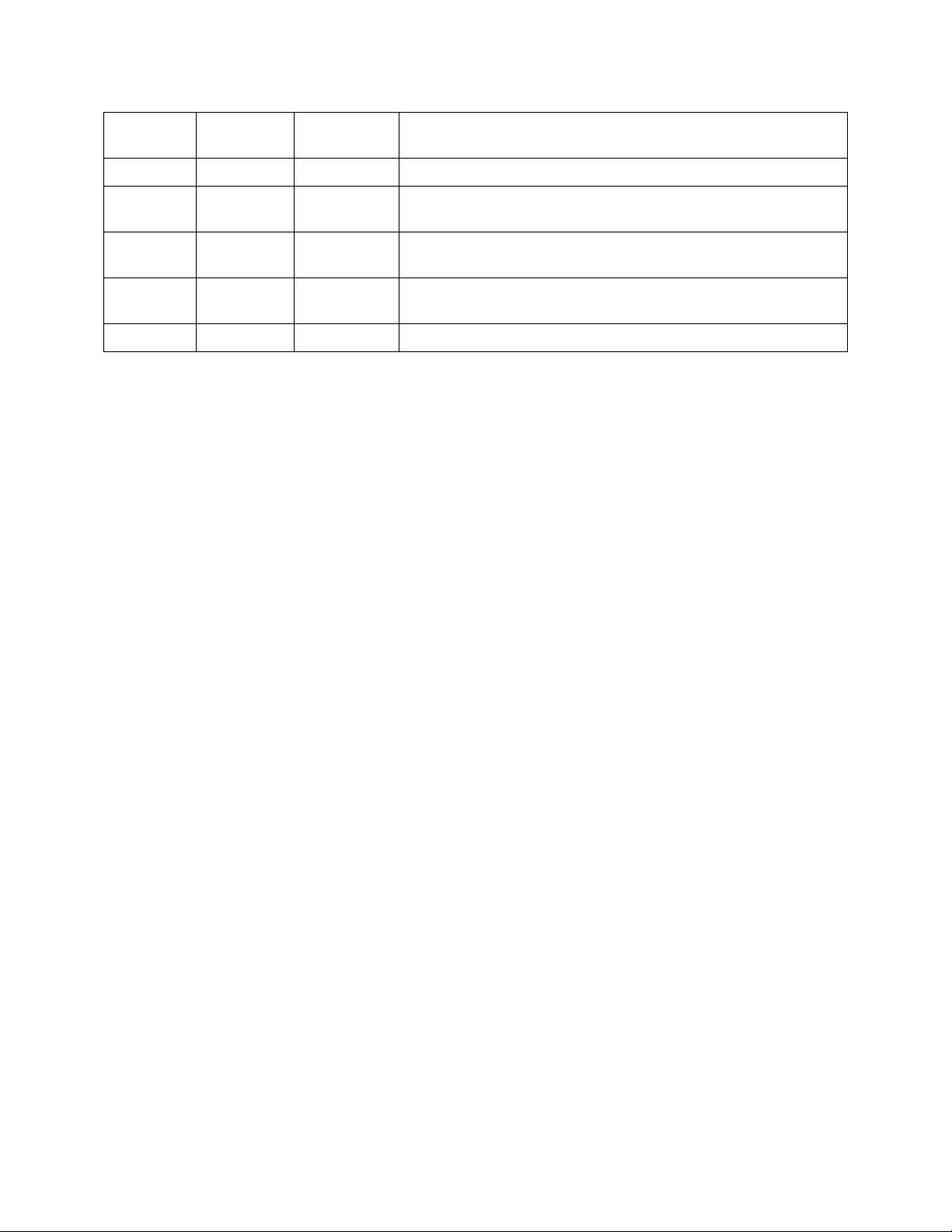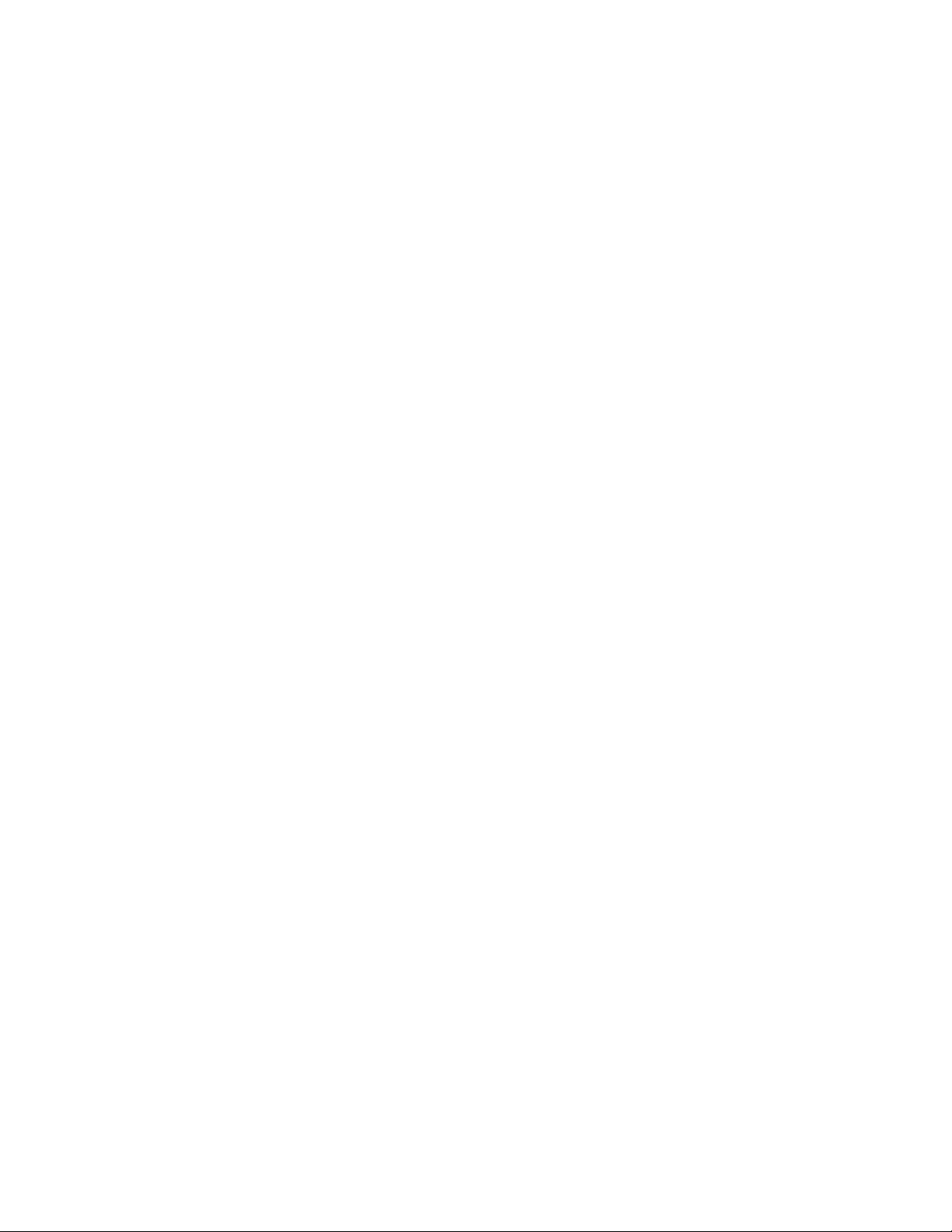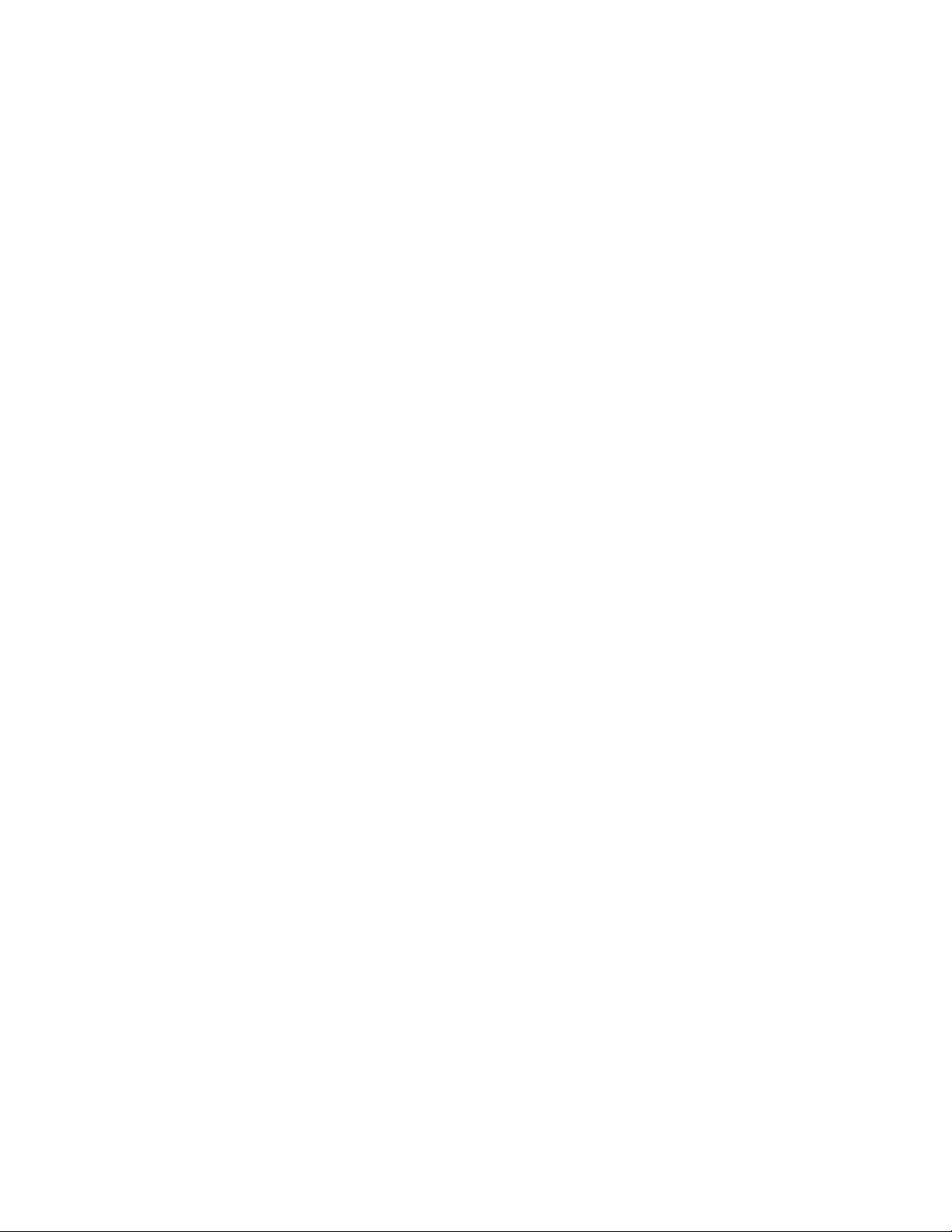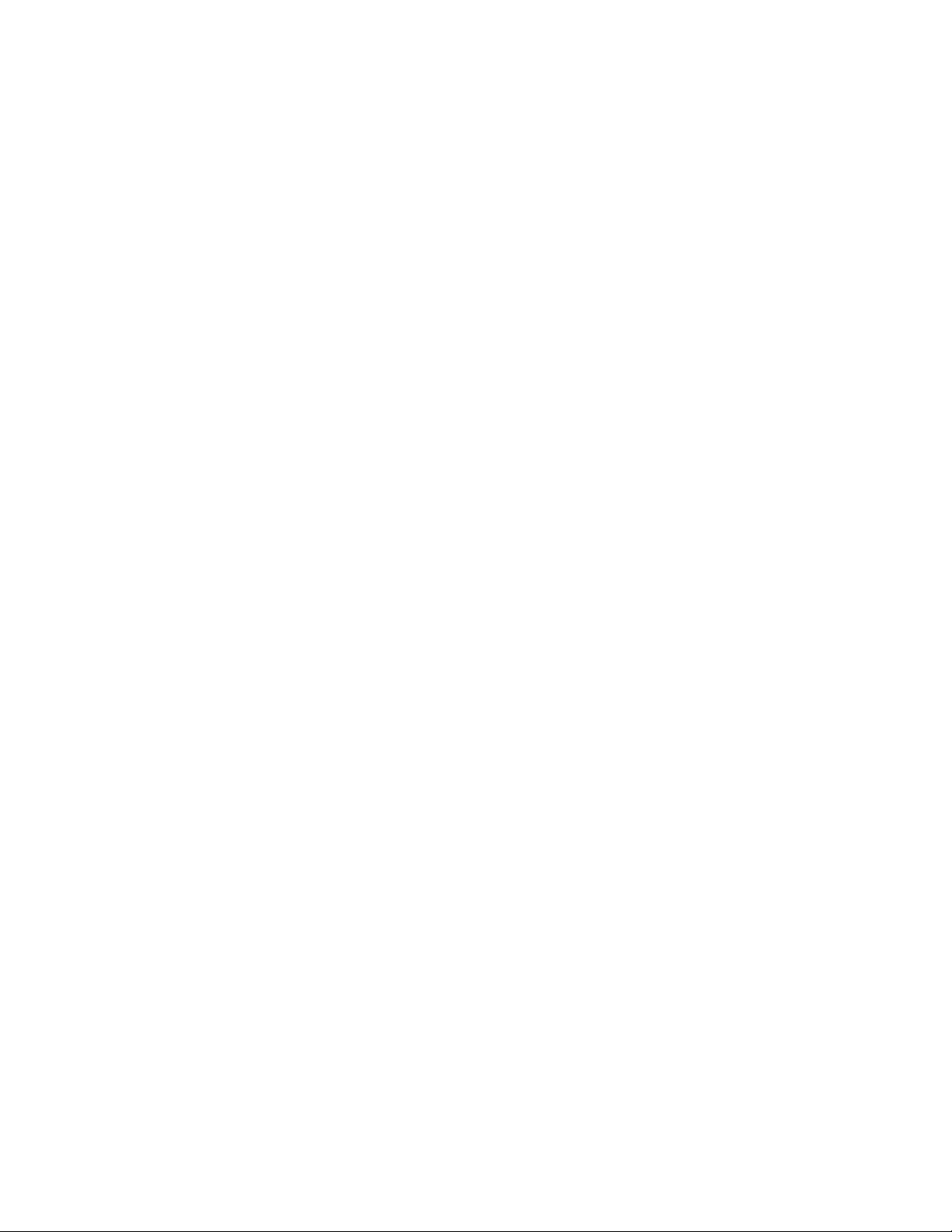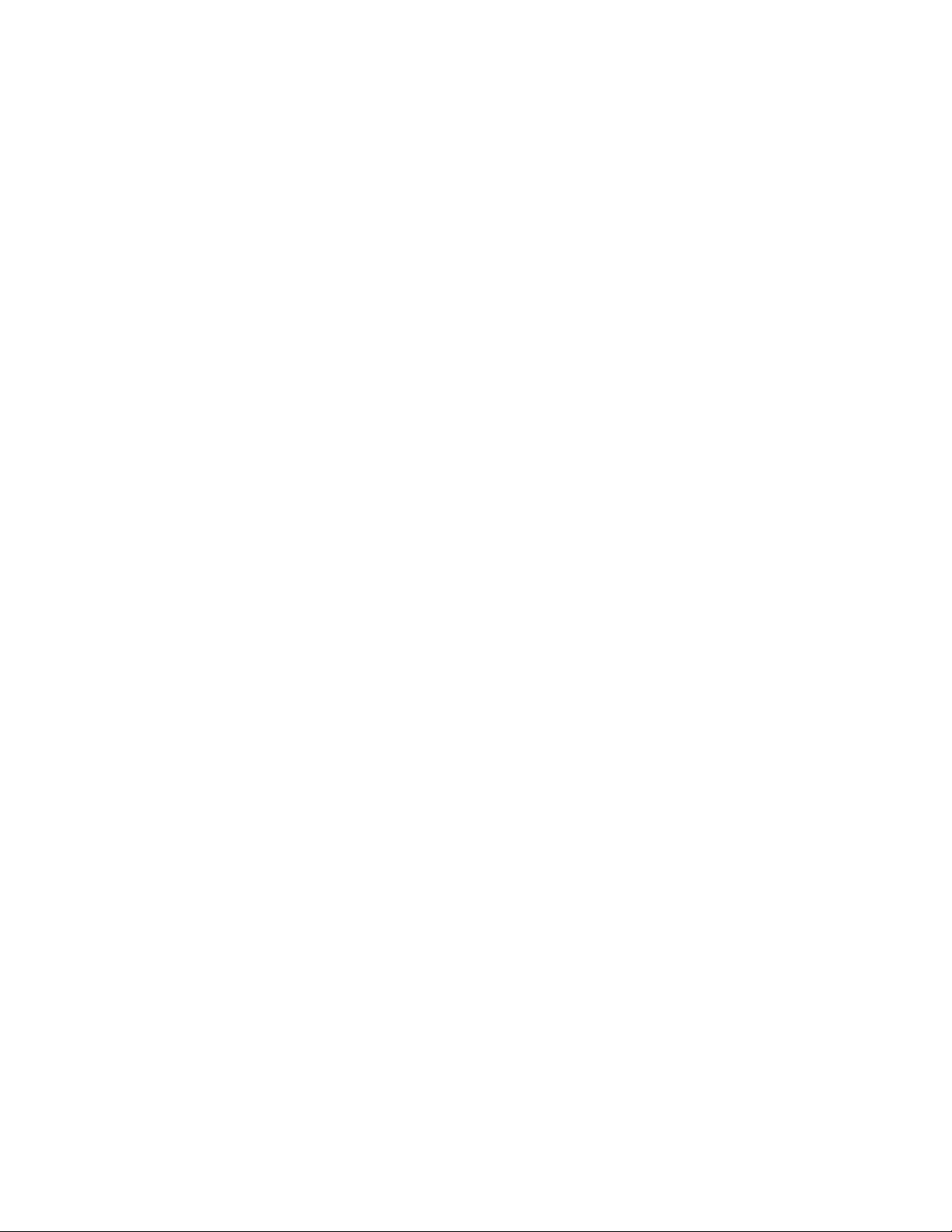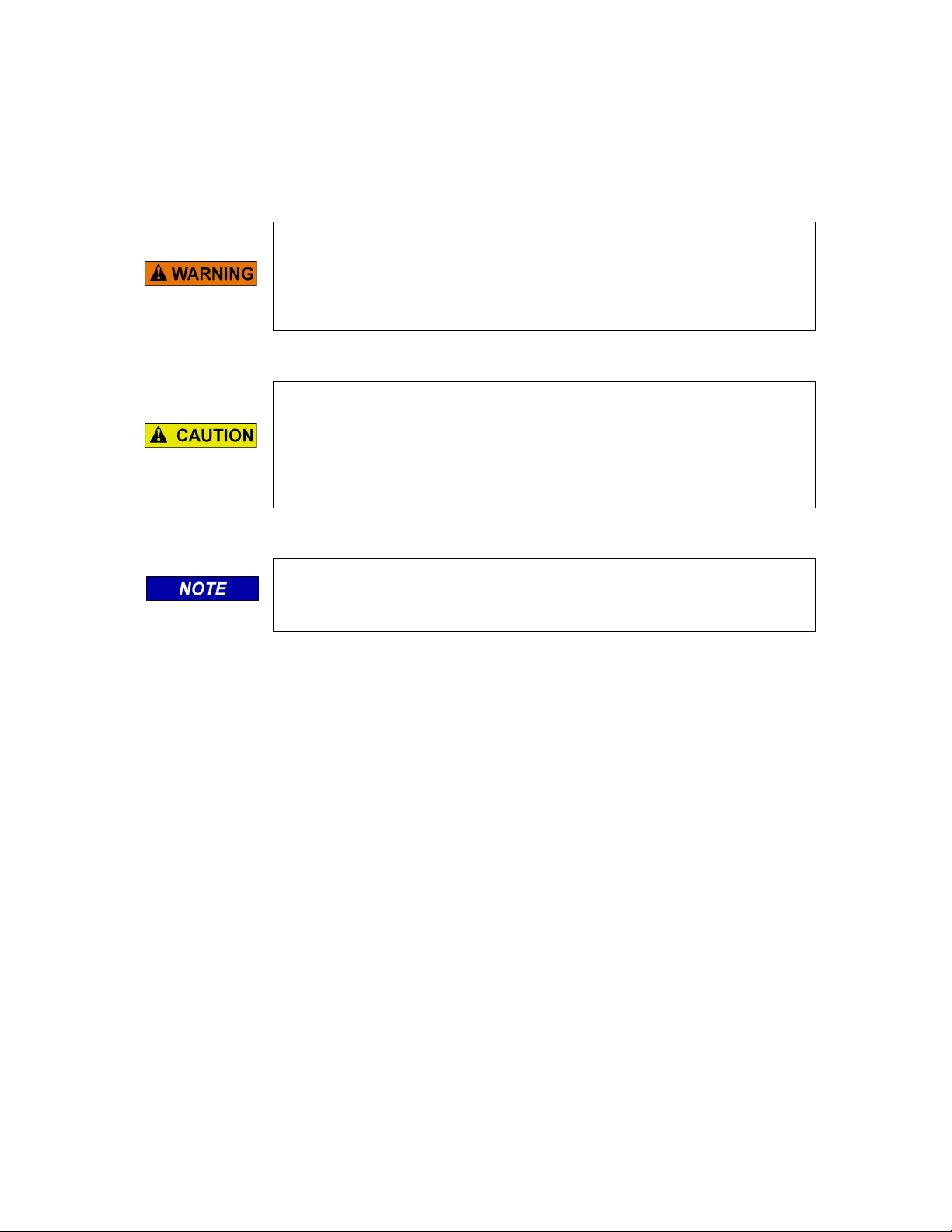vii
SIG-00-13-12 February 2021
Version No.: B
Figure 4-22 Console Configuration Menu..............................................................................................4-15
Figure 4-23 Configuration Serial Ports...................................................................................................4-15
Figure 4-24 Serial Port Configuration Options........................................................................................4-16
Figure 4-25 Serial Port Protocol Configuration ........................................................................................4-16
Figure 4-26 Console Configuration - Ethernet Ports..............................................................................4-17
Figure 4-27 Ethernet Port Configuration - DNS .....................................................................................4-18
Figure 4-28 Console Configuration – Security.......................................................................................4-18
Figure 4-29 Web Server Configuration ..................................................................................................4-19
Figure 4-30 Modules - Connections.......................................................................................................4-19
Figure 4-31 Echelon®Node Configuration.............................................................................................4-20
Figure 4-32 SNMP Network Configuration...............................................................................................4-21
Figure 4-33 SNMP Setup .......................................................................................................................4-22
Figure 4-34 Log Setup (Consolidated Logging ......................................................................................4-24
Figure 4-35 Diagnostic Message Logging Options................................................................................4-25
Figure 4-36 Log Verbosity Settings........................................................................................................4-26
Figure 4-37 GEO Log Verbosity - GEO unit selection ...........................................................................4-26
Figure 4-38 GEO Slot Selection and GEO Log Verbosity/Level............................................................4-27
Figure 4-39 Set to Default......................................................................................................................4-27
Figure 4-40 Reports and Logs Menus ...................................................................................................4-28
Figure 4-41 Event Log - Basic Search ...................................................................................................4-28
Figure 4-42 Event Log - Advanced ........................................................................................................4-29
Figure 4-43 Event Log - Trace Events ...................................................................................................4-30
Figure 4-44 Create or Download Configuration Report .........................................................................4-31
Figure 4-45 Configuration Report display ..............................................................................................4-31
Figure 4-46 GEO Configuration Report .................................................................................................4-32
Figure 4-47 Create or Download Version Report ..................................................................................4-33
Figure 4-48 Version Report....................................................................................................................4-33
Figure 4-49 Diagnostic Log - Basic........................................................................................................4-34
Figure 4-50 Diagnostic Log - Advanced.................................................................................................4-35
Figure 4-51 Diagnostic Log - Trace Events ...........................................................................................4-36
Figure 4-52 GEO Event Log...................................................................................................................4-36
Figure 4-53 Geo Event Log Navigation..................................................................................................4-37
Figure 4-54 Software Info - Select Module ATCS Address ...................................................................4-37
Figure 4-55 Software Info List................................................................................................................4-38
Figure 4-56 Download All Logs - Start and End Date/Time...................................................................4-39
Figure 4-57 Viewing and Saving Logs ...................................................................................................4-40
Figure 4-58 Downloading All Reports ....................................................................................................4-41
Figure 4-59 Selecting CDL.....................................................................................................................4-42
Figure 4-60 Running CDL Files - Start File............................................................................................4-42
Figure 4-61 Running CDL Files - Sequence File ...................................................................................4-43
Figure 4-62 Successful CDL File Run....................................................................................................4-43
Figure 4-63 Compile CDL File ...............................................................................................................4-44
Figure 4-64 Confirm CDL Compilation...................................................................................................4-44
Figure 4-65 Verification of Successful CDL Compilation .......................................................................4-45