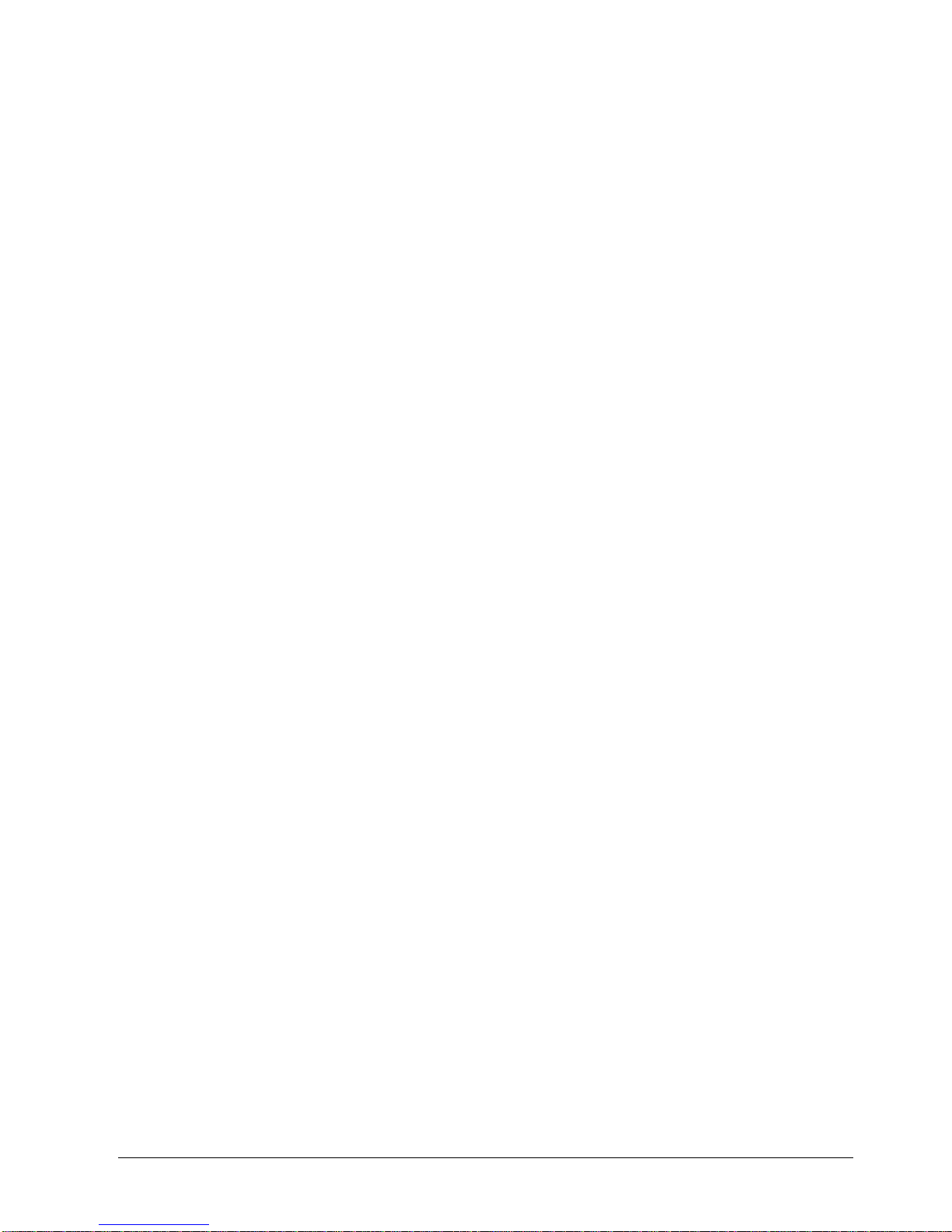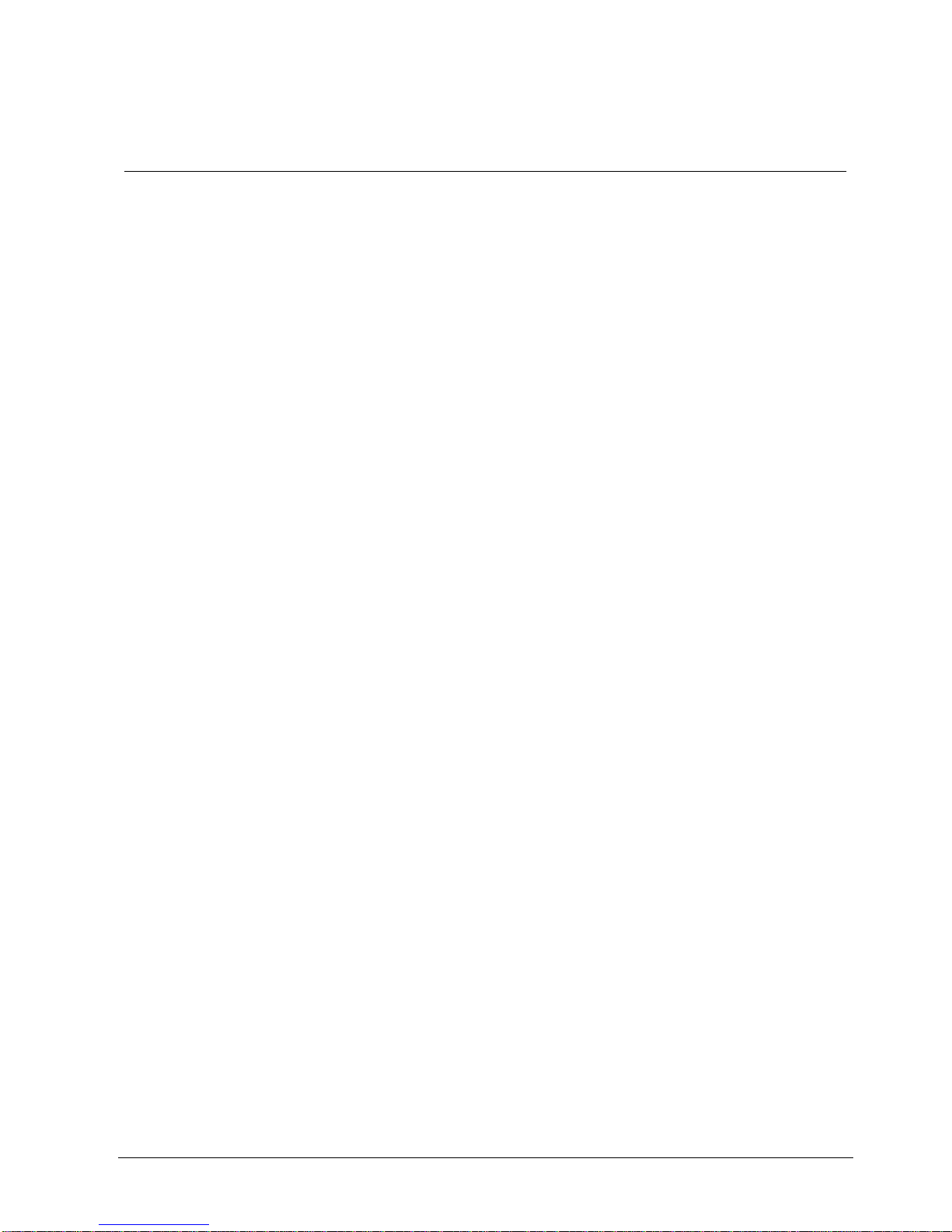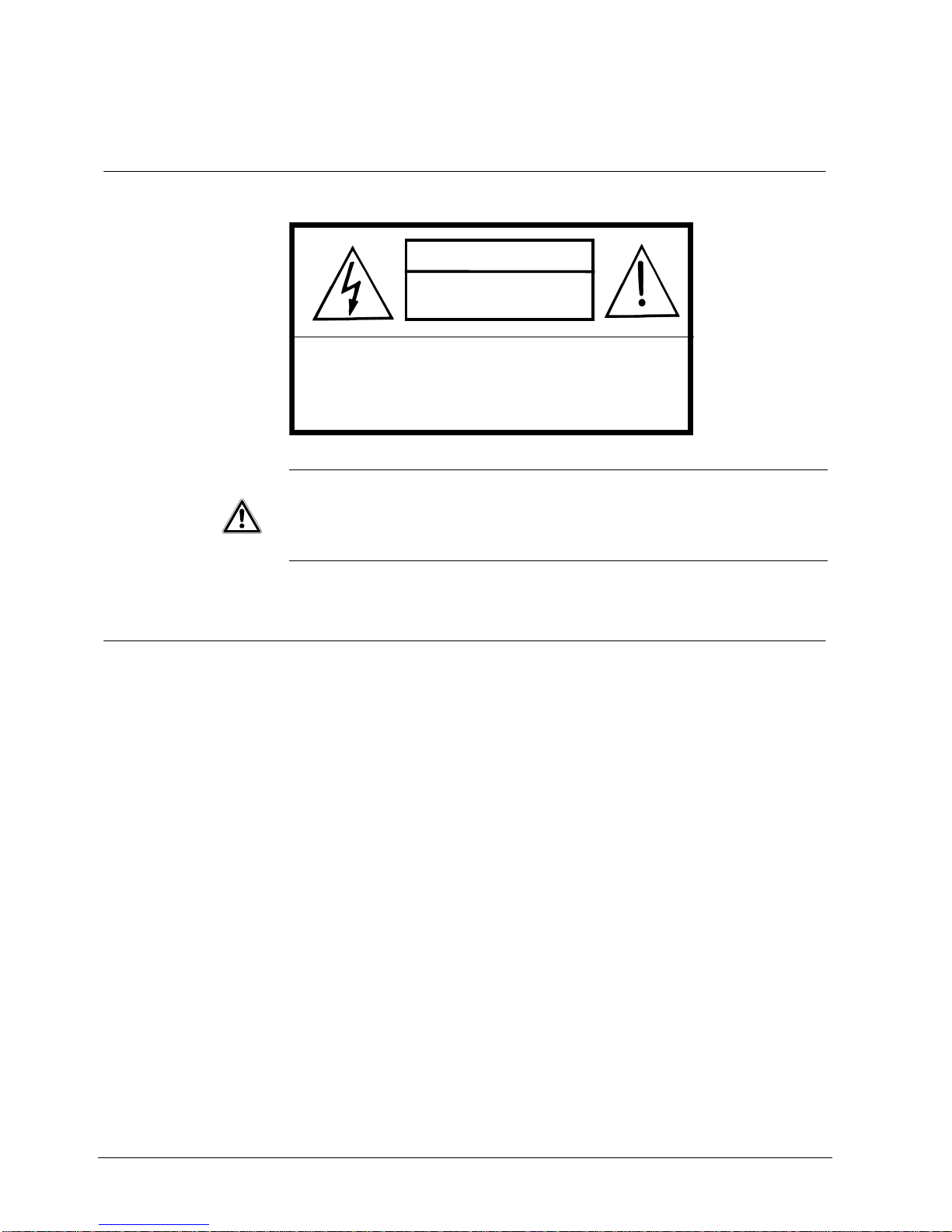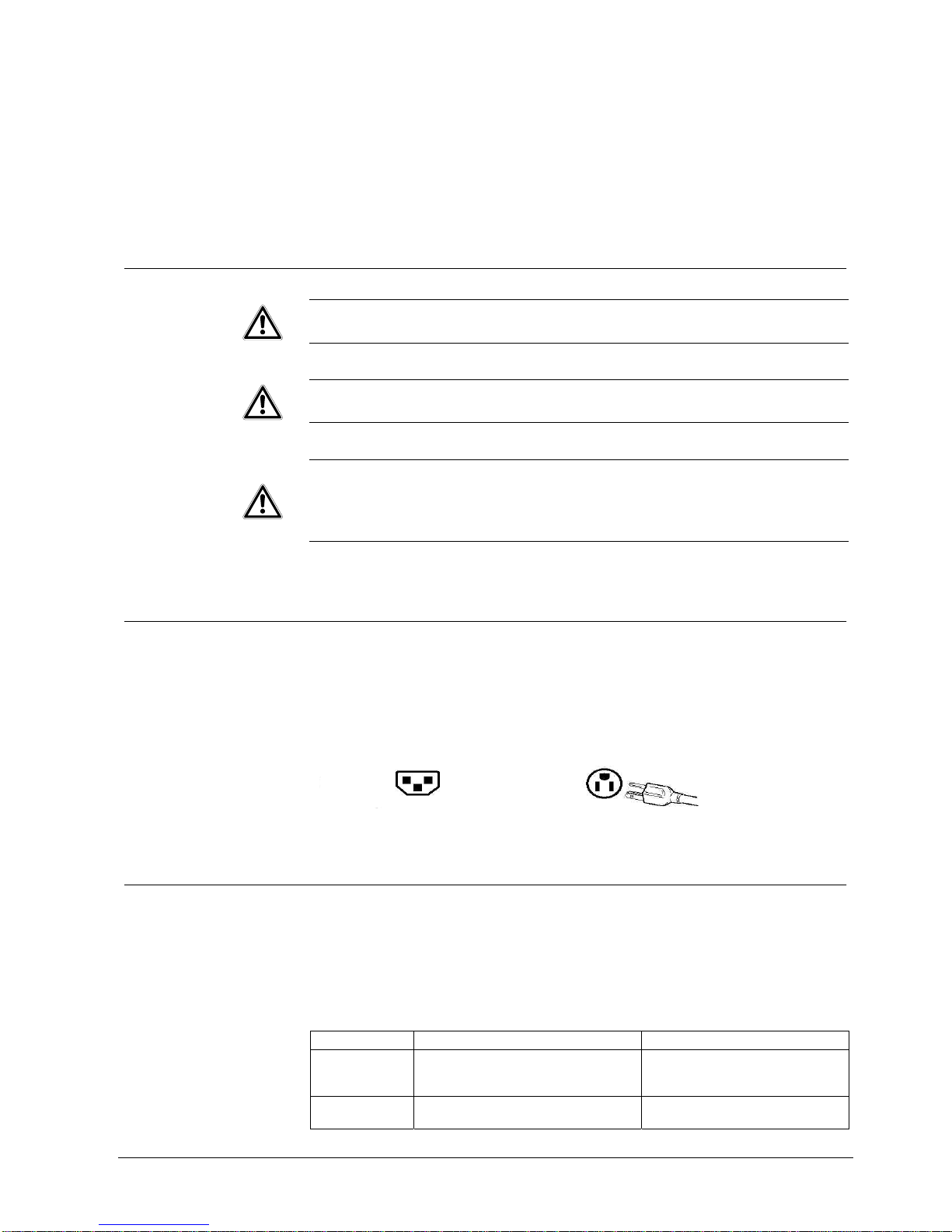3
Siemens Building Technologies
Fire Safety & Security Products 01.2006
Contents
1Introduction.............................................................................................5
2Work Safety Information ........................................................................6
2.1 Product Safety Precautions ......................................................................6
2.2 Safety Guidelines......................................................................................7
2.3 Important notice concerning power cord selection ...................................7
2.3.1 For the United States and Canada ...........................................................7
2.3.2 For European Countries............................................................................8
2.3.3 AC Plug Cord Precaution for the United Kingdom....................................8
3Standards and Guidelines......................................................................9
3.1 FCC Requirements ...................................................................................9
3.2 Compliance Information for the U.S.A. ...................................................10
3.3 FCC Warning ..........................................................................................10
3.4 CE Conformity for Europe.......................................................................10
3.5 EMC-Declaration of Conformity..............................................................11
4Technical Data.......................................................................................12
5Hardware Installation............................................................................13
5.1 Scope of Delivery....................................................................................13
5.2 System Requirements.............................................................................13
5.3 LCD Monitor Installation..........................................................................14
6Connection and Buttons ......................................................................15
6.1 Connection..............................................................................................15
6.2 Buttons....................................................................................................17
7The Display Timing of PC Mode..........................................................18
8Adjusting the OSD Screen (DVI and PC) ............................................19
8.1 OSD Main Menu......................................................................................19
8.2 Adjusting Brightness, Contrast, Sharpness, Volume..............................19
8.3 Configuration of the Phase, Clock, Positioning of Image........................20
8.4 Adjusting Color........................................................................................20
8.5 Adjusting Screen Position and Video Quality .........................................20
8.6 Adjusting PIP (Picture In Picture) Setting ...............................................21
8.7 Options for OSD Setup ...........................................................................21
8.8 Open the Information..............................................................................22
8.9 Enabling/Disabling Inputs .......................................................................22
8.10 Reset to Factory Default Setting.............................................................22
8.11 Exit the OSD Main Menu ........................................................................22
9Adjusting the OSD Screen (AV Equipment).......................................23
9.1 OSD Main Menu......................................................................................23
9.2 Adjusting Brightness, Contrast, Image of the Screen, Volume...............23
9.3 Adjusting Color........................................................................................24
9.4 Adjusting Screen Size.............................................................................24
9.5 Enabling/Disabling the De-Interlace Function.........................................24
9.6 Adjusting the VOV (Video On Video) Setting..........................................25
9.7 Options for OSD Setup ...........................................................................25
9.8 Enabling/Disabling Inputs .......................................................................26
9.9 Reset to Factory Default Setting.............................................................26
9.10 Exit the OSD Main Menu ........................................................................26