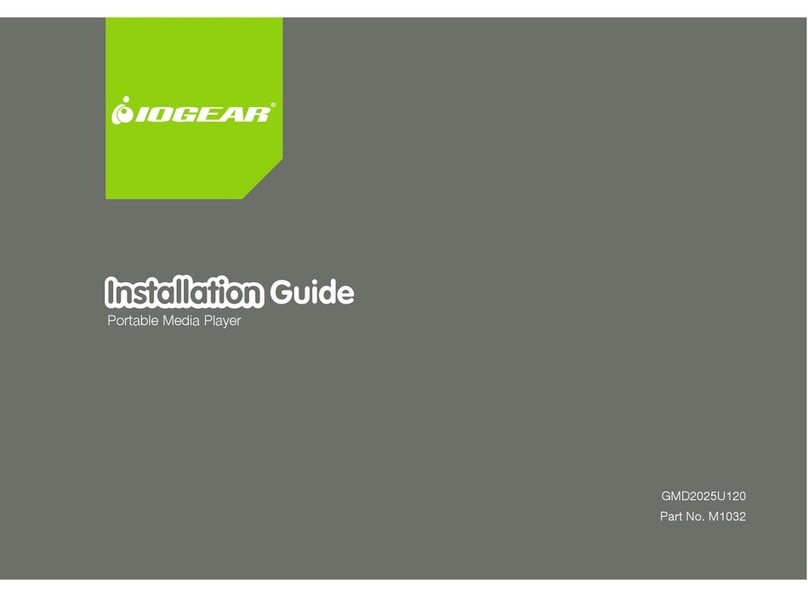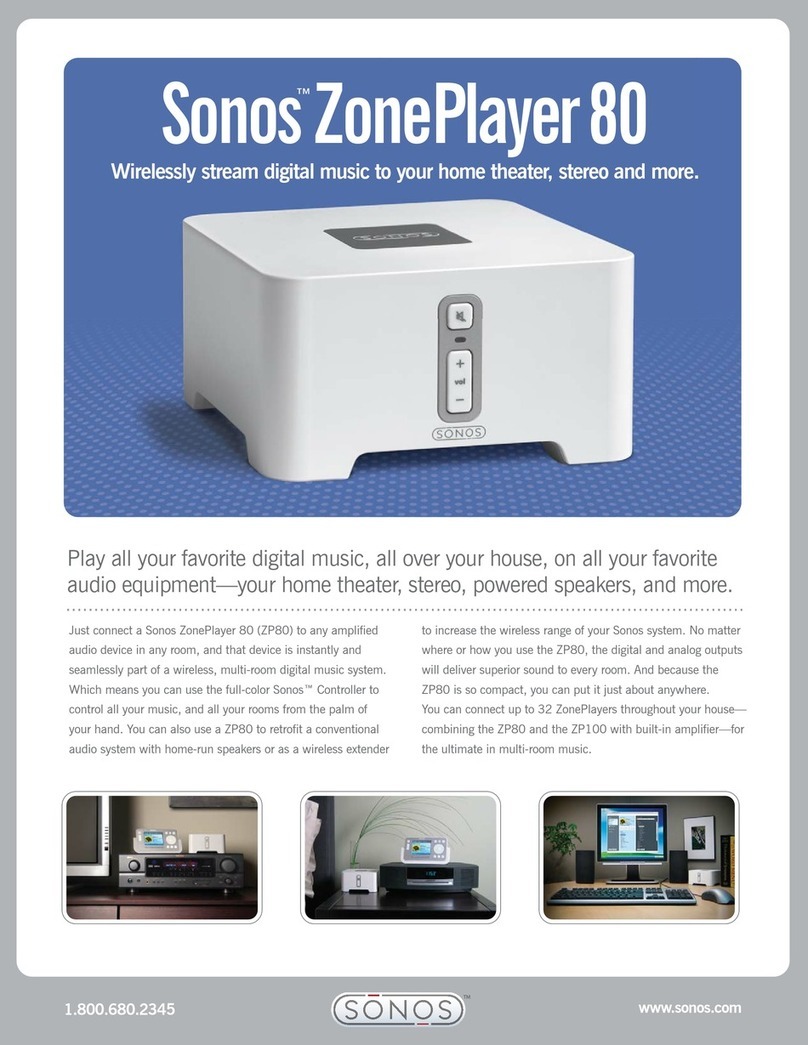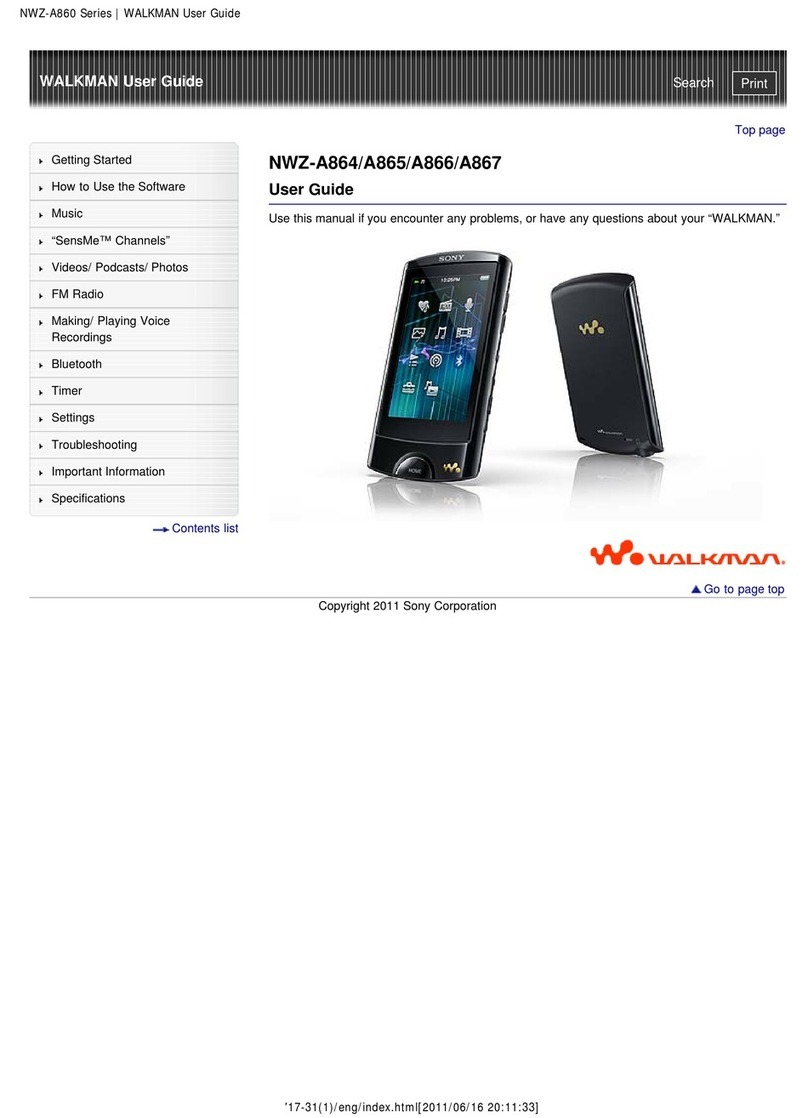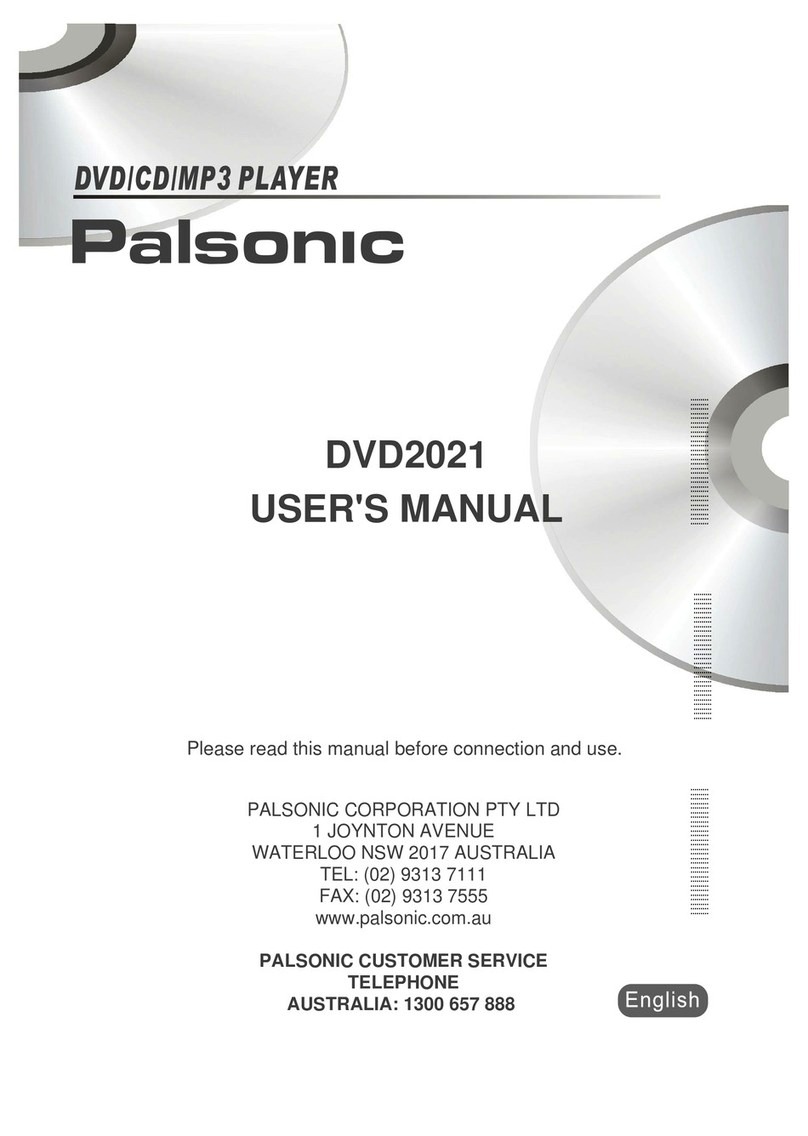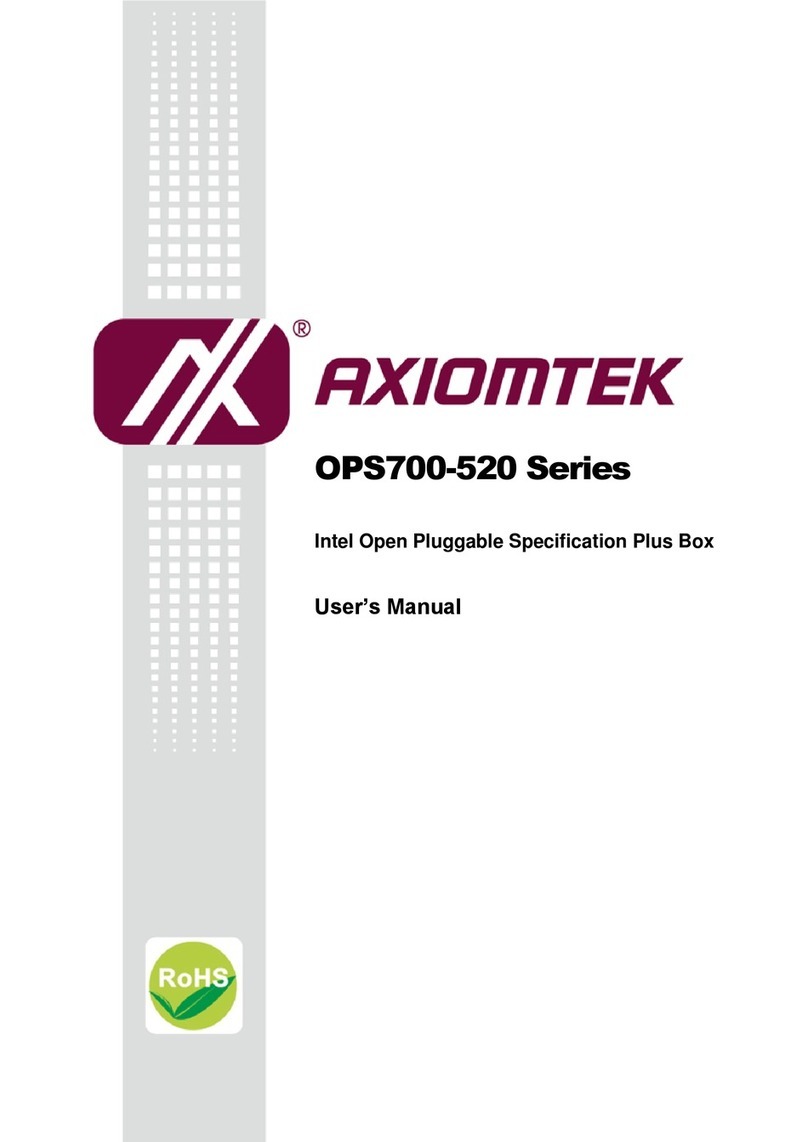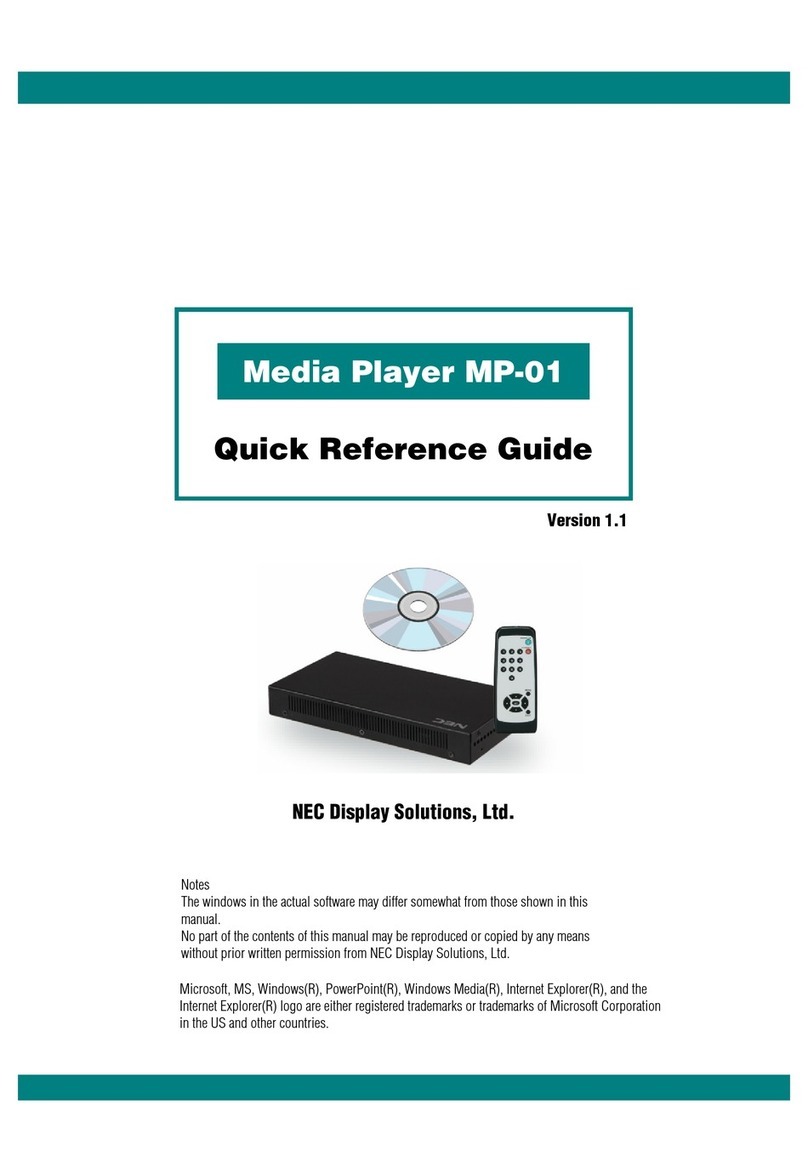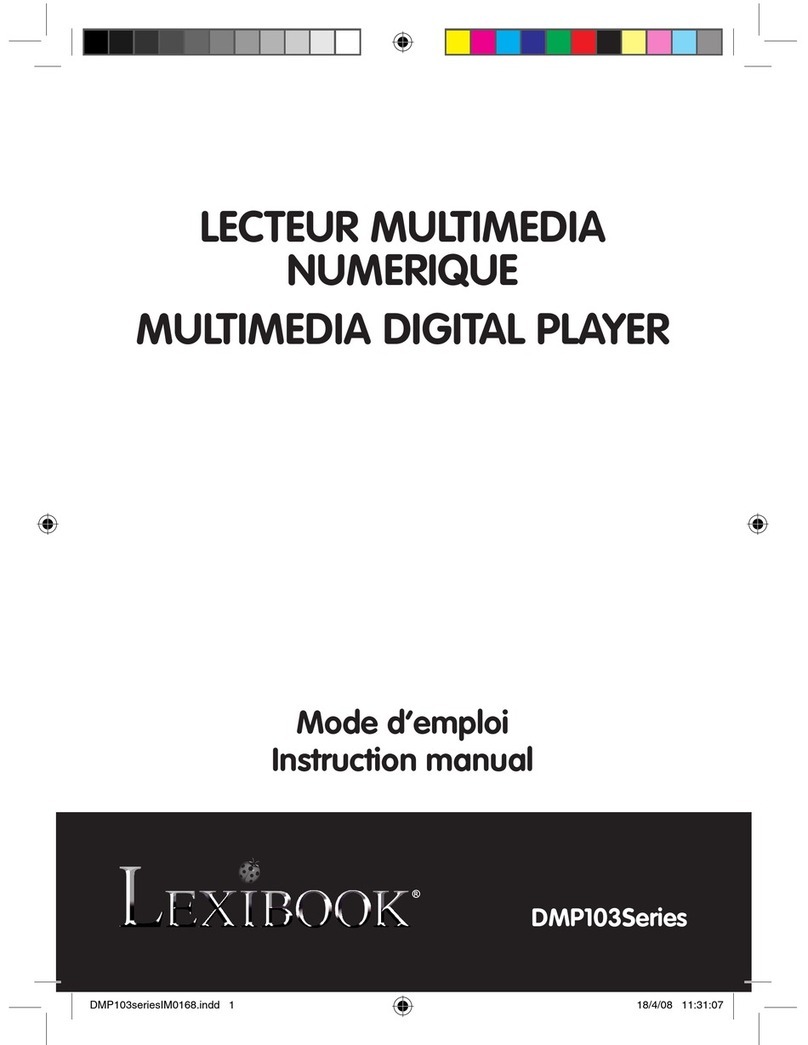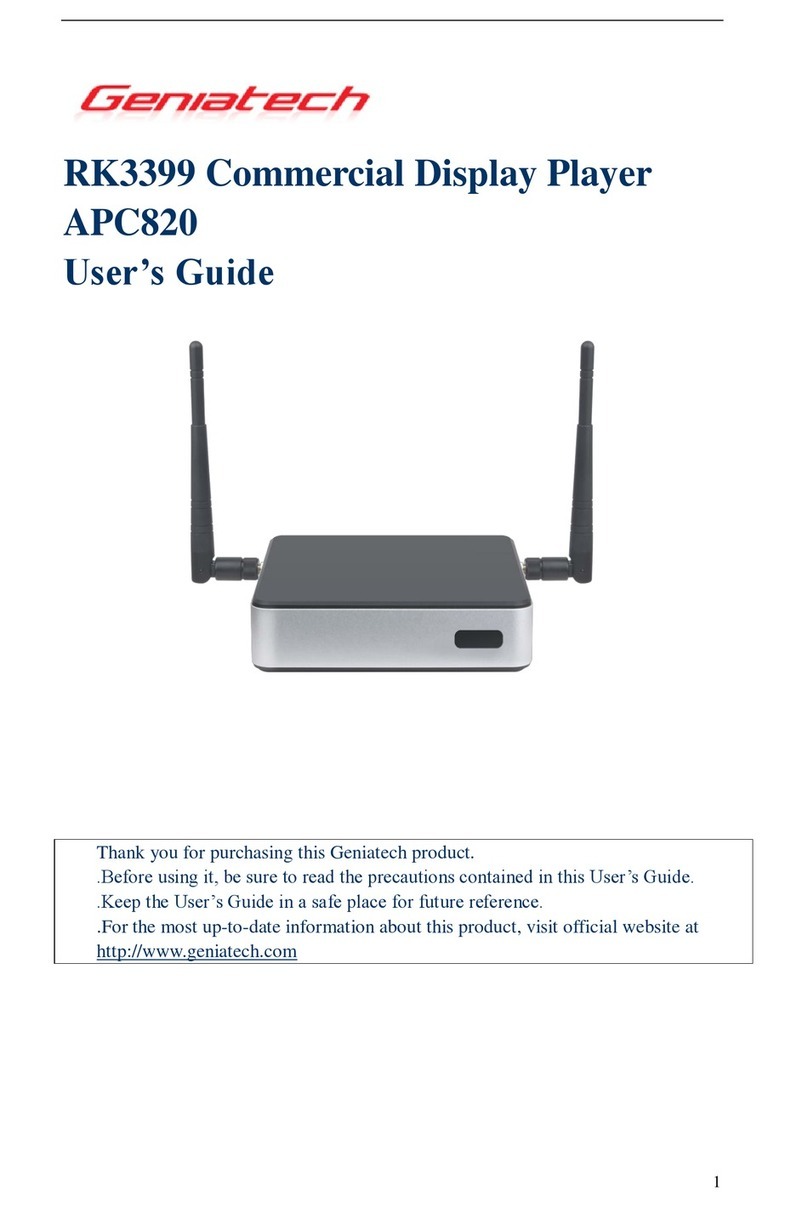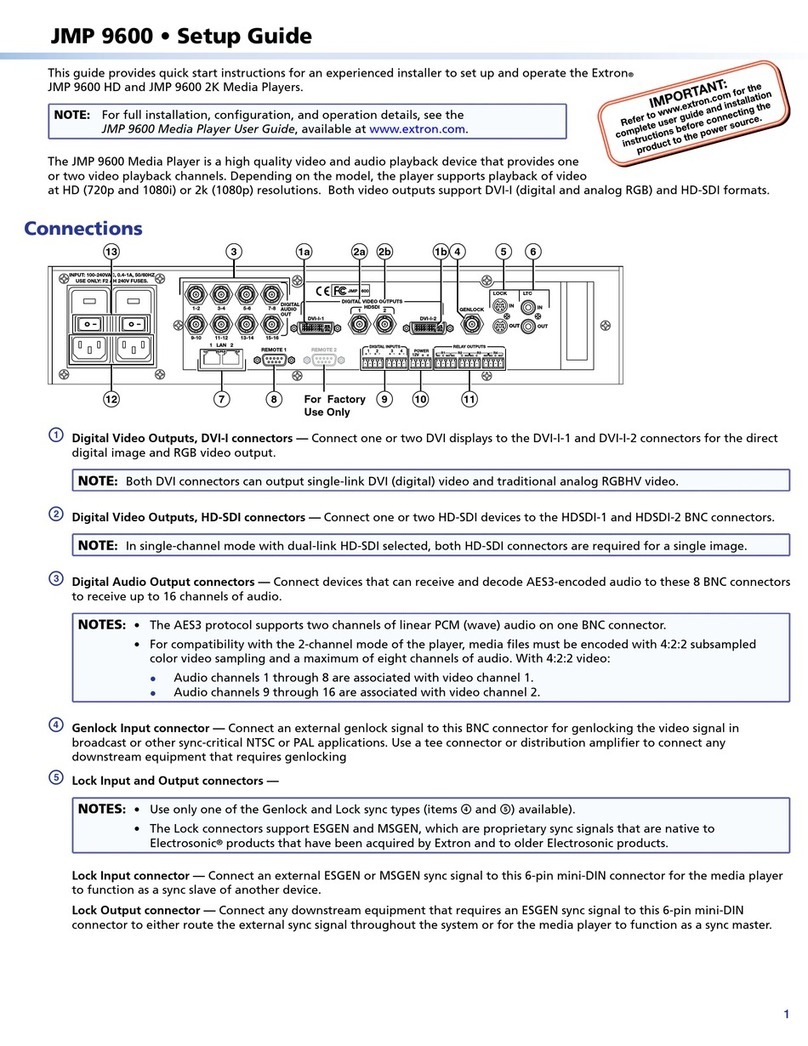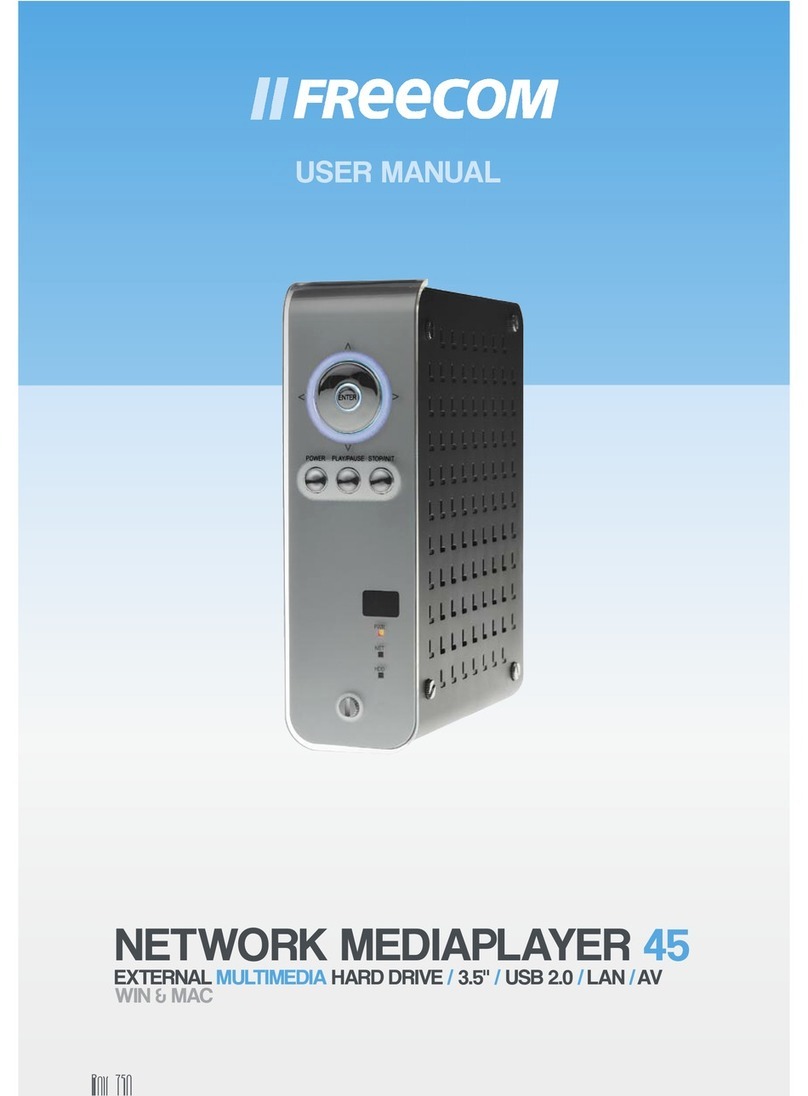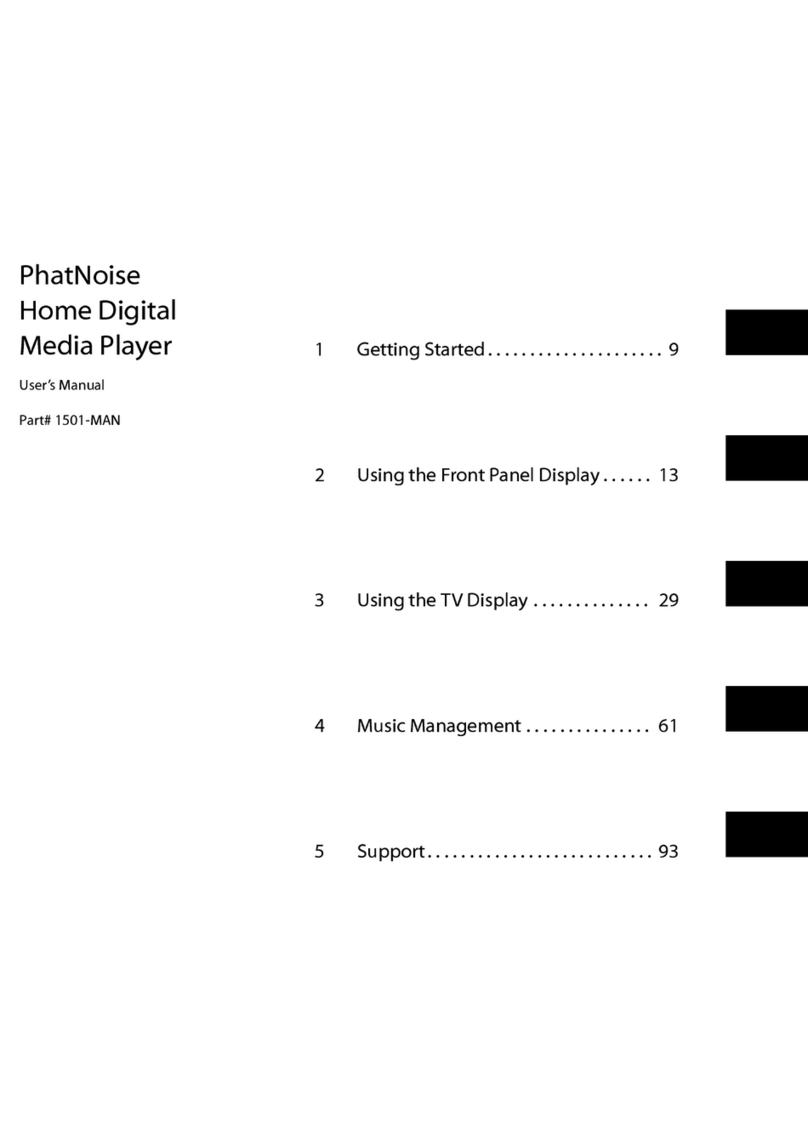SIGNIPS P-CAST DE7000 Installation guide

Basic Installation Instruction for the P-Cast DE7000 Media Player
1
P-CAST DE7000
Signage Player

Basic Installation Instruction for the P-Cast DE7000 Media Player
2
Before you begin:
Make sure, that at the chosen location for the Signage solution, the following mandatory infra is
installed:
1. 2 Sockets for AC 110V or 230V *
2. Ethernet (RJ45) connection
3. This connection should be patched to a Public Domain internet connection. It should not have
aCorporate IP! Some router/switches have specific port settings, make sure they are correct!
Contact Production Line Network & Telecom for the latter.
* with an optional power cable and a BDL4635 E, BDL5231V or 6551V screen you can connect
the power cord from the media player to the monitor and you will only need one socket for
AC 110V or 230V
The Signage Solution is a web based application:
The Signage Solution is web-based. You do not have to install specific software on your local PC to
work with the application. All you need is a working internet connection. So, no matter where you
are, as long as you have a connection to the internet you are fine. For those who will be responsible
for uploading content to the Content Management System (CMS) it is important to check the
bandwidth of their internet connection. What you need is a connection that provides at least a
minimum bandwidth of 1Mbit. This means that you can upload 128Kb/s. So, suppose you want to
upload a media file of 100Mb, it will take you approx. 15 minutes to upload. Browser time out errors
are to be expected when a file is not uploaded in half an hour.
The Media Player (the hardware player that puts the broadcast on the TV screen) also needs a
connection to the internet; for it gets its content form the CMS.
You can check the connection with any Windows based laptop. First you would want to know if the
connection is correctly patched. So if you run “ipconfig /all” you can see what IP address is given to
the connected device.
The speed of the connection can also be tested: connect a laptop and go to
http://www.speedtest.net. Choose a connection in the Netherlands and the website will automatically
perform an upload and download speed test. (Fig.1)

Basic Installation Instruction for the P-Cast DE7000 Media Player
3
(Fig. 1)
Although this is just “a snapshot”that depends on that the achieved results of that specific moment,
it will give you some insight in the quality of the connection.
What you need:
-A DE7000 Media Player.
-1 Set of mounting brackets that is included with the DE7000 Media Player.
-1 Signal Cable, an HDMI to HDMI cable is included with the DE7000 Media Player. You can
also choose to use a VGA cable.
-One auto switching 110V-230V Power Supply Unit for the DE7000 is included.
-A Monitor with HDMI or DVI or VGA input and support for 1360 x 768 resolution or higher.
-A power cable for the monitor. This usually comes with the monitor.
-A Power cable for the Power Supply with Schuko connector (Europe mainland) is included!
For other countries one should acquire a power cord with an IEC-60320-C5 connector. (See
Fig. B)
-A LAN cable, Cat5 or Cat6 RJ45 is not included.
-4 Screws and Plugs (if mounted to a brick wall) are not included.
Fig. A Fig. B
Installation: L-shaped mounting brackets & “Smart Insert” bracket
TIP: After unpacking the Media Player, test it in a test environment to ensure that the Media
Player performs well and connects well to the CMS. So you will know for sure, that if a player
fails to connect after final installation, this is due to an incorrect patched connection and/or
wrongly set port settings on the router / switch.

Basic Installation Instruction for the P-Cast DE7000 Media Player
4
Step 1: Attach the mounting brackets to the side of the DE7000 Media Player (Fig.2)
Step 2: Mount the DE7000 at the chosen location (e.g. a wall, at the back side of the monitor
or on a System Ceiling). Please keep in mind that included cables have limited
lengths (up to 4 or 5 feet).
Step 3: Connect the Power cable for the monitor,
Attaching an audio cable (stereo plug 3.5mm) is optional. If you choose to use one, it should
have a stereo plug, 3.5mm. Connect the other end of the cable to the “Audio in” input of the
monitor.
Connect the power cable for the PSU of the DE7000 and connect the power plug from the PSU to the
DE7000 Media Player (Fig.3)
Connect the Signal cable (HDMI to DVI). Please attach the HDMI plug into the DE7000 Media Player
and connect the DVI connector to the corresponding signal input connector on the monitor. (Fig.3).
Connect the LAN cable at one side into the DE7000 Media Player and connect the other side into the
LAN socket. (Fig.3)
Step 4: Turn on the monitor and select the proper input source. After this, turn on the DE7000 Media Player.
The “Power” button of the Media Player is at the front side. Press it and wait for the blue light,
surrounding the power button to come on.
Fig. 2: Use the included black screws (M3) to attach the
mounting bracket to the DE7000 Media Player.
Please note:
-There is no link led on the device, only a gigabit indicator, so it's normal that there
is no led lit.
-There is no need to connect a VGA AND a HDMI cable. We recommend the HDMI
cable for the best images.

Basic Installation Instruction for the P-Cast DE7000 Media Player
5
Installing the Media Player to a wall:
Installing the Media player in a Smart Insert Bracket:

Basic Installation Instruction for the P-Cast DE7000 Media Player
6
Please enter this link in to your webbrowser:
http://www.youtube.com/watch?v=nd1zaBw2XRY&feature=player_embedded
Keep in mind that the player needs fresh air to cool down the electronics. Beware that you place the
player correct in the Smart Insert and that the ventilation holes are visible:
Fig. 3: Cable connections for the DE7000 Media Player
.

Basic Installation Instruction for the P-Cast DE7000 Media Player
7
Installing the Media Player at the correct location
MAC address
Please note that each player has a unique address that makes it known to the Content Management System.
This address is also called the MAC address. To make it easier for you to understand where each player
should be installed we have given it a location name.
Location name
On each player, you will find a sticker with the MAC address and the location name. It is very important to
install at the specified location. Each location can receive its unique content from the Content Manager!
To understand these names better, I will explain them to you:
Reception. This is the name for the player placed in the reception area, usually on the ground floor.
Breakout #.Breakout, followed by a number. This number represents the floor of the building. If multiple
players are installed on the same floor, the names are followed by an extra number.
Bear in mind that it is important for the Content Manager (the Customer member, responsible for uploading the
content to the Media Players) to know which player is installed at a specific location.
Sticker
On the sticker that is put on every media player is one field left to be filled out. The telephone number of the
local service provider can be put there. Please ask your site manager what number that is. This number is for
the person at the site, responsible for the support.
Check for Connectivity
When you are doen with the installation and the media system is operational you can call Signips Servicedesk
to check the connectivity for a specific media player. Please dial +31 40 284 04 02 during office hours CET.
Please note: If you see no image (screen is black), follow these instructions:
-Turn ON the monitor and select the right Source.
-Disconnect the DE7000 Media Players’ power cable for 2 seconds.
-Reconnect the power connector into the DE7000 Media Player and turn on the Media Player
by pressing its power button until a blue light comes on surrounding the power button.
-Now, the Media Player will detect the monitor.

Basic Installation Instruction for the P-Cast DE7000 Media Player
8
Addendum 1: About the signage solution: Q &A
Q: What exactly can you expect from Signips?
A: Signips delivers a media player and power supply unit (110V-230V) with one DVI to HDMI cable of
approximately 3 feet of length and a pair of mounting brackets with screws to attach them to the media player.
Signips also provides a software signage player installed on the media player and a Content Management
System that enables the user to create and distribute a program of content to a specific screen, location,
country or global. The Signage Solution is a web based solution; no specific software needs to be installed on
local PC’s. One only needs an internet connection and a browser (Minimum required version IE 7, Firefox 2.0
with flash version 10).
See installation instruction “What you need” section for a total view on needed parts and services.
Q: What if a media player fails due to hardware issues?
A: Before shipping, all media players are configured manually. After this, they go through a 48 hour burn-in
test cycle before being packaged.
If media players fail, a return manufacturer authorization form will be issued by Signips.
You can send this form together with the proclaimed defective unit back to Signips, who will investigate the
problem. A media player will be sent back to you as soon as possible.
Q: Can we get a swap player at the location?
A: The minimum amount of players installed at a particular location to qualify for a spare player, is ten.
Q: What if the player can’t connect to the internet?
A: Check the IP address. It should not be a Corporate IP address. The Signage Solution is intended to
connect to a Public Domain internet connection. If it fails to connect to the CMS (Content Management
Server), it is most likely that the Media Player cannot connect to the internet due to the fact that the Ethernet
connection is not configured properly. It is also possible that the Ethernet cable is not connected or patched
properly. In the latter case, no LEDs should light up on the backside of the Media Player, on the Ethernet
connector.
In short: the Signage Solution needs an open internet connection , It will not work if it is connected to an
Ethernet connection that supplies a corporate IP! As mentioned in the Installation sector, there is no link led on
the device, only a gigabit indicator, so it's normal that there is no led lit. Please check if the port settings on
your router/switch are correct!

Basic Installation Instruction for the P-Cast DE7000 Media Player
9
Addendum 2: Connecting the Media Player to a consumer panel (TV)
We have tested the media player with all known professional panels from Philips as well al many
other industrial panels.
However, if you would like to connect the media player to a TV screen the following is to be
checked:
Mandatory:
-The TV must support a resolution of 1360 x768
-The TV must support a DVI or HDMI input
-Auto source detection/ last source selection.
-If the user wants to connect the TV also to a TV signal source it should have a coax antenna
connector.
Preferred:
-Build in Timer to activate TV or set it in standby mode at a scheduled time and date.
Tips:
-The media player only checkes for a TV signal if the TV is set into “on” position at the time of
player boot. If the TV is turned of –because it is connected to an external timer device- the
media player will not detect a signal and therefore it will not show an image after the TV is
set on.