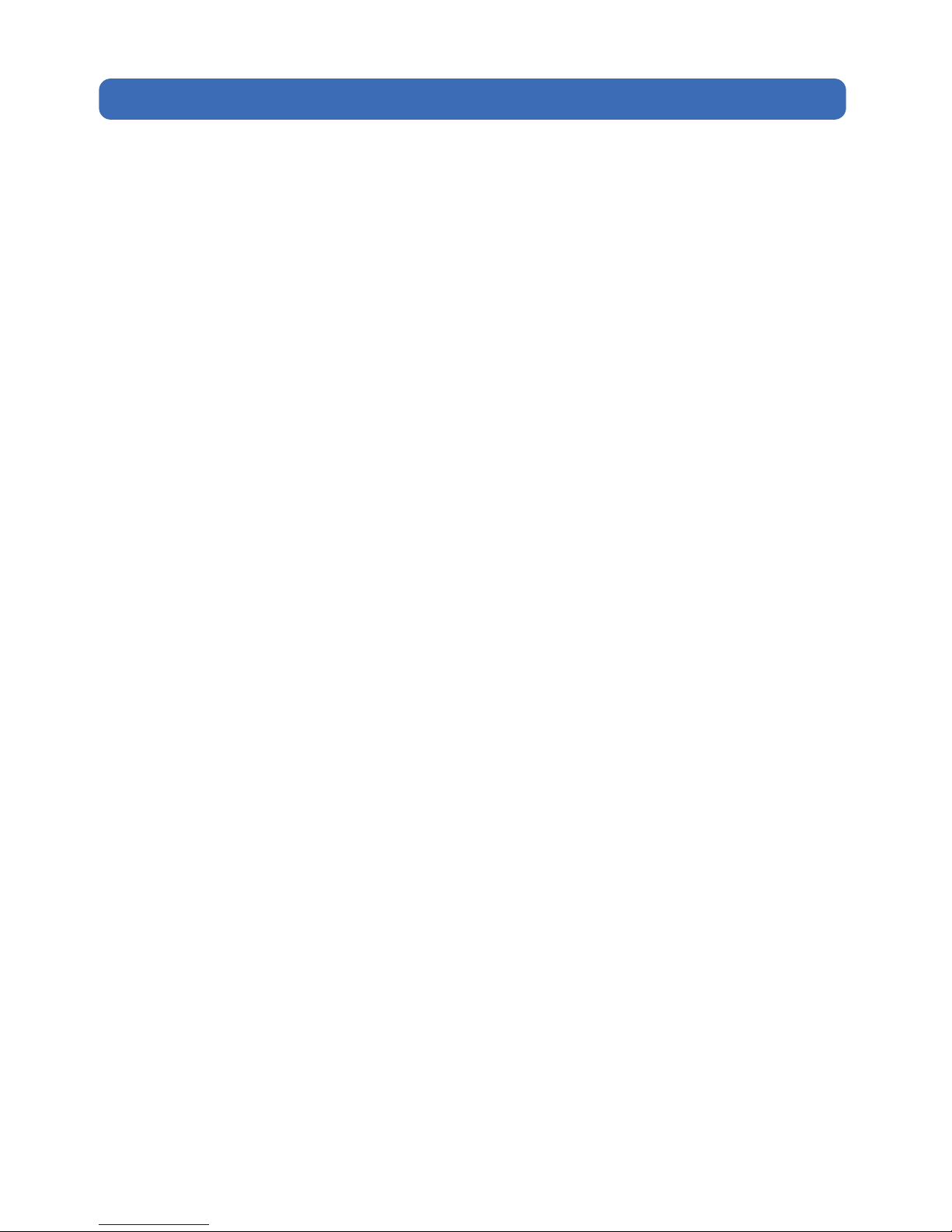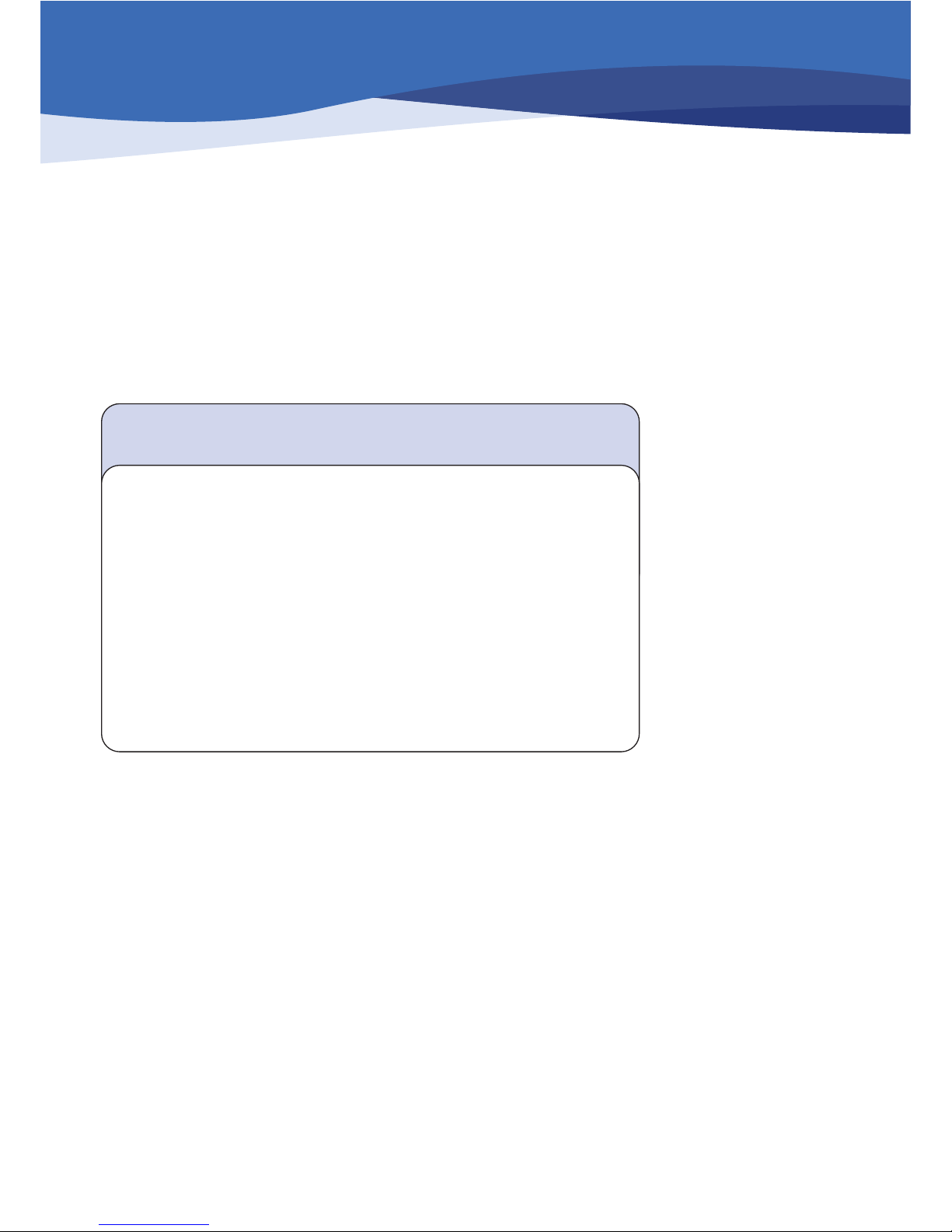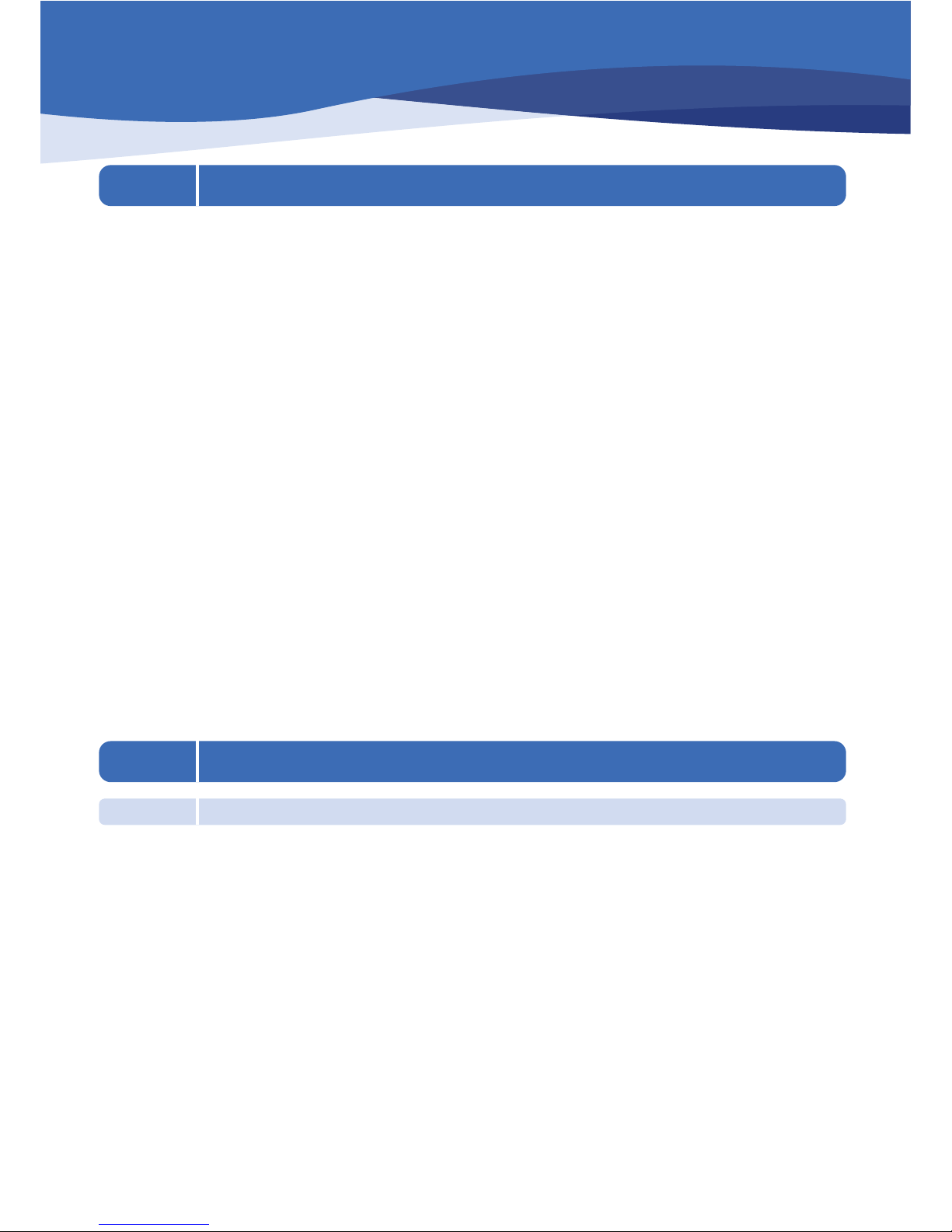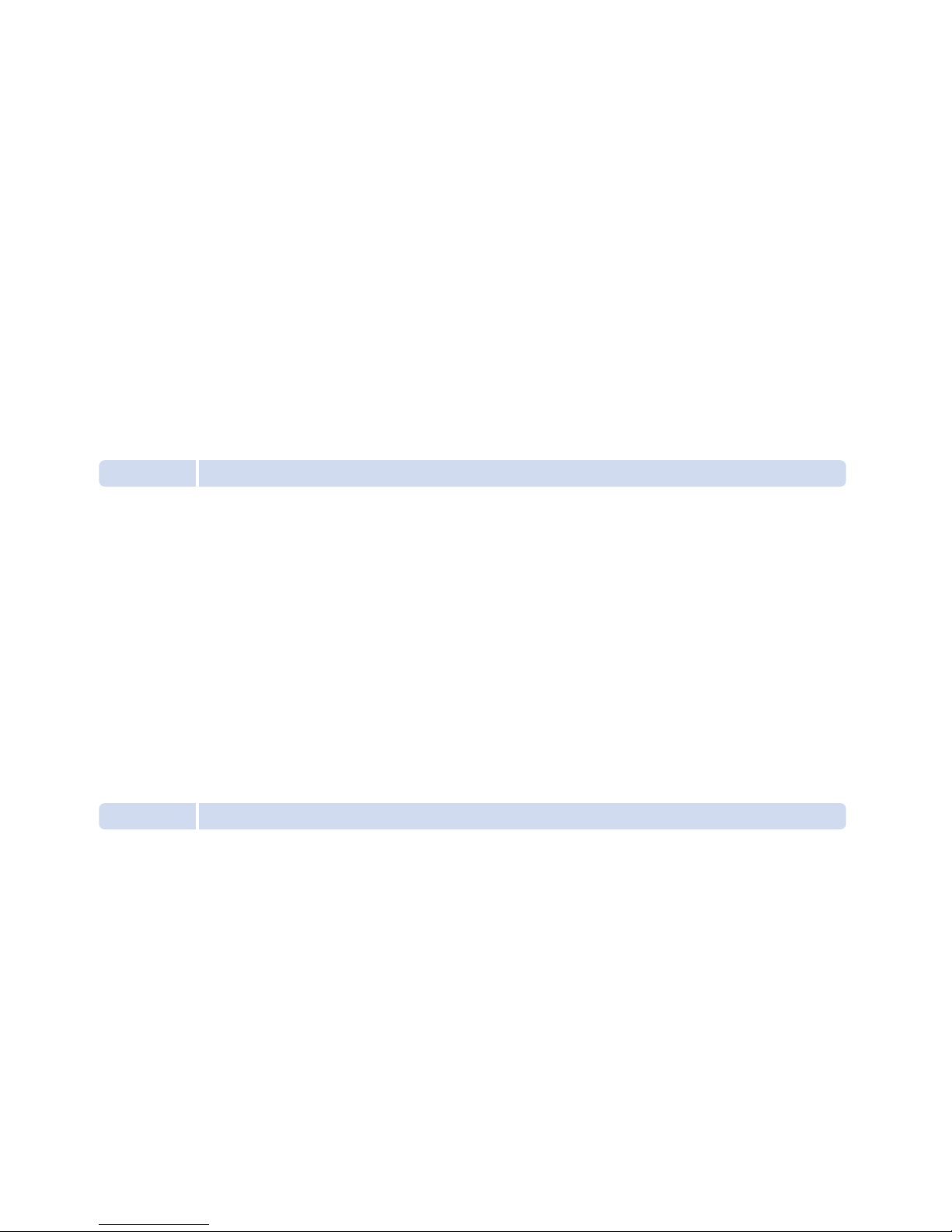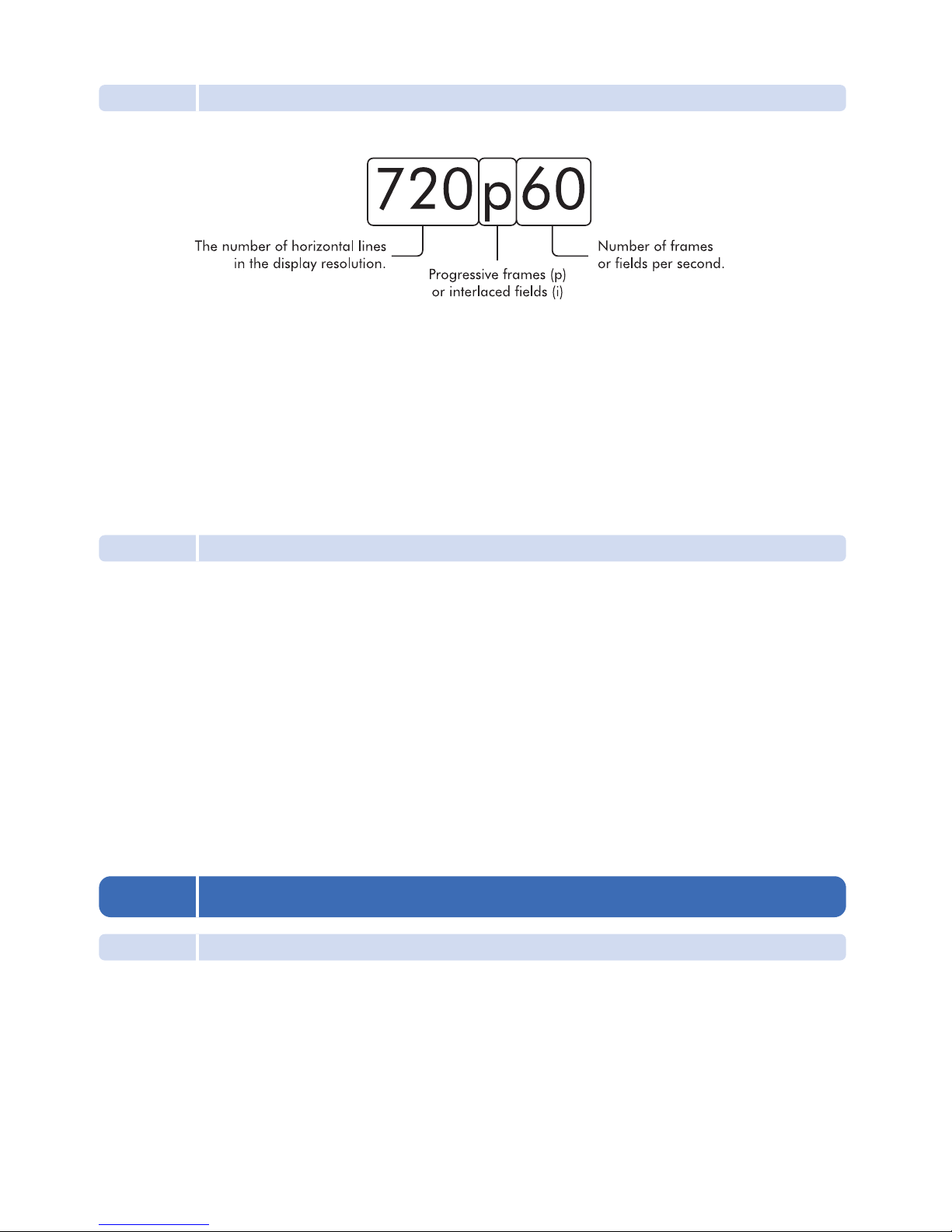7
1. About HD Mediabox
1.1 Introducing HD MediaBox
HD MediaBox is a High-Definition HDD (hard disk drive) media player, providing instant access to High-Definition
video, digital music, digital photos and DVD files either from its internal hard disk drive (HDD), your personal
computer*, USB HDD or Network Attached Storage box*.
HD MediaBox supports output resolutions of up to 1080p enabling you to set your HD media free from the
constraints of your monitor. Use any VGA, component video, DVI or HDMI equipped display device - Flat panel
displays, projectors or HDTVs.
For movies, TV shows, camcorder footage and more, HD MediaBox supports all popular formats including MPEG
1/2/4, WMV9, DivX™ and XviD, as well as DVD .ISO and .VOB files. Output everything through the digital HDMI™
connection and you can go digital all the way to your screen!
As well as supporting HD files, HD MediaBox will also up-scale and deinterlace your existing standard definition
files to match the resolution of your display.
HD MediaBox is designed with high quality audio playback in mind. Equipped with 24-bit/192KHz audio DAC from
Analog Devices Inc, low noise Op Amps from Burr-Brown® (famous for their clean output and ultra-low distortion
characteristics) and our own specially developed timing circuitry, the HD MediaBox can act as a high end hi-fi
jukebox, storing thousands of CDs!
The Audiophile Edition (MB200) adds a low jitter TCXO (temperature compensated crystal oscillator) to dramatically
improve spaciousness, clarity, impact, and purity; providing the highest quality audio playback available in any
network media player.
Digital optical, coax, and analogue connectors are all provided to deliver this high fidelity audio into any home
theater or stereo system.
Included with HD MediaBox is a backlit Remote Control so you can keep the lights low. Combined with the small
size and fanless operation, you get a high-powered box that's also easy to live with.
* Some high bitrate HD video files may not play smoothly across the network.
1.2 Features & Functions of HD MediaBox
1.2.1 General
User-friendly On Screen Display (OSD). Allows easy navigation using the included Remote Control. All player
settings are easily accessible and browsing your files across the network is a cinch. Different media-types are color-
coded and filters can be applied to help with file identification.
Flexible Output resolutions. HD MediaBox can output at the following popular resolutions.
Digital television standards - 480p, 576p, 720p, 1080i, 1080p
PC standards - VGA, SVGA, XGA, SXGA
Plasma resolutions - 1366x768, 1280x768
NTSC and PAL support. Full support for PAL and NTSC standard definition formats is included. Simply choose
your preferred output in the settings menus (see section 5.4.1).
Internal HDD support. An internal IDE hard disk drive can be fitted inside HD MediaBox (see section 3.3).
Flexible and comprehensive AV outputs. All the popular methods of connection are supported, including HDMI
(v1.1 including embedded audio), Component (YPbPr), VGA, Optical and Coax SPDIF, and more (see section 4).