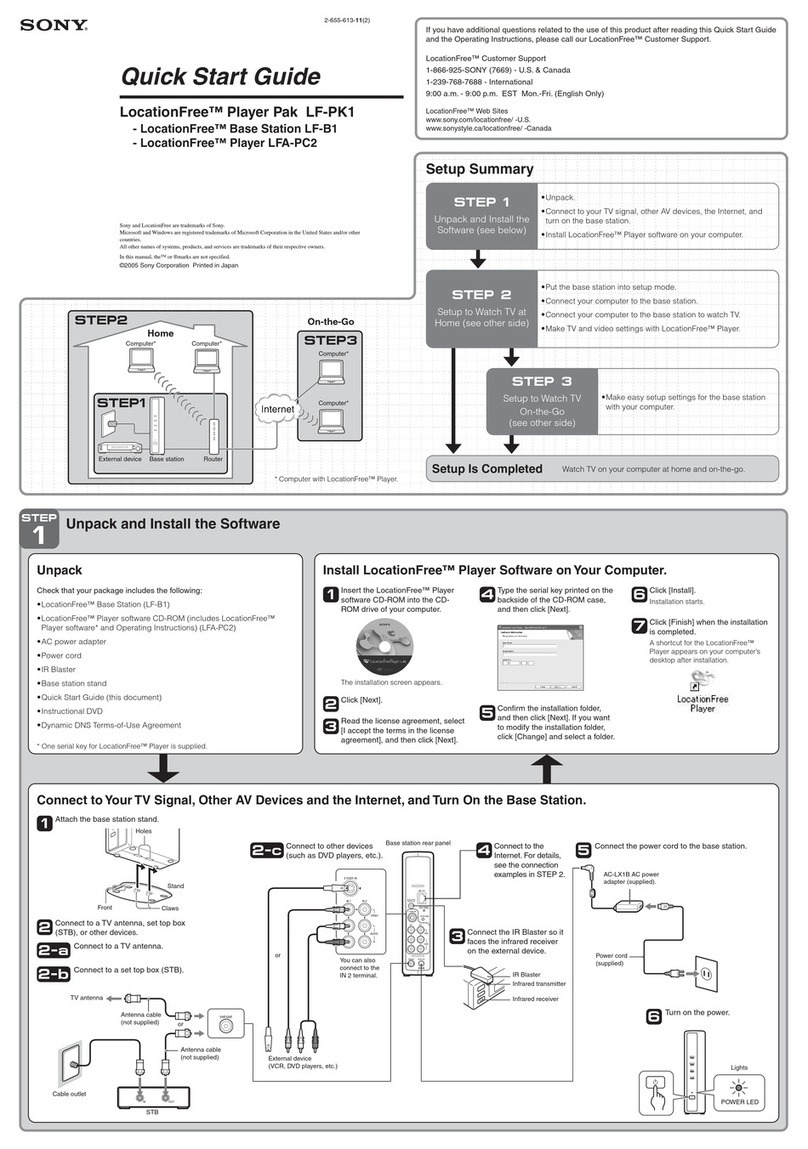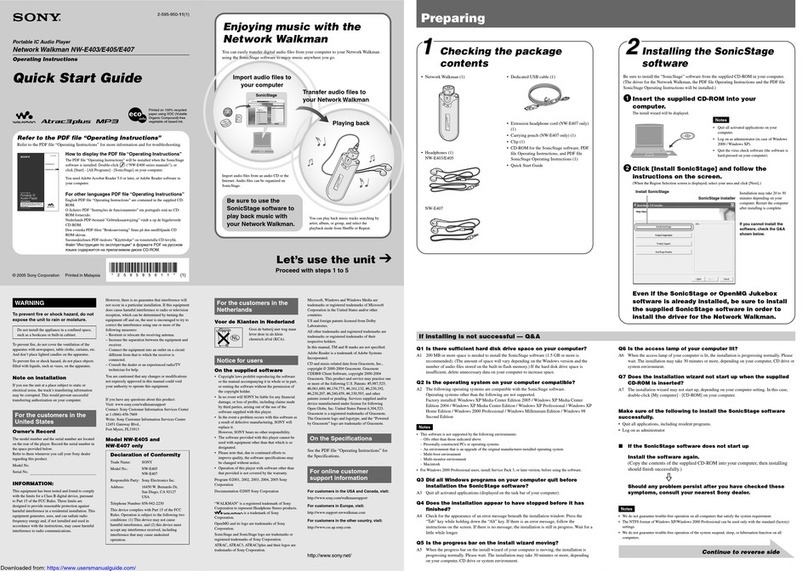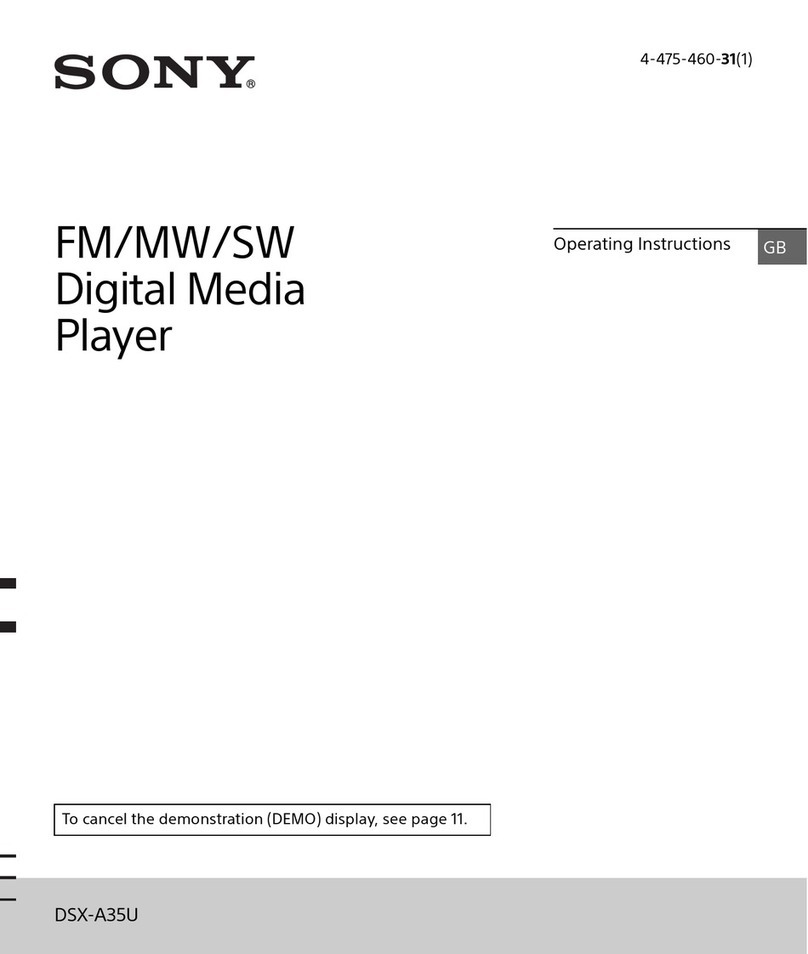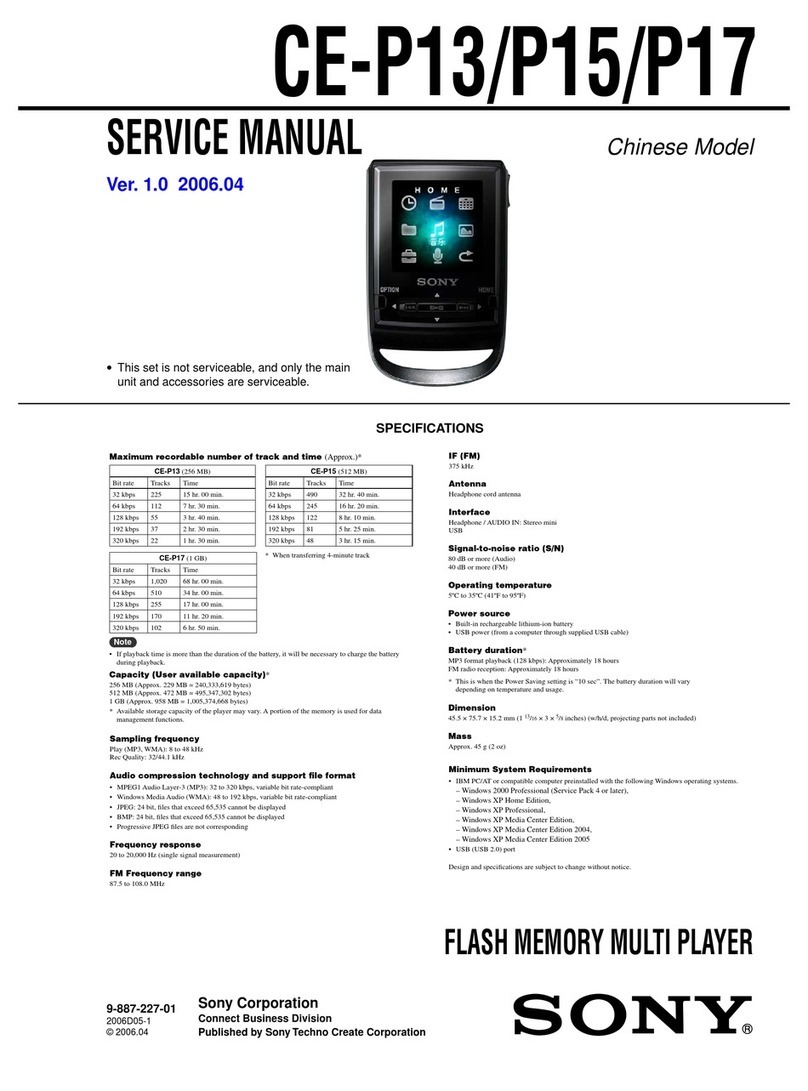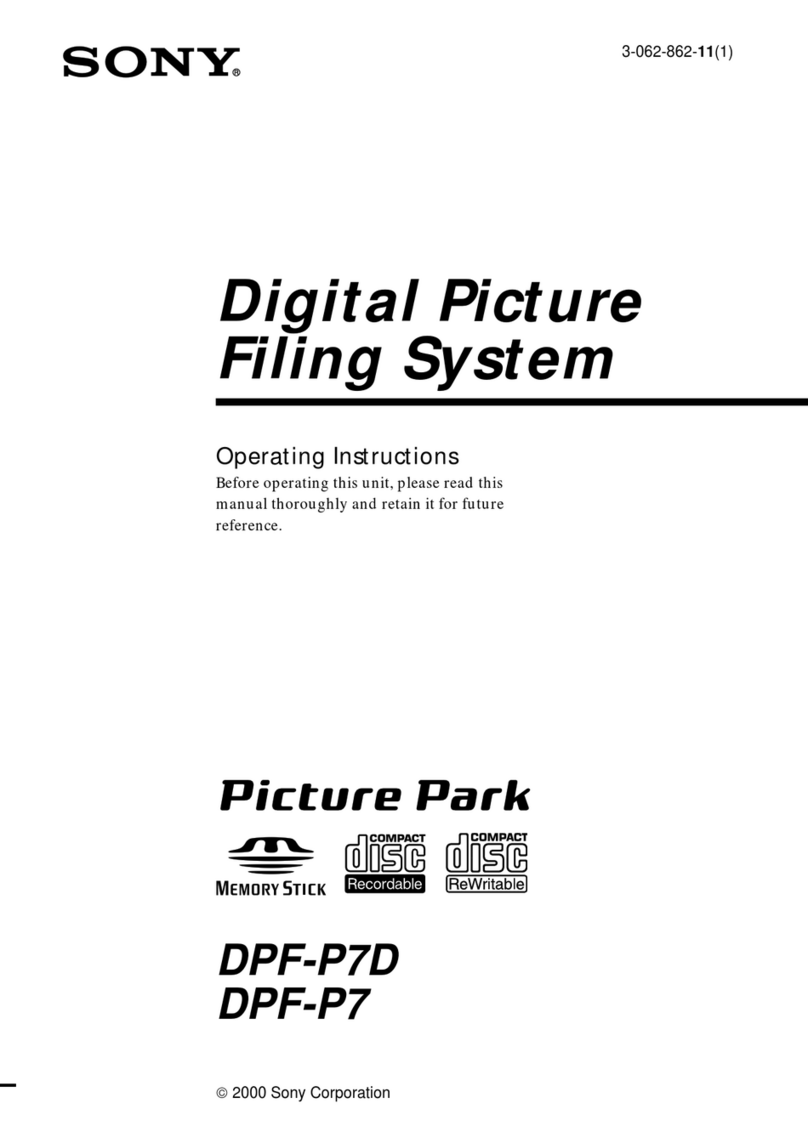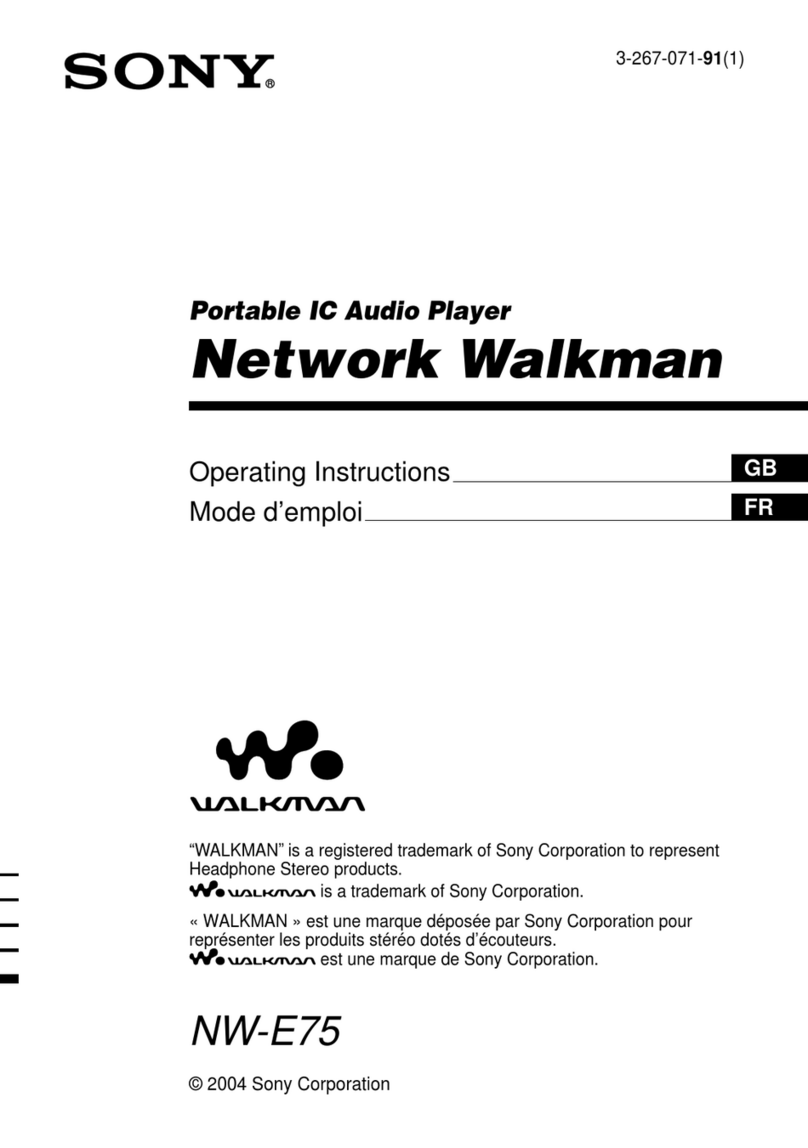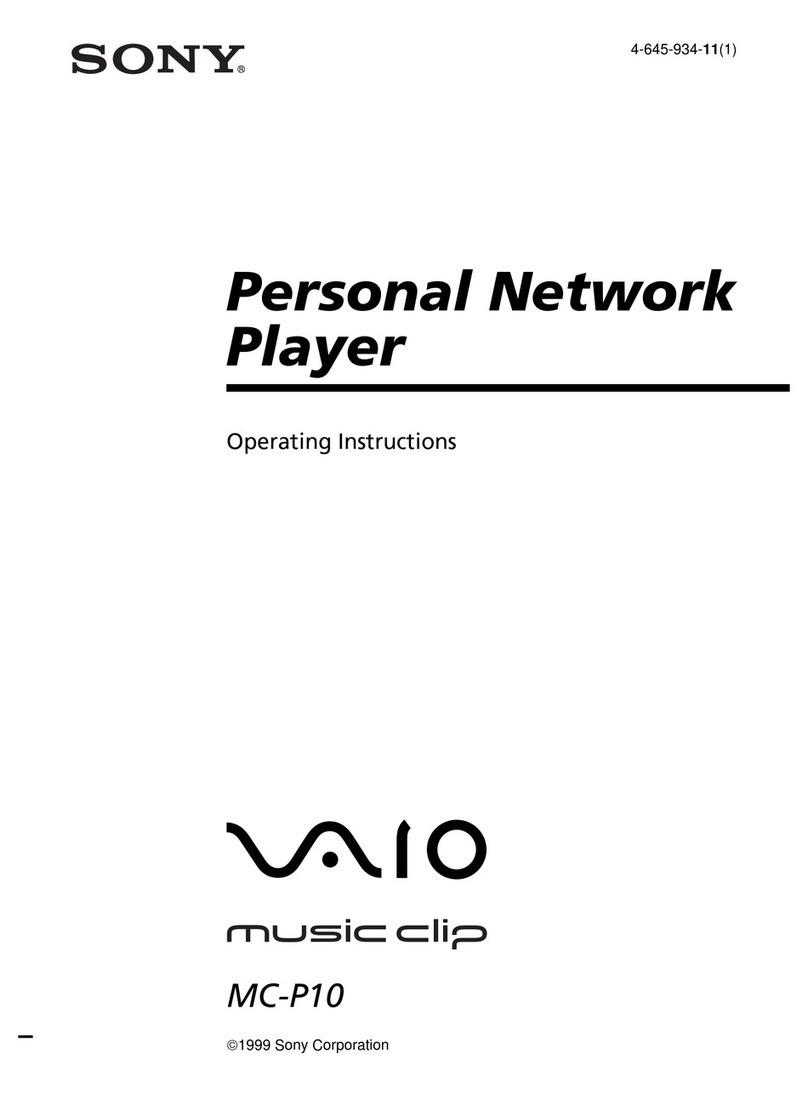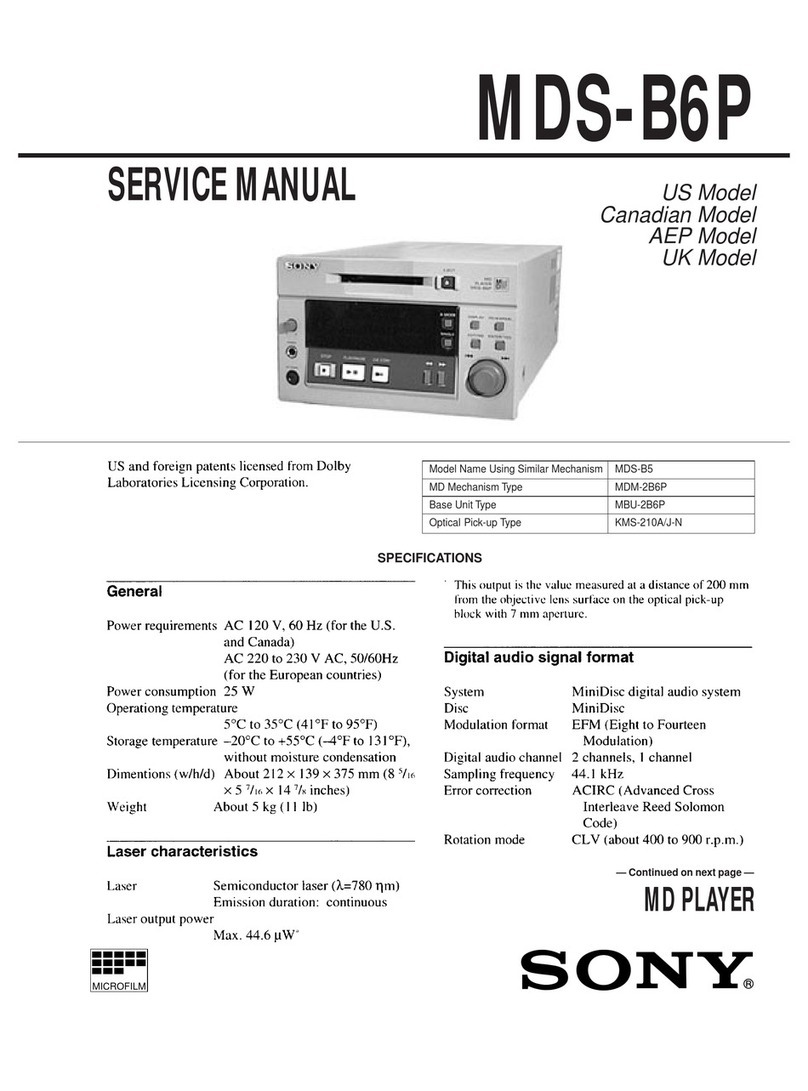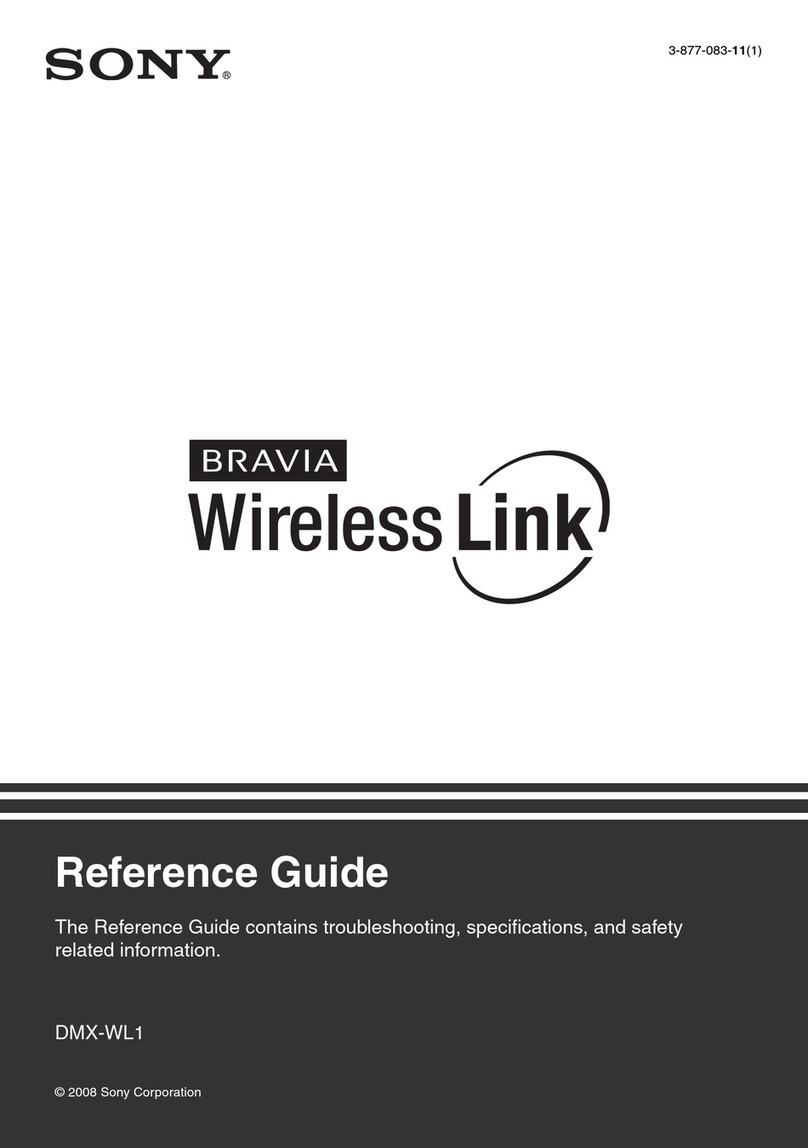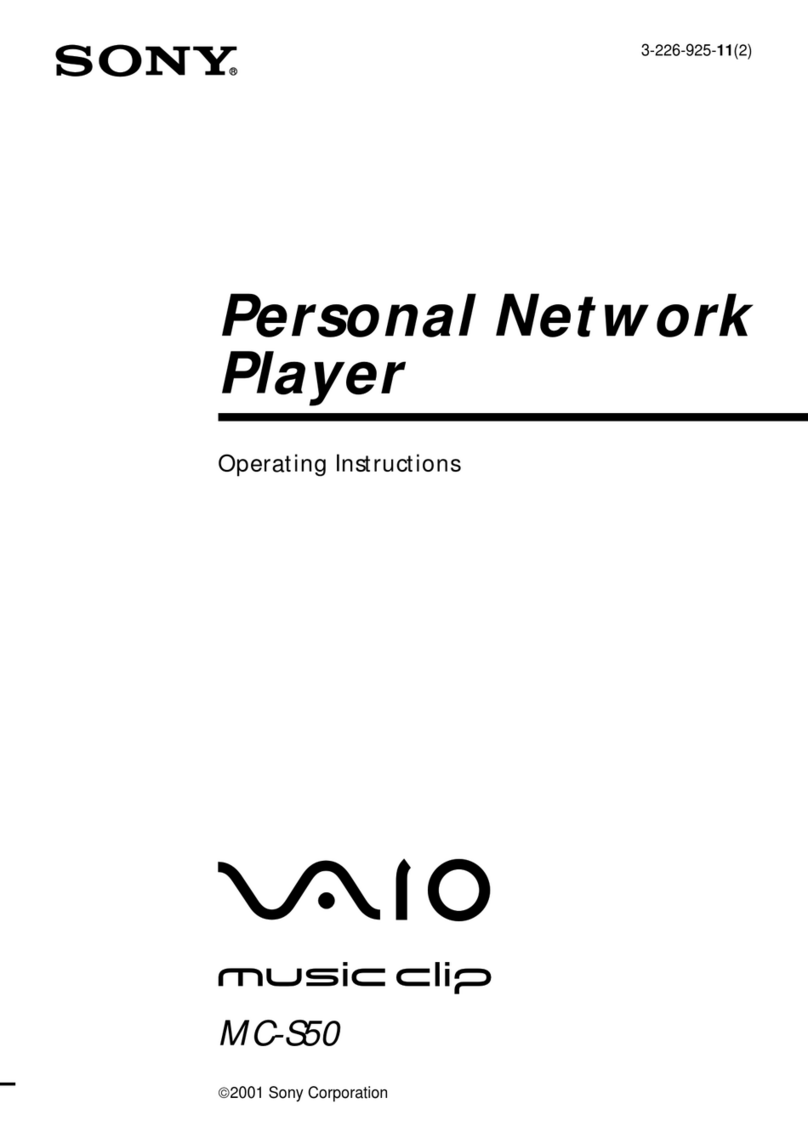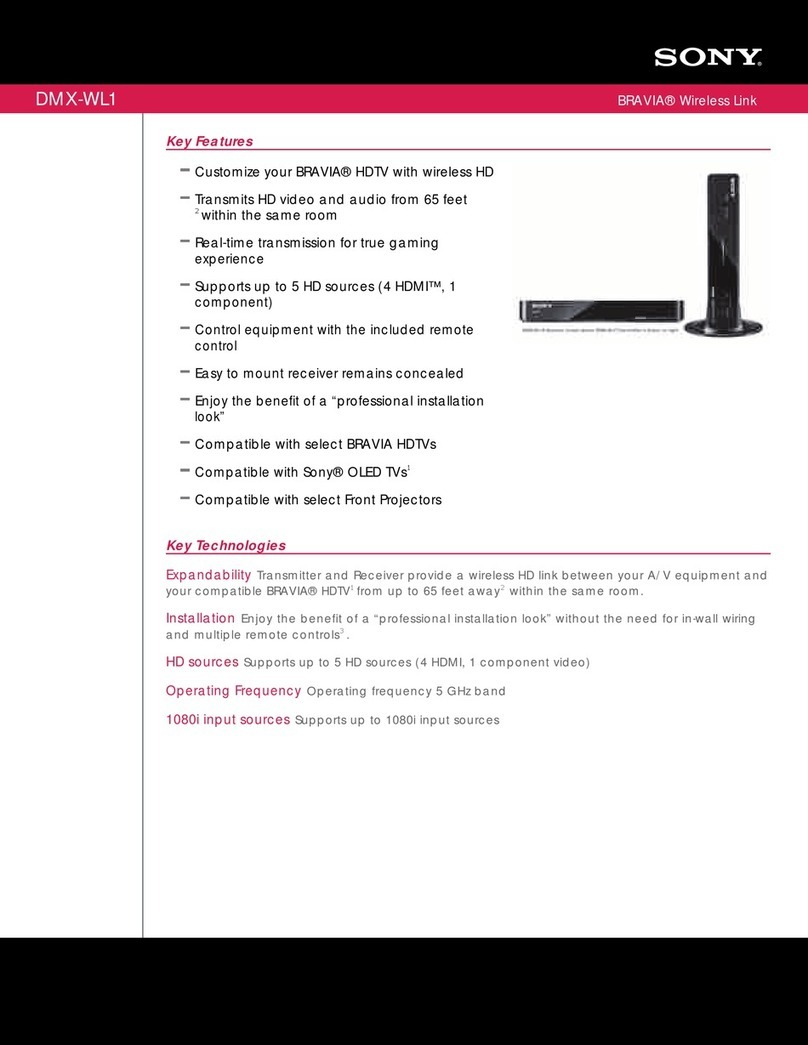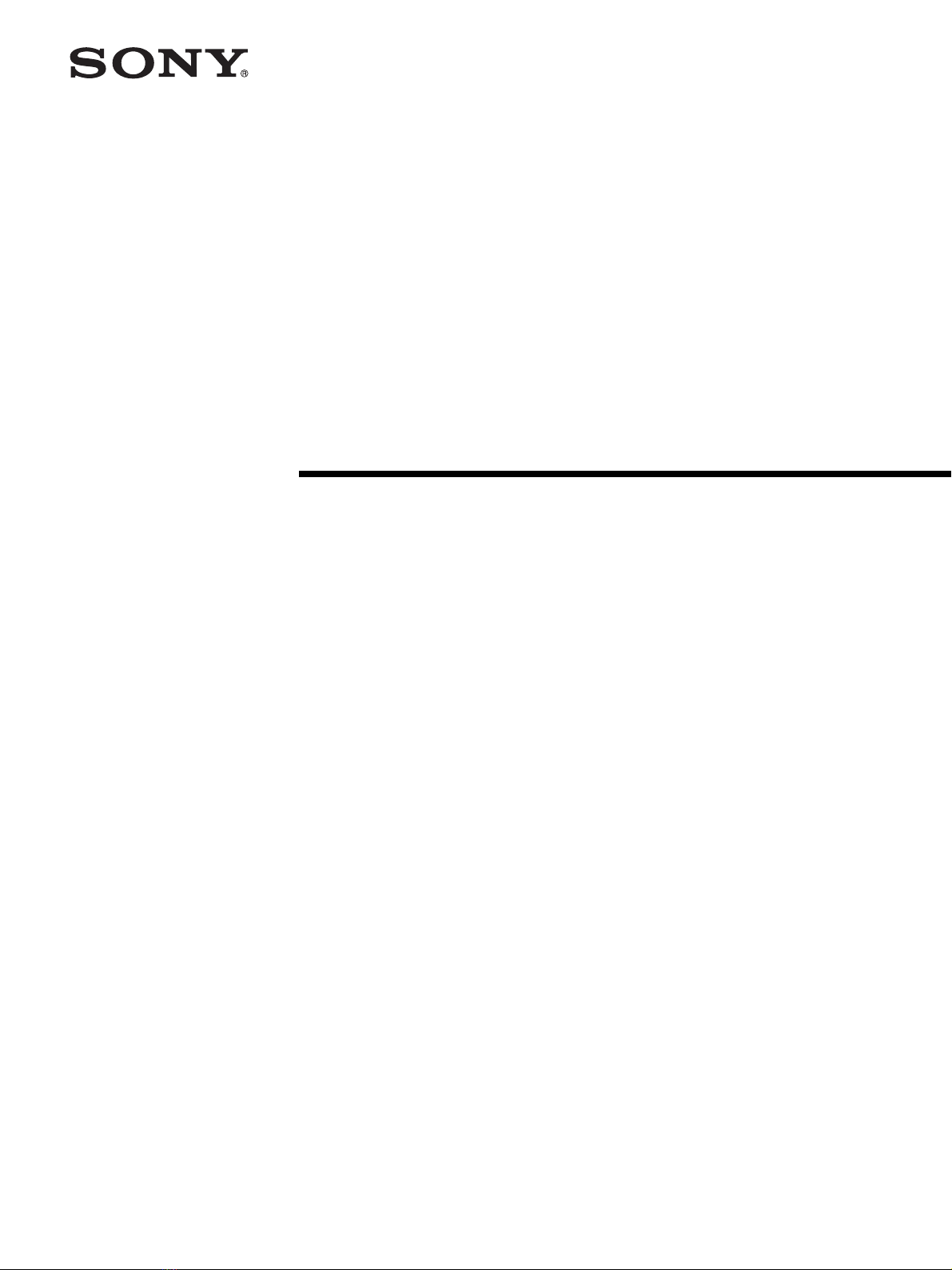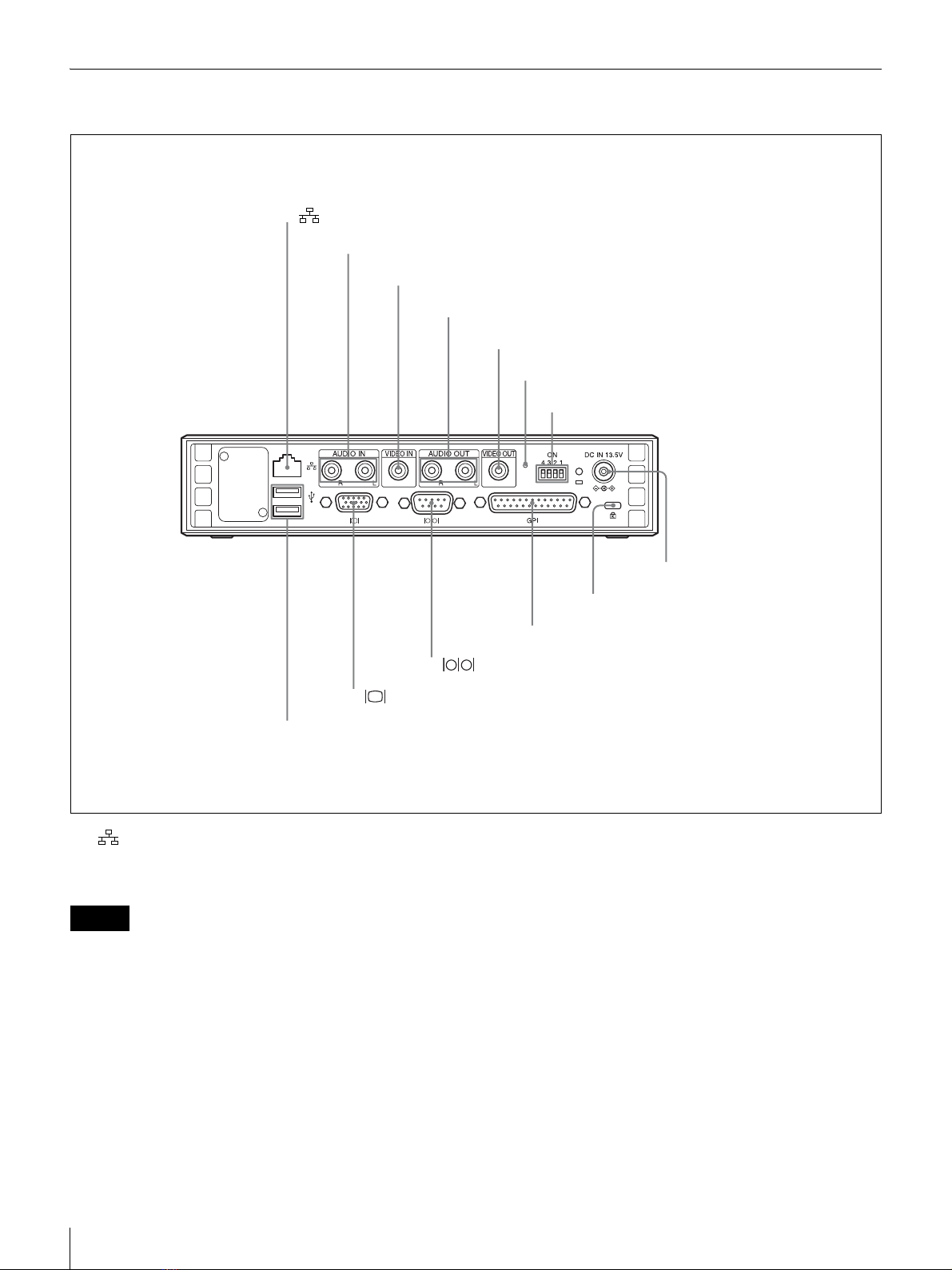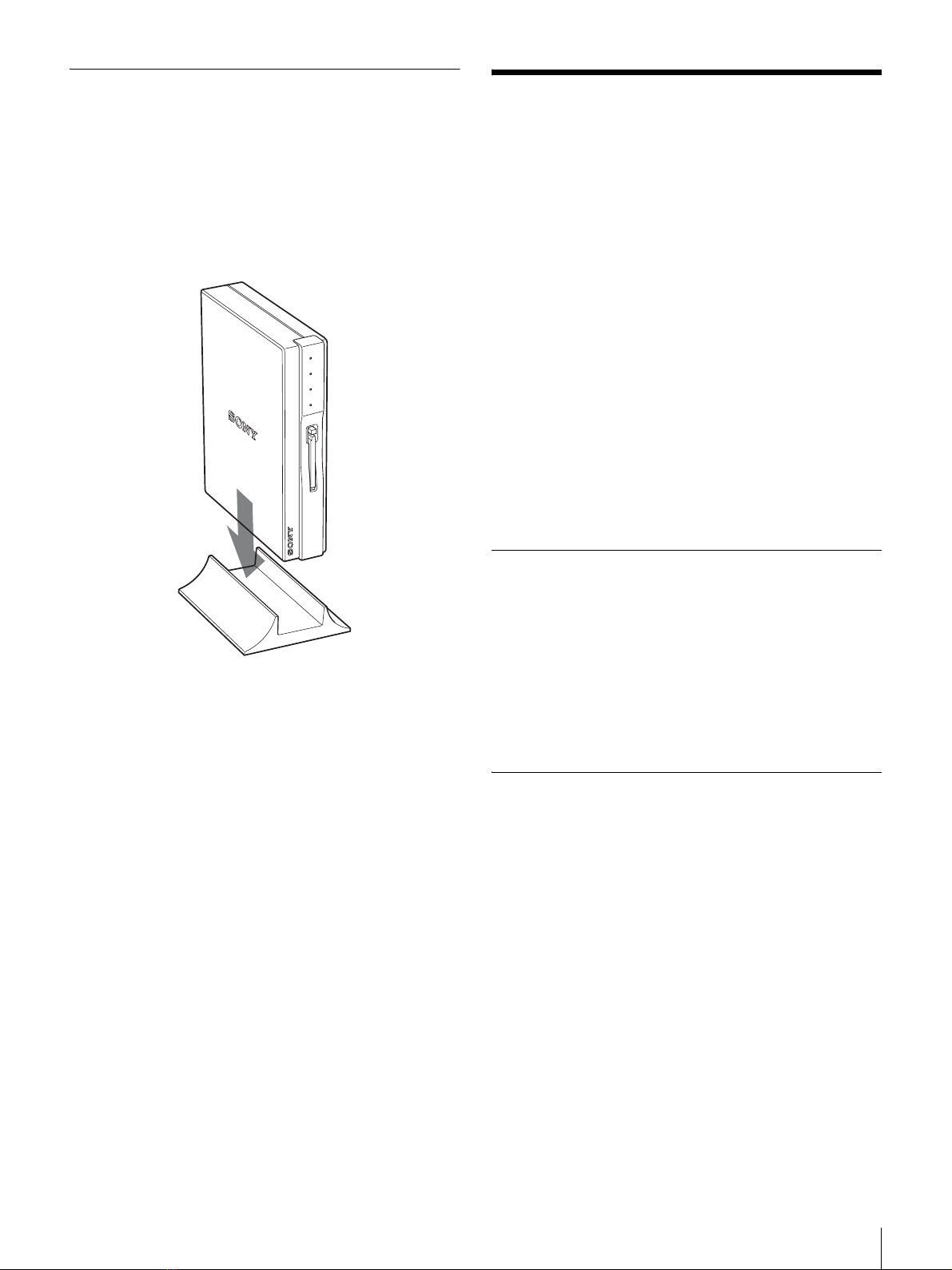10 Setup
Enter the following user name and password set at the
factory.
User name: NSP1admin
Password: NSP1admin
Be sure to change the password set at the factory for
safety.
For detailed information on how to change the
password, see “Making Account Settings” on page 13.
7
Click the “OK” button.
The Status page opens.
Selecting a Language
You can select the language used on the setup pages.
To display the setup pages in Japanese: Click “ ”.
To display the setup pages in English: Click “English”.
System Setup
The System Settings page is used to make general system
settings such as system date and time, networks, displays,
and so on. Also, this page allows you to verify system
information
Opening the System Settings page
Click the “System Settings” button.
The System Settings page opens.
Setting/changing the system date and time
1
Enter the date (year/month/day) and time (hours/
minutes) in the “Change Time” column.
2
Enter the time zone.
Enter the time difference from UTC.
For detailed information on the time difference, see
the time difference world map on page 18.
3
Click the “Send” button.
The date and time information is sent to the unit.
The date and time can be set or changed only by
clicking the “Send” button to send the information to
the unit.
However, whenever you change the time zone, be sure
to carry out the following operation.
However, if you intend to continue the setup
operation, it is not necessary to carry out the following
step.
Make the settings on each page, as required. When all
of the desired settings are completed on each page, be
sure to click the “Reboot” button on that page.
4
Click the “Reboot” button.
The unit is powered off once, and then powered on
again.
The time zone of this unit is switched to the one
entered in step 2.
When a “ON” is selected indicating an NTP server is to be
used on page 11, the date and time set on this page are
adjusted according to the time information sent from the
NTP server after a while.
Making the system settings
1
Enter the name of this NSP-1
The name set here is used for entries made in the log.
This is useful when multiple NPS-1s are managed.
2
Set the network address.
When a wireless LAN is used:
Select “Yes” from “Wireless LAN.”
Enter the ESSID (Extended Service Set ID) in the
“ESSID” text box and the WEP (Wired Equivalent
Privacy) key in the “WEP key” text box, if required.
Enter the ESSID using alphabettical and numeric
characters.
Ask the network administrator for both.
Be sure not to connect the network cable to the
network connector on the unit, when a wireless LAN
is used.
When a wireless LAN is not used:
Select “No” from “Wireless LAN.”
When a DHCP server is used:
Select “Yes” from “DHCP”.
The IP address, subnet mask, and default gateway
address are obtained automatically.
After this unit is turned off and then turned on when
you click the “Reboot” button, addresses
automatically obtained are displayed.
When a DHCP server is not used:
Select “No” from “DHCP”.
Note
Note
Note
Note