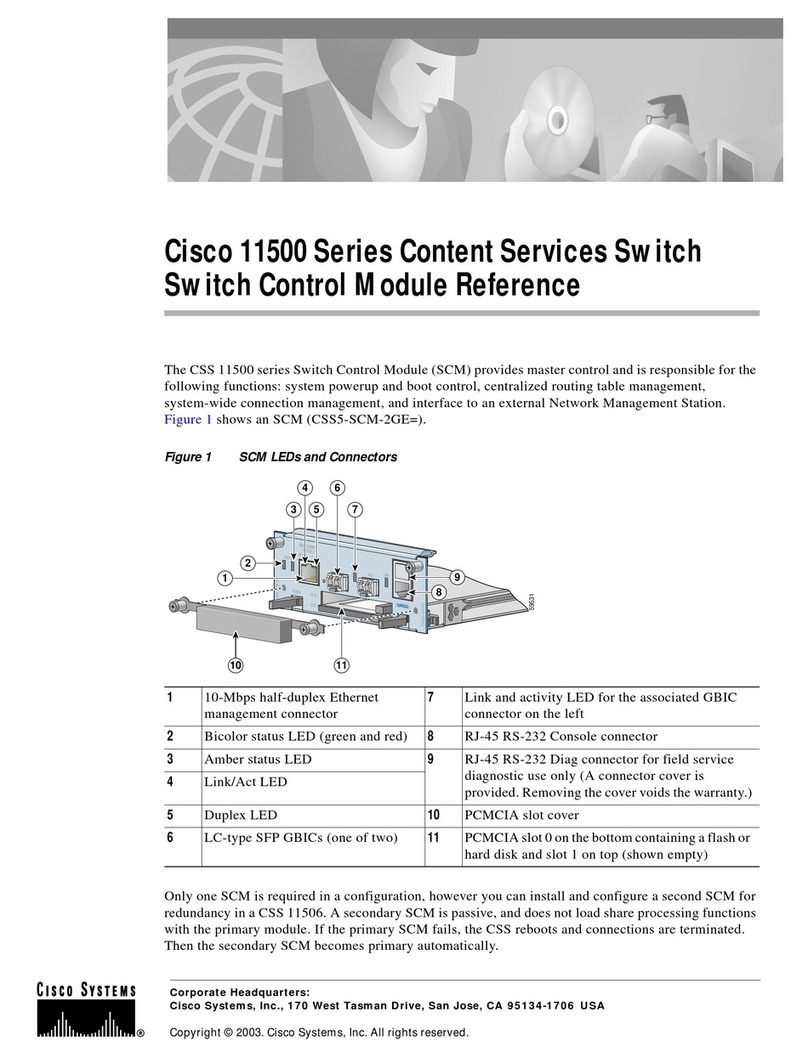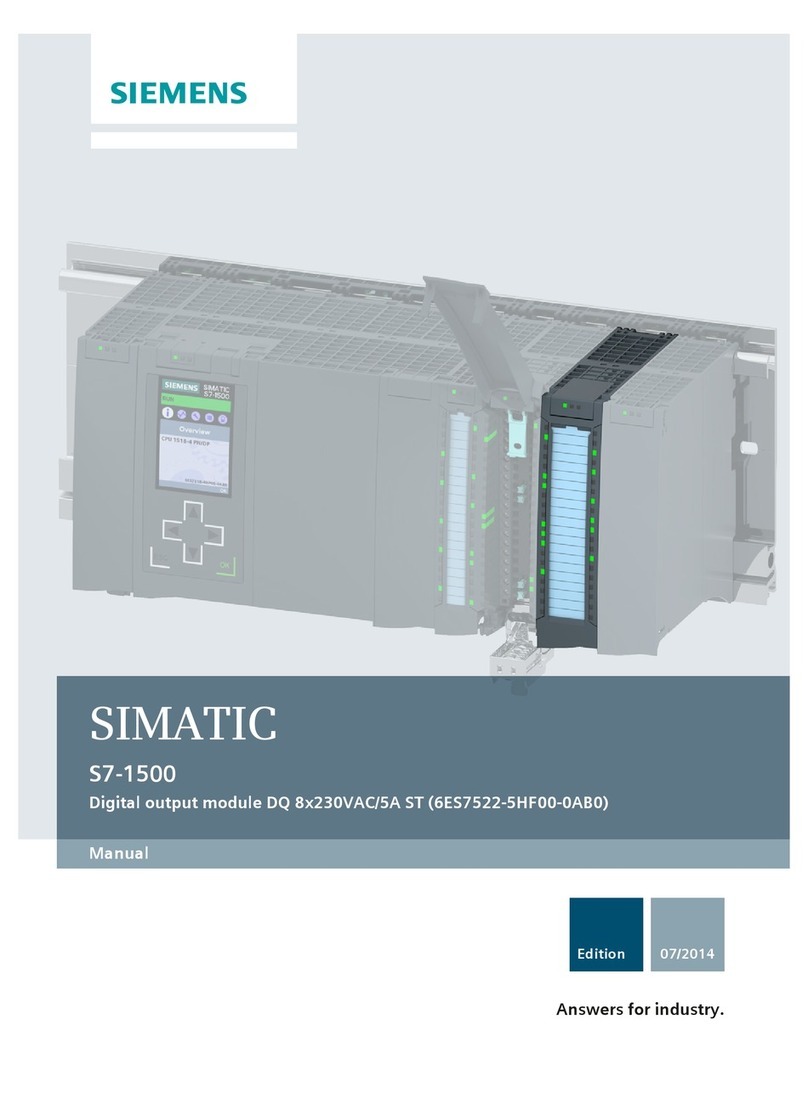Sigtronics MRIM-2 User manual

INTRODUCTION
Attention Installer: To assure a trouble free installation, please read
these entire instructions through once before beginning.
The Sigtronics Mobile Radio Interface Module is a small unit that allows
emergency personnel to operate the vehicle’s mobile radio using a
headset. When used with a Sigtronics noise attenuating headset (ie.
models SE-8 or SE-48) this unit provides personnel with clear radio
communications in high noise environments. The system allows full
radio monitoring as well as radio transmit capability from the headset
via a Push-To-Talk (PTT) switch.
Applications: The unit is designed for re apparatus, rescue and
ambulance vehicles, marine emergency equipment, airport ground
vehicles, and mobile emergency command centers. Used in applications
where intercom is either not desired or not necessary.
Headphone Output: The Mobile Radio Interface Module is designed
to be used with noise attenuating, full cushion headsets, such as the
Sigtronics SE-8, or SE-48. The Mobile Radio Interface Module incorporates
an automatic headphone limiting circuit to eliminate the possibility of
painful spurious radio or noise spikes from getting to the headset and
to your ears.
Universal Radio Interface is designed to accommodate virtually any type
of communication radio. Adjustments for radio transmit microphone
level are provided to perfectly match the Mobile Radio Interface Module
to your particular radio.
Excellent RF Immunity guarantees clean, clear, radio communications.
Standardized for use with Sigtronics single plug headsets (ie. SE-8,
SE-18, or SE-48).
STANDARD EQUIPMENT INCLUDED
Besides the unit, each Mobile Radio Interface Module comes complete
with the following:
Module Mounting Screws .................................................................. 4
Module Mounting Nuts....................................................................... 4
Headset Jack Box and Cover with Pre-mounted
Headset Jack & Splash Cover............................................................. 1
with Pre-mounted PTT Switch.......................................................... 1
Jack Box Cover Screws ......................................................................... 4
Jack Box Mounting Screws................................................................. 4
Wire Grommet ........................................................................................ 2
Jack Insulator Washer, Flat.................................................................. 1
Jack Insulator Washer, Shoulder....................................................... 1
4 ft Interface Cable................................................................................ 1
4 conductor hook-up wire..........................................................1 Roll
igtronics
®
S
Sigtronics Mobile Radio Interface Module
INSTALLATION AND OPERATING INSTRUCTIONS
Models MRIM-2
Specialists in “SOUND” Management
178 East Arrow Highway, San Dimas, CA 91773 (909) 305-9399
Made in the U.S.A.

MOBILERADIOINTERFACEMODULEINSTALLATION
INSTALLATION OVERVIEW:
Sigtronics has simplied the installation process, to assure perfect
operation. Refer to the Mobile Radio Interface Module Wiring Diagram
see Figure 2 on page 4. If you have any installation questions or problems
that are not addressed in this manual, feel free to call our installation hot
line number located on the last page of this manual.
Installation of the Sigtronics Mobile Radio Interface Module is a four
step process:
I. MODULE CHASSIS INSTALLATION
II. HEADSET JACK AND PTT SWITCH INSTALLATION
III. HEADSET JACK AND PTT SWITCH WIRING
IV. RADIO HOOK UP
I. MODULE CHASSIS INSTALLATION
MODULE PLACEMENT:
The Mobile Radio Interface Module is designed to be remote mounted
behind the dash or panel with four screws mounted through the grommets
on the back of the chassis. Because the Interface Module connects to the
radio, select a mounting location near the emergency radio controls.
Make sure that the transmit mic level adjustment holes on the side of
the Radio Interface Module chassis can be easily accessed for adjustment
with the Module in place. Make sure that neither the Module or cable
interfere with the normal operation of the vehicle.
MOUNTING RADIO INTERFACE MODULE CHASSIS:
1. Remove the four corner panel screws (the smaller ones) from the
top of the Module. Remove the unit from the chassis.
2. Set the Module chassis in the intended mounting place. Using a
small point pen or marker, mark the hole pattern through the four
grommets located on the bottom of the Module chassis.
3. Drill four holes using a 5/32 inch drill (clearance for a 6-32 screw).
4. Secure the Module chassis to the vehicle using the four screws and
locking nuts supplied. Be sure to install the screws with the screw
heads inside the Module chassis. This should assure that these
mounting screws will not touch the Module circuit board when in
place. Do not tighten the nuts and screws so tight as to excessively
crush the grommets.
5. Replace the Module circuit back into the chassis. Make sure that the
transmit mic level adjustments line up with the holes in the Module
chassis. Be sure not to pinch any wires under the panel. Replace the
4 corner panel screws and tighten.
6. Plug the Module unit plug P1 into the mating connector J1 on the
Interface Cable.
II. HEADSET JACK AND PTT SWITCH INSTALLATION
HEADSET JACK PLACEMENT:
It is assumed that it has already been determined in what general area on
the vehicle the headset and PTT switch will be located. To determine the
exact position, it is helpful to have a headset handy to physically gauge
the best place for the jack. There are several things to consider when
selecting a place to mount the headset jack:
1. In general, the headset jack placement and headset cable should
not interfere with the normal operation of vehicle doors or
compartments.
2. The jack position should also take into account how the headset
cord will hang when the headset is in use. The cord should hang
out of the way and should not interfere with vehicle controls.
3. The headset jack should be out of the way so that the headset plug
can’t be hit during use or when entering or exiting the vehicle.
4. For a headset position inside the vehicle, the jack should be placed
towards the middle of the vehicle. It should also be placed up above
and towards the back of the user’s head. This will assure that the
headset cord will not hang between the user and the vehicle door.
Sigtronics provides two ways to mount the headset jack for the Mobile
Radio Interface Module:
1. Mount the jack in the supplied blue jack box. Advantages:
a) Little or no “behind the panel” space required.
b) No vehicle panel thickness limitation.
c) Smaller holes are required to be drilled - a real advantage on
vehicles with thick metal panels.
d) Complete electrical isolation of the jack from the vehicles chassis,
because the jack box is fabricated out of non conductive high
impact plastic.
2. Mount the jack directly on the vehicle with a “through the panel”
mounting scheme. Advantages:
a) Smaller space requirement. (Only slightly larger than the jack
itself).
b) Only one hole to drill (1/2 inch).
c) Most of jack is behind panel and out of the way. Sigtronics
recommends that you use the jack box mounting method, but
either approach can be used.
SPLASH COVER:
If a jack is to be mounted outside the vehicle (ie. on or near a re engines
pump panel), a splash cover should be used to keep excess moisture out
of the jack when it is not in use. Every Mobile Radio Interface Module
comes with one such splash cover already pre-mounted on a jack in a
mounting box. In applications, where the headset is always plugged in,
a splash cover is not required.
JACK BOX MOUNTING:
Place the jack box on the mounting surface and mark and drill the
corresponding mounting holes into the vehicle using a 1/8 inch drill.
Mount the jack box to the vehicle with the provided #10 screws. The
screws require a 5/16 inch hex driver.
For most installations the wiring for the headset jack will come out the
back of the jack box. A hole is already provided in the jack box for this
purpose. Of course, you will also have to drill a similar hole into the vehicle.
Use a 5/16 inch drill for this.
Page 2 SigtronicS MriM-2 www.SigtronicS.coM
RING
MIC AUDIO
BARREL
COMMON
RETURN
SHOULDER
INSULATING
WASHER
FLAT
INSULATING
WASHER
FLAT
METAL
WASHER
VEHICLE
PANEL
HEADSET JACK
TIP
HEADPHONE
AUDIO
NUT – OR – SPLASH COVER AND NUT
Figure 1

Alternately, the wire can come out of the side of the jack box if desired. You
will have to drill the hole where required. Use a 5/16 inch drill. A rubber
wire grommet is provided for the wire going through the jack box hole.
THROUGH THE PANEL MOUNTING:
For direct mounting of the headset jack on the vehicle panel you will
need to remove the jack and the splash cover from the jack box cover
with a 5/8 inch wrench. For normal jack mounting (with splash cover),
the maximum panel thickness is 0.062 inches or 1/16 of an inch. If you do
not need the splash cover, the maximum panel thickness is 0.10 inches
or a little less than 1/8 of an inch. NOTE: Longer headset jacks that can
accommodate thicker panels are available from your Sigtronics dealer
(order part number 100418 - maximum panel thickness 0.155” with splash
cover and 0.195” without). Mounting on the panel requires that you insert
the jack from the back of the panel. Test jack for clearance and t. Leave
room behind - the jack expands when headset plug is inserted. Make
sure the back of the jack does not interfere with any moving parts of the
vehicle. Drill a 1/2 inch hole in the panel. Install the jack with mounting
washers, splash cover, and nut as in Figure 1 on page 2. Both jack insulating
washers must be used. The jack has to be insulated from mounting spot
to minimize electrical noise getting into the Interface Module system.
No need to tighten the jack now. You may have to remove the jack to
connect the wires.
PTT SWITCH INSTALLATION:
In order to transmit on the radio, you will need a Push-To-Talk (PTT)
switch either on the headset or mounted on the vehicle. If the PTT switch
is already incorporated on the headset as on Sigtronics SE-2P, SE-8P, or
SE-18P headsets, no other PTT is required. If you are using a standard
Sigtronics headset (without a PTT switch on the shell) you will need to
install the included PTT switch on the vehicle to transmit on the radio. If
applicable, use the following to install the PTT switch:
The PTT switch should be placed within easy reach of the user. It is also
helpful if they can be easily seen by the user. As with the headset jack,
you can leave the PTT switch in its mounting box and mount the box
to the vehicle or remove it and install the PTT switch directly on the
vehicle panel. To mount box with switch follow the “Jack Box Mounting”
instructions on this page.
For direct panel mounting of the switch, the maximum panel thickness
is 3/16 of an inch. The PTT switches are mounted through the panel from
the front. In the selected spot, drill a 5/8 inch hole. Mount the switch into
the hole, but only loosely install the provided lock washer and nut from
the back. The PTT switch will likely have to be removed to connect the
wires later. The nut requires a 7/8” wrench.
III. HEADSET JACK AND PTT SWITCH WIRING
The wiring of the headset jack and PTT is straight forward. In general,
three of the 4 foot Interface Cable wires get connected to the Hook-up
Wire (gray) and then the Hook-up wire connects to the jack and the PTT
switch (if applicable). Enough hook-up wire is provided for a typical
vehicle installation. If required, additional hook-up wire can be purchased
through your Sigtronics dealer.
The 4 foot Interface Cable has a 12 pin connector with 11 wires in it.
Before going on, make sure that you have plugged in J1 of the cable
into P1 on the Module.
The headset jack and PTT switch requires just three wires. Refer to the
Mobile Radio Interface Module Wiring Diagram (see Figure 2) for the
exact wiring information.
The connections between the Interface Cable and the hook-up wire should
be soldered and insulated for reliability. Do not use crimp type splices.
They can become intermittent over time. Use a good quality electrical tape,
or better yet, use heat shrink tubing to cover the soldered connections.
The connections to the headset jack and PTT switch will also have to be
soldered. See Figure 1 on page 2 for jack terminal identication. We do
not recommend using screw type terminal strips for headset jack and
PTT connections. There have been several instances where terminal strips
introduced high levels of electrical noise like alternator whine into the
system. It is acceptable however to tie the MRIM-2 red and green power
wires to existing vehicle terminal strips.
The best place to run the wiring between the unit and the jack and PTT
switch is out of sight. It should be run behind vehicle panels and/or up
in the headliner. This will reduce the chance of personnel or equipment
catching on or damaging the wiring. Wire routing should take into account
normal vehicle operations. Wires should not interfere with any of the
vehicle’s controls, compartments, or doors. If the vehicle’s cab tilts up
for engine servicing, run wiring along the existing vehicle wiring bundle.
Make sure that wiring does not interfere or restrict the tilting operation.
Also, make sure that the tilting operation will not cut or sever the wiring.
Make sure that the wiring does not rest on sharp edges. Over time the
vehicle’s vibration may cause a sharp edge to cut into the wire. Use the
provided wire grommets where the four conductor wire goes through
the holes in the jack boxes. Use wire ties or tie wraps to secure and strain
relieve the wire.
At this time do not put the covers on the jack boxes or tighten up the
PTT switch (if applicable). You will need to verify the correct operation
of the system before you close everything up.
POWER CONNECTIONS:
The Mobile Radio Interface Module will run on 11-16 VDC.
CAUTION: This Module is designed for negative ground vehicles only.
It can be used on positive ground vehicles only if a Sigtronics Positive
Ground Adapter is used. Contact your Sigtronics dealer on pricing and
availability.
Make sure that the vehicle power is turned o before connecting the
Mobile Radio Interface Module power wire. The power for the Module
comes in on the red (pin 7) and green (pin 8) wires on the Interface Cable.
Connect the red wire to vehicle power. (Try not to use a power buss that
also runs electrical motors such as fans or light bars with rotating lights.)
Connect the green wire to the vehicle chassis ground.
IV. RADIO HOOK UP
The connection of the Mobile Radio Interface Module to the vehicle’s
radio should be done by someone familiar with the radio such as your
radio installer. Refer to the Mobile Radio Interface Module Wiring Diagram
- Figure 2. Only the radio functions are shown for the radio end of the
Interface Cable. Because the connectors used by radio manufacturers
varies widely, you will have to consult the radio manual or manufacturer
for the connectors and pin assignments used. Sigtronics has extensive
radio interface experience and can assist with any question you might
have concerning this or any other aspect of the Mobile Radio Interface
Module. See our installation hot line number located on the last page
of this manual.
Using the radio manuals and the Mobile Radio Interface Module Wiring
Diagram, identify the correct signal wires or connector pins to attach the
respective Mobile Radio Interface Module wires. For most radios, these
connections are at the back of the radio or radio control head. For some
radios, the only place to connect the MIC HI and LO and PTT HI and LO
wires is to the hand-held microphone connector.* It is best to wire in such
a way that the radio hand microphone can still be used as normal. Make
sure that you do not physically tie the Mobile Radio Interface Module MIC
LO and SPEAKER LO wires to the same pin on the radio, even if they are
tied together inside the radio. As in the headset wiring, the connections
www.SigtronicS.coM SigtronicS MriM-2 Page 3

between the Module and radios should be soldered and insulated for
reliability. Do not use crimp type splices. Use a good quality electrical
tape or heat shrink tubing to cover the soldered connections.
* For the more popular radios of this type Sigtronics manufactures plug
in “Y” adapters to make these connections easy. Contact your Sigtronics
dealer for pricing and availability.
Connect the six wires from the Interface Cable to the appropriate
connections on the vehicle’s radio. Once that is done you will need to set
the Radio Transmit Microphone Level. Radio Transmit Microphone Level
(labeled RADIO TRANSMIT MIC LEVEL) adjustment is provided through
two small holes on the side of the Mobile Radio Interface Module. The
adjustment sets the microphone audio level going to the radio during
transmit. The Transmit Microphone Level adjustment will need to be
initially set to your particular radio. The level once set, should never need
adjustment again unless the type of radio used is changed. The following
simple procedures take you through the adjustment.
RADIO TRANSMIT MICROPHONE LEVEL:
Radio Transmit Microphone Level Adjustment can be made with a small,
at blade screwdriver. Referring to Figure 3, the level adjustment is set
by two controls – a “HI/LO” RANGE switch and a rotary “ADJ” control.
Set the RADIO TRANSMIT MIC LEVEL RANGE switch to the “LO” position
(up). This is the default factory setting. Adjust the “ADJ” control clockwise
to increase the output level to the radio. Counter-clockwise rotation
decreases it. The basic adjustment concept is simple. You will be setting
the level and clarity of outgoing radio transmissions through the Mobile
Radio Interface Module headset, to match or exceed that of transmissions
using the radio’s standard hand microphone. To do this, you will need to
transmit and receive on the vehicle’s radio to a remote station. Arrange
to have someone nearby with a radio compatible to the radio you are
using with the Mobile Radio Interface Module. Then…
1. Turn on vehicle power as well as the radio.
2. Plug a headset into the headset jack. Put on the headsets and position
the boom mic close to the mouth, as is the practice with hand-held
microphones. Voice clarity is best when the mic is about 1/4 inch
away and slightly o center from the lips. Turn the volume control
on the headset, all the way up (clockwise).
3. With the radio’s hand mic, transmit as normal, to the remote
station. Transmit long enough so that the receiving station can
get “calibrated” to your transmission (voice) level.
4. Verify radio reception in the headset. If OK, use the PTT switch
for the headset to transmit to your receiving party. If receiving
station reports weak transmission, use the screwdriver to turn the
RADIO TRANSMIT MIC LEVEL ADJ clockwise a small amount. If they
report garbled, broken, or noisy transmissions, turn the RADIO
TRANSMIT MIC LEVEL ADJ counter-clockwise a small amount. Repeat
as necessary until the receiving party reports that transmissions
through the Mobile Radio Interface Module headset sound as good
or better than when using the radio hand microphone.
5. If the receiving party reports that your transmissions are still weak
with the TRANSMIT MIC LEVEL ADJ at the full clockwise position,
then switch the RADIO TRANSMIT MIC LEVEL RANGE switch to the
“HI” position (down) and repeat steps 3 and 4 above.
Once the level is set, also check radio operation with the vehicle’s engine
running. If radio reception and transmission through the Mobile Radio
Interface Module are ne, this completes the installation. If something
does not work correctly, check the following troubleshooting guide:
Page 4 SigtronicS MriM-2 www.SigtronicS.coM
RADIO TRANSMIT MIC LEVEL
RANGE
LO
HI
ADJ
RADIO TRANSMIT MIC LEVEL
RANGE
LO
HI
ADJ
4 Conductor
Hook-up Wire HEADSET JACK
GREEN TIPGREEN
BLACK BARRELBLACK
RINGREDRED
PTT SWITCH
123
SPEAKER HI (2) VIOLET NOTE 1
(3) VIOLET NOTE 1
(5) WHITE NOTE 2
(11) WHITE / ORANGE
(12) GRAY
(10) BLUE
(6) WHITE NOTE 2
(1) BROWN
(4) BLACK
(8) GREEN
J1
P1
(7) RED
FUSE
(1 AMP)
SPEAKER LO
PTT HI
PTT LO
MIC HI
MIC LO
CHASSIS GROUND
+12
VOLTS DC
Notes:
1. Connect either violet wire to the radio speaker Hi output. Connect the remaining violet wire to speaker Low.
2. Connect either white wire to the radio push-to-talk (PTT) key line input. Connect the remaining white wire to
the PTT key line return (PTT Low)
3. If using a headset with a PTT switch on the shell, omit the PTT switch here and connect the white / orange
wire directly to the ring terminal of the headset jack.
Mobile Radio Interface Module Wiring Diagram
Mobile Radio Interface Module
Figure 2
Radio
Figure 3

MOBILE RADIO INTERFACE MODULE
TROUBLESHOOTING GUIDE
First determine if the trouble occurs with the vehicle engine running.
VEHICLE ENGINE OFF:
1. Can’t hear radio in headset:
a) Make sure the headset is plugged all the way into the jack.
b) Turn up radio volume at the radio as normal.
c) Check the blue and gray wires going to the headset jack.
d) Check violet wire (SPEAKER HI and LO) connections from the Mobile
Radio Interface Module to the radio.
2. Can’t talk to dispatch (transmit) on radio through the headset:
a) Check for power and ground on the Mobile Radio Interface Module’s
red and green wires.
b) Check the connections between Mobile Radio Interface Module
and the radio. Both white wires (PTT HI and LO) and the Brown and
Black wires (MIC HI and LO).
c) Check the gray and white / orange wires going to the PTT / headset
jack.
d) Check the Mobile Radio Interface Module Radio Mic Transmit Level
adjustment.
VEHICLE ENGINE ON:
1. Electricalnoise (alternator whine)in headsets when receiving on radio, or ...
Dispatch reports that they hear electrical noise (alternator whine) when
transmitting from vehicle through the headsets.
a) Check that the barrel of the headset jack is not physically touching
any metal on the vehicle
b) Check that the gray wire is not shorted to the vehicle chassis.
c) Check all six radio Interface wires between the Mobile Radio Interface
Module and the radio - MIC HI, MIC LO, PTT HI, PTT LO, SPEAKER HI,
and LO. Make sure that you have the correct pin numbers for the
radio you are hooking to. Make sure that MIC LO and SPEAKER LO
are not physically tied to the same pin on the radio; even if they are
tied together inside the radio.
d) If the wiring is OK, then noise is coming from radio:
i) Possible bad radio wiring, (Check radio power and ground
connections for loose or corroded connections) or ...
ii) Excessive noise is generated directly by the vehicle’s electrical /
charging system - most commonly known as alternator whine.
This is only present when the vehicle’s engine is running and
recognized by the fact that the pitch or frequency of the whine
changes directly with the change in engine rpm.
The preferred way to solve this type of problem is to have the vehicle’s
electrical / charging system serviced. The most common cause of this
type of noise is bad diodes in the vehicles alternator. Other possible
causes are: Bad vehicle voltage regulator; Bad alternator or battery
cable connections; Missing or bad engine or alternator grounding
straps.
If servicing the vehicle’s charging system is impractical, installing a
good alternator whine power line lter in-line with the radio power
wire(s) will usually accomplish the same thing. All radio power wires will
have to be ltered. Some radios have more than one wire that hooks to
vehicle power. Contact the radio manufacturer for a recommendation
on the best lter for the particular radio. NOTE: This solution should
not be considered a permanent x. Vehicle charging system problems
of this type will eventually cause other equipment failure as well as
shorten the life of the vehicle’s batteries.
2. Dispatch says too much background noise or unclear or weak
transmissions.
a) Check to see if a radio hand mic on the vehicle is also active or “live”
when transmitting through the Mobile Radio Interface Module
headset. Check this while not wearing the headset and by talking
directly into the radio hand mic and pressing the Mobile Radio
Interface Module PTT switch. Do not press the PTT button on the
hand mic itself. If dispatch can hear you loud and clear, then the
background noise pick up is coming from this active hand mic. If
you have this type of hand mic, then it is best to contact the radio
manufacturer for instructions on a possible microphone modication
to x the problem. Alternately, some radio manufacturers can supply
a compatible microphone that does not have this problem.
b) Adjust the Mobile Radio Interface Module Radio Mic Transmit Level. If
the mic level is set too low, you will get reports of weak transmissions.
If the mic level is too high, you will get reports of noisy or garbled
transmissions. See “Radio Mic Transmit Level Adjustment” on page 5.
MOBILE RADIO INTERFACE MODULE SPECIFICATIONS
Input Voltage: 11-16 VDC
Maximum Current: 0.03 Amps
Module Unit Size: 4 x 2.9 x 2 inches
Weight: 7 oz. (not including cable and hardware)
TWO YEAR WARRANTY
Every Sigtronics product has been carefully inspected before shipment. We
guarantee to correct any defect caused by faulty material or workmanship
free of charge to the user who originally purchased the product for a
period of two years from the original purchase date. Our obligation
assumed under this guarantee is limited to the replacing of any part or
parts which prove to our satisfaction, upon examination to have been
defective, and which have not been misused or carelessly handled. The
complete unit must be returned to our factory, transportation charges
prepaid. We reserve the right to decline responsibility where repairs
or replacements have been made or attempted by others. No other
guarantee, written or verbal, on our products is authorized by us.
Repairs required due to abuse, misuse, damage or normal service beyond
the warranty period will be subject to normal service charges.
To expedite factory service work, contact Sigtronics Service Department
and explain the problem. All correspondence relative to service work
should include model and serial number. Frequently problems can be
resolved by phone. The Sigtronics number is located below.
Sigtronics Installation Hot Line Number:
1-800-367-0977 ext. 8
M-F 8:00 am to 4:30 pm Pacic Time
www.SigtronicS.coM SigtronicS MriM-2 Page 5
1-17-2020 mrim_2.pdf
Sigtronics Corporation
178 East Arrow Highway
San Dimas, CA 91773
Phone: (909) 305-9399
E-mail: info@sigtronics.com
Web Site: www.sigtronics.com
igtronics
®
S
Popular Control Unit manuals by other brands

rotork
rotork IQT3 Original instructions
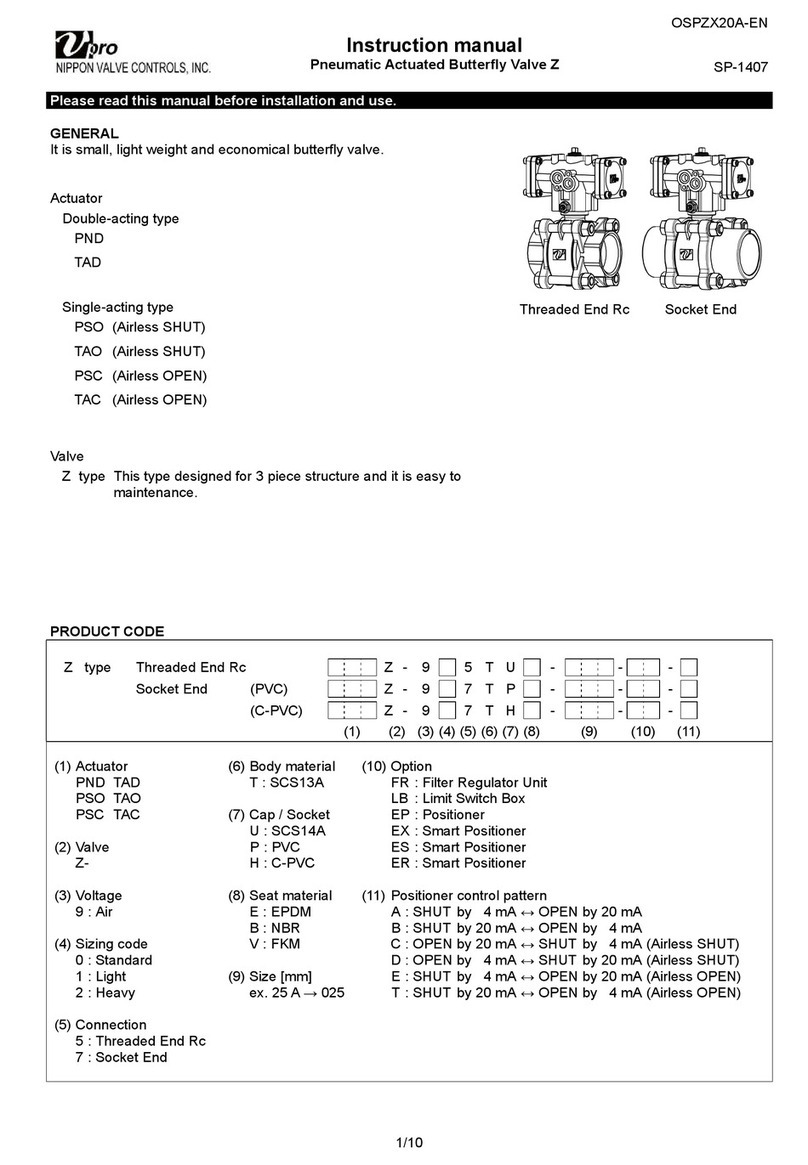
NIPPON VALVE CONTROLS
NIPPON VALVE CONTROLS Vpro Z instruction manual

Genebre
Genebre 2528AV Installation, operation and maintenance manual
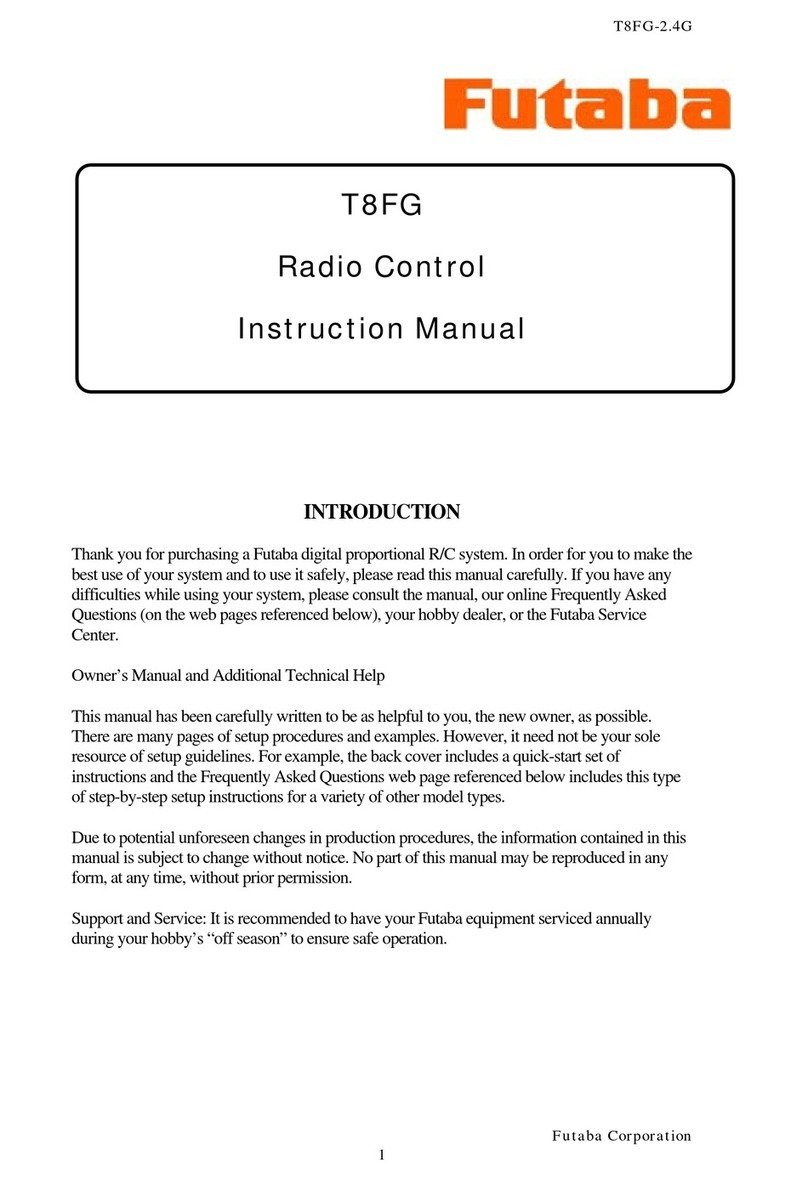
FUTABA
FUTABA T8FG instruction manual

Emerson
Emerson Fisher POSI-SEAL A31A instruction manual

getAir
getAir LED Installation & user guide

Burkert
Burkert 2101 operating instructions
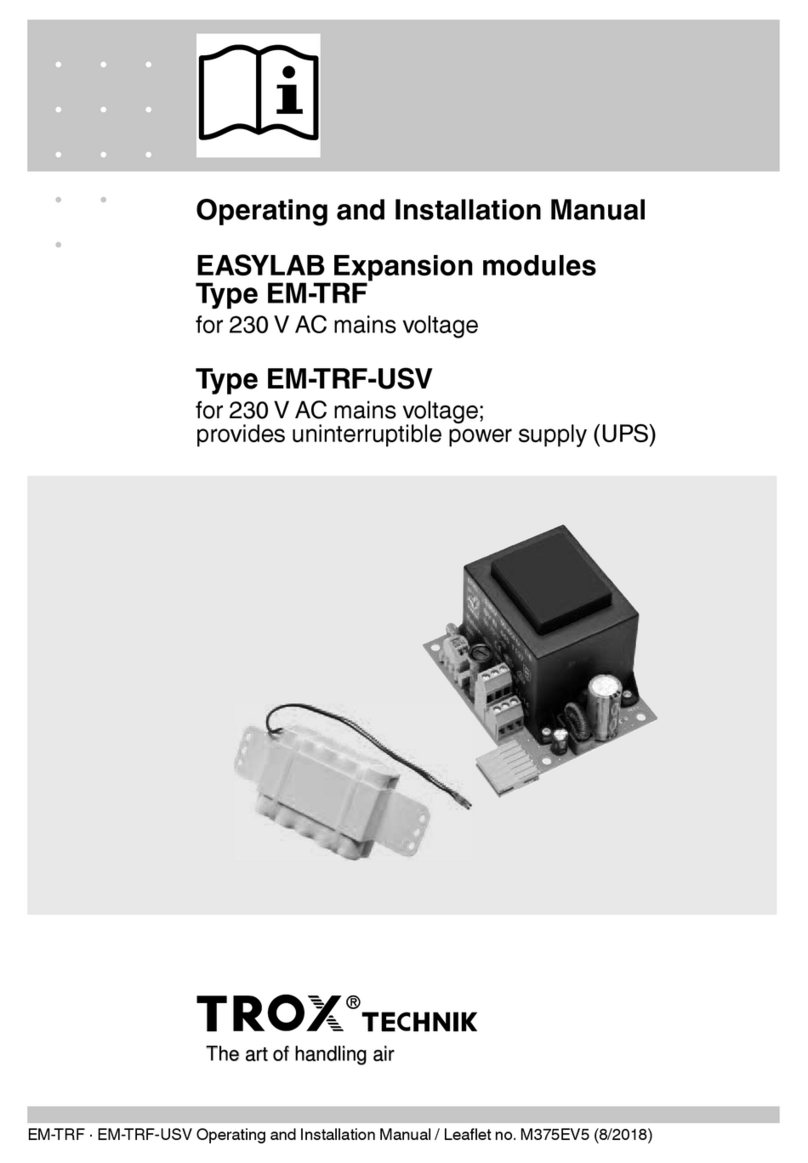
Trox Technik
Trox Technik EM-TRF Operating and installation instruction manual

Asco
Asco 8210 series Installation & maintenance instructions
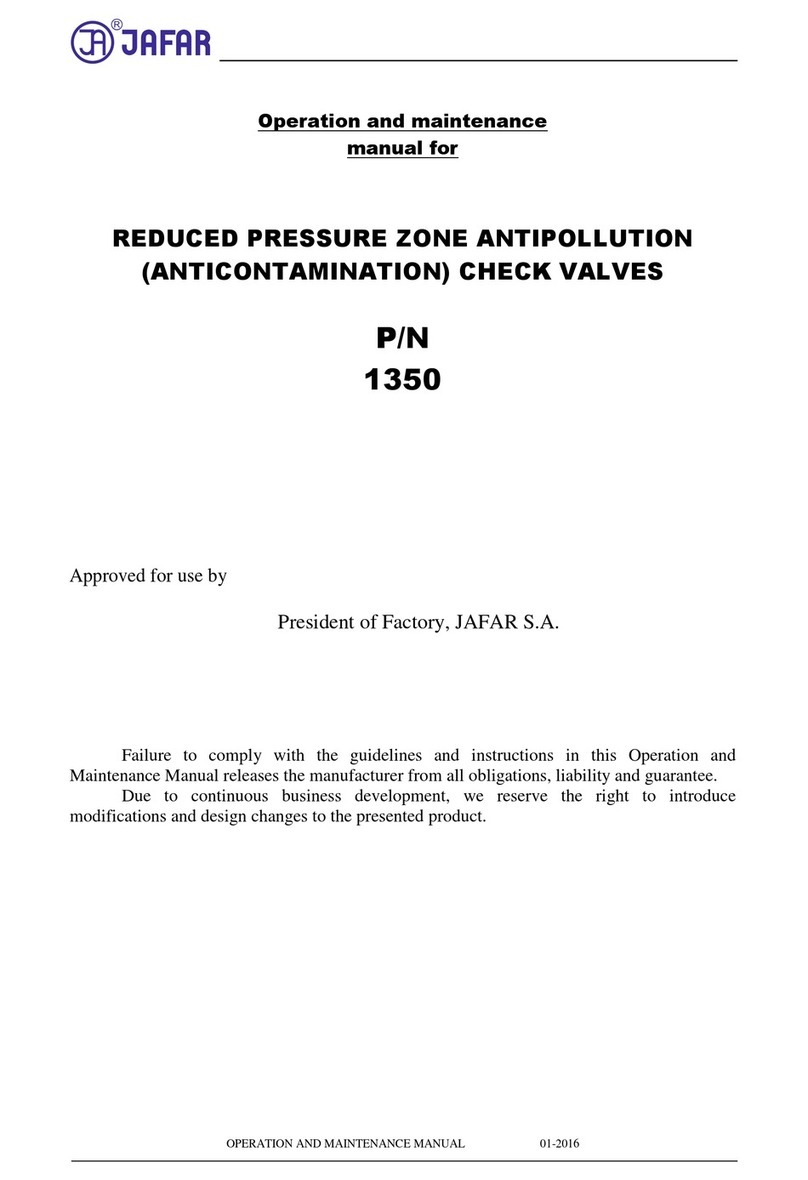
Jafar
Jafar 1350 Operation and maintenance manual

Daktronics
Daktronics VX-2428 System manual
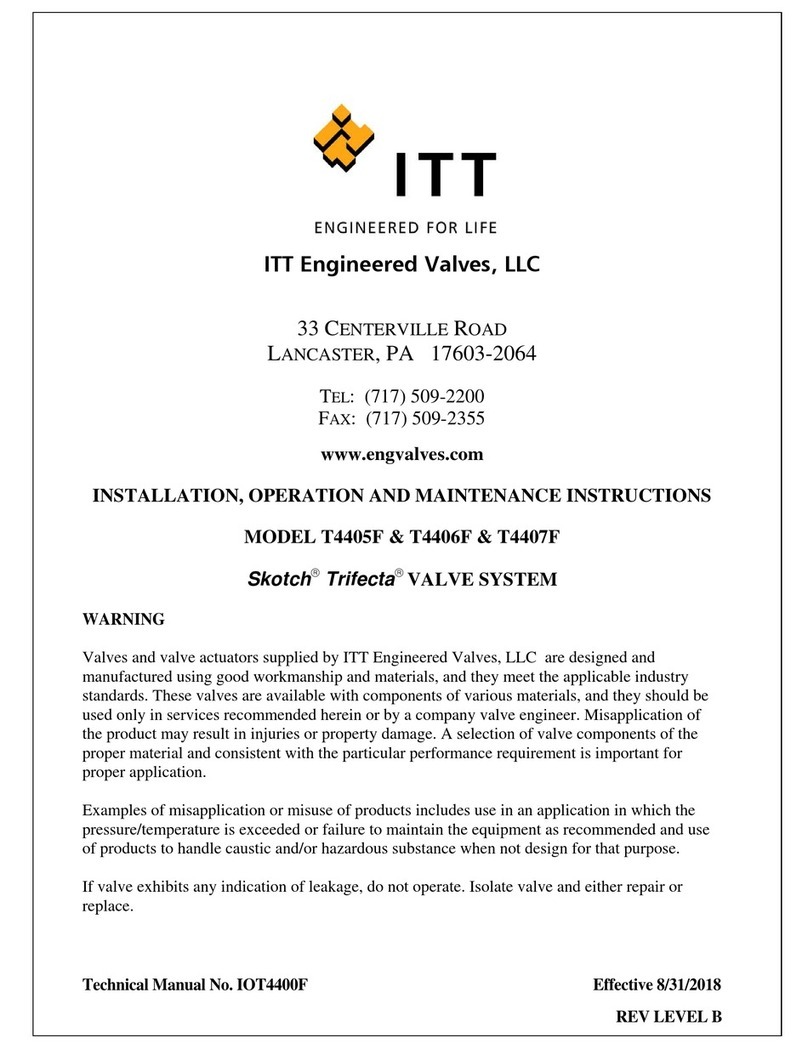
ITT
ITT Skotch Trifecta T4405F Installation, operation and maintenance instructions