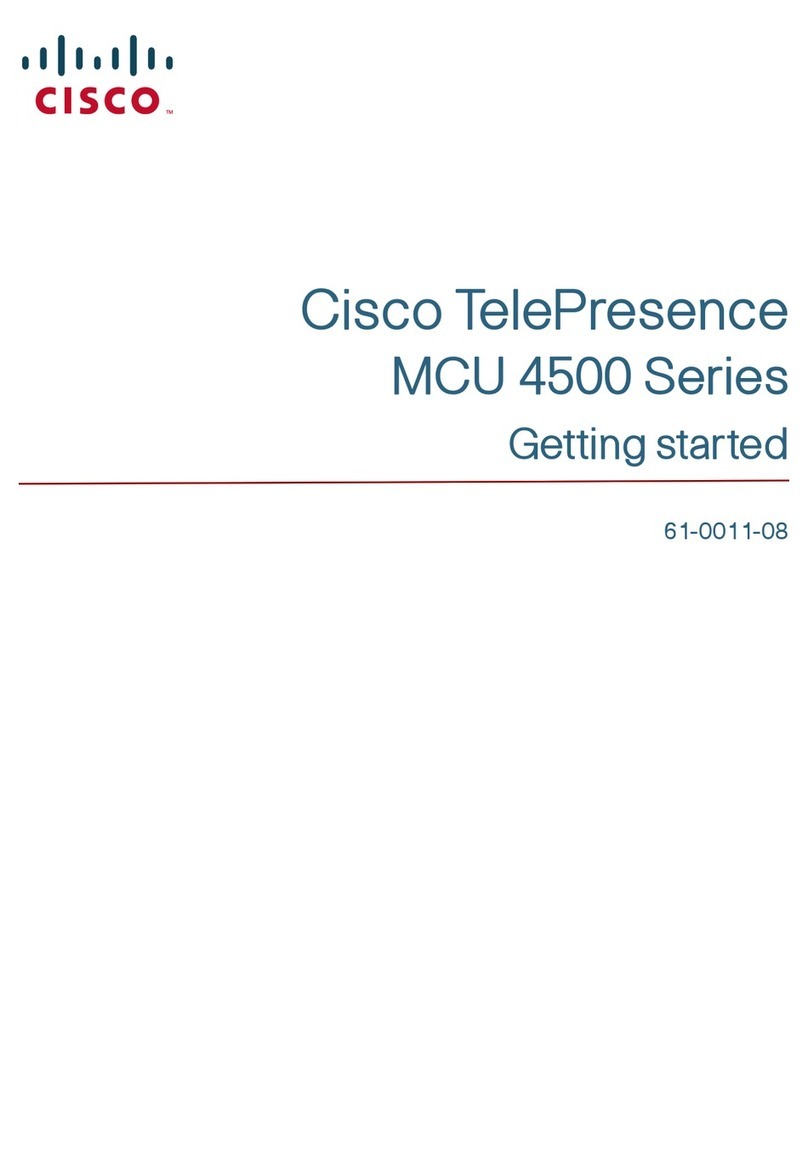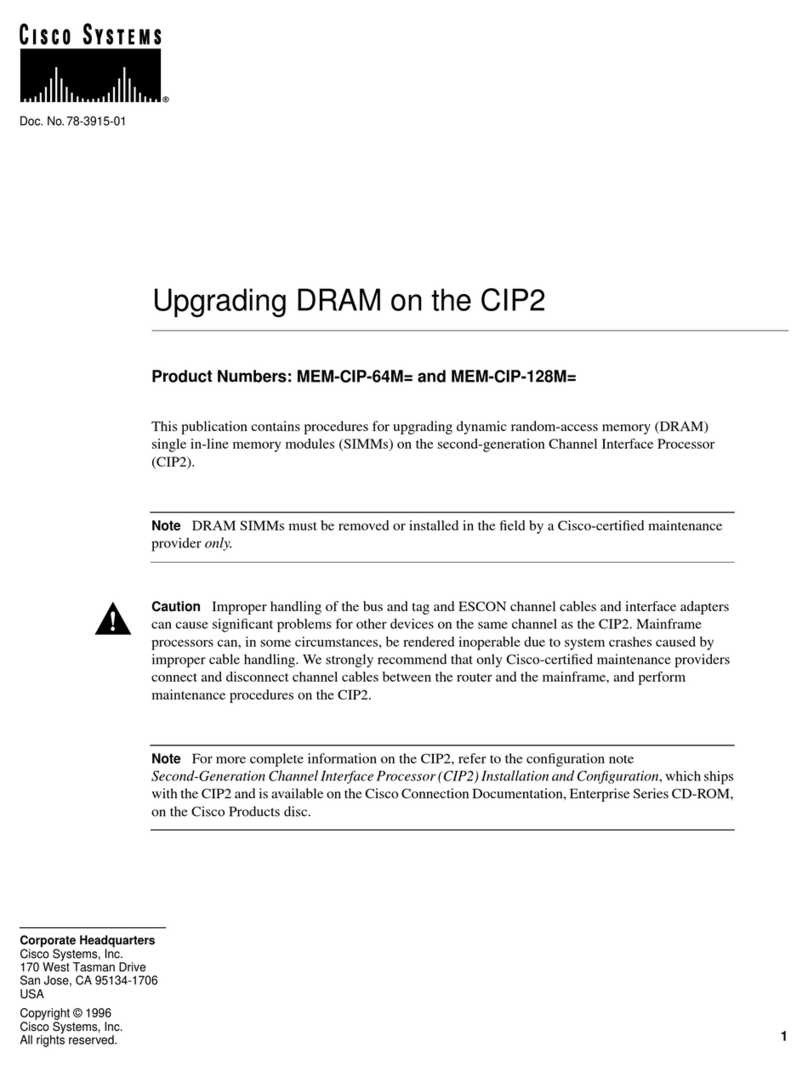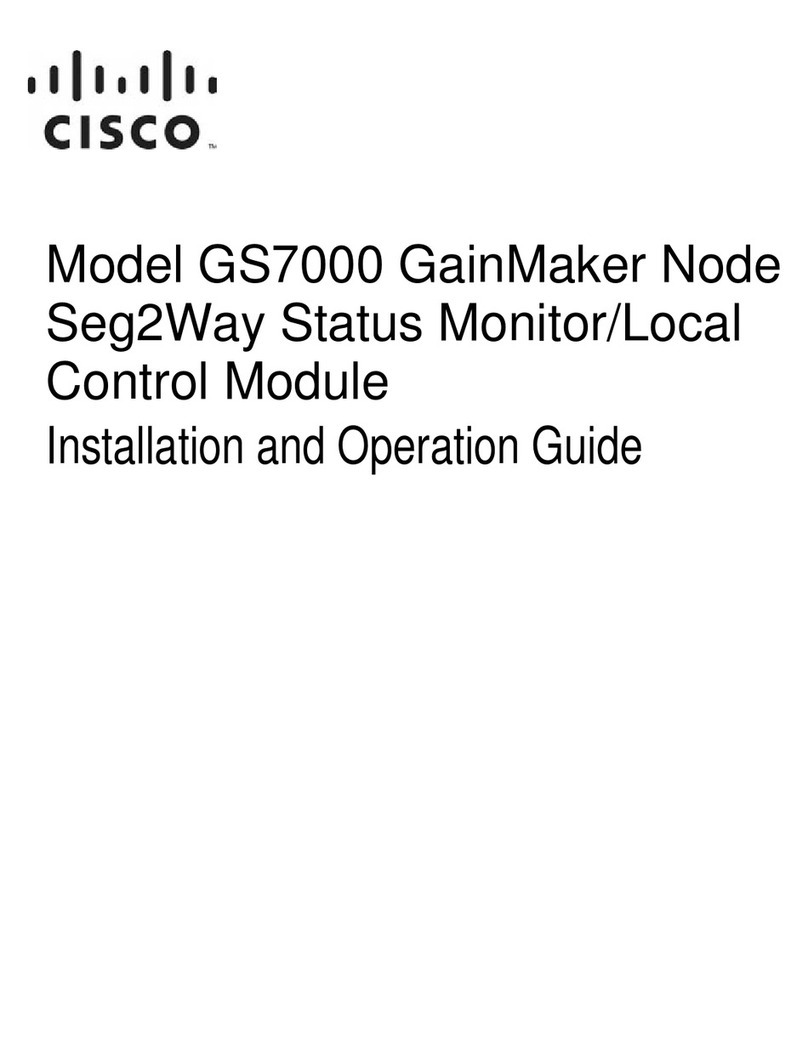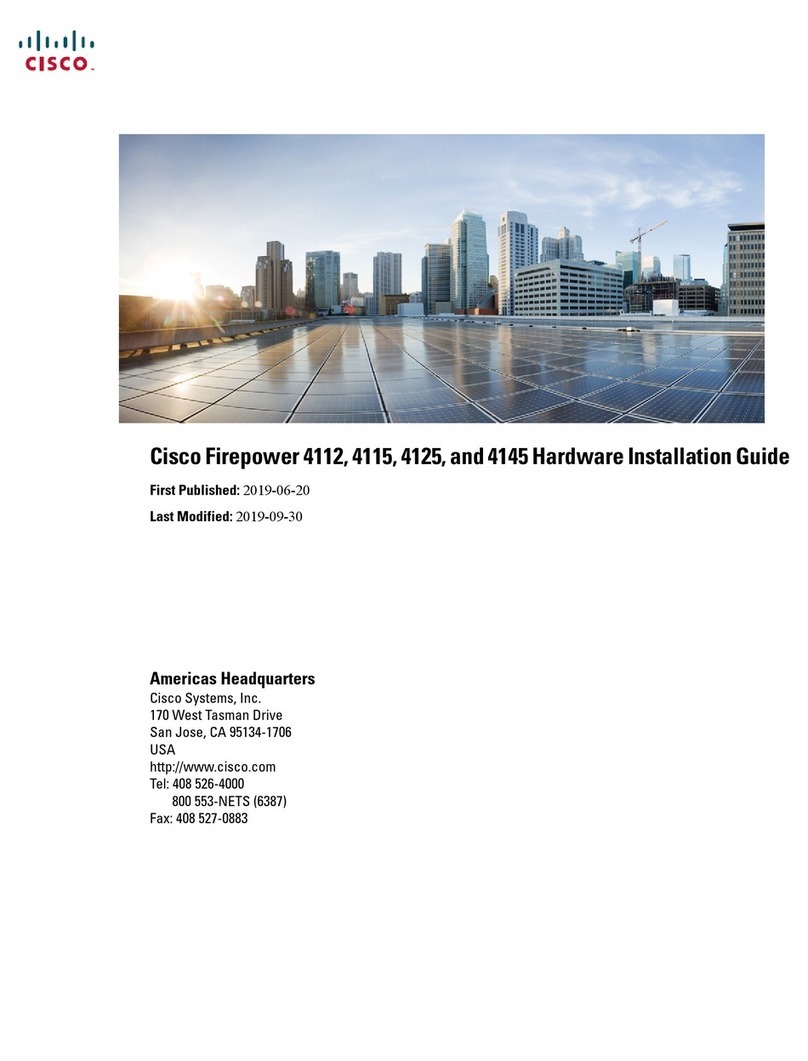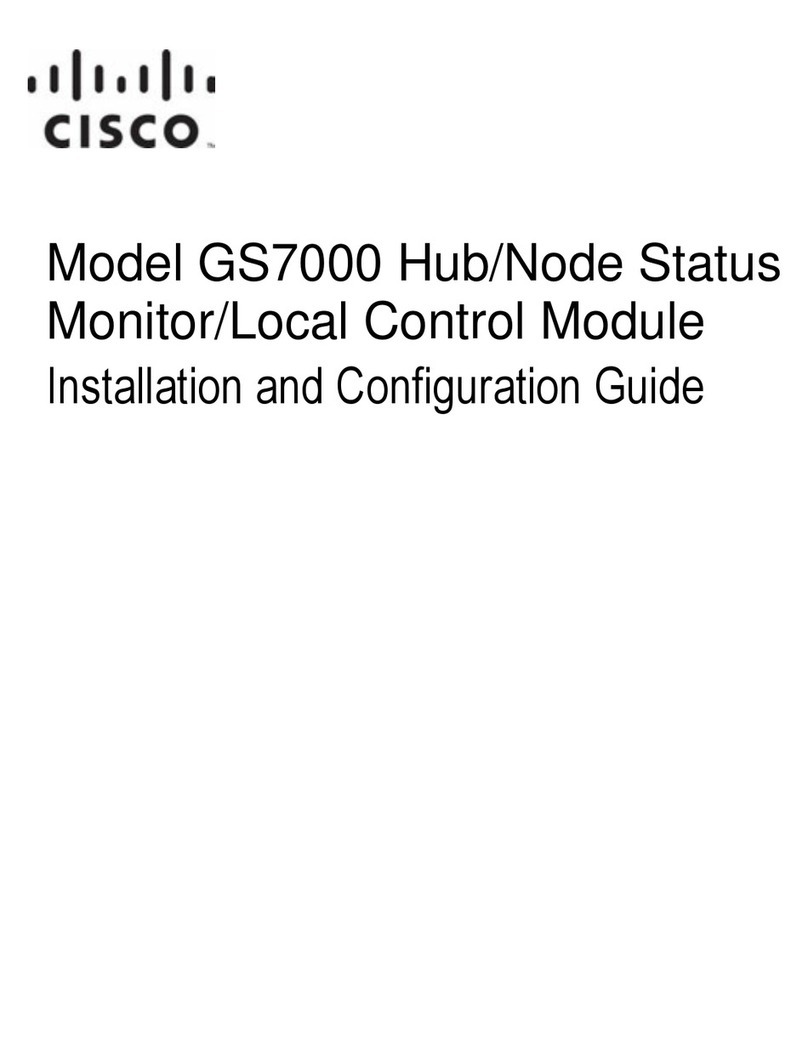4
Cisco11500 Series Content Services SwitchSwitch Control Module Reference78-13711-03
4.Insertthe moduleinto the board guides atthe left and right sides of the slot, and then slidethe
module into the chassis bypressing firmly at the leftand right of the faceplate.
5.Close both ejectors simultaneously to seatthe moduleconnector into the backplane.
6.Using aPhillips screwdriver,tighten the spring-loaded screws on the front ofthe module faceplate.
7.With a Phillips screwdriver, replace the PCMCIA cover (see Figure2) and then tighten the
spring-loadedscrews on the front of the modulefaceplate.
8.Replace the cables. Note that the SFP GBICs haveLC-type connectors and require LC-type fiber
cables.
9.Reboot the CSS.
10.If you installed a secondary SCM, use the passive sync command to copy the boot config from the
primary SCM to the secondary SCM.
If you installed a replacement for a primary SCM,the replacementhas defaultsettings for the
administrative username and password, IP address, subnet mask, and primary boot record. To
reconfigure these parameters, access the Offline Diagnostic Monitor menu at the boot prompt. For
information on using the Offline Diagnostic Monitor menu, refer to the Content Services Switch
Administration Guide.
Table 1 describes the SCM LEDs and their indications.
Related CLI Commands
To view the current state of the SCM and verify it is powered on as indicated by the primary or secondary
state,use the show chassis command.
Table1SwitchControl Module LED Descriptions
LED Name Color State Indicates
Status (left) Green Solid The moduleis ready.
Variable blink Disk activity isoccurring.
Slow blink Another CSS module has failed.
Red Solid The module failed the power-up self test during the boot
process.
Slowblink The modulefailed.
No colorOffThe modulefailedand has no power.
Status (right) Amber Slow blink The moduleis offline and active.
Solid The moduleis onlineand not active(secondary).
Link/Act
for the Ethernet
Management Port
Green OffThere is no link.
On The link is established butthere is no activity.
Blinking The link is established with transmit or receive activity.
Link
for each Gigabit
Ethernet Port
Green OffThere is no link.
On The link exists and synchronization isachieved.
Blinking The link is established with transmit and receive activity.