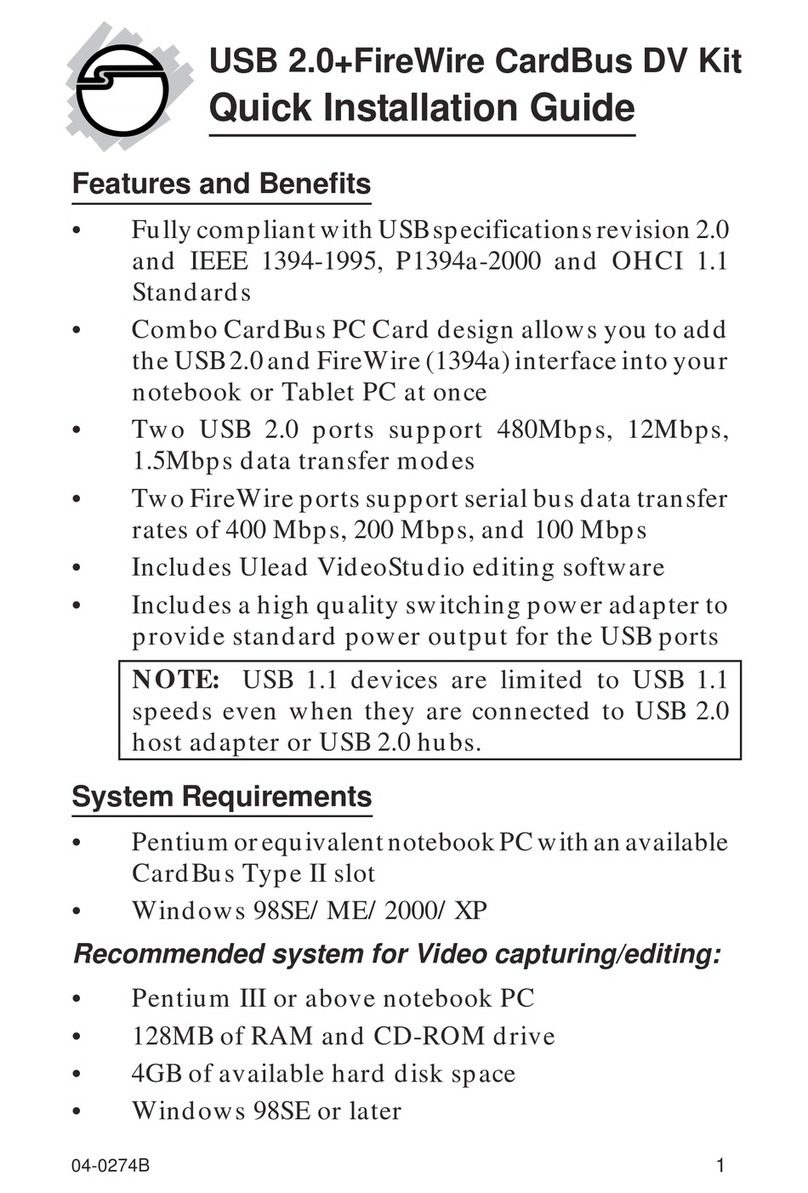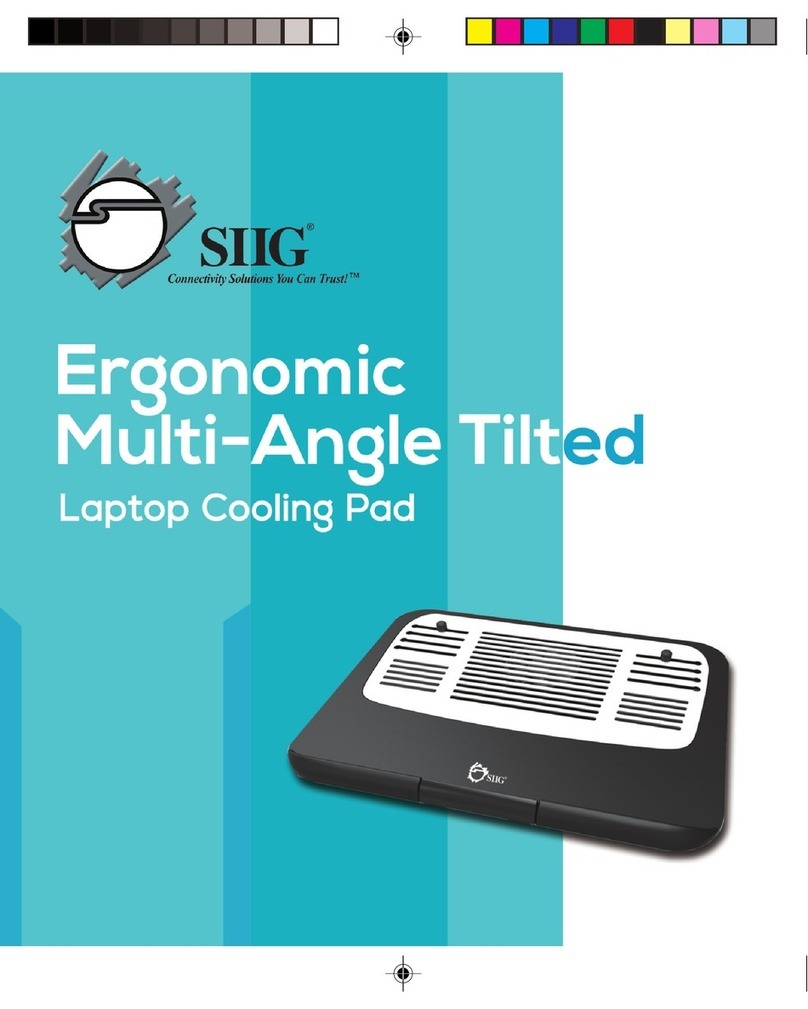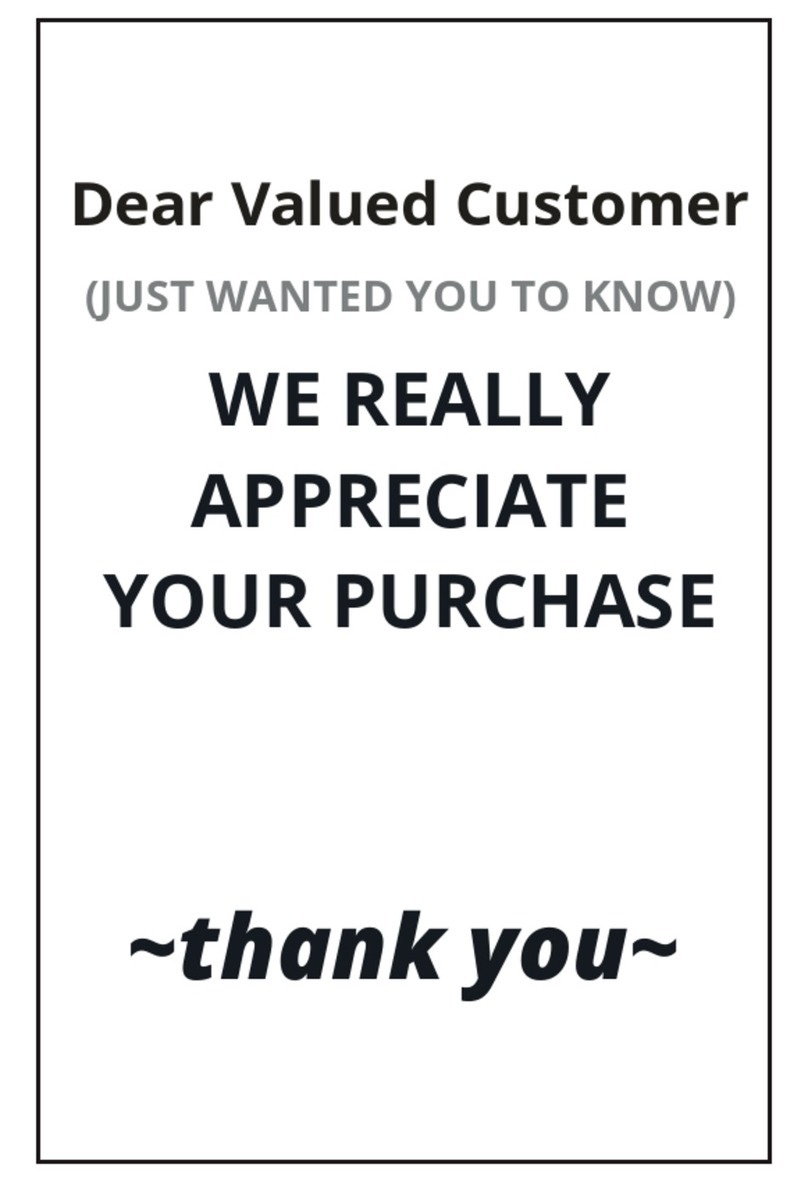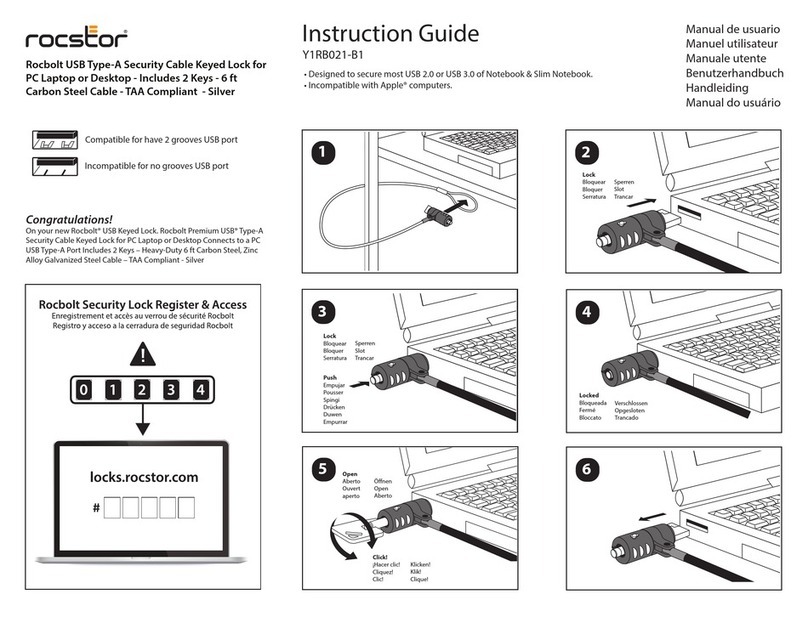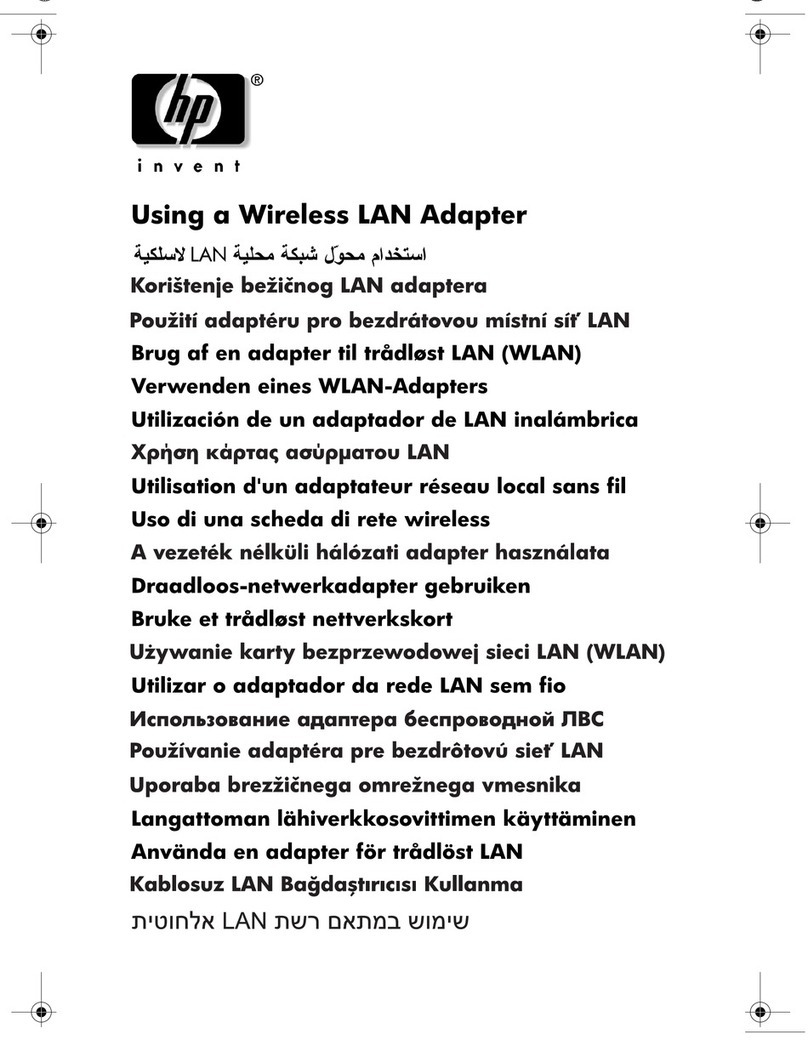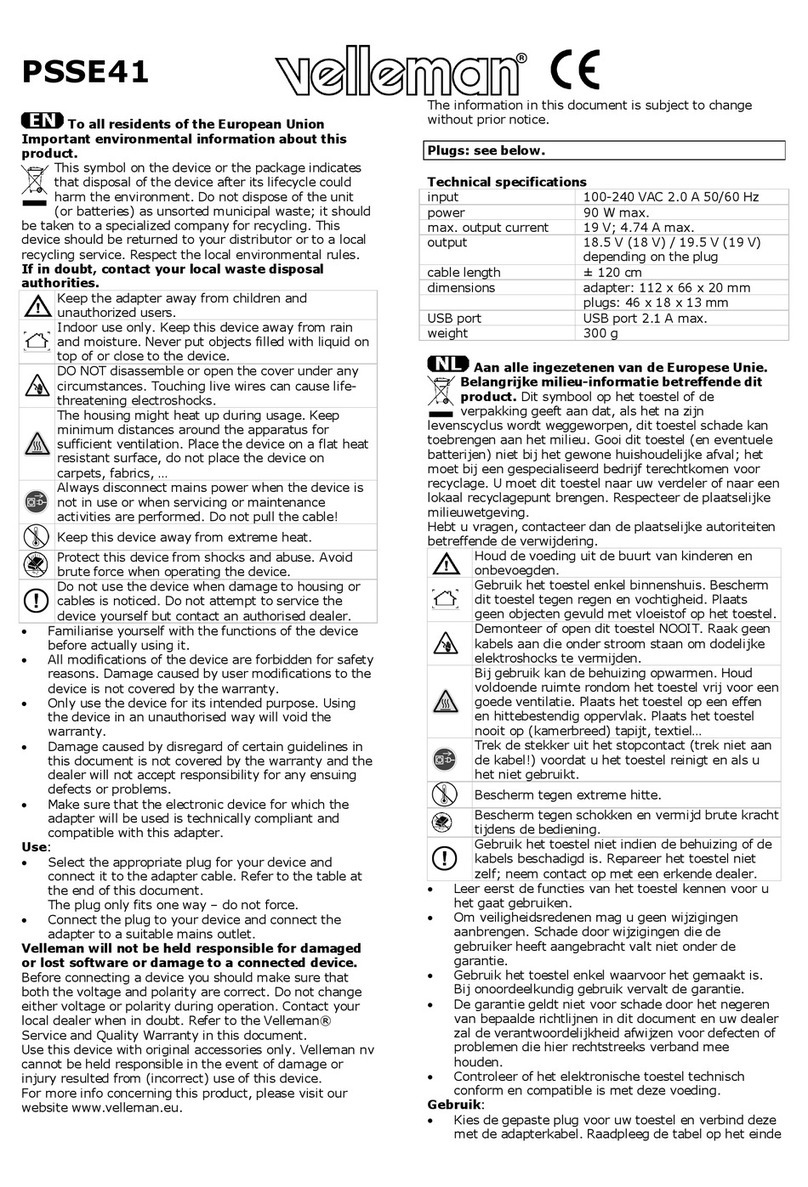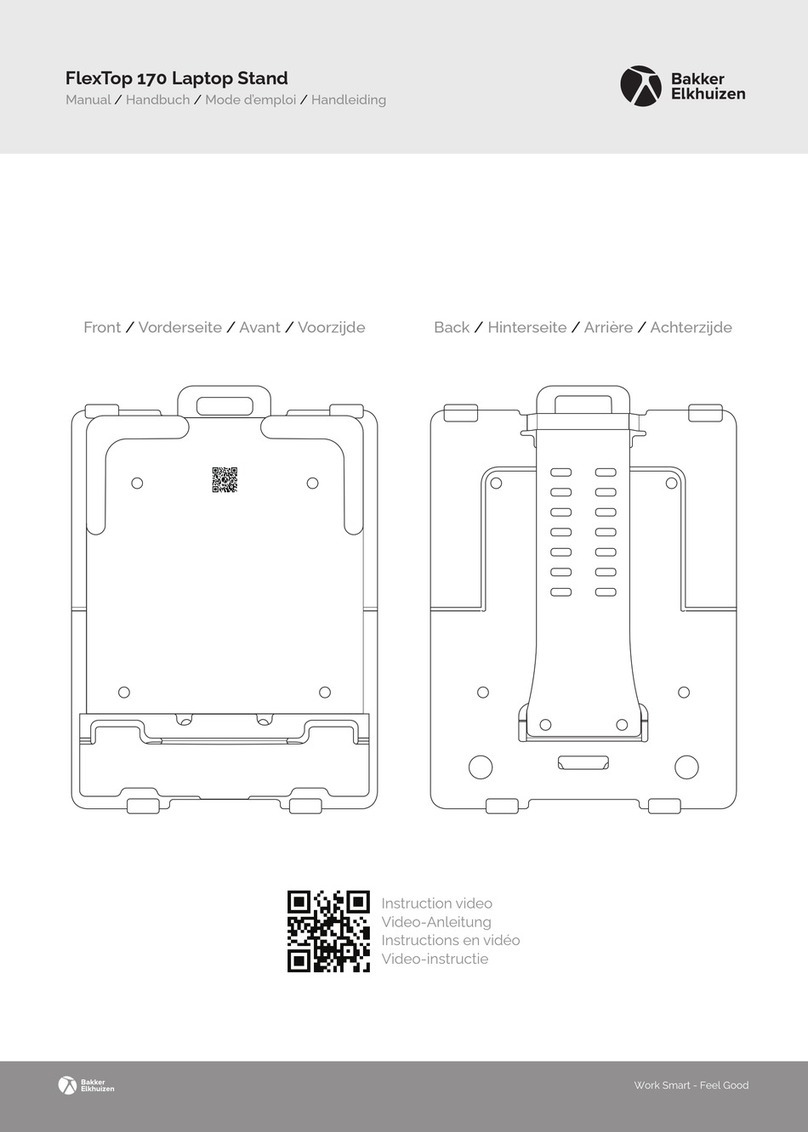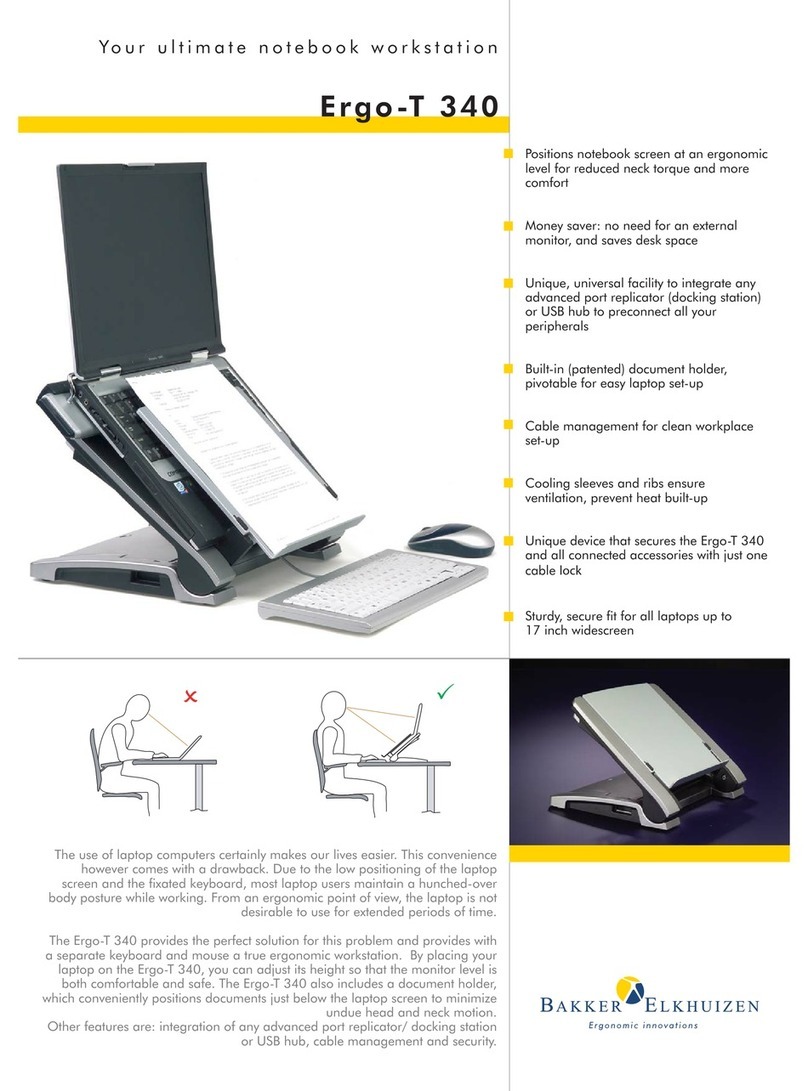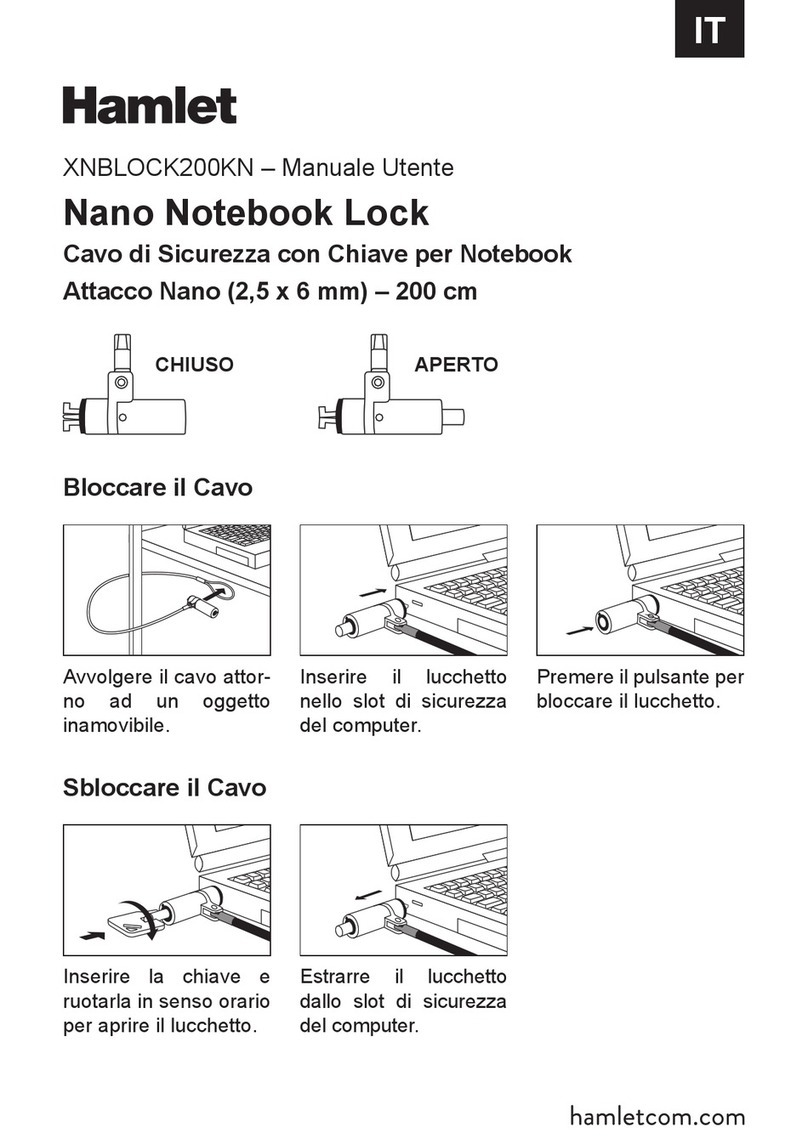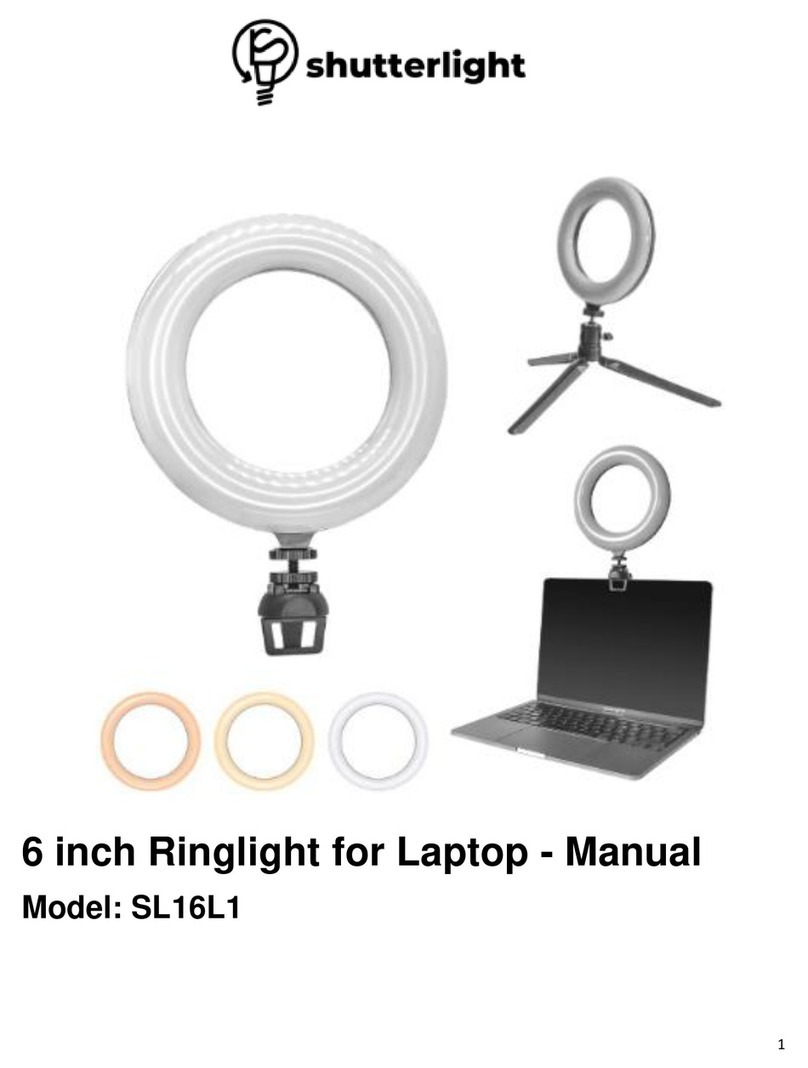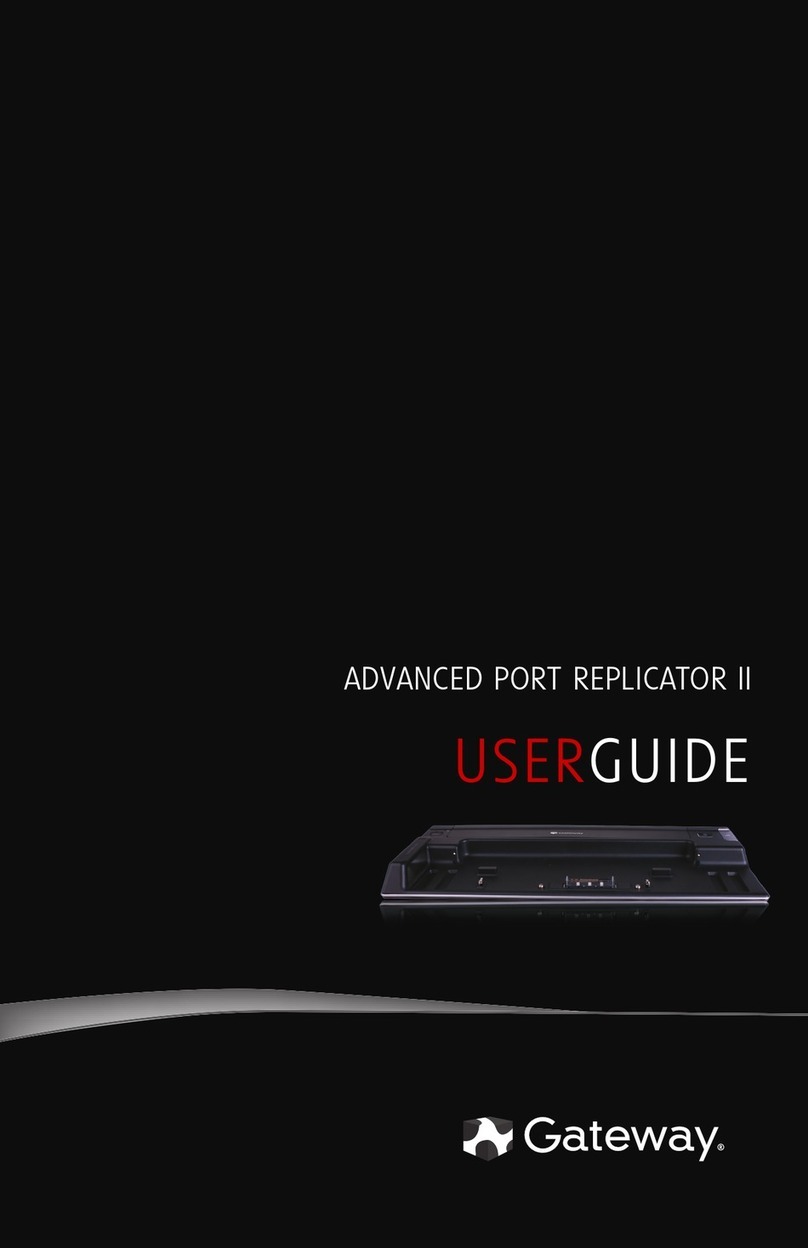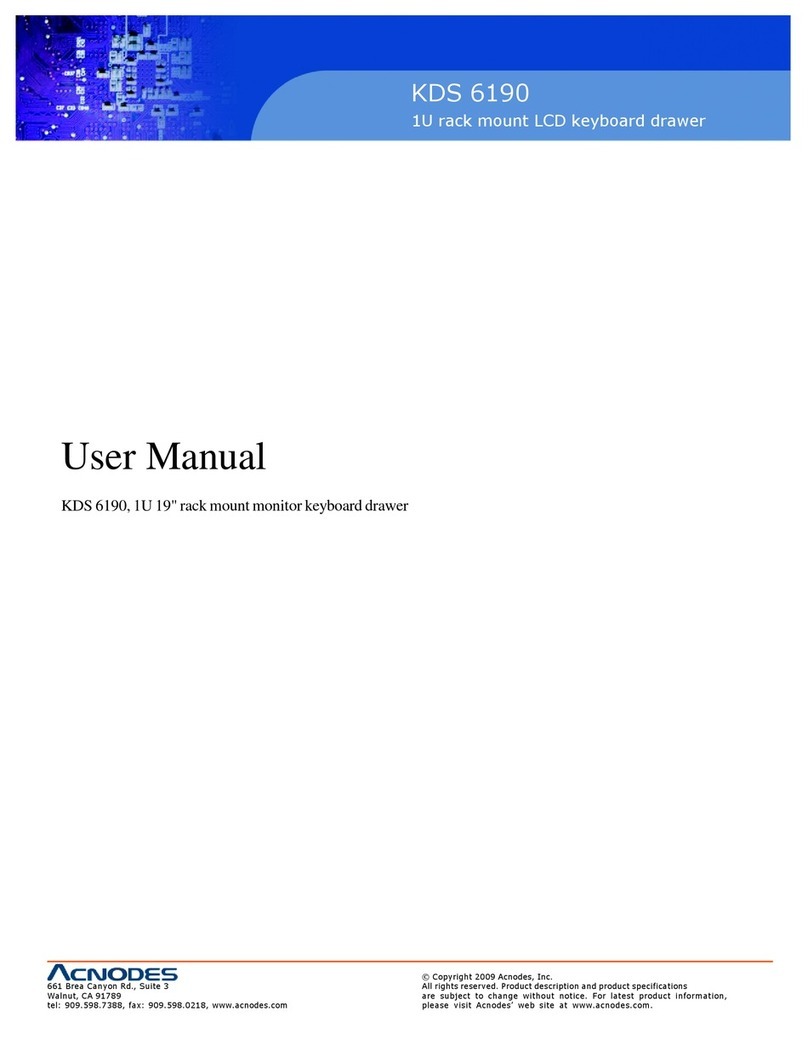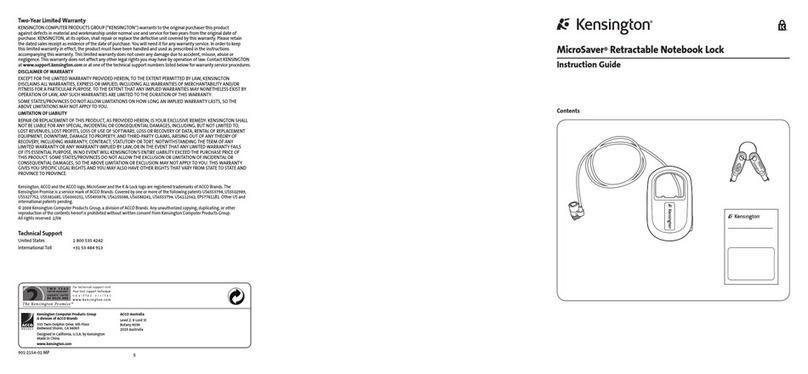SIIG FiberOptic CardBus User manual

1
FiberOptic CardBus
Quick Installation Guide
Introducing the FiberOptic CardBus
The FiberOptic CardBus is a Fast Ethernet 100Base-FX
Type II PC Card that conforms to IEEE 802.3u Fast Ethernet
and CardBus standards. Two models are available:
FiberOptic CardBus-ST
FiberOptic CardBus-SC
Features/Specifications
•Standards: IEEE 802.3u Fast Ethernet 100Base-FX,
PCMCIA Type II CardBus PC Card
•CardSlot:68-pinconnectoratoneendforPCconnection
•Data Transfer Rate/Mode: 100Mbps, full-duplex
•Fiber Optic Cable (not included):
- 50/125, 62.5/125, 100/140 um (multi-mode)
- 8.3/125, 8.7/125, 9/125, 10/125 um (single-mode)
•Maximum Cable Length:
- Full duplex (multi-mode): 2 Km
- Full duplex (single-mode): 60 Km
•Diagnostic LEDs: Link, Activity
•Power Requirement: +3.3V @ 0.5A
System Requirements
•Pentium with available cardbus slot
•Windows 98SE/ME/2000/XP/Server 2003, NetWare
04-0182B

2
68-pin connector
Link LED
Activity LED
FiberOptic
connector*
Figure 1. FiberOptic Cardbus layout
*Note: Depending on the model purchased, the
FiberOptic connector can either be ST or SC.
LED Indicators
Link:Lit when fiber cable connection is good
ACT: Blinks when traffic is present
PackageContents
•FiberOptic CardBus (ST or SC)
•Driver diskette
•Quick installation guide
PackageContents
•FiberOptic CardBus (ST or SC)
•Driver diskette
•Quick installation guide
Layout

3
Inserting the CardBus
General instructions for installing the cardbus are provided
below. Since the design of notebook computers may
vary, refer to your system’s reference manual for further
information, if needed.
1. Power off your notebook computer and any
connected peripheral devices.
2. Insert the PC Card into the CardBus Type II slot
of your notebook computer with its 68-pin
connector facing the slot. Make sure it is inserted
all the way in for a solid connection.
3. Connect to the network by connecting a fiber cable
between the Tx (transmit) port and the connecting
device's Rx (receive) port. Connect another fiber cable
between the Rx (receive) port and the device's Tx
(transmit) port.
4. Power on your notebook PC.
Figure 2. Inserting the Cardbus

4
Driver Installation
This section will guide you through the installation of the
software drivers.
Windows 98SE
1. When Windows boots, at the Add New Hardware
Wizard, click Next.
2. Select Search for the best driver for your device
(Recommended), click Next.
3. Insert the driver diskette, check Specify a location,
uncheck the other box, type A:\98SE, then click Next.
4. SelectThe updateddriver(Recommended),clickNext,
click Next again.
5. If prompted, at the Insert Disk box click OK, insert
your Windows 98SE Installation CD, then click OK.
6. Click Finish, remove the driver diskette, then click
Yes to restart to complete the installation.
Windows ME
1. When Windows boots, at the Add New Hardware
Wizard, select Specify the location of the driver
(Advanced), then click Next.
2. Insert the driver diskette, check Specify a location,
uncheck the other box, type A:\ME, then click Next.
3. Click Next, Finish, remove the driver diskette, then
click Yes to restart to complete the installation.
Windows 2000
1. When Windows boots, at the Found New Hardware
Wizard, click Next.
2. Select Search for a suitable driver for my device
(recommended), click Next.

5
3. Insert the driver diskette, check Specify a location,
then click Next, type A:\2000, click OK, then click
Next.
4. At the Digital Signature Not Found box, click Yes,
thenclickFinish. Ourdriver has beenthoroughly testedfor
stabilityand compatibility.
5. Installation is now complete.
Windows XP
1. When Windows boots, at the Found New Hardware
Wizard, select Install from a list or specific location,
click Next.
2. Insert the driver diskette, check Include this location
in the search, uncheck the other box, type A:\XP, then
click Next.
3. Atthe Hardware Installation window,clickContinue
Anyway,thenclickFinish. Ourdriverhasbeenthoroughly
testedforstability and compatibility.
4. Installation is now complete.
Windows Server 2003
1. When Windows boot, at the Found New Hardware
Wizard, select Install from a list or specific location
(Advanced), click Next.
2. Insert the driver diskette, check Include this location
in the search, uncheck the other box, type A:\2003,
then click Next.
3. At the Hardware Installation window, click
Continue Anyway, then click Finish. Our driver has
been thoroughly tested for stability and compatibility.
4. Installation is now complete.

6
To Verify Successful Windows Installation:
1. Go to Device Manager.
For Windows 98SE/ME: Right click My Computer,
click Properties, then click Device Manager.
For Windows 2000/XP/Server 2003: Right click My
Computer, click Manage, then click Device Manager.
2. Doubleclick Network adapters, and 100Base-FX Fiber
Cardbus Adapter should be displayed.
NetWare
Please refer to the README.TXT file in the NWCLIENT
folder on the driver diskette for installation instructions.
This file can be opened by any text editor.
Removing the Cardbus in Windows
Stop the cardbus before removing from the cardbus slot.
1 The utility is located by the system clock.
For Windows 98SE: Click the PC Card (PCMCIA)
Status icon.
For Windows ME/2000: Click the Unplug or Eject
Hardware icon.
For Windows XP/Server 2003: Click the Safely
Remove Hardware icon.
2. Stop the cardbus before removing from the slot.
For Windows 98SE/ME/2000: Click Stop 100Base-FX
Fiber Cardbus Adapter.
For Windows XP/Server 2003: Click Safely remove
100Base-FX Fiber Cardbus Adapter.
3. At the confimation box, click OK, then remove the
cardbus from the cardbus slot.

Technical Support and Warranty
QUESTIONS? SIIG’s Online Support has answers!
Simply visit our website at www.siig.com and click on Support.
Our online support database is updated daily with new drivers
and solutions. Answers to your questions could be just a few clicks
away. You can also submit questions online and one of our technical
support analysts will promptly respond.
A 5-year manufacturer warranty supplied with this product is offered
by SIIG, Inc. Please see SIIG website for more warranty details. If you
should happen to encounter any problems with this product, please
follow the procedures below.
If it is within the store's return policy period, please return the
product to the store where you purchased from.
If your purchase has passed the store's return policy period, please
follow these steps to have the product repaired or replaced.
Step 1: Submit your RMA request.
Go to www.siig.com, click Support, then RMA to submit a
request to SIIG RMA. If the product is determined to be
defective,anRMAnumberwillbeissued. SIIGRMAdepartmentcan
also be reached at (510)413-5333.
Step 2: After obtaining an RMA number, ship the product.
•Properlypacktheproductforshipping. Allsoftware,cable(s)and
any other accessories that came with the original package must
be included.
•Clearly write your RMA number on the top of the returned
package. SIIG will refuse to accept any shipping package, and
will not be responsible for a product returned without an
RMA number posted on the outside of the shipping carton.
•You are responsible for the cost of shipping the product to SIIG
at the following address:
SIIG, Inc.
6078 Stewart Avenue
Fremont, CA 94538
RMA #:
•SIIG will ship the repaired or replaced product via Ground
in the U.S and International Economy outside of the U.S at
no cost to the customer.

FiberOptic CardBus is a trademark of SIIG, Inc.
SIIG and SIIG logo are registered trademarks of SIIG, Inc. Microsoft and Windows are
registeredtrademarksofMicrosoft Corporation. Pentiumis aregistered trademarkof IntelCorporation.
Other names used in publication are for identification only and may be trademarks
oftheir respectivecompanies.
October, 2005 Copyright ©2005 by SIIG, Inc. All rights reserved.
About SIIG, Inc.
Foundedin1985,SIIG, Inc. isaleading computer upgrademanufacturer
of I/O connectivity products, including PCI & ISA serial and parallel
ports, USB, Serial ATA & UltraATA controllers, FireWire (1394a/b),
Networking,SoundCards,andotheraccessories. SIIGisthepremierone-
stop source of upgrades.
SIIG products offer comprehensive user manuals, many user-friendly
features, and are backed by an extensive manufacturer warranty.
High-quality control standards are evident by the overall ease of
installationandcompatibilityofour products,aswell asoneof thelowest
defective return rates in the industry. SIIG products can be found in
computer retail stores, mail order catalogs, and e-commerce sites in the
Americas and the UK, as well as through major distributors, system
integrators, and VARs.
PRODUCT NAME
FiberOpticCardBus
FCC RULES: TESTED TO COMPLY WITH FCC PART 15, CLASS B
OPERATING ENVIRONMENT: FOR HOME OR OFFICE USE
FCCCOMPLIANCESTATEMENT:
This device complies with part 15 of the FCC Rules. Operation is subject
to the following two conditions: (1) This device may not cause harmful
interference, and (2) this device must accept any interference received,
including interference that may cause undesired operation.
THE PARTY RESPONSIBLE FOR PRODUCT COMPLIANCE
SIIG, Inc.
6078 Stewart Ave.
Fremont, CA 94538-3152
Table of contents
Other SIIG Laptop Accessories manuals