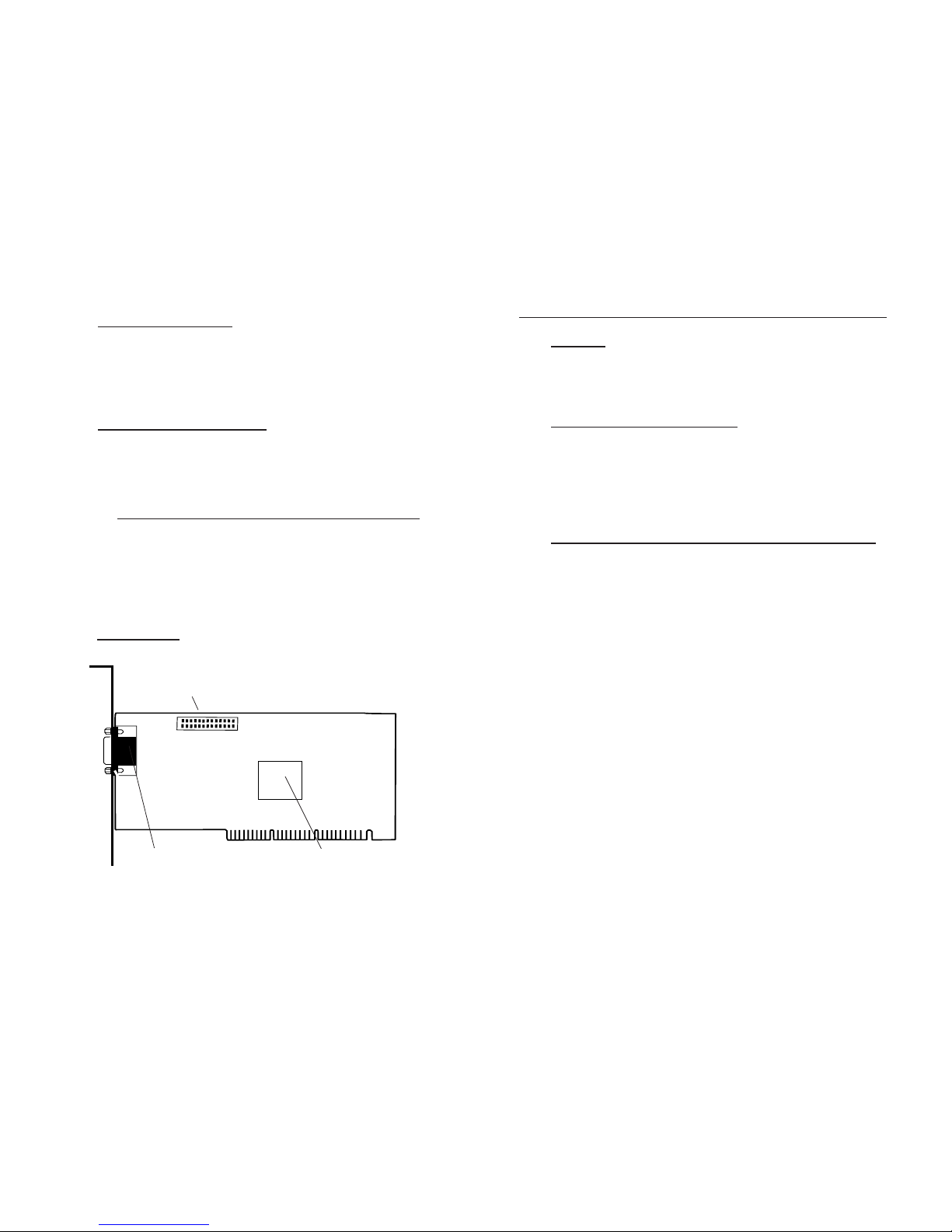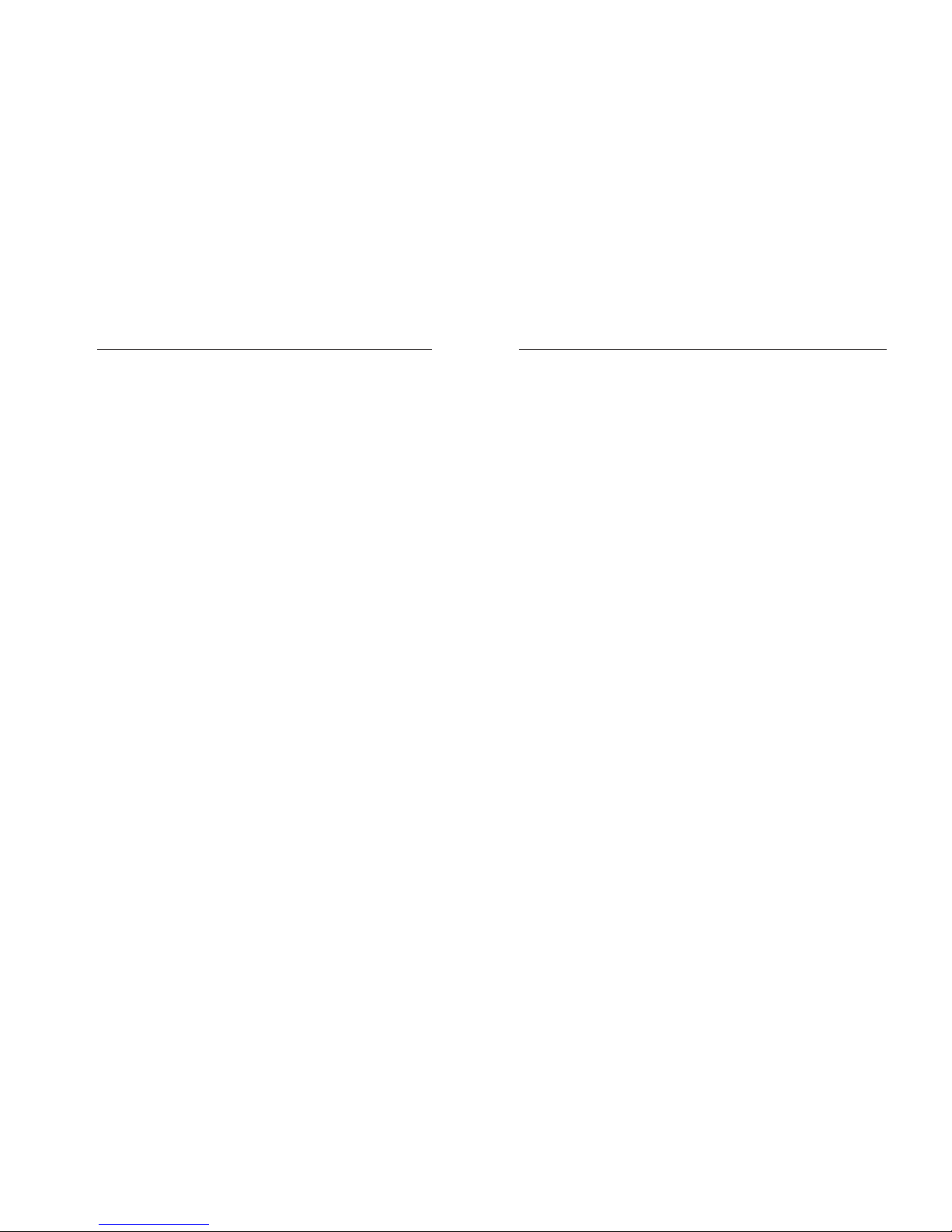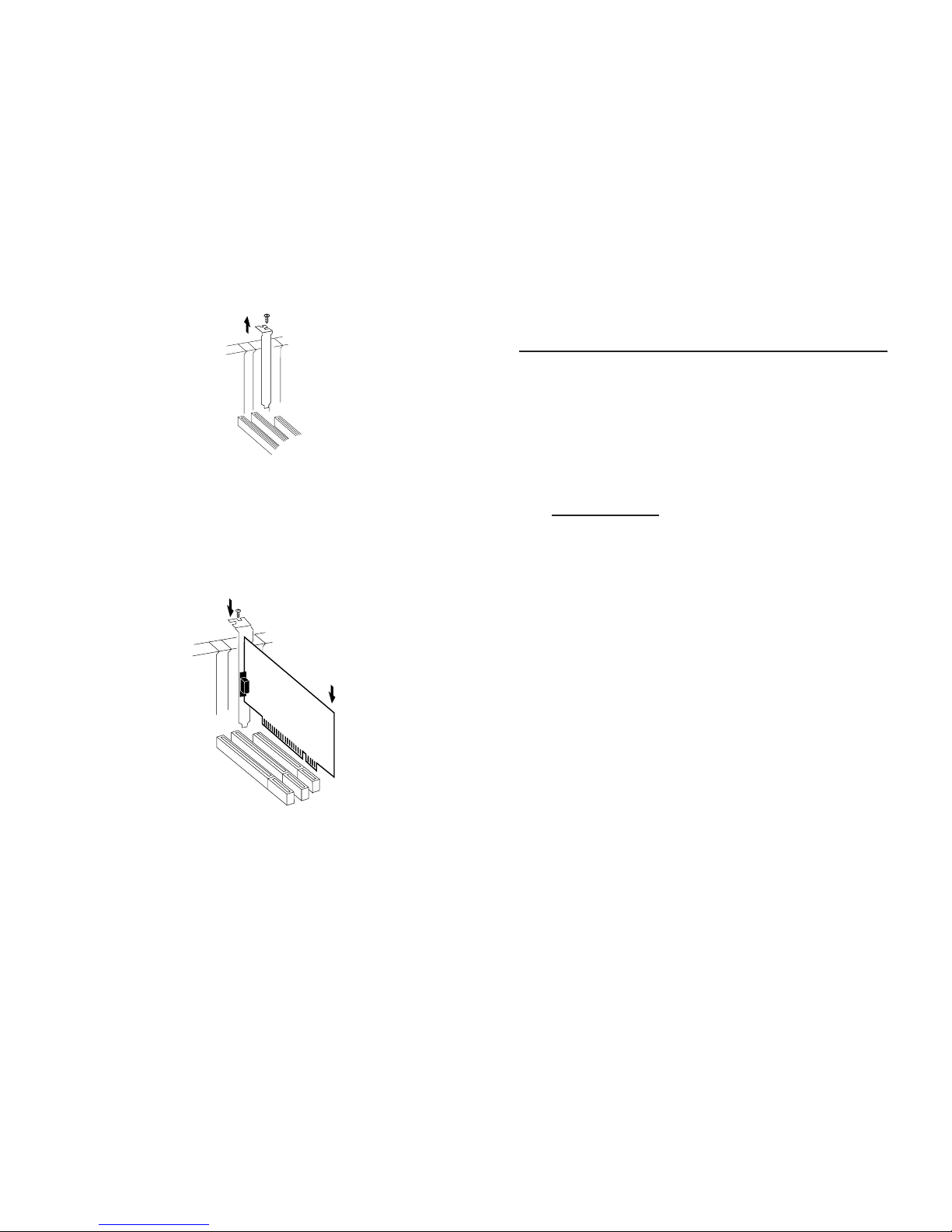Thisquickinstallationguideprovidesinstructionsforinstalling
your Aurora AGP 16MB/32MB video card in your computer.
Introducing the
Aurora AGP 16MB/32MB
Thank you for your purchase of the Aurora AGP 16MB/32MB
video card, featuring the latest high performance graphic
accelerator. Building around a new 64-bit 3D/2D Graphics and
Video Accelerator, the board provides true 32-bit ARGB
rendering, optimized Direct3D acceleration, trilinear and
bilinear filtering, and a hardware accelerated TwiN Texel
Engine. With 16MB/32MB memory support which enhances
graphics and video performance through crisper images,
realistic 3D effects and more vibrant colors.
Features and Benefits
• Built-in 64-bit super pipeline 3D/2D engine graphic
accelerator
• Software support for Direct3D, DirectDraw, DirectShow,
and OpenGL ICD for Windows NT 4.0
• High performance 3D Acceleration TwiN Texel Engine
• True AGP 4X/2X support, including sideband addressing
and execute mode
• 250 MHz RAMDAC for 16MB
• 300 MHz RAMDAC for 32MB
• SupportedMonitors:StandardandMulti-frequencyAnalog
Monitors and DDC2B Plug and Play
• Supports up to 1600x1280 for Desktop PC CRT Monitor
• Alpha-Blending and Specular Highlights
• Fog, Light, and Mip mapping perspective corrections
• True 32-bit ARGB rendering with designations alpha
• 8-bitStencilBufferfortheuseofreal-timeshadowsingames
• Optimized for 3Dnow 3D instructions
• 16/24-bit Z-buffering
• Multi-texture, Texture modulation, Light, Reflection, and
Environmental maps
• PCI 2.2 bus support including bus mastering
04-0173B 1
Aurora AGP 16MB/32MB
Quick Installation Guide
PRODUCT NAME MODEL NUMBER
Aurora AGP 16MB/32MB VA-397
FCC RULES: TESTED TO COMPLY WITH FCC PART 15, CLASS B
OPERATING ENVIRONMENT: FOR HOME OR OFFICE USE
FCC COMPLIANCE STATEMENT:
This device complies with part 15 of the FCC Rules. Operation is subject to
the following two conditions: (1) This device may not cause harmful
interference, and (2) this device must accept any interference received,
including interference that may cause undesired operation.
FCC NOTICE:
This equipment has been tested and found to comply with the limits for a
ClassBdigitaldevice,pursuantto part 15 oftheFCCRules.Theselimitsare
designed to provide reasonable protection against harmful interference in a
residentialinstallation.Thisequipmentgenerates,uses,andcanradiateradio
frequency energy and if not installed and used in accordance with the
instructions, may cause harmful interference to radio communications.
However,thereis noguaranteethatinterference willnotoccurinaparticular
installation. If this equipment does cause harmful interference to radio and
television reception, which can be determined by turning the equipment off
andon,theuserisencouragedtotrytocorrecttheinterferencebyoneormore
of the following measures:
• Reorient or relocate the receiving antenna
• Increase the separation between the equipment and the receiver
• Connect the equipment into an outlet on a circuit different from that to
which the receiver is connected
• Consult the dealer or an experienced radio or TV technician for help
Caution:
Any changes or modifications not expressly approved by the party
responsibleforcompliance couldvoidtheuser's authoritytooperate
this equipment
THE PARTY RESPONSIBLE FOR
PRODUCT COMPLIANCE
SIIG, Inc.
6078 Stewart Ave.
Fremont, CA 94538-3152
Aurora AGP 16MB/32MB are trademarks of SIIG, Inc.
SIIG and the SIIG logo are registered trademarks of SIIG, Inc. Microsoft, Windows, and
Windows NT are registered trademarks of Microsoft Corporation. Pentium is a registered
trademark of Intel Corporation. Other names used in this publication are for identification
purposes only and may be trademarks of their respective companies.
March, 2000 Copyright ©2000 by SIIG, Inc. All rights reserved.