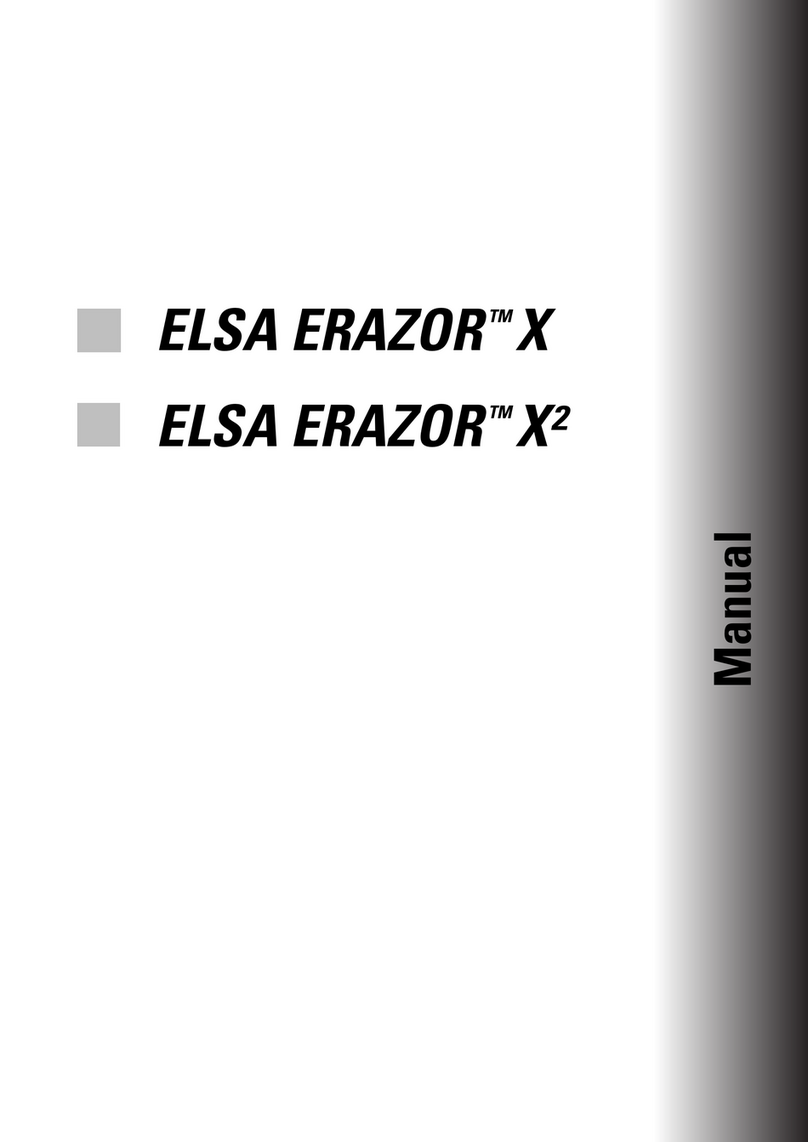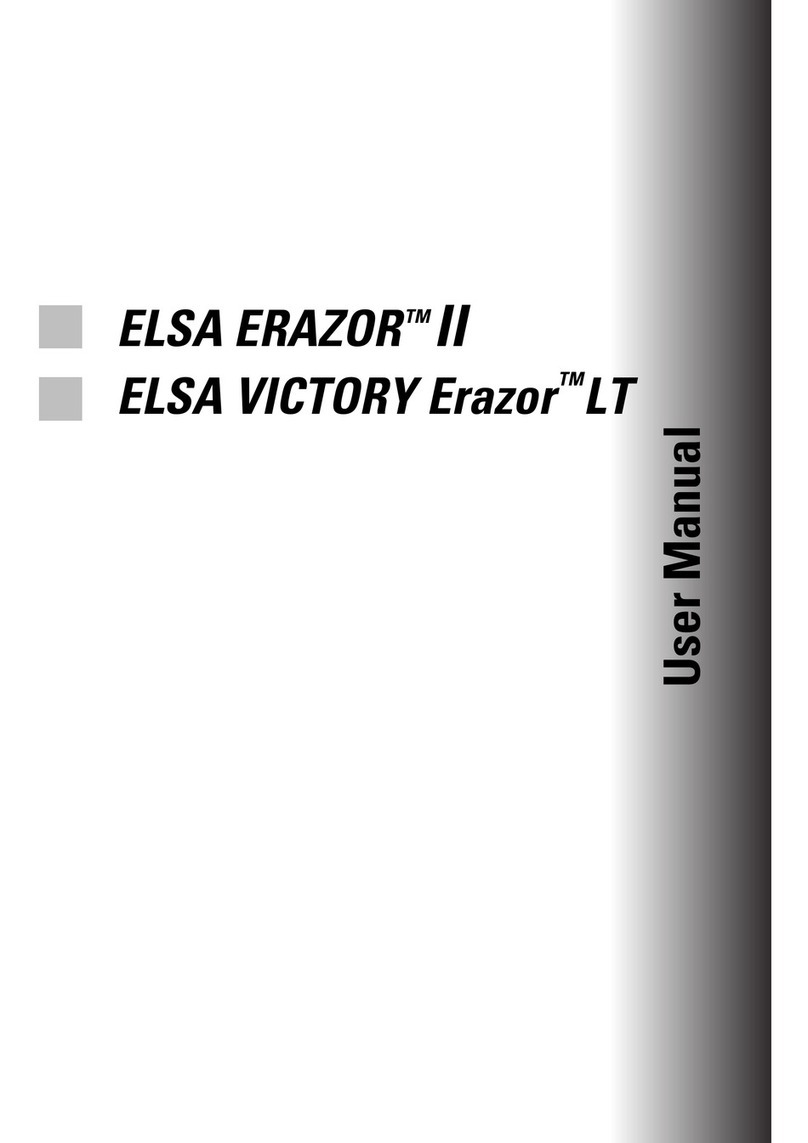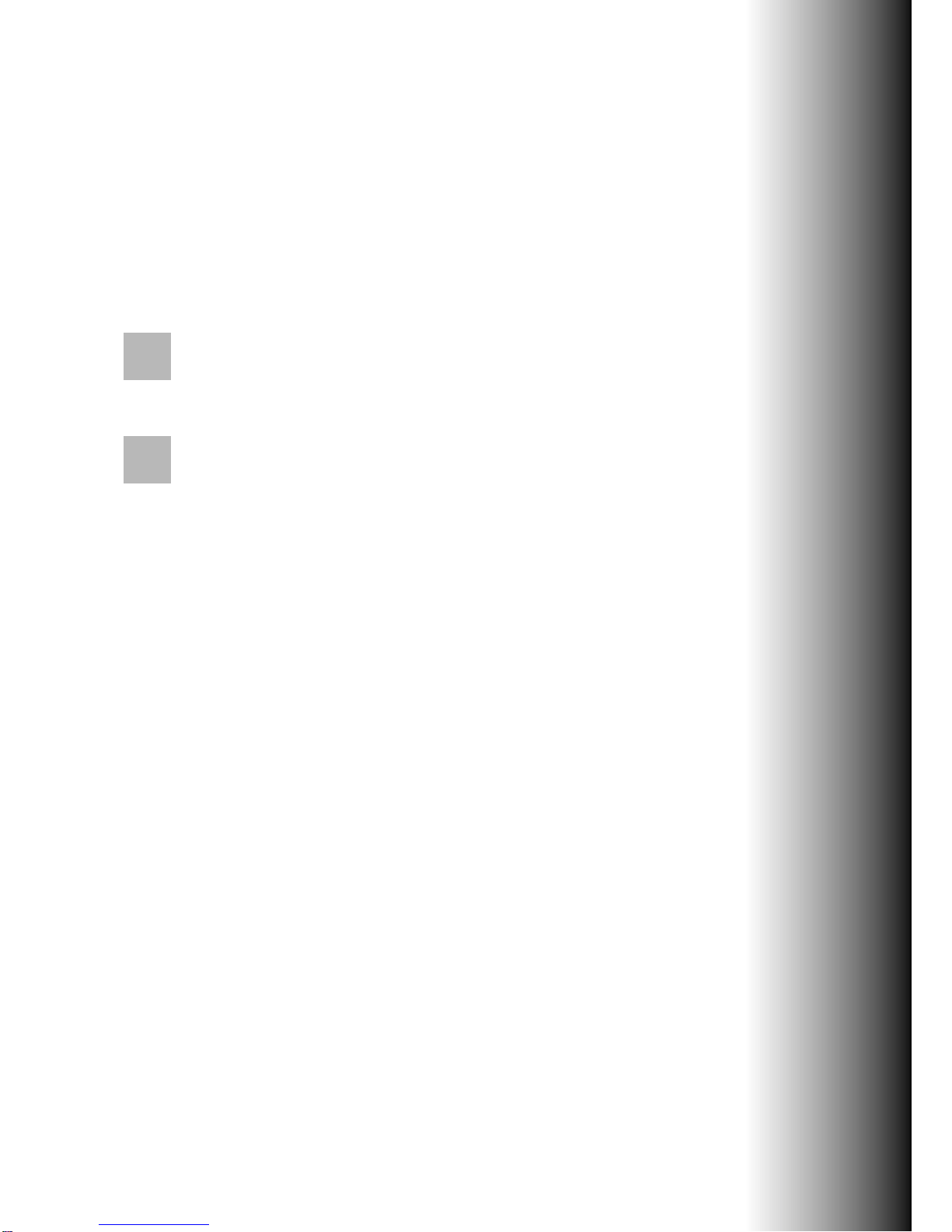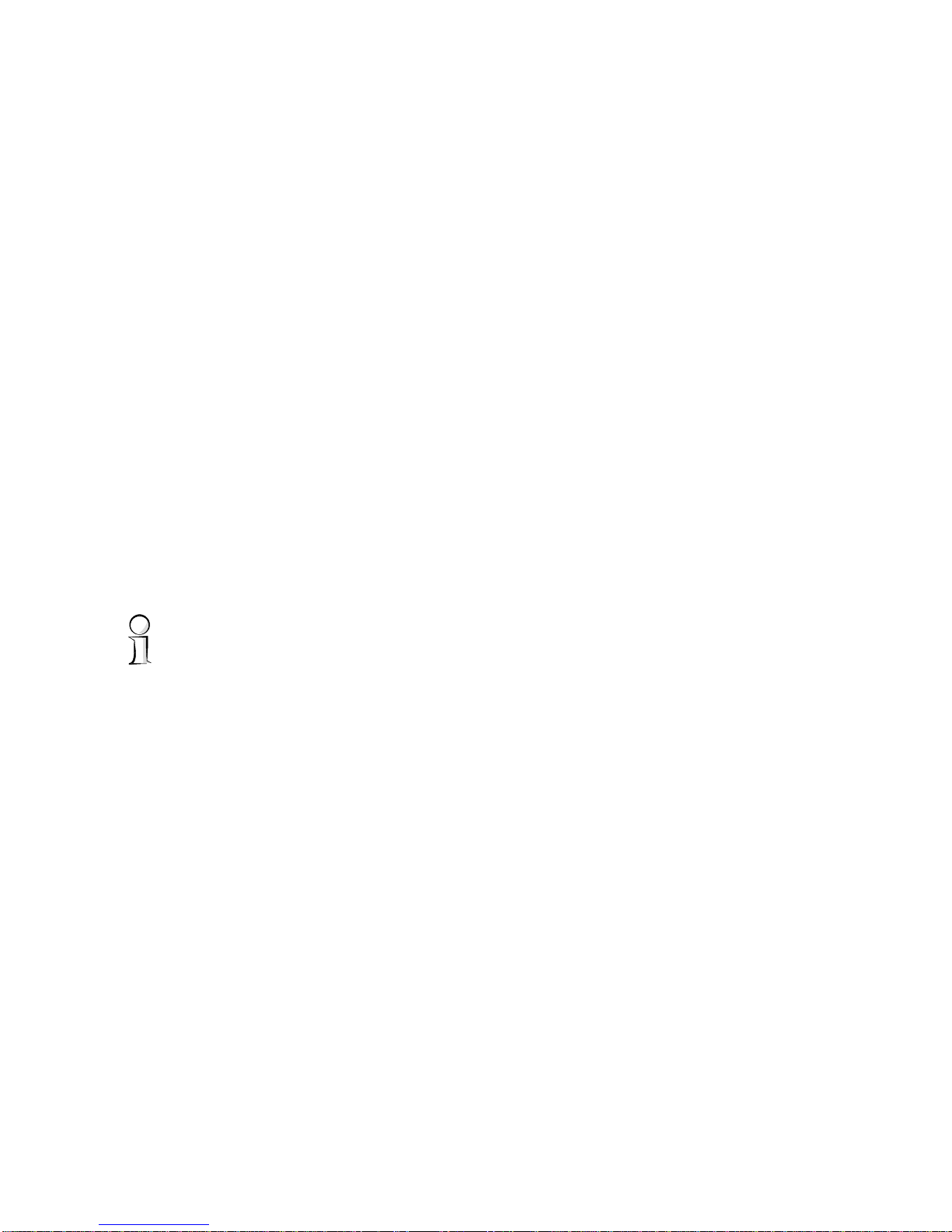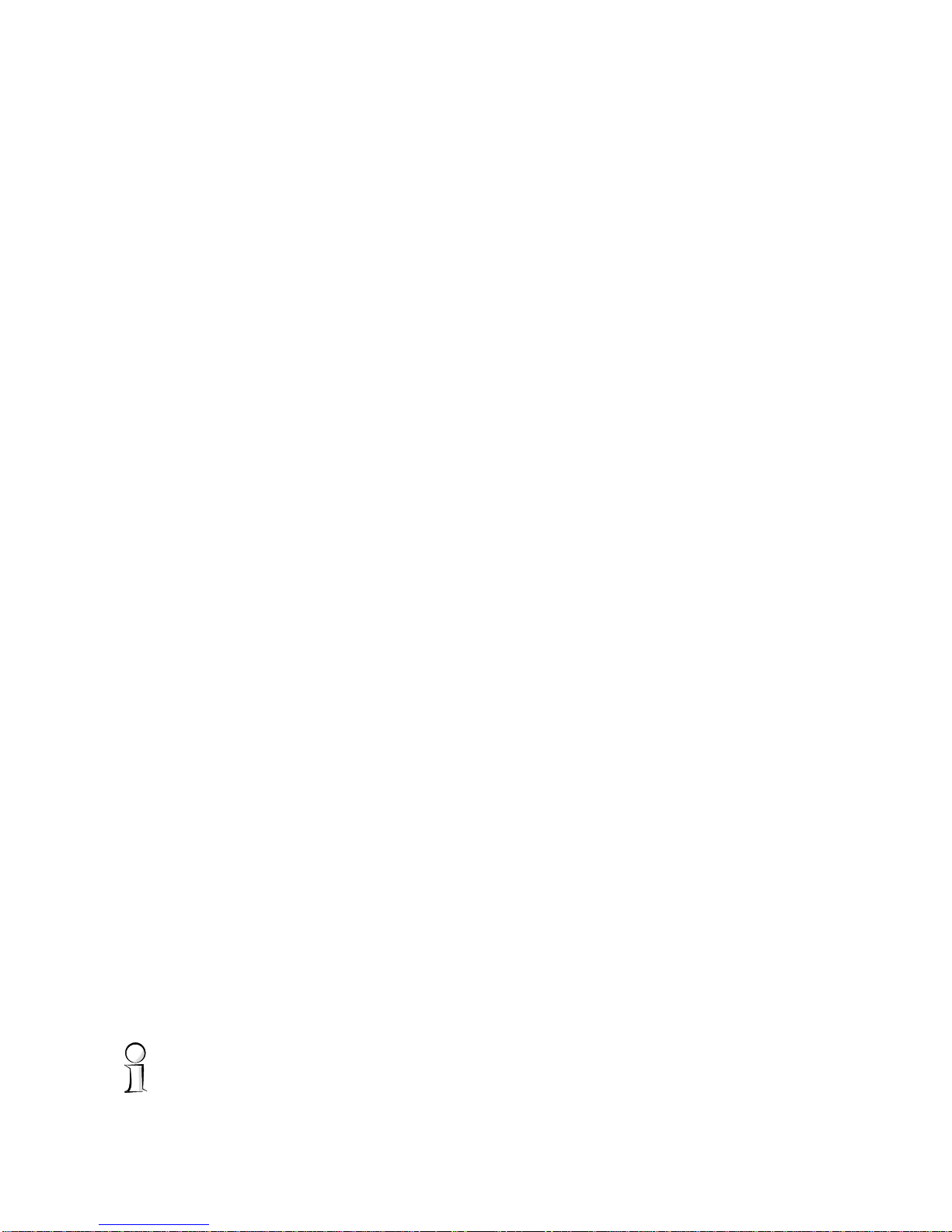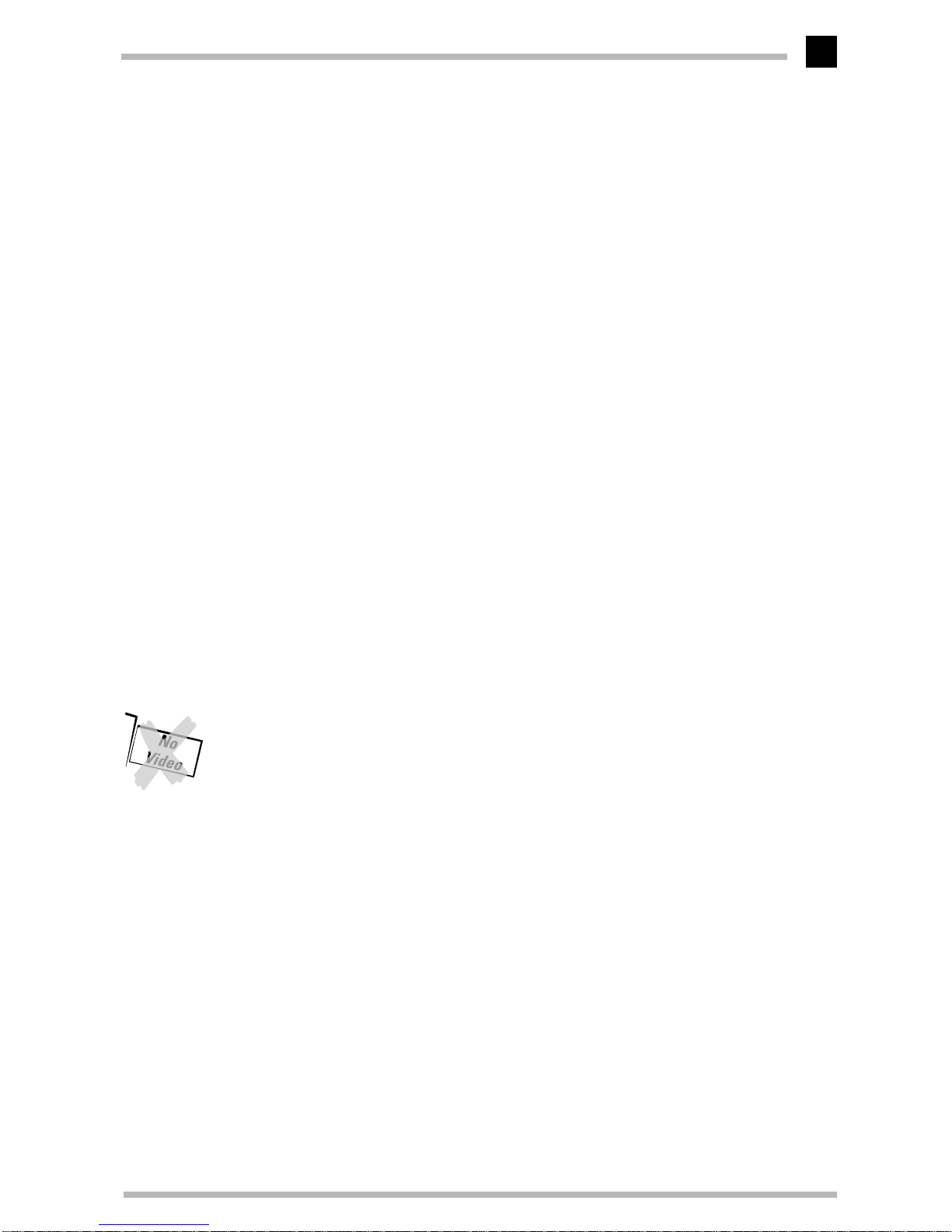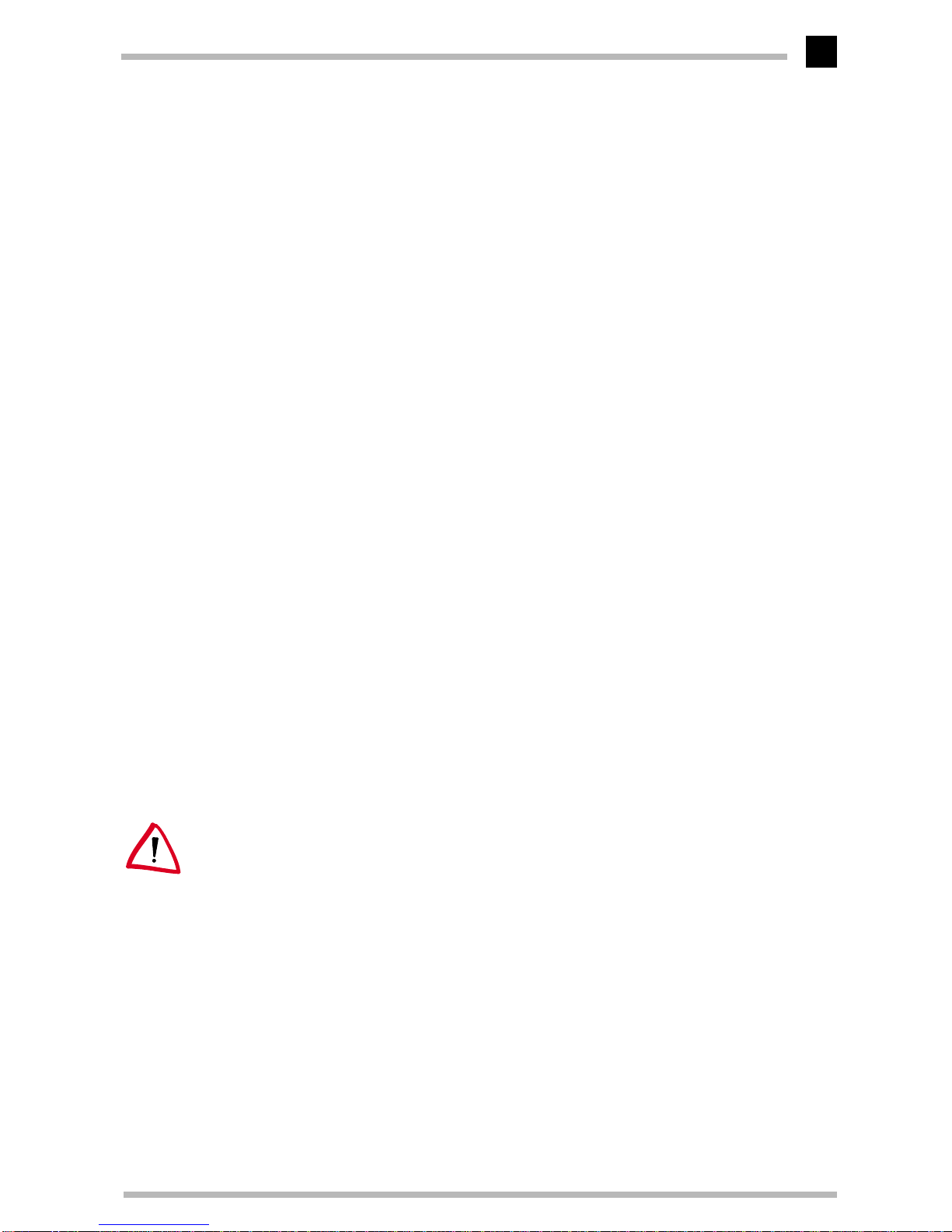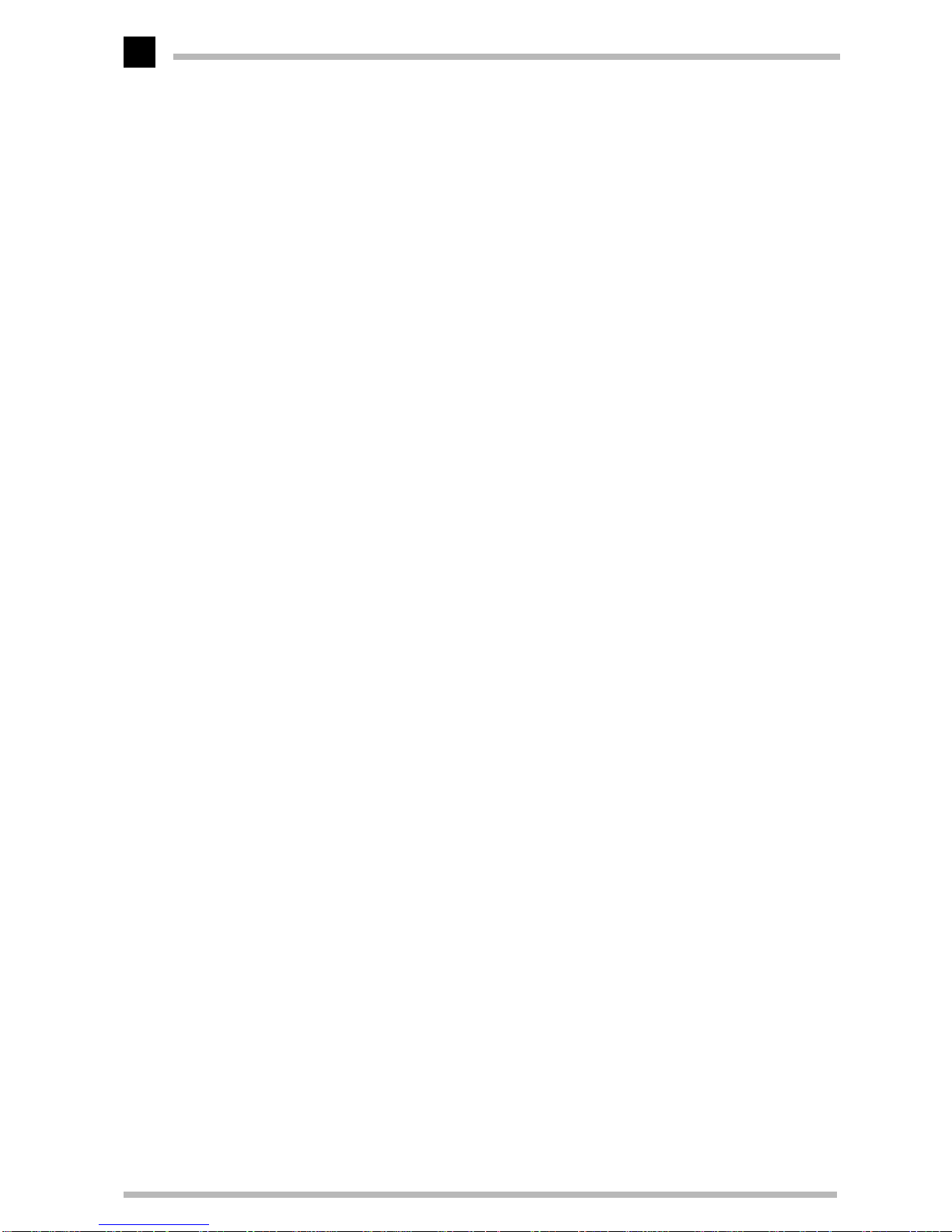Contents
ELSA ERAZOR III Pro und ELSA ERAZOR III LT
V
Contents
Introduction ....................................................................................................................1
ELSA ERAZOR III
highlights..................................................................................... 1
Video-in................................................................................................................... 1
Video-out................................................................................................................. 2
What's in the box?.................................................................................................. 2
What hardware do I need?..................................................................................... 2
CE conformity and FCC radiation standard............................................................. 3
After installing the drivers ...........................................................................................5
Software installation from the CD.......................................................................... 5
The right settings.................................................................................................... 5
What are your options?...................................................................................... 6
What makes sense?........................................................................................... 7
Changing the resolution.......................................................................................... 7
Windows 95 and Windows 98........................................................................... 7
Windows NT 4.0 ................................................................................................ 9
Video––what’s in, what’s out? ..................................................................................11
Signal interchange––an overview........................................................................ 11
Video-in............................................................................................................ 12
Video-out.......................................................................................................... 12
The right connection?............................................................................................ 12
One for all: The composite video adapter cable.............................................. 12
Connection to a TV set.......................................................................................... 14
ELSA video settings ....................................................................................................15
Video-in................................................................................................................. 15
The video picture on the computer monitor..................................................... 15
How does the video image get onto the computer monitor?.......................... 17
Overwhelmed?...................................................................................................... 17
What’s IN?....................................................................................................... 17
What is OUT?................................................................................................... 18
The computer display on TV/video.................................................................. 18
Useful stuff and more ..................................................................................................21
The Multimedia Player.......................................................................................... 21
Video control deluxe............................................................................................. 22
In detail: operation........................................................................................... 22
Searching for information................................................................................ 24
Neat, meetings!.................................................................................................... 24
MainActor—the principal performer.................................................................... 25