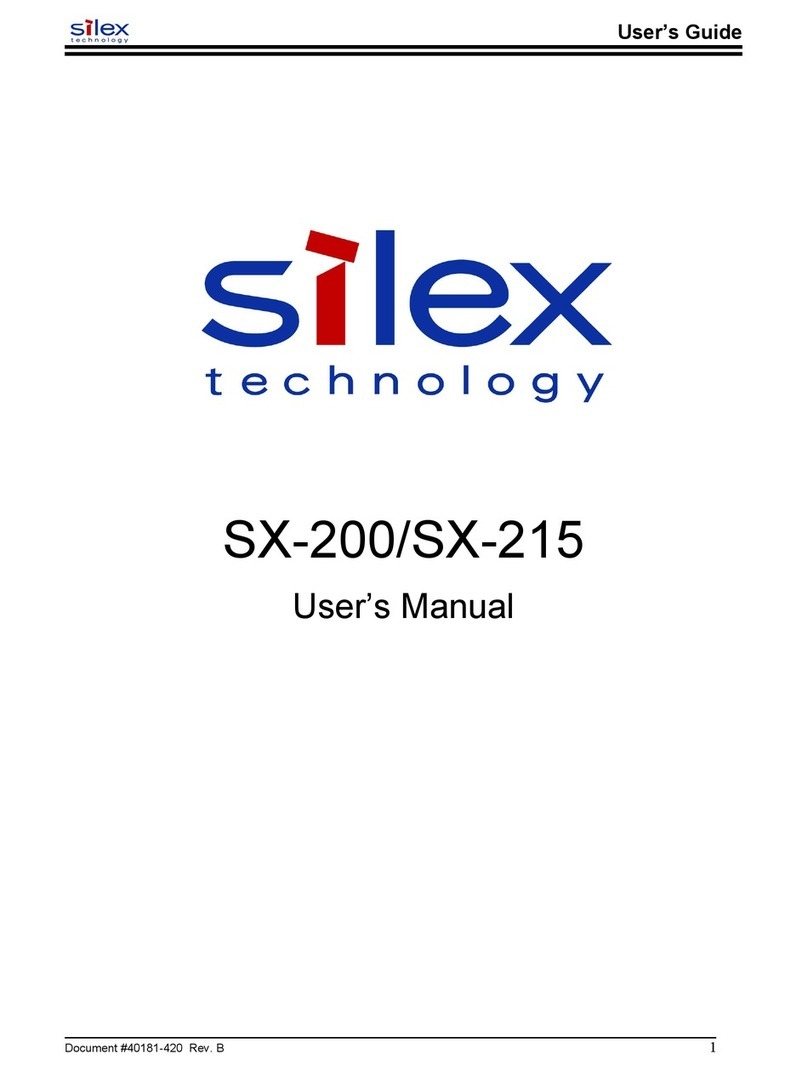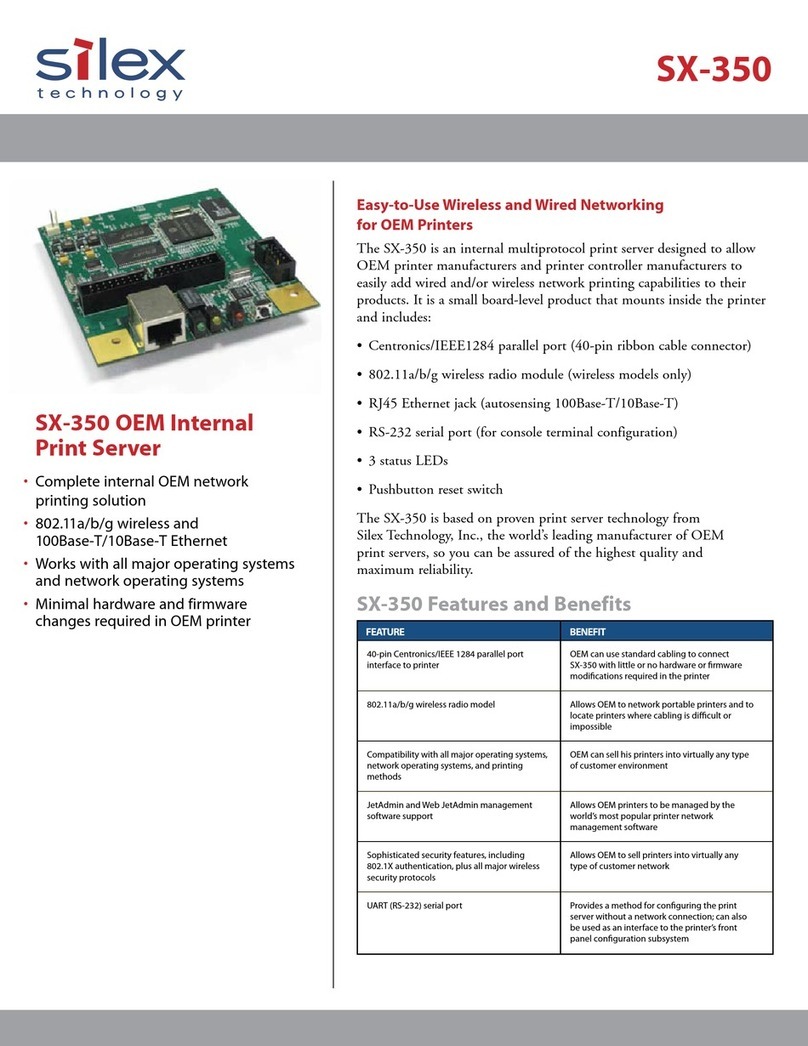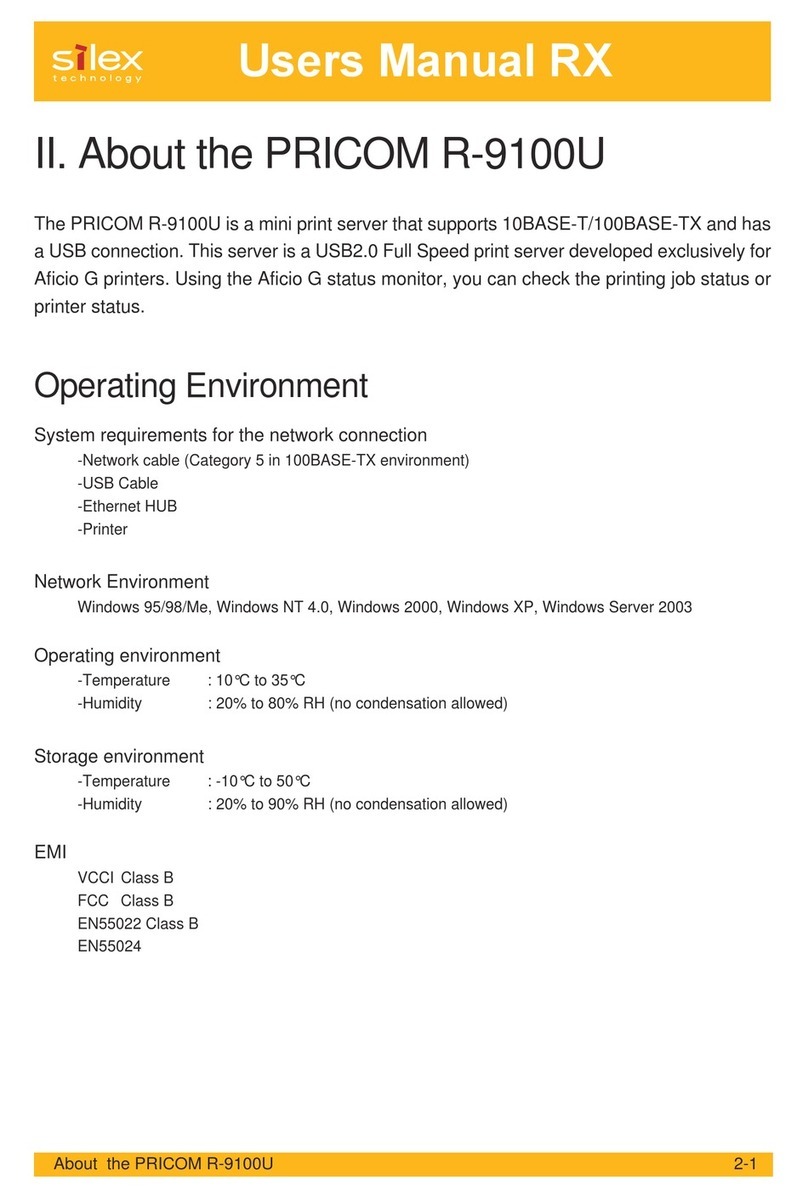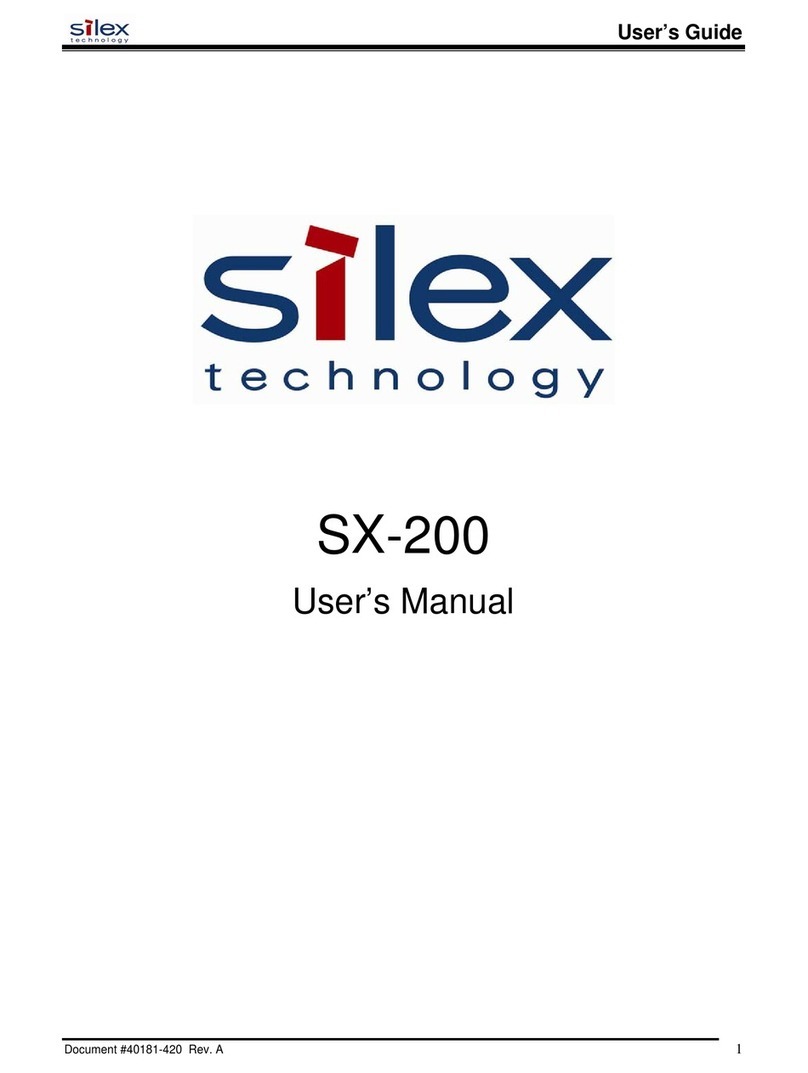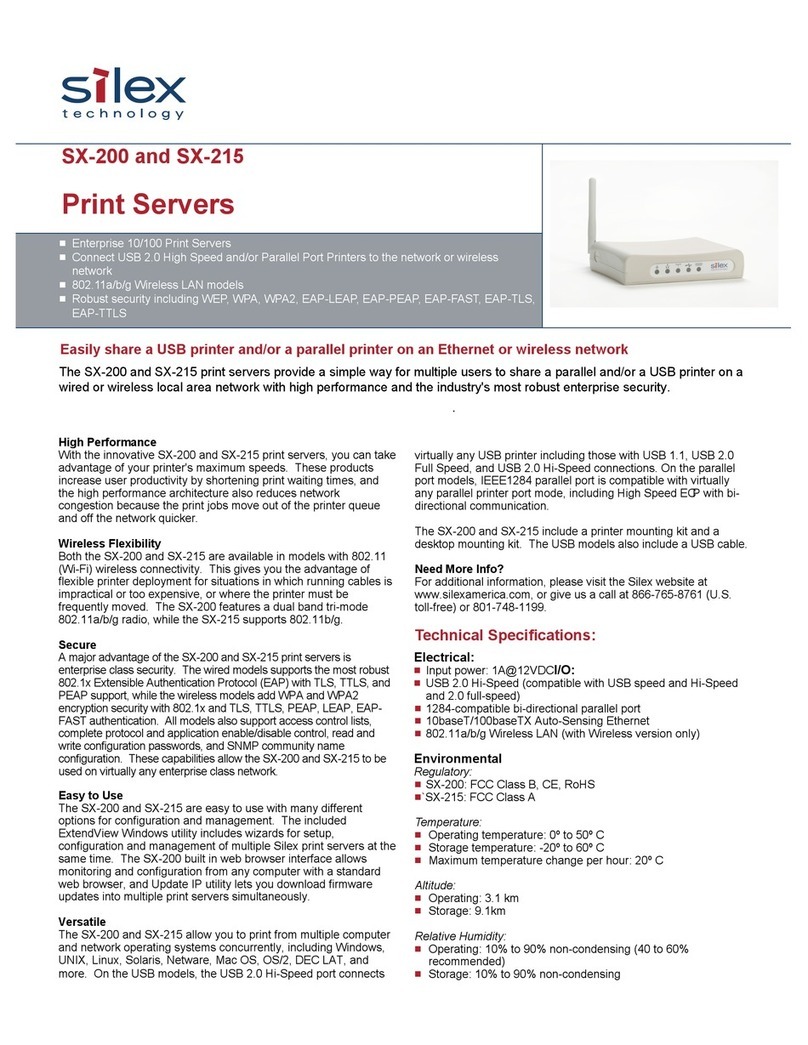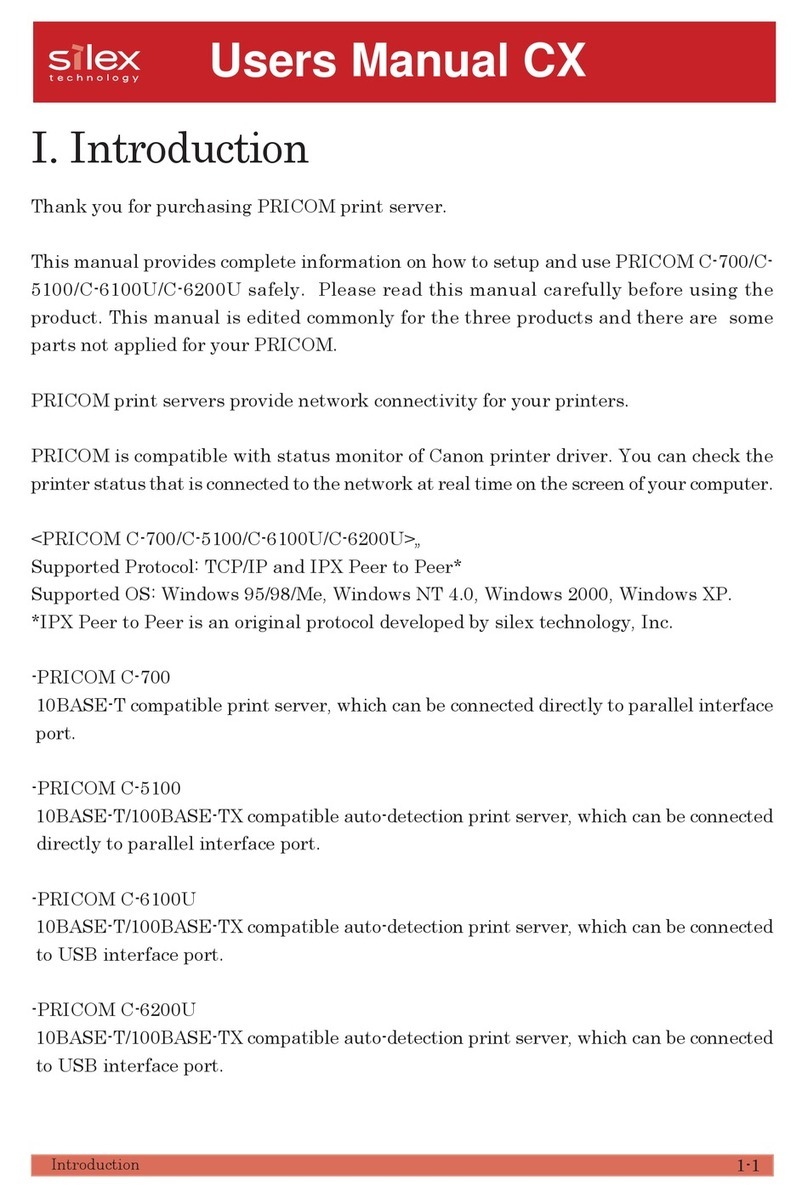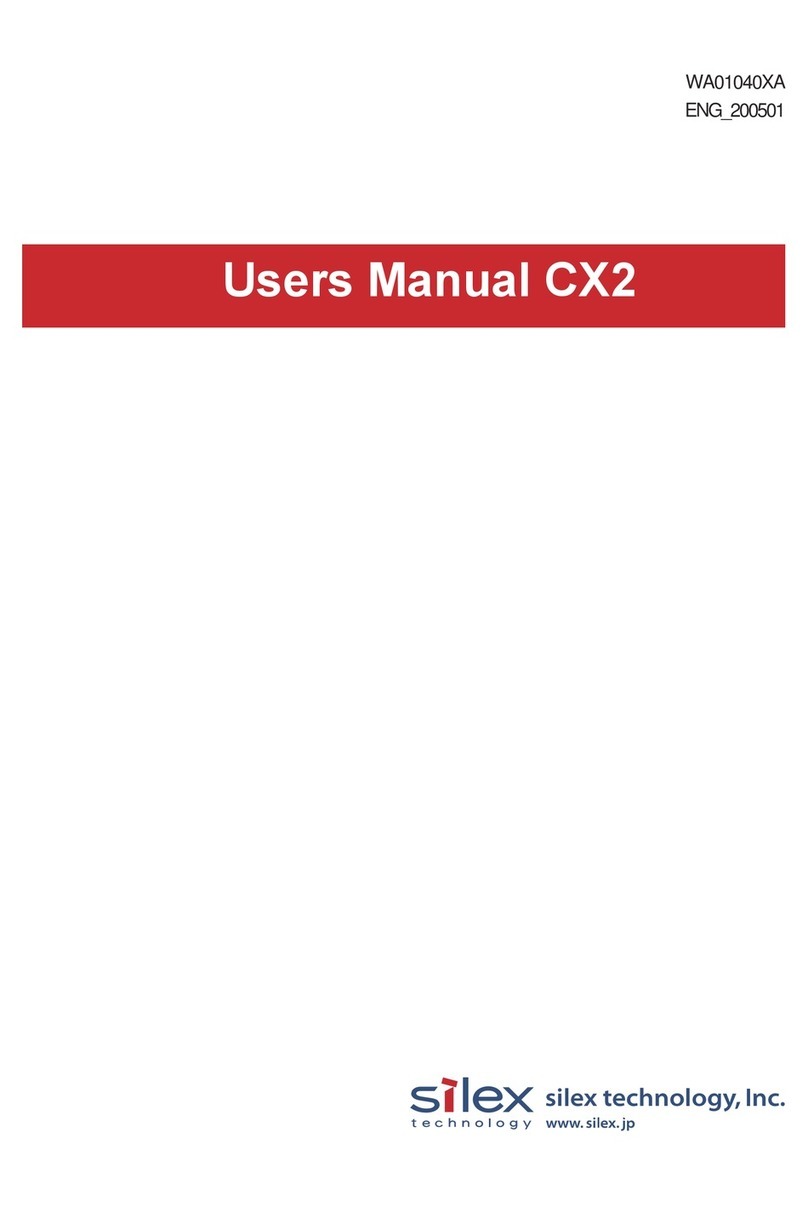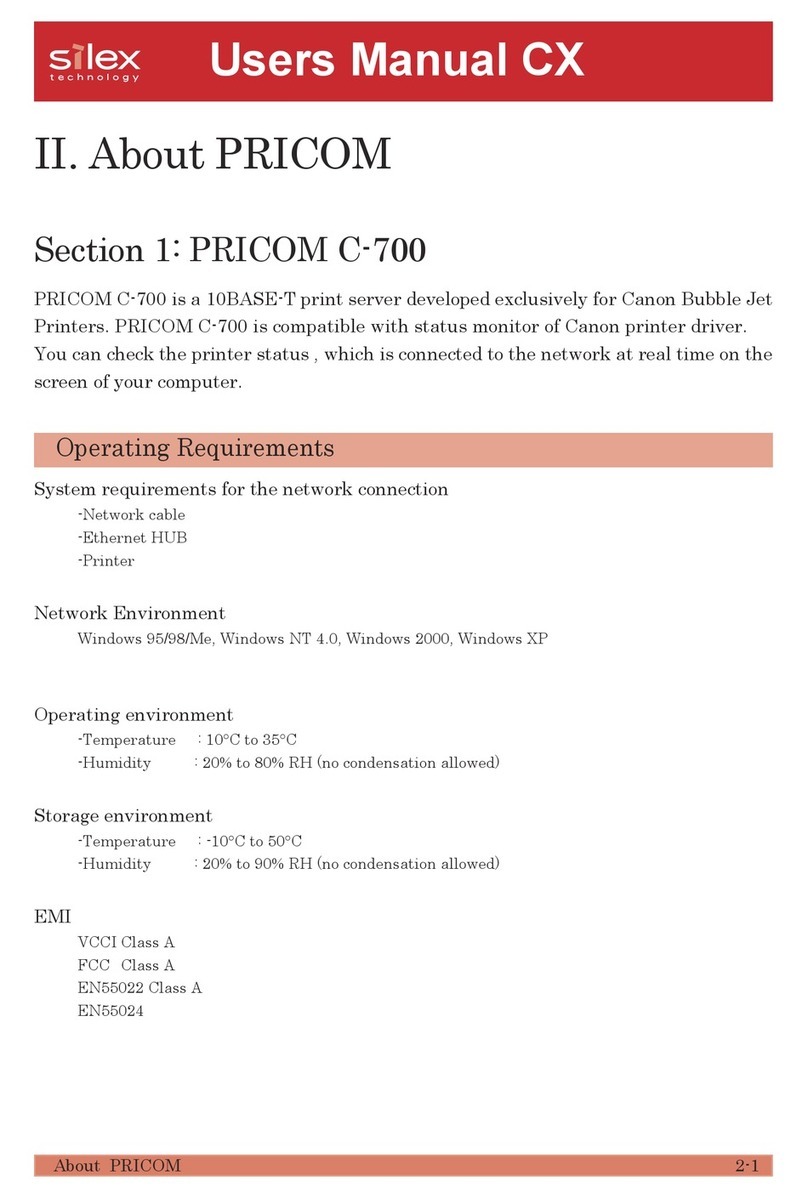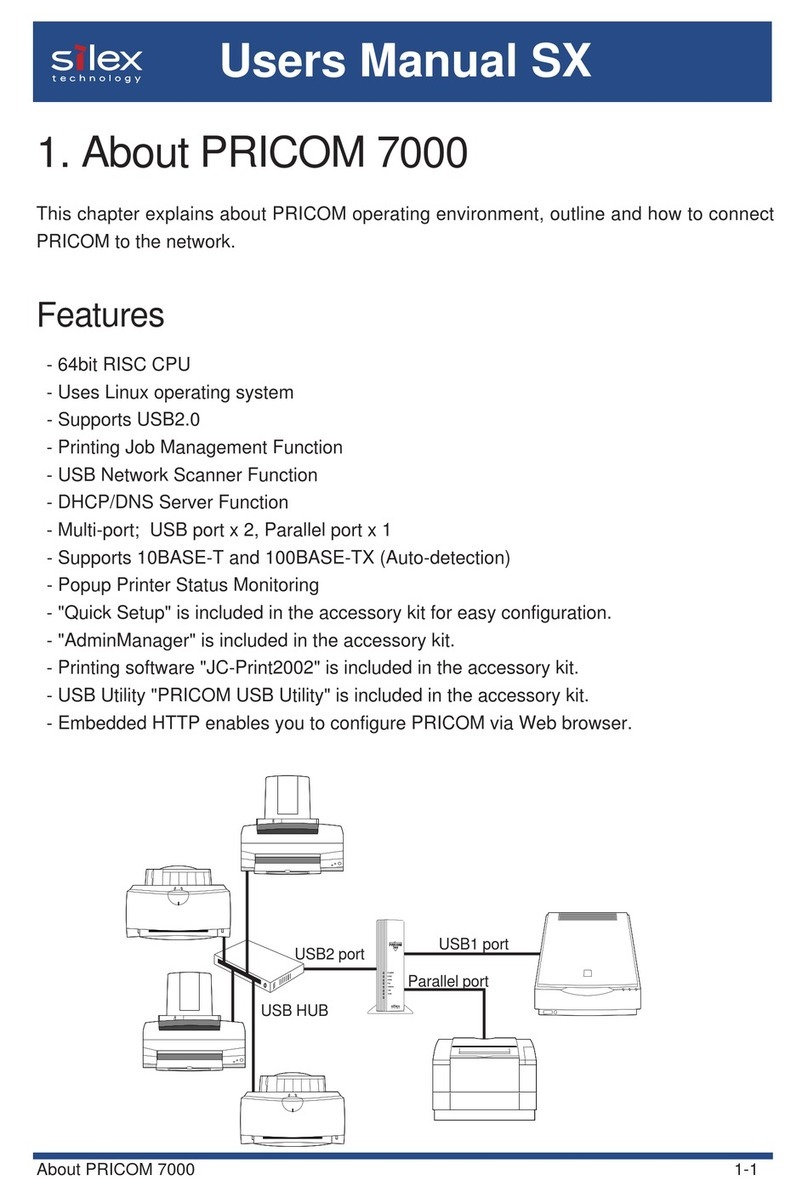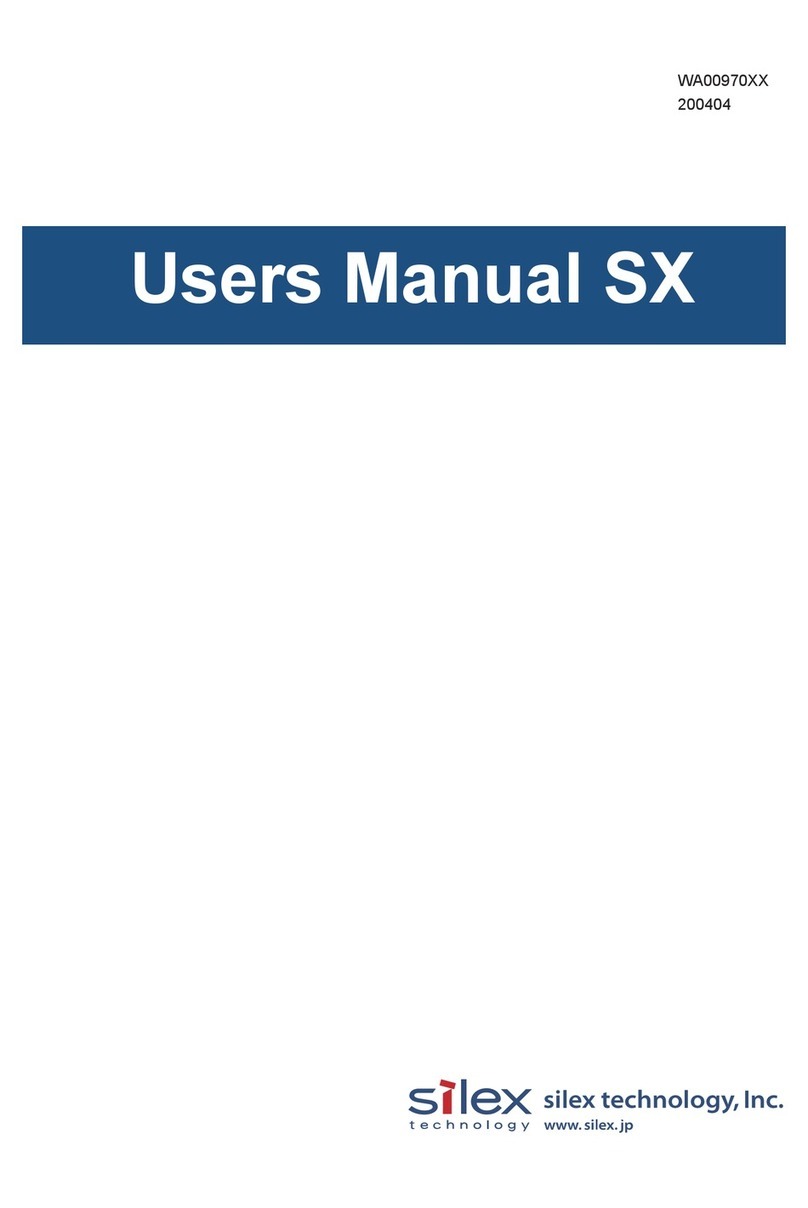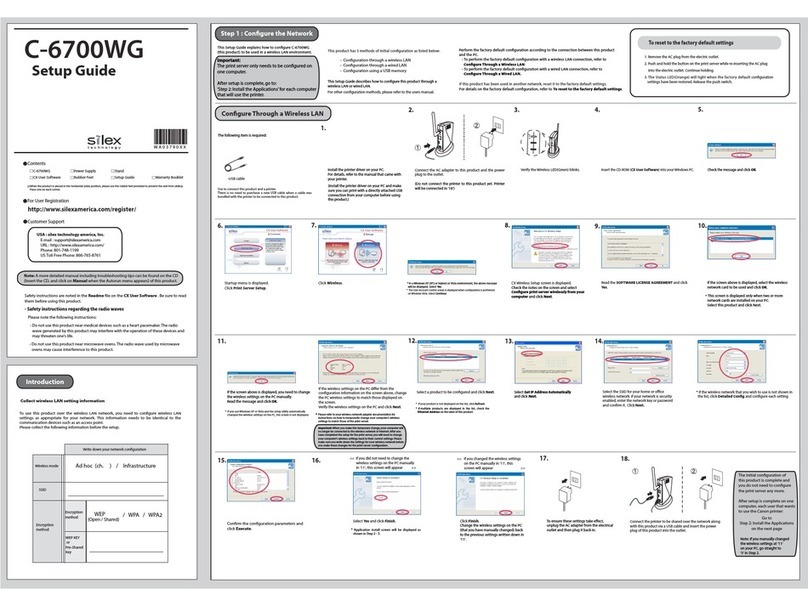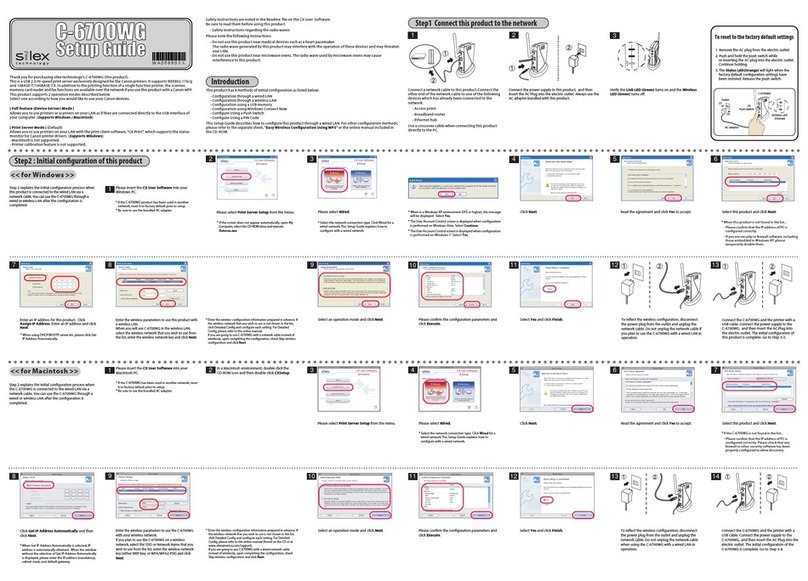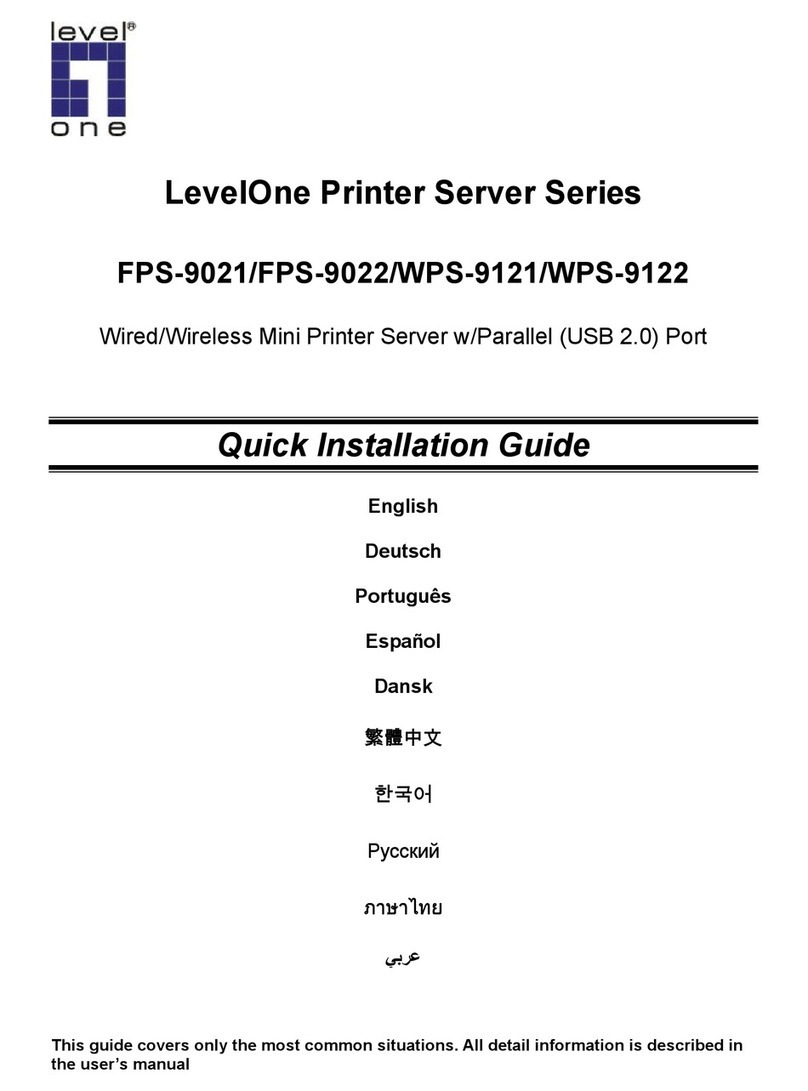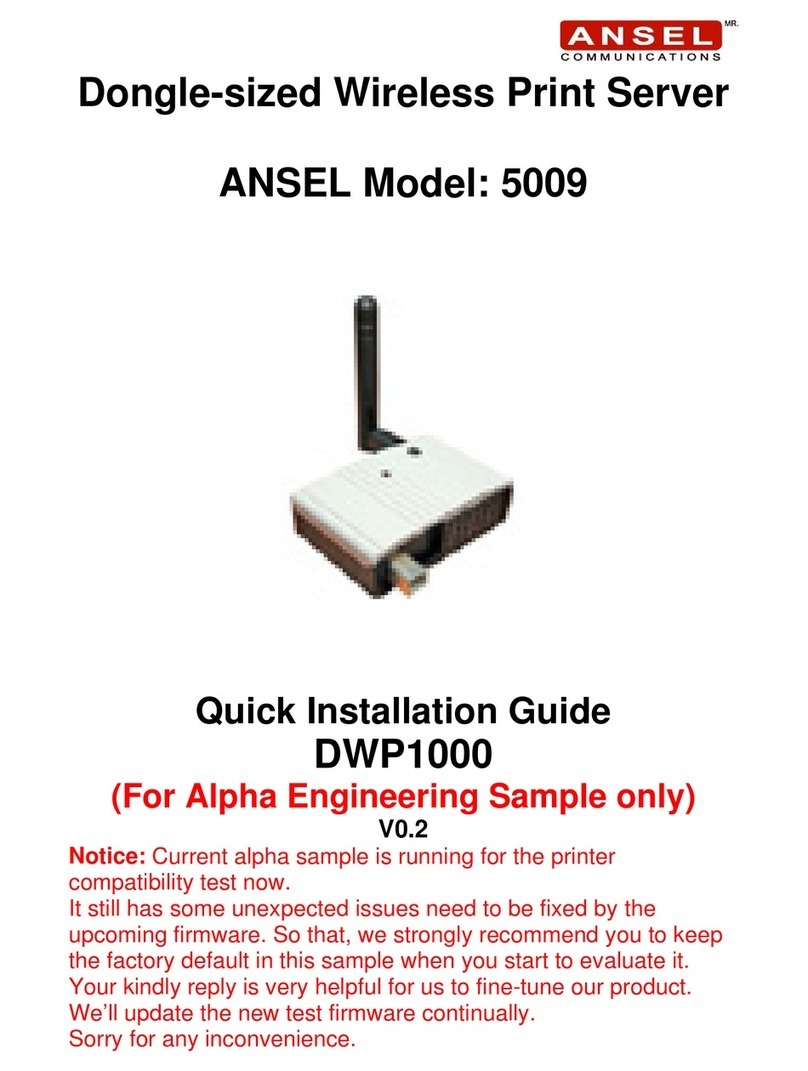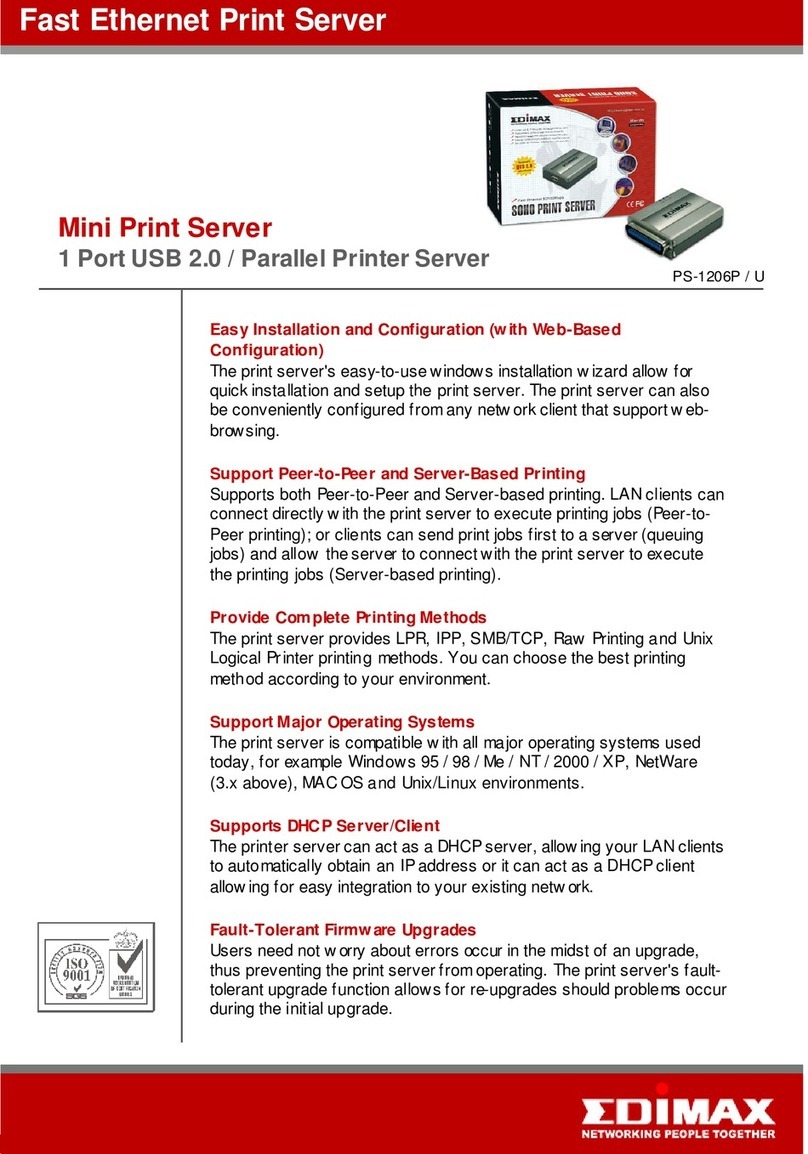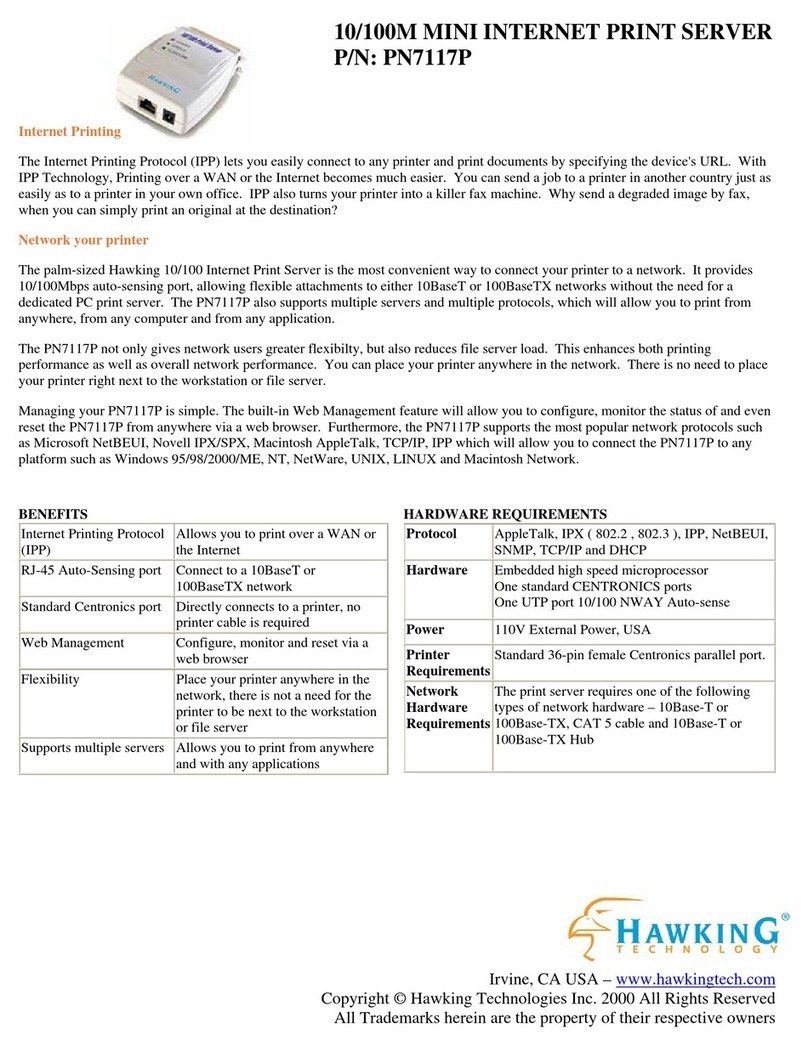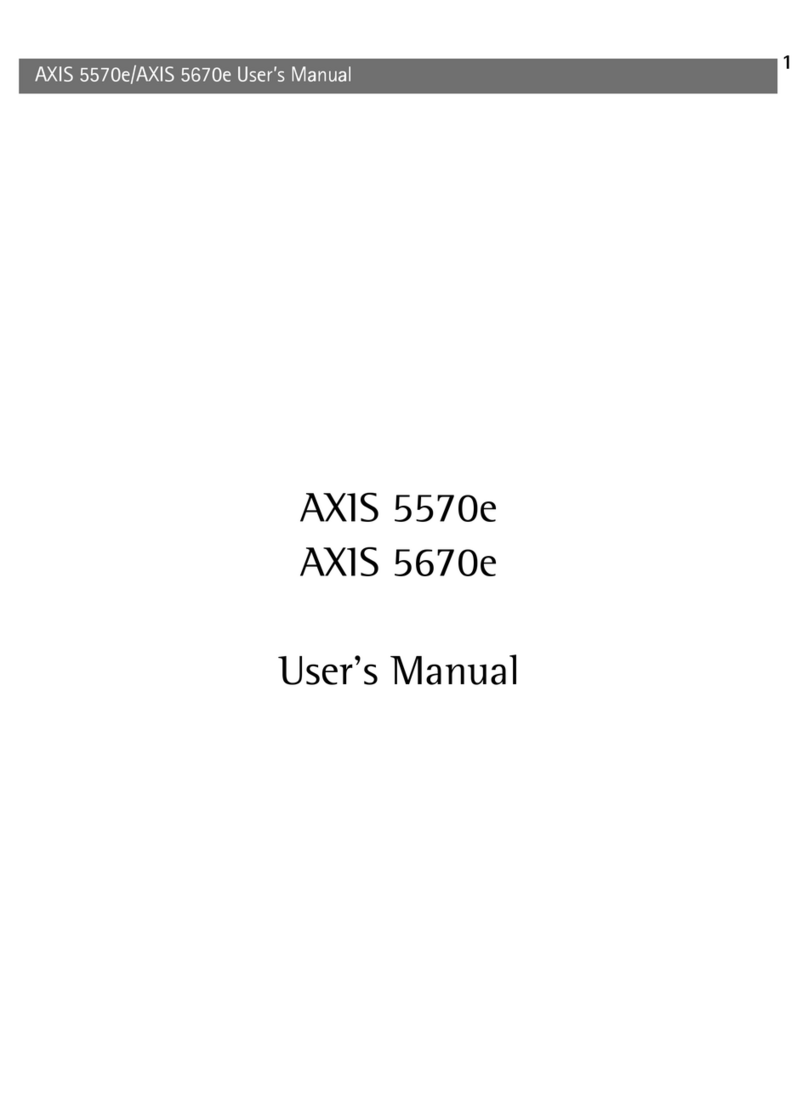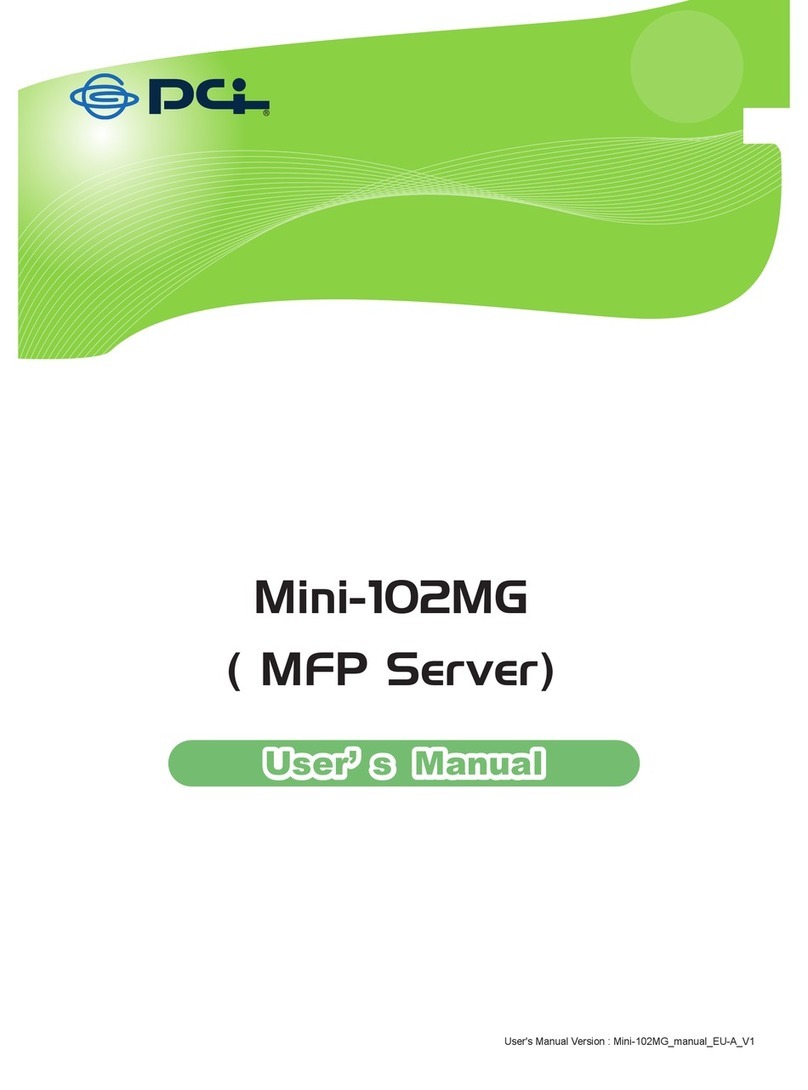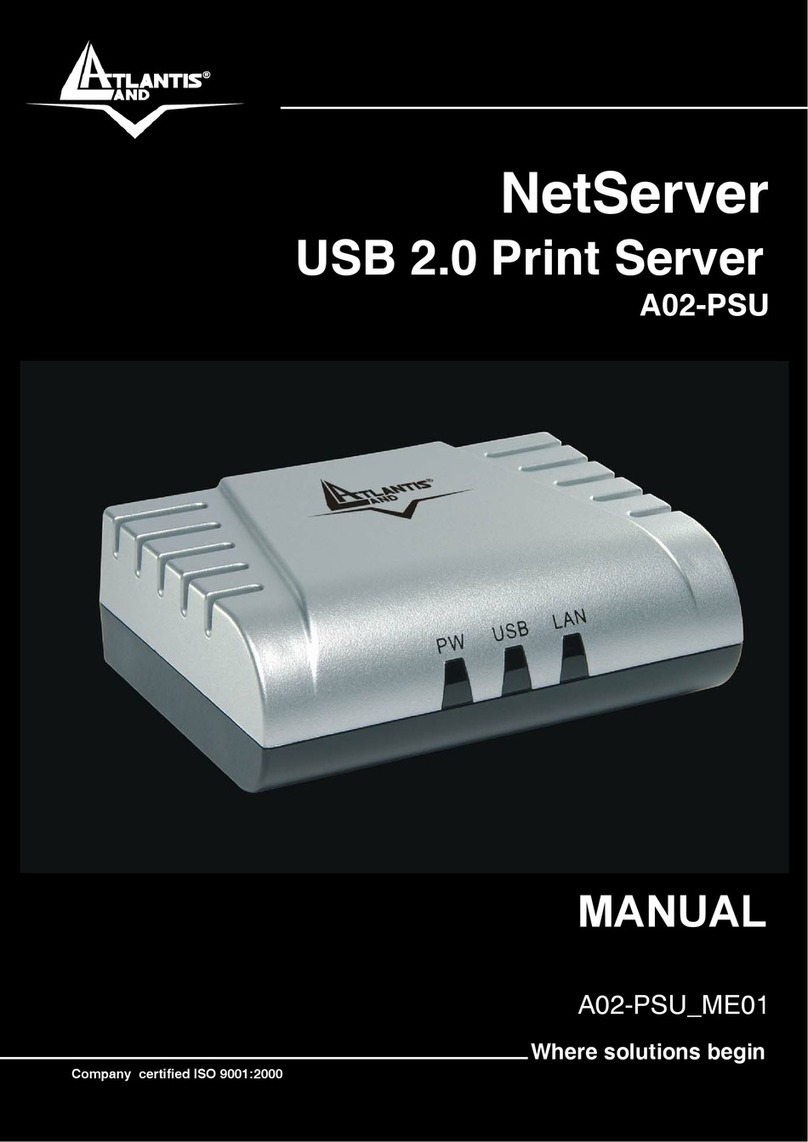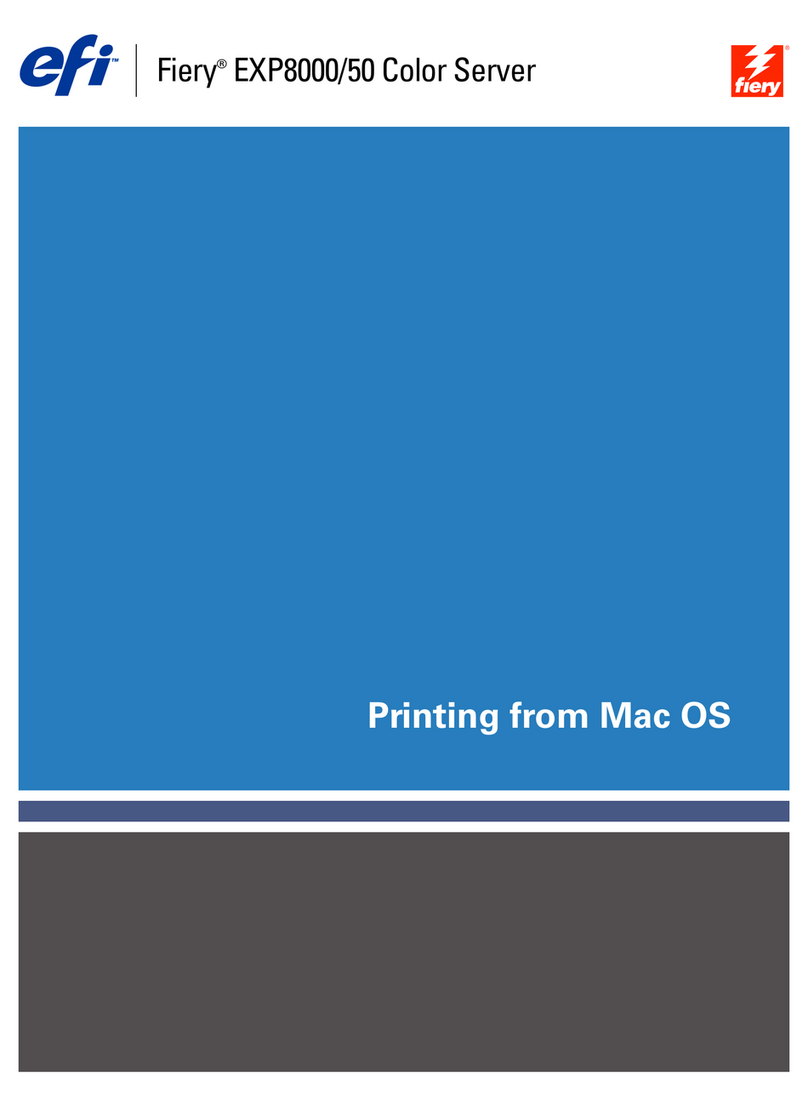Europa
silex technology europe GmbH
Mollsteld 5
40670 Meerbusch Germany
Phone: +49-(0)2159-6750-0
www.silexeurope.de
Technischer Support
E-Mail: support@silexeurope.de
Dieses Produkt entspricht der Grenzklasse B für digitale
Geräte nach Teil 15 der FCC Regelungen und
elektromagnetischen Verträglichkeit nach EU-Richtlinien
89/336/EWG und 73/23/EWG. Siehe Benutzerhandbuch
auf CD für weitere Informationen.
FRANÇAISE
Guide d'installation matérielle
A utiliser avec les serveurs d'impression PocketBasic silex
Introduction
Le PocketBasic de silex est un serveur d'impression
compact haute-performance qui se connecte
directement au port parallèle de votre imprimante. Ce
serveur d'impression prend en charge et détecte
automatiquement à la fois les connexions 100BaseTX
Fast Ethernet et 10BaseT Ethernet.
Contenu de l'emballage
• PocketBasic silex
• Module d'alimentation secteur
• Guide d'installation matérielle (ce document)
• CD d'installation et de documentation silex
Spécifications d'installation
• Imprimante ou traceur utilisant un connecteur de
port parallèle femelle à 36 broches Centronics pour
recevoir des données d'impression
• Un ordinateur avec un lecteur de CD-ROM
NOTA: Insérez le CD d'installation fourni dans le lecteur
de CD-ROM. Le CD doit se lancer automatiquement sous
Windows. Pour tous les autres systèmes d'exploitation,
veuillez rechercher la documentation utilisateur désirée
au format Adobe Acrobat (PDF) sur le CD.
• Une connexion Internet (pour l'enregistrement en
ligne du produit)
• Un câble de réseau Ethernet (catégorie 5)
Installation du matériel
1. Branchez le serveur d'impression directement au
port parallèle (connecteur femelle à 36 broches) de
votre imprimante. Aucun câble supplémentaire
n'est nécessaire.
2. Branchez le câble d'alimentation sur une prise
d'alimentation adaptée puis raccordez le câble
d'alimentation au serveur d'impression.
Vérification de l'installation
Mettez votre imprimante en position ON. Le serveur
d'impression exécutera une procédure de diagnostic de
mise sous tension pendant quelques secondes. Si le
serveur d'impression est correctement branché, une DEL
verte clignotera pendant quelques secondes puis
s'éteindra. Si la DEL verte clignote de façon continue
selon un rythme régulier,il y a un problème. Dans ce cas,
vérifiez d'abord que votre connexion Ethernet est
correcte,puis éteignez et rallumez l'unité. Lorsque que la
DEL verte s'éteint, les autres DEL du serveur d'impression
clignoteront de façon aléatoire.
Vérification de la connexion à l'imprimante
Afin de vérifier la connexion,assurez-vous que le serveur
d'impression et l'imprimante sont allumés et prêts,puis
imprimez une page d'auto-test en appuyant brièvement
(plus d'un huitième de seconde mais moins de cinq
secondes) sur le bouton Test. Si la connexion est correcte,
une page d'auto-test s'imprimera sur l'imprimante. Si rien
ne s'imprime,assurez-vous que le câble ou la connexion
I/O est correct et bien raccordé.
Indicateurs DEL
La face arrière du serveur d'impression silex est dotée
d'indicateurs DEL (diodes électroluminescentes) facilitant
le contrôle de l'appareil. Le tableau suivant définit la
fonction de chaque DEL.
Procédés de gestion et de configuration
silex offre différentes façons pour simplifier la
configuration et la gestion du serveur d'impression.
Veuillez vous référer au CD d'installation pour installer les
utilitaires et pour accéder à la documentation utilisateur
pour une configuration avancée.
Contacts
Siège social
silex technology america, Inc.
157 West 7065 South
Salt Lake City,UT 84047 USA
Phone +1 (801) 748-1199
www.silexamercia.com
Support technique
Amérique du Sud et Amérique du Nord
Pour les 48 états américains contigus:+1 (866) 765-8761
Pour le Canada,l'Alaska, Hawaï et l'Amérique du Sud,
composez le : +1 (801) 748-1199
Europe
silex technology europe GmbH
Mollsteld 5
40670 Meerbusch Germany
Téléphone : +49-(0)2159-6750-0
www.silexeurope.de
Support technique
support@silexeurope.de
Cet équipement est conforme aux recommandations de
la Partie N° 15 des règles FCC classe B pour les appareils
digitaux et en conformité avec les normes européennes
CE 89/336/EEC et 73/23/EEC. Pour davantage
d'informations veuillez consulter le Guide de l'utilisateur
sur CD.
Installation überprüfen
Schalten Sie den Drucker ein. Der Printserver durchläuft
einen automatischen Selbsttest,der einige Sekunden
dauert. Wenn der Printserver korrekt funktioniert, blinkt
die grüne LED und erlischt anschließend. Sollte die grüne
LED ständig und regelmäßig blinken, ist ein Problem
aufgetreten. In diesem Fall müssen Sie zuerst die
Netzwerkverbindung überprüfen. Schalten Sie
anschließend das Gerät aus und wieder ein. Wenn die
grüne LED erlischt, blinken die anderen LEDs des
Printservers kurz auf.
Verbindung zum Drucker überprüfen
Um die Verbindung zu überprüfen, müssen Sie sich zuerst
vergewissern,dass der Printserver und der Drucker
eingeschaltet und betriebsbereit sind. Drucken Sie
anschließend eine Testseite aus, indem Sie die Taste Test
kurz betätigen (mindestens eine Achtelsekunde,
höchstens fünf Sekunden). Wenn die Verbindung in
Ordnung ist,gibt der Drucker eine Testseite aus. Sollte
kein Ausdruck erfolgen, müssen Sie überprüfen, dass die
Kabel richtig angeschlossen sind und sich nicht gelockert
haben.
LED-Anzeige
Auf der Rückseite des silex-Printservers befinden sich
mehrere LEDs,die den Benutzer über den Gerätestatus
informieren. Die einzelnen LED-Modi werden
nachstehend erläutert.
Management- und Konfigurationsmethoden
silex stellt unterschiedliche Möglichkeiten für die
einfache Konfiguration und Überwachung des
Printservers zur Verfügung.Informationen für die
Installation der Dienstprogramme sowie weiterführende
Dokumentation für detaillierte Konfiguration finden Sie
auf der Installations-CD.
Kontakt
Unternehmenszentrale
silex technology america, Inc.
157 West 7065 South
Salt Lake City,UT 84047 USA
Phone +1 (801) 748-1199
www.silexamercia.com
Technischer Support
Nord- und Südamerika
USA (48 Nachbarstaaten): +1 (866) 765-8761
Kanada, Alaska, Hawaii und Südamerika:
+1 (801) 748-1199
Euro