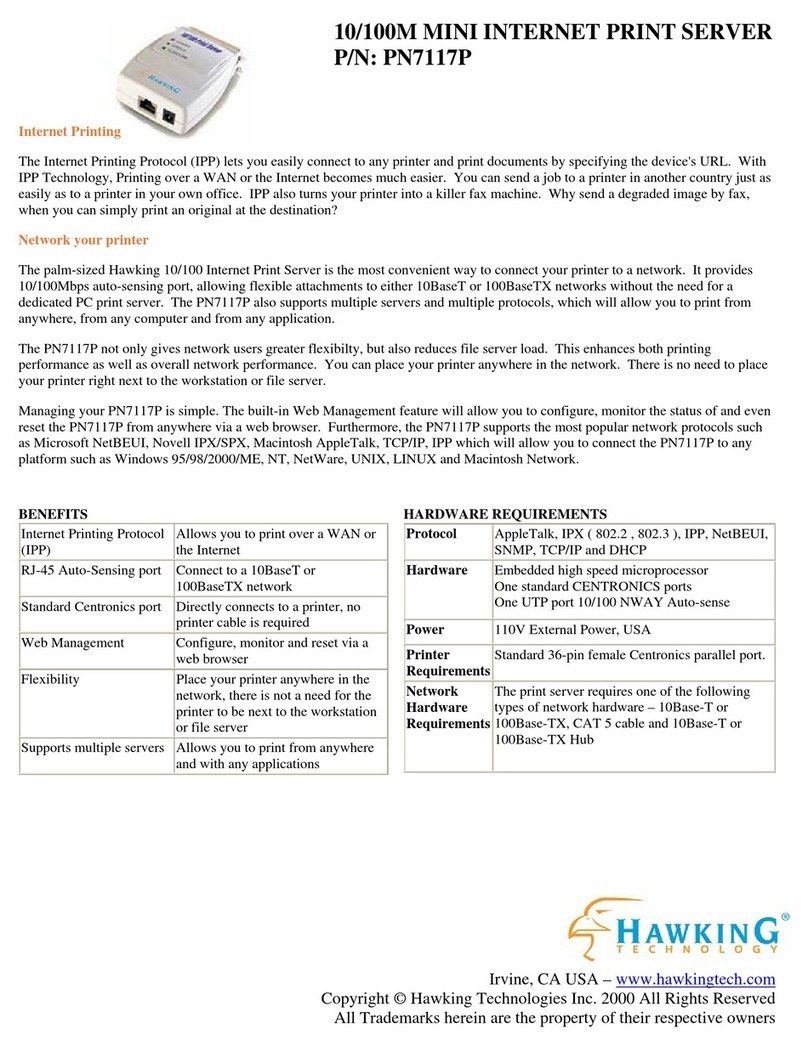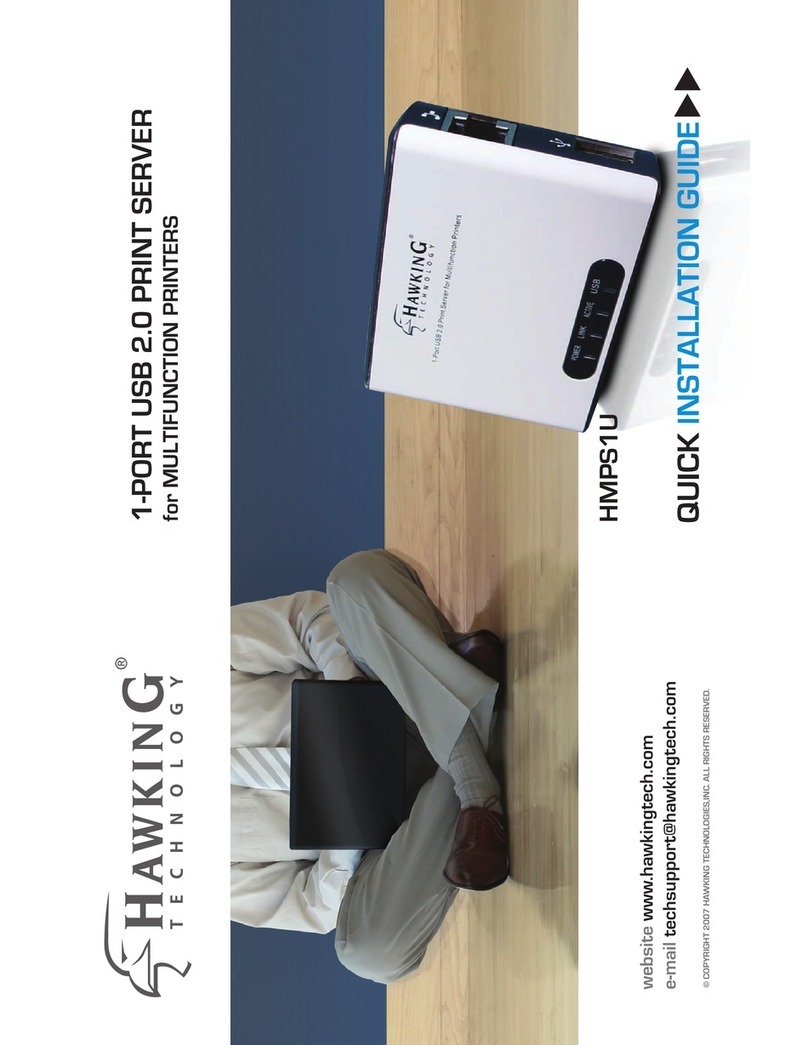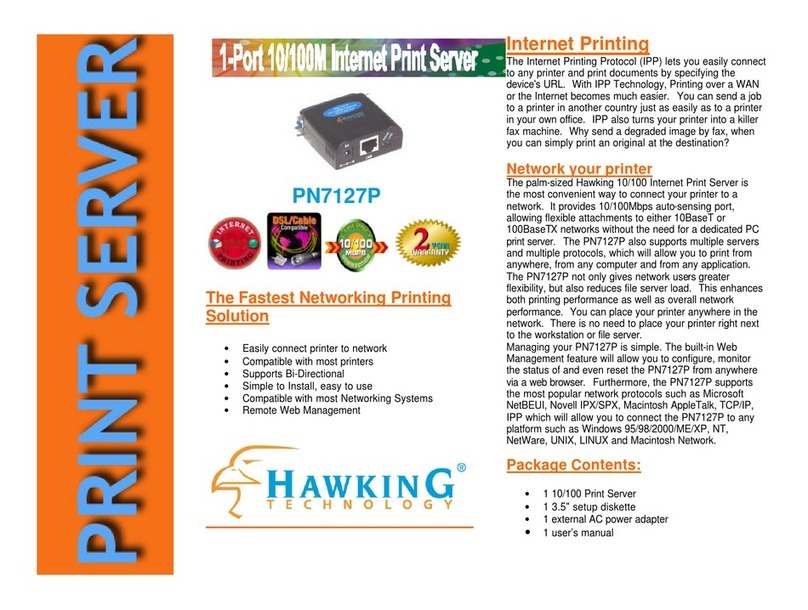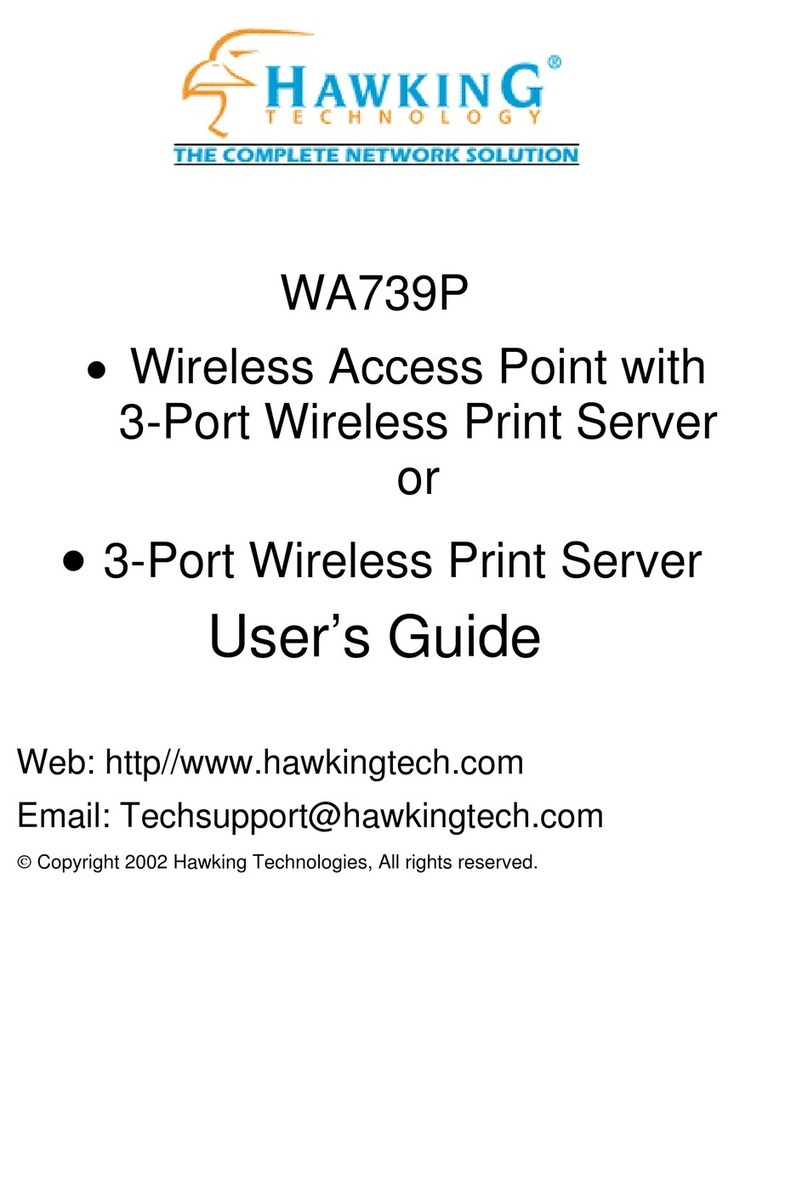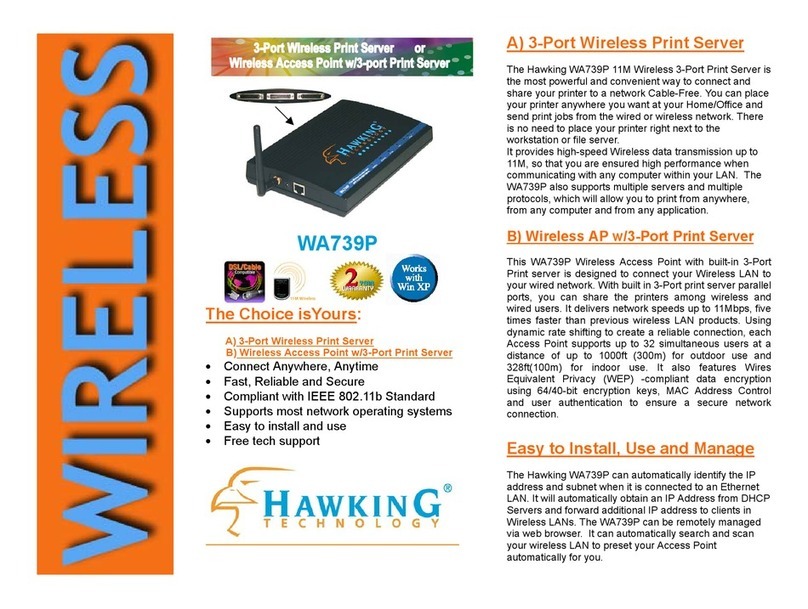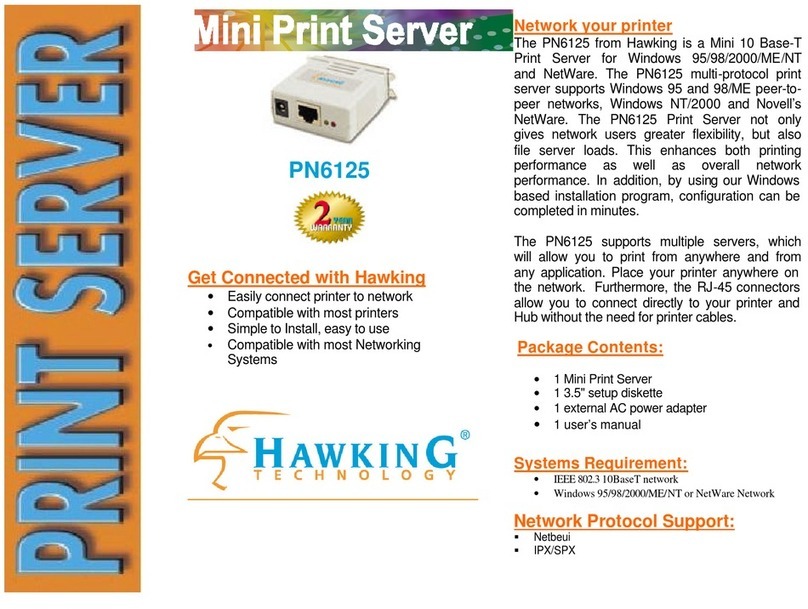2
Table of Contents
CHAPTER 1INTRODUCTION................................................................................................................ 4
1.1Customer Support........................................................................................ 4
CHAPTER 2PRODUCT OVERVIEW.................................................................................................... 5
2.1Package Contents........................................................................................ 5
2.2Product CD.................................................................................................... 5
2.2.1Start-up Procedures..................................................................................... 5
2.3Physical Description .................................................................................... 5
2.4Installation Procedures................................................................................ 6
2.4.1Installation and Integration ......................................................................... 6
2.4.2Configuration and Management ................................................................ 6
2.5Features and Benefits ................................................................................. 6
CHAPTER 3BASIC INSTALLATION .................................................................................................... 7
3.1Connecting the Hardware........................................................................... 7
3.2Assigning an IP Address to the Server ..................................................... 7
3.2.1Preliminary .................................................................................................... 7
3.2.2Ethernet Address.......................................................................................... 7
3.2.3IP Address ..................................................................................................... 7
3.2.4Methods for Setting the IP Address........................................................... 7
3.2.5Server Names and Server Name Rules ................................................... 8
3.2.6Setting the IP Address Using DHCP ......................................................... 8
3.2.7Setting the IP Address Using the Control Center.................................... 8
3.2.8Setting the IP Address Using the Server’s Web Pages ....................... 10
3.3Name of USB Device................................................................................. 12
3.3.1Printer Names............................................................................................. 12
3.3.2Storage Names........................................................................................... 12
CHAPTER 4PRINT SERVER IN WINDOWS .................................................................................... 13
4.1Overview of Installation Methods............................................................. 13
4.2Connecting the Server............................................................................... 13
4.2.1The Server and Windows PC on Same LAN......................................... 14
4.2.2The Server and Windows PC on Different LANs .................................. 14
4.3Setting up Local Windows Printer Driver................................................ 15
4.4Adding Network Printers in Windows...................................................... 15
4.4.1Using Standard Windows Methods for LPR Printing Protocol ............ 15
4.4.2Using the Control Center for LPR Printing ............................................. 19
4.4.3Using Standard Windows Method for Raw TCP Printing..................... 21
4.4.4Using the Control Center for Raw TCP/JetDirect Printing................... 23
4.4.5Using Standard Windows Methods for SMB/CIFS Printing................. 24
4.4.6Using the Control Center for SMB/CIFS Printing.................................. 25
4.4.7Using Standard Windows Method for IPP Printing ............................... 27
CHAPTER 5FILE SERVER .................................................................................................................. 30
6.1Preliminary .................................................................................................. 30
6.2Storage Names........................................................................................... 30
6.3Connecting USB Mass Storage to the Server ....................................... 30