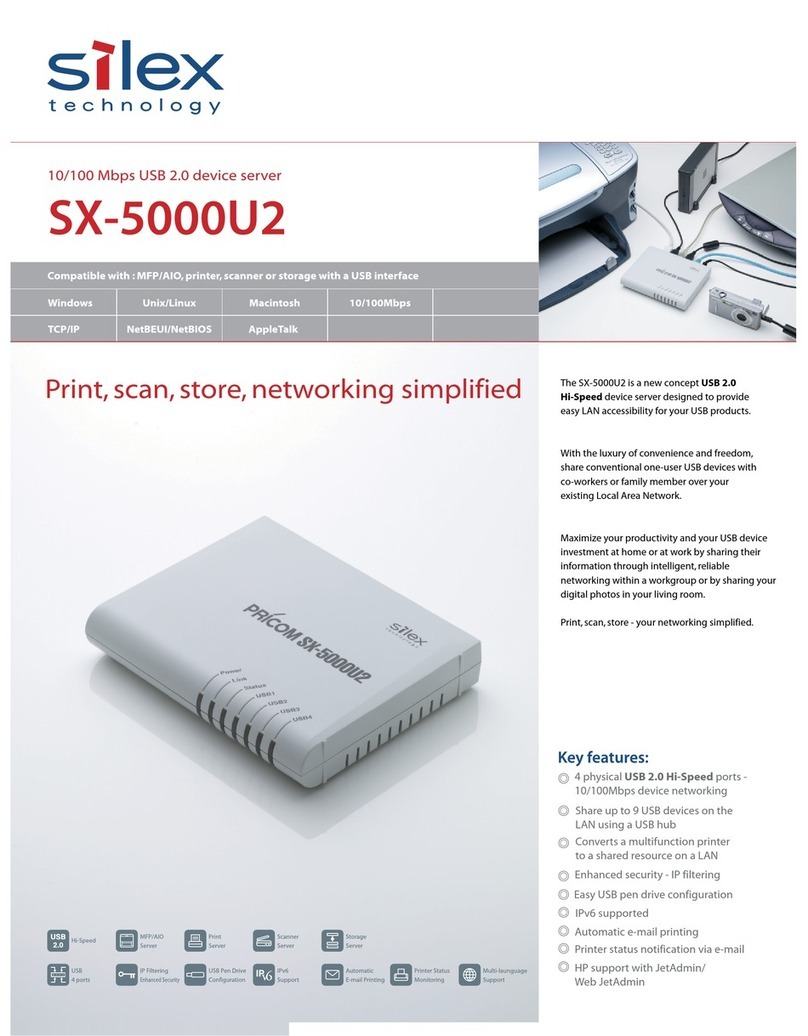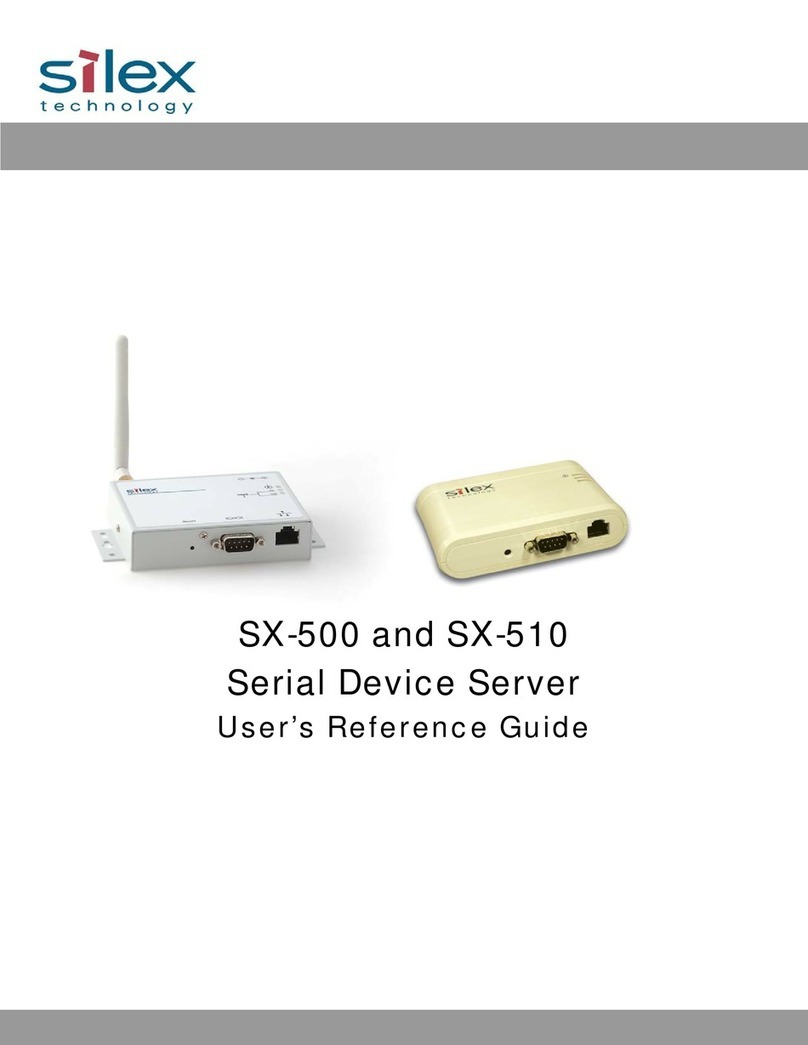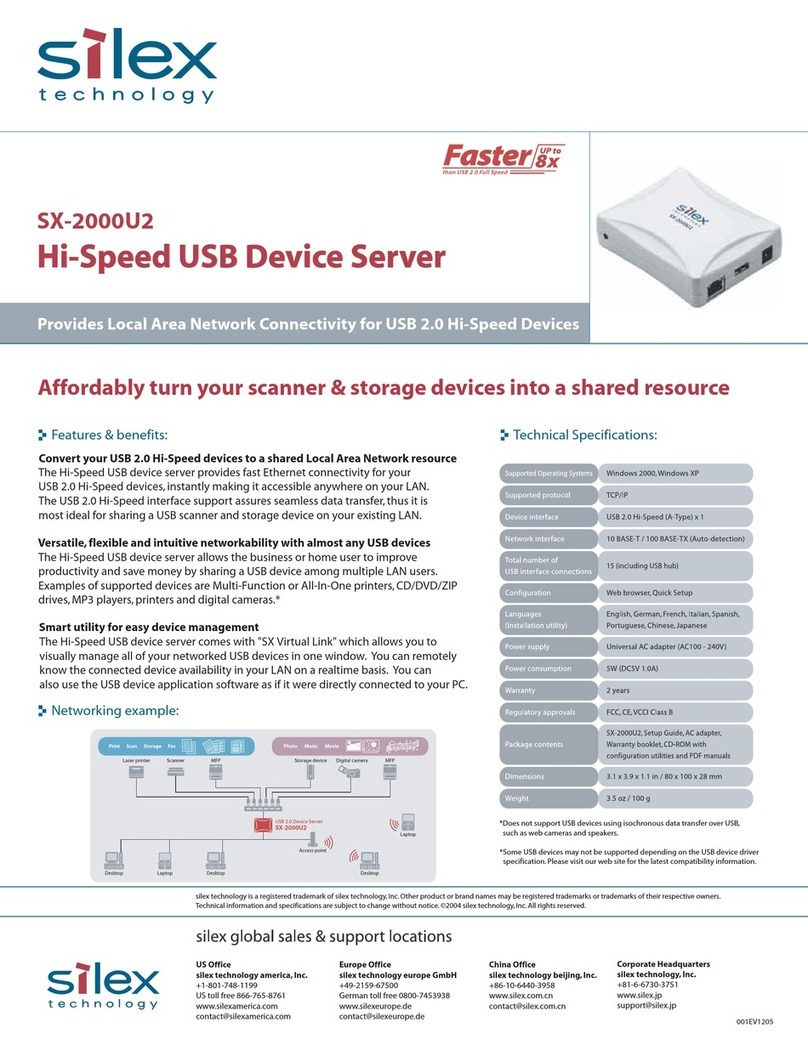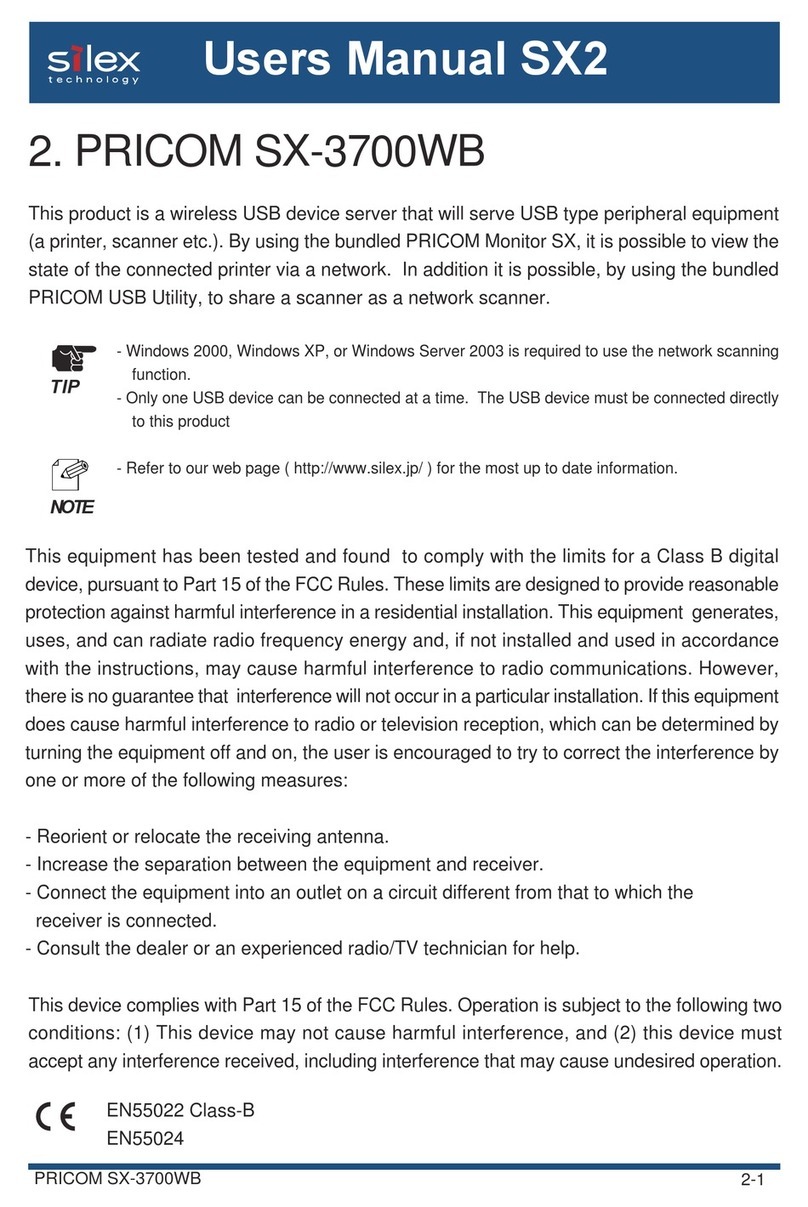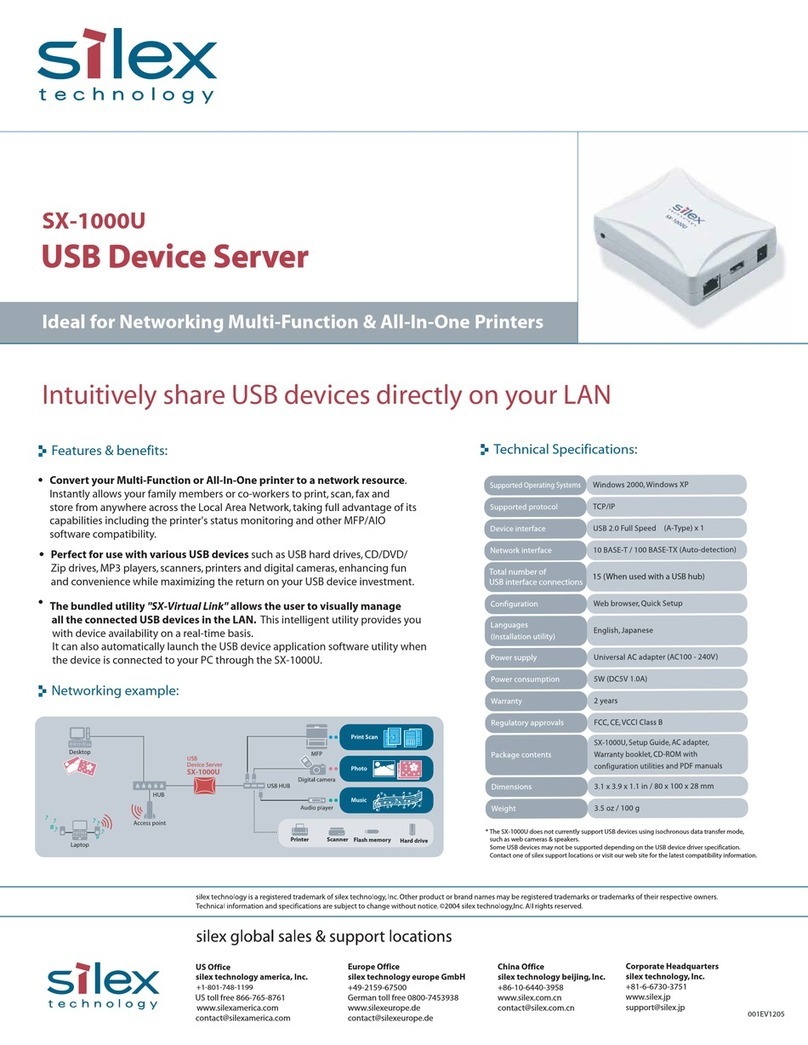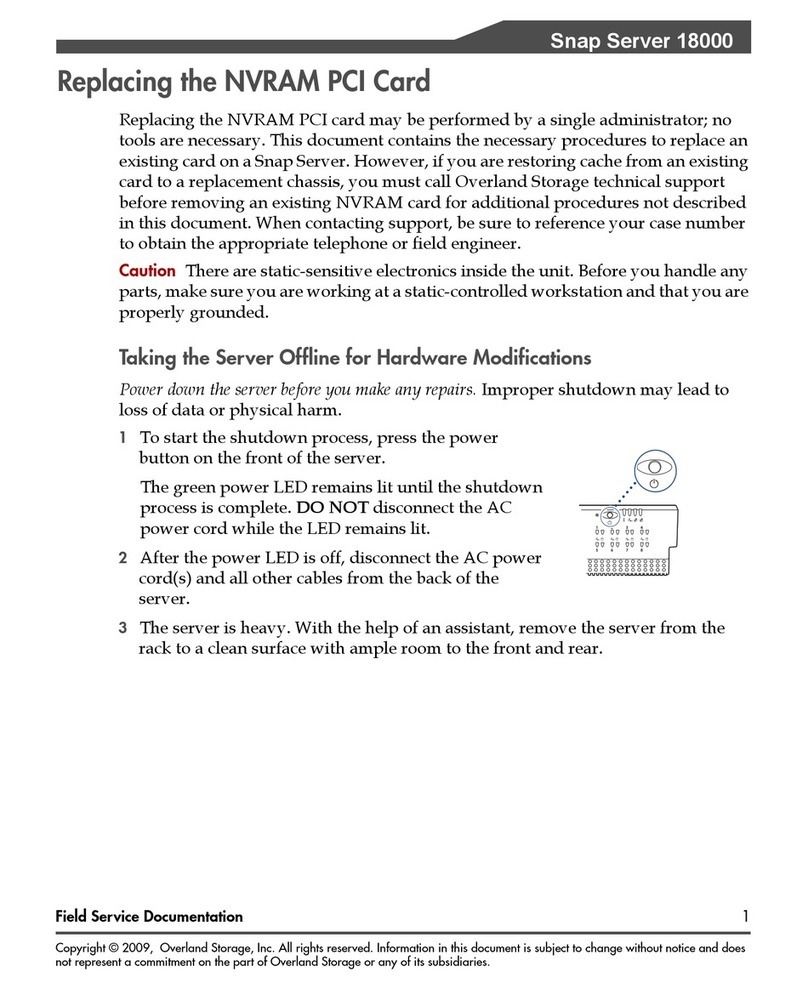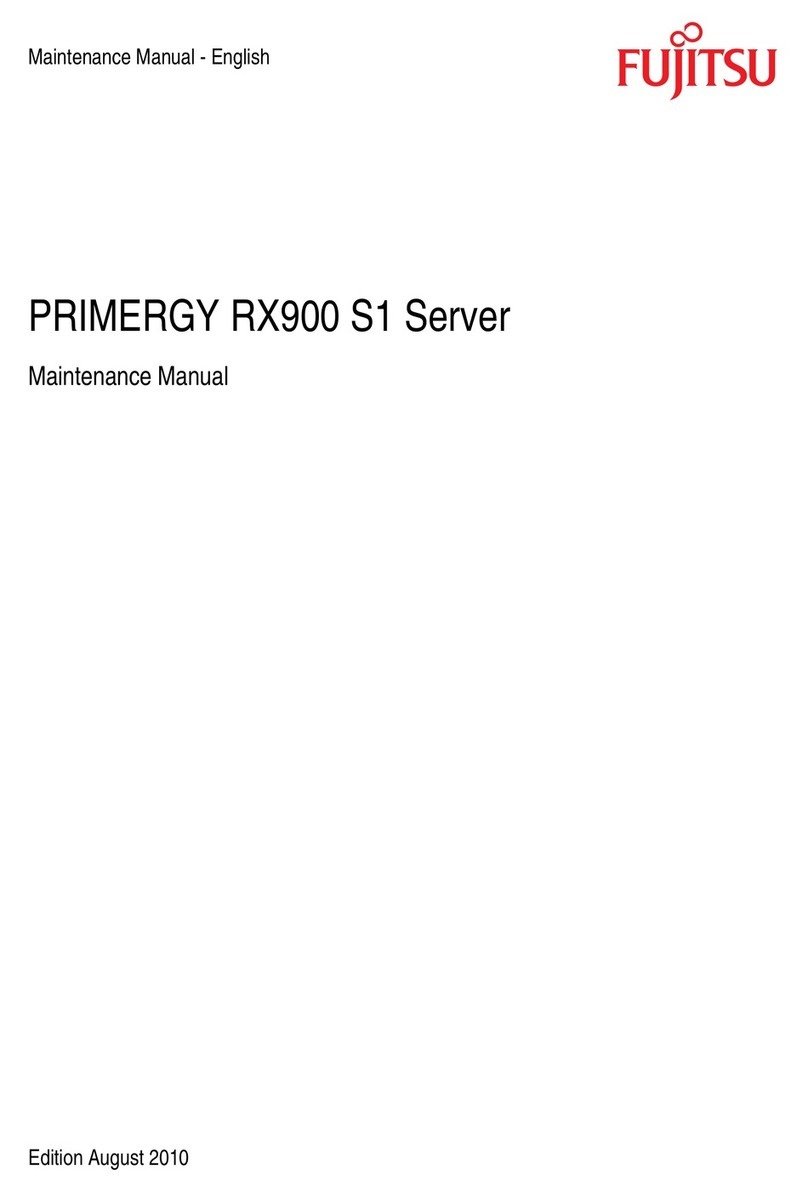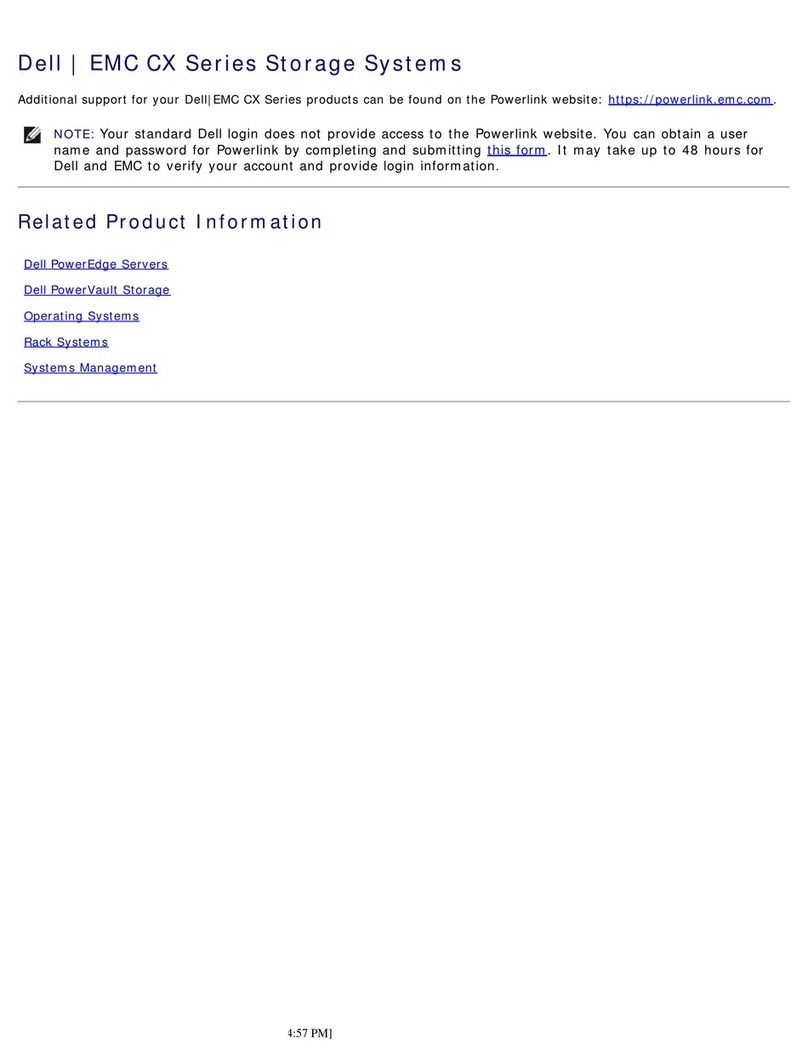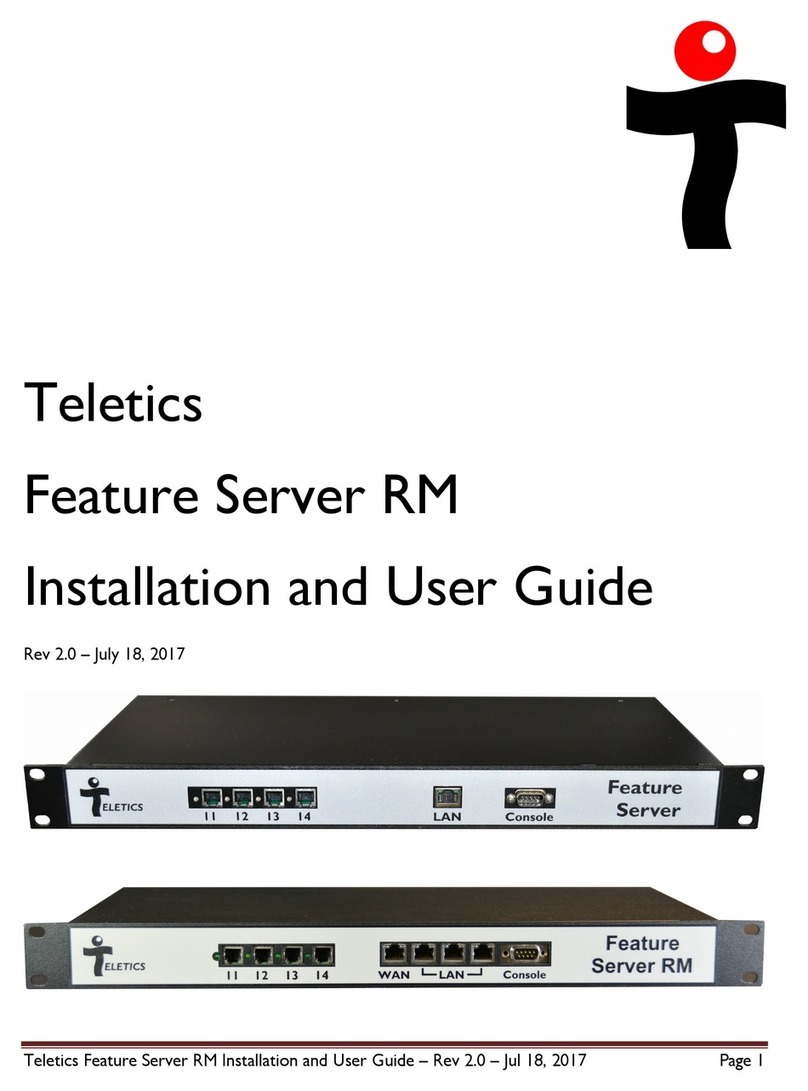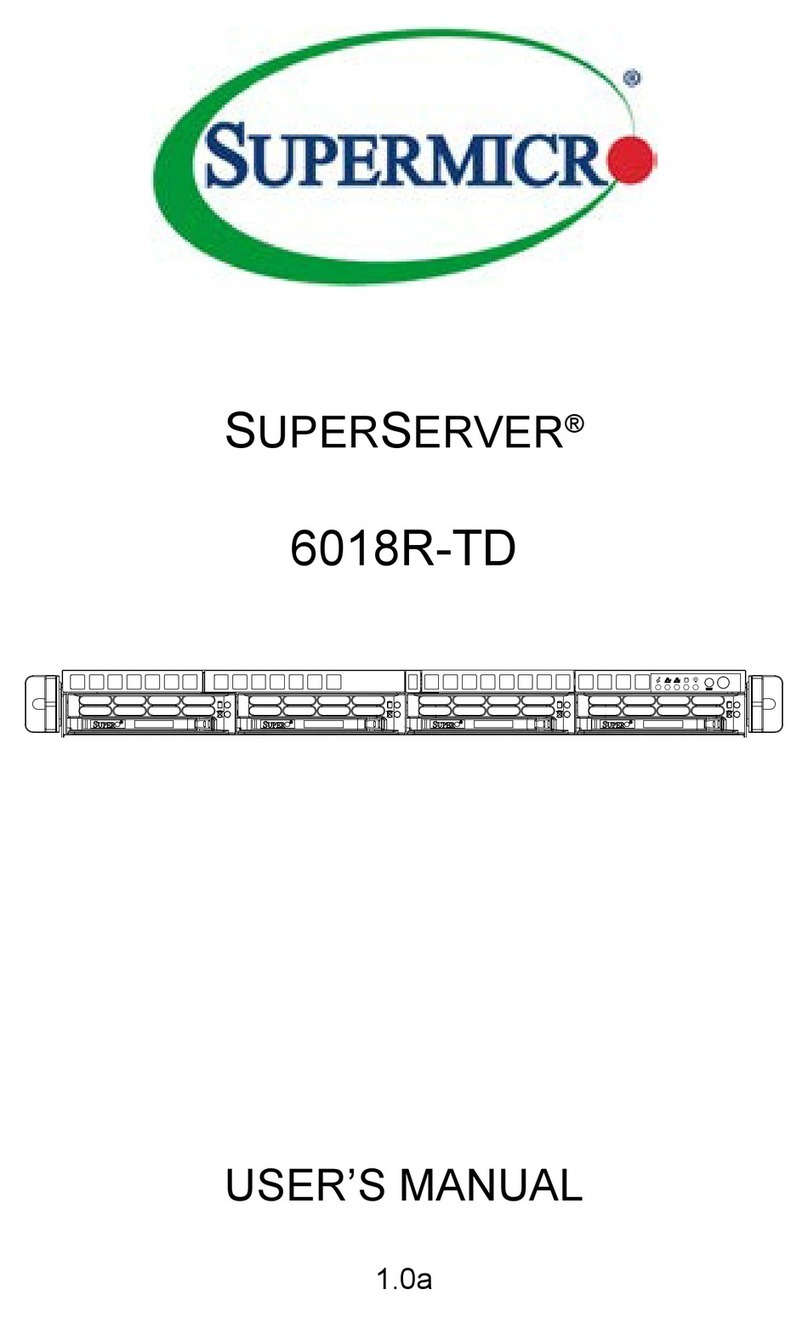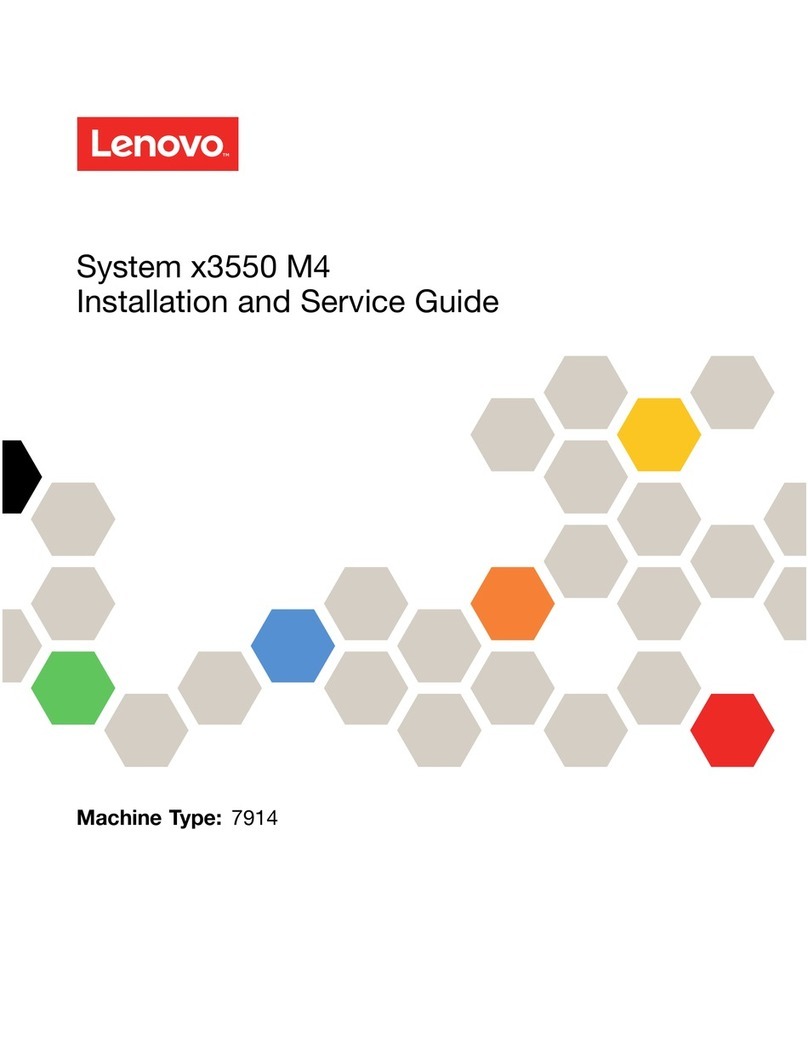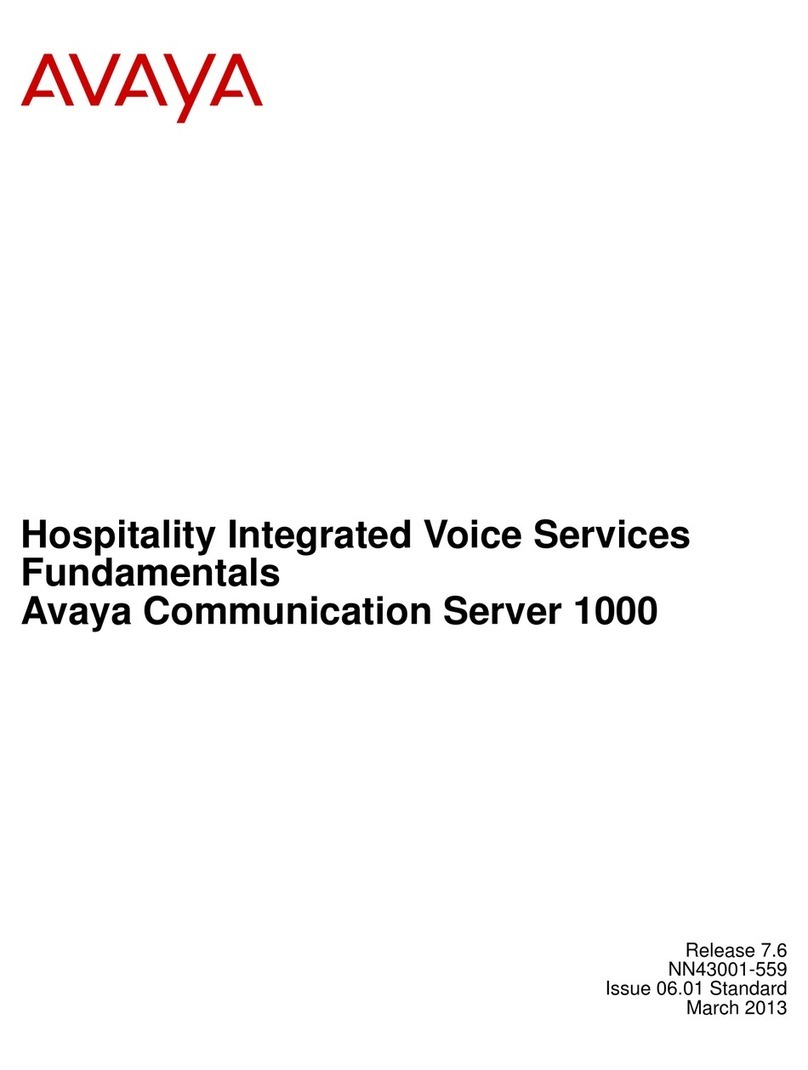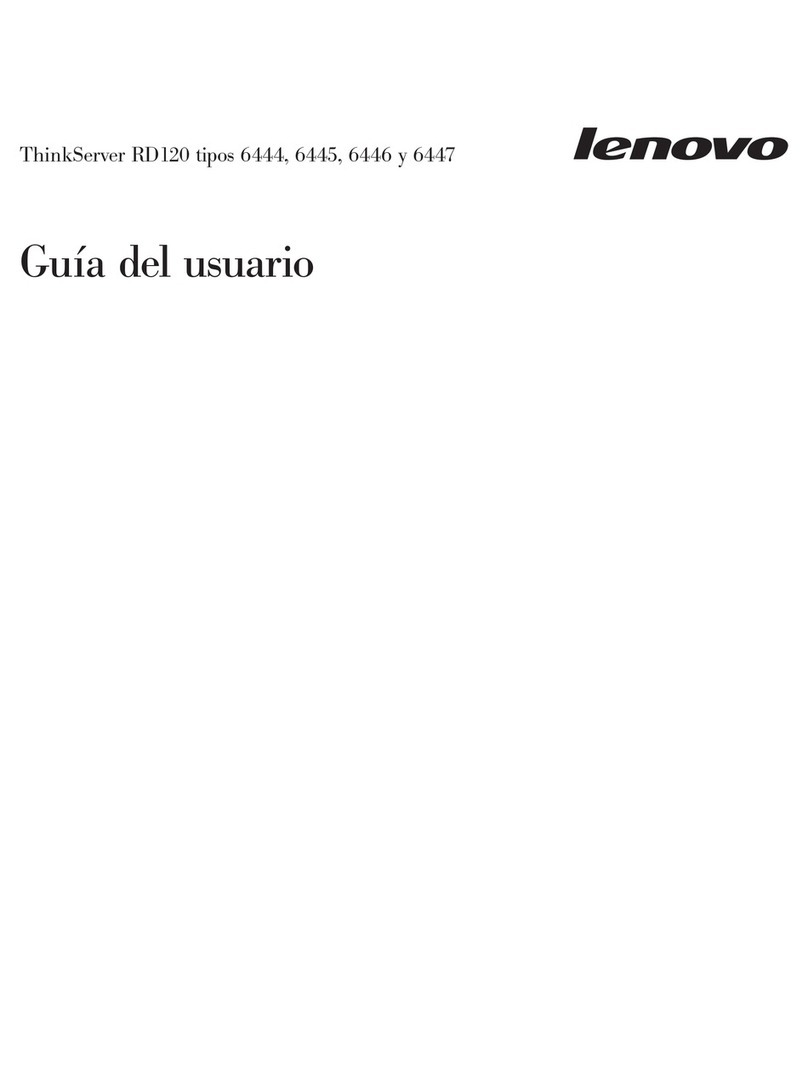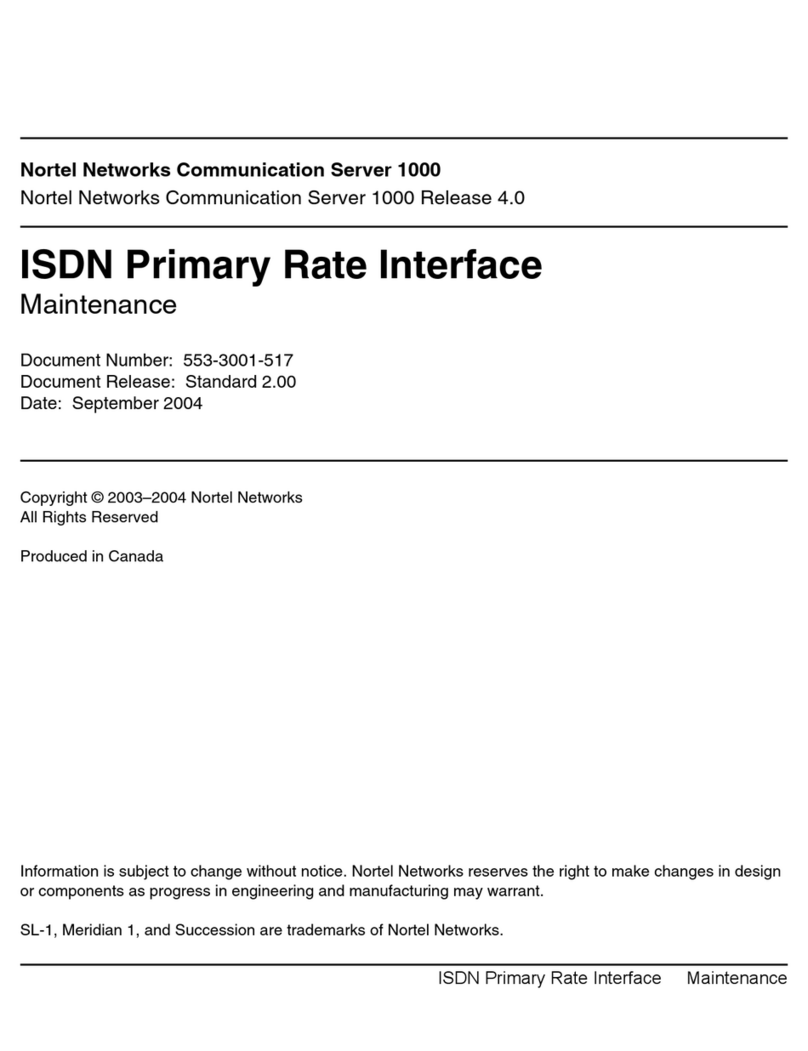The SX Virtual Link is the software program to make a
communication between your computer and the USB
devices connected to the device server.
To use the USB devices over the network, you have to
connect to or disconnect from it using the SX Virtual Link.
Click the application icon ( ) in the task tray
or click Start - (All) Programs - SX Virtual
Link - SX Virtual Link.
Click the application icon ( ) in the Dock or
click Macintosh HD - Applications - SX
Virtual Link.
Starting the SX Virtual Link
To install the driver, refer to the operating manual that
came with the USB device, or follow the instructions on
the screen displayed after clicking the Connect button
in the SX Virtual Link.
Connecting the USB devices
Select a USB device and click the Connect button ( ).
The USB device can be connected when the status icon
[ ] is displayed.
* The USB device can also be connected by selecting
and double-clicking it on the SX Virtual Link.
* If a device server is not displayed on a list, please click
the Refresh button ( ).
* Do not unplug the USB cable or network cable, or click
the Disconnect button ( ) on the SX Virtual Link
while the USB device is in use.
The Plug and Play function automatically creates an
appropriate environment to use the selected device.
The USB device will be ready to use once the status
icon has changed to [ ]. See the operating manual
that came with your USB device for how to use it.
When you have nished using the USB device,
disconnect the device by selecting it and
clicking the Disconnect button ( ).
* The USB device can also be disconnected by selecting
and double-clicking it on the SX Virtual Link.
Accessing Online Help
Disconnecting the USB devices
Step1.本製品の設置と設定
If the SX Virtual Link is not installed to your computer,
install it by following the instructions in this section.
Extract the SX Virtual Link le that you have downloaded
at Downloading the necessary items.
1See the contained PDF manual (SX Virtual Link Installation) to
install the SX Virtual Link.
2
2
The SX Virtual Link installer will restart your computer after it is
installed. Make sure that you nished all software programs on your
computer before starting the installation.
Step 2. Using the USB Devices over Network
* When using the USB device for the rst time, you may
need to install the device driver for that USB device.
12
2
* Only one device can be connected at a time. When
the USB device is in use by another computer, the
status icon [ ] is displayed, which means that the
USB device is not available now.
USA : silex technology america, Inc.
URL : https://www.silextechnology.com/
Phone : +1-657-218-5199
Europe : silex technology europe GmbH
E-mail : support@silexeurope.com
URL : https://www.silextechnology.com/
Phone : +49 -2154-88967-0
Customer Support
Macintosh
Windows
Macintosh
Windows
Windows Macintosh
2-1. Installing the SX Virtual Link
2-2. Basic Use of the SX Virtual Link
Click the Help button ( ) and
select Help from the menu displayed.