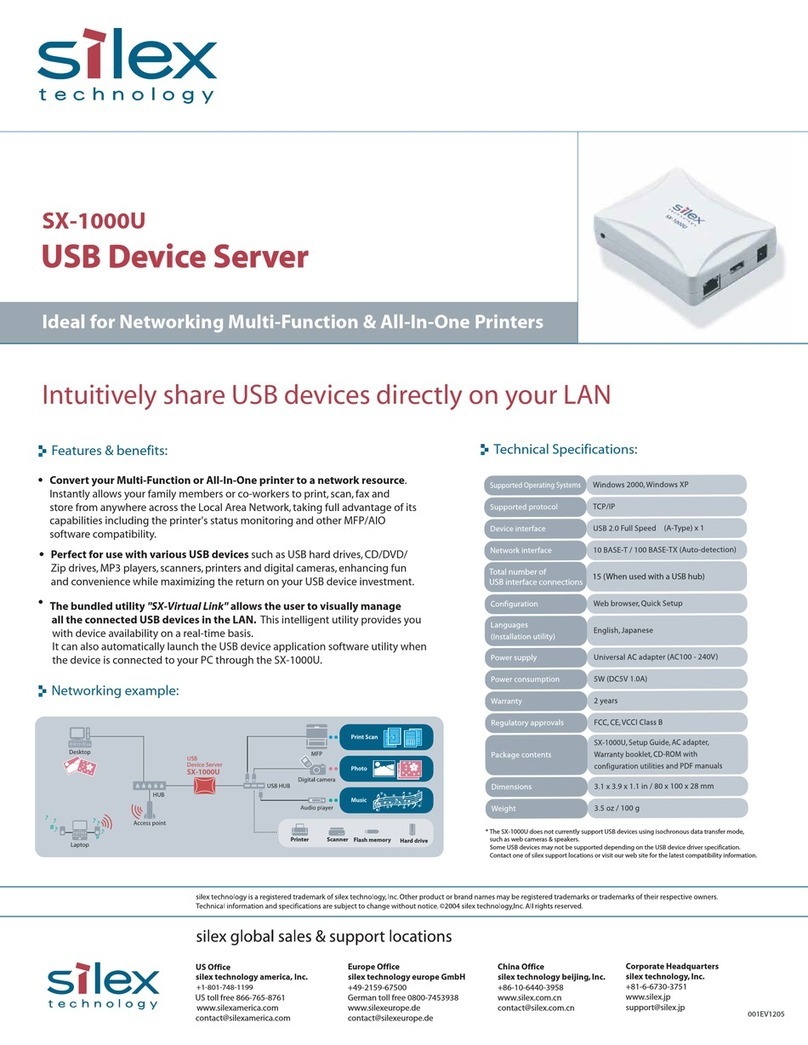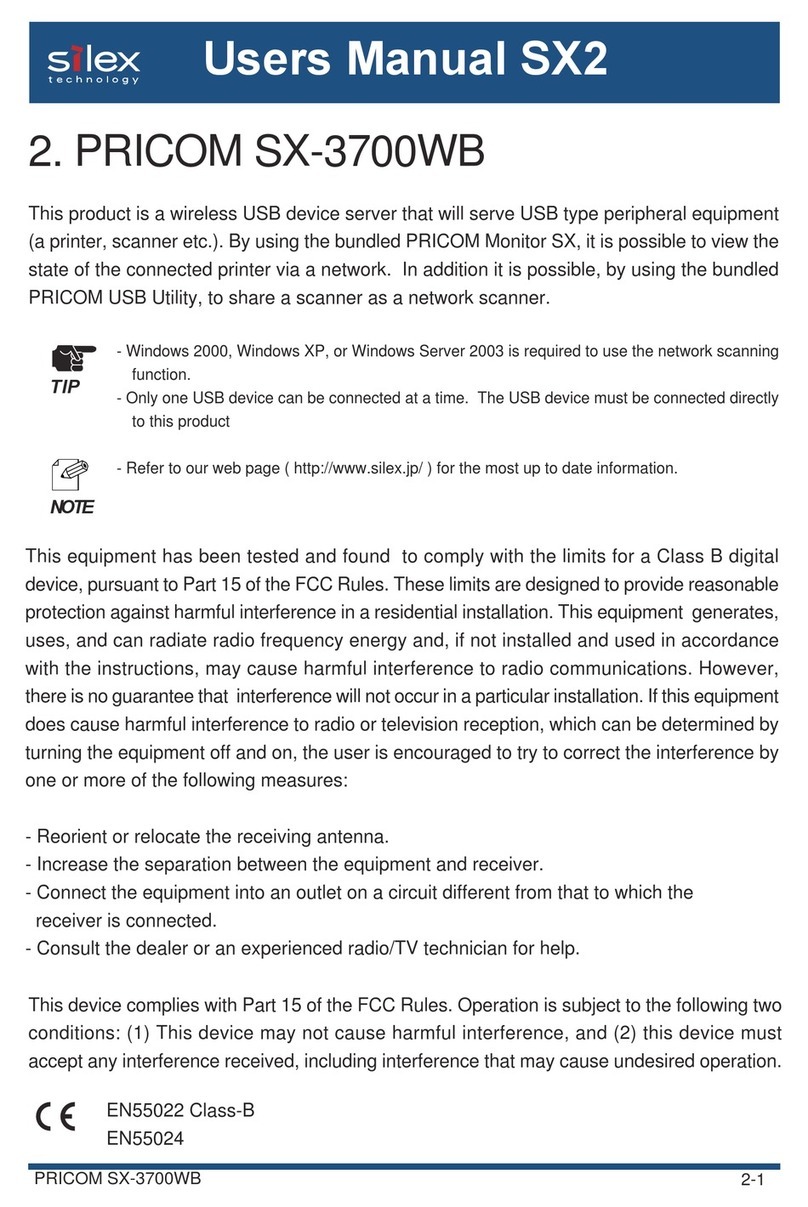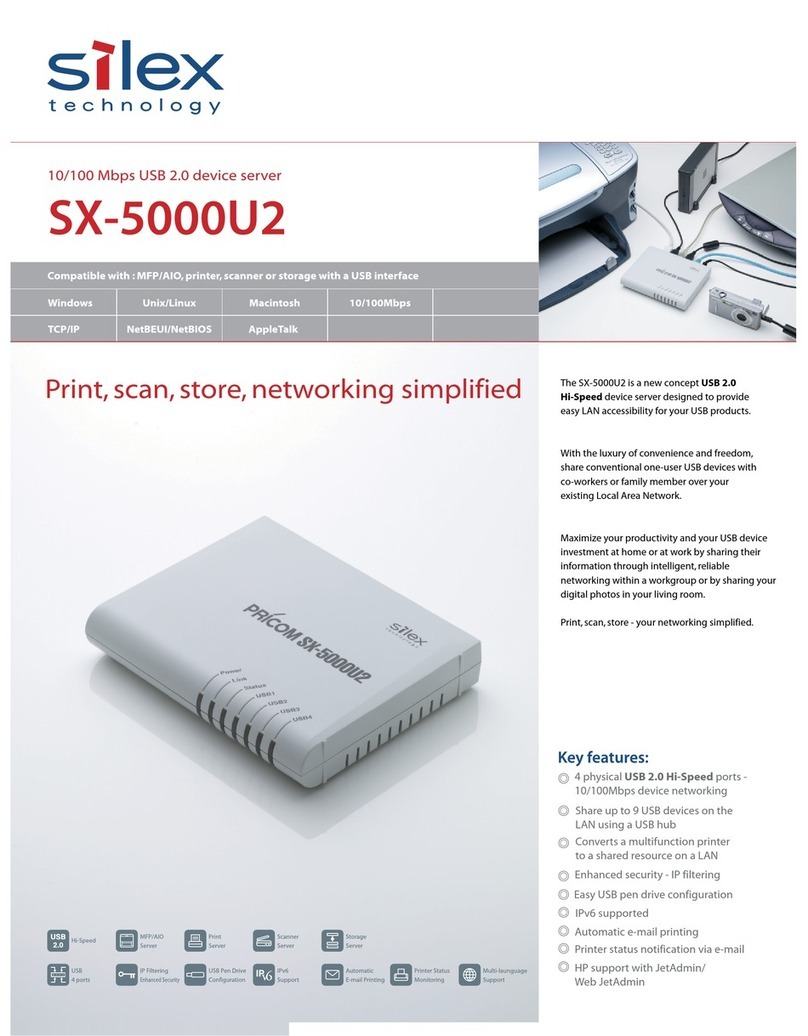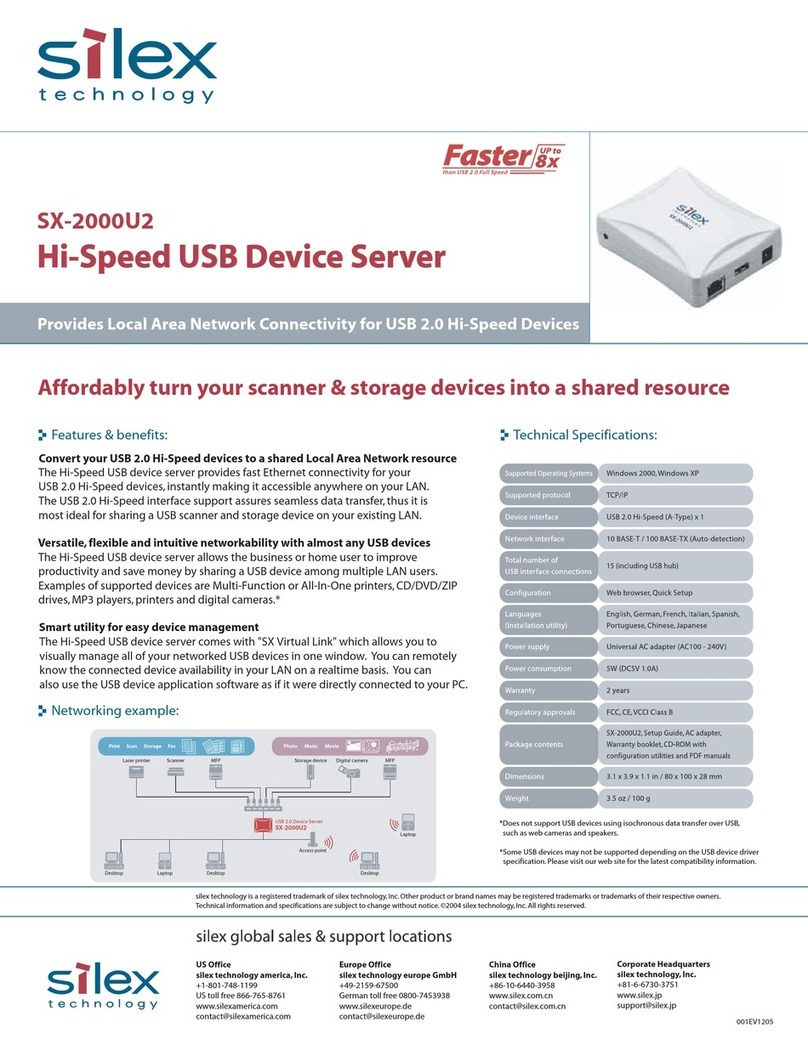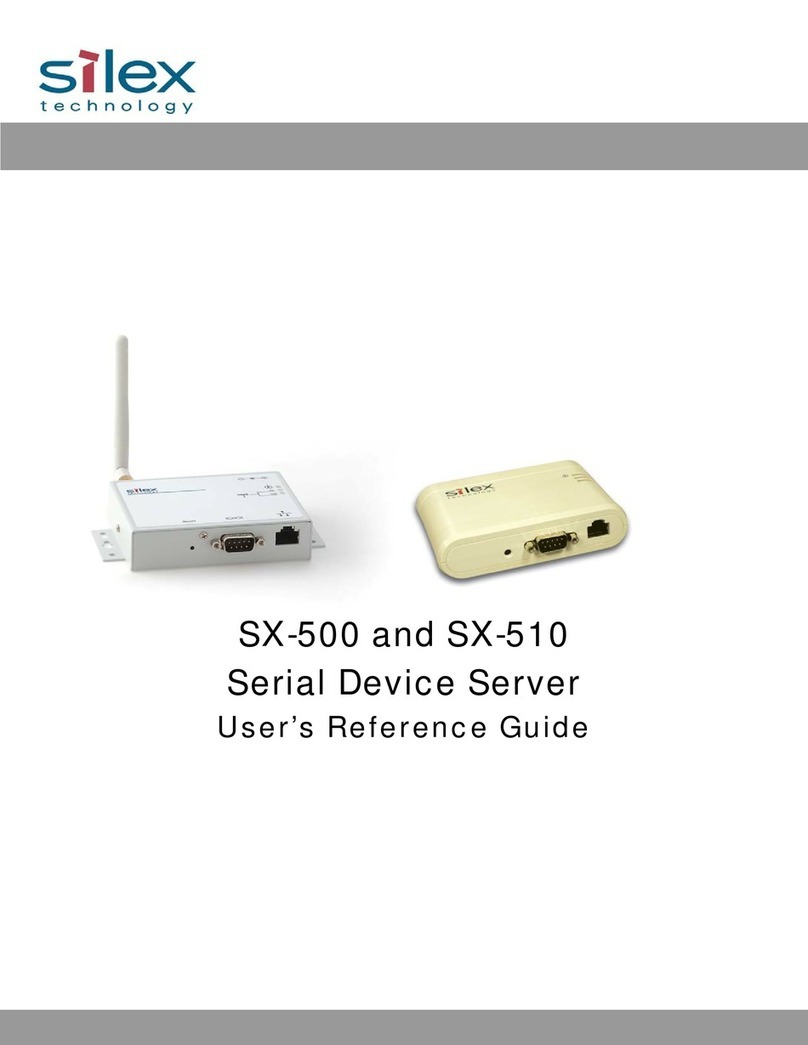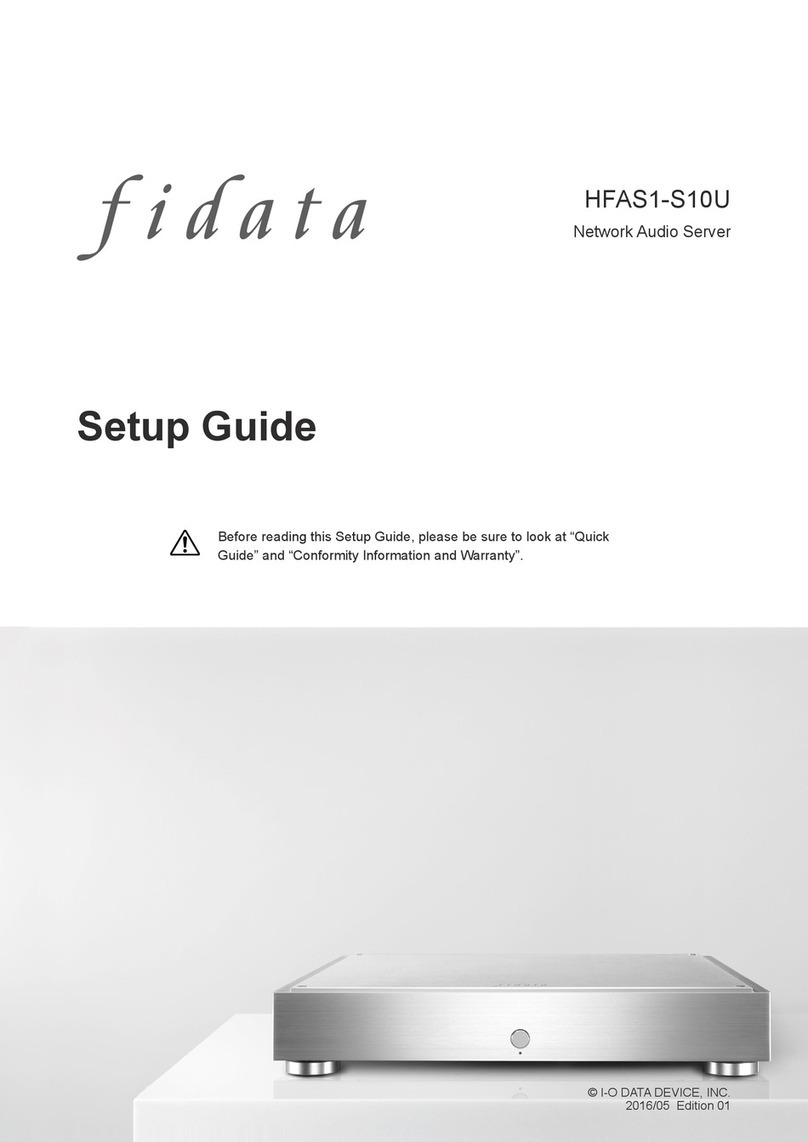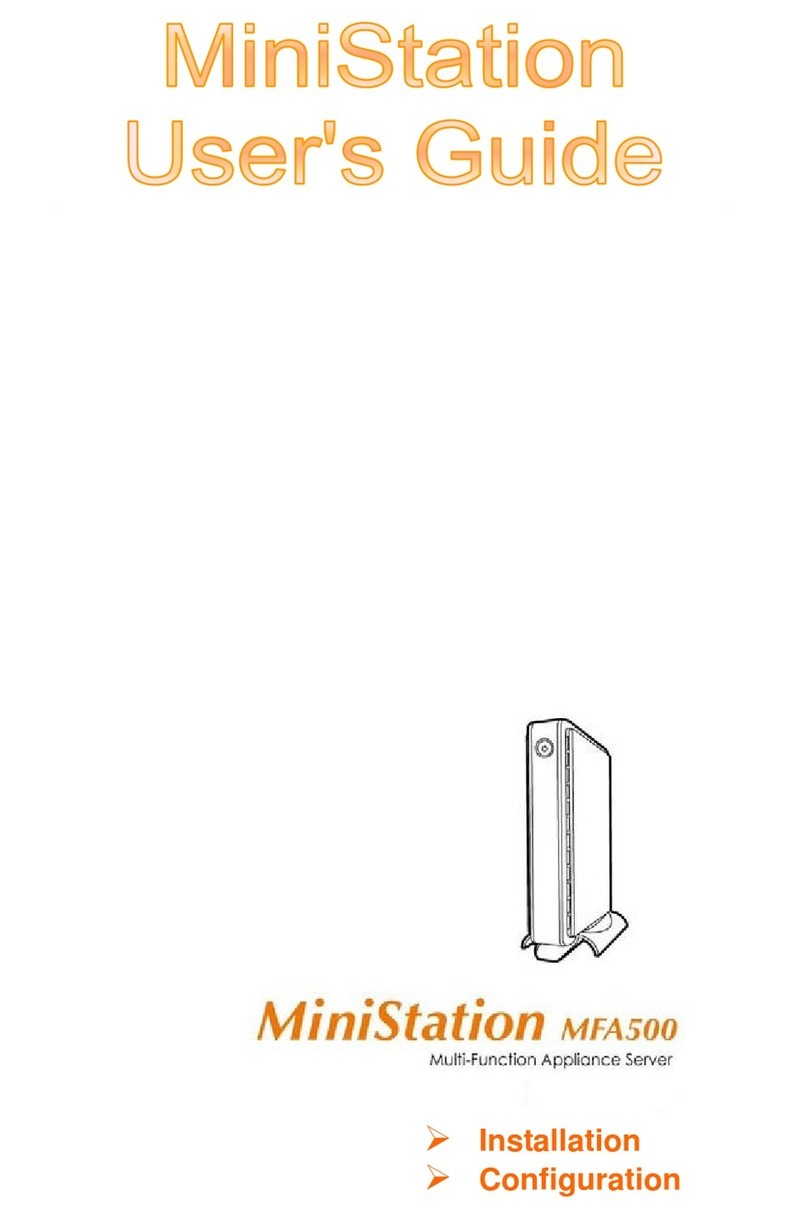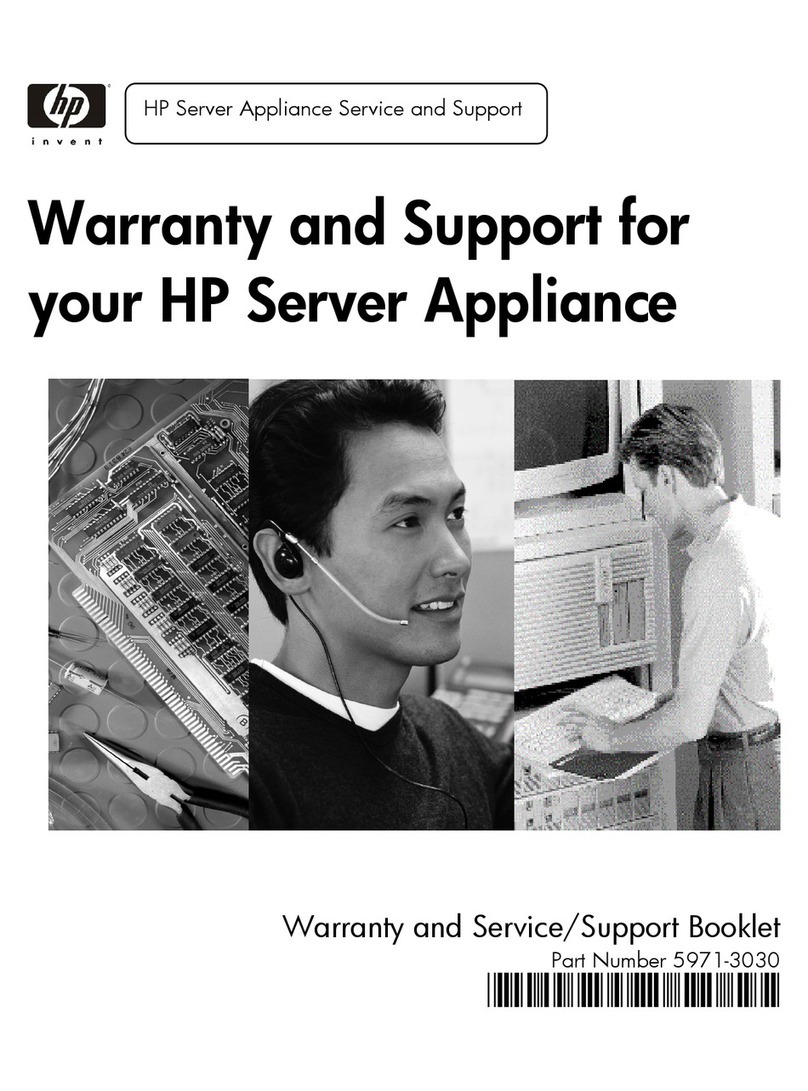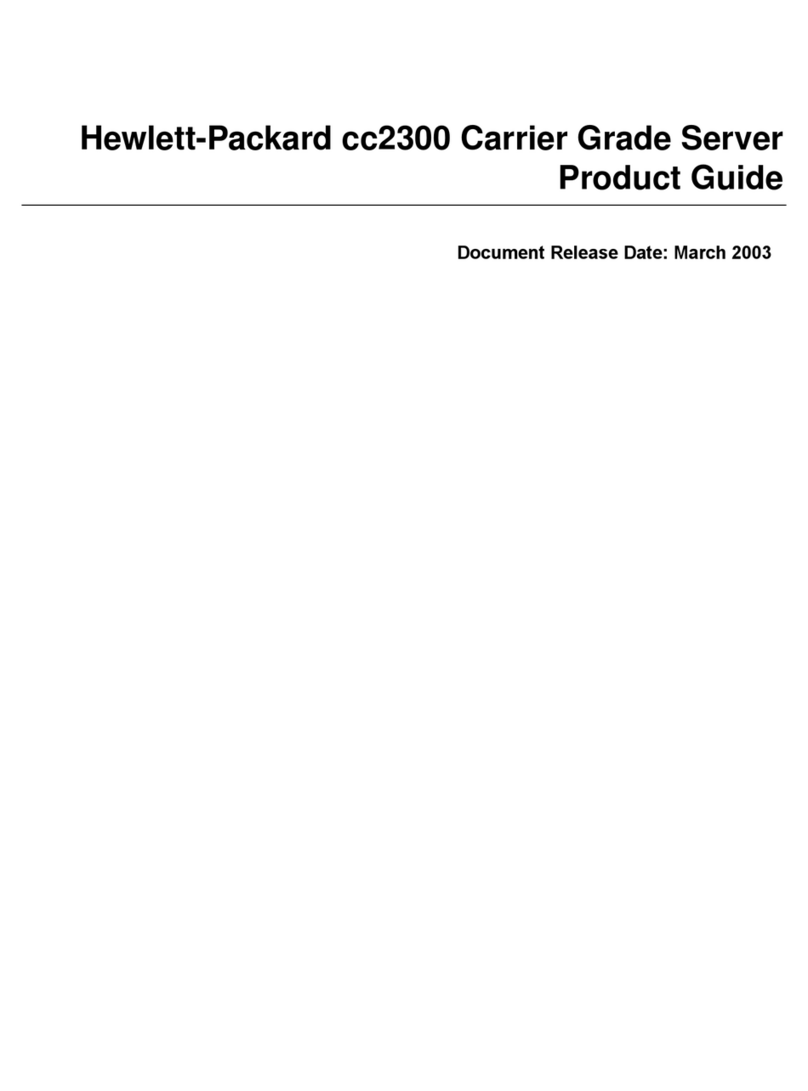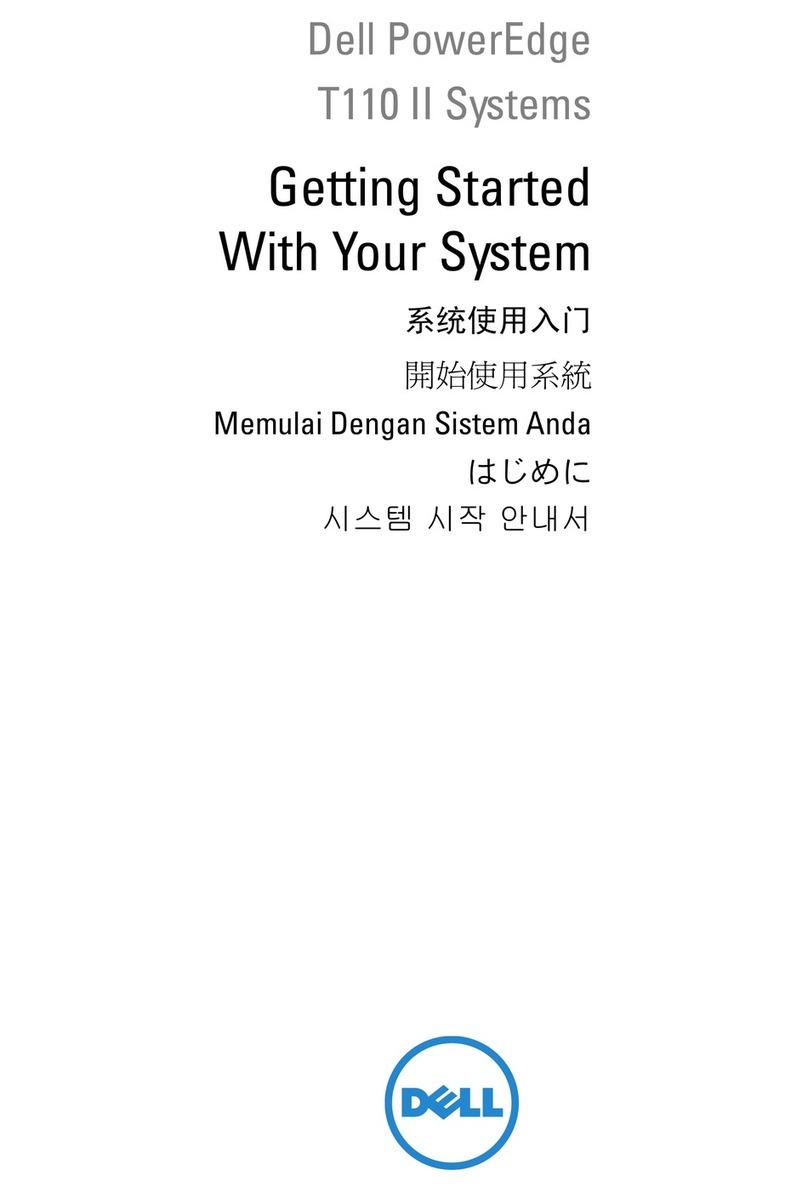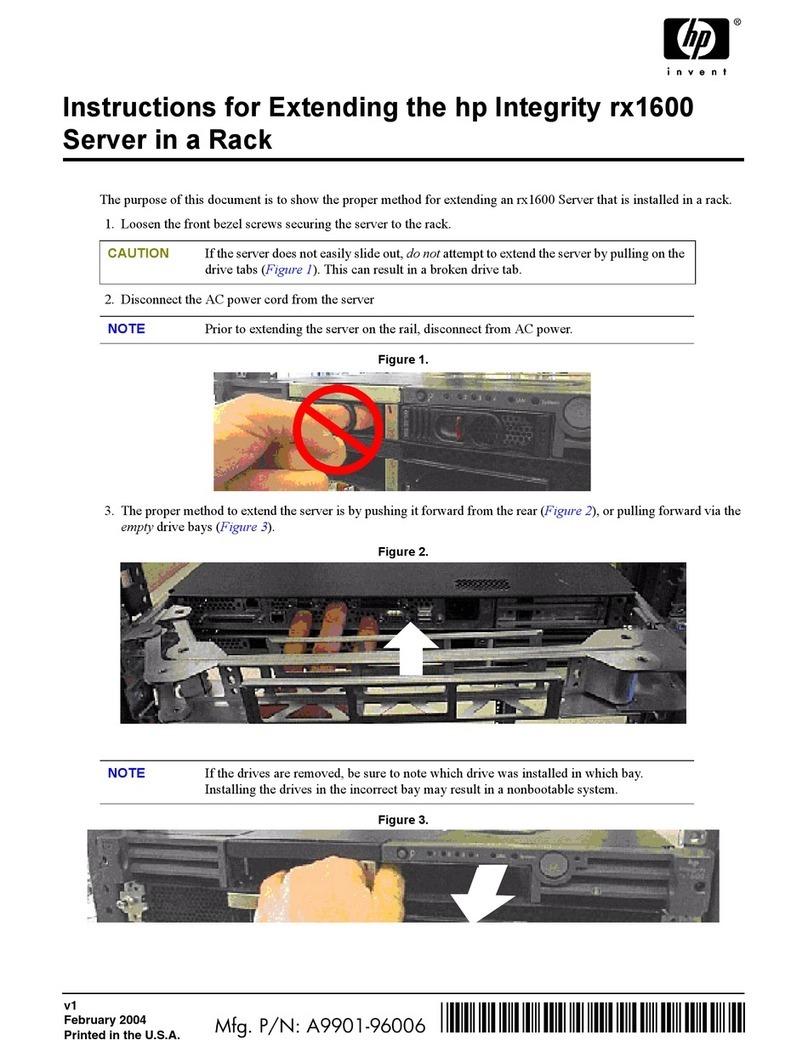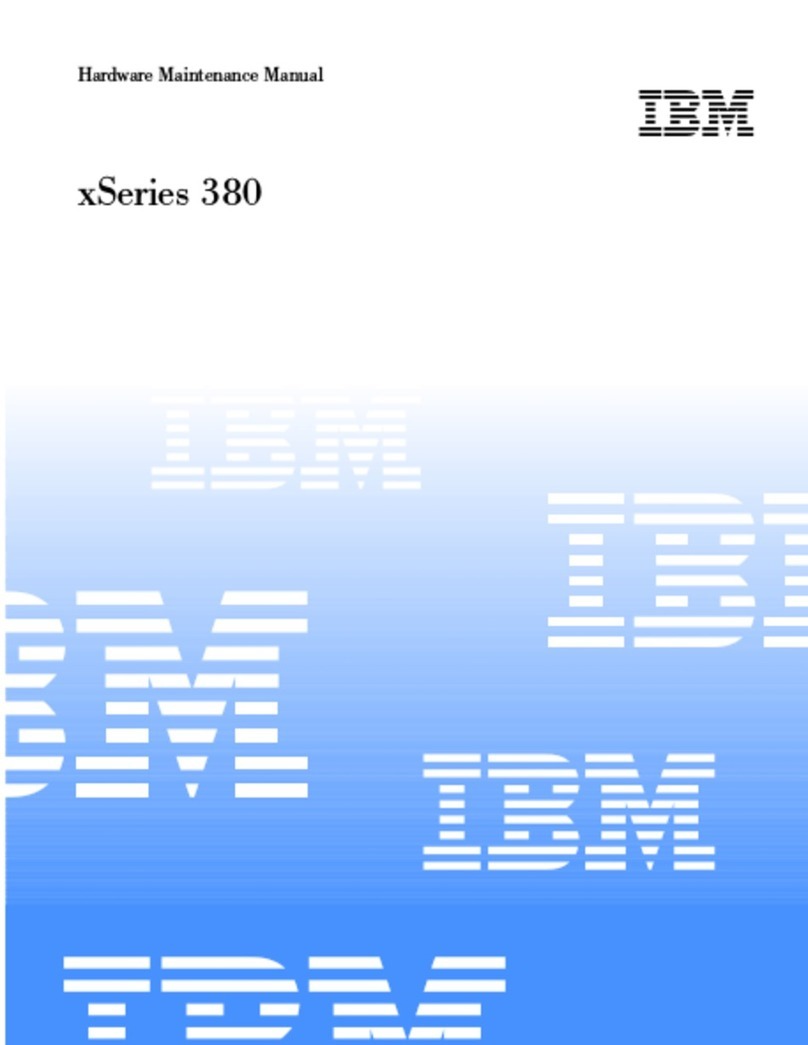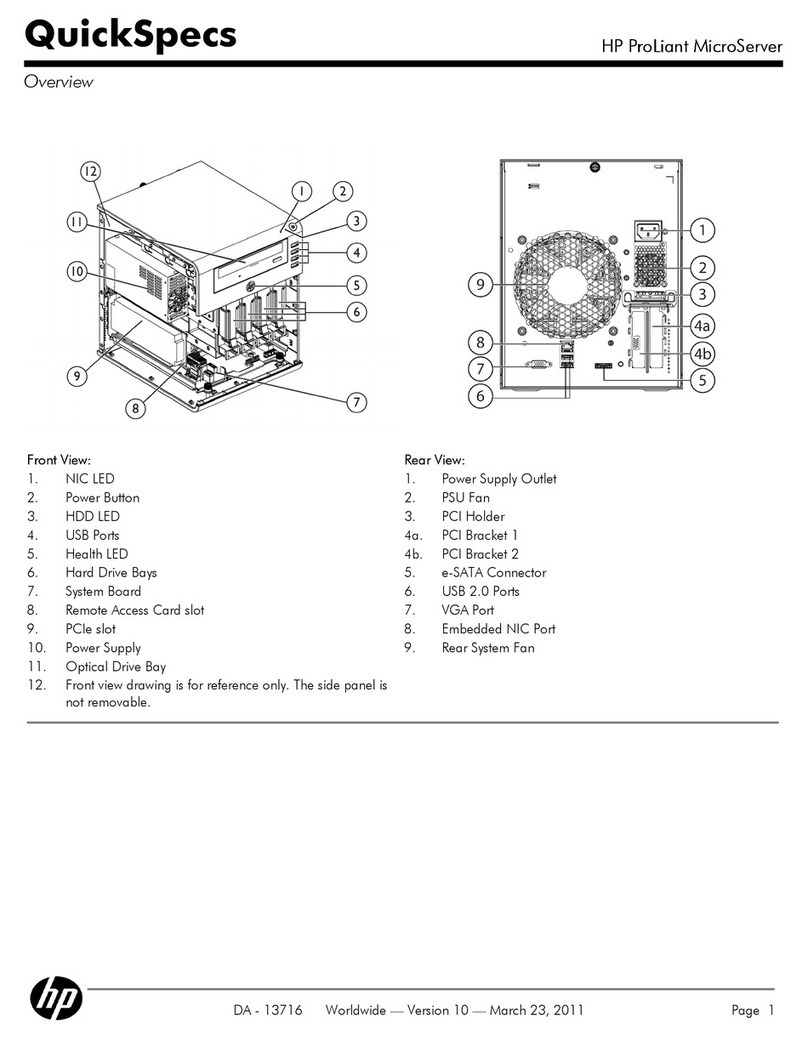Thank you for purchasing the Serial Device Server, SD-300/SD-310AN.
This Setup Guide provides information on how to set up and use SD-300/
SD-310AN.
Jun, 2015
Package Contents
Setup Procedure
Link to Serial Device
Step3
The following is the procedure to setup SD-300/SD-310AN.
Prepare the items and information that will be
necessary to setup SD-300/SD-310AN.
Link to your serial device.
Before You Begin
Step1
The following items are included in SD-300/SD-310AN package.
Setup
Step2
Before You Begin
Step1 1-1. Necessary Items
The following items are required in order to use SD-300/SD-310AN.
Connect SD-300/SD-310AN to a wired LAN. Connect SD-300/SD-310AN and your serial device.
The serial port PIN assignment is shown on the right.
PIN Assignment Collect the information such as SSID, encryption mode,
encryption key, etc. of your wireless network.
* If you will use SD-310AN in a wired network after
nishing the setup, you do not have to collect these
information.
Wireless LAN Settings
(only for SD-310AN)
Network Cable Serial Cable
Yellow and Green LED : OFF
Orange LED : ON
Setup
Step2
1 DCD(Data Carrier Direct) Input
2 RxD(Receive Data) Input
3 TxD(Transmit Data) Output
4 DTR(Data Terminal Ready) Output
5 GND(Ground) Input
6 DSR(Data Set Ready) Input
7 RTS(Request To Send) Output
8 CTS(Clear To Send) Input
9
RI(Ring Indicate) Input or +5 VDC Power Input
Pin Details
English
□SD-300/SD-310AN
□AC adaptor
□Setup Guide (this document)
□GPL license notice
□Warranty Booklet
□Rubber foot (4pcs)
* In a 100BASE-TX network, a network cable supporting
100BASE-TX (category 5 or above) is required.
* Even if you wish to use SD-300/SD-310AN on a wireless
network, we recommend that you setup
SD-300/SD-310AN using a wired network, since
conguration based on a wired network is much easier.
WA102480XA
Download the utilities and user's manual below and extract them on your computer.
Access the URL below from the computer you are
using to congure the SD-300/SD-310AN.
This section explains how to download the necessary utilities and user's manual from our website.
12
USA : silex technology america, Inc.
URL : http://www.silexamerica.com/
Europe : silex technology europe GmbH
URL : http://www.silexeurope.com/
3
Go to the Support page and select the product model.
Product Model SD-300 or SD-310AN
1-2. Downloading the necessary items
1
2
Network cable
AC adaptor
Network
Ethernet Hub
SD-310AN
②
①
③
④
Connect a network cable to
SD-300/SD-310AN and the other
end to an Ethernet Hub.
Connect an AC adaptor to
SD-300/SD-310AN and power plug
to an outlet.
Check the LEDs on SD-300/SD-310AN.
- Orange LED turns ON
- Green/Yellow LEDs turn OFF
Serial Device Server
SD-300 / SD-310AN
Setup Guide
Install SD-300/SD-310AN to your network and
congure the network settings.
5
4
36
89
* The conguration will not be
necessary if you plan to use
SD-310AN on a wired LAN
network. Click Next then.
2-1.Before Setup
2-2. Configure Network Settings
1
Open the folder“Serial Device Server
Setup” you have downloaded and
double-click Sdsetup.exe.
2
Click Device Server Setup.
Click Wired.
* If the User Account Control screen is
displayed, click Yes or Continue.
Click Yes.
7
* When there is a DHCP server on
your network and you wish to
obtain an IP address automatically
from it, select Get IP Address
Automatically and click Next.
* When the window without the
option, "Get IP Address
Automatically" is displayed, please
enter the IP address (mandatory),
subnet mask and default gateway.
Select Assign IP Address and enter the designated IP address and click Next.
Congure the settings to use a wireless LAN and click Next.
Read the SOFTWARE LICENSE
AGREEMENT and click Yes.
The Serial Device Server Setup screen
is displayed. Click Next.
Select SD-300/SD-310AN and click
Next.
Utility Serial Device Server Setup
SX Virtual Link for Serial Device Server
Installation Guide
User's Manual SD-300/SD-310AN User's Manual
Utility
SX Virtual Link for Serial Device Server Installation
The below is used on the computer where you congure SD-300/SD-310AN.
The below is used on the computer where you use SD-300/SD-310AN.
10
Check the settings and click Execute.
* This connection image uses SD-310AN as an example.
*
When you are using SD-300 (a wired
model), go on to 10.
Use the serial cable that came with your serial device (the one you may have
been using to connect the PC and serial device directly) or that is recommended
in the operating manual of your serial device.
SD-300 (wired model)
SD-310AN (wireless model)