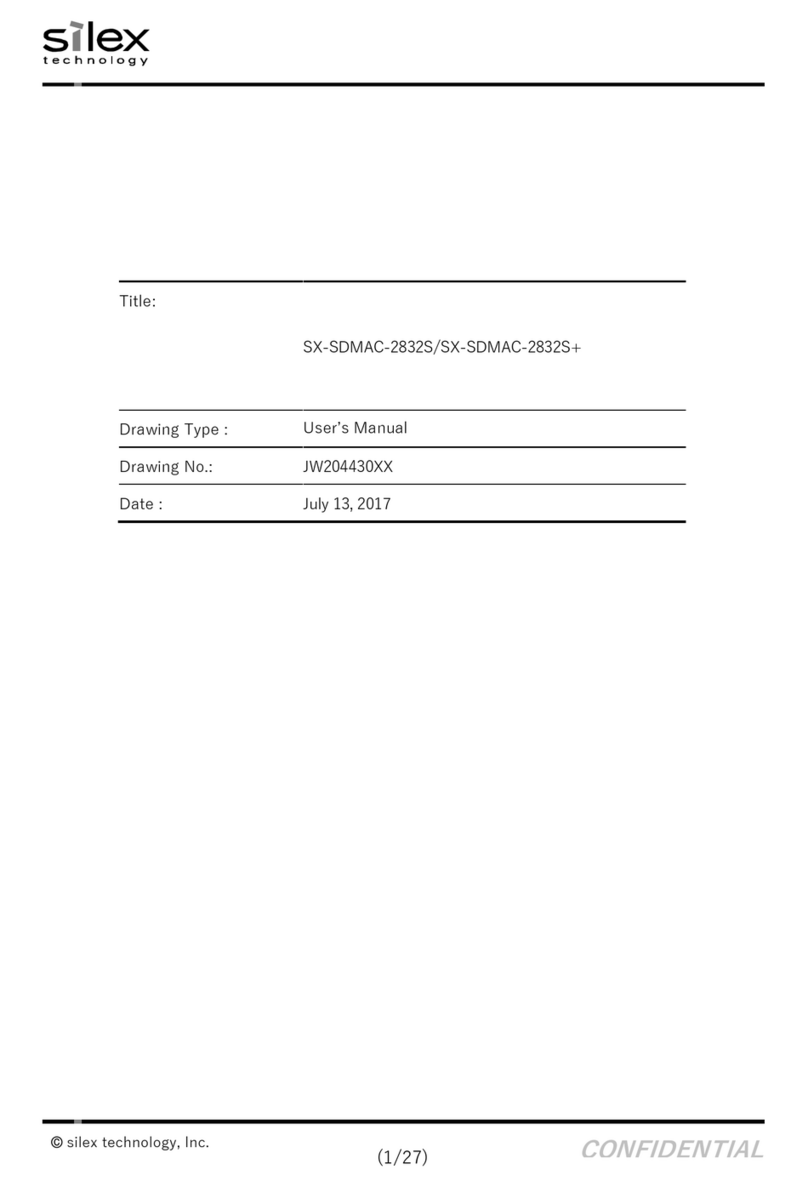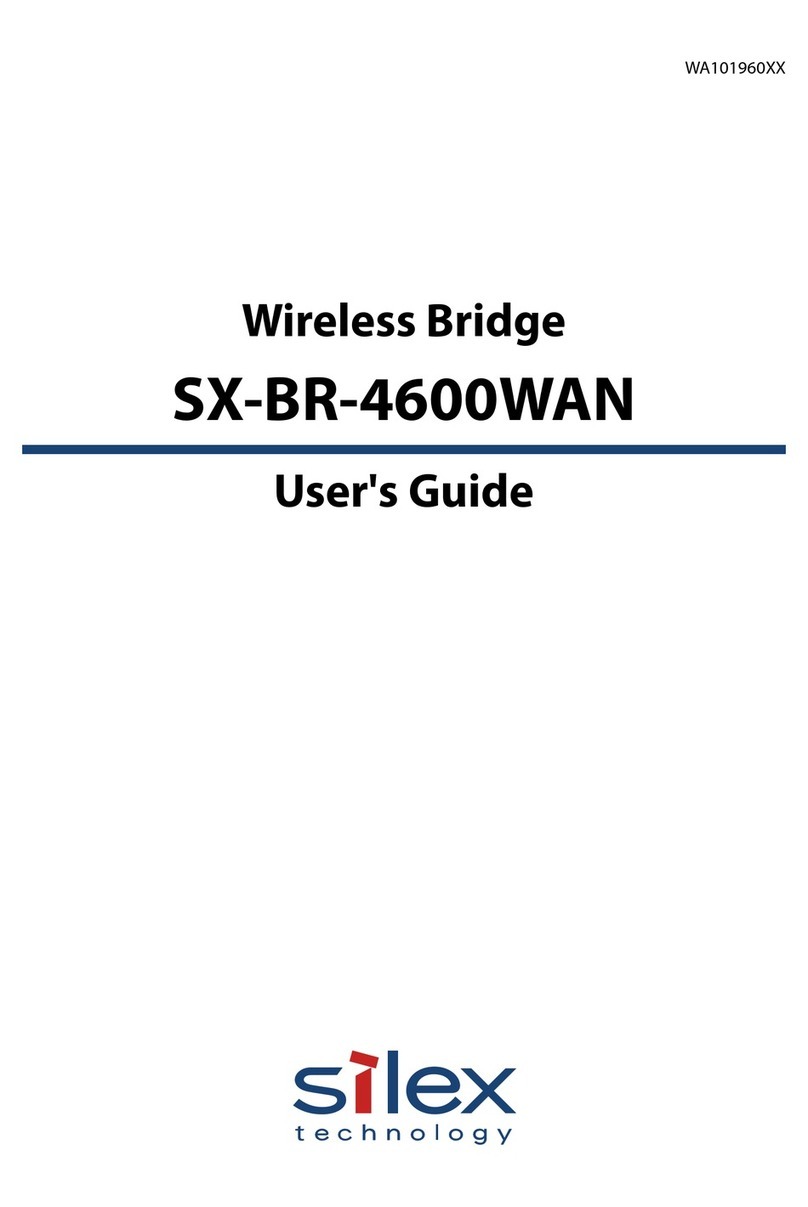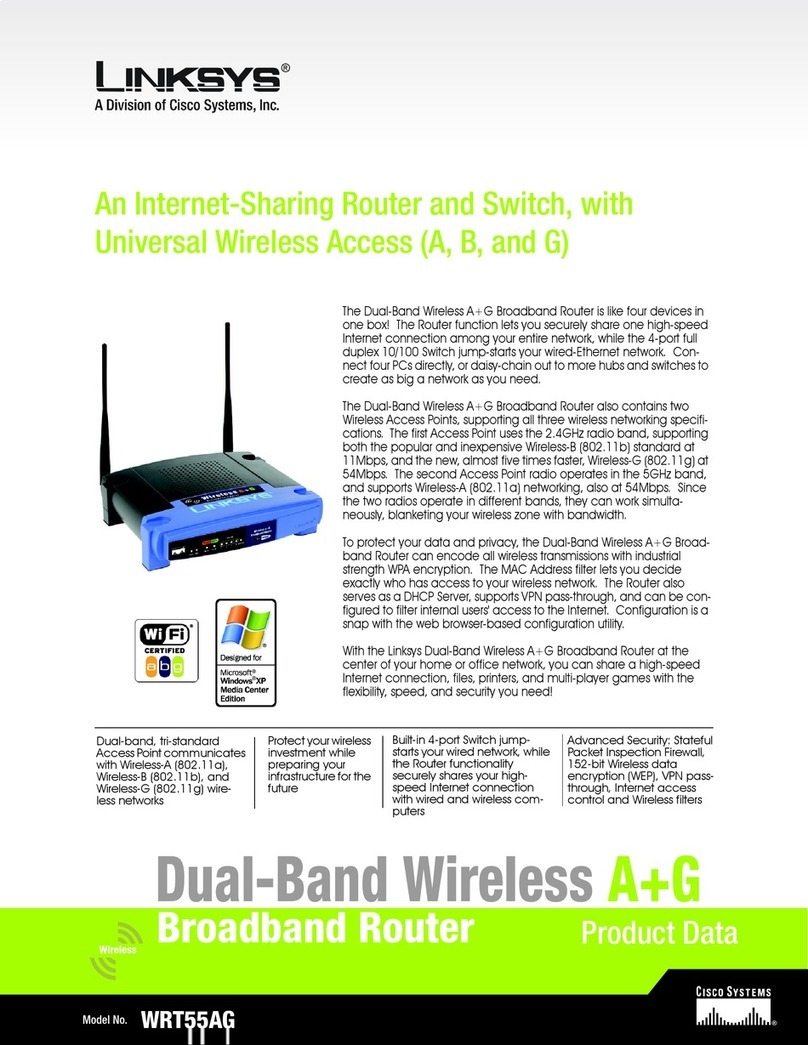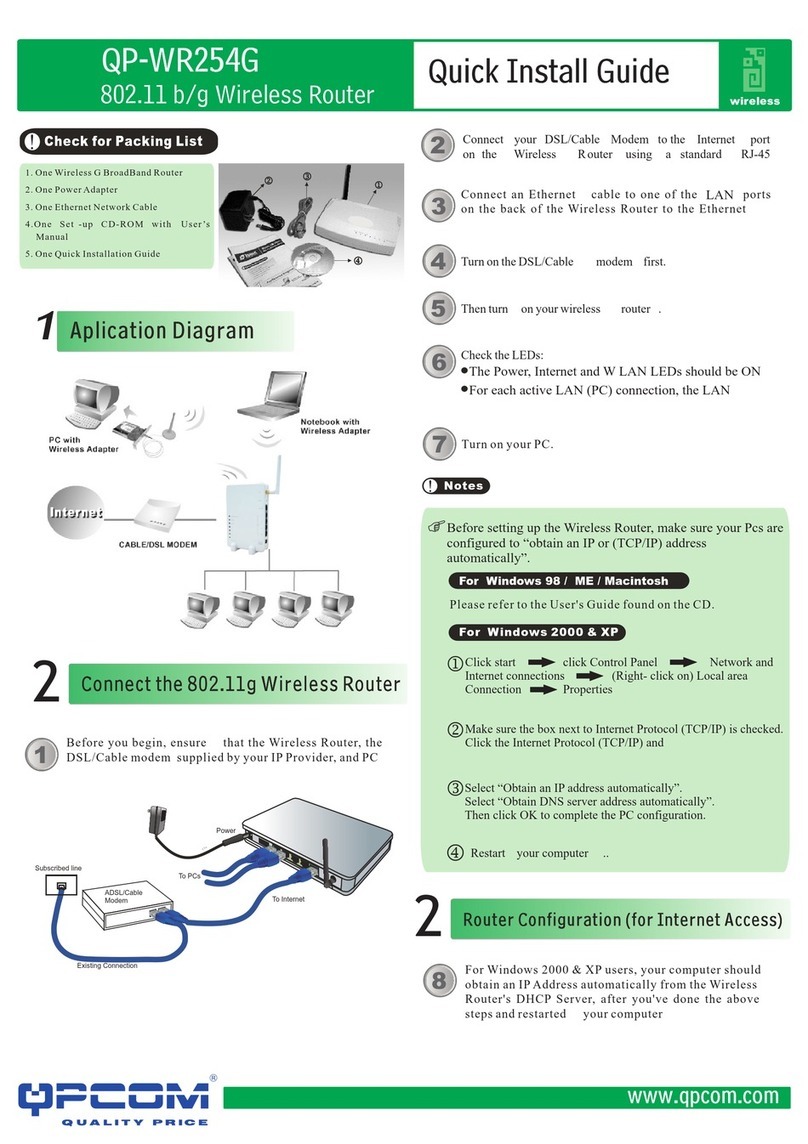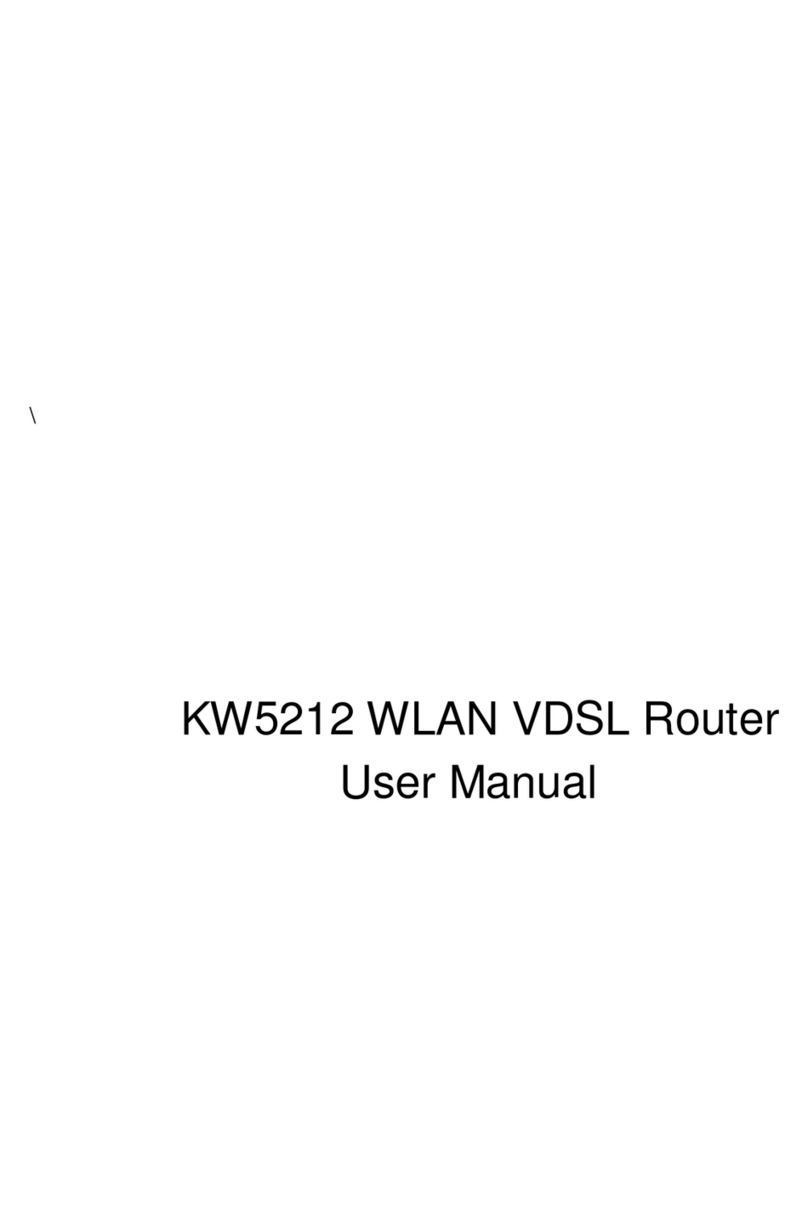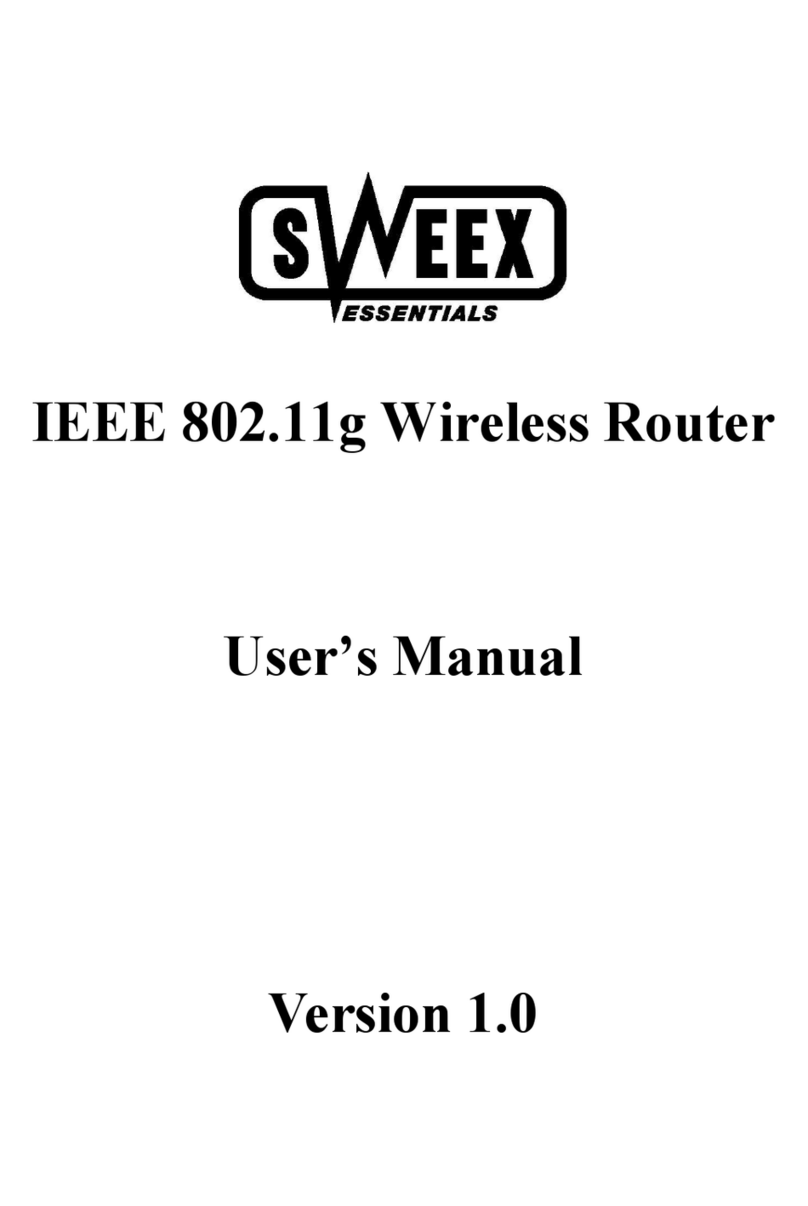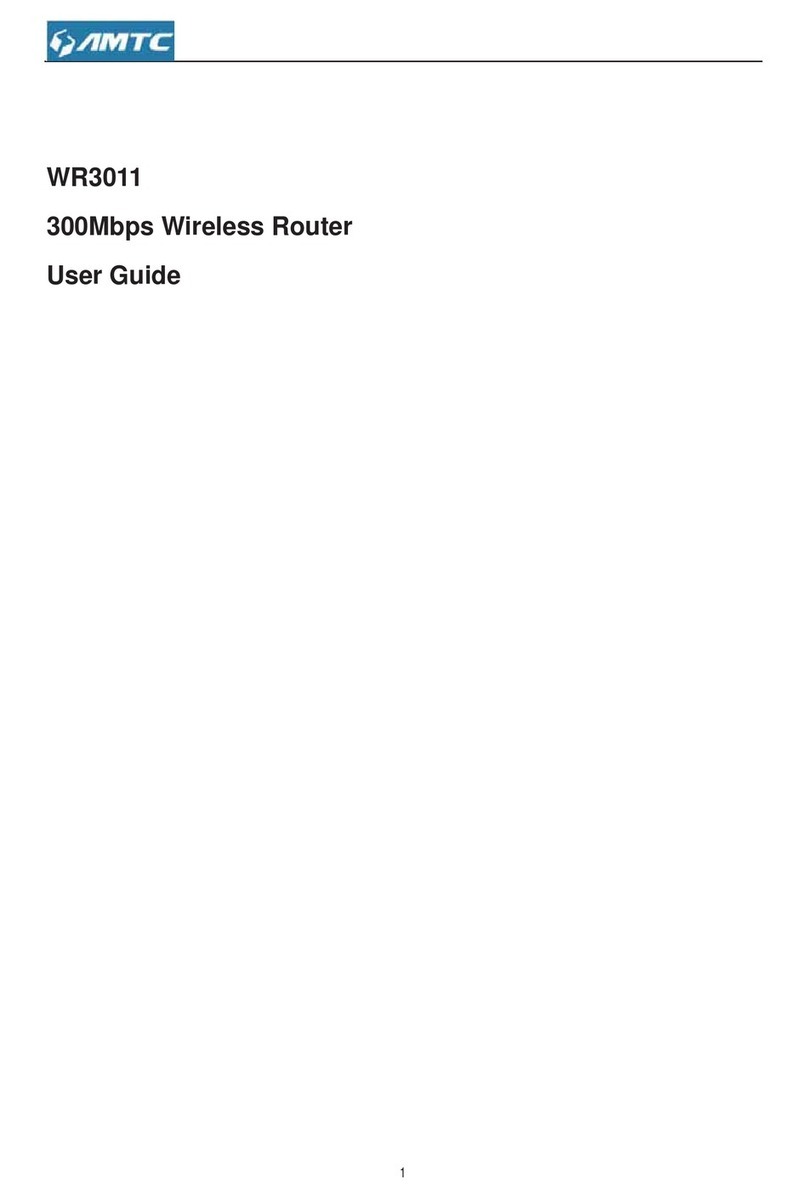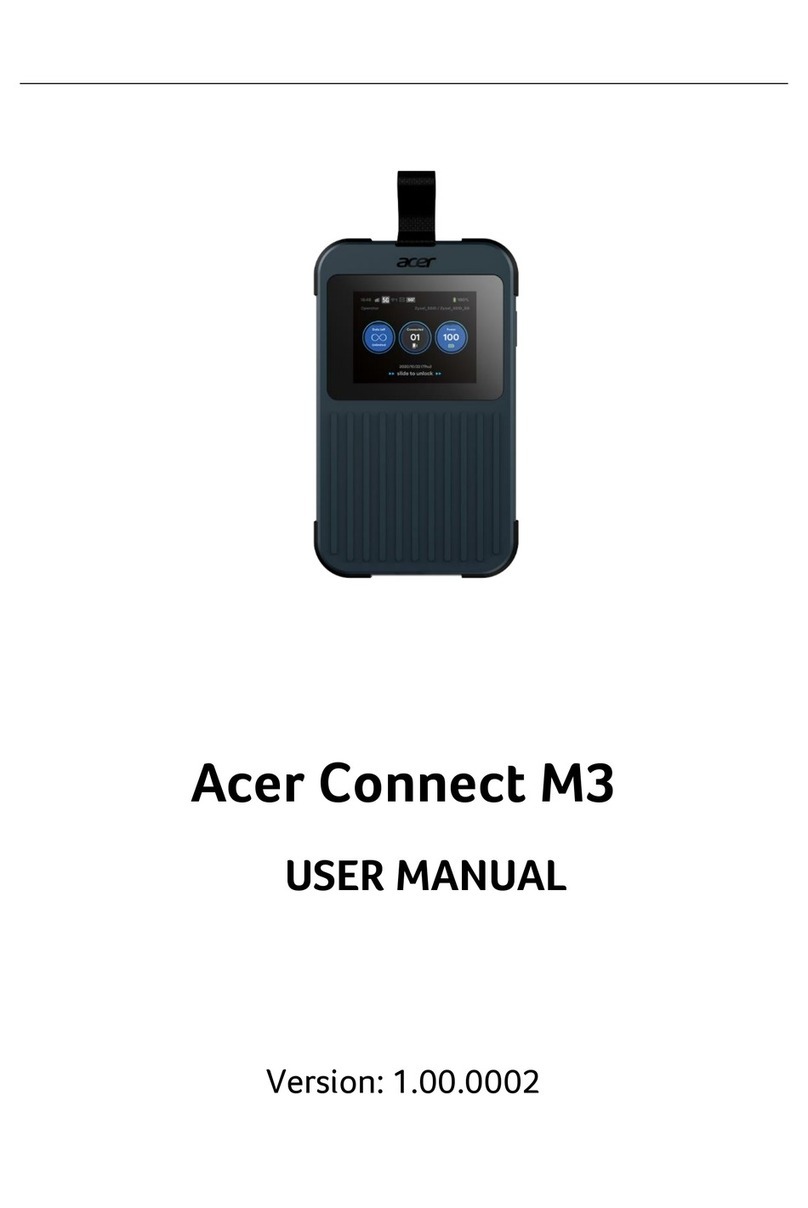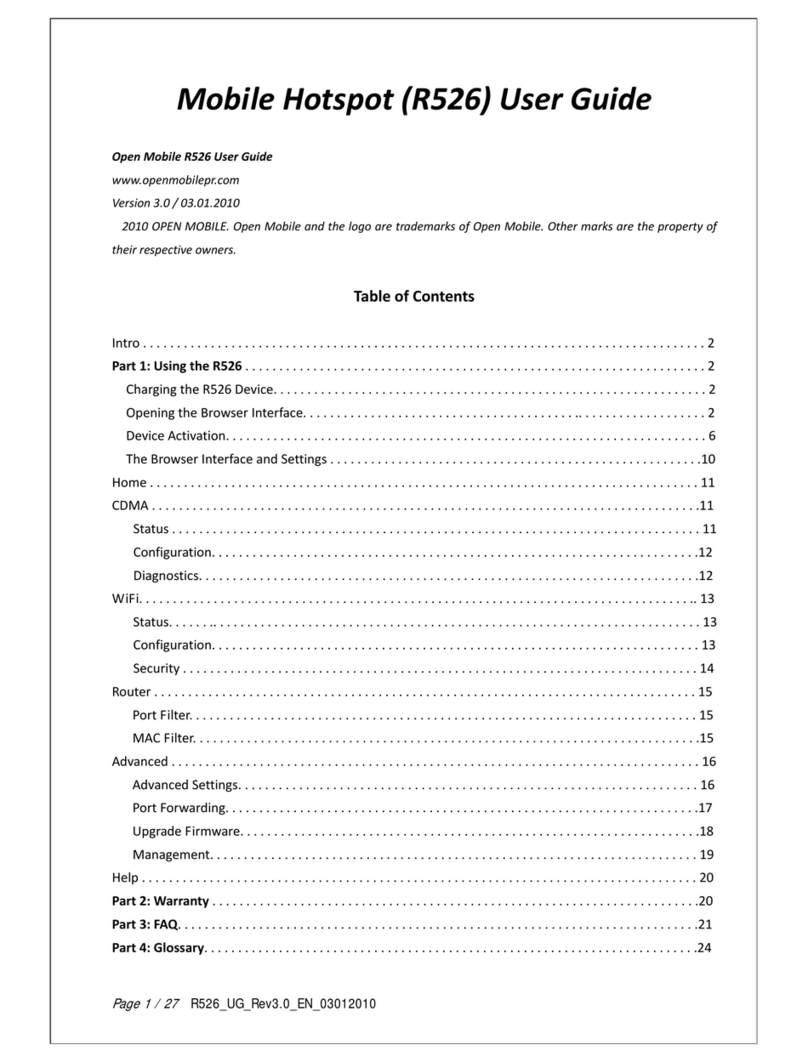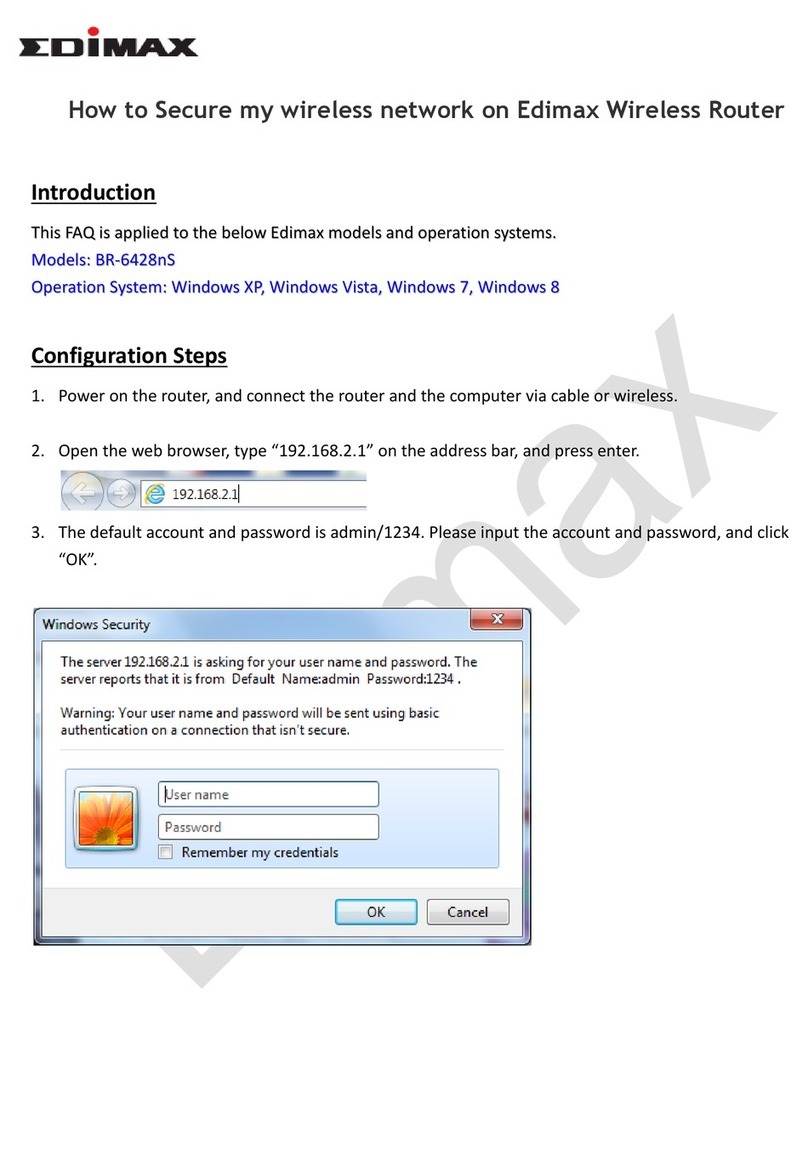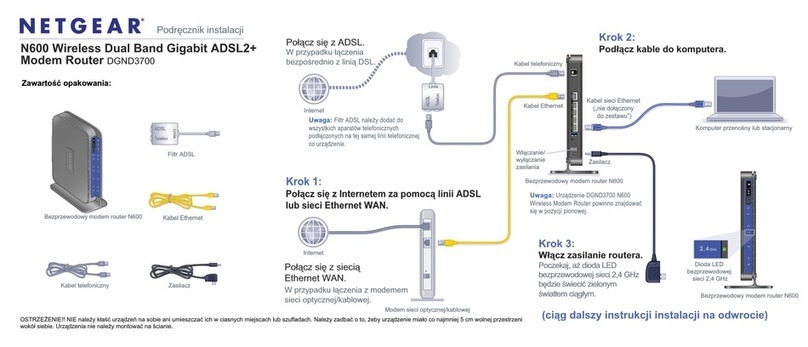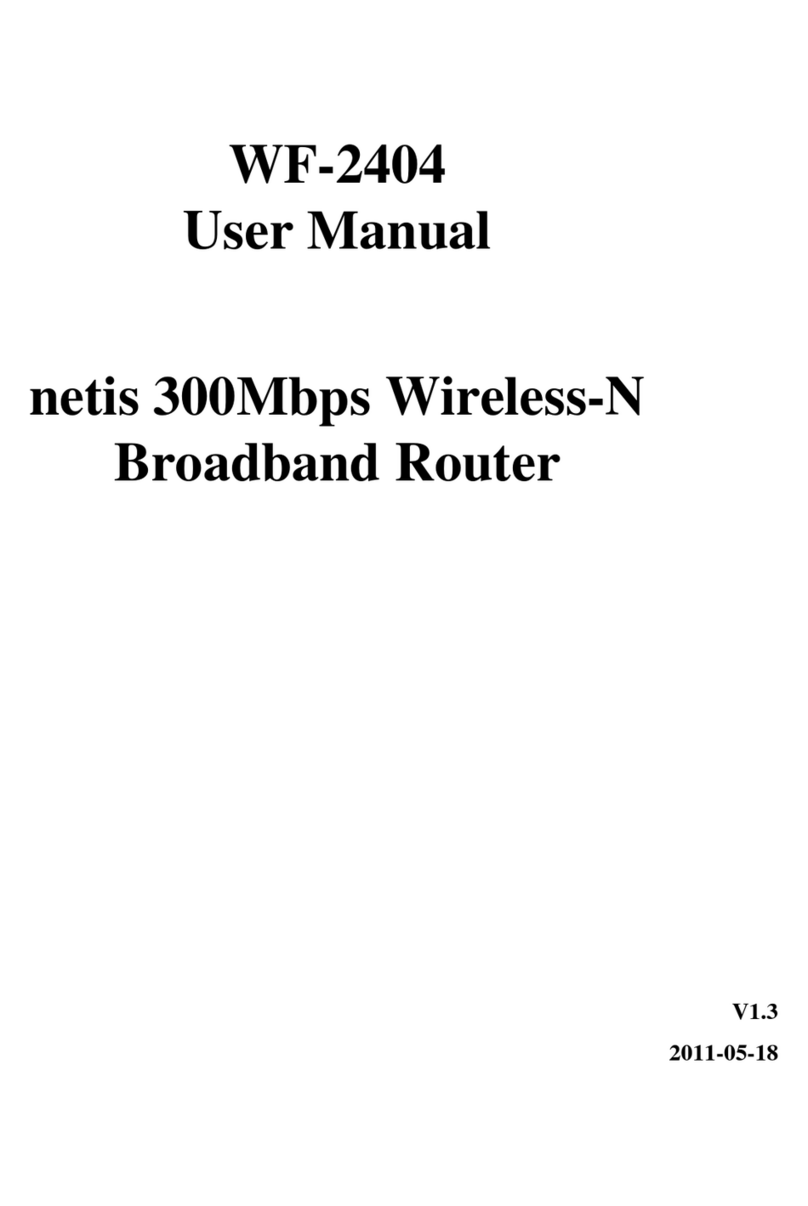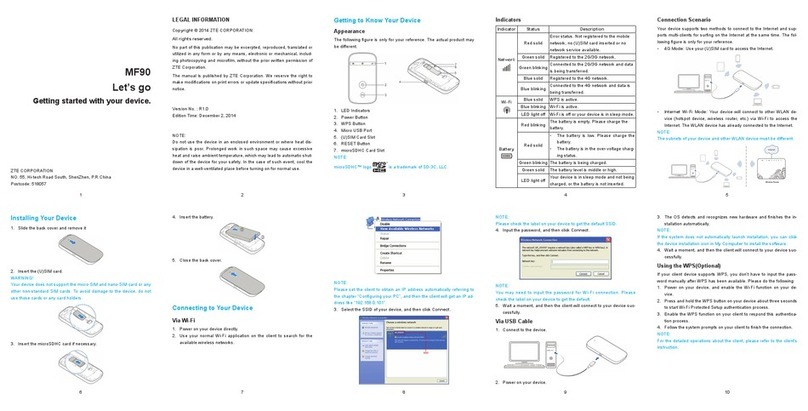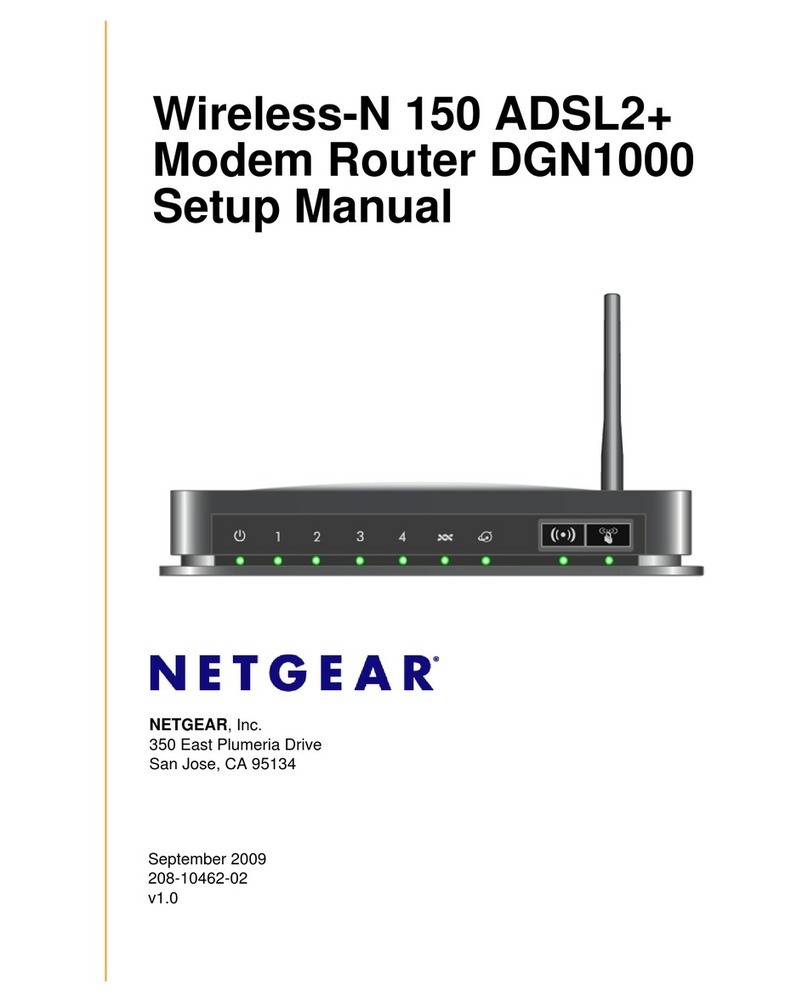Silex technology MNS-300EM Manual

MNS-300EM
Setting Manual

Copyright© 2019 Silex Technology, Inc. All rights reserved.
WA105820XC

Index
1. Introduction................................................................................ 1
1-1. Introduction ...........................................................................................................................................2
MNS-300EM User's Manuals.............................................................................................................2
Disclaimers..............................................................................................................................................2
Trademarks .............................................................................................................................................2
1-2. Safety Instructions ...............................................................................................................................3
1-3. Product Information and Customer Services.............................................................................6
Product Information............................................................................................................................6
Customer Support Center.................................................................................................................6
2. Product Overview....................................................................... 7
2-1. Features....................................................................................................................................................8
2-2. Evaluation Board................................................................................................................................11
2-3. Parts and Functions ..........................................................................................................................12
2-4. MNS-300EM-EVK Interfaces........................................................................................................... 13
2-4-1. Serial Ports................................................................................................................................... 13
D-Sub 9-Pin Connector ...................................................................................................................13
Logic Serial Port ................................................................................................................................. 13
RS-232C Cable Signals ....................................................................................................................14
2-4-2. Ethernet Port............................................................................................................................... 14
2-4-3. Push Switch .................................................................................................................................14
2-4-4. Power............................................................................................................................................. 15
2-4-5. LED..................................................................................................................................................15
2-5. Hardware Specications ................................................................................................................. 16
2-6. Optional Tools..................................................................................................................................... 21
2-6-1. AMC Manager®........................................................................................................................... 21
2-6-2. Mesh Monitor ............................................................................................................................. 22
2-7. Radio Waves ........................................................................................................................................ 23
2-7-1. Notes on Use............................................................................................................................... 23

2-8. Notes on Security .............................................................................................................................. 25
3. Product Conguration ............................................................. 27
3-1. Conguration Methods...................................................................................................................28
3-2. Conguration Using MNS-300EM's Web Page........................................................................29
3-2-1. How to Connect MNS-300EM-EVK and PC.......................................................................29
3-2-2. MNS-300EM's Web Page......................................................................................................... 30
How to Access the MNS-300EM's Web Page ...........................................................................30
Menu Items on Web Page ..............................................................................................................32
3-2-3. Conguration on Web Page .................................................................................................34
3-3. Conguration Using AMC Manager®.......................................................................................... 36
3-3-1. How to Connect MNS-300EM-EVK and PC.......................................................................36
3-3-2. Individual Conguration Using AMC Manager® ............................................................ 36
3-3-3. Bulk Conguration Using AMC Manager®........................................................................ 39
How to Create Conguration File................................................................................................ 39
How to Execute Bulk Conguration ...........................................................................................43
3-4. Conguration Using Command Console..................................................................................50
3-4-1. How to Connect MNS-300EM-EVK and PC.......................................................................51
3-4-2. How to Access Command Console..................................................................................... 52
4. OEM Code Change .................................................................... 57
5. How to Connect Wireless Devices............................................ 59
5-1. Operating Mode ................................................................................................................................ 60
5-1-1. Mesh Point (MP) Mode............................................................................................................ 61
Mesh Networks .................................................................................................................................. 61
Mesh Proles....................................................................................................................................... 62
MP Mode Setting............................................................................................................................... 62
5-1-2. Station (STA) Mode ................................................................................................................... 66
STA Mode Setting..............................................................................................................................66
5-2. Automatic Operating Mode Change.......................................................................................... 69
5-2-1. Auto Mode................................................................................................................................... 69

5-2-2. Auto Mode Setting ................................................................................................................... 71
6. Smart Wireless Setup ............................................................... 77
6-1. Features.................................................................................................................................................78
6-2. Conguration Using Web Page .................................................................................................... 79
6-2-1. Push-Button Method ............................................................................................................... 79
6-2-2. Pin-Code Method......................................................................................................................81
6-3. Conguration Using Command Console..................................................................................84
6-3-1. Push-Button Method ............................................................................................................... 84
6-3-2. Pin-Code Method......................................................................................................................85
7. Serial Device Communication.................................................. 87
7-1. Ecable Mode........................................................................................................................................ 88
7-1-1. Communication Setting .........................................................................................................88
7-2. Raw TCP Port ....................................................................................................................................... 90
7-2-1. Communication Setting .........................................................................................................90
8. GPIO Settings ........................................................................... 93
8-1. GPIO Special Functions .................................................................................................................. 94
8-2. How to Enable GPIO Special Functions on EVK......................................................................95
9. Security Function...................................................................... 97
9-1. Protocol Filter......................................................................................................................................98
9-2. IP Address Filter................................................................................................................................100
10. Maintenance Functions........................................................ 103
10-1. Factory Default Conguration..................................................................................................104
10-1-1. Factory Default Conguration Using Web Page........................................................104
10-1-2. Factory Default Conguration Using Switch Signal.................................................106
10-2. Firmware Update ..........................................................................................................................107
10-2-1. How to Download Firmware.............................................................................................107
10-2-2. Firmware Update Using Web Page.................................................................................107
10-2-3. Firmware Update Using AMC Manager®......................................................................110

10-2-4. Firmware Update Using tftp Command.......................................................................114
A. Conguration Items on Web Page ........................................ 115
Operating Mode Page ...................................................................................................................116
Station Mode Conguration Page ............................................................................................117
Smart Wireless Setup Page ..........................................................................................................124
Mesh Mode Conguration Page...............................................................................................125
General Conguration Page........................................................................................................129
I/O Port Conguration S1 Page ..................................................................................................131
I/O Port Conguration S2 Page .................................................................................................133
I/O Service Conguration A/B Page..........................................................................................134
Password Conguration Page.....................................................................................................135
Access Control Conguration Page ..........................................................................................135
Bluetooth Conguration Page....................................................................................................136
B. Wireless Conguration Using AMC Manager Mobile........... 137
B-1. AMC Manager Mobile....................................................................................................................138
B-1-1. AMC Manager Mobile............................................................................................................138
B-1-2. How to Download AMC Manager Mobile......................................................................140
AMC Manager Mobile Operating Environment ...................................................................140
How to Download AMC Manager Mobile ..............................................................................140
B-2. How to Enable Bluetooth Conguration Function .............................................................141
B-3. How to Copy Settings Using AMC Manager Mobile...........................................................143
B-4. Conguration Using AMC Manager Mobile ..........................................................................147

1. Introduction
1
1. Introduction
Thank you for purchasing the Intelligent Module MNS-300EM.

2
MNS-300EM Setting Manual
Disclaimers
• The unauthorized transfer or copying of the content of this manual, in whole or in part,
without prior written consent is expressly prohibited by law.
• The content of this manual is subject to change without notice.
• Although every eort was made to prepare this manual with the utmost accuracy, Silex
Technology will not be held liable for any damages as a result of errors, setting examples,
or other content.
Trademarks
• AMC Manager® is a registered trademark of Silex Technology.
• Microsoft and Windows are either registered trademarks or trademarks of Microsoft
Corporation in the United States and/or other countries.
• App Store is a trademark of Apple Inc., registered in the U.S. and other countries.
• Wi-Fi, Wi-Fi Protected Access (WPA), WPA2 are either registered trademarks or trademarks
of Wi-Fi Alliance.
• Other brand or product names are registered trademarks or trademarks of their
respective owners.
1-1. Introduction
MNS-300EM has the following user's manuals:
MNS-300EM Setting Manual (this document)
This document explains the functions and conguration methods of MNS-300EM.
MNS-300EM Embedded Manual
This document describes the specifications and procedures for embedding MNS-300EM
into the customer's product (hereinafter "target device").
MNS-300EM Command Manual
This document describes the console commands that can be used on MNS-300EM.
Please read 1-2. Safety Instructions before you begin.
MNS-300EM User's Manuals

1. Introduction
3
1-2. Safety Instructions
This page provides the safety instructions for safe use of MNS-300EM.
To ensure safe and proper use, please read the following information carefully before using
MNS-300EM. The safety instructions include important information on safe handling of
MNS-300EM and on general safety issues.
<Indication of the warning>
Warning
• "Warning" indicates the existence of a hazard that could
result in death or serious injury if the safety instruction is
not observed.
Caution
• "Caution" indicates the existence of a hazard that could
result in serious injury or material damage if the safety
instruction is not observed.
• This symbol indicates the warning and caution.
( Example: "Danger of the electric shock" )
• This symbol indicates the prohibited actions.
( Example: "Disassembly is prohibited" )
• This symbol indicates the actions users are required to observe.
( Example: "Remove the AC plug from an outlet" )
<Meaning of the symbols>

4
MNS-300EM Setting Manual
Warning
• Do not disassemble or modify MNS-300EM. It may cause fire, electrical shock or
malfunction.
• Do not disassemble or modify the AC adapter that comes with the evaluation board of
MNS-300EM. It may cause re, electrical shock or malfunction.
• Do not allow physical impact. When damaged, turn o the connected devices, unplug the
AC plug of MNS-300EM from a power outlet and contact your point of purchase. Failure
to take this action could cause re or an electrical shock.
• In the following cases, turn o the connected devices and unplug the AC plug of MNS-
300EM from a power outlet and contact your point of purchase. Failure to take this action
could cause re or an electrical shock.
- When MNS-300EM emits a strange smell, smoke or sound or becomes too hot to touch.
- When foreign objects (metal, liquid, etc.) gets into MNS-300EM.
• Keep the cords and cables away from children. It may cause an electrical shock or serious
injury.
• If a ground wire is supplied with your device to use with, connect it to the ground
terminal in order to prevent an electrical shock. Do not connect the ground wire to gas
pipe, water pipe, lighting rod or telephone ground wire. It may cause malfunction.

1. Introduction
5
Caution
• Do not place any objects on the cable or bend, twist, or pull it excessively.
• Do not use or store MNS-300EM under the following conditions. It may cause
malfunction.
- Locations subject to vibration or shock
- Shaky, uneven or tilted surfaces
- Locations exposed to direct sunlight
- Humid or dusty places
- Wet places (kitchen, bathroom, etc.)
- Near a heater or stove
- Locations subject to extreme changes in temperature
- Near strong electromagnetic sources (magnet, radio, wireless device, etc.)
• When removing MNS-300EM, disconnect the AC plugs of both MNS-300EM and the other
devices you are using with.
• Verify all codes or cables are plugged correctly before using MNS-300EM.
• When MNS-300EM will not be used for a long time, unplug the power cables of MNS-
300EM and the other devices you are using with.
• When unplugging the power plug of the evaluation board, do not pull the cord. The
cord may be damaged and it may result in re or electrical shock. Be sure to hold the plug
when disconnecting it.

6
MNS-300EM Setting Manual
1-3. Product Information and Customer Services
Product Information
The services below are available from the Silex Technology website. For details, please visit
the Silex Technology website.
• Latest rmware download
• Latest software download
• Latest manual download
• Support information (FAQ)
Customer Support Center
Customer Support is available by e-mail or telephone for any problems that you may
encounter. If you cannot nd the relevant problem in this manual or on our website, or if
the corrective procedure does not resolve the problem, please contact Silex Technology
Customer Support.
Contact Information
Note
Silex Technology website
(URL) https://www.silextechnology.com/
• Refer to the Silex Technology website ( https://www.silextechnology.com/ ) for the latest FAQ and product
information.

2.
Product Overview
7
2.
Product Overview
MNS-300EM is an intelligent module that can be embedded into a customer's product
to make the product wireless. Since MNS-300EM can establish Mesh communication,
customer products (e.g. serial devices, LAN devices) with MNS-300EM can easily join the
Mesh network that is established using Silex Technology's products.

8
MNS-300EM Setting Manual
Customer products can join Mesh network
MNS-300EM supports Mesh communication. The customer products with MNS-300EM
can establish a Mesh network with Silex Technology's Mesh network products (hereafter
Mesh devices). Up to 32 Mesh devices can be used to establish a single Mesh network.
MNS-300EM can connect with 10 Mesh devices at maximum.
2-1. Features
MNS-300EM has the following features.
• Up to 10 devices can be connected to MNS-300EM at a time. When 11 devices are all connecting each
other, the 12th device cannot join the wireless communication.
Wireless LAN standards IEEE802.11a/b/g/n/ac
Since MNS-300EM complies with IEEE802.11a/b/g/n/ac, the customer products can
join a wireless LAN network after MNS-300EM is embedded. WEP, WPA, or WPA2 can be
chosen as the wireless security setting. The supported encryption standards are 128-bit
WEP, WPA (TKIP/AUTO) and WPA2 (AES). IEEE802.1X is supported and the authentication
methods such as EAP-TLS, EAP-TTLS, LEAP, PEAP and EAP-FAST can be used.
Two operating modes
[Mesh Point (MP) mode]
- When MNS-300EM is operating in MP mode, it relays radio waves from the other Mesh
device in the Mesh network. Using MNS-300EM as a relay device, wired devices or
serial devices can connect to the Mesh network as well. MNS-300EM of MP mode can
connect to Silex Technology's products operating in MP or MAP (Mesh Access Point)
mode.
[Station (STA) mode]
- When MNS-300EM is operating in STA mode, it can connect to an Access Point as a
wireless client device and join the wireless network.
TIP

2.
Product Overview
9
Automatic operating mode switch
MNS-300EM automatically changes the operating mode depending on the wireless environment
conditions. While MNS-300EM is establishing a connection, it chooses the operating mode (STA or
MP) according to the Access Point and Mesh devices with the highest radio intensity.
Up to 5 Mesh network proles can be saved
MNS-300EM can save up to ve proles of connecting Mesh networks. When the auto-switching
function of the operating mode is enabled, MNS-300EM compares the radio strength and chooses
the Mesh network to connect.
Serial communication
As MNS-300EM supports the following communication modes, it can be exibly used for
your environment and system.
[Ecable Mode]
- MNS-300EM enables serial devices with no network interface to join the network and
establish serial communication. For more details, see 7-1. Ecable Mode.
[Raw TCP Mode]
- MNS-300EM is capable of receiving and sending data of the serial port over TCP/IP
communication and establishes communication with an application program that
uses Socket API. For details, see 7-2. Raw TCP Port.
Easy wireless conguration
When your Access Point supports WPS (Wi-Fi Protected Setup), the conguration method using the
push button/PIN code can be used for wireless conguration of MNS-300EM.

10
MNS-300EM Setting Manual
• For details of AMC Manager® and Mesh Monitor, see the Silex Technology's website.
Unied management software "AMC Manager®"
MNS-300EM can work with the unied management software, "AMC Manager
®".
The following functions are supported:
• Remote device control and monitoring
• Bulk conguration and version upgrade
• Visualization of Mesh networks by using Mesh Monitor (sold separately)
Compatible interfaces
MNS-300EM and other Silex Technology's intelligent IEEE802.11bgn/abgn modules have
the same shape and dimensions, and their pins are compatible. By replacing the Silex
Technology's product to MNS-300EM, the target device can be connected to a Mesh
network.
Note

2.
Product Overview
11
MNS-300EM-EVK (evaluation board) is available to use as a development tool for MNS-
300EM. This evaluation board is equipped with RJ-45 Ethernet connector, serial connectors,
and connectors for major I/O signals, and which can be used to develop the necessary
software and hardware.
MNS-300EM-EVK contains the following items. Make sure that none of them are missing and damaged.
If you nd a damaged or missing accessory, please contact Silex Technology.
Package contents
• MNS-300EM-EVK
• Wireless LAN antenna (dual-band)
• AC adapter
• RS-232C cable (crossover) (1.5 m)
• Network cable (2.0 m)
• USB cable (1.0 m)
In this document, MNS-300EM-EVK is used in order to explain the configuration/
connection methods.
2-2. Evaluation Board

12
MNS-300EM Setting Manual
2-3. Parts and Functions
No. Connector No. Name Description
(1) CN6 Serial port 3 (D-sub 9-pin connector) Connects an RS-232C cable.
(2) CN5 Serial port 2 (D-sub 9-pin connector) Connects an RS-232C cable.
(3) CN12 Logic serial port 1 (10-pin connector) Used for serial communication without RS-232C cable.
(4) JP24 4-bit jumper to select RS-232C Enables/disables serial communication for CN12.
(5) CN4 Serial port 1 (D-sub 9-pin connector) Connects an RS-232C cable.
(6) CN1 Ethernet port Connects a network cable.
(7) SW1 Push switch 1 Performs a hardware reset of MNS-300EM.
(8) SW2 Push switch 2 Initializes the MNS-300EM settings.
(9) CN3 USB Host port Connects a USB cable (Type-A connector).
(10) CN2 USB Host port Connects a USB cable (Micro-AB connector).
(11) CN7 Power connector Connects the AC adapter.
(12) CN8 20-pin connector Used for GPIO signal connection of MNS-300EM.
(13) JP22 4-bit jumper to select SPI Used for SPI signal connection of MNS-300EM.
(14) JP21 4-bit jumper to select GPIO Used for assignment of GPIO special functions.
(15) JP20
(16) JP23
(17) LED1 to 5 LED1 to LED5 Used for checking GPIO signals.
This page describes the parts and functions of MNS-300EM-EVK.
For MNS-300EM, see MNS-300EM Embedded Manual.
(1)
(4)
(8)
(5)
(9)
(2)
(6) (10)
(3)
(11)(17) (7)
(12)
(13)
(14)
(15)
(16)

2.
Product Overview
13
2-4. MNS-300EM-EVK Interfaces
2-4-1. Serial Ports
MNS-300EM-EVK has D-Sub 9-pin male connectors (CN4, CN5, CN6) for standard RS-232C
serial signal output. The following table shows the connector details.
Connector No. Name Description
CN4
Serial port 1
• Performs hardware ow control with RTS/CTS modem control signals.
• Supports DCD/DTR/DSR by conguring the jumper-switch on JP20 and JP23 of MNS-
300EM-EVK.
CN5
Serial port 2
• Connects to the conguration application for a console conguration task.
• Linux functions cannot be used from the serial port 2.
CN6
Serial port 3
• Linux console that can access the Linux system on MNS-300EM.
• Does not support the modem signals. The communication settings are as follows:
- Speed: 115200 bps
- Parity: None
- Flow control: None
- Number of data bits: 8 bits
D-Sub 9-Pin Connector
Logic Serial Port
Serial port 1 can also be used from the 10-pin connector (CN12) on MNS-300EM-EVK.
Using the 10-pin connector allows a direct access of 3.3V logic signals without using
D-Sub 9-pin and RS-232C. To use the 10-pin connector, a jumper needs to be set on 3.3V
connector of JP24 to disable RS-232C transceiver.
The following table shows the 10-pin connector's pin allocation.
PIN SIGNAL Input/Output PIN SIGNAL Input/Output
1 DCD Input 2 DSR Input
3 RXD Input 4 RTS Output
5 TXD Output 6 CTS Input
7DTR Output 8 3.3V -
9 GND - 10 (Not connected) -
All the signal lines are 0 to 3.3V logic signals.

14
MNS-300EM Setting Manual
RS-232C Cable Signals
The following table shows a wire connection of the serial cable (D-Sub 9-pin, female to
female) that comes with MNS-300EM-EVK. The pin layout is compatible with industry-
standard PC. By directly connecting the serial port 3 of MNS-300EM-EVK to the PC using
the serial cable, MNS-300EM settings can be congured. Also, the target device (with PC-
compatible 9-pin connector) can be connected to the serial port 1 or 2 of MNS-300EM-EVK
using the serial cable.
PIN Description
1 DCD (Data Carrier Detect) Input
2 RxD (Receive Data) Input
3 TxD (Transmit Data) Output
4 DTR (Data Terminal Ready) Output
5 Ground
6 DSR (Data Set Ready) Input
7 RTS (Request To Send) Output
8 CTS (Clear To Send) Input
9 NC
2-4-3. Push Switch
2-4-2. Ethernet Port
MNS-300EM-EVK is equipped with two push switches: SW1 and SW2.
MNS-300EM monitors signals on the push switches, and performs the following operations
when the switches are pressed.
[SW1]
SW1 is associated with the reset signal.
If SW1 is pressed and then released while MNS-300EM is operating, MNS-300EM is
restarted.
The Ethernet port (CN1) of MNS-300EM-EVK is used for conguration and test.
By connecting MNS-300EM-EVK and PC using a network cable, the MNS-300EM setting can
be congured.
Other manuals for MNS-300EM
2
Table of contents
Other Silex technology Wireless Router manuals