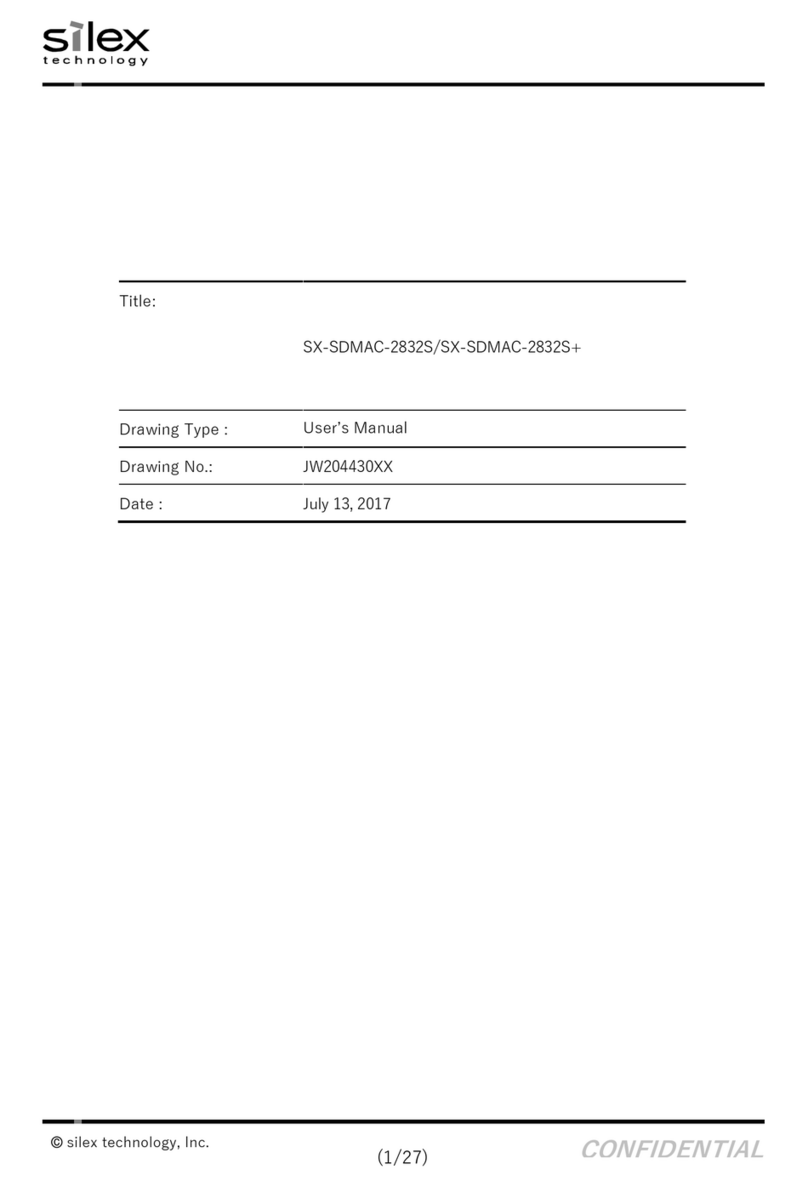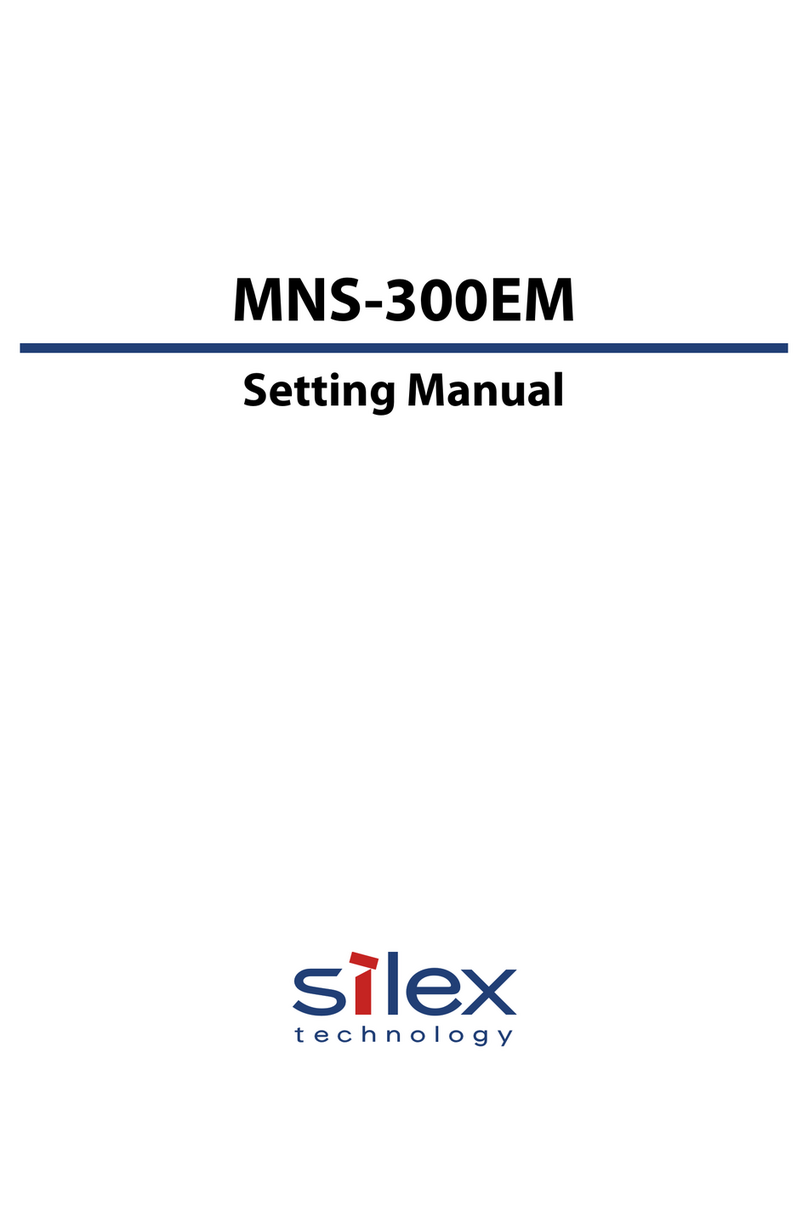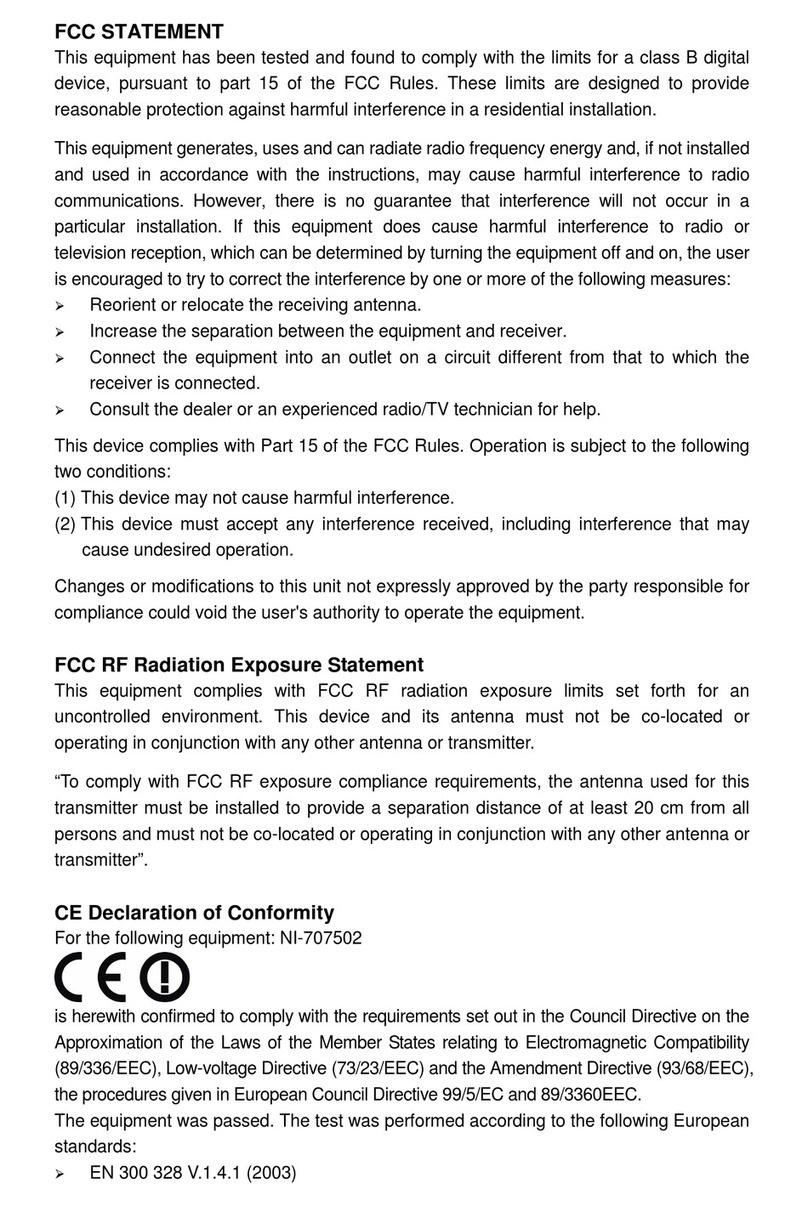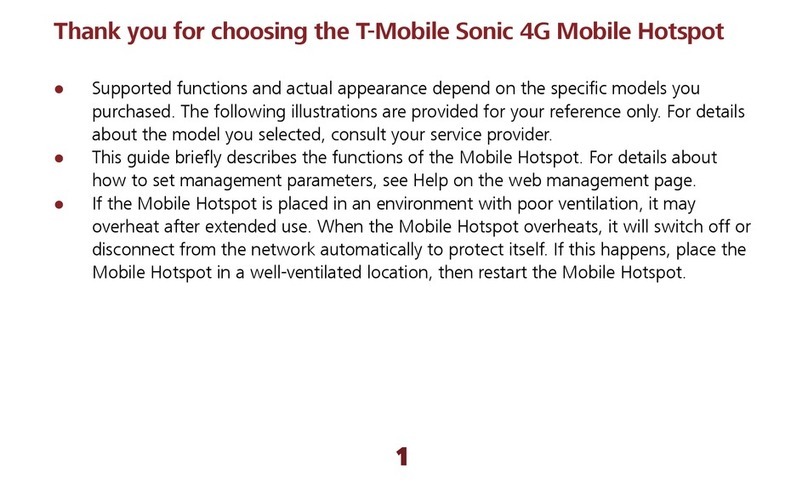Silex technology SX-BR-4600WAN User manual

Wireless Bridge
SX-BR-4600WAN
User's Guide
WA101960XX


Index
1. Introduction........................................................................................................1
1-1. Introduction ...........................................................................................................................................1
Disclaimers..................................................................................................................................................1
Trademarks .................................................................................................................................................1
1-2. Safety Instructions ...............................................................................................................................2
1-3. User Registration and Customer Services ...................................................................................5
User registration........................................................................................................................................5
Product Information................................................................................................................................5
Customer Support Center .....................................................................................................................5
2. About SX-BR-4600WAN ..................................................................................7
2-1. Features....................................................................................................................................................8
2-2. Parts and Functions ..........................................................................................................................10
2-3. Hardware Specication ................................................................................................................... 12
2-4. Software Specication.....................................................................................................................13
2-5. Use of Radio Waves........................................................................................................................... 14
Notes on Usage ...................................................................................................................................... 14
2-6. OpenSSL License ............................................................................................................................... 16
3.
Before You Begin........................................................................................................ 19
3-1. Operating Mode ................................................................................................................................ 19
Single Client Mode................................................................................................................................20
Multi-Client Mode ................................................................................................................................. 21
3-2. Conguration Method.....................................................................................................................22
Easy Conguration Using Conguration Mode.......................................................................... 23
Wireless Conguration Using WPS (Push Switch)...................................................................... 24
Wireless Conguration Using WPS (PIN Code)............................................................................ 25
3-3. Necessary Wireless Setting Information....................................................................................26

4.
How to Congure SX-BR-4600WAN .............................................................27
4-1.
Easy Conguration Using Conguration Mode...............................................................................28
Starting SX-BR-4600WAN in Conguration Mode..................................................................... 28
Conguration..........................................................................................................................................30
Connecting Non-wireless Devices................................................................................................... 34
4-2. Conguration Using WPS (Push Switch)....................................... 36
Conguration..........................................................................................................................................37
Connecting Non-wireless Devices................................................................................................... 41
4-3.
Conguration Using WPS (Pin Code).......................................................................................................... 43
Starting SX-BR-4600WAN in Conguration Mode..................................................................... 44
Checking a PIN Code............................................................................................................................ 46
Conguration..........................................................................................................................................48
Connecting Non-wireless Devices................................................................................................... 50
5.
List of Functions......................................................................................................... 53
5-1. Conguration Mode.........................................................................................................................53
Starting SX-BR-4600WAN in Conguration Mode..................................................................... 54
Conguration via Web Conguration Interface ......................................................................... 56
5-2. IEEE802.1X Authentication ............................................................................................................57
Network Conguration........................................................................................................................57
IEEE802.1X Authentication.................................................................................................................59
Certicate Standard.............................................................................................................................. 60
MAC Address Filtering.......................................................................................................................... 61
Before Using the IEEE802.1X Authentication .............................................................................. 61
IEEE802.1X Authentication Settings...............................................................................................62
5-3. Wi-Fi Direct...........................................................................................................................................65
Network Conguration........................................................................................................................65
Concurrent Mode .................................................................................................................................. 66
Turning on Wi-Fi Direct........................................................................................................................67
Using Wi-Fi Direct .................................................................................................................................. 69

5-4. Maintenance .......................................................................................................................................73
Restarting ................................................................................................................................................. 73
Factory Default Conguration .......................................................................................................... 75
Firmware Update ...................................................................................................................................77
A.
Appendix ...................................................................................................................... 79
A-1. List of All Settings ............................................................................................................................. 79
A-2. Troubleshooting................................................................................................................................ 90
A-3. What is the Wi-Fi Direct?.................................................................................................................93


1. Introduction
1
Thank you for purchasing the Wireless Bridge SX-BR-4600WAN (hereinafter the "SX-BR-
4600WAN").
Disclaimers
1. Introduction
- The unauthorized transfer or copying of the content of this manual, in whole or in part,
without prior written consent is expressly prohibited by law.
- The content of this manual is subject to change without notice.
- This manual was prepared to accurately match the content of each OS, but the actual
information shown on the computer monitor may dier from the content of this manual
due to future OS version upgrades, modications, and other changes.
- Although every eort was made to prepare this manual with the utmost accuracy, Silex
Technology will not be held liable for any damages as a result of errors, setting examples,
or other content.
Trademarks
- Microsoft and Windows are registered trademarks of Microsoft Corporation in the United
States and/or other countries.
- Android is registered trademark of Google Inc.
- Wi-Fi, Wi-Fi Direct, Wi-Fi Protected Setup, Wi-Fi Protected Access (WPA), WPA2 are
trademarks or registered trademarks of Wi-Fi Alliance.
- Other company names and product names contained in this manual are trademarks or
registered trademarks of their respective companies.
1-1. Introduction
This manual provides information on how to congure and use the SX-BR-4600WAN.
Please read the Safety Instructions carefully before you begin.

2
SX-BR-4600WAN User's Guide
1-2. Safety Instructions
This page provides the safety instructions for safe use of SX-BR-4600WAN.
To ensure safe and proper use, please read the following information carefully before using
SX-BR-4600WAN. The safety instructions include important information on safe handling of
SX-BR-4600WAN and on general safety issues.
< Meaning of the warnings >
Warning "Warning" indicates the existence of a hazard that
could result in death or serious injury if the safety
instruction is not observed.
Caution "Caution" indicates the existence of a hazard that
could result in serious injury or material damage if
the safety instruction is not observed.
This symbol indicates the warning and caution.
( Example: "Danger of the electric shock" )
This symbol indicates the prohibited actions.
( Example: "Disassembly is prohibited" )
This symbol indicates the actions users are required to observe.
( Example: "Remove the AC plug from an outlet" )
< Meaning of the symbols >

1. Introduction
3
Warning
* Do not allow physical impact. When damaged, turn o the connected devices, unplug the AC plug
of SX-BR-4600WAN from a power outlet and contact your point of purchase. Failure to take this action
could cause re or an electrical shock.
* In the following cases, turn o the connected devices and unplug the AC plug of SX-BR-4600WAN
from a power outlet and contact your point of purchase. Failure to take this action could cause re or
an electrical shock.
* When SX-BR-4600WAN emits a strange smell, smoke or sound or becomes too hot to touch.
* When foreign objects (metal, liquid, etc.) gets into SX-BR-4600WAN.
* Keep the cords and cables away from children. It may cause an electrical shock or serious injury.
* If a ground wire is supplied with your device to use with, connect it to the ground terminal in order
to prevent an electrical shock. Do not connect the ground wire to gas pipe, water pipe, lighting rod or
telephone ground wire. It may cause malfunction.
* Do not disassemble or modify SX-BR-4600WAN. It may cause re, electrical shock or malfunction.
* Do not disassemble or modify the AC adaptor that came with SX-BR-4600WAN. It may cause re,
electrical shock or malfunction.

4
SX-BR-4600WAN User's Guide
Caution
* Do not pull on the cord to disconnect the plug from the power supply. The code may be broken,
which could result in re or an electrical shock.
* When removing SX-BR-4600WAN, disconnect the AC plugs of both SX-BR-4600WAN and the other
devices you are using with.
* Use the AC adaptor supplied with SX-BR-4600WAN. Other AC adaptors may cause malfunction.
* Verify all codes or cables are plugged correctly before using SX-BR-4600WAN.
* When SX-BR-4600WAN will not be used for a long time, unplug the power cables of SX-BR-4600WAN
and the other devices you are using with.
* Do not use or store SX-BR-4600WAN under the following conditions. It may cause malfunction.
- Locations subject to vibration or shock
- Shaky, uneven or tilted surfaces
- Locations exposed to direct sunlight
- Humid or dusty places
- Wet places (kitchen, bathroom, etc.)
- Near a heater or stove
- Locations subject to extreme changes in temperature
- Near strong electromagnetic sources (magnet, radio, wireless device, etc.)

1. Introduction
5
1-3. User Registration and Customer Services
To enable us to provide better services (support and repair), please perform the user
registration process from our website below:
User registration
Product Information
The services below are available from the Silex Technology website. For details, please visit
the Silex Technology website.
- Latest rmware download - Latest software download
- Latest manual download - Support information (FAQ)
Customer Support Center
Customer Support is available by e-mail or telephone for any problems that you may
encounter. If you cannot nd the relevant problem in this manual or on our website, or if
the corrective procedure does not resolve the problem, please contact Silex Technology
Customer Support.
- Visit the Silex Technology website (http://www.silexamerica.com/) for the latest FAQ and product
information.
Contact Information
Europe +49-(0)2151-65009-0 support@silexeurope.com
URL
USA http://www.silexamerica.com/us/regist/index.html
Europe http://www.silexeurope.com/en/home/support/registration/
Japan http://www.silex.jp/register/
URL
USA http://www.silexamerica.com/
Europe http://www.silexeurope.com/
Japan http://www.silex.jp/
Note
- For user registration, a serial number is required.
Note

6
SX-BR-4600WAN User's Guide

2. About SX-BR-4600WAN
7
2. About SX-BR-4600WAN
SX-BR-4600WAN is the wireless bridge which allows to use a non-wireless devices
(10/100/1000BASE-T network device) as a wireless device. Various wired products, such as
printers, PC peripheral devices, monitoring camera, etc. can be connected over a wireless
network. The wireless security feature will ensure safe and secure communication over
wireless network.
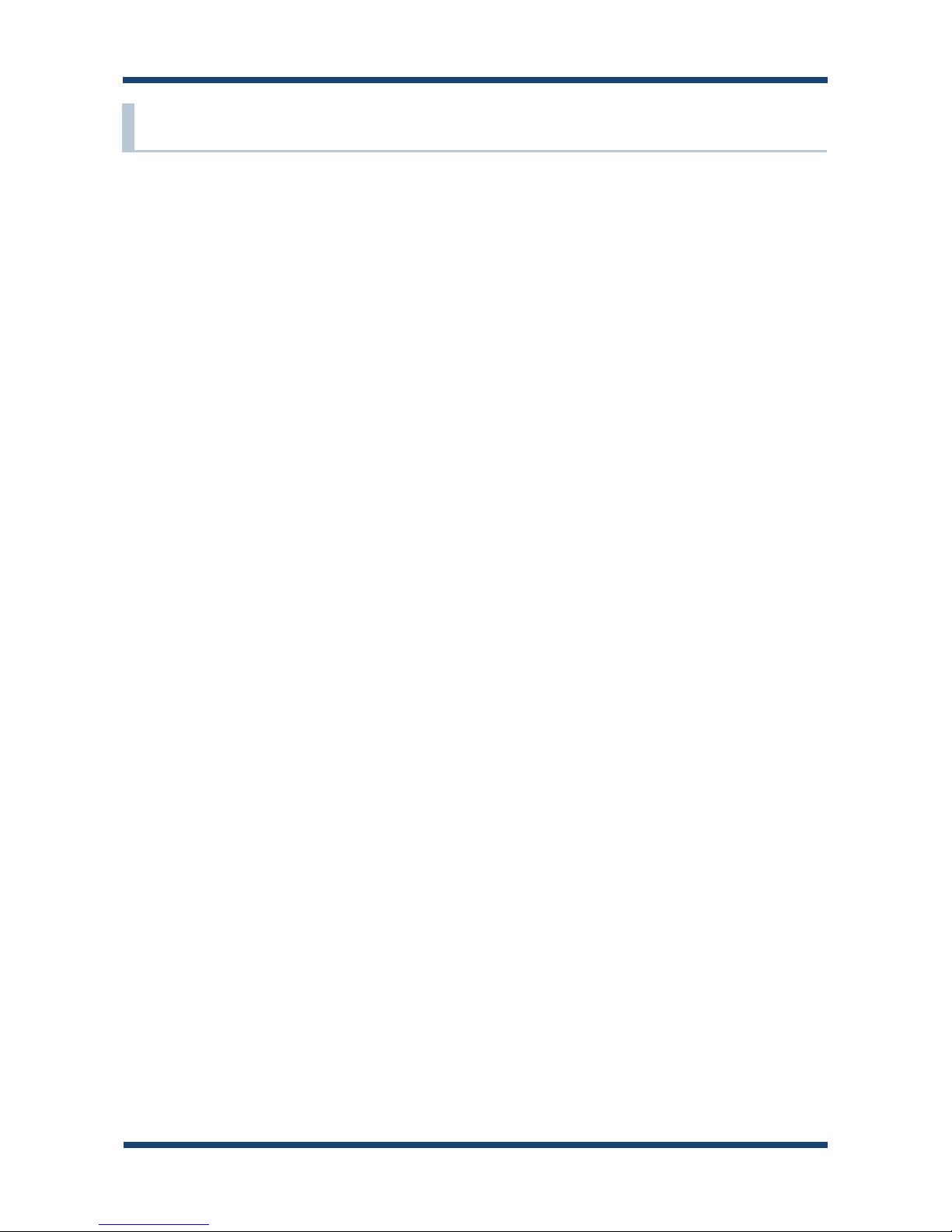
8
SX-BR-4600WAN User's Guide
2-1. Features
SX-BR-4600WAN has the following features:
Giving unlimited locations for your non-wireless devices
As you do not have to care wiring conditions in order to establish your environment,
choices of location greatly expand in any kinds of secenes such as oce, factory, school,
commercial facility, etc. where the layout change is frequently required or effective
layout of equipment needs to be carefully considered for a work line. Also, cost
reductions is largely expected as you will no longer have to pay for wiring construction.
IEEE 802.11a/b/g/n
SX-BR-4600WAN supports communications at both 2.4GHz/5GHz bands. Using 5GHz
band will help to avoid radio interference with 2.4GHz band which is most commonly
used in the market.
Gigabit Ethernet
For connecting a non-wireless device, a LAN port (10/100/1000BASE-T auto-sensing) is
installed.
Two types of operating mode
[Single Client Mode]
- Bridges a single non-wireless device connected to a LAN port of the SX-BR-4600WAN
over wireless network.
- For the MAC address to use for wireless LAN connection, the MAC address of the
device connected to a LAN port of the SX-BR-4600WAN will be used (MAC address
transparent feature).
- Stops bridging when someone changed the device being connected to a wired LAN
port of the SX-BR-4600WAN to the other one (security feature).
[Multi-Client Mode]
- Up to 16 non-wireless devices can be bridged over wireless network if a HUB is
connected to a LAN port of the SX-BR-4600WAN.
- For the MAC address to use for wireless LAN connection, the MAC address of the SX-
BR-4600WAN will be used.

2. About SX-BR-4600WAN
9
- To use the functions above, your Access Point or wireless router needs to support the same functions.
- For details on the "AMC Manager" and "AMC Finder", please visit our homepage.
- To use the "AMC Manager" and "AMC Finder", an IP address needs to be congured to the SX-BR-4600WAN.
Easy conguration (patented method)
By using the network cable came with the SX-BR-4600WAN, wireless conguration can
easily be done.
Advacned security
The following security features are supported:
- WEP (64bit/128bit)
- WPA2-PSK (AES)
- IEEE 802.1X EAP-PEAP, EAP-TLS, EAP-TTLS, EAP-FAST, EAP-LEAP
Wi-Fi Direct
A wireless connection to non-wireless device can be made without using Access Point or Internet.
In Concurrent Mode, you can use two types of wireless connection simultaneously, the
one using Wi-Fi Direct and the other one using Access Point.
AMC Manager (non-free program) / AMC Finder (free program)
SX-BR-4600WAN supports the total management software, "AMC Manager" and "AMC
Finder". The AMC Manager provides the useful features as follows:
- Remote device control and monitoring
- Bulk conguration and rmware updates
Note

10
SX-BR-4600WAN User's Guide
2-2. Parts and Functions
The parts name and functions are as follows:
Front
(1)
Push Switch
Start in Configuration
Mode
Press and hold this switch for 5 sec while SX-BR-4600WAN is
active.
Wireless configuration
using WPS
Press and hold this switch for 10 sec while SX-BR-4600WAN is
active.
Allow the Wi-Fi Direct
connection request
Press this switch while receiving a connection request of Wi-Fi
Direct.
Factory default
conguration
Press and hold this switch while turning on SX-BR-4600WAN.
Release it when a Link LED of the LAN port turned on from
Orange to Green.
(2) Status LED
(Yellow)
Blink Waits for connection when the Link LED is turned o.
Handles data communication when the Link LED is turned on.
(3) LAN port Connect a network cable.
(4) Link LED
(Green/Orange)
ON (Green) Has connected to 10BASE-T/100BASE-TX network.
ON (Orange) Has connected to 1000BASE-T network.
(5) AC connector Connect an AC adaptor.
Back

2. About SX-BR-4600WAN
11
Top Bottom
WLAN
STATUS
(6)
POWER LED
(Orange)
Turns ON when the SX-BR-4600WAN is powered on.
* Flashes rapidly in case of an error.
(7) WLAN LED (Green) ON Operating in Infrastructure mode.
OFF Operating in Ad hoc mode.
Blink Processing the WPS function.
Blink twice Push Switch is pressed after a connection request of Wi-Fi Direct is received.
* Blinks together with the STATUS LED when operating in Conguration Mode.
(8) STATUS LED (Green) ON Connection is established.
Blink Handles data communication.
* Blinks together with the WLAN LED when operating in Conguration Mode.
(9) Ethernet Address The Ethernet Address of the LAN port on SX-BR-4600WAN.

12
SX-BR-4600WAN User's Guide
2-3. Hardware Specication
Operating environment Temperature : 0 degrees to +40 degrees
Humidity : 20% to 80%RH (Non-condensing)
Storage environment Temperature : -10 degrees to +50 degrees
Humidity : 20% to 90%RH (Non-condensing)
EMI VCCI Class B
FCC Class B
ICES Class B
EN55022, EN55024
Wired network interface 10BASE-T/100BASE-TX/1000BASE-T (Auto-sensing) :1 port
Auto MDI/MDIX
Wireless network interface IEEE 802.11a/b/g/n (2Tx2R)
(The channels you can use will dier depending on the regulations of each country.)
Push Switch 1
LED Top POWER (Orange)
WLAN (Green)
STATUS (Green)
LAN Port Status (Yellow)
Link (Green/Orange)
Compatible devices Network devices with LAN port (RJ-45)
Max number of connectable
devices
When operating in Single Client Mode : 1 device
When operating in Multi-Client Mode : 16 devices

2. About SX-BR-4600WAN
13
Conguration Mode
Normal Mode (Single Client Mode)
- This bridges other protocols.
Normal Mode (Multi-Client Mode)
- This bridges TCP/IP (IPv4, IPv6) only.
TCP/IP Network layer ARP, IP
Transport layer TCP, UDP
Application layer HTTP, DNS(simple reply function only), DHCP (simple server function only),
NetBIOS over TCP/IP (Name Service only), JCP (Silex proprietary protocol),
FLDP, FLDP/BR
TCP/IP Application layer FLDP, FLDP/BR (only on a LAN port), SMPD
TCP/IP Application layer FLDP, FLDP/BR (only on a LAN port), SMPD
2-4. Software Specication

14
SX-BR-4600WAN User's Guide
2-5. Use of Radio Waves
Notes on Usage
Do not use SX-BR-4600WAN near the following devices or places.
- Microwave, scientic instruments, pacemaker or other medical equipment, etc.
- Licensed radio station in a factory
- Small power radio station (A non-licensed radio station)
These devices may use the same band. If you use SX-BR-4600WAN near these devices, the
radio waves emitted from SX-BR-4600WAN may interfere with them.
A cellular phone, TV and radio use a dierent radio band than our products. Generally, if
they are used near SX-BR-4600WAN, it will not cause any problems. However, when they
approximate SX-BR-4600WAN, sound or image noise may occur.
Do not use SX-BR-4600WAN near a cellular phone, TV or Radio.
If there is reinforced concrete/metal between wireless devices, they may not connect.
SX-BR-4600WAN can connect through wood or glass, but may have troubles connecting
through reinforced concrete/metal.
SX-BR-4600WAN complies with the certification of conformance to technical
standards. Please pay attention to the following points:
- Please do not disassemble or remodel the product. Such action is prohibited by law.
- Please do not remove the certicate label. Using the product without a label is prohibited.
Table of contents
Other Silex technology Wireless Router manuals