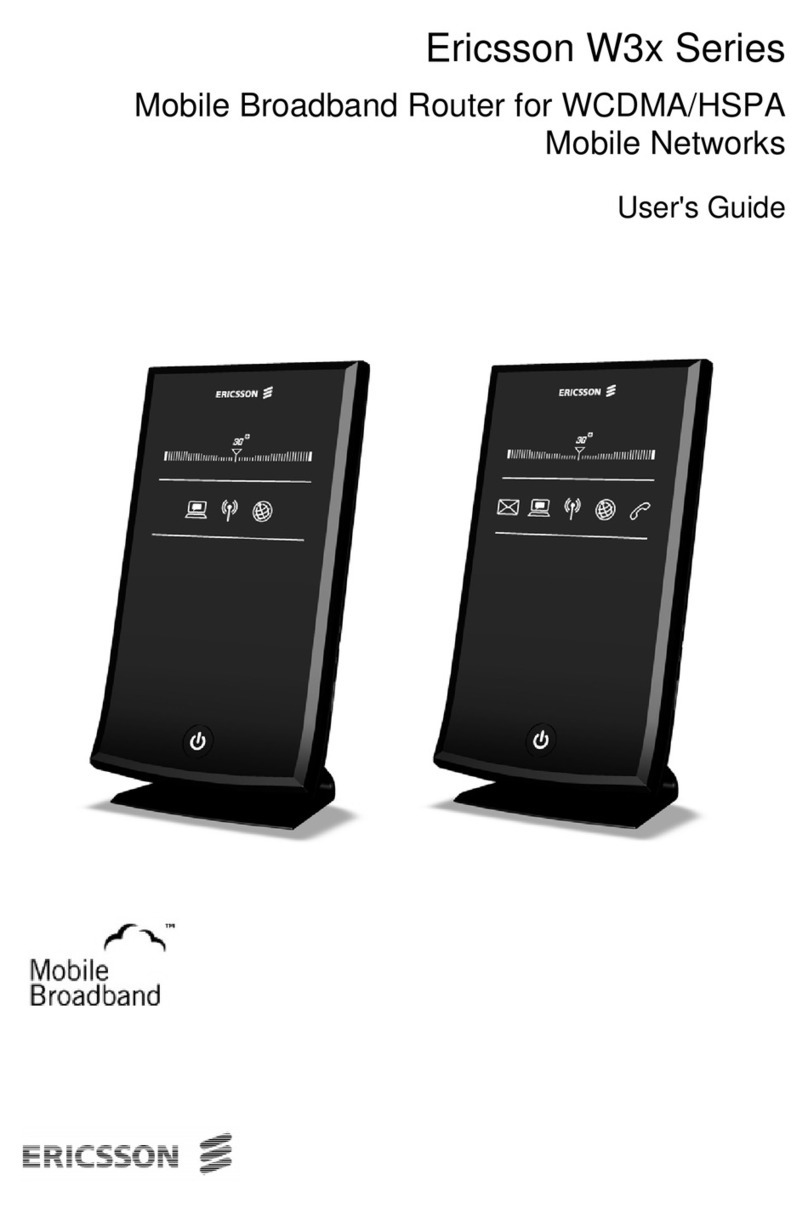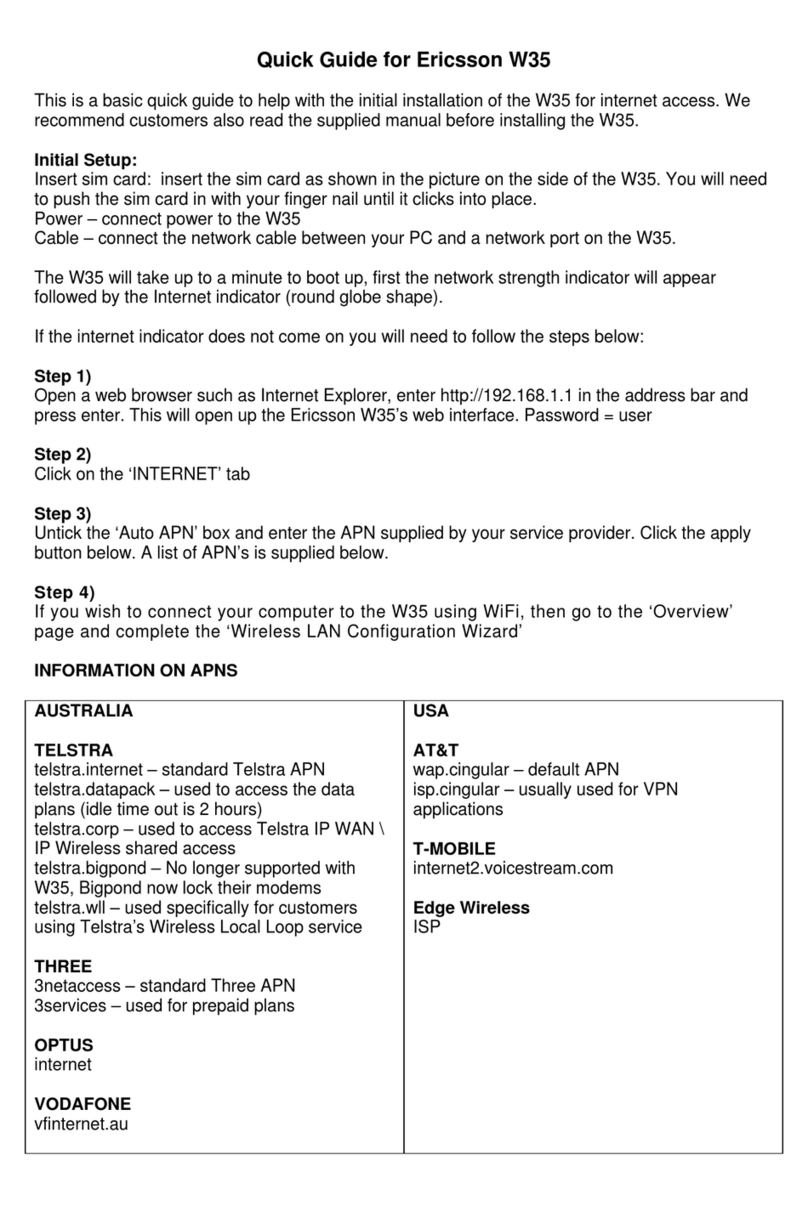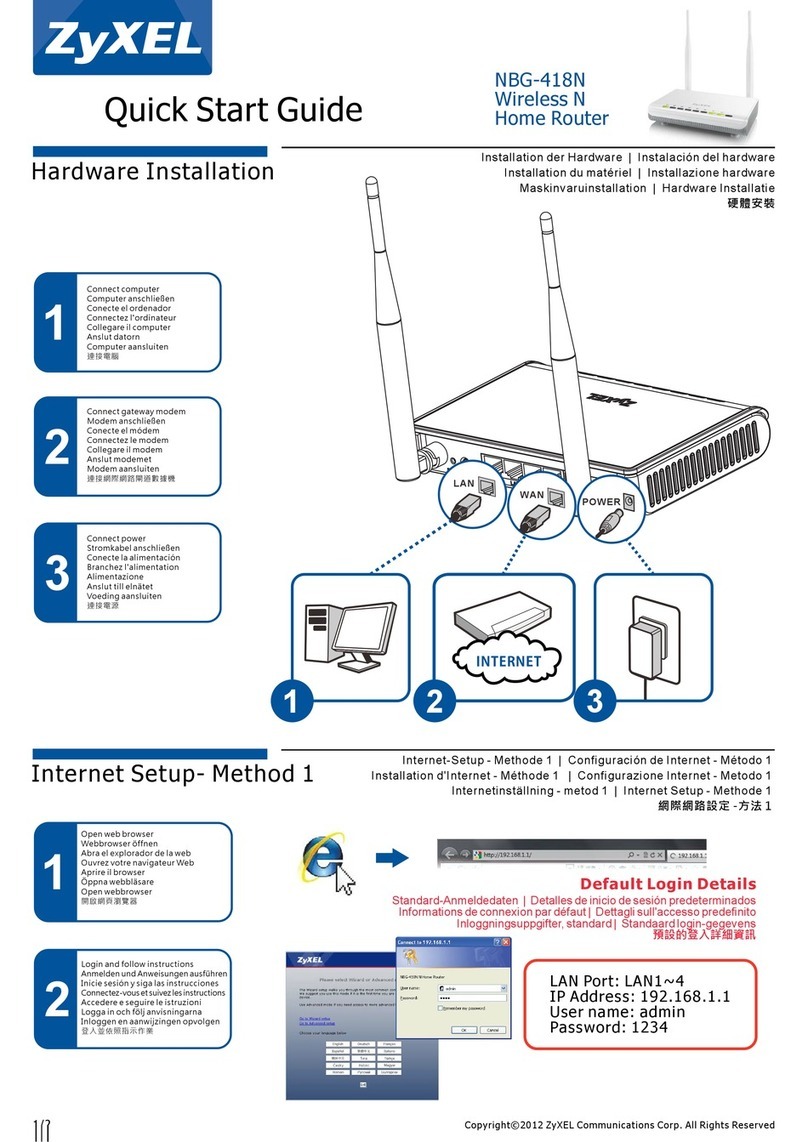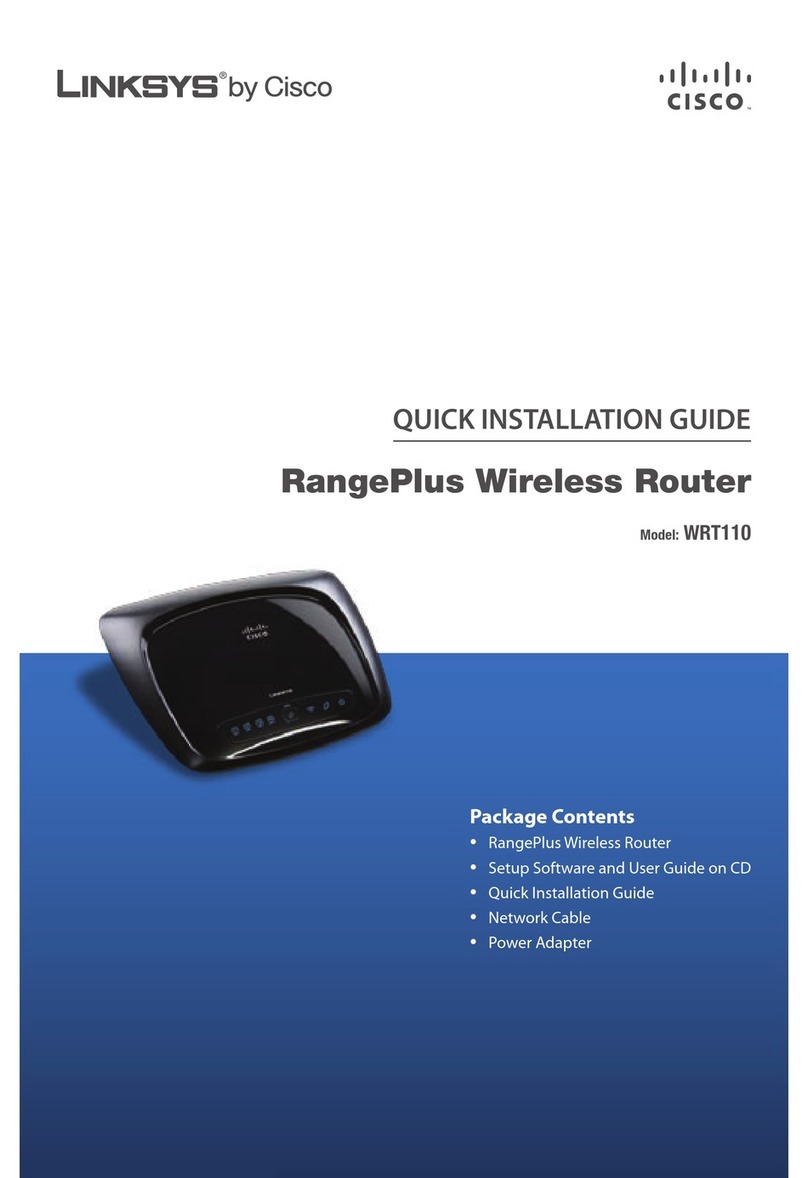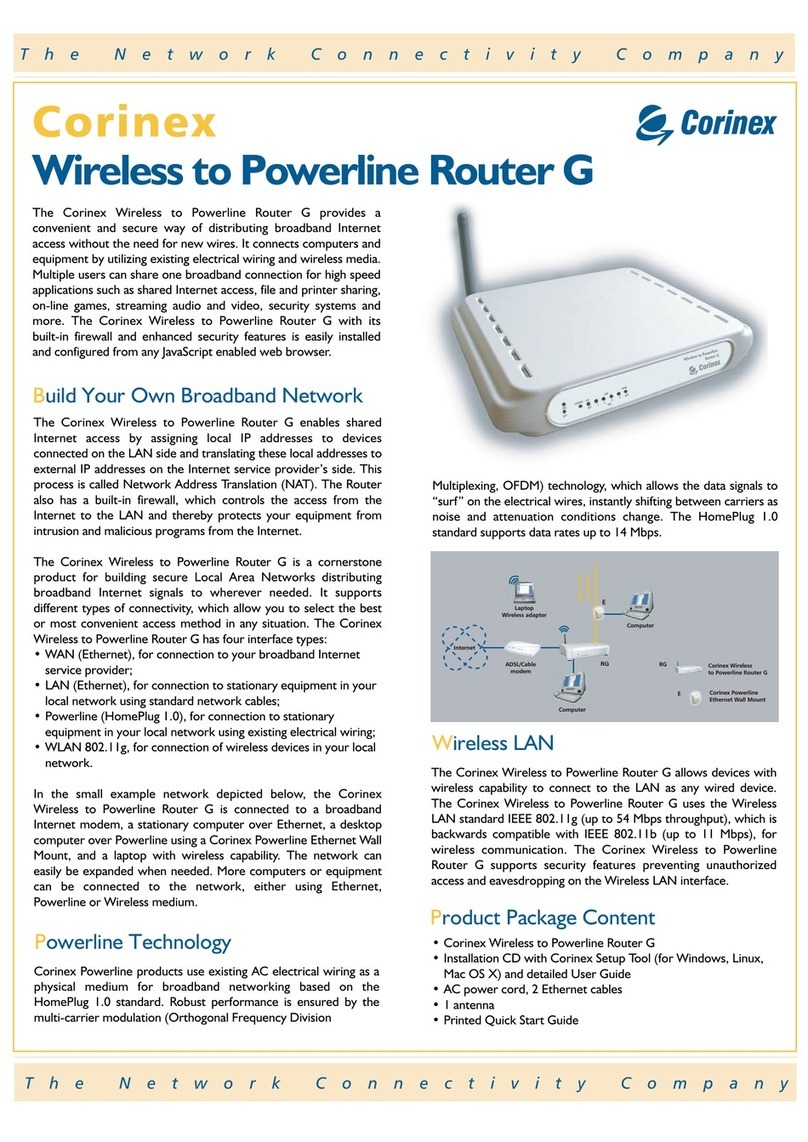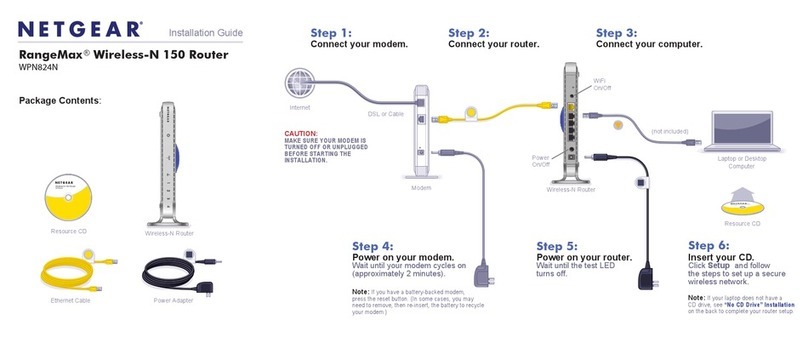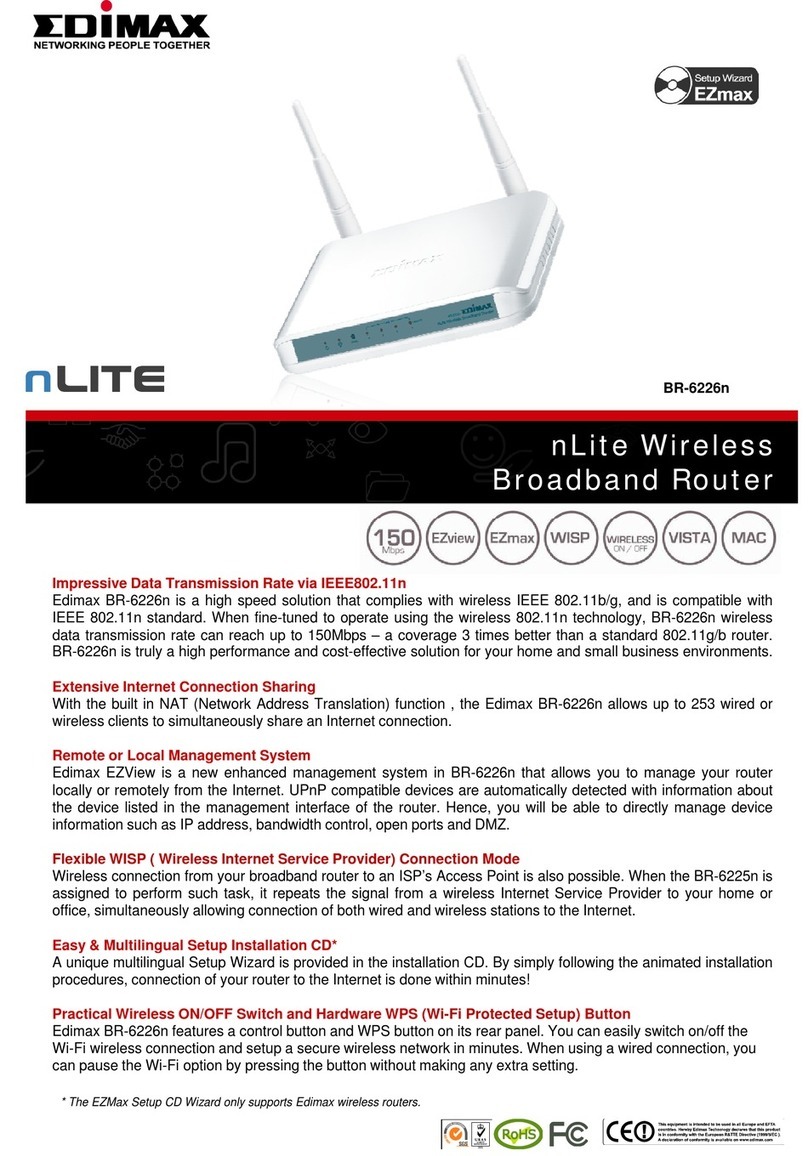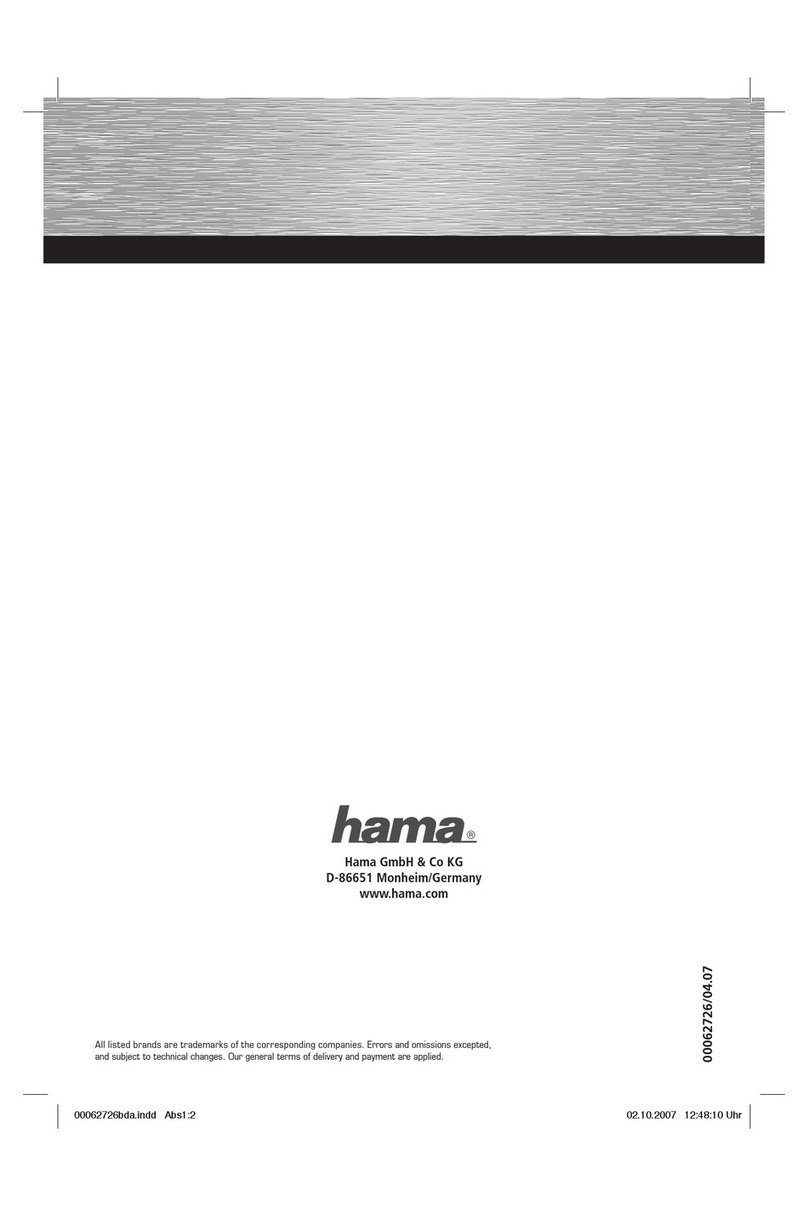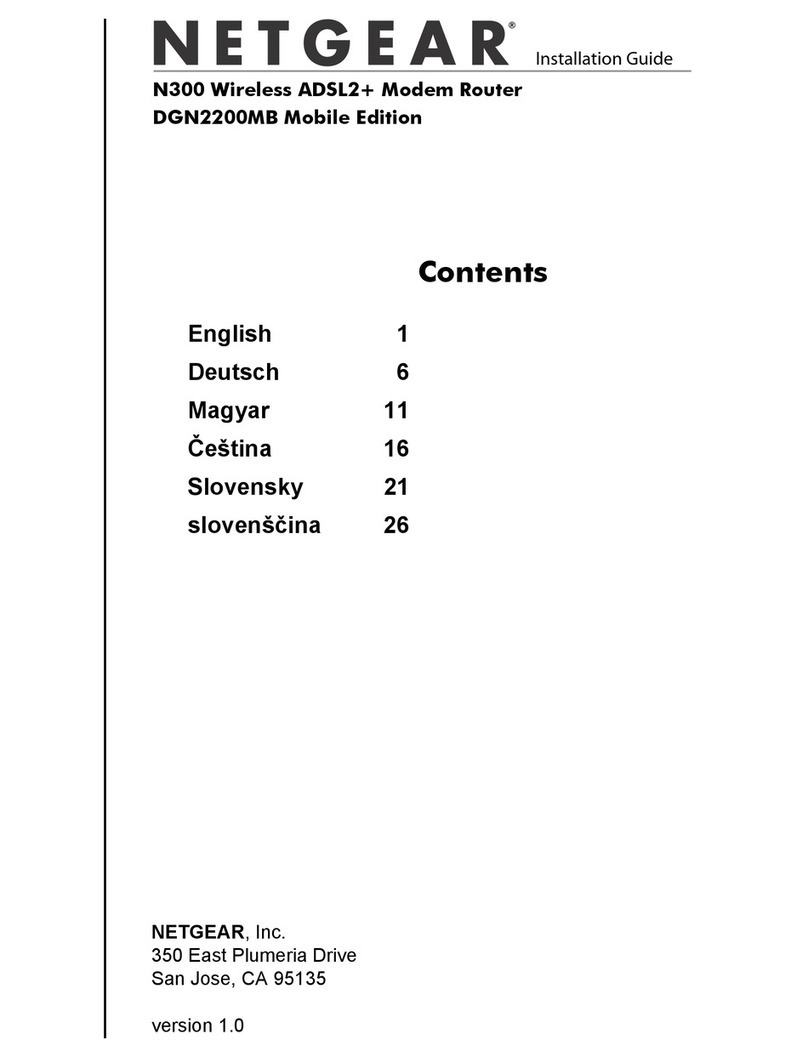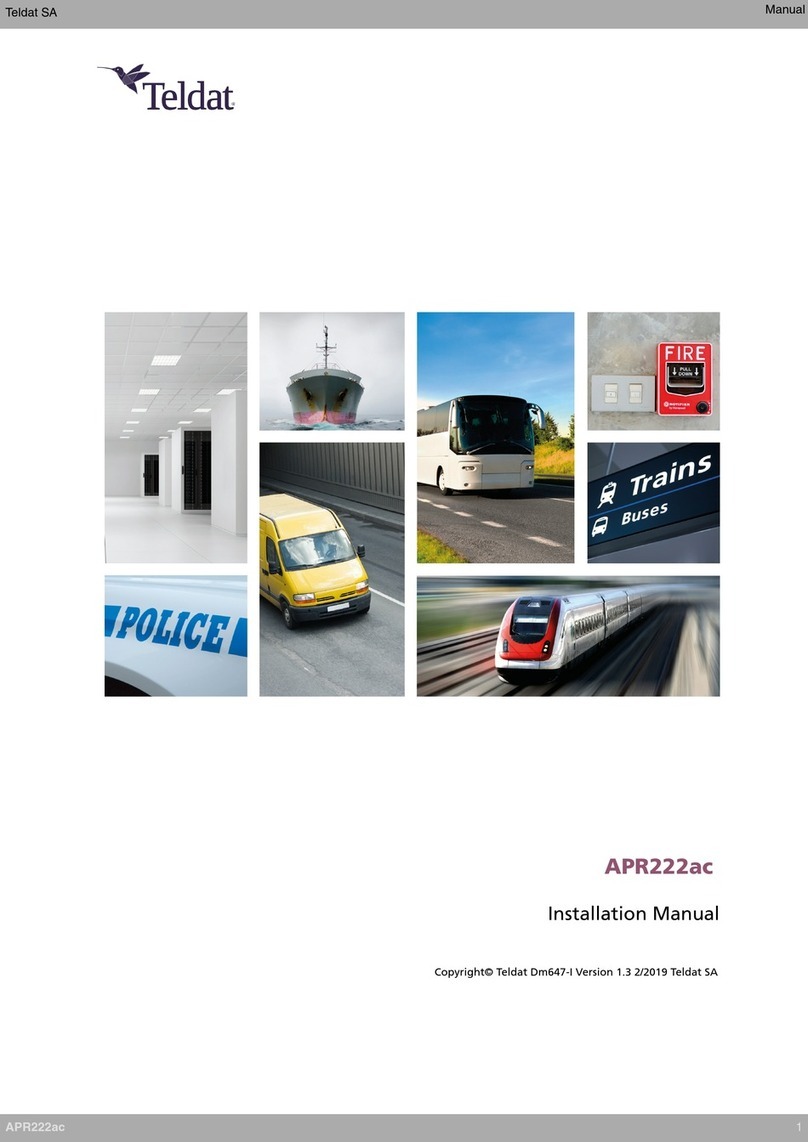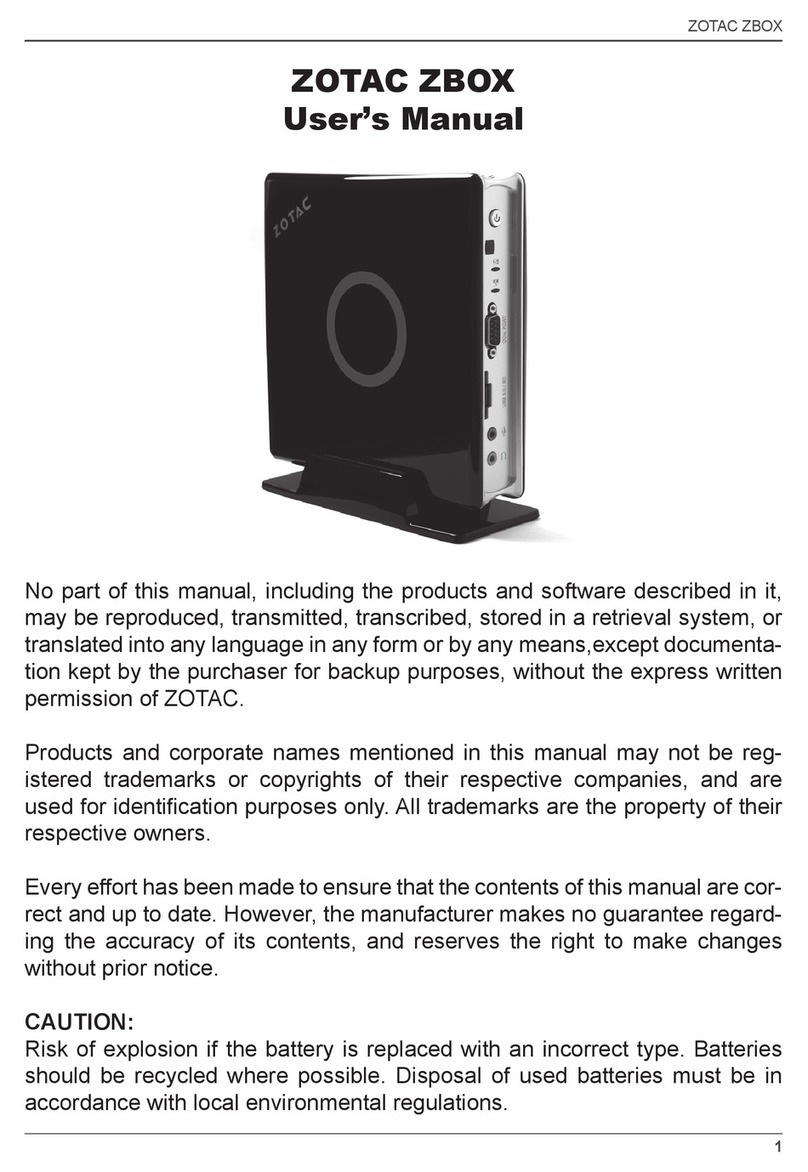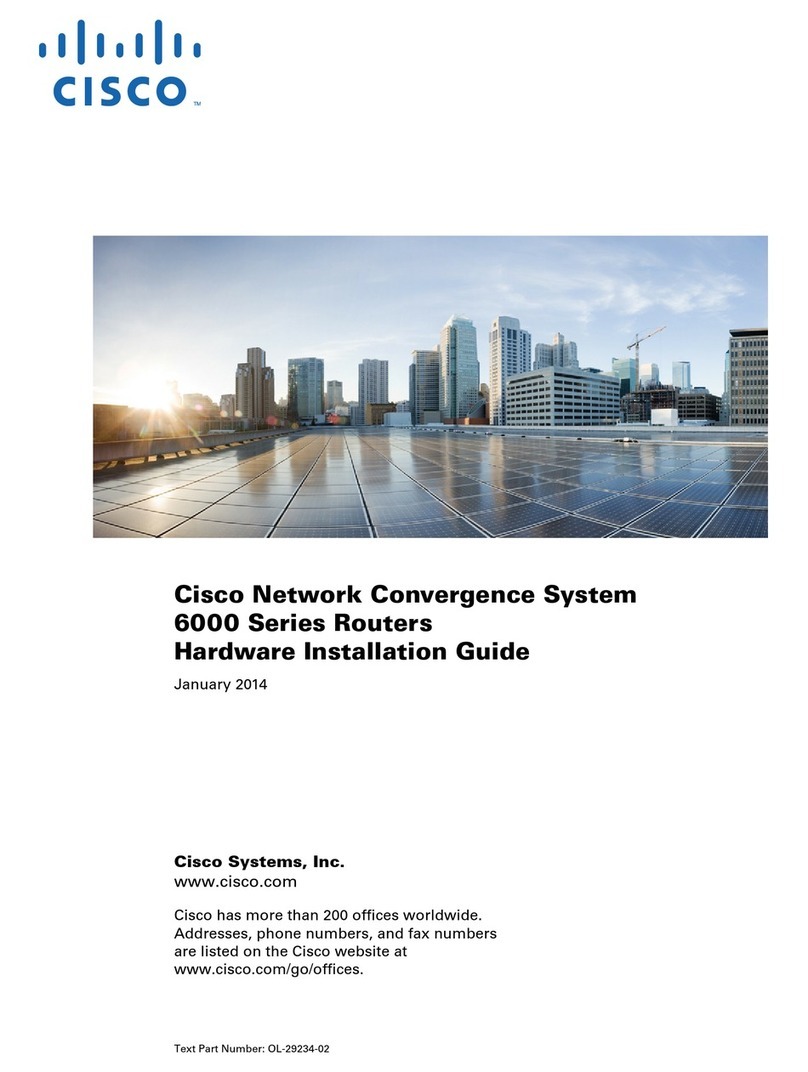Ericsson HN290dp User manual

ADSL Wireless RouterADSL Wireless Router
ADSL Wireless RouterADSL Wireless Router
ADSL Wireless Router
HN290dpHN290dp
HN290dpHN290dp
HN290dp
Quick Installation GuideQuick Installation Guide
Quick Installation GuideQuick Installation Guide
Quick Installation Guide

TT
TT
Table of Contentsable of Contents
able of Contentsable of Contents
able of Contents
INTRODUCTION ............................. 3
DeliveryCheck....................................... 3
Requirements........................................ 4
Placement ............................................. 5
INSTALLATION................................ 6
CONFIGURATION........................... 9
PRODUCTDESCRIPTION .............11
BackPanelandConnectors ................ 11
Front Panel and LED Indicators............ 11
ADDITIONALINFORMATION..........13
How to Read the User Guide ............... 13
How to Uninstall USB Drivers .............. 13
IMPORTANTINFORMATION ..........14
ProductCareandMaintenance............ 14
Regulatory Information ........................ 15
The contents of this documentThe contents of this document
The contents of this documentThe contents of this document
The contents of this document
are subject to revision withoutare subject to revision without
are subject to revision withoutare subject to revision without
are subject to revision without
notice due to continued pro-notice due to continued pro-
notice due to continued pro-notice due to continued pro-
notice due to continued pro-
grgr
grgr
gress in methodologyess in methodology
ess in methodologyess in methodology
ess in methodology, design, design
, design, design
, design
and manufacturing. Ericssonand manufacturing. Ericsson
and manufacturing. Ericssonand manufacturing. Ericsson
and manufacturing. Ericsson
shall have no liability for anyshall have no liability for any
shall have no liability for anyshall have no liability for any
shall have no liability for any
error or damage of any kind re-error or damage of any kind re-
error or damage of any kind re-error or damage of any kind re-
error or damage of any kind re-
sulting from the use of thissulting from the use of this
sulting from the use of thissulting from the use of this
sulting from the use of this
document.document.
document.document.
document.
No part of this document mayNo part of this document may
No part of this document mayNo part of this document may
No part of this document may
be reproduced in any form with-be reproduced in any form with-
be reproduced in any form with-be reproduced in any form with-
be reproduced in any form with-
out the written permission ofout the written permission of
out the written permission ofout the written permission of
out the written permission of
he copyright ownerhe copyright owner
he copyright ownerhe copyright owner
he copyright owner..
..
.
©Ericsson AB 2003©Ericsson AB 2003
©Ericsson AB 2003©Ericsson AB 2003
©Ericsson AB 2003
All rights reserved.All rights reserved.
All rights reserved.All rights reserved.
All rights reserved.
EN/LZT 108 6201 R2EN/LZT 108 6201 R2
EN/LZT 108 6201 R2EN/LZT 108 6201 R2
EN/LZT 108 6201 R2

INTRODUCTIONINTRODUCTION
INTRODUCTIONINTRODUCTION
INTRODUCTION
This Quick Installation Guide provides instructions about how to in-
stall and getting started with the Ericsson ADSL Wireless Router
HN290dp in a Windows environment.
For detailed information about the product and configuration possi-
bilities, please refer to the User Guide which is included on the sup-
plied“Drivers&Documentation”CD.
TheUserGuidealsoincludesaglossary where youcanfindexplana-
tions to unfamiliar or technical terms.
DELIVERDELIVER
DELIVERDELIVER
DELIVERY CHECKY CHECK
Y CHECKY CHECK
Y CHECK
Checkthe contents ofyourHN290dppackage which shouldinclude
the items listed below (see also illustration on the next page):
•The ADSL Wireless Router HN290dp
•A Power Supply Adapter with connecting cable
•Drivers & Documentation CD (including drivers for USB
installation, a printable User Guide and Acrobat Reader)
•ADSLLine Cable
•Ethernetcable
•USB cable
•QuickInstallationGuide.
Ifsomethingismissing ordamaged, pleasecontactyourADSLrouter
provider.
NOTE!NOTE!
NOTE!NOTE!
NOTE! Your HN290dp package may also include other materials
provided by your ADSL operator.
Introduction 3

4 Introduction
REQUIREMENTSREQUIREMENTS
REQUIREMENTSREQUIREMENTS
REQUIREMENTS
To use theADSLWirelessRouter HN290dp, youwillrequirean ADSL
service subscription from your broadband service provider.
Computer(s) that should be connected to the HN290dp must meet
thefollowingrequirements:
•For wireless computer(s)For wireless computer(s)
For wireless computer(s)For wireless computer(s)
For wireless computer(s);
- A wireless adapter installed. This could for example be a
PCMCIA wireless card for your laptop, a wireless PCI card or
a USB wireless adapter for your desktop PCs.
- Operating system: Windows 98/98SE, Me, 2000 or XP.
•For computer(s) connected via the EthernetFor computer(s) connected via the Ethernet
For computer(s) connected via the EthernetFor computer(s) connected via the Ethernet
For computer(s) connected via the Ethernet
interfaceinterface
interfaceinterface
interface;
- 10/100Base-T Network Interface Card (NIC) installed
- Operating system: Windows 95 or higher, Mac OS 7.5 or
higher.
•For a computer connected via the USB interfaceFor a computer connected via the USB interface
For a computer connected via the USB interfaceFor a computer connected via the USB interface
For a computer connected via the USB interface;
- USB port
- CD-ROM drive (for installation of drivers)
- Operating system: Windows 98/98SE, Me, 2000 or XP.
Prior to connecting and installing any of the equipment, read the
information about “Product Care and Maintenance” on page 14.
ADSL Wireless RouterADSL Wireless Router
ADSL Wireless RouterADSL Wireless Router
ADSL Wireless Router
HN290dpHN290dp
HN290dpHN290dp
HN290dp
Connecting cable toConnecting cable to
Connecting cable toConnecting cable to
Connecting cable to
Power Supply AdapterPower Supply Adapter
Power Supply AdapterPower Supply Adapter
Power Supply Adapter
Power SupplyPower Supply
Power SupplyPower Supply
Power Supply
AdapterAdapter
AdapterAdapter
Adapter
EthernetEthernet
EthernetEthernet
Ethernet
CableCable
CableCable
Cable
ADSL Line CableADSL Line Cable
ADSL Line CableADSL Line Cable
ADSL Line Cable
CD-ROMCD-ROM
CD-ROMCD-ROM
CD-ROM
Quick InstallationQuick Installation
Quick InstallationQuick Installation
Quick Installation
GuideGuide
GuideGuide
Guide
USBUSB
USBUSB
USB
CableCable
CableCable
Cable
Figure: Contents of the standard HN290dp package

Introduction 5
PLACEMENTPLACEMENT
PLACEMENTPLACEMENT
PLACEMENT
The HN290dp can be mounted on the wall or simply placed on a flat
surface.
NOTE!NOTE!
NOTE!NOTE!
NOTE! Proper ventilation is necessary to prevent the product from
over-heating. Do not block or cover the slots and openings on the
device, which are intended for ventilation and proper operation.
Inawireless configuration the HN290dp is designed to reach 50-100
meters indoors and up to 300 meters outdoors. When choosing a
location for your router, keep in mind that this length is affected by a
numberofrules,suchas:
•The more walls the signal has to pass, the shorter will the signal
reach.
•The thicker the wall is, the shorter will the signal reach.
•Keep the HN290dp away from equipment that might disturb
the signal (such as bluetooth devices, microwave ovens and 2.4
GHz cordless phones).
Ifyouchoose to wall mount the router, use two screwsand two of the
mounting slots on the bottom of the unit as shown in the illustration
below:
Figure: Wall mounting of the HN290dp
126 mm 112,5 mm
Notethatthetransparenttopcovercan be rotated to ensure that the
logo is correctly positioned for various mounting positions.

6 Installation
INSTINST
INSTINST
INSTALLAALLA
ALLAALLA
ALLATIONTION
TIONTION
TION
This chapter includes a step-by-step description how to install the
HN290dp to computer(s) in different network environments (wire-
less and/or via cables).
11
11
1 CONNECT THE ADSL LINECONNECT THE ADSL LINE
CONNECT THE ADSL LINECONNECT THE ADSL LINE
CONNECT THE ADSL LINE
Use the provided ADSL Line cableADSL Line cable
ADSL Line cableADSL Line cable
ADSL Line cable to connect the ADSLADSL
ADSLADSL
ADSL port
on the HN290dp to your ADSL outlet (splitter/filter or phone outlet).
2A2A
2A2A
2A CONNECT WIRELESS COMPUTER(S)CONNECT WIRELESS COMPUTER(S)
CONNECT WIRELESS COMPUTER(S)CONNECT WIRELESS COMPUTER(S)
CONNECT WIRELESS COMPUTER(S)
1.1.
1.1.
1. Install wireless adapter(s)Install wireless adapter(s)
Install wireless adapter(s)Install wireless adapter(s)
Install wireless adapter(s) to the computer(s) that you
want to connect to the HN290dp. Follow the instructions pro-
vided together with the equipment.
NOTE!NOTE!
NOTE!NOTE!
NOTE! Before installing a wireless adapter, find and write down
theMACaddress of the product as you might need itlater when
configuring your HN290dp. You will normally find the MAC ad-
dress on the product label of your WLAN adapter. MAC ad-
dressesaregivenintheform00:90:96:1A:2B:3Candonlynum-
bers 0 through 9 and letters a through f are allowed.
2.2.
2.2.
2. Ifyourclient PC is correctly configured it will automatically detect
and connect to the HN290dp.
Now, continuetostep 2Bifyou alsowantto connectcomputer(s)
via cables. Otherwise proceed to step 3.
2B2B
2B2B
2B CONNECT COMPUTER(S) VIA CABLESCONNECT COMPUTER(S) VIA CABLES
CONNECT COMPUTER(S) VIA CABLESCONNECT COMPUTER(S) VIA CABLES
CONNECT COMPUTER(S) VIA CABLES
1.1.
1.1.
1. Connect a client PC:Connect a client PC:
Connect a client PC:Connect a client PC:
Connect a client PC:
NOTE!NOTE!
NOTE!NOTE!
NOTE! If you want to use both the ETHERNET and USB ports,
connect them to two different PCs. It is NOT recommended to
connectonePCto both the ETHERNET and USB ports simulta-
neously.
- to the ETHERNET port- to the ETHERNET port
- to the ETHERNET port- to the ETHERNET port
- to the ETHERNET port
Attach one end of the provided Ethernet cableEthernet cable
Ethernet cableEthernet cable
Ethernet cable to the
ETHERNETETHERNET
ETHERNETETHERNET
ETHERNET port on your HN290dp.
Connectthe other end to the Ethernetadapteronyourclient PC.
This port is most likely marked with this symbol:
-- OR ---- OR --
-- OR ---- OR --
-- OR --

Installation 7
- to the USB port- to the USB port
- to the USB port- to the USB port
- to the USB port
NOTE!NOTE!
NOTE!NOTE!
NOTE! DO NOT connect the USB cable yet.
Insertthe provided “Drivers & Documentation” CDandfollow the
instructions given in step 4.
33
33
3 CONNECT THE POWER SUPPLCONNECT THE POWER SUPPL
CONNECT THE POWER SUPPLCONNECT THE POWER SUPPL
CONNECT THE POWER SUPPLYY
YY
Y
Connect the provided Power cablePower cable
Power cablePower cable
Power cable to the POWERPOWER
POWERPOWER
POWER socket on
your HN290dp and plug the power supply adapter into a power
source.
Start the HN290dpStart the HN290dp
Start the HN290dpStart the HN290dp
Start the HN290dp by pressing the PowerPower
PowerPower
Power button on the back
of the HN290dp.
44
44
4 INSTINST
INSTINST
INSTALL USB DRIVERSALL USB DRIVERS
ALL USB DRIVERSALL USB DRIVERS
ALL USB DRIVERS
NOTE!NOTE!
NOTE!NOTE!
NOTE! This should only be done if you have connected a computer
via the USB interface, otherwise continue to step 5.
DONOTconnect the USB cable until you are instructed bytheinstal-
lation program.
For USB connection you need to install USB drivers to your PC.
Follow the instructions below to install USB drivers and connect the
HN290dp to the USB interface.
1.1.
1.1.
1. CloseALLWindows applications and insert the provided “Drivers
& Documentation” CD into your CD-ROM drive.
2.2.
2.2.
2. The CD starts automatically and the following window appears:
If Autostart fails, select Start > RunStart > Run
Start > RunStart > Run
Start > Run, type D:\startup.exeD:\startup.exe
D:\startup.exeD:\startup.exe
D:\startup.exe
(where D: is the letter of your CD-ROM drive) and press Enter.

8 Installation
55
55
5 VERIFY THE INSTVERIFY THE INST
VERIFY THE INSTVERIFY THE INST
VERIFY THE INSTALLAALLA
ALLAALLA
ALLATIONTION
TIONTION
TION
Checkthe control lamps(LEDs)onthe front oftheHN290dp(accord-
ing to the description on page 12) to verify that the installation has
been properly done.
Then proceed to chapter “CONFIGURATION” on the next page to
get instructions about how to configure the HN290dp and to finish
theinstallation.
4.4.
4.4.
4. Click Next>Next>
Next>Next>
Next>. Files will now be copied to your harddisk and when
completed the following window appears:
5.5.
5.5.
5. Now, connect the provided USB cableUSB cable
USB cableUSB cable
USB cable to the USBUSB
USBUSB
USB port on
your HN290dp. Connect the other end to the USB port on your
client PC. This port is most likely marked with this symbol:
6.6.
6.6.
6. Windows will now detect the new USB device and finalize the
installation.
NOTE!NOTE!
NOTE!NOTE!
NOTE! If the Digital Signature Not Found window (or similar)
appears, just click Yes (or Continue Anyway) to proceed.
7.7.
7.7.
7. Click FinishFinish
FinishFinish
Finish to close the InstallShield Wizard. Click >>> Exit>>> Exit
>>> Exit>>> Exit
>>> Exit
<<<<<<
<<<<<<
<<< in the Welcome page of the CD to close this window.
3.3.
3.3.
3. Select Install USB DriverInstall USB Driver
Install USB DriverInstall USB Driver
Install USB Driver and wait until the following window
is displayed:

Configuration 9
CONFIGURACONFIGURA
CONFIGURACONFIGURA
CONFIGURATIONTION
TIONTION
TION
This chapter describes how to access the built-in configuration tool
and start the Configuration wizard that will guide you through the
necessary steps to make the initial configuration of the HN290dp.
1.1.
1.1.
1. Start a web browser and type http://192.168.0.1http://192.168.0.1
http://192.168.0.1http://192.168.0.1
http://192.168.0.1 (the pri-
vate IP address for the HN290dp) in the URL field and hit Enter.
2.2.
2.2.
2. The login window is displayed:
3.3.
3.3.
3. Type adminadmin
adminadmin
admin in the fields for both “User name” och “Password”
and click OKOK
OKOK
OK.
It is recommended that you later change the default User name
andPasswordto avoid unauthorized access to the configuration
pages. See the User Guide.
4.4.
4.4.
4. The welcome page of the Configuration tool is now displayed as
shown on the next page:
NOTE!NOTE!
NOTE!NOTE!
NOTE! If this login window does not appear it might depend on
thatyourPC can’t access the HN290dp due toincorrectnetwork
configuration. Check the TCP/IP settings in your PC and verify
that the option “Obtain an IP address automatically” (DHCP) is
configured and that your web browser does not have any Proxy
settings.

10 Configuration
5.5.
5.5.
5. Click on the Configuration WizardConfiguration Wizard
Configuration WizardConfiguration Wizard
Configuration Wizard button and follow the
instructionsgivenon-scrren.
NOTE!NOTE!
NOTE!NOTE!
NOTE! Step 3 of the wizard consist of security settings for the
Firewalland the wirelessLAN,but they arenotmandatoryin order
to complete the wizard. Whenever you want you can access the
wizard or Andvanced Configuration to change and/or make new
settings.All configurationoptionsare describedinthe UserGuide.
6.6.
6.6.
6. When you have completed the wizard and reached the last page
(step 4) it is important that you click the Save ConfigurationSave Configuration
Save ConfigurationSave Configuration
Save Configuration
button to save all configuration settings to non-volatile memory.
The installation and configuration of the HN290dp is now completed
but your Internet Service Provider may have provided you additional
instructions (in this package or separately) about account setup, ad-
ditionalsoftwareinstallation, and/orInternetusage.Inthatcase,please
followthoseinstructionstocompleteyourInternet connection setup.
For further information about the product, advanced configuration
instructionsand troubleshooting,pleaserefer totheUser Guidewhich
isincludedonthesupplied“Drivers&Documentation” CD.

Product Description 11
PRODUCT DESCRIPTIONPRODUCT DESCRIPTION
PRODUCT DESCRIPTIONPRODUCT DESCRIPTION
PRODUCT DESCRIPTION
BACK PBACK P
BACK PBACK P
BACK PANEL AND CONNECTORSANEL AND CONNECTORS
ANEL AND CONNECTORSANEL AND CONNECTORS
ANEL AND CONNECTORS
The illustration below describes connectors and buttons on the
HN290dpandcanbeusedasareferencewhenconnectingtherouter.
ADSLADSL
ADSLADSL
ADSL
For connecting
the HN290dp to
the ADSL service
port, using the
supplied ADSL
Line cable.
POWERPOWER
POWERPOWER
POWER socket for
connecting the
HN290dp to a power
source, using the
supplied Power
Adapter with connect-
ing cable.
ETHERNETETHERNET
ETHERNETETHERNET
ETHERNET
Ethernet 10/100 Base-T port
for connecting the HN290dp
to a client PC, using the
supplied Ethernet cable.
USBUSB
USBUSB
USB
For connecting
the HN290dp to
a PC USB port,
using the
supplied USB
cable.
POWERPOWER
POWERPOWER
POWER button
for turning On/Off
the HN290dp
RESETRESET
RESETRESET
RESET button (tiny hole)
used to restore the
HN290dp to its original
factory default settings.
Figure: Back Panel on the HN290dp
Figure: Front Panel on the HN290dp
FRONT PFRONT P
FRONT PFRONT P
FRONT PANEL AND LED INDICAANEL AND LED INDICA
ANEL AND LED INDICAANEL AND LED INDICA
ANEL AND LED INDICATORSTORS
TORSTORS
TORS
TheHN290dpisequippedwithsixLEDsonthe front panel as shown
inthe illustration below.A generaldescriptionofeachLED is provided
in the table on the next page (from left to right).

12 Product Description
LEDLED
LEDLED
LED StatusStatus
StatusStatus
Status DescriptionDescription
DescriptionDescription
Description
Unlit Power off.
Solid Power on.
Unlit Power off or initial self-test of the unit is
OK.
Blinking Software is downloading or updating of
operation parameters is in progress.
Solid Failure during initial self-test or program-
ming FLASH memory.
Unlit Power off or no Ethernet link detected.
Blinking User data is going through the Ethernet
port.
Solid Ethernetconnection is OK.
Unlit Power off or waiting for USB connection
going up.
Blinking User data is going through the USB port.
Solid USB connection is OK.
Unlit Poweroffornoradio signal (WLAN card is
not present or fails to function).
Blinking TrafficisgoingthroughtheWLANinterface.
Solid The Wireless LAN interface is ready.
Unlit Power off.
Blinking ADSLlineconnectionishandshaking or
training is in progress.
Solid ADSLline connection is OK.
Table: Description of LEDs on the HN290dp
PWR
DIAG
LAN
USB
WLAN
DSL

Additional Information 13
ADDITIONAL INFORMAADDITIONAL INFORMA
ADDITIONAL INFORMAADDITIONAL INFORMA
ADDITIONAL INFORMATIONTION
TIONTION
TION
HOW TO READ THE USER GUIDEHOW TO READ THE USER GUIDE
HOW TO READ THE USER GUIDEHOW TO READ THE USER GUIDE
HOW TO READ THE USER GUIDE
ReadtheprovidedUserGuideif you want to have further information
about the HN290dp or instructions about how to perform advanced
configuration and troubleshooting.
1.1.
1.1.
1. Insert the provided “Drivers & Documentation” CD into your CD-
ROM and wait for the Welcome window to appear.
2.2.
2.2.
2. Select User GuideUser Guide
User GuideUser Guide
User Guide and the User Guide will be presented in a
separate window.
NOTE!NOTE!
NOTE!NOTE!
NOTE!To be able to open the User Guide you have to have Acrobat
Reader installed on your PC. If you don’t have that, you can select
Install Acrobat ReaderInstall Acrobat Reader
Install Acrobat ReaderInstall Acrobat Reader
Install Acrobat Reader to have it installed. Then select User
Guideagain.
HOW TO UNINSTHOW TO UNINST
HOW TO UNINSTHOW TO UNINST
HOW TO UNINSTALL USB DRIVERSALL USB DRIVERS
ALL USB DRIVERSALL USB DRIVERS
ALL USB DRIVERS
If you want to uninstall the USB drivers, proceed as follows:
1.1.
1.1.
1. Insert the provided “Drivers & Documentation” CD into your CD-
ROM and wait for the Welcome window to appear.
2.2.
2.2.
2. Select Uninstall USB DriverUninstall USB Driver
Uninstall USB DriverUninstall USB Driver
Uninstall USB Driver and follow the on-screen in-
structions.
Theuninstallation can alsobedonefrom Windows Control Paneland
thechoice“Add/RemovePrograms”. In the list of “Currently installed
programs” you should select “Ericsson HN290d USB Driver Ver 3.0”
and then click RemoveRemove
RemoveRemove
Remove.

14 ImportantInformation
IMPORIMPOR
IMPORIMPOR
IMPORTT
TT
TANT INFORMAANT INFORMA
ANT INFORMAANT INFORMA
ANT INFORMATIONTION
TIONTION
TION
PRODUCT CARE AND MAINTENANCEPRODUCT CARE AND MAINTENANCE
PRODUCT CARE AND MAINTENANCEPRODUCT CARE AND MAINTENANCE
PRODUCT CARE AND MAINTENANCE
NOTE!NOTE!
NOTE!NOTE!
NOTE! This is guidelines for safe and efficient use. Read this infor-
mation before using your Ericsson ADSL Wireless Router HN290dp.
Your ADSL Wireless Router HN290dp is a highly sophisticated elec-
tronic device. To get the most out of your router, be sure to read the
following text about product care, safety and efficient use.
Do notDo not
Do notDo not
Do not expose the product to liquid or moisture.
Do notDo not
Do notDo not
Do not exposethe productto extreme temperatures,neither hot nor
cold.
Do notDo not
Do notDo not
Do not expose the product to lit candles, cigarettes, cigars, open
flames,etc.
Do notDo not
Do notDo not
Do not drop, throw or try to bend the product since rough treatment
could damage your product.
DonotDonot
DonotDonot
Donotattemptto disassemble theproduct,thewarranty is nolonger
valid if the warranty seal has been broken. The product does not
contain consumer serviceable components. Service should only be
performed by Certified Service Centres.
Do notDo not
Do notDo not
Do not allow children to play with the router as it contains small
parts that could be detached and create a choking hazard.
AA
AA
Avoidvoid
voidvoid
void using this telephone equipment during an electrical storm.
There may be a remote risk of electric shock from lightning.
Use onlyUse only
Use onlyUse only
Use only originalEricsson components and replacementparts.Fail-
ure to do so may result in performance loss, damage to the product,
fire, electric shock or injury, and will invalidate the warranty.
Use onlyUse only
Use onlyUse only
Use only the power supply adapter that comes with the unit. Re-
placement power supply adapters can be obtained from Ericsson
upon request.
Treat the product with care, keep it in an clean and dust free place.
Use only a soft, damp cloth to clean the product.

ImportantInformation 15
REGULAREGULA
REGULAREGULA
REGULATORTOR
TORTOR
TORY INFORMAY INFORMA
Y INFORMAY INFORMA
Y INFORMATIONTION
TIONTION
TION
ApprovalsApprovals
ApprovalsApprovals
Approvals
CE, FCC part 15, FCC part 68, UL 1950.
EU DirectiveEU Directive
EU DirectiveEU Directive
EU Directive
The HN290dp meet the following EU directives for the CE mark:
•73/23/EEC, Low Voltage Directive (LVD)
•89/336/EEC, Electromagnetic Compatibility Directive (EMC)
•1999/5/EC, Radio Equipment and Telecommunication Terminal
Directive (R&TTE).
CE RequirCE Requir
CE RequirCE Requir
CE Requirementement
ementement
ement
Hereby, Ericsson AB, declares that this ADSL Router WLAN
HN290dp, is in conformity with the essential requirements and other
relevant provisions of the R&TTE directive 1999/5/EC.
Declaration of Conformity in the User Guide.
Access Point Frequency Band:Access Point Frequency Band:
Access Point Frequency Band:Access Point Frequency Band:
Access Point Frequency Band:
2412 MHz to 2472 MHz (subject to local regulations).
Power SupplyPower Supply
Power SupplyPower Supply
Power Supply
The ADSL Wireless Router HN290dp is equipped with an external
powersupplyadapterratedata100-240VAC/50-60Hzinputtrans-
formed to 12 VDC/1 A.
NOTE!NOTE!
NOTE!NOTE!
NOTE! For use only with approved supplied power adapter.
EnvirEnvir
EnvirEnvir
Environmental Informationonmental Information
onmental Informationonmental Information
onmental Information
MaximumEnvironmentalValues during use:
•Temperature: 0oC to +40oC
•Humidity: 5% to 85% RH, non-condensing.
Intended UseIntended Use
Intended UseIntended Use
Intended Use
The HN290dp is intended for indoor public and private use.
CAUTIONCAUTION
CAUTIONCAUTION
CAUTION
Changesor modificationstothis productnotauthorized bythemanu-
facturer could void your authority to operate the equipment and in-
validate approvals.

©EricssonAB2003
EN/LZT108 6201R2
Table of contents
Other Ericsson Wireless Router manuals