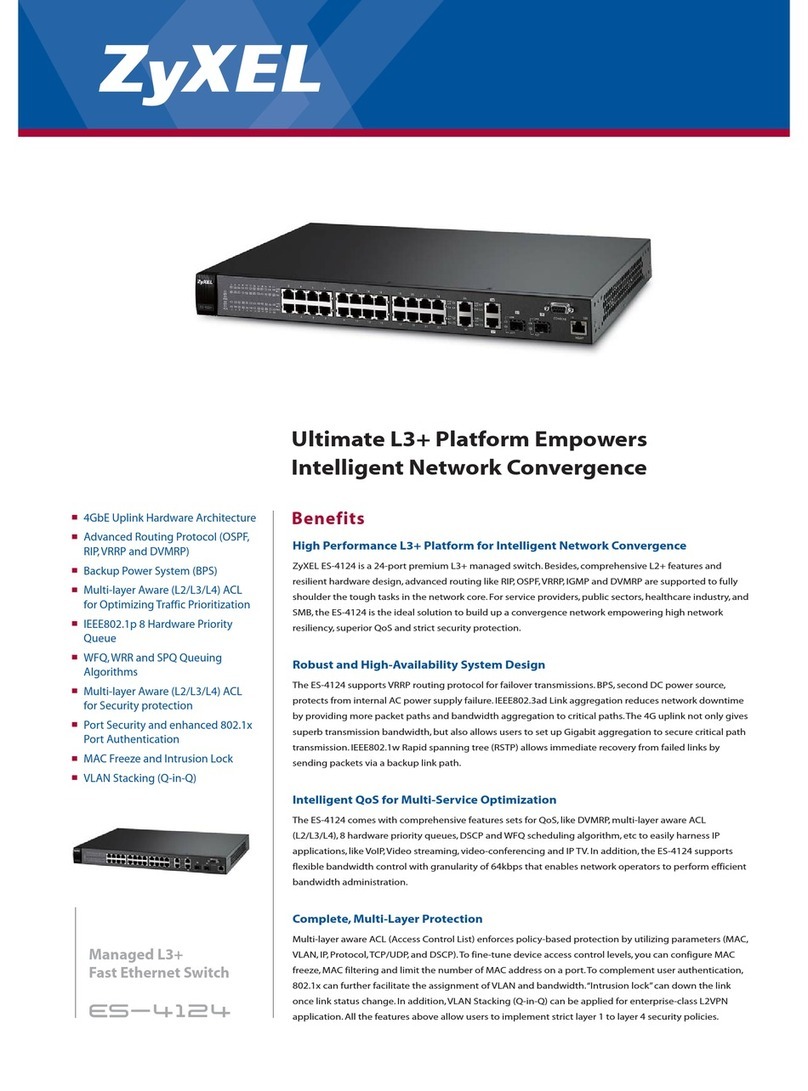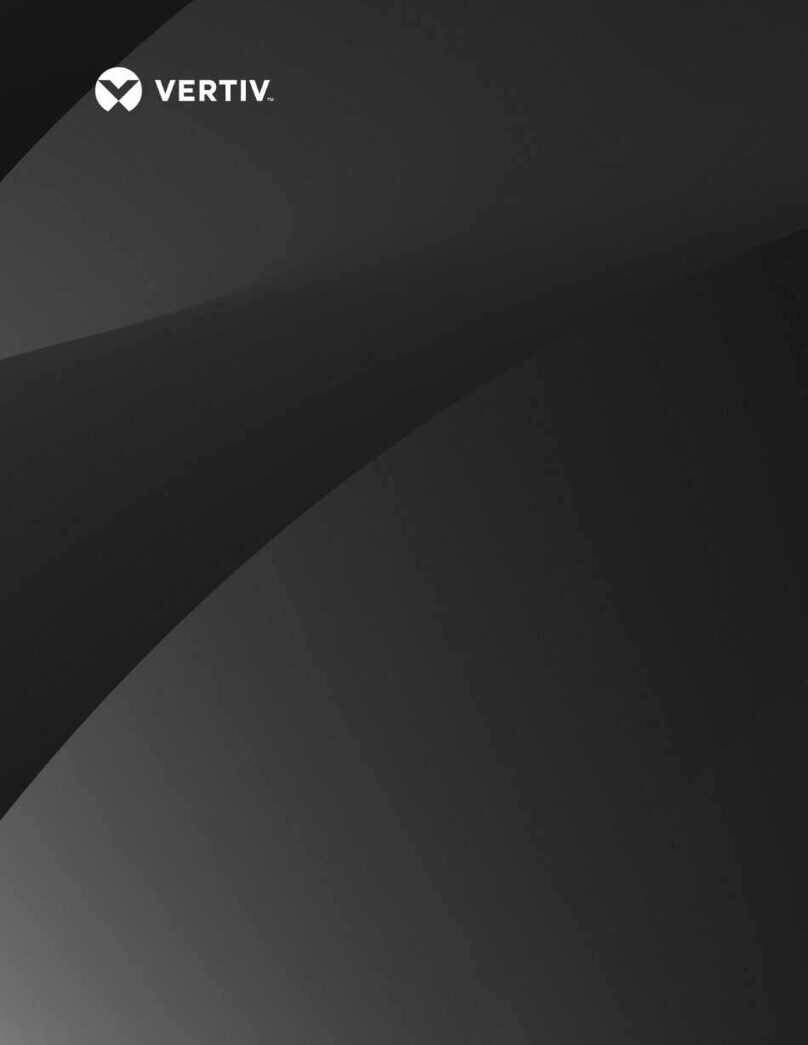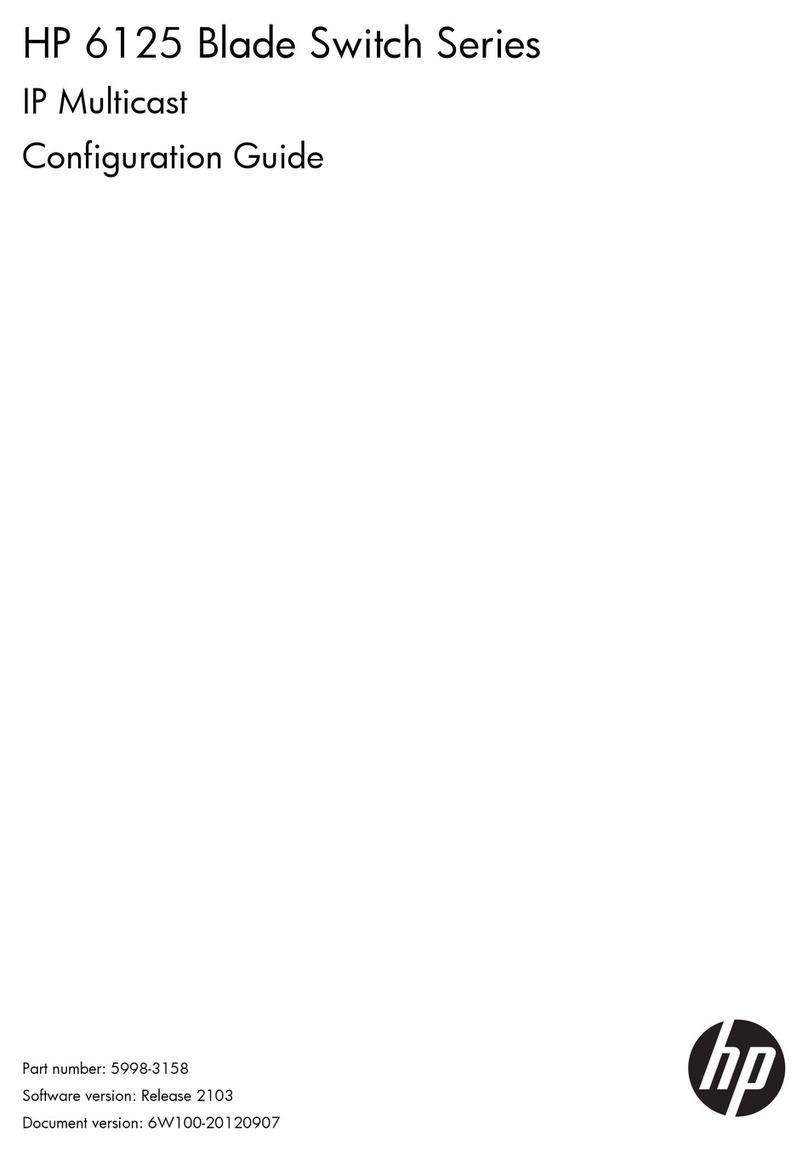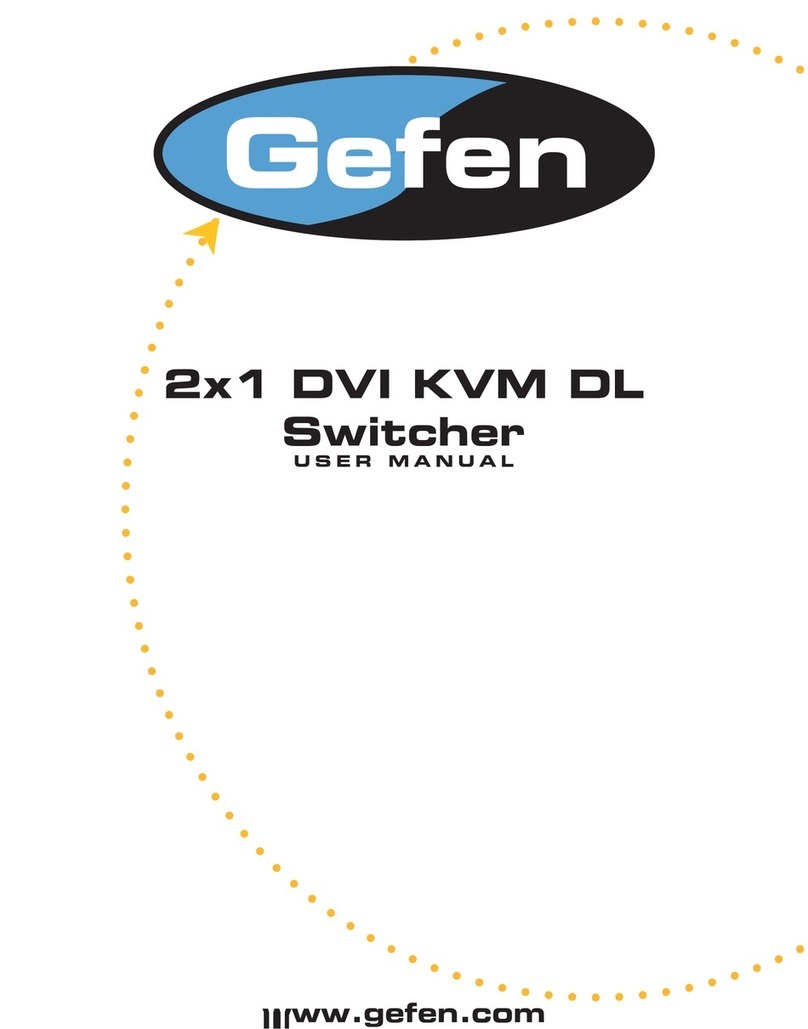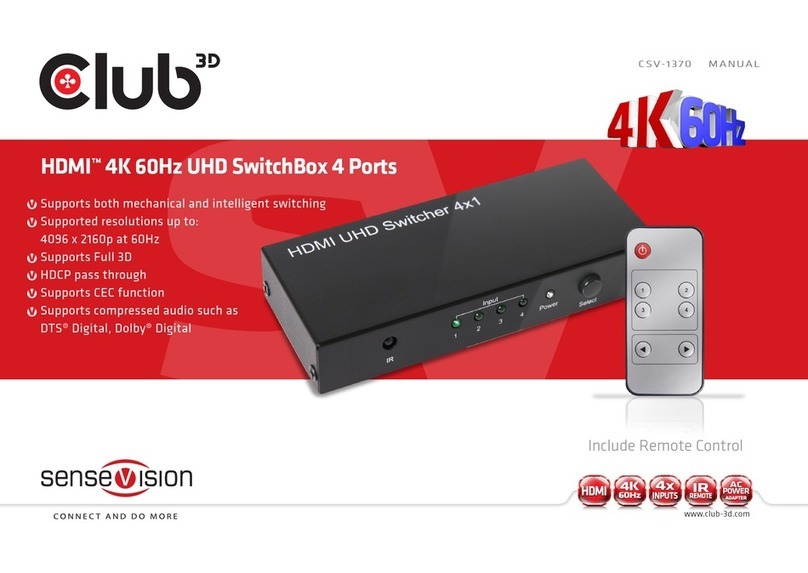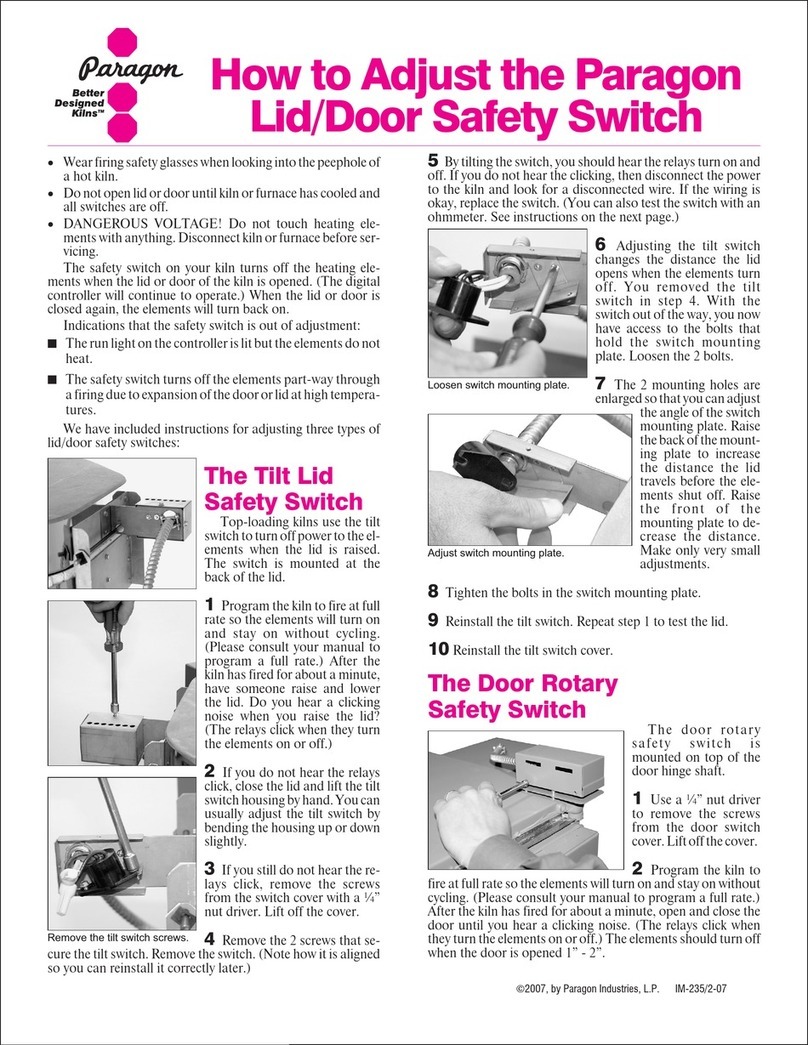Silicon Graphics Fibre Channel Hub User manual

Fibre Channel Hub
Owner’s Guide
Document Number 007-3722-001

CONTRIBUTORS
Written by Carolyn Curtis
Illustrated by Dan Young
Production by Heather Hermstad
Engineering contributions by Bill Andrews and Pat Rykal
The author gratefully acknowledges the assistance of the publications group at
Emulex Corporation. in developing this manual.
St. Peter’s Basilica image courtesy of ENEL SpA and InfoByte SpA. Disk Thrower
image courtesy of Xavier Berenguer, Animatica.
© 1999, Silicon Graphics, Inc.— All Rights Reserved
The contents of this document may not be copied or duplicated in any form, in whole
or in part, without the prior written permission of Silicon Graphics, Inc.
LIMITED AND RESTRICTED RIGHTS LEGEND
Use, duplication, or disclosure by the Government is subject to restrictions as set
forth in the Rights in Data clause at FAR 52.227-14 and/or in similar or successor
clauses in the FAR, or in the DOD, DOE or NASA FAR Supplements. Unpublished
rights reserved under the Copyright Laws of the United States.
Contractor/manufacturer is Silicon Graphics, Inc., 2011 N. Shoreline Blvd.,
Mountain View, CA 94043-1389.
FCC Warning
This equipment has been tested and found compliant with the limits for a Class A
digital device, pursuant to Part 15 of the FCC rules. These limits are designed to
provide reasonable protection against harmful interference when the equipment is
operated in a commercial environment. This equipment generates, uses, and can
radiate radio frequency energy and if not installed and used in accordance with the
instruction manual, may cause harmful interference to radio communications.
Operation of this equipment in a residential area is likely to cause harmful
interference, in which case the user will be required to correct the interference at
personal expense.

Attention
This product requires the use of external shielded cables in order to maintain
compliance pursuant to Part 15 of the FCC Rules.
VDE 0871/6.78
This equipment has been tested to and is in compliance with the Level A limits per
VDE 0871.
European Union Statement
This device complies with the European Directives listed on the “Declaration of
Conformity” which is included with each product. The CE mark insignia displayed
on the device is an indication of conformity to the aforementioned European
requirements.
International Special Committee on Radio Interference (CISPR)
This equipment has been tested to and is in compliance with the Class A limits per
CISPR publication 22.
Canadian Department of Communications Statement
This digital apparatus does not exceed the Class A limits for radio noise emissions
from digital apparatus as set out in the Radio Interference Regulations of the
Canadian Department of Communications.
Attention
Cet appareil numérique n’émet pas de perturbations radioélectriques dépassant les
normes applicables aux appareils numériques de Classe A préscrites dans le
Règlement sur les interferences radioélectriques etabli par le Ministère des
Communications du Canada.
TUV
geprufte
Sicherheit
R
NRTL/C

Fibre Channel Hub Owner’s Guide
Document Number 007-3722-001
Japanese Compliance Statement
Compliance Statement in Chinese
Silicon Graphics, the Silicon Graphics logo, OCTANE, and IRIX are registered
trademarks and Origin, Origin2000, Origin200, Onyx2, and IRIS FailSafe are
trademarks of Silicon Graphics, Inc. Emulex is a trademark of Emulex Corporation.
UNIX is a registered trademark in the United States and other countries, licensed
exclusively through X/Open Company, Ltd.

v
Contents
List of Figures ix
List of Tables xi
About This Guide xiii
Audience xiv
Structure of This Document xiv
Other Documentation xv
Conventions xv
Product Support xvi
1. Features of the Fibre Channel Hub 1
Fibre Channel Hub Kit 2
Fibre Channel Hub Physical Features 3
Connectors and Ports 5
LEDs 7
Fibre Channel Hub Rackmounting Requirements 8
Compatibilities, Fibre Channel Cables, and Adapters 9
Fibre Channel Disk Drives 9
Fibre Channel Cabling Options for the Hub 10
Media Interface Adapter (MIA) 11
Fault and Error Management 12
Automatic LIP F8 Word Substitution and Bypass 12
Automatic Loop Reconfiguration 13
Loop Management Software 13

vi
Contents
2. Loop Configuration With the Fibre Channel Hub 15
Fibre Channel Hub Configurations and Applications 15
Single-Loop Configuration 16
Dual-Loop Configuration 18
Cascaded Hubs 22
Hub Segmentation 22
Planning Loop Configuration 23
Determining Hub Management 24
Selecting a Spot for the Hub 25
3. Fibre Channel Hub Setup and Cabling 27
Preparing and Setting Up the Hub 27
Cabling the Management Port 30
Cabling Servers, Workstations, and Storage to the Fibre Channel Hub 31
Cascading Two Hubs (Optional) 31
Using Copper Cabling 32
Using Fiber Optic Cabling 32
Connecting the Hub Power Cord and Powering On the Loop 34
4. Setting Up Local or Remote Hub Management 37
Setting Up Local Communication With the Hub 37
Logging In via a Console Terminal 38
Using Terminal Emulation 39
Setting Up Remote Communication for Hub Management 39
Preparation 39
Remote Communication Setup: Command-Line Interface 40
Starting the Internet Browser Interface 41
Telnet Login 43
Obtaining Privileged Status 44

Contents
vii
Changing TCP/IP Settings 44
Changing TCP/IP Settings: Command-Line Interface 44
Changing TCP/IP Settings: Internet Browser Interface 46
Setting BootP, DHCP, and RARP Parameters 48
Setting BootP, DHCP, and RARP Parameters: Command-Line Interface 48
Setting BootP, DHCP, and RARP Parameters: Internet Browser Interface 49
Enabling and Disabling Connections 50
Segmenting and Unsegmenting the Hub 50
Segmenting and Unsegmenting the Hub: Command-Line Interface 50
Segmenting and Unsegmenting the Hub: Internet Browser Interface 52
Setting Passwords 53
Setting the Login Password 53
Setting the Administrative Password: Command-Line Interface 53
Setting the Administrative Password: Internet Browser Interface 54
Terminating the Connection 55
5. Fibre Channel Hub Operation and Management 57
Viewing Statistics 57
Viewing Hub and Port Statistics: Command-Line Interface 58
Viewing Port Statistics: Internet Browser Interface 62
Viewing Hub Statistics: Internet Browser Interface 64
Bypassing Ports 66
Bypassing Ports: Command-Line Interface 66
Bypassing Ports: Internet Browser Interface 67
Changing LIP F8 and LIP F7 Settings 71
Changing Interval and Threshold Settings 72
Changing Interval and Threshold Settings: Command-Line Interface 72
Changing Interval and Threshold Settings: Internet Browser Interface 73
Renaming the Hub Manager 74

viii
Contents
A. Technical Specifications 75
System Specifications 75
Interface Connector Pinouts 76
Factory Defaults 77
B. Command-Line Interface Summary 79
C. Setup Checklist 83
Index 85

ix
List of Figures
Figure 1-1 FC-HUB Kit Contents 2
Figure 1-2 Fibre Channel Hub, Desktop Use 3
Figure 1-3 Fibre Channel Rack: Rear View, With Two Fibre Channel Hub Units 4
Figure 1-4 Fibre Channel Hub Ports 6
Figure 1-5 Fibre Channel Hub LEDs (Front Panel) 7
Figure 1-6 Media Interface Adapter (Optional) 11
Figure 2-1 Hub Port Numbering 16
Figure 2-2 Single-Loop Configuration Example, Fibre Channel RAID Storage 17
Figure 2-3 Dual-Loop Configurations With Fibre Channel RAID Storage 18
Figure 2-4 Dual-Loop Configuration Example, Fibre Channel RAID Storage 19
Figure 2-5 Dual-Loop Configurations With JBOD Storage 20
Figure 2-6 Dual-Loop Configuration Example, JBOD Storage 21
Figure 2-7 Port LEDs 23
Figure 2-8 Hub MAC Address Location 24
Figure 3-1 Attaching Feet 28
Figure 3-2 Attaching the Power Cord 29
Figure 3-3 Cabling the Ethernet Port 30
Figure 3-4 Cabling the Serial (Console) Port 30
Figure 3-5 Cascaded Hubs (Example) 31
Figure 3-6 Media Interface Adapter (MIA) for Optical Fibre Channel Cables 33
Figure 3-7 Hub LEDs 34
Figure 4-1 Internet Browser: Hub Port Status Screen 42
Figure 4-2 Setup Menu 46
Figure 4-3 Hub Setup Menu 46
Figure 4-4 Hub Setup: TCP 47
Figure 4-5 Power LED 51
Figure 4-6 Segmenting and Unsegmenting the Hub 52

x
List of Figures
Figure 4-7 Setting the Administrative Password 54
Figure 5-1 Internet Browser Status Screen 62
Figure 5-2 Hub Port Detailed Status Screen Example 63
Figure 5-3 Hub and Hub Manager Statistics 64
Figure 5-4 Hub Manager Diagnostic Information Example 65
Figure 5-5 Hub Port Selection 68
Figure 5-6 Hub Port Status Screen 68
Figure 5-7 Port Setup Example 69
Figure 5-8 Bypassing Ports 70
Figure 5-9 Choosing Hub Advanced Setup 73
Figure 5-10 Advanced Setup Screen: Changing Autobypass Sample Count
and Autobypass Threshold Count 74
Figure A-1 Fibre Channel Hub DB-9 Pinout 76

xi
List of Tables
Table 1-1 Power and Network LED Functionality 7
Table 1-2 Fibre Channel Port LED Functionality 8
Table 1-3 Some Fibre Channel Disk Drives Compatible With the Fibre Channel
Hub 9
Table 1-4 Fibre Channel Cabling Options: Codes and Part Numbers 10
Table 3-1 LED Activity at Hub Power-On 35
Table 5-1 Commands for Obtaining Parameters 58
Table A-1 Fibre Channel Hub Physical Specifications 75
Table A-2 Copper Connector Specifications 76
Table A-3 Console (Serial) RJ11 Connector Specifications 77
Table A-4 Fibre Channel Hub Factory Defaults 77
Table B-1 Command-Line Interface 79
Table C-1 Hub Setup Checklist 83


xiii
About This Guide
The Silicon Graphics Fibre Channel Hub is an intelligent digital hub for fibre channel
arbitrated loop (FC-AL) storage clusters, including Storage Area Networks (SANs) and
IRIS FailSafe 2.0. The hub provides gigabit-speed storage connectivity, network
management, data reliability, and module network scalability for configurations using
Silicon Graphics Origin FibreVault and Fibre Channel RAID storage systems. The Fibre
Channel Hub can be used with fibre channel XIO or PCI option boards in Origin2000,
Origin200, Onyx2, and OCTANE servers and workstations running IRIX 6.4 or later.
Fiber optic cabling is optional with the Fibre Channel Hub. Observe the following
warnings for fiber optic cabling.
Warning: Never look into the end of a fiber optic cable to confirm that light is being
emitted (or for any other reason). Most fiber optic laser wavelengths (1300 nm and 1550
nm) are invisible to the eye and cause permanent eye damage. Shorter wavelength
lasers (for example, 780 nm) are visible and can cause significant eye damage. Use only
an optical power meter to verify light output.
Warning: Never look into the end of a fiber optic cable on a powered device with
any type of magnifying device, such as a microscope, eye loupe, or magnifying glass.
Such activity causes cause a permanent, irreversible burn on the retina of the eye.

xiv
About This Guide
Audience
This guide is written for owners and users of a Fibre Channel Hub. It presumes general
knowledge of FC-AL technology and familiarity with the fibre channel storage and the
servers and workstations being used.
Structure of This Document
This guide consists of the following chapters and appendixes:
•Chapter 1, “Features of the Fibre Channel Hub,”gives an overview of and describes
included and optional cables for the unit.
•Chapter 2, “Loop Configuration With the Fibre Channel Hub,”explains Fibre
Channel Hub applications and configurations, and points to consider in planning
your configuration.
•Chapter 3, “Fibre Channel Hub Setup and Cabling,”explains how to prepare for
hub installation, how to set up a hub for desktop use, how to cable it, and how to
connect equipment for local or remote hub management.
•Chapter 4, “Setting Up Local or Remote Hub Management,”explains how to enable
and disable connections, set port parameters, and set passwords and privileges.
•Chapter 5, “Fibre Channel Hub Operation and Management,”explains how to
obtain operation parameters, bypass a port, change threshold settings, set the hub
for segmented operation into two five-port hubs and restore it to normal operation,
reset the hub to factory defaults, and accomplish other administrative tasks.
•Appendix A, “Technical Specifications,”gives technical details of the Fibre Channel
Hub and other relevant technical data.
•Appendix B, “Command-Line Interface Summary,”summarizes commands in the
command-line interface.
•Appendix C, “Setup Checklist,”summarizes steps for setting up the hub for
desktop use.
An index completes this guide.

About This Guide
xv
Other Documentation
Besides this manual, have handy the latest versions of the owner’s guides for the Silicon
Graphics servers, workstations, fibre channel interface boards, and fibre channel storage
in your configuration. If you do not have these guides handy, the information is also
online in the following locations:
•IRIS InSight Library: from the Toolchest, choose Help > Online Books >
SGI EndUser or SGI Admin, and select the applicable owner’s or hardware guide.
•Technical Publications Library: if you have access to the Internet, enter the
following URL in your Web browser location window:
http://techpubs.sgi.com/library/
Once you are in the library, choose Catalogs > Hardware Catalog > and look under
the Owner’s Guides for the applicable owner’s guide.
Conventions
In command syntax descriptions and examples, square brackets ( [ ] ) or angle brackets
(<>)surrounding an argument indicate an optional argument. Variable parameters are
in italics. Replace these variables with the appropriate string or value.
Document titles, commands, IRIX filenames, variables in command lines, and names of
buttons in the graphical user interface are in italics.
Messages and prompts that appear onscreen are shown in fixed-width type. Entries
that are to be typed exactly as shown are in boldface fixed-width type.
Command-line flags and switches are in boldface regular type; for example, enable and
disable.

xvi
About This Guide
Product Support
Silicon Graphics, Inc., provides a comprehensive product support and maintenance
program for its products. If you are in North America, and would like support for your
Silicon Graphics-supported products, contact the Technical Assistance Center at
1-800-800-4SGI or your authorized service provider. If you are outside North America,
contact the Silicon Graphics subsidiary or authorized distributor in your country.
In the unlikely event that your Fibre Channel Hub needs service, you need the revision
number that is on the product ID label on the bottom of the case. This number has the
form FC HUB-Revletter; for example, FC-HUB-RevA.
Record the number here for convenience: Product revision number: FC-HUB-Rev__

1
Chapter 1
1. Features of the Fibre Channel Hub
The Fibre Channel Hub is a managed 10-port gigabit interface hub for Silicon Graphics
FibreVault or fibre channel arbitrated loop (FC-AL) storage clusters or networks,
whether RAID or non-RAID (JBOD, or “just a bunch of disks”).
This chapter explains
•“Fibre Channel Hub Kit”on page 2
•“Fibre Channel Hub Physical Features”on page 3
•“Fibre Channel Hub Rackmounting Requirements”on page 8
•“Compatibilities, Fibre Channel Cables, and Adapters”on page 9
•“Fault and Error Management”on page 12
•“Loop Management Software”on page 13
For more information on fibre channel basics, see the Origin FibreVault and Fibre Channel
RAID Owner’s Guide.
For information on using the administrative interfaces for a Silicon Graphics fibre
channel storage configuration, see the Origin FibreVault and Fibre Channel RAID
Administrator’s Guide.
Note: The Fibre Channel Hub is transparent and thus does not appear in the fibre
channel storage software’s administrative interfaces.

2
Chapter 1: Features of the Fibre Channel Hub
Fibre Channel Hub Kit
The Fibre Channel Hub option kit (FC-HUB) contains the following:
•Fibre Channel Hub
•four hub feet on peel-off backing
•standard power cord
This power cord accommodates United States power outlets only.
•serial 10-meter (32.8 feet) copper console cable
This cable is required for connecting the hub to a PC or terminal for management
purposes. The cable has an RJ-11 connector at each end.
•two DB-9/RJ11 adapters
These adapters are supplied to accommodate PC serial connectors.
•this manual
Figure 1-1 shows FC-HUB kit contents.
Figure 1-1 FC-HUB Kit Contents
Power cord
10BaseTConsole
1
6
2
7
3
8
4
9
4
10
REAR
1
1
1
11
11
11
11
1
1
1
1
0
0
0
0
0
00
1
01101
001010010
ComputerSystems
Fibrechannel Hub
Installation Guide
Copper console cable
Fibre Channel Hub
Owner's Guide
2 Plug adapters
Rubber feet

Fibre Channel Hub Physical Features
3
A different power cord with a special connector for the Fibre Channel Rack power
distribution unit (PDU) is supplied in the rackmount kit.
If any parts described in this section are missing, contact your service provider.
Appendix C contains a checklist for setting up the hub, with references to specific parts
of this guide.
Fibre Channel Hub Physical Features
Figure 1-2 shows the Fibre Channel Hub in a typical application.
Figure 1-2 Fibre Channel Hub, Desktop Use
10BaseTConsole
1
6
2
7
3
8
4
9
4
10
REAR

4
Chapter 1: Features of the Fibre Channel Hub
The Fibre Channel Hub can be used as a desktop unit or can be mounted in a Silicon
Graphics Fibre Channel Rack that is not fully configured, or in a third-party standard
19-inch rack (such as a rack used for networking equipment) using the optional
rackmounting kit. Figure 1-3 shows two Fibre Channel Hub units in a Fibre Channel
Rack. (Cabling to hosts is not shown.)
Figure 1-3 Fibre Channel Rack: Rear View, With Two Fibre Channel Hub Units
EXP
PRI
EXP
EXP
PRI
EXP
10BaseTConsole
1
6
2
7
3
8
4
9
4
10
REAR
10BaseTConsole
1
6
2
7
3
8
4
9
4
10
REAR
Table of contents
Other Silicon Graphics Switch manuals
Popular Switch manuals by other brands
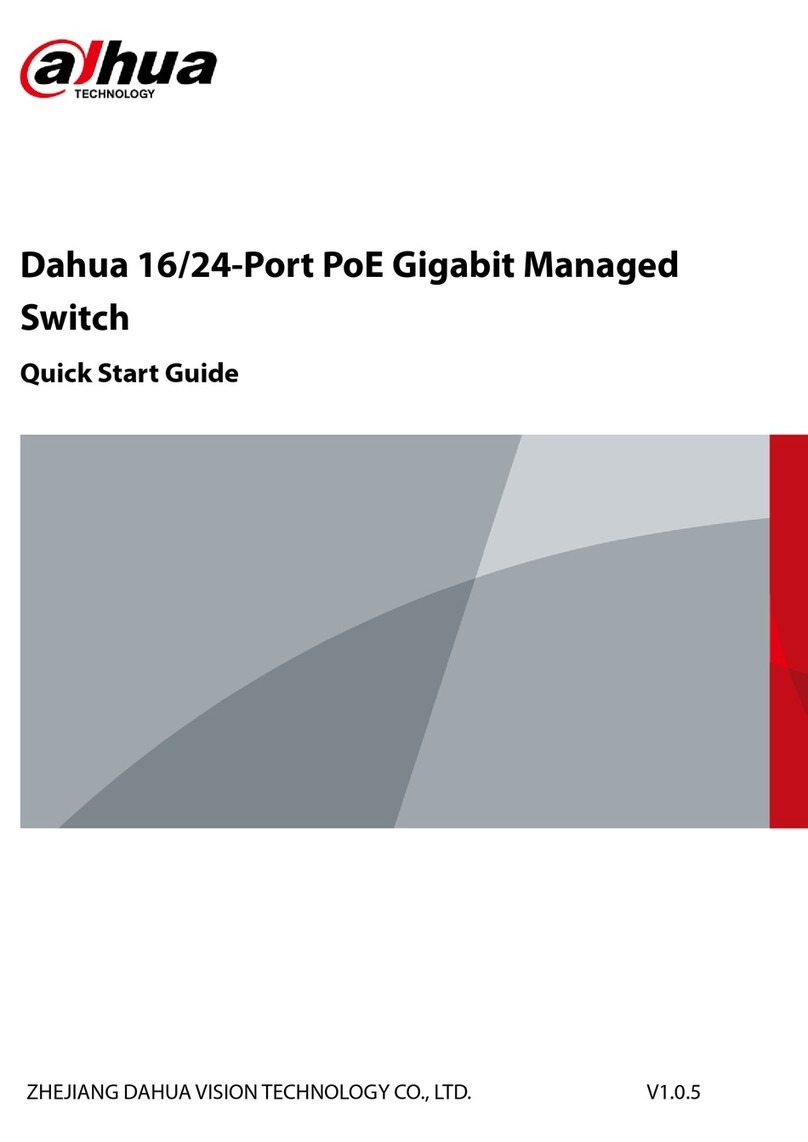
Dahua
Dahua DH-PFS4218-16GT-190 quick start guide
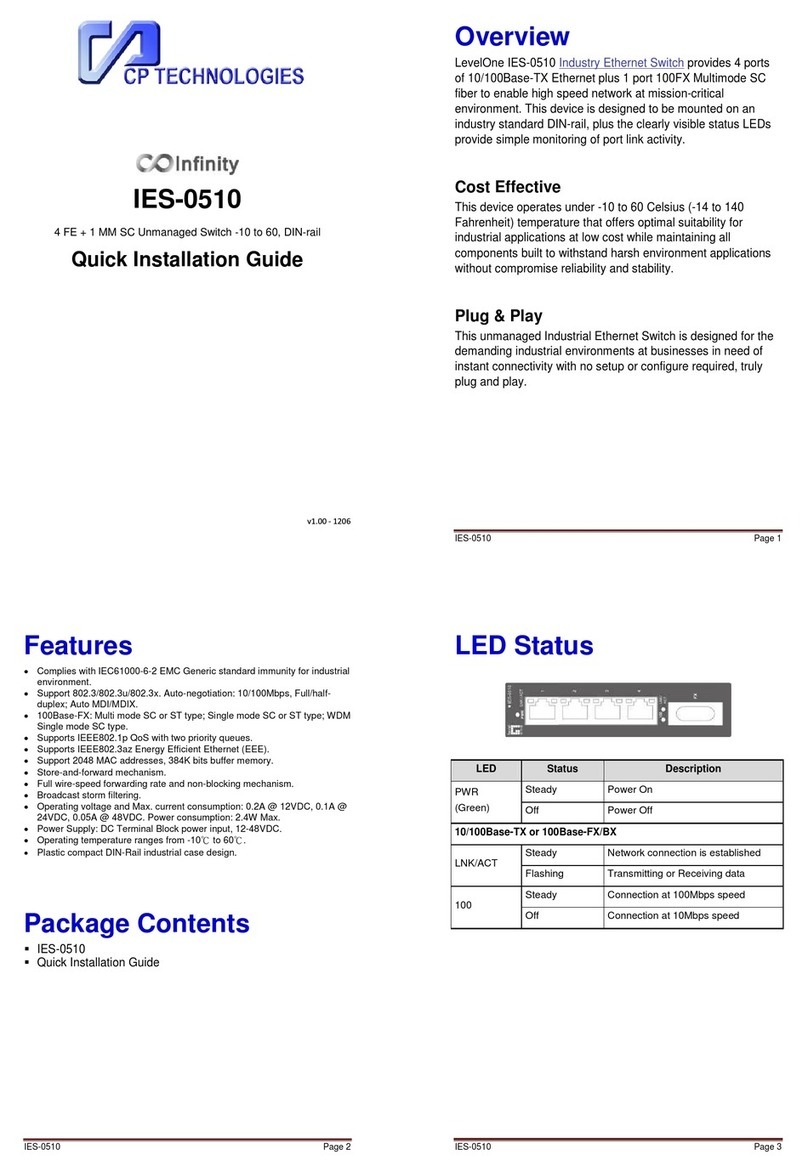
LevelOne
LevelOne Infinity IES-0510 Quick installation guide

logika
logika Smart Metallic Curtain Switch product manual

FONESTAR
FONESTAR CB-400V instruction manual
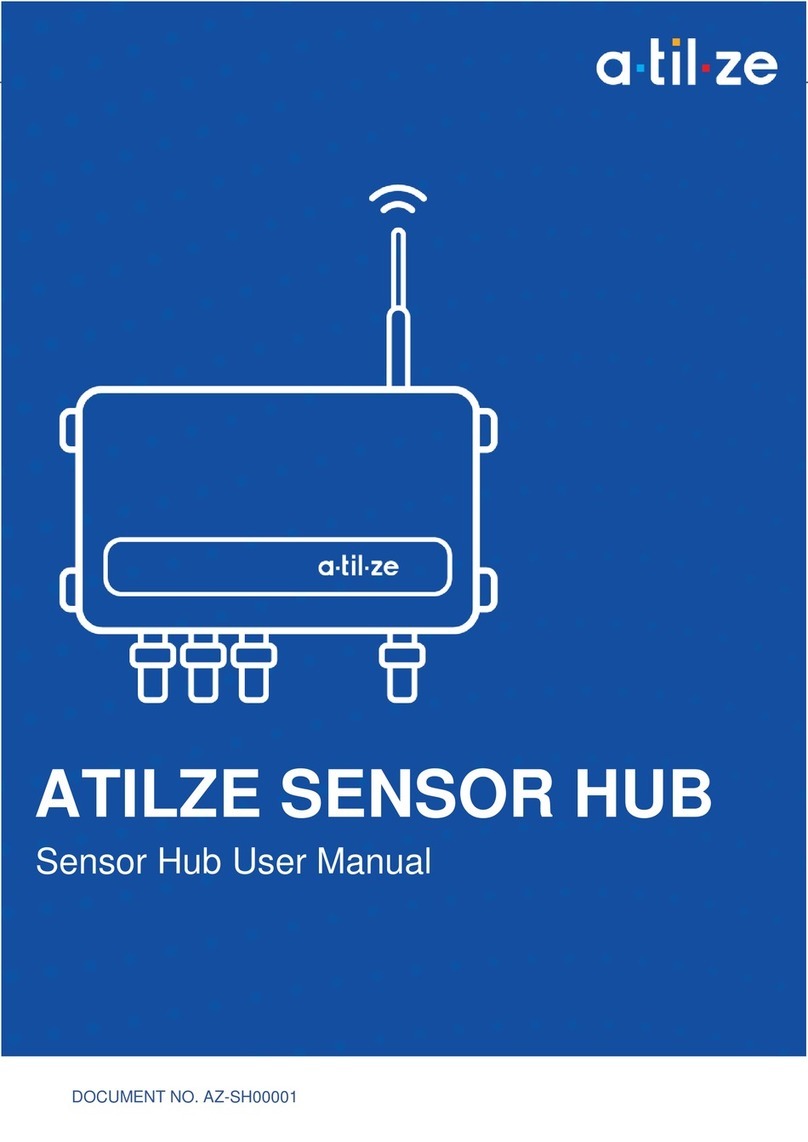
Atilze
Atilze Sensor Hub user manual

Mine Site Technologies
Mine Site Technologies NS50 user manual