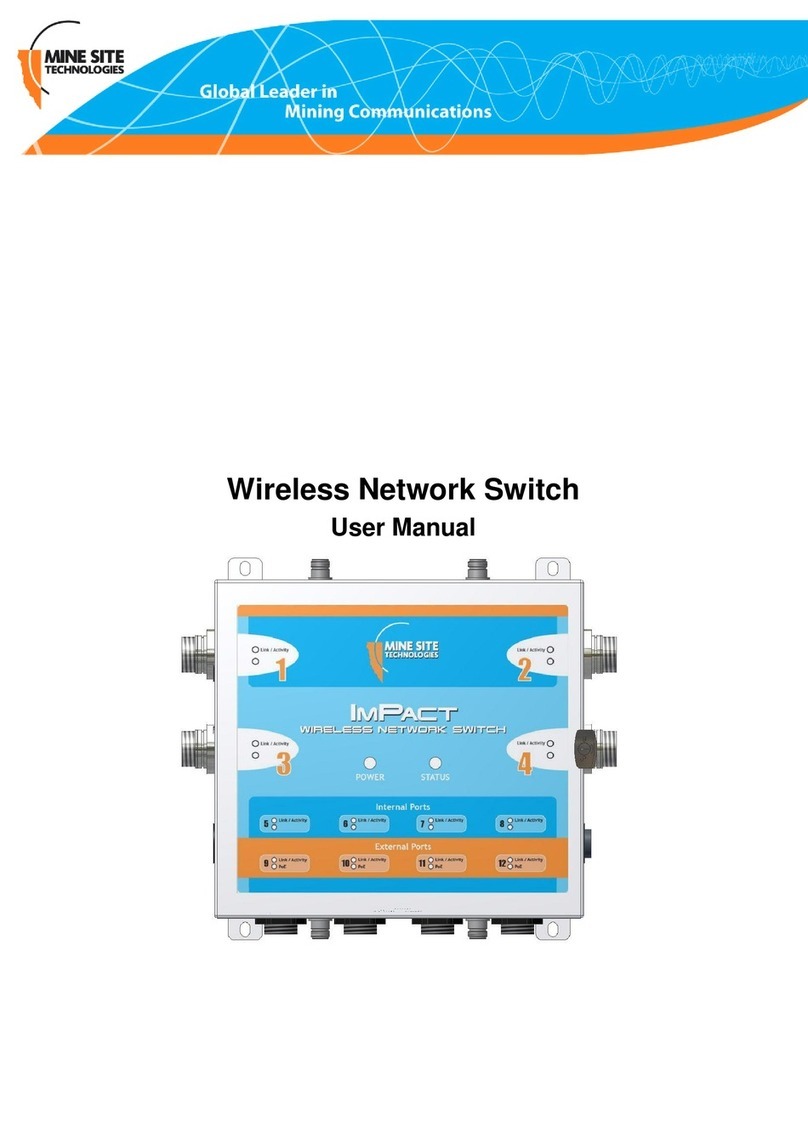4.1.1 Trunk Ports.................................................................................................................46
4.1.2 Access Ports................................................................................................................46
4.1.3 Port Allocation............................................................................................................47
4.2 VLANs and Wireless Networks.................................................................................................48
4.3 Native VLAN ............................................................................................................................48
Chapter 5: Configuration Using the Web Interface ..............................51
5.1 Logging onto the Web Browser Interface..................................................................................52
5.2 Configuration screen..................................................................................................................52
5.3 Basic Tab....................................................................................................................................53
5.3.1 Setting Up the LAN....................................................................................................53
5.3.2 Configuring Wireless Radio.......................................................................................54
5.3.3 Configuring Wireless Networks.................................................................................56
5.3.4 Configuring Wireless Extensible Authentication Protocol (EAP)..............................58
5.3.5 Configuring Asset Tracking and Location Based Services........................................59
5.3.6 Configuring Ethernet Switch Ports.............................................................................61
5.4 Advanced Tab............................................................................................................................62
5.4.1 Enabling the MAC Address Filter..............................................................................62
5.4.2 Fine Tuning Wireless Performance.............................................................................64
5.4.3 Defining VLANs.........................................................................................................65
5.4.4 Configuring the VLAN Port Map...............................................................................67
5.4.5 Wireless Distribution System (WDS) settings............................................................69
5.5 Tools Tab....................................................................................................................................70
5.5.1 Configuring Administrator and User Settings............................................................71
5.5.2 Saving and Restoring Configuration Settings.............................................................72
5.5.3 Activation Screen........................................................................................................73
5.5.4 Setting the Time..........................................................................................................74
5.5.5 Rebooting or Restoring the Network Device..............................................................76
5.5.6 Upgrading Firmware...................................................................................................77
5.6 Status Tab...................................................................................................................................79
5.6.1 Obtaining Device Information....................................................................................79
5.6.2 Wireless Client Information........................................................................................80
5.6.3 Viewing System Logs.................................................................................................81
5.6.4 Viewing Network Traffic Statistics.............................................................................83
5.6.5 Viewing Ethernet Switch Information........................................................................84
5.6.6 Viewing Tracking Information....................................................................................85
5.6.7 Viewing Recent Tag Reports.......................................................................................85
Chapter 6: Centralised Configuration Management ............................87
6.1 Overview....................................................................................................................................88
6.2 Site Configuration files..............................................................................................................88
6.3 Editing Site Configuration Files................................................................................................89
6.3.1 Network......................................................................................................................89
6.3.2 System .......................................................................................................................90
6.3.3 Setting the Time .........................................................................................................90
Revision A4NS50 User Manual