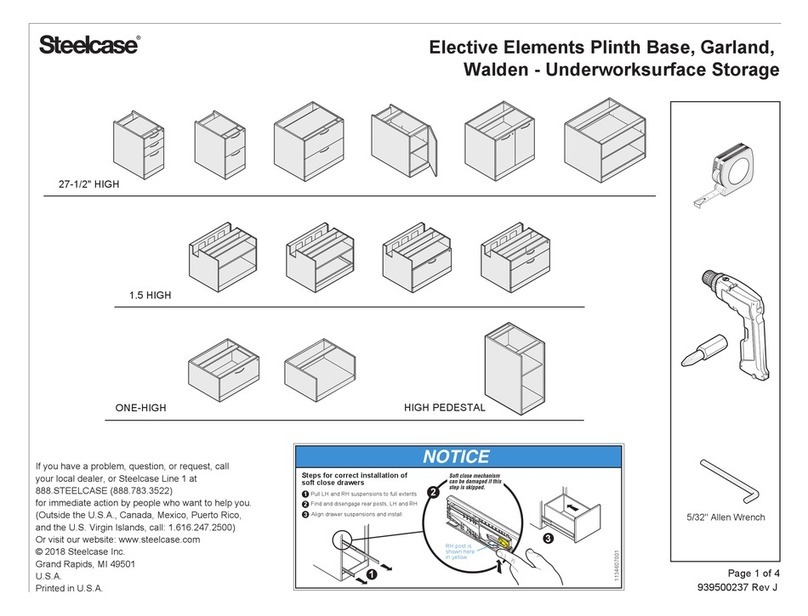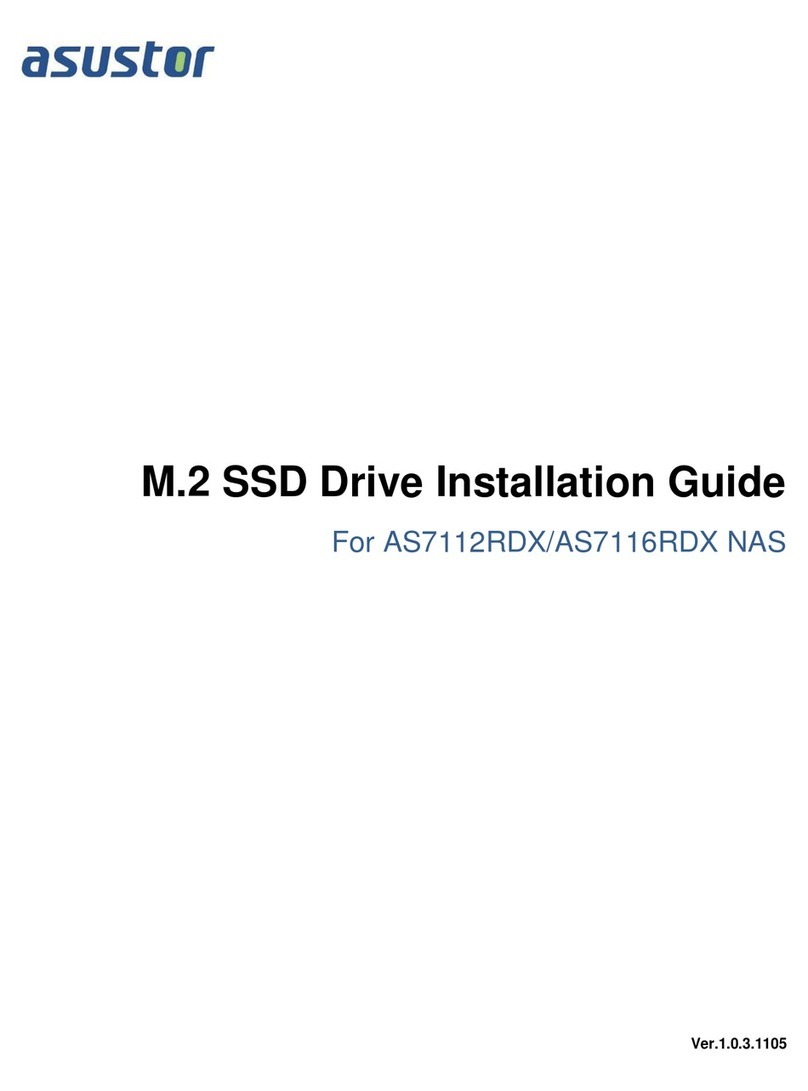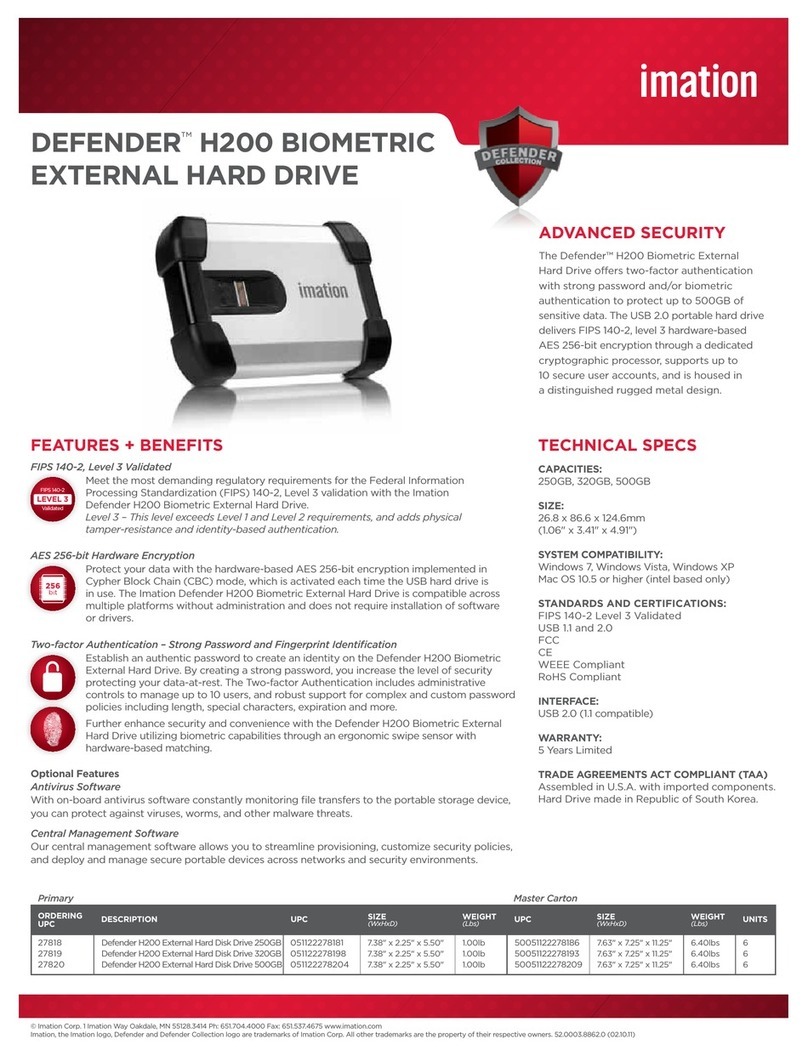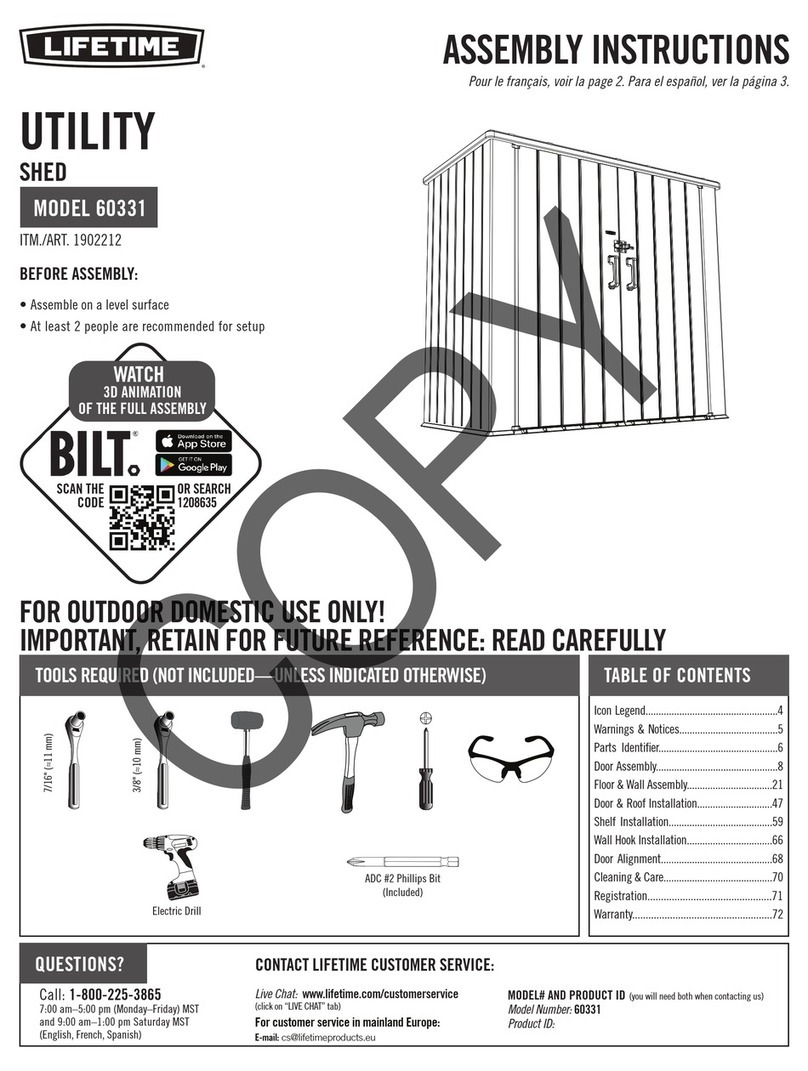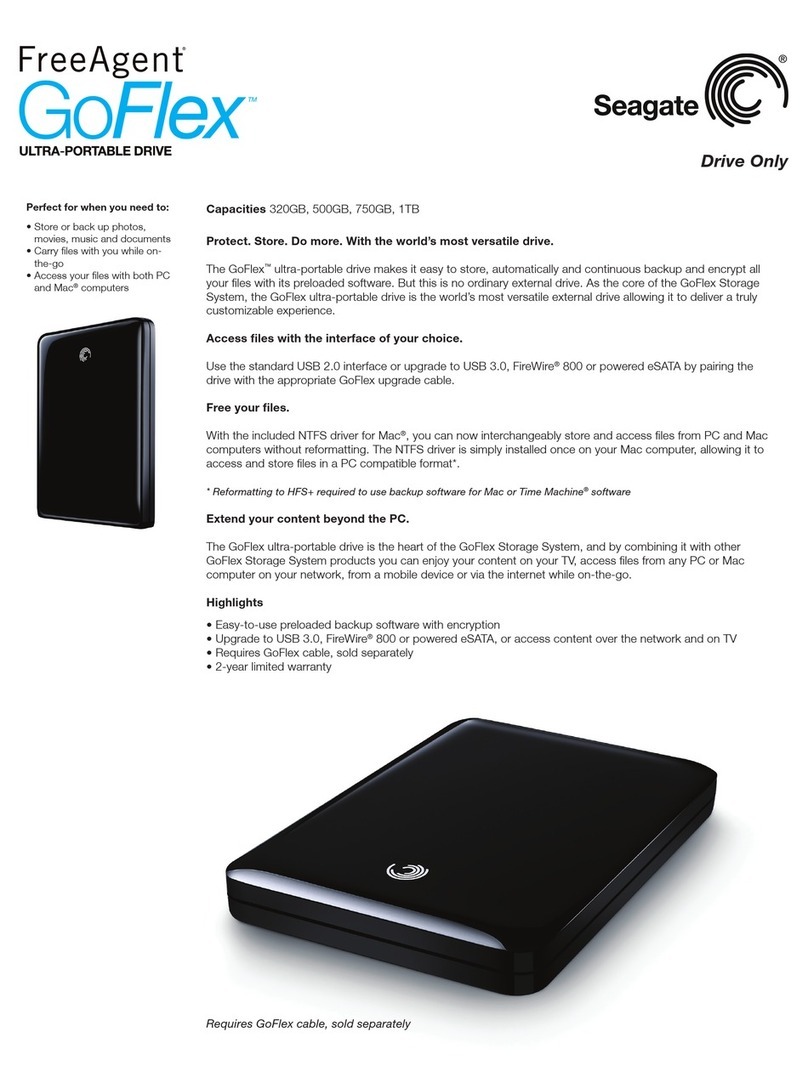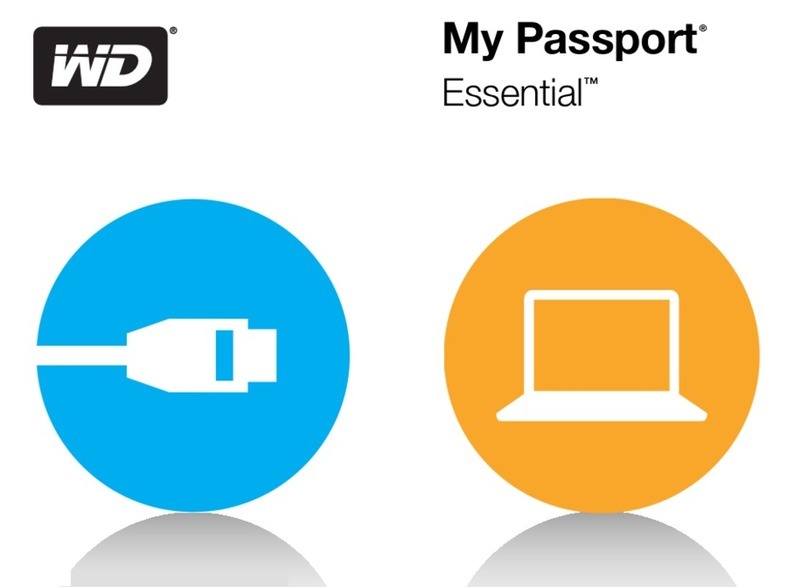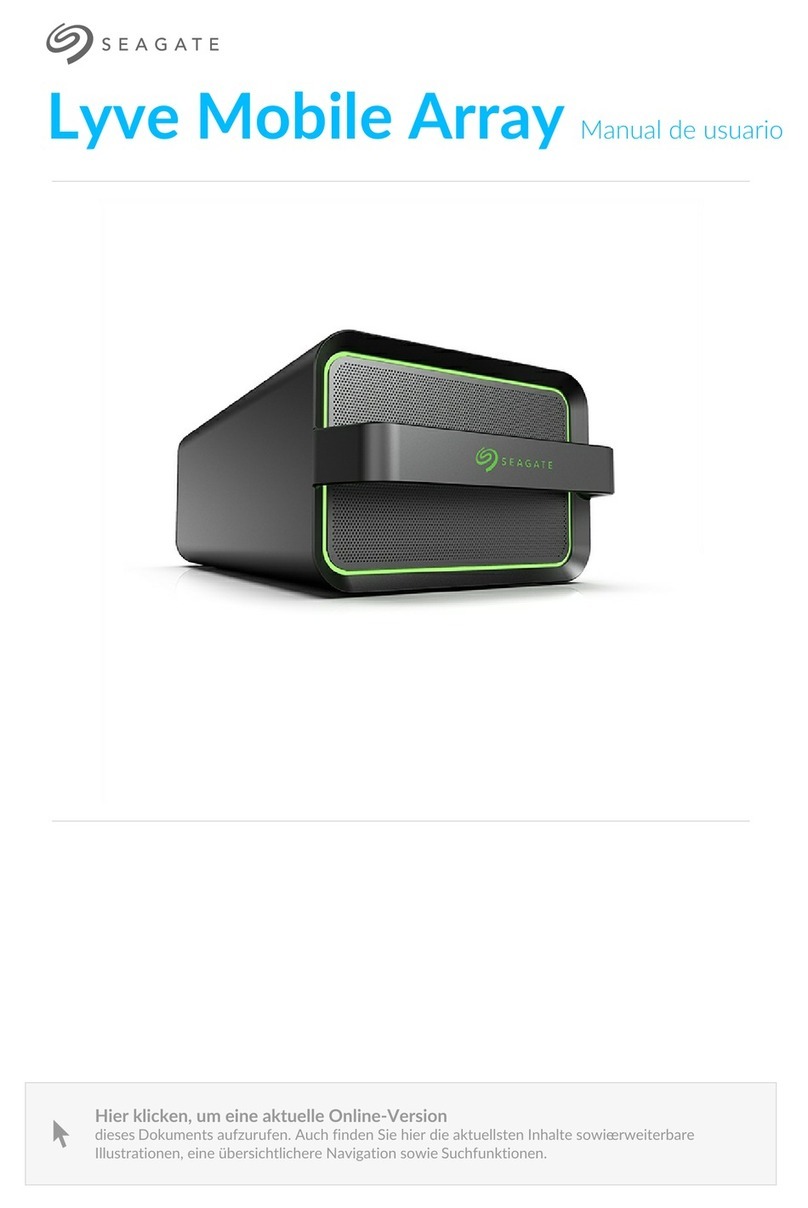Silicon power Sky Share H10 User manual

USB 3.0 WiFi Hard Drive
Sky Share H10 User Manual

2
1. Introduction.......................................................................................................... 3
2. S ec and System Requirements............................................................................ 5
3. Sky Share H10 Overview ....................................................................................... 6
4. Sky Share Web UI Overview ................................................................................. 8
5. Sky Share a Overview ..................................................................................... 11
6. Sky Share Wi-Fi Security ..................................................................................... 13
7. Setting u Sky Share Device................................................................................ 13
8. Regarding File format ......................................................................................... 16
9. How to lay and view your media files............................................................... 17
10. Downloading Content to Your WiFi Device or Com uter.................................. 23
11. U loading Content to Sky Share from Your WiFi Device or Com uter ............. 24
12. Sky Share Setu Page........................................................................................ 25
13. How to delete the files stored in Sky Share ...................................................... 31
14. How to safely remove Sky Share from your com uter ..................................... 31
15. Troubleshooting................................................................................................ 32

3
1. Introduction
Sky Share H10, a portable Wi-Fi hard drive available i 500GB above, breaks the
storage limits for all Smart ha dheld devices such as iPho e, iPad, A droid pho e,
A droid tablets, wi dows mobile pho e…etc. a d ca also support Notebook, PC,
a d Mac.
More tha a traditio al portable hard drive’s fu ctio s, H10 is capable of havi g up
to 8 users to share a d stream media co te ts simulta eously a d wirelessly.
Its USB 3.0 i terface provides up to 5Gbs high speed access i portable hard drive
mode. Build-i 2T2R a te a a d re-chargeable Lithium battery to provide the
wireless tra sfer speed up to 300Mbs a d up to 5 hours streami g per si gle charge.
Sky Share H10 also provides iPho e App, iPad App, A dorid App, a d Web UI (Web
browser User I terface) to support various WiFi devices me tio ed above.
The compact size desig makes Sky Share H10 easy to carry, a d it is also desig ed
for wireless a d cableless operatio , providi g bigger capacity to support your
Smartpho e a d tablet as a wireless portable media library.
The package is i cludi g-
USB Wall adapter x 1 pcs
(The adapter type is subject to the cou try.)
(Australia/ New Zeala d)
(EU, Ira , Russia...etc)

4
(Japa , Taiwa , USA...etc)
(UK...etc)
USB to DC Jack x 1pcs
Sky Share x 1 pcs
USB 3.0 cable x 1pcs
Quick Guide i cludi g warra ty card x 1pcs

5
2. S ec and System Requirements
Capacity: 500GB, 1TB
Dime sio : 133 x 86 x 23.5 mm
Weight: 255g +/- 5%
WiFi I terface: IEEE 802.11b/g/ Sta dard
Build-i 2T2R A te a, up to 300 Mbs
Build-i USB 3.0 (Compatible with USB 2.0),
up to 5Gb/s Tra sfer rate (USB 3.0 Mode)
WiFi co ectio : up to 8 users
Co ectio ra ge: up to 100 Feets
Power Supply: DC 5V/2A (Power supplied through AC-to-DC adapter)
Battery: Build-i Lithium Battery for up to 5 hours multimedia streami g a d shari g
(Si gle device)
Operati g Temperature: 5℃ ~ 45℃
Storage Temperature: -10℃ ~ 70℃
Wireless security: WPA+WPA2
Operatio system: Support Wi 7, Wi XP, Wi Vista, Mac OS X (10.5.X+),
iPho e 3GS (iOS 4.2+), iPho e 4, iPho e 4S, iPad, ipad2, the ew ipad, A roid 2.3
above smart pho es a d Tablets
Browsers: Support Safari 5 or later versio , Webkit (A droid), I ter et Explorer 8 or
later versio , Firefox, a d Google Chrome
File system: FAT32/NTFS
Supporti g file types:
You ca store a y file i Sky Share H10, but eed your WiFi device to support the file
format a d resolutio you wa t to play or view.
Sky Share iPhone/iPad A : you ca play or view the followi g file types.-
Video: .m4v, mp4, .mov
Photo: JPG, BMP, PNG, GIF
Music: MP3
Docume t: DOC, XLS, PPT, PDF
For rest of file types, you ca fi d them i Home directory a d play them if supported
by your device applicatio . (for example, .m4a played by Quick Time Player a d .wma
played by Wi dows Media Player)
Sky Share Web UI:
Play a y file supported by your device applicatio s a d recomme ded browsers

6
3. Sky Share H10 Overview
Fig. 1 Sky Share H10 Overview
Power button (1): O ce pressi g the power butto , Sky Share H10 is tur o a d will
go i to WiFi Mode i a mi ute.
Power button LED (2):
Solid Gree : Full battery
Bli ki g Ora ge: Half full
Solid Red: Low battery, chargi g is required
Solid Ora ge: Chargi g
Note: It takes about 1.5 hours for the battery without activatio a d about 4 hours
for the battery with activatio to charge from low to full status by the wall adapter.
Data/WiFi Access LED (3):
The LED i dicates the data access i both of PHDD (portable hard drive) mode a d
WiFi mode.
WiFi mode (Power o )
Bli ki g Purple: Duri g setup
Solid Blue: Ready for access
Bli ki g Blue: WiFi accessi g
Solid Red: System error

7
PHDD mode (Co ected to the computer by USB cable)
Fast Bli ki g Blue: Duri g setup
Solid Blue: Ready for access
Bli ki g Blue: Data Access
LED off: Hard drive Safety removal
USB 3.0 Micro B (4): Co ects Sky Share H10 to your computer a d the Sky Share
will behave like a portable hard drive (PHDD).
Note: No power charge i this co ectio . All chargi g is required to go through DC
Jack (5) of Sky Share H10.
DC Jack (5): Co ects Sky Share via the USB to DC Jack power cable a d its wall
charger for chargi g. You ca charge first a d the stream the co te t as a portable
media library wirelessly. I additio , you ca stream the co te t while chargi g.
Reset Pin (6): a). Press the pi lightly a d release it immediately. The system will be
rebooted. b). Press a d hold the pi for about 3 seco ds a d the release the pi .
The system will be reset to factory default setti g. Duri g this reset process, all data
stored i Sky Share H10 will be still remai i g.

8
4. Sky Share Web UI Overview
Sky Share Web UI provides a solutio for a user to play a d view his files stored i Sky
Share by his WiFi device’s web browser.
After co ecti g to Sky Share, ope i g web browser, a d typi g www.skyshare.com
or 192.168.49.73 i the URL (U iform resource locator) colum , Sky Share Web UI
will be displayed. (Referri g to the Fig. 2 below)
Fig. 2 Sky Share Web UI Overview - 1
Home: Home page of Sky Share Web UI
You ca see all files i home directory.
Default Media Folders: Video, Photo, Music, Document
Sky Share avoids sorti g the whole hard drive duri g each power-o . This ca save a
user’s time duri g each device power-o whe he stores a large umber of files i
Sky Share. I stead, a user is ecessary to store video, photo, music, a d docume t
files i the default video, photo, music, a d docume t folder respectively. These four
default folders are located u der the folder of Sky Share.
Sky Share\
The default folders o the left side of the scree will display the supported video,
photo, music, a d docume t files o ly. If you happe to mix your file types a d
ca ot fi d them i these four default folders, you ca go to “Home” for a complete

9
file structure view to fi d your file.
Search: I put keyword i the search colum . Sky Share will display all files
associated with the keyword.
Sort: The files ca be sorted by the file type, file size, alphabet of file ame, or
creatio date.
Select/Cancel: Click “select” butto to select media files for play, upload, or
dow load. O ce clicki g ca cel, all selectio will be deselected.
Folder View: Display the files i a file list a d folder structure
Thumbnail view: Display the files i thumb ail size
Setu : You ca setup Sky Share device from “Setup” page. The detail fu ctio s will
be described later. (Referri g to Chapter 12 –Sky Share Setup page)
Hel : Help page provides some tips for freque tly asked questio s.
U load icon:
::
: Click to upload files from your computer to Sky Share
Create Folder icon: Click to create the ew folder other tha the default
folders.
Fig. 3 Sky Share Web UI Overview - 2

10
Download icon: You ca click to dow load the selected files from Sky
Share to your computer.
Play icon: After you select o e or multiple files, you ca click play ico to
play the media files selected by you.

11
5. Sky Share a Overview
Sky Share iPho e a d iPad app are available o Apple store for free dow load.
For the dow load a d setup, please refer to the chapter 7, Sky Share device setup.
Fig 4. Sky Share A Overview
Home: Home page of Sky Share App
You can view all files stored in Sky Share H10 in home directory.
Default Media Folders: Video, Photo, Music, Document
Sky Share avoids sorti g the whole hard drive duri g each power-o . This ca save a
user’s time duri g each device power-o whe he stores a large umber of files i
Sky Share. I stead, a user is ecessary to store video, photo, music, a d docume t
files i the default video, photo, music, a d docume t folder respectively. These four
default folders are located u der the folder of Sky Share.
Sky Share\
Video, Photo, Music, a d Docume t folder o the left side of the scree will display
the supported video, photo, music, a d docume t files o ly. If you mix your file
types a d ca ot fi d them i these four folders, you ca go to “Home” for a
complete file structure view to fi d your file.
Search: Same as Web UI fu ctio

12
Sort: Same as Web UI fu ctio
Tool/Cancel: Tap “Tool” butto to select media files for play, upload to Sky Share,
or dow load to iPho e/iPad local folder. Tap “Ca cel” butto to ca cel the selectio
fu ctio .
Select all: Tap “Select all” a d the all files will be selected.
Deselect all: Tap “Deselect all”, all selectio s will be cleared.
O eration: After selecting the files, you can ta “o eration” to have a further
o eration.
1). For the files stored i Sky Share, you ca tap “operatio ” to select:
“dow load to local folder”: allow you to dow load your selected files to local folder
from Sky Share.
“Attach to email”: allow you to attach o e file to email.
“Delete”: allow you to delete the selected files.
I case of photo, you ca have o e more fu ctio below:
“dow load to photo album”: allow you to dow load your selected files to the photo
album of iPho e or iPad.
2). For the files stored i local folder, you ca tap “operatio ” to select:
“Upload to Sky Share”: allow you to upload your selected files to Sky Share.
“Attach to email”: allow you to attach o e file to email
“Delete”: allow you to delete the selected files.
I case of photo, you ca have o e more fu ctio below:
“Upload from photo album”: tap local folder a d the tap “upload from photo
album”. Camera roll of iPho e or iPad will pop up. O ce you tap the photo, the
photo will be uploaded to Sky Share automatically.
Folder View: View the files prese ted i a file list a d folder structure from your
computer.
Thumbnail view: View the files prese ted i thumb ail size.
Setu : Same as Web UI fu ctio
Hel : Help page provides some tips for freque tly asked questio s.
Play: After you select o e or multiple files, you ca tap “play” ico to play the media
files selected by you.

13
6. Sky Share Wi-Fi Security
Sky Share H10 is a wireless broadcasti g device withi its ra ge (up to 30
Meters/100 Feet).
Note: The sig al ra ge is related to the e viro me t where you use Sky Share, too.
Whe you are usi g Sky Share, be aware that your files are visible to a y device
co ecti g to your Sky Share. You ca set a password to restrict access to Sky Share.
(Referri g to chapter 12, Sky Share setup page), but you may limit your files stored i
Sky Share based o your ow co fide tial co sideratio .
7. Setting u Sky Share Device
This setti g up procedure is provided i User Quick Guide, too.
If you have already completed the i stallatio process, you may skip this chapter.
Ste 1:
Fig. 5 Connect Sky Share to your com uter by USB 3.0 cable
Plug USB 3.0 cable (Compatible with USB 2.0 device) to your computer to have a
faster data tra sfer i Portable Hard drive mode (PHDD Mode).

14
Ste 2:
Fig. 6 Co y files to Sky Share from your com uter in PHDD mode
I PHDD mode, you ca fi d video/photo/music/docume t sub-folders u der Sky
Share directory. Copy your video, photo, music, docume t files i to the default video,
photo, music, docume t folders respectively.
Note: You ca copy a y file to the Sky Share, but the device you use to co ect Sky
Share will o ly play or view the file formats it supports.
There are some software applicatio s to co vert video files i to differe t formats.
You may wa t to co vert the files i to the formats compatible with your device
before copyi g them to Sky Share.
Ste 3:
Remove USB cable, a d switch o the power butto of Sky Share.
O ce you power o Sky Share, automatically, the system will go i to WiFi mode.
After pressi g the power butto , the data/WiFi access LED will bli k i purple for
about 1 mi . O ce the status is ready for use, this LED will tur blue.

15
Duri g the product shipme t, the build-i battery of Sky Share is partially charged to
e able Sky Share access.
Whe the power butto tur s red, please charge your Sky Share by the i cluded USB
to DC cable a d USB Wall adapter.
I order to use the battery efficie tly, it’s recomme ded to activate the battery. For
battery activatio , you will eed to charge the battery from low to full for 3 to 5
cycles. After battery activatio , you ca have a lo ger battery hour, but will eed to
take lo ger hours (up to 4 hours) to charge the battery from low to full status.
Ste 4:
Fig. 7 Connect your WiFi device to Sky Share
For iPho e/iPad
1. I stall Sky Share app (You ca search for “Sky Share” o the app store a d have a
free dow load. Keyword: Sky Share)
2. O the iPho e/iPad, Select Setti gs > Wi-Fi a d the select Sky Share from the
wireless etwork list.
3. Tap the Sky Share app to ope the applicatio from iPho e/iPad home scree .

16
For A droid Smartpho e/Tablet:
1. I stall the Sky Share app (You ca search “Sky Share” o the A droid Market a d
have a free i stall)
2. O the A droid Smartpho e/Tablet, Select setti gs a d the e able WiFi
3. Select a d co ect Sky Share from the wireless etwork list
4. Tap the Sky Share app to ope the applicatio from A droid smartpho e/tablet
home scree
For Other Tablets, Smartpho es a d Computers
1. E able WiFi
2. Select a d co ect Sky Share from your device’s wireless etwork list.
3. Lau ch your device’s Web browser a d type 192.168.49.73 or
www.skyshare.com o URL colum . The Web UI (user i terface) will pop up for your
use.
Safari of iPho e/iPad a d Web kit of A droid smartpho e/tablet are also supported if
Sky Share app is ot i stalled.
8. Regarding File format
Sky Share is i cludi g a hard drive i side with FAT32 format, a Wi dows sta dard.
FAT32 file system ca o ly support the file size up to 4GB. If you wa t to play the file
bigger tha 4GB, you ca format Sky Share i to NTFS file system, remove USB cable,
power-o Sky Share, a d the the default folders will be automatically created. Both
of NTFS a d FAT32 are supported by Sky Share. But, Mac OS will o ly be able to read
NTFS files. I order to write NTFS files i Mac OS, a 3rd party NTFS driver will be
required.
Warning: Do ot allow Time Machi e® to use Sky Share for backup. Time Machi e
will attempt to reformat the hard drive i side Sky Share.

17
9. How to lay and view your media files
Sky Share Web UI is available for a y wireless-e abled tablet, computer, or
smartpho e with recomme ded web browsers. You ca play a d view your media
files by Sky Share Web UI.
I additio , Sky Share app for iPho e a d iPad is available for free dow load ow.
You ca dow load Sky Share app a d the play a d view your media files by Sky
Share app. Chapter 7 has described how to li k to Sky Share Web UI a d how to
dow load a d lau ch Sky Share app.
This chapter further provides i structio s for playi g videos, music a d viewi g
photos a d docume ts by usi g the Sky Share app a d the Web UI.
Playing Videos
1. Co ect to Sky Share
2. Ope the Sky Share app or a Web UI.
3. Select the Video tab o the left side of the scree
4. Tap the video you wa t to watch a d the the play will start.
Browser o ly: Some browsers dow load the e tire video before the video ca be
played. The dow load time is subject to the actual file size.
If a video you copied to the Sky Share device ca ot be played, it may be related to
the file format ot supported by your media player.
To ause a video:
For the a : Tap the scree a d the tap the pause ico .
For a browser: Tap the pause butto i your media player.
To sto layback of a video:
For the a : Tap the scree a d the select the Done butto i the upper left
cor er.
For a browser: Close the media player.
Playing Music
1. Co ect to Sky Share
2. Ope the Sky Share app or a Web UI.
3. Select the Music tab o the left side of the scree
4. Tap the Music you wa t to liste to a d the the play will start.
If a music file you copied to the Sky Share device ca ot be played, it may be related
to the file format ot supported by your media player.
For the a , after you select the music files, these files will be listed i the play list.
(Referri g to the figure 8). You ca tap to repeat the si gle music file or repeat all
selected music files i tur a d the tap play, pause, or stop to play, pause, or stop

18
the music files. If you would like to remove the music files from the play list, you ca
tap “delete” or “Empty” to remove o e music file or all music files from the play list
respectively.
Fig. 8: Music lay list
: Tap to repeat si gle music file play
: Tap to repeat all selected music files play i tur
: Tap to play the music / Tap agai to pause the music play
: Tap to stop the play
To ause music:
For the a : Tap the scree a d the tap the pause ico .
For a browser: Tap the pause butto i your media player.
To sto layback of music:
For the a : Tap the scree a d the tap the stop butto of the playlist.
For a browser: Close the media player.

19
Viewing Photos
1. Co ect to Sky Share
2. Ope the Sky Share app or a Web UI.
3. Select the Photo tab o the left side of the scree
4. Tap the Photo you wa t to watch a d the the photo will be displayed.
If a photo file you copied to the Sky Share device ca ot be displayed, it may be
related to the file format ot supported by your media player.
5. You ca also tap “Select” butto o the top of the scree .
O ce the “select” butto is tapped, the check box will be displayed. You ca select
o e or multiple photo files you wa t to play a d the tap the “Play” butto to have
photo slide show.
For the a only, duri g the photo slide show, you ca tap the scree a d the tap
the slide show displayed i upper right cor er to further select the differe t
tra sitio effect of photo slide show a d decide the i terval time to have a faster or
slower photo slide show. (Referri g to figure 9)
Fig. 9 Transition Effect of Photo Slide Show

20
To sto layback of a hoto slide show:
For the a : Tap the scree a d the tap the Done butto i the upper left cor er.
For a browser: Close the curre t picture or tap the back arrow
Viewing Documents
1. Co ect to Sky Share
2. Ope the Sky Share app or a Web UI.
3. Select the Docume t tab o the left side of the scree
4. Tap the Docume t you wa t to read a d the the docume t will be ope .
If a docume t file you copied to the Sky Share device ca ot be ope , it may be
related to the file format ot supported by the device you use to co ect to Sky
Share. Please check your device’s specificatio for its supported docume t types.
Viewing Content
Sky Share provides both of “Folder view” a d “Thumb ail” view i App a d Web UI
for Photos.
Folder View: Show your files i a file list a d folder structure.
Thumb ail View: Show your files a d folders i thumb ail pictures
You ca switch “Folder view” or “Thumb ail view” by tappi g its butto . Please refer
to the scree below:
Fig.10 Folder view of Web UI
Other manuals for Sky Share H10
2
Table of contents
Other Silicon power Storage manuals
Popular Storage manuals by other brands
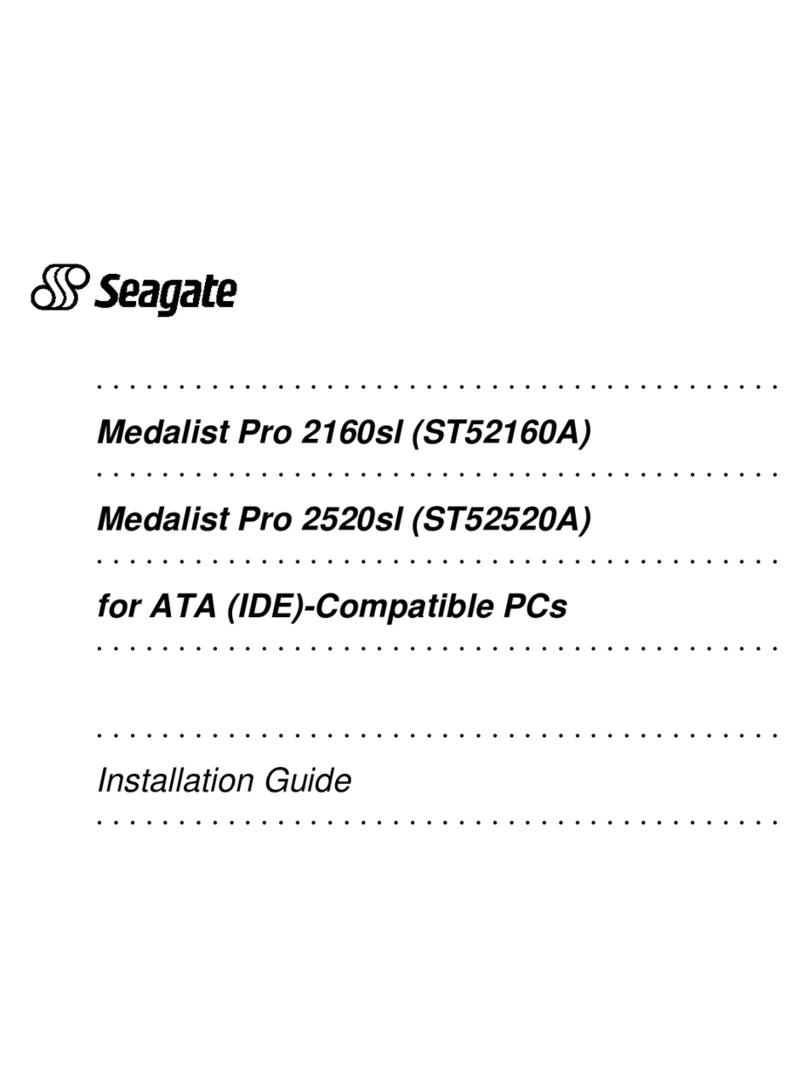
Seagate
Seagate Medalist Pro 2160sl installation guide
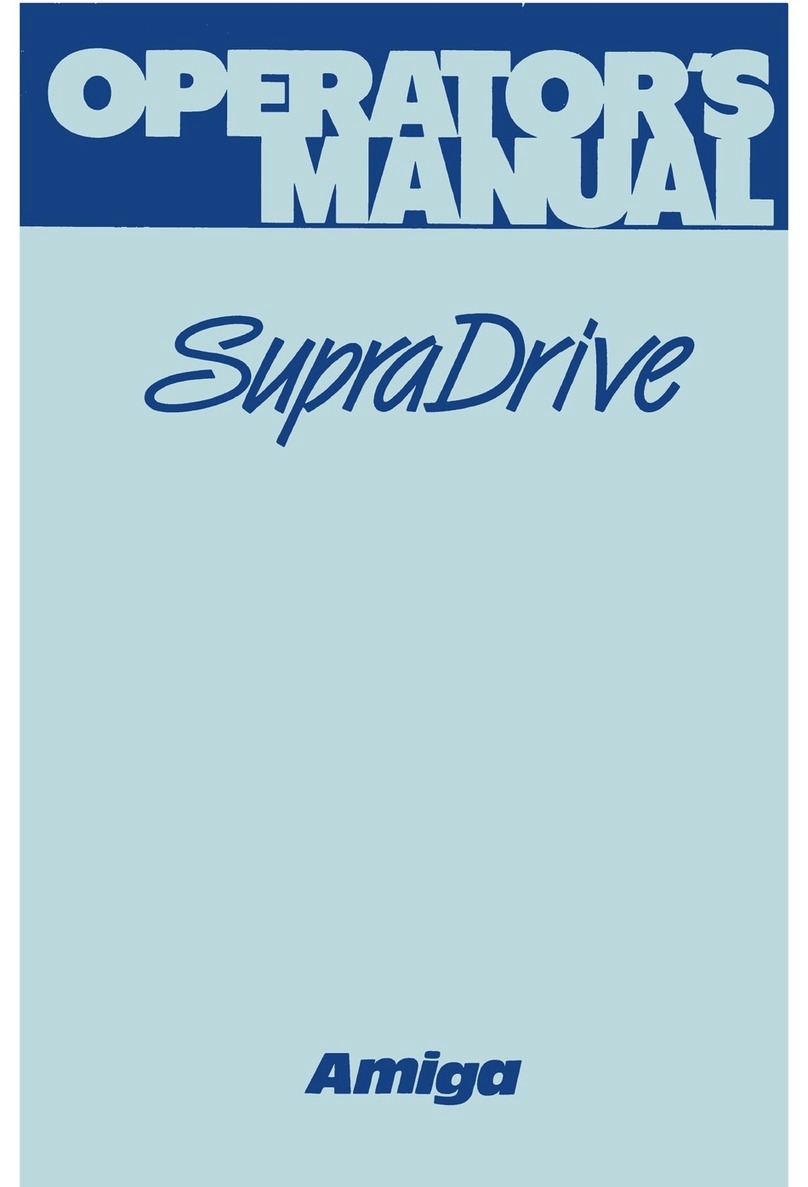
Amiga
Amiga supradrive Operator's manual
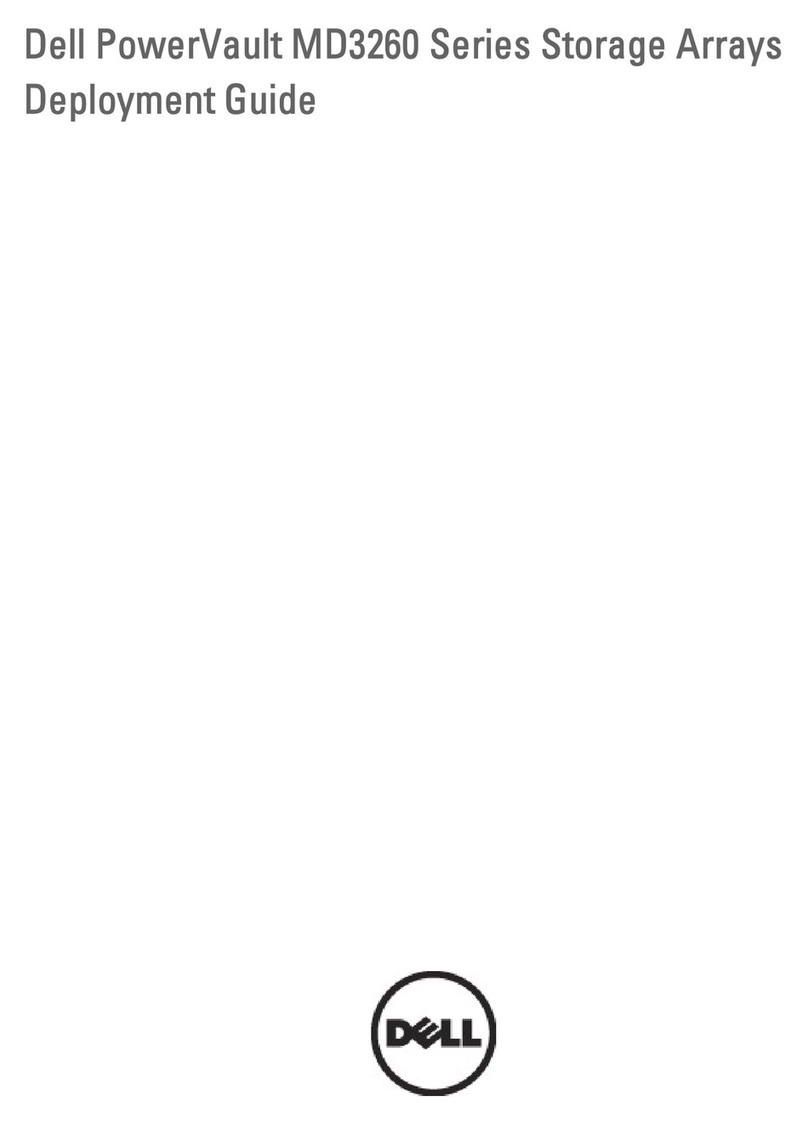
Dell
Dell PowerVault MD3260 Series Deployment guide
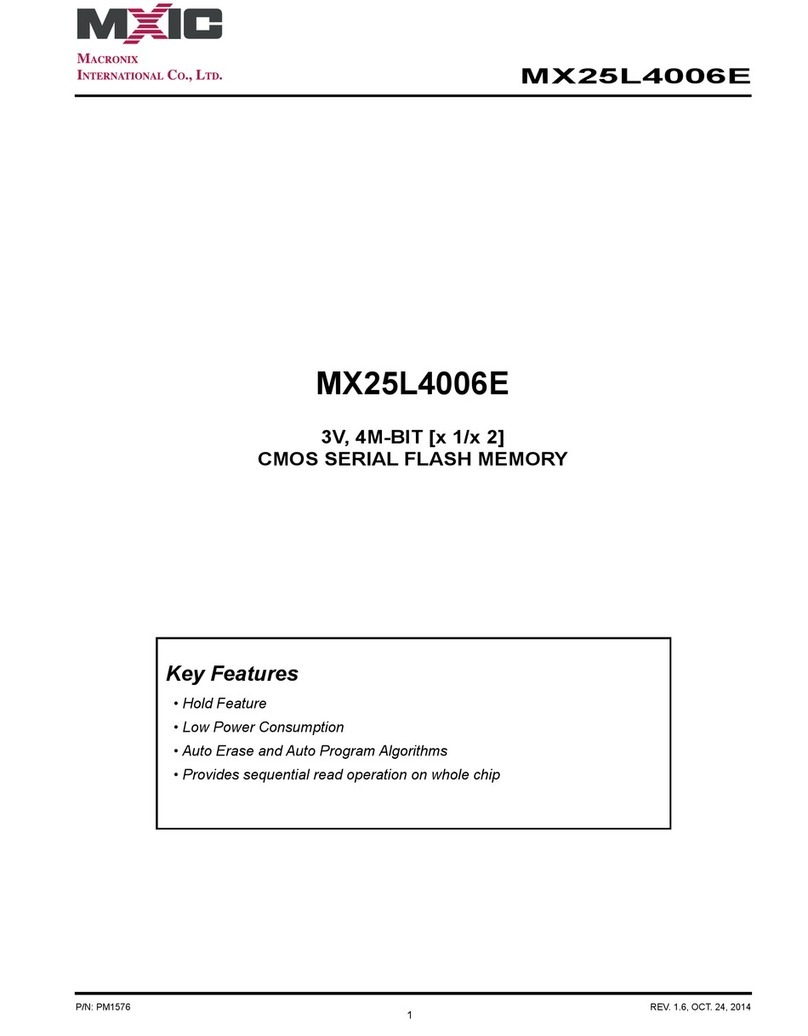
Macronix
Macronix MX25L4006E manual
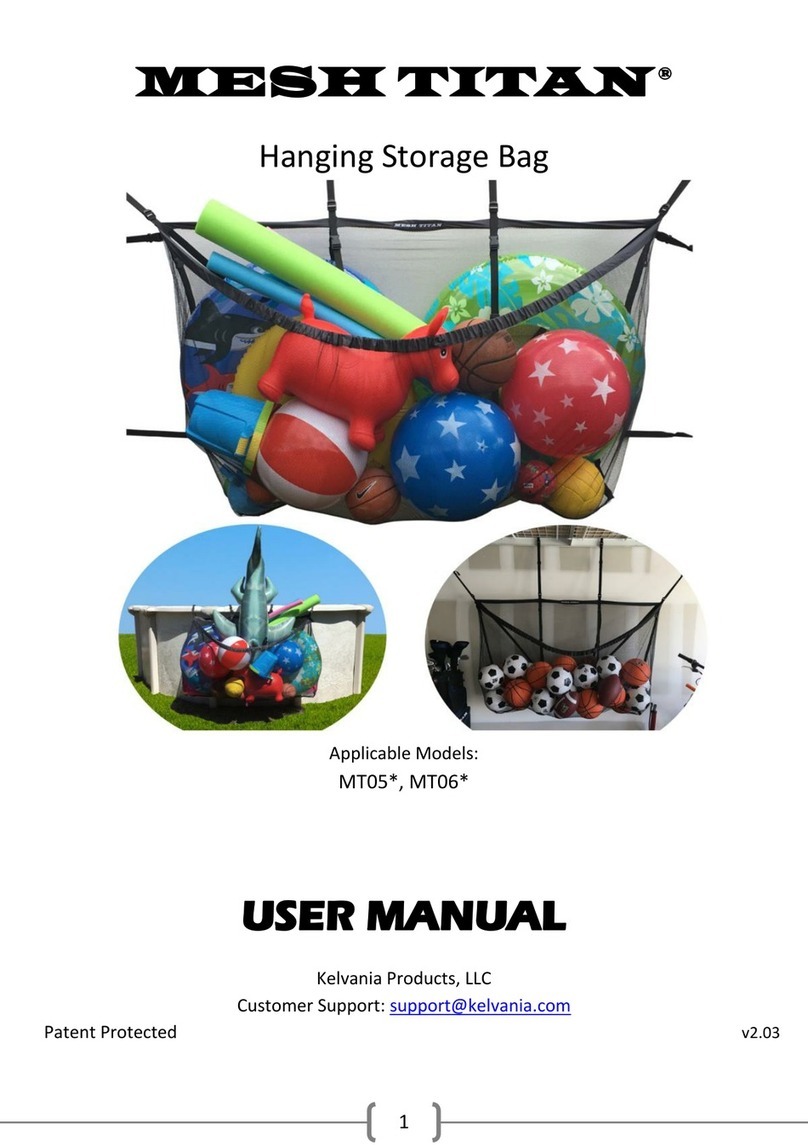
Kelvania
Kelvania MESH TITAN MT05 Series user manual
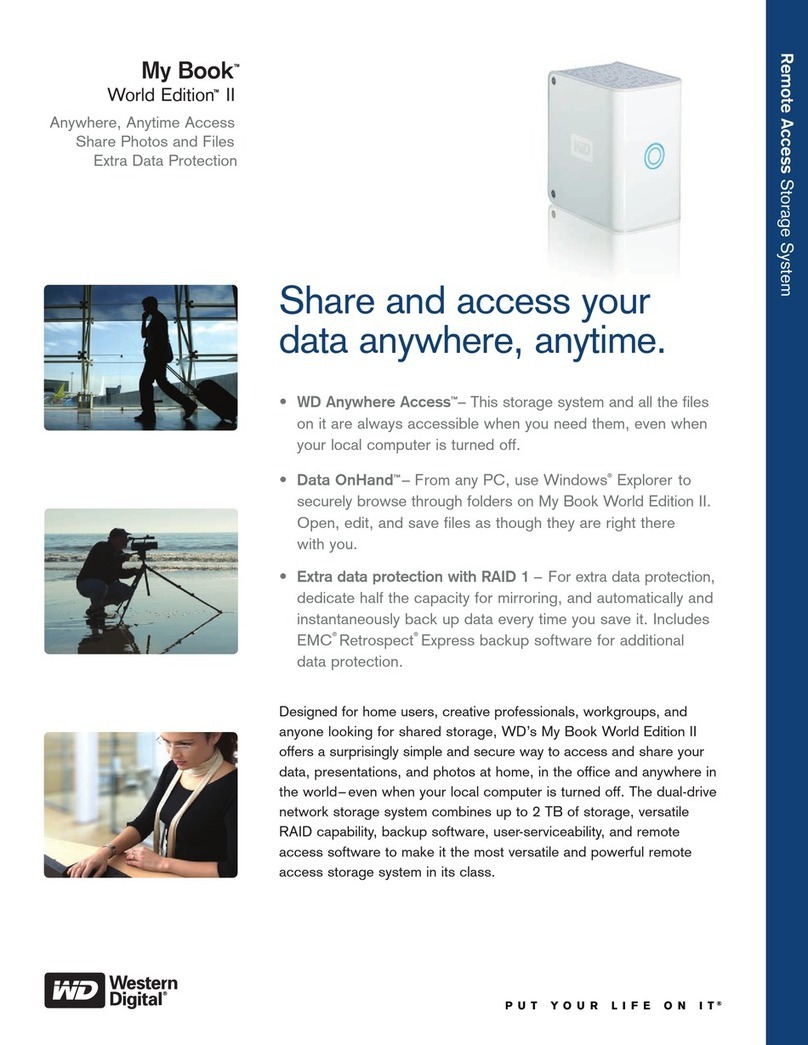
Western Digital
Western Digital WDG2NC10000 - My Book World Edition II Specifications