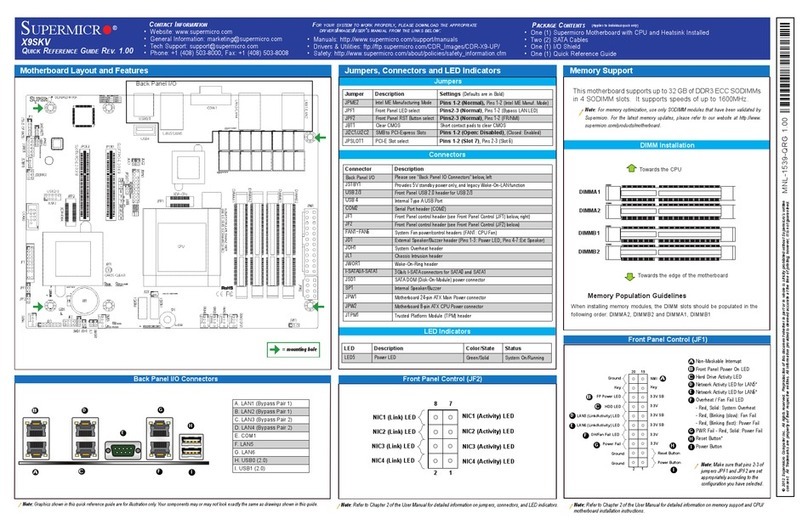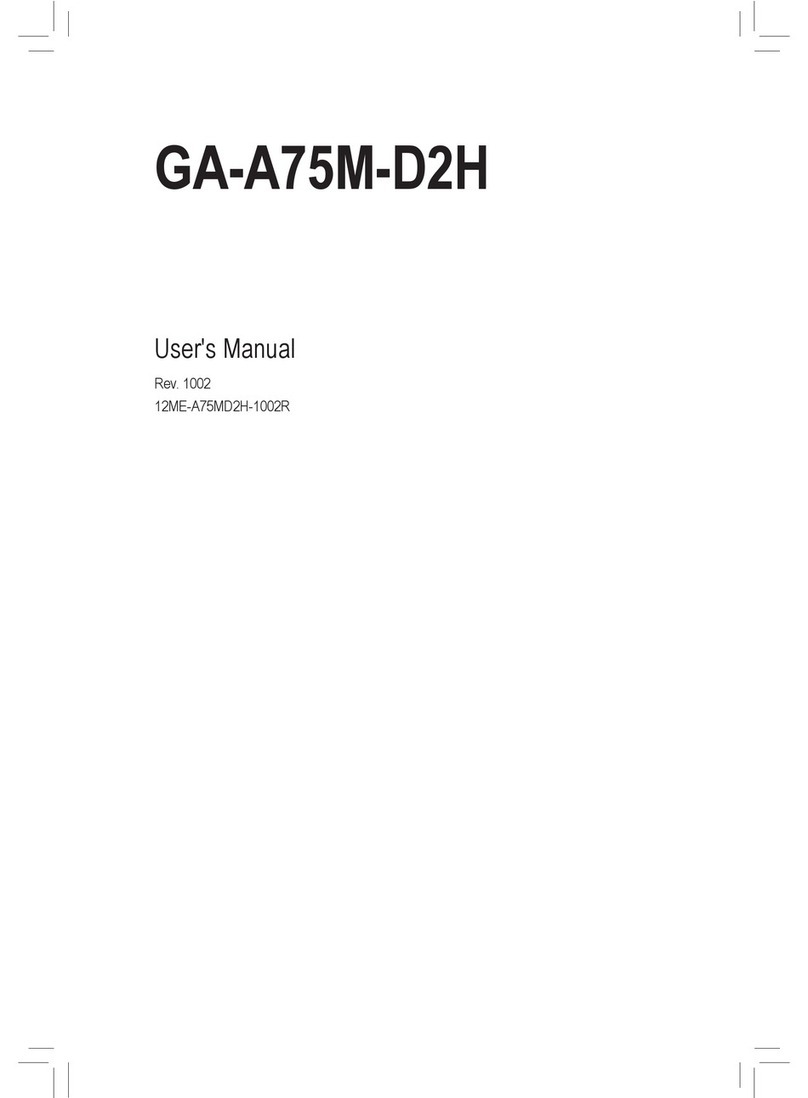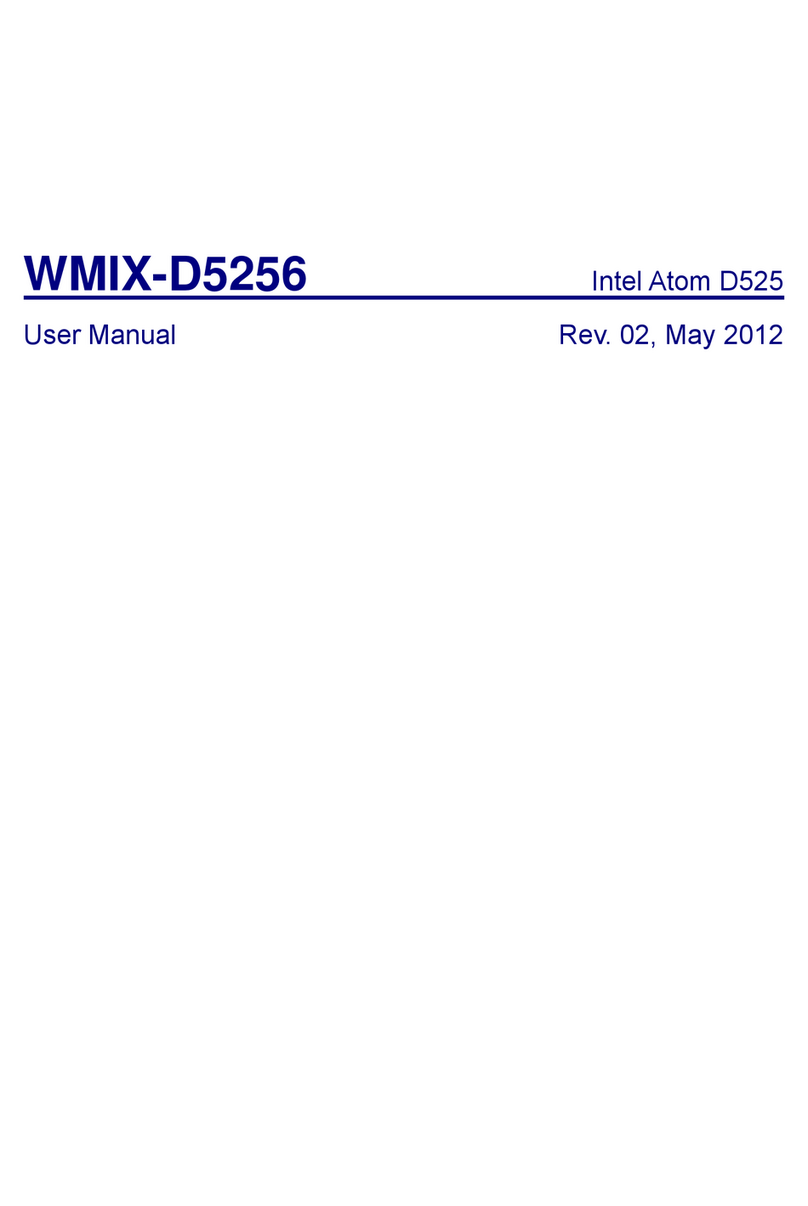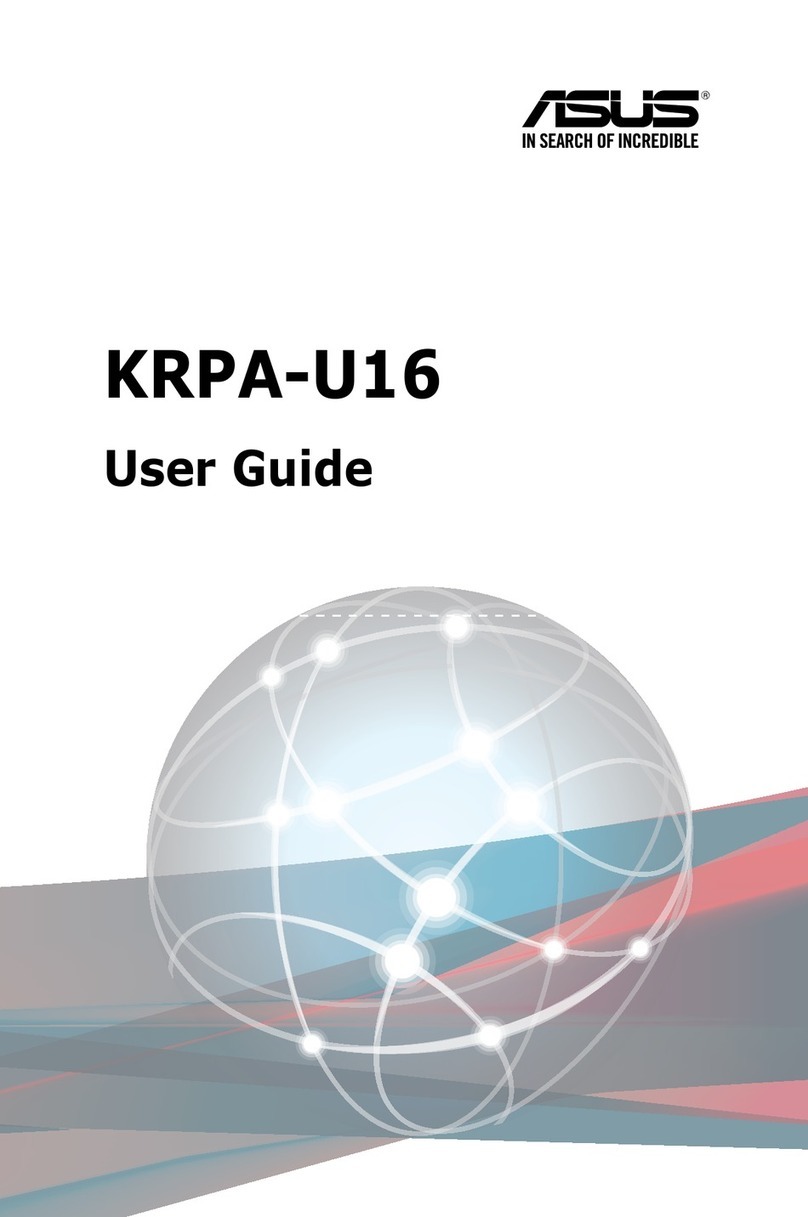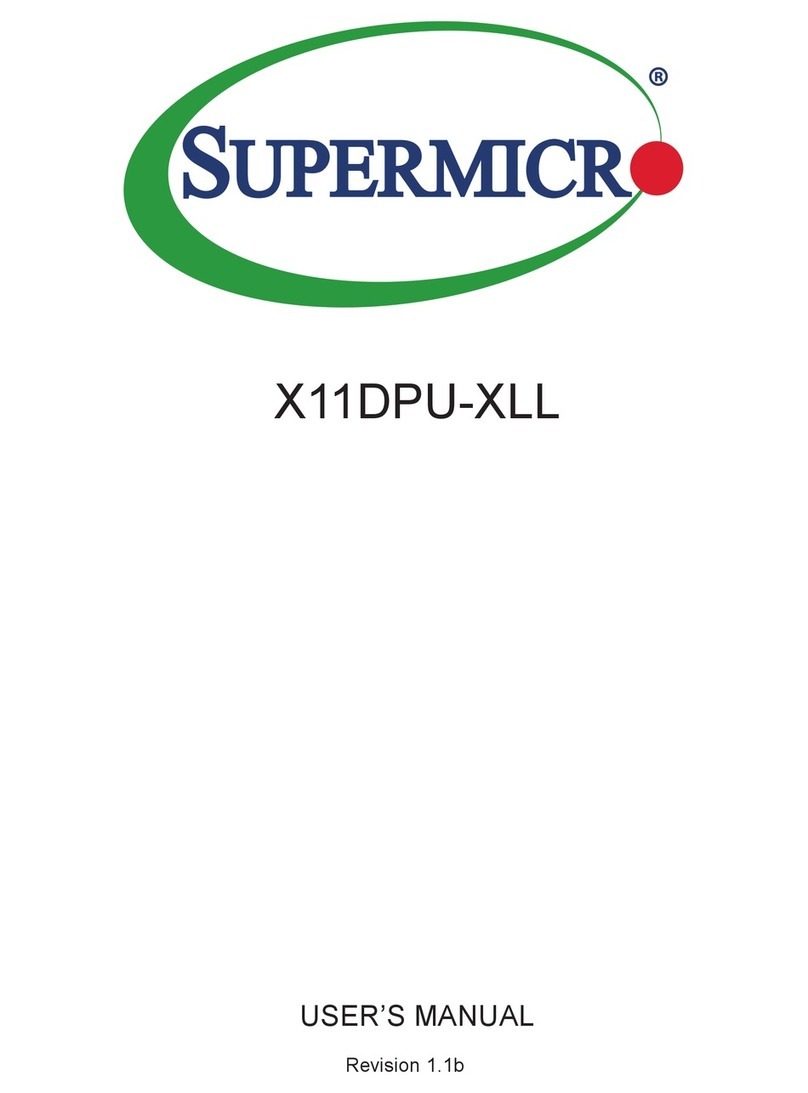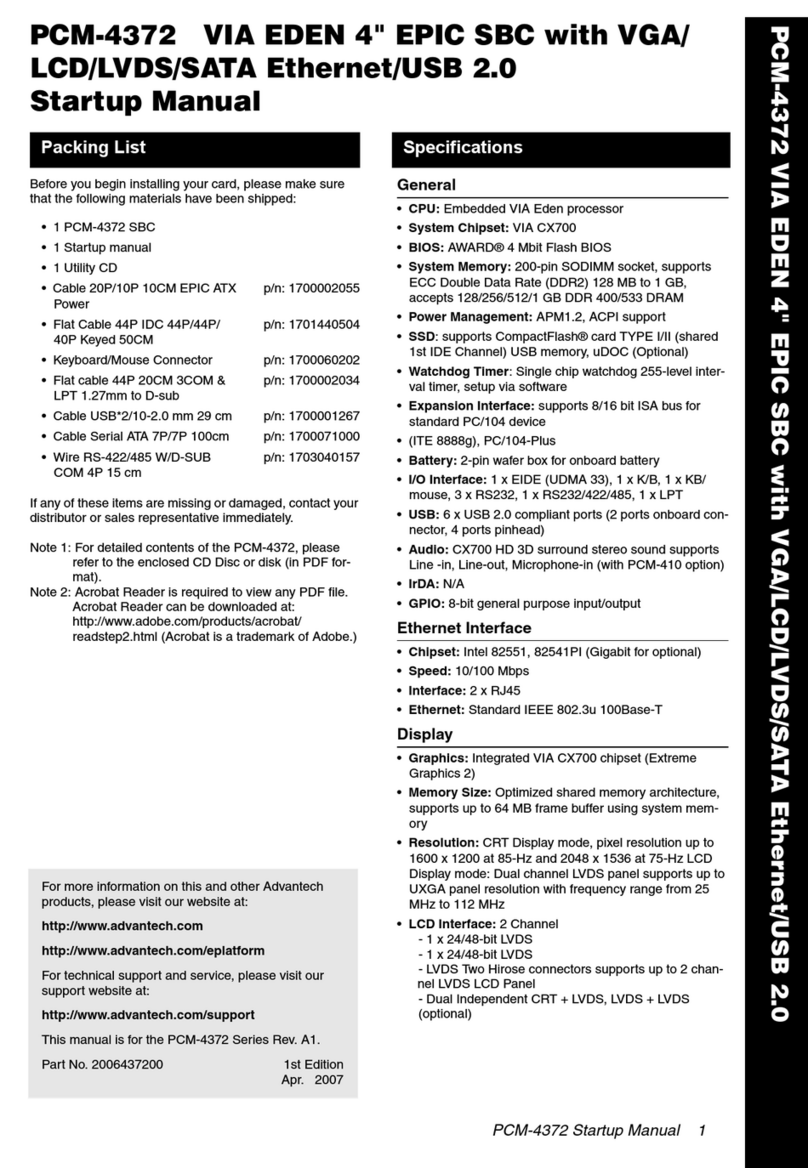SILICON SENSING DMU30 User manual

DMU30Evaluation Kit User Manual
High Performance MEMS
Inertial Measurement Unit (HPIMU) www.siliconsensing.com
Copyright 2017 Silicon Sensing Systems Limited. All rights reserved. Silicon Sensing is an Atlantic Inertial Systems, Sumitomo Precision Products joint venture company. Any
use, duplication or disclosure of information contained on this page is subject to the restrictions in the title pages of this document.
DMU30-00-0100-910 Rev 5 Page 1
DMU30 Evaluation Kit
User Manual
DMU30-00-0100-910
1 DMU30-EVK_1640-21436-0058-E-0118

DMU30Evaluation Kit User Manual
High Performance MEMS
Inertial Measurement Unit (HPIMU) www.siliconsensing.com
Copyright 2017 Silicon Sensing Systems Limited. All rights reserved. Silicon Sensing is an Atlantic Inertial Systems, Sumitomo Precision Products joint venture company. Any
use, duplication or disclosure of information contained on this page is subject to the restrictions in the title pages of this document.
Page 2 DMU30-00-0100-910 Rev 5
Copyright Statements
Document number: DMU30-00-0100-910
Entitled: DMU30 Evaluation Kit User Manual
This is an unpublished work created in 2017, any copyright in which vests in Silicon Sensing
Systems Limited. All rights reserved.
The information contained in this document is proprietary to Silicon Sensing Systems Limited
unless stated otherwise and is made available in confidence; it must not be used or disclosed
without the express written permission of Silicon Sensing Systems Limited. This document
may not be copied in whole or in part in any form without the express written consent of Silicon
Sensing Systems Limited which may be given by contract.
This document contains commercially-sensitive trade secrets as of the date provided to the
original recipient by Silicon Sensing Systems Limited and is provided in confidence. Release of
the information to any third party is prohibited without prior written consent from Silicon Sensing
Systems Limited. Public authorities are prohibited from releasing the information unless its
release would not constitute an actionable breach of confidence. Public authorities should
contact Silicon Sensing Systems Limited to determine the current releasability of the
information.
[5 USC 552(b)(4) and 18 USC 1905]/ [Sections 41 and 43 of the Freedom of Information Act
2000] are applicable.
UK Origin
Any enquiries relating to this document or its contents should be addressed in the first instance
to:
Silicon Sensing Systems Limited,
Clittaford Road,
Southway,
Plymouth,
Devon
PL6 6DE
Telephone: (01752) 723330 International: +44 1752 723330
Fax: (01752) 723331 International: +44 1752 723331
Silicon Sensing Systems Limited is a Joint Venture between Atlantic Inertial Systems and
Sumitomo Precision Products.
Silicon Sensing Systems Limited is the trademark of
2 DMU30-EVK_1640-21436-0058-E-0118

DMU30Evaluation Kit User Manual
High Performance MEMS
Inertial Measurement Unit (HPIMU) www.siliconsensing.com
Copyright 2017 Silicon Sensing Systems Limited. All rights reserved. Silicon Sensing is an Atlantic Inertial Systems, Sumitomo Precision Products joint venture company. Any
use, duplication or disclosure of information contained on this page is subject to the restrictions in the title pages of this document.
DMU30-00-0100-910 Rev 5 Page 3
1 Introduction
DMU30 is the first of a new family of High Performance MEMS IMUs (HPIMU) incorporating
precision VSG3QMAX high-Q inductive resonating ring gyroscopes and capacitive
accelerometers. DMU30 represents a realistic alternative to established FOG/RLG-based
IMUs due to its exceptional bias stability and low noise characteristics, yet it is
comparatively compact, lightweight and offers low cost of ownership.
The DMU30 Evaluation Kit, see Figure 1, enables the output data from the DMU30 to be
viewed and logged for testing and evaluating purposes.
This kit is primarily for use with the DMU30 build standard.
Figure 1: DMU30 Evaluation Kit
MEV to PC USB 2.0 Cable
MEV RS485i to USB Converter
DMU30 to MEV Cable
Power Supply and Interchangeable Plugs
3 DMU30-EVK_1640-21436-0058-E-0118

DMU30Evaluation Kit User Manual
High Performance MEMS
Inertial Measurement Unit (HPIMU) www.siliconsensing.com
Copyright 2017 Silicon Sensing Systems Limited. All rights reserved. Silicon Sensing is an Atlantic Inertial Systems, Sumitomo Precision Products joint venture company. Any
use, duplication or disclosure of information contained on this page is subject to the restrictions in the title pages of this document.
Page 4 DMU30-00-0100-910 Rev 5
2 Evaluation Kit Downloads
Silicon Sensing Website: http://www.siliconsensing.com/home/
DMUXX data logging software: http://www.siliconsensing.com/information-
centre/downloads-library/
DMU30 User Manual: http://www.siliconsensing.com/information-centre/downloads-library/
DMU30 Datasheet: http://www.siliconsensing.com/information-centre/downloads-library/
MEV Drivers: http://www.mev.co.uk/pages/Support/Downloads.html
3 System Requirements
The DMU30 Evaluation Kit requires a PC with a USB port. The requirements for the PC are
as follows:
•Microsoft® Windows®Vista®, Window 7, Windows 8 and Windows 10 Operating
Systems. The software has not been tested on any other operating systems and
therefore correct functionality cannot be guaranteed.
•Minimum of 500 Mb of RAM.
•500 Mb of free hard drive space plus space for logged data (typical data rate ≈ 50
kbit/s).
4 Evaluation Kit Contents
The DMU30 evaluation kit contains the following:
•DMU30 IMU
•MEV RS485i to USB Converter
•Interface Cables.
4.1 DMU30
Figure 2 shows the Dynamic Measurement Unit used with the evaluation kit.
Figure 2: DMU30
4 DMU30-EVK_1640-21436-0058-E-0118

DMU30Evaluation Kit User Manual
High Performance MEMS
Inertial Measurement Unit (HPIMU) www.siliconsensing.com
Copyright 2017 Silicon Sensing Systems Limited. All rights reserved. Silicon Sensing is an Atlantic Inertial Systems, Sumitomo Precision Products joint venture company. Any
use, duplication or disclosure of information contained on this page is subject to the restrictions in the title pages of this document.
DMU30-00-0100-910 Rev 5 Page 5
4.2 MEV RS485i to USB Converter
The RS485i to USB Converter, shown in Figure 3, is manufactured by MEV.
Figure 3: MEV RS485i to USB Converter
The drivers and user manual for the MEV are available from the links under Evaluation Kit
Downloads.
4.3 Interface Cables
Three cables are included in the kit:
1. DMU30 to MEV Cable (Part Number 630567-0941).
2. MEV to PC USB 2.0 Cable.
3. Power Supply and Interchangeable plugs.
5 DMU30-EVK_1640-21436-0058-E-0118

DMU30Evaluation Kit User Manual
High Performance MEMS
Inertial Measurement Unit (HPIMU) www.siliconsensing.com
Copyright 2017 Silicon Sensing Systems Limited. All rights reserved. Silicon Sensing is an Atlantic Inertial Systems, Sumitomo Precision Products joint venture company. Any
use, duplication or disclosure of information contained on this page is subject to the restrictions in the title pages of this document.
Page 6 DMU30-00-0100-910 Rev 5
5 Getting Started
5.1 Installation Overview
The software installation program uses the ‘ClickOnce’ installation format and can therefore
be installed onto a PC without administrator rights. However, administrator rights are
required whenever the application connects to an individual MEV device for the first time.
This is because the application needs to change the MEV default driver settings, which are
stored in the HKEY_LOCAL_MACHINE area of the Windows registry. For subsequent
connections to that MEV device, the application will not require administrator rights. The
recommended installation sequence is therefore:
1. Obtain administrator rights on the PC.
2. Install the MEV driver, see section 5.2.
3. Install the Data Logging Software, see section 5.3.
4. The installation procedure automatically runs the application once the installation
has completed and at this point you should connect to the installed MEV device
using the Connect button.
5.2 Installing the MEV RS485i USB Serial Converter Device Driver
5.2.1 Installation Procedure
To install the driver, proceed as follows:
1. Ensure that you have administrator rights on the PC.
2. Download usb_232_485_drivers.zip from the “MEV Drivers” link under Evaluation
Kit Downloads. Place the files in a suitable location.
3. Plug the MEV RS485i device into a USB port and when the dialog below appears,
be ready to click it or, if it disappears, click the animated icon that it is attached to.
Note that in Windows 7, this icon can disappear into the hidden icon box when the
dialog disappears.
Installing device
driver icon
Windows 7 hidden
icons box
6 DMU30-EVK_1640-21436-0058-E-0118

DMU30Evaluation Kit User Manual
High Performance MEMS
Inertial Measurement Unit (HPIMU) www.siliconsensing.com
Copyright 2017 Silicon Sensing Systems Limited. All rights reserved. Silicon Sensing is an Atlantic Inertial Systems, Sumitomo Precision Products joint venture company. Any
use, duplication or disclosure of information contained on this page is subject to the restrictions in the title pages of this document.
DMU30-00-0100-910 Rev 5 Page 7
4. When the dialog shown below appears, click Skip obtaining driver software from
Windows Update.
If the PC has an internet connection, you can wait for the latest driver to be found
via Windows Update. In which case, you can skip to step 7 of this procedure. Note
however that if a newer driver version is loaded, the software may not have been
tested with this driver version.
5. Click Yes when the following dialog appears.
6. The following dialog should then appear. Do not click Close because the installation
program has not yet completed.
7 DMU30-EVK_1640-21436-0058-E-0118

DMU30Evaluation Kit User Manual
High Performance MEMS
Inertial Measurement Unit (HPIMU) www.siliconsensing.com
Copyright 2017 Silicon Sensing Systems Limited. All rights reserved. Silicon Sensing is an Atlantic Inertial Systems, Sumitomo Precision Products joint venture company. Any
use, duplication or disclosure of information contained on this page is subject to the restrictions in the title pages of this document.
Page 8 DMU30-00-0100-910 Rev 5
7. The installation program should then locate the previously installed drivers and you
should eventually see the following dialog.
8. Click Close on the above dialog.
5.2.2 MEV Installation Troubleshooting
Correctly installed MEV devices should appear in the Windows Device Manager as USB
virtual COM ports. These devices will disappear when the USB cable is removed but should
re-appear when it is re-inserted. These same COM ports will appear in the DMUXX Utility
serial port drop down list, enabling the application to connect to different MEV devices.
Note that each MEV device appears as a separate COM port and you will need to repeat
steps 3 to 8 of the installation procedure for each MEV device plugged into the PC. If a MEV
device appears under the Other devices heading of Device Manager instead of the Ports
(COM & LPT) heading, then the device is in the process of being installed and you should
not unplug it (look for the Installing Driver icon in the lower icon bar and follow steps 3 to 8
of the installation procedure).
8 DMU30-EVK_1640-21436-0058-E-0118

DMU30Evaluation Kit User Manual
High Performance MEMS
Inertial Measurement Unit (HPIMU) www.siliconsensing.com
Copyright 2017 Silicon Sensing Systems Limited. All rights reserved. Silicon Sensing is an Atlantic Inertial Systems, Sumitomo Precision Products joint venture company. Any
use, duplication or disclosure of information contained on this page is subject to the restrictions in the title pages of this document.
DMU30-00-0100-910 Rev 5 Page 9
If you encounter problems connecting to a MEV device using the application’s Connect
button, it is possible that the installation failed. You can repeat an installation by right
clicking on the device under the Ports (COM & LPT) heading and selecting the Uninstall
option. When the dialog below appears, click OK. You must then unplug the USB cable and
then plug it back in to restart the installation procedure (steps 2 to 8) again.
If the MEV is not detected when the USB cable is plugged into the PC, refer to the MEV
website at http://www.mev.co.uk
5.3 Installing the Data Logging Software
The data logging software is available on the Silicon Sensing website given in section 2.
This software should work on the versions of Windows listed in section 3.
5.3.1 Installation Procedure
To install the software, proceed as follows:
1. If a previous version of the Utility has been installed on the PC, you should un-install
it first to prevent two different versions appearing. To do this select Control Panel |
Programs | Uninstall a program to open the Uninstall or change a program
dialog. Left click on the DMUXX program and select Uninstall/Change.
9 DMU30-EVK_1640-21436-0058-E-0118

DMU30Evaluation Kit User Manual
High Performance MEMS
Inertial Measurement Unit (HPIMU) www.siliconsensing.com
Copyright 2017 Silicon Sensing Systems Limited. All rights reserved. Silicon Sensing is an Atlantic Inertial Systems, Sumitomo Precision Products joint venture company. Any
use, duplication or disclosure of information contained on this page is subject to the restrictions in the title pages of this document.
Page 10 DMU30-00-0100-910 Rev 5
2. Click OK to remove the application from the PC.
3. If you have not already installed the MEV device driver, you should do this now (see
section 5.2), and then ensure that the MEV device is plugged into a USB port on the
PC.
4. To download the data logging software (DMUXX Eval Kit Software), refer to the
links listed previously under Evaluation Kit Downloads.Follow the steps shown
below to download the correct software.
5. Run the Setup.exe program.
Depending on how administrator rights are managed on some installations, you
may need to select Setup.exe in its folder (it must be highlighted) and then right
click and select the Run as administrator option in order to ensure that the
installation is run with administrator rights.
You may see the following message displayed because the software is proprietary
to Silicon Sensing Systems Ltd and has not been registered with Microsoft.
10 DMU30-EVK_1640-21436-0058-E-0118

DMU30Evaluation Kit User Manual
High Performance MEMS
Inertial Measurement Unit (HPIMU) www.siliconsensing.com
Copyright 2017 Silicon Sensing Systems Limited. All rights reserved. Silicon Sensing is an Atlantic Inertial Systems, Sumitomo Precision Products joint venture company. Any
use, duplication or disclosure of information contained on this page is subject to the restrictions in the title pages of this document.
DMU30-00-0100-910 Rev 5 Page 11
6. Click Install to install the data logging software.
7. The installation should then proceed with the following dialog:
The software will install at the following location:
Start | All Programs | Silicon Sensing
8. When the installation has completed, the application will be started by the install
program. You should then ensure that a USB Serial Port is selected and then click
the Connect button. This will write the required MEV driver settings to the Windows
Registry. If you intend to use other MEV devices and do not normally have
administrator rights on the PC, you should plug all the MEV devices into the PC now
and repeat the connection process to ensure that each device has the correct
settings written to the Windows Registry file.
The software installation process is now complete.
5.3.2 Installation Troubleshooting
If the installation program was run without administrator rights, the application will be unable
to write the required settings to the registry when the Connect button is pressed and the
dialog below will appear. If this occurs, you should first attempt to uninstall the application
and then re-install it (with administrator rights). If you are unable, for any reason, to install
the application with administrator rights, then the settings must be changed manually by
following the procedure in section 5.4.6. Note however that changing these settings will also
require administrator rights.
11 DMU30-EVK_1640-21436-0058-E-0118

DMU30Evaluation Kit User Manual
High Performance MEMS
Inertial Measurement Unit (HPIMU) www.siliconsensing.com
Copyright 2017 Silicon Sensing Systems Limited. All rights reserved. Silicon Sensing is an Atlantic Inertial Systems, Sumitomo Precision Products joint venture company. Any
use, duplication or disclosure of information contained on this page is subject to the restrictions in the title pages of this document.
Page 12 DMU30-00-0100-910 Rev 5
5.4 Using the Software
5.4.1 Starting the Application
Go to Start | All Programs | Silicon Sensing and select DMUXX to launch the application.
Note: In Windows 8, the installation will create a DMU30 icon in the Start menu.
To use the application, the interface cables described in section 4.3 must be used to
connect together the PC, MEV and DMU30.
12 DMU30-EVK_1640-21436-0058-E-0118

DMU30Evaluation Kit User Manual
High Performance MEMS
Inertial Measurement Unit (HPIMU) www.siliconsensing.com
Copyright 2017 Silicon Sensing Systems Limited. All rights reserved. Silicon Sensing is an Atlantic Inertial Systems, Sumitomo Precision Products joint venture company. Any
use, duplication or disclosure of information contained on this page is subject to the restrictions in the title pages of this document.
DMU30-00-0100-910 Rev 5 Page 13
5.4.2 Main Window
The application’s main window is shown in Figure 4.
Figure 4: Software Application Main Window
Main Tab Options
Example of Main Tab
Page containing its
own pages
Common Menu Controls
Use ‘maximize’
button to run in
full screen
13 DMU30-EVK_1640-21436-0058-E-0118

DMU30Evaluation Kit User Manual
High Performance MEMS
Inertial Measurement Unit (HPIMU) www.siliconsensing.com
Copyright 2017 Silicon Sensing Systems Limited. All rights reserved. Silicon Sensing is an Atlantic Inertial Systems, Sumitomo Precision Products joint venture company. Any
use, duplication or disclosure of information contained on this page is subject to the restrictions in the title pages of this document.
Page 14 DMU30-00-0100-910 Rev 5
5.4.2.1 Common Controls
Figure 5: Common Controls
Common controls, see Figure 5, always remain visible and are used by all Tab pages.
These controls have tool tips (help text will appear when you hover the mouse cursor over
an enabled control).
Note: The appropriate Baud Rate and number of Stop Bits must be selected for the
particular DMU type BEFORE any attempt to connect to the DMU.
5.4.2.2 Main Tab Options
There are three main tab options as shown in Figure 6:
•Display
•Logging
•Settings
Figure 6: Main Tab Options
The following sections describe each tab in detail.
Selects the PC COM
port used to
communicate with the
DMU30.
Connect / Disconnect
button opens the
currently selected PC
COM port.
Displays the number of DMU30
output messages lost in the
current session. Clicking this
control will reset the count to zero.
Displays the DMU
device type of the
currently connected
device.
Indicates the DMU
firmware revision of
currently connected
device.
Displays the serial
number of the
currently connected
device.
Indicates the current DMU
mode detected by the
application:
FREE RUN
ON COMMAND
NOT CONNECTED
Serial port
baud rate
selection
Serial
port stop
bits
14 DMU30-EVK_1640-21436-0058-E-0118

DMU30Evaluation Kit User Manual
High Performance MEMS
Inertial Measurement Unit (HPIMU) www.siliconsensing.com
Copyright 2017 Silicon Sensing Systems Limited. All rights reserved. Silicon Sensing is an Atlantic Inertial Systems, Sumitomo Precision Products joint venture company. Any
use, duplication or disclosure of information contained on this page is subject to the restrictions in the title pages of this document.
DMU30-00-0100-910 Rev 5 Page 15
5.4.3 Display Tab
The Display tab displays the DMU30 output data in real-time using level meters and a chart
recorder.
The “Connect / Disconnect” button must be pressed to connect to the DMU30 in order to
display DMU30 data output.
Note: The appropriate Baud Rate and number of Stop Bits must be selected for the
particular DMU type BEFORE any attempt to connect to the DMU.
5.4.3.1 Level Meters Display
Figure 7: Real-time Display Page
Built In Test (BIT) flags (“System Startup” and “System Operation”) are related to specific
sensor outputs using the “Item Error Indication” flags.
So, for example, in the image above, System Operation bit 05 (over range) is set. Item Error
Indication bit 04 is also set and indicates that sensor value “Axis Z Rate” is the value that
the over range flag applies to.
For convenience, the application highlights the sensor value that corresponds to the raised
BIT flag. Note that offset counting begins at the first sensor output (Axis X Rate) and not at
“Message Count” (which is not a sensor output and will therefore not have BIT flags
associated with it). See Table 5 for more details.
Displays DMU30 output
data in real-time using
level meters.
Red = +ve
Blue = -ve"
Set BIT flags and the
corresponding output(s)
are highlighted in red.
15 DMU30-EVK_1640-21436-0058-E-0118

DMU30Evaluation Kit User Manual
High Performance MEMS
Inertial Measurement Unit (HPIMU) www.siliconsensing.com
Copyright 2017 Silicon Sensing Systems Limited. All rights reserved. Silicon Sensing is an Atlantic Inertial Systems, Sumitomo Precision Products joint venture company. Any
use, duplication or disclosure of information contained on this page is subject to the restrictions in the title pages of this document.
Page 16 DMU30-00-0100-910 Rev 5
5.4.3.2 Chart Recorder
The chart recorder displays and records DMU output data. Data can be saved and loaded in
CSV format.
The chart recorder will only appear once the “Connect” button has been pressed to connect
the application to the DMU.
Sampling can be started and stopped using the “Start Sampling” button.
Figure 8: Chart Recorder Overview
5.4.3.2.1 Trace Selection Controls
Traces can either be selected individually, using the drop down selection control or by
entering a word from the trace title into the text box and using the Add and Remove buttons.
An empty filter string box will select all of the traces.
A filter string of “Axis” will select all traces with “Axis” in the title.
The filter allows for multiple strings to be added using a “,” (comma) separator. So for
example “Accel,Rate” would select all the traces containing either “Accel” or “Rate” in their
title.
“Tool Tips” appear when
the mouse is hovered
over controls or UI areas.
Trace
selection
controls
Start / Stop
sampling button
Sample Point
property
settings
Controls for creating and managing
trace cursors for displaying
individual trace point values.
Controls for Saving / Loading CSV
formatted chart data.
Individual
trace
selection
Textbox for
defining a trace
selection filter
Buttons for
applying the trace
selection filter
16 DMU30-EVK_1640-21436-0058-E-0118

DMU30Evaluation Kit User Manual
High Performance MEMS
Inertial Measurement Unit (HPIMU) www.siliconsensing.com
Copyright 2017 Silicon Sensing Systems Limited. All rights reserved. Silicon Sensing is an Atlantic Inertial Systems, Sumitomo Precision Products joint venture company. Any
use, duplication or disclosure of information contained on this page is subject to the restrictions in the title pages of this document.
DMU30-00-0100-910 Rev 5 Page 17
Note: Spaces are significant in the string fragments therefore multiple strings should be
entered without spaces separating them. E.g “Accel,Rate” is a valid entry while
“Accel, Rate” is not.
5.4.3.2.2 Data Analysis Functions
It is possible to zoom into areas of the data and view individual sample values. Any number
of cursors can be added and dragged over the data series, displaying each trace value.
5.4.3.2.2.1 Zooming and panning sample data
Note that the zooming function uses the mouse wheel and so a mouse with a mouse-wheel
is required (the “wheel” simulation on a lap-top track pad may not be suitable).
For zooming in and out:
•Rotate the mouse wheel to zoom in and out.
•Hold down the SHIFT key for X only zoom (after positioning the cursor at the point
to zoom into).
•Hold down the CTRL key for Y only zoom (magnifies the Y scale for all traces).
For panning in the X direction, drag the X axis bar at the bottom of the window.
Selecting “Show point marks”
can help identify areas where
BIT flags have been set when
viewing data on a large scale.
The area can then be zoomed in
by positioning the mouse cursor
over the area, holding down the
SHIFT key and turning the
mouse wheel forward.
Help text for zooming
and panning appears
when the mouse is
hovered over the chart
canvas.
The position and Y scale of each
trace can be individually adjusted by
hovering the mouse over the Y axis
and dragging the cursors that
appear. The “hand” cursor will
change the Y position and the “up-
down” cursor will adjust the Y zoom.
Drag the X axis to pan
the trace backwards
and forwards.
17 DMU30-EVK_1640-21436-0058-E-0118

DMU30Evaluation Kit User Manual
High Performance MEMS
Inertial Measurement Unit (HPIMU) www.siliconsensing.com
Copyright 2017 Silicon Sensing Systems Limited. All rights reserved. Silicon Sensing is an Atlantic Inertial Systems, Sumitomo Precision Products joint venture company. Any
use, duplication or disclosure of information contained on this page is subject to the restrictions in the title pages of this document.
Page 18 DMU30-00-0100-910 Rev 5
5.4.3.2.2.2 Marking of sample points with corresponding BIT flags
Built In Test (BIT) flags (“System Startup” and “System Operation”) are related to specific
sensor outputs using the “Item Error Indication” flags. So, for example, if bit 0 of the “Error
Indication Flags” is set, this indicates that BIT flags relating to the first sensor output value in
the list (“Axis X Rate”) have been set. In this way it is therefore possible to identify which
individual sample values have BIT flags associated with them.
For convenience, sample values with associated BIT flags can be marked (using a white
circle) by selecting “Show point marks”.
Figure 9: Marking Sample Points with Associated BIT Errors
Controls for
marking sample
points
18 DMU30-EVK_1640-21436-0058-E-0118

DMU30Evaluation Kit User Manual
High Performance MEMS
Inertial Measurement Unit (HPIMU) www.siliconsensing.com
Copyright 2017 Silicon Sensing Systems Limited. All rights reserved. Silicon Sensing is an Atlantic Inertial Systems, Sumitomo Precision Products joint venture company. Any
use, duplication or disclosure of information contained on this page is subject to the restrictions in the title pages of this document.
DMU30-00-0100-910 Rev 5 Page 19
5.4.3.2.2.3 Using cursors to view sample data values
•Any number of cursors can be added.
•Cursors will always be added to the start of sampling, so it may be necessary to
zoom out to access a newly added cursor. Zooming out will also provide an
overview of all the current cursors.
•Cursors can also be used to mark an area of interest.
•The “Remove cursor” button will remove the last added cursor.
•Selecting “Annotated” cursors will display sample data inside a box with trace title
annotations against the data values. Otherwise the data values will be displayed at
the far right of the window.
Figure 10: Using Cursors
The position of the text
box of an “Annotated”
cursor can be dragged
to prevent it obscuring
areas of interest.
Cursor controls
New cursors are
added to the start
of sampling.
19 DMU30-EVK_1640-21436-0058-E-0118

DMU30Evaluation Kit User Manual
High Performance MEMS
Inertial Measurement Unit (HPIMU) www.siliconsensing.com
Copyright 2017 Silicon Sensing Systems Limited. All rights reserved. Silicon Sensing is an Atlantic Inertial Systems, Sumitomo Precision Products joint venture company. Any
use, duplication or disclosure of information contained on this page is subject to the restrictions in the title pages of this document.
Page 20 DMU30-00-0100-910 Rev 5
5.4.4 Logging Tab
The Logging tab enables the DMU data output to be logged for evaluation purposes.
For data logging, you must first connect the application to a MEV USB Serial Port as
described in section 5.1.
The Logging tab contains two tabs:
•Log to memory
•Log to disk
Figure 11: Logging Tab Overview
Enter the number of
messages to log.
If this box is left
blank, the program
will log continuously
Select this tab to log
DMU30 output data
to memory. Data is
displayed in a data
grid with sortable
columns.
Select this tab to log
DMU30 output data to
disk.
Start / stop logging
The application must be
connected to a COM port
using the Connect button
before data can be logged.
Displays the
elapsed period
for the current
logging session.
Displays how many
messages have
been logged in the
current logging
session.
Displays the completion
percentage for the
current logging session..
Indicates the
progress of the
current logging
session.
20 DMU30-EVK_1640-21436-0058-E-0118
Other manuals for DMU30
1
Table of contents
Other SILICON SENSING Motherboard manuals