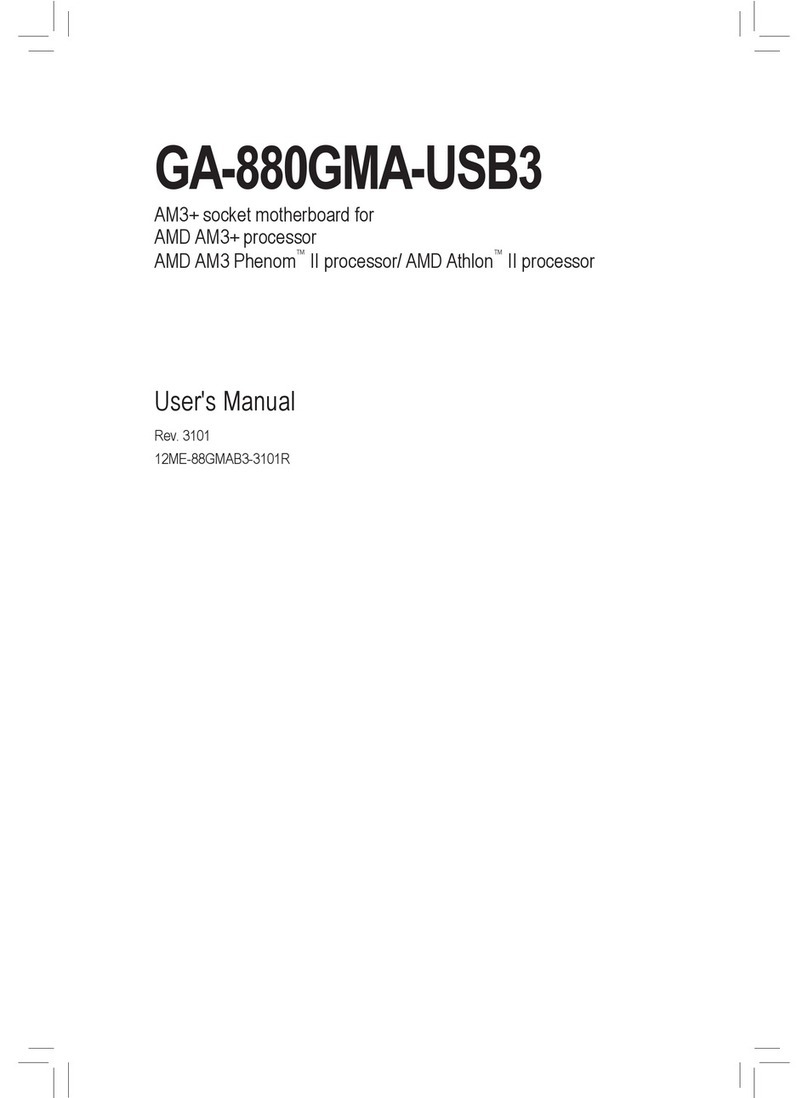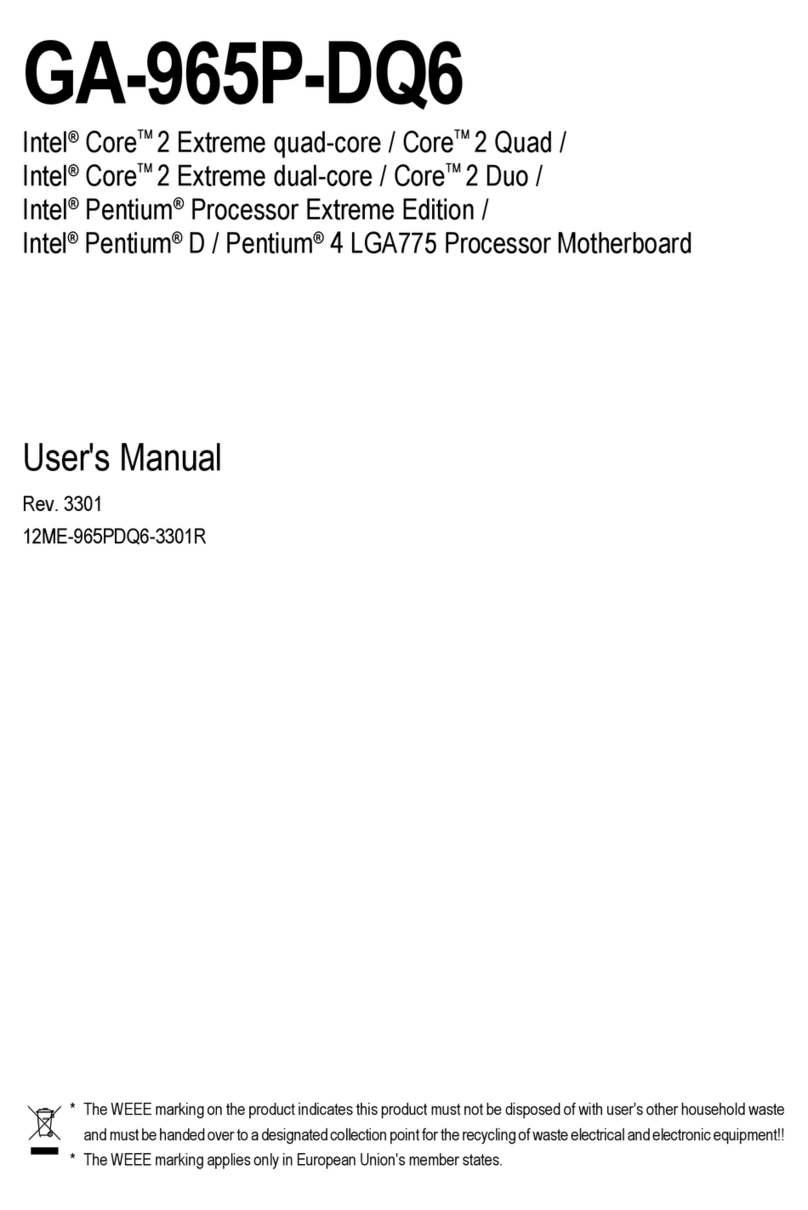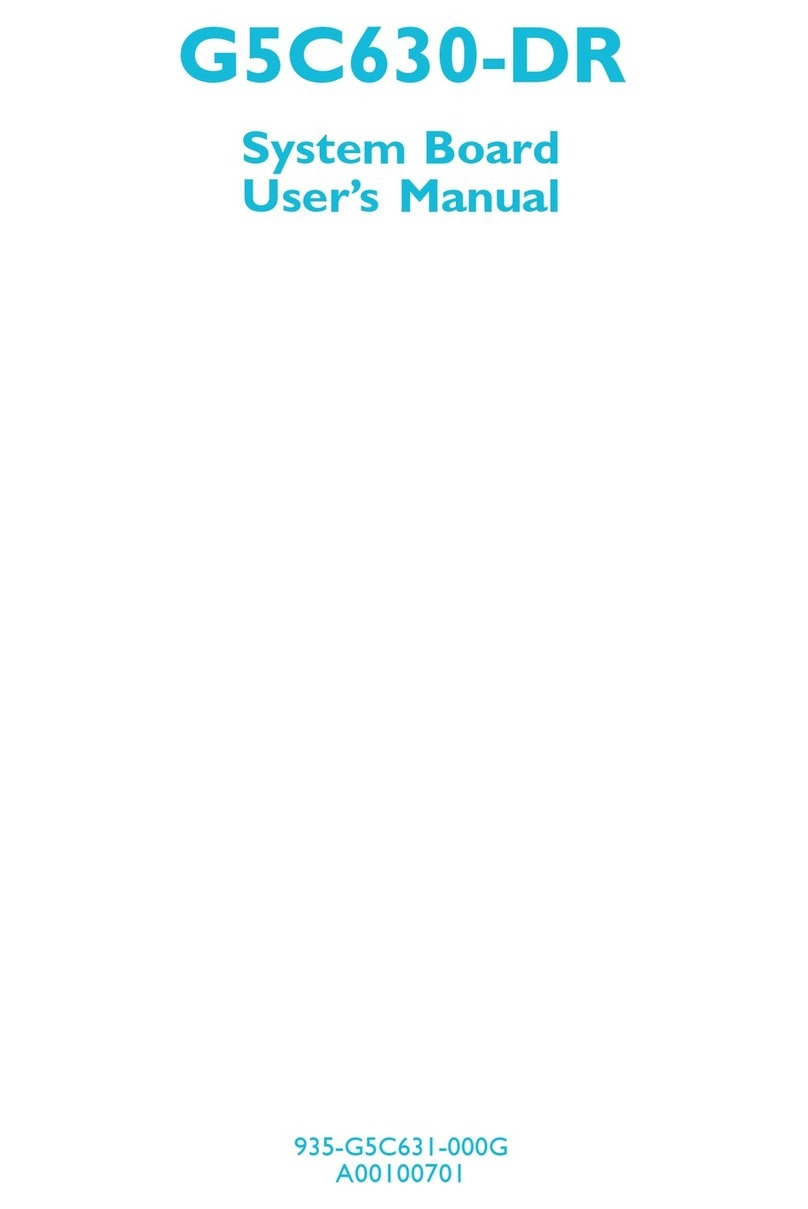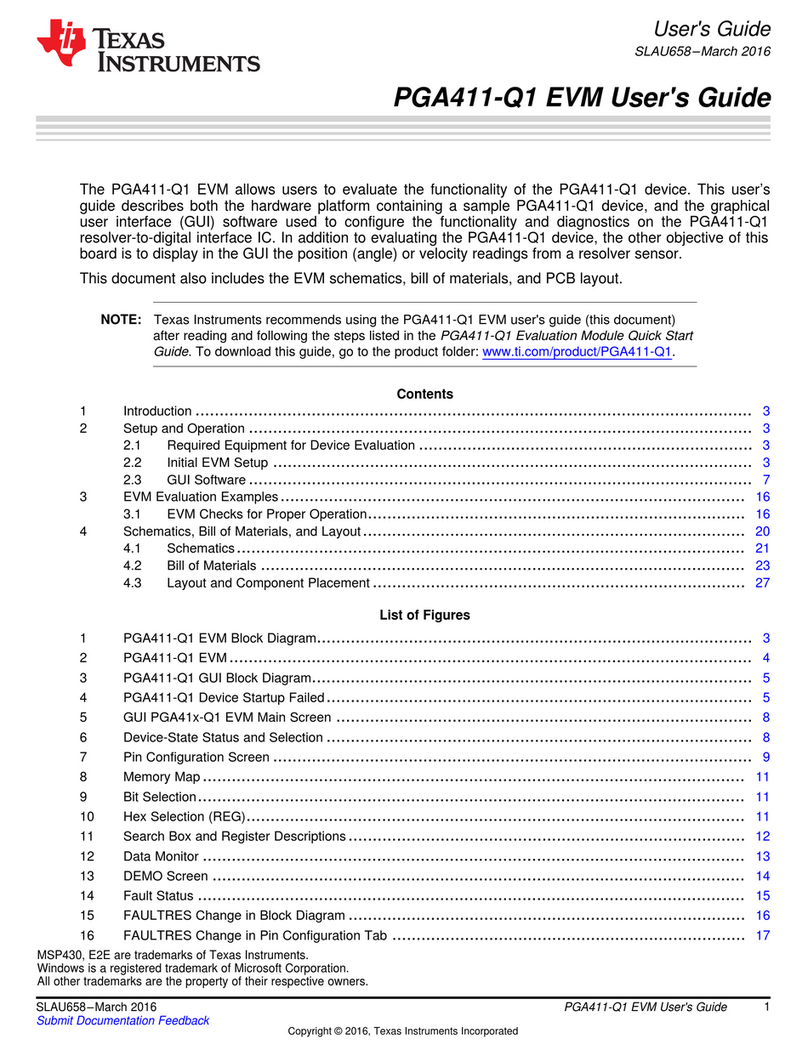SILICON SENSING DMU30 User manual

DMU30-00-0100-910 Page 1
Issue 1, June 2015 DCR 710009247
DMU30 Evaluation Kit
User Manual
DMU30-00-0100-910

Page 2 DMU30-00-0100-910
DCR 710009247 Issue 1, June 2015
STATEMENT OF USE AND DISCLAIMER FOR SILICON SENSING SYSTEMS EVALUATION KITS
THE EVALUATION KIT DESCRIBED IN THIS DOCUMENT IS A DEVELOPMENT TOOL AND AS
SUCH IS PROVIDED SOLELY FOR THE EVALUATION AND ASSESSMENT BY THE PURCHASER
OF THE SUITABILITY OF THE SILICON SENSING SYSTEMS LIMITED (SSSL) RANGE OF INERTIAL
SENSORS WITHIN THE PURCHASER’S APPLICATION. THEY ARE NOT TO BE USED EITHER AS
AN INTEGRAL OR DISCRETE PART OR COMPONENT WITHIN ANY PURCHASER APPLICATION
OR PRODUCT. SSSL DOES NOT WARRANT THE SPECIFICATION OR PERFORMANCE OF THESE
KITS IN ANY WAY WHATSOEVER IN SUCH CIRCUMSTANCES WHERE USE BY THE PURCHASER
FOR ANY APPLICATION OR PRODUCT IS IN CONTRAVENTION OF THE FOREGOING ADVICE
FROM SSSL.
THE PURCHASER USES THE EVALUATION KIT ENTIRELY AT ITS OWN RISK AND SHALL FULLY
INDEMNIFY SSSL FROM ANY AND ALL PURCHASER OR THIRD PARTY CLAIMS, LOSSES,
COSTS, DAMAGES AND EXPENSES AND RELATED LIABILITY WHETHER IN CONTRACT OR
TORT THAT MAY ARISE FROM SUCH IMPROPER USE AS PROVIDED IN THIS STATEMENT.
THIS STATEMENT IS SUPPLEMENTARY TO SSSL STANDARD TERMS AND CONDITIONS. IN THE
EVENT OF ANY CONFLICT THIS STATEMENT SHALL PREVAIL AND ALL OTHER TERMS SHALL
REMAIN VALID AND ENFORCEABLE.

DMU30-00-0100-910 Page 3
Issue 1, June 2015 DCR 710009247
Copyright Statements
Document number: DMU30-00-0100-910
Entitled: DMU30 Evaluation Kit User Manual
This is an unpublished work created in 2015, any copyright in which vests in Silicon Sensing
Systems Limited. All rights reserved.
The information contained in this document is proprietary to Silicon Sensing Systems Limited
unless stated otherwise and is made available in confidence; it must not be used or disclosed
without the express written permission of Silicon Sensing Systems Limited. This document
may not be copied in whole or in part in any form without the express written consent of Silicon
Sensing Systems Limited which may be given by contract.
This document contains commercially-sensitive trade secrets as of the date provided to the
original recipient by Silicon Sensing Systems Limited and is provided in confidence. Release of
the information to any third party is prohibited without prior written consent from Silicon Sensing
Systems Limited. Public authorities are prohibited from releasing the information unless its
release would not constitute an actionable breach of confidence. Public authorities should
contact Silicon Sensing Systems Limited to determine the current releasability of the
information.
[5 USC 552(b)(4) and 18 USC 1905]/ [Sections 41 and 43 of the Freedom of Information Act
2000] are applicable.
UK Origin
Any enquiries relating to this document or its contents should be addressed in the first instance
to:
Silicon Sensing Systems Limited,
Clittaford Road,
Southway,
Plymouth,
Devon
PL6 6DE
Telephone: (01752) 723330 International: +44 1752 723330
Fax: (01752) 723331 International: +44 1752 723331
Silicon Sensing Systems Limited is a Joint Venture between Atlantic Inertial Systems and
Sumitomo Precision Products.
Silicon Sensing Systems Limited is the trademark of

Page 4 DMU30-00-0100-910
DCR 710009247 Issue 1, June 2015
CONTENTS
Section Page
1Introduction.......................................................................................................7
2System Requirements......................................................................................7
3Potential Restrictions and Issues ...................................................................8
3.1 Performance issues....................................................................................................................... 8
3.2 MEV 485i Driver Settings.............................................................................................................. 8
4Evaluation Kit Contents ...................................................................................8
4.1 DMU30 .......................................................................................................................................... 8
4.2 MEV RS485i to USB Converter and CD ..................................................................................... 10
4.3 USB Memory Stick ...................................................................................................................... 10
4.4 Interface Cables .......................................................................................................................... 10
5Getting Started................................................................................................11
5.1 Installation Overview ................................................................................................................... 11
5.2 Installing the MEV RS485i USB Serial Converter Device Driver................................................ 11
5.2.1 Installation Procedure .................................................................................................. 11
5.2.2 MEV Installation Troubleshooting................................................................................ 13
5.3 Installing the Data Logging Software .......................................................................................... 14
5.3.1 Installation Procedure .................................................................................................. 14
5.3.2 Installation Troubleshooting......................................................................................... 16
5.4 Using the Software...................................................................................................................... 16
5.4.1 Starting the Application................................................................................................ 16
5.4.2 Main Window ............................................................................................................... 17
5.4.3 Display Tab.................................................................................................................. 19
5.4.4 Logging Tab................................................................................................................. 23
5.4.5 Settings Tab................................................................................................................. 28
5.4.6 Changing the MEV 485i Driver Settings ...................................................................... 29
6Using the DMU30 without the Evaluation Kit ...............................................32
6.1 Sensor Sampling and Synchronisation....................................................................................... 34
7DMU30 Electrical Connections......................................................................35
8Installation.......................................................................................................35
9Software Updates ...........................................................................................36
10 Contact Details................................................................................................36
TABLES
Table 1: Operational Message Data Output Descriptions..........................................................................25
Table 2: Default Settings ............................................................................................................................29
Table 3: Connector Pin Out........................................................................................................................32
Table 4: Operational Message Data Output Descriptions..........................................................................33

DMU30-00-0100-910 Page 5
Issue 1, June 2015 DCR 710009247
FIGURES
Figure 1: DMU30 Evaluation Kit ...................................................................................................................7
Figure 2: DMU30 ..........................................................................................................................................9
Figure 3: MEV RS485i to USB Converter...................................................................................................10
Figure 4: Software Application Main Window.............................................................................................17
Figure 5: Main Controls ..............................................................................................................................18
Figure 6: Main Tab Options........................................................................................................................18
Figure 7: Real-time Display Page...............................................................................................................19
Figure 8 Chart Recorder Overview.............................................................................................................20
Figure 9 Marking sample points with associated BIT errors.......................................................................22
Figure 10 Using Cursors.............................................................................................................................23
Figure 11: Logging Tab Overview ..............................................................................................................24
Figure 12: Log to memory Tab ...................................................................................................................26
Figure 13: Log to disk Tab..........................................................................................................................27
Figure 14: Log files in the default log file directory.....................................................................................28
Figure 15: Settings Page ............................................................................................................................28
Figure 16: DMU30 Architecture..................................................................................................................32
Figure 17: Connection to a Host System....................................................................................................33
Figure 18: Interface Cable 630567-0940....................................................................................................35
Figure 19: Pin numbering of the DMU30 socket.........................................................................................35
Figure 20: DMU30 Installation....................................................................................................................36

Page 6 DMU30-00-0100-910
DCR 710009247 Issue 1, June 2015
GLOSSARY
CD
Compact Disk
CD-ROM
CD-Read Only Memory
COM
Serial port interface
CSV
Comma Separated Variables
DMU
Dynamic Measurement Unit
FOG
Fibre Optic Gyroscope
FP
Floating Point
GND
Ground
IMU
Inertial Measurement Unit
kbit/s
kilobits per second
LPT
Parallel port interface
MB
Mega Bytes
ms
milliseconds
OEM
Original Equipment Manufacturer
PC
Personal Computer
PCB
Printed Circuit Board
RAM
Random Access Memory
RLG
Ring Laser Gyroscope
Rx
Receive
SP
Service Pack
Tx
Transmit
USB
Universal Serial Bus
Vel
Velocity

DMU30-00-0100-910 Page 7
Issue 1, June 2015 DCR 710009247
1 Introduction
DMU30 is the first of a new family of High Performance MEMS IMUs (HPIMU) incorporating
precision VSG3QMAX high-Q inductive resonating ring gyroscopes and capacitive
accelerometers. DMU30 represents a realistic, alternative to established FOG/RLG based
IMUs due to its exceptional bias stability and low noise characteristics, yet it is
comparatively compact, lightweight and offers low cost of ownership.
The DMU30 Evaluation Kit, see Figure 1, enables the output data from the DMU30 to be
viewed and logged for testing and evaluating purposes.
This kit is primarily for use with the DMU30 build standard.
Figure 1: DMU30 Evaluation Kit
2 System Requirements
The DMU30 Evaluation Kit requires a PC with a USB port. The requirements for the PC are
as follows:
Microsoft® Windows®XP (SP3 or greater), Vista®or Window 7 and Windows 8
Operating Systems. The software has not been tested on any other operating
systems and therefore correct functionality cannot be guaranteed.
Minimum of 500 Mb of RAM.
500 Mb of free hard drive space plus space for logged data (typical data rate ≈ 50
kbit/s).
High power or self-powered USB 2.0 Port.
USB Memory Stick
DMU30 power supply
MEV to
PC USB
2.0 Cable
DMU30
MEV RS485i to USB
Converter
DMU10 to
MEV Cable
Power supply adapters

Page 8 DMU30-00-0100-910
DCR 710009247 Issue 1, June 2015
3 Potential Restrictions and Issues
3.1 Performance issues
The USB interface on the PC can result in errors in the USB Message Stream introduced by
interruptions by the operating system, resulting in possible loss of partial or complete
messages. Such errors, if they occur, can be minimised by:
a) Minimising the number of other applications and software running on the PC.
b) Disconnecting the PC from a network or wireless connection.
c) Using very high speed PCs.
d) Disabling scheduled virus scans and Operating System updates.
e) Disabling all PC power saving options.
Any disruption to the message stream can be observed in the logged files using the
message counter, checking for lost data.
3.2 MEV 485i Driver Settings
The MEV 485i driver is for the FTDI USB to serial hardware chip. This is in common use by
USB to serial devices. The settings automatically applied by the DMU30 Utility (or manually
by following the procedure described in section 5.4.6) are to allow this driver to perform
correctly with the DMU Utility software. It is possible that these settings will not be suitable
for other USB to serial devices that are using this driver.
If the PC used to run the DMU30 Utility software will be used for other applications
that use this driver then it may be necessary to undo (or change) the settings
described in section 5.4.6.
Note that the performance of the driver software may change between different versions of
hardware and software for both the device and the PC. So experimentation with different
settings may be required if the settings described in section 5.4.6 do not work.
4 Evaluation Kit Contents
The DMU30 evaluation kit (part number DMU30-21-0500) contains the following:
DMU30 IMU (Part Number DMU30-21-0100)
MEV RS485i to USB Converter, (Manufacturer Part Number USB485i)
CD containing the MEV drivers
USB memory stick (Part Number 630567-0920) containing the data logging software
Interface Cables
4.1 DMU30
Figure 2 shows the Dynamic Measurement Unit used with the evaluation kit.

DMU30-00-0100-910 Page 9
Issue 1, June 2015 DCR 710009247
Figure 2: DMU30

Page 10 DMU30-00-0100-910
DCR 710009247 Issue 1, June 2015
4.2 MEV RS485i to USB Converter and CD
The RS485i to USB Converter is manufactured by MEV.
Figure 3: MEV RS485i to USB Converter
The drivers and user manual for the MEV are included on the MEV CD.
4.3 USB Memory Stick
The USB Memory Stick contains the following:
Data Logging Software –1-10695-020-430 Rev 1
This User Manual
DMU30 Brochure
4.4 Interface Cables
Two cables are included in the kit:
1. DMU30 to MEV Cable (Part Number 630567-0940)
2. MEV to PC USB 2.0 Cable.

DMU30-00-0100-910 Page 11
Issue 1, June 2015 DCR 710009247
5 Getting Started
5.1 Installation Overview
The software installation program uses the ‘ClickOnce’installation format and can therefore
be installed onto a PC without administrator rights. However, administrator rights are
required whenever the application connects to an individual MEV device for the first time.
This is because the application needs to change the MEV default driver settings, which are
stored in the HKEY_LOCAL_MACHINE area of the Windows registry. For subsequent
connections to that MEV device, the application will not require administrator rights. The
recommended installation sequence is therefore:
1. Obtain administrator rights on the PC.
2. Install the MEV driver, see section 5.2.
3. Install the software, see section 5.3.
4. The installation procedure automatically runs the application once the installation
has completed and at this point you should connect to the installed MEV device
using the Connect button.
5.2 Installing the MEV RS485i USB Serial Converter Device Driver
5.2.1 Installation Procedure
The MEV RS485i includes an installation CD containing a USB driver file. To install the
driver, proceed as follows:
1. Ensure that you have administrator rights on the PC.
2. Run <CD ROM Drive letter>:\Drivers\Win XP, Vista, 7, 8, 2003-
2012\CDM20828_Setup.exe. This will install the required drivers into the Windows
System folder.
3. Plug the MEV RS485i device into a USB port and when the dialog below appears,
be ready to click it or, if it disappears, click the animated icon that it is attached to.
Note that in Windows 7, this icon can disappear into the hidden icon box when the
dialog disappears.
4. When the dialog shown below appears, click Skip obtaining driver software from
Windows Update.
Installing device
driver icon
Windows 7 hidden
icons box

Page 12 DMU30-00-0100-910
DCR 710009247 Issue 1, June 2015
If the PC has an internet connection, you can wait for the latest driver to be found
via Windows Update. In which case, you can skip to step 7 of this procedure. Note
however that if a newer driver version is loaded, the software may not have been
tested with this driver version.
5. Click Yes when the following dialog appears:
6. The following dialog should then appear and you must wait (do not click Close
because the installation program has not completed yet):
7. The installation program should then locate the previously installed drivers and you
should eventually see the following dialog:

DMU30-00-0100-910 Page 13
Issue 1, June 2015 DCR 710009247
8. Click Close on the above dialog.
5.2.2 MEV Installation Troubleshooting
Correctly installed MEV devices should appear in the Windows Device Manager as USB
virtual COM ports. These devices will disappear when the USB cable is removed but should
re-appear when it is re-inserted. These same COM ports will appear in the DMU30 Utility
serial port drop down list, enabling the application to connect to different MEV devices.
Note that each MEV device appears as a separate COM port and you will need to repeat
steps 3 to 8 of the installation procedure for each MEV device plugged into the PC. If a MEV
device appears under the Other devices heading of Device Manager instead of the Ports
(COM & LPT) heading, then the device is in the process of being installed and you should
not unplug it (look for the Installing Driver icon in the lower icon bar and follow steps 3 to 8
of the installation procedure).
If you encounter problems connecting to a MEV device using the application’s Connect
button, it is possible that the installation failed. You can repeat an installation by right
clicking on the device under the Ports (COM & LPT) heading and selecting the Uninstall
option. When the dialog below appears, click OK. You must then unplug the USB cable and
then plug it back in to restart the installation procedure (steps 3 to 8) again.

Page 14 DMU30-00-0100-910
DCR 710009247 Issue 1, June 2015
If the MEV is not detected when the USB cable is plugged into the PC, refer to the MEV
USB232/485 Instruction Manual included on the CD within the DMU30 Evaluation Kit.
Additional information may be also available on the MEV website at http://www.mev.co.uk
5.3 Installing the Data Logging Software
The data logging software is included on the USB Memory Stick within the DMU30
Evaluation Kit.
This software should work on all supported versions of Windows including XP.
5.3.1 Installation Procedure
To install the software, proceed as follows:
1. If a previous version of the Utility has been installed on the PC, you should un-install
it first to prevent two different versions appearing. To do this select Control Panel |
Programs | Uninstall a program to open the Uninstall or change a program
dialog. Left click on the DMU30 program and select Uninstall/Change.

DMU30-00-0100-910 Page 15
Issue 1, June 2015 DCR 710009247
2. Click OK to remove the application from the PC.
3. If you have not already installed the MEV device driver, you should do this now (see
section 5.2), and then ensure that the MEV device is plugged into a USB port on the
PC.
4. Insert the USB Memory Stick into a USB Port on your PC. Once the memory stick is
detected, you should see the following files:
5. Run the Setup.exe program.
Depending on how administrator rights are managed on some installations, you
may need to select Setup.exe in its folder (it must be highlighted) and then right
click and select the Run as administrator option in order to ensure that the
installation is run with administrator rights.
You may see the following message displayed because the software is proprietary
to Silicon Sensing Systems Ltd and has not been registered with Microsoft.
6. Click Install to install the data logging software.

Page 16 DMU30-00-0100-910
DCR 710009247 Issue 1, June 2015
7. The installation should then proceed with the following dialog:
The software will install at the following location:
Start | All Programs | Silicon Sensing
8. When the installation has completed, the application will be started by the install
program. You should then ensure that a USB Serial Port is selected and then click
the Connect button. This will write the required MEV driver settings to the Windows
Registry. If you intend to use other MEV devices and do not normally have
administrator rights on the PC, you should plug all the MEV devices into the PC now
and repeat the connection process to ensure that each device has the correct
settings written to the Windows Registry file.
The software installation process is now complete.
5.3.2 Installation Troubleshooting
If the installation program was run without administrator rights, the application will be unable
to write the required settings to the registry when the Connect button is pressed and the
dialog below will appear. If this occurs, you should first attempt to uninstall the application
and then re-install it (with administrator rights). If you are unable, for any reason, to install
the application with administrator rights, then the settings must be changed manually by
following the procedure in section 5.4.6. Note however that changing these settings will also
require administrator rights.
5.4 Using the Software
5.4.1 Starting the Application
Go to Start | All Programs | Silicon Sensing and select DMUXX to launch the application.
Note: In Windows 8, the installation will create a DMU30 icon in the Start menu.
To use the application, the interface cables described in section 4.4 must be used to
connect together the PC, MEV and DMU30.

DMU30-00-0100-910 Page 17
Issue 1, June 2015 DCR 710009247
5.4.2 Main Window
The application’s main window is shown in Figure 4.
Figure 4: Software Application Main Window
Main Tab Options
Example of Main Tab
Page containing its
own tab pages
Common Menu Controls
Use ‘maximize’
button to run in
full screen
mode

Page 18 DMU30-00-0100-910
DCR 710009247 Issue 1, June 2015
5.4.2.1 Common Controls
Figure 5: Main Controls
Common controls always remain visible and are used by all Tab pages. These controls
have tool tips (help text will appear when you hover the mouse cursor over an enabled
control).
5.4.2.2 Main Tab Options
There are three main tab options:
Display
Logging
Settings
Figure 6: Main Tab Options
The following sections describe each tab in detail.
Selects the PC COM
port used to
communicate with the
DMU30.
Connect / Disconnect
button opens the
currently selected PC
COM port.
Displays the number of DMU30
output messages lost in the
current session. Clicking this
control will reset the count to zero.
Displays the DMU
device type of the
currently connected
device.
Indicates the DMU
firmware revision of
currently connected
device.
Displays the serial
number of the
currently connected
device.
Indicates the
current DMU mode
detected by the
application:
FREE RUN
ON COMMAND
NOT CONNECTED
Serial baud rate
selection (do not
change).

DMU30-00-0100-910 Page 19
Issue 1, June 2015 DCR 710009247
5.4.3 Display Tab
The Display tab displays the DMU30 output data in real-time using level meters and a chart
recorder.
The “Connect / Disconnect” button must be pressed to connect the DMU30 in order to
display DMU30 data output.
5.4.3.1 Level Meters Display
Figure 7: Real-time Display Page
Built In Test (BIT) flags (“System Startup” and “System Operation”) are related to specific
sensor outputs using the “Item Error Indication” flags.
So, for example, in the image above, System Operation bit 05 (over range) is set. Item Error
Indication bit 08 is also set and indicates that sensor value “Axis Z Rate” is the value that
the over range flag applies to.
For convenience, the application highlights the sensor value that corresponds to the raised
BIT flag. Note that offset counting begins at the first sensor output (Axis X Rate) and not at
“Message Count” (which is not a sensor output and will therefore not have BIT flags
associated with it).
Displays DMU output
data in real-time using
level meters.
Red = +ve
Blue = -ve"
Set BIT flags and the
corresponding output(s)
are highlighted in red.

Page 20 DMU30-00-0100-910
DCR 710009247 Issue 1, June 2015
5.4.3.2 Chart Recorder
The chart recorder displays and records DMU output data. Data can be saved and loaded in
CSV format.
The chart recorder will only appear once the “Connect” button has been pressed to connect
the application to the DMU.
Sampling can be started and stopped using the “Start Sampling” button.
Figure 8 Chart Recorder Overview
5.4.3.2.1 Trace Selection Controls
Traces can either be selected individually, using the drop down selection control or by
entering a trace title filter string into the text box and using the Add and Remove buttons.
An empty filter string box will select all of the traces.
A filter string of “Axis” will select all traces with “Axis” in the title.
The filter allows for multiple strings to be added using a “,” (comma) separator. So for
example “Accel,Rate” would select all the traces containing either “Accel” or “Rate” in their
title.
Note that spaces are significant in the string fragments.
“Tool Tips” appear when
the mouse is hovered
over controls or UI areas.
Trace
selection
controls
Start / Stop
sampling button
Chart trace
property
settings
Controls for creating and managing
trace cursors for displaying
individual trace point values.
Controls for Saving / Loading CSV
formatted chart data.
Individual
trace
selection
Textbox for
defining a trace
selection filter
string.
Buttons for
applying the trace
selection filter
Other manuals for DMU30
1
Table of contents
Other SILICON SENSING Motherboard manuals
Popular Motherboard manuals by other brands

DFI
DFI CS170-Q370 user manual
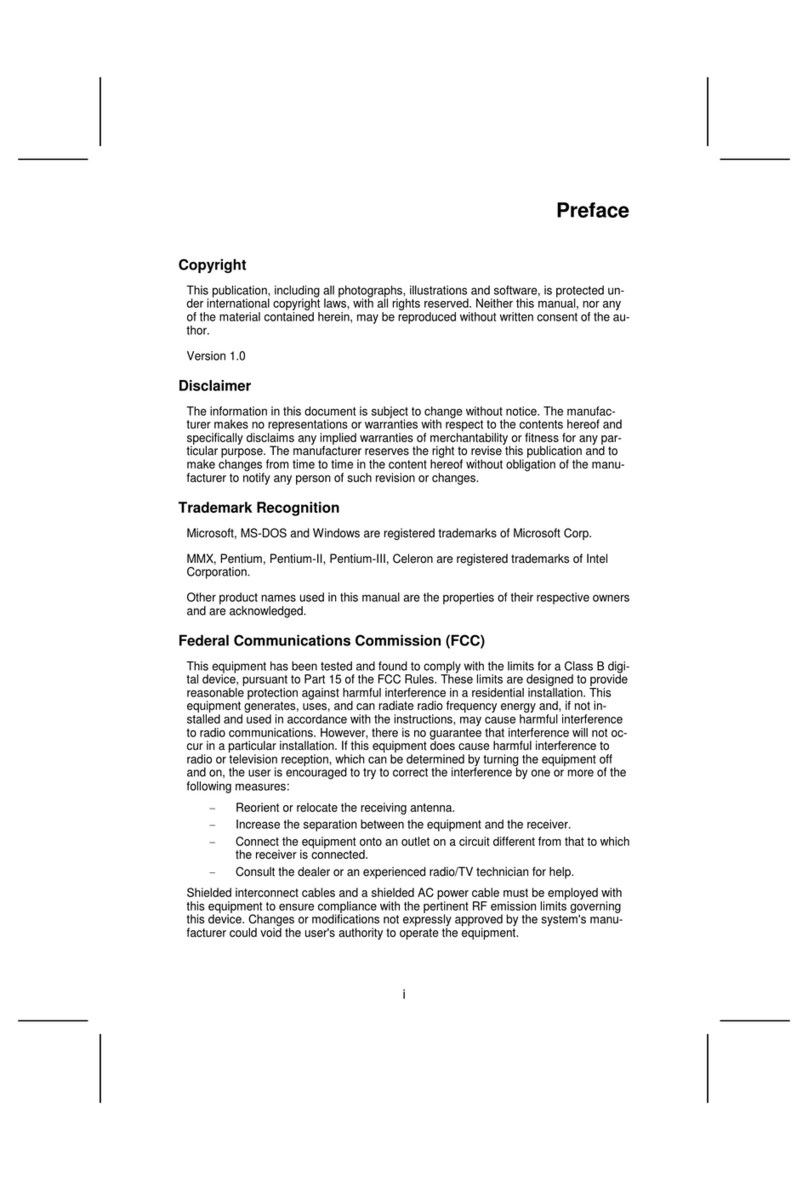
Elitegroup Computer Systems
Elitegroup Computer Systems K7S5A+ manual

ASROCK
ASROCK Z790 Steel Legend WiFi user manual

Portwell
Portwell WADE-8056 user manual

International Rectifier
International Rectifier IR3821 user guide

Champion-First Electronics
Champion-First Electronics GC-8601 user guide