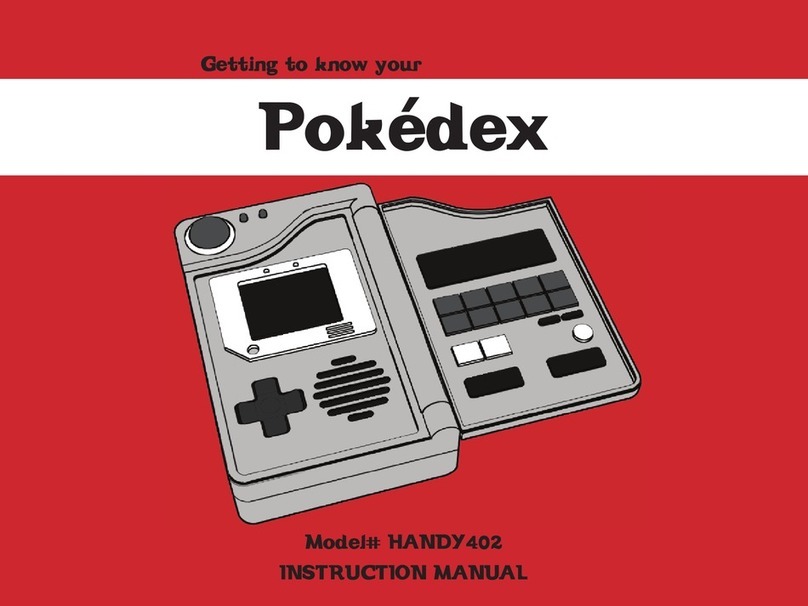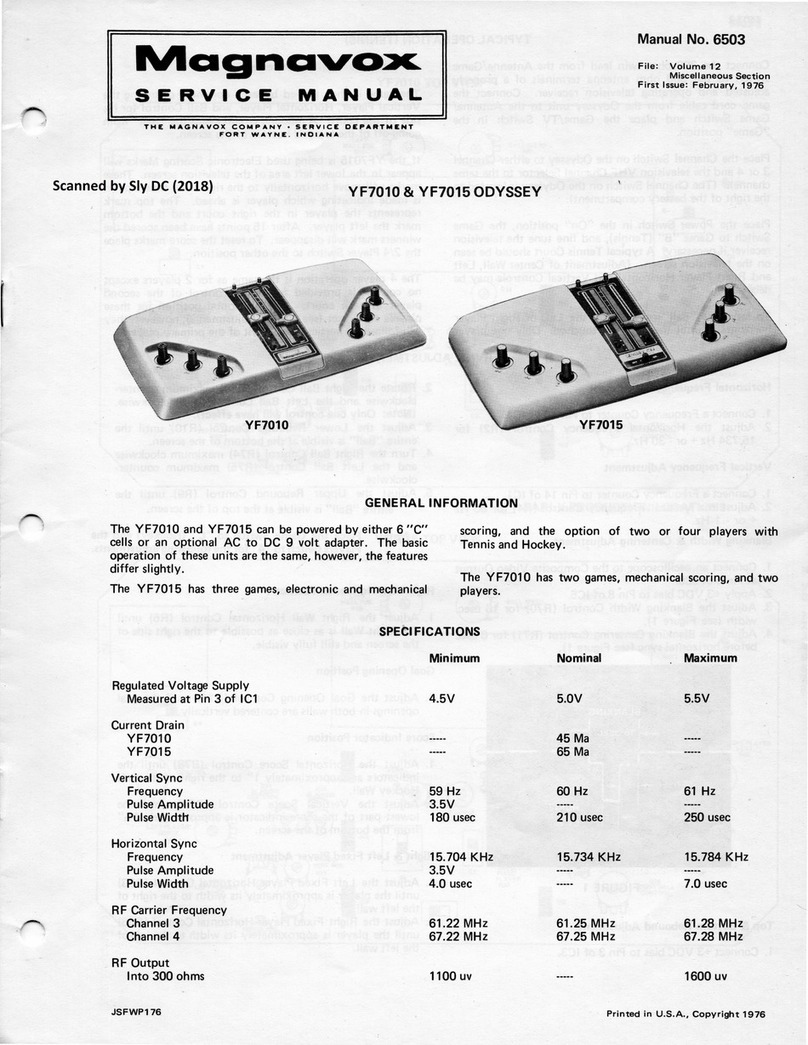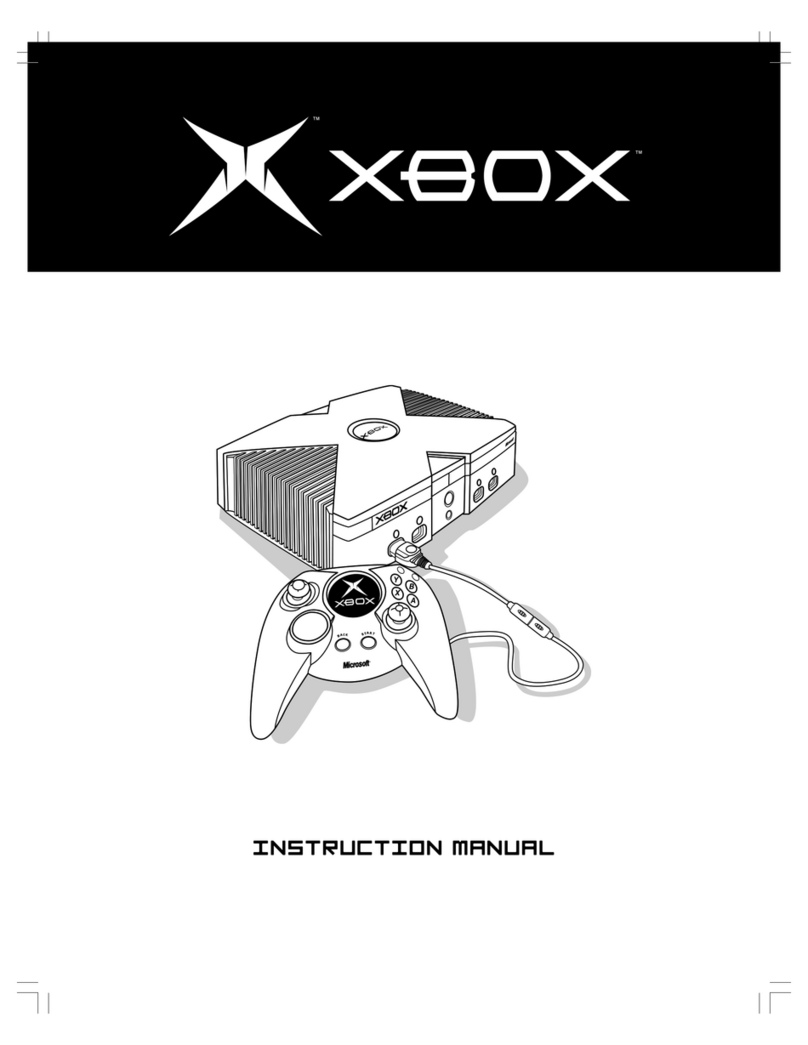Silph PokeDex HANDY312 User manual

Getting to know your
PokéDex
INSTRUCTION MANUAL
Model# HANDY312

CONGRATULATIONS
CARING FOR YOUR POKÉDEX
Congratulations on taking the first step towards
becoming a Pokémon Master by acquiring a PokéDex.
The PokéDex contains vital data on every known
Pokémon. It’s a hi-tech encyclopedia!
1. Keep your PokéDex protected from dust and
moisture at all times.
2. Never allow your PokéDex to fall or endure
extreme impacts.
3. Keep your PokéDex out of direct sunlight whenever
possible. Exposure to high temperatures can
permanently damage your PokéDex.
4. DO NOT allow Pokémon to handle your PokéDex.
5. Never lose track of your PokéDex. If lost or stolen,
it cannot be replaced.
SPECIFICATIONS
LEGAL DISCLAIMER
WARNING! Pokémon training can be highly dangerous
and even fatal. You are responsible for your own
safety at all times. By using the PokéDex, you are
agreeing to the following:
You acknowledge and agree that although the advice
and information provided to you by the PokéDex is as
scientifically accurate as possible, that Pokémon are
wild and dangerous creatures that can be
unpredictable.
Silph Co. and its associates assume no responsibility
for any harm, damage, or loss caused by direct or
indirect use of the PokéDex or any other
Silph Co. products.
Manufacturer
Model #
Software Version
Pokémon Database
Artificial Intelligence
PokéScanFrequency
Battery
Dimensions
Weight
Silph Company
HANDY312
4.0
OAK_DATA_V3.14
Dexter
2.400 - 2.4835 GHz
3220mAh Lithium-ion
85mm x 125mm x 40mm
230 grams (with battery)

DESCRIPTION OF PARTS
23
4
5
6
1
1: Blue Indicator LED
2: Red “Charging” LED
3: Green “Fully Charged” LED
4: LCD Screen
5: Directional Pad (D-Pad)
6: Speaker
7: Charging Jack
8: ON / OFF Switch
9: Volume Control Dial
89
7
8
9
7

OPERATING INSTRUCTIONS
SelectBack
Move Up
Move Down
CHARGING THE BATTERY
The Directional Pad is used to navigate menus
as well as confirm selections.
The PokéDex contains a built-in rechargeable
3220mAh Lithium-ion battery that will provide many
hours of use before requiring a recharge.
When the PokéDex won’t turn on or acts strangely
in any way, it may be time for a recharge.
Simply plug the Micro USB charging cable into the
charging jack on the side of the PokéDex and one of
the two smaller LEDs on the front will light up:
RED LED = Charging
GREEN LED = Fully Charged
MAIN MENU
Pokémon
Information on any Pokémon.
Type Charts
Advantages and Weaknesses.
Trainer Tips
Vital information for any trainer.
Items
Information about useful Items for trainers.
Town Map
Maps and Regional information.
Who’s That Pokémon?
Pokémon identification training.
Quiz
Pokémon knowledge test.
Songs
Songs to listen to on your adventure.
Device Info
Information about your PokéDex.
Settings
Start Up, Background, and Screen Saver.
Help
Interface control reference.

The Type Charts show which types of Pokémon moves
are strong or weak against each type of Pokémon.
After selecting a type, you can press UP or DOWN
to see a different chart.
Attack Damage Dealt
FIGHTING type move
attacking ROCK type Pokémon
It’s super effective!
Defend Damage Taken
FIGHTING type Pokémon
hit with a BUG type move
It’s not very effective...
EXAMPLES
TYPE CHARTS
By Number
Pokémon list in numerical order.
By Name
Pokémon list in alphabetical order.
By Type
Pokémon lists by type.
By Generation
Pokémon lists by generation.
By Caught
List of Pokémon you’ve caught.
To add to this list: select a Pokémon
from any of the other lists and select
the “Caught” option.
A Poké Ball indicates a caught Pokémon.
- Clear Caught List
Removes all Pokémon you’ve caught.
Scan For Pokémon
Scan area for digital signatures of
nearby Pokémon.
[ See last page of manual for more info ]
POKÉMON MENU

Here you will find tips and vital information that all
Pokémon trainers should be familiar with.
There are many useful items that Pokémon trainers
should know how and when to use.
Many of these items are manufactured by Silph Co.
and are available for purchase at any of Poké Mart’s
convenient locations.
TRAINER TIPS
The PokéDex has built in Town Maps for the
Kanto and Johto regions.
Important locations are listed such as:
Pokémon Centers, PokéMarts, and GYMs
as well as a list of Pokémon seen in each area.
Press RIGHT to see info
on selected location
TOWN MAP
ITEMS

“Burst” Screen Saver
SETTINGS
WHO’S THAT POKÉMON?
Start Up Sound
Sound that plays when the PokéDex powers on.
To disable the Start Up Sound, select “None”.
Fast Start Up
Turning this on will skip the POST (Power On
Self Test) and go directly to the Main Menu.
Background Color
The color of the background for menus.
Set-Up PokéTags
Assign Pokémon to PokéTags for scanning.
[ See last page of manual for more info ]
Screen Saver
The Screen Saver only starts after the
specified Wait Time from the Main Menu.
To disable the Screen Saver, select “None”.
A true Pokémon Master should be able to identify
any Pokémon by its silhouette alone.
Practice your Pokémon identification skills using the
Who’s That Pokémon feature of the PokéDex.
Music has been scientifically proven to boost the mood
and focus of not only humans but of Pokémon as well.
The PokéDex has many different songs to be played
during training, traveling, or resting.
SONGS
Test your Pokémon knowledge by answering questions
based on: types and type match ups, evolution
conditions, alternate forms, unique abilities and, more.
Knowledge is power!
QUIZ
After you’ve made your guess,
press RIGHT to see the correct answer.
Then, press RIGHT again to
advance to the next Pokémon.

All Pokémon emit low energy radio waves which
contain a unique digital signature. This digital
signature can analyzed by the PokéDex to identify
what type of Pokémon it came from.
Scan for Pokémon
Pokémon > Scan For Pokémon - initiates a radio
wave scan to detect nearby Pokémon or PokéTags.
PokéTags
PokéTags are small devices that simulate the radio
waves emitted by Pokémon. Once Set-Up, the PokéDex
will recognize a PokéTag as if it were a real Pokémon.
Turn on the PokéTag by holding down the button until
2 quick beeps are heard and the blue light flashes.
Select: Settings >Set-Up PokéTags >New PokéTag
and follow the on-screen prompts. After a Pokémon
is assigned, this PokéTag will be detected
from the Scan For Pokémon option.
To change which Pokémon is assigned
to a PokéTag, select - Remove _______
from the Set-Up PokéTags menu and
then select New PokéTag.
Turn off the PokéTag by holding
down the button until 1 long beep
is heard and the blue light flashes.
PokéTag Battery Replacement: CR2032
POKÉMON SCANNER TROUBLESHOOTING
PROBLEM
Nothing happens
when switched on.
No sounds can
be heard.
Text is displayed,
but some images
do not appear.
Battery is dead.
Recharge the battery.
Volume is turned down.
Adjust Volume.
Battery may be low.
Recharge the battery.
Storage System Error.
Turn off PokéDex.
Wait 10 seconds.
Turn on PokéDex.
POSSIBLE CAUSE
Nearby PokéTag is
not being detected
by the scanner.
PokéTag is turned off.
Hold down button
until it beeps.
PokéTag is not Set-Up
[ See previous page ]
Table of contents
Other Silph Game Console manuals
Popular Game Console manuals by other brands
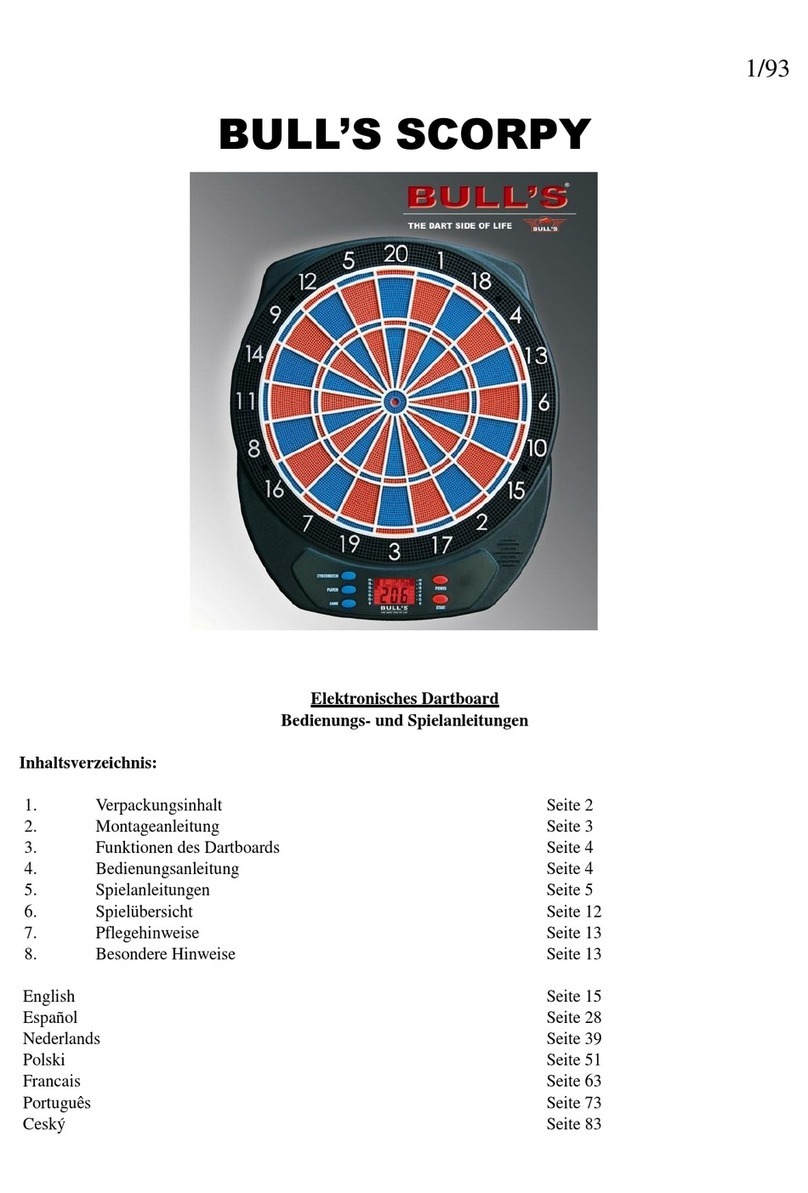
Bulls
Bulls SCORPY Owner's manual and game instructions
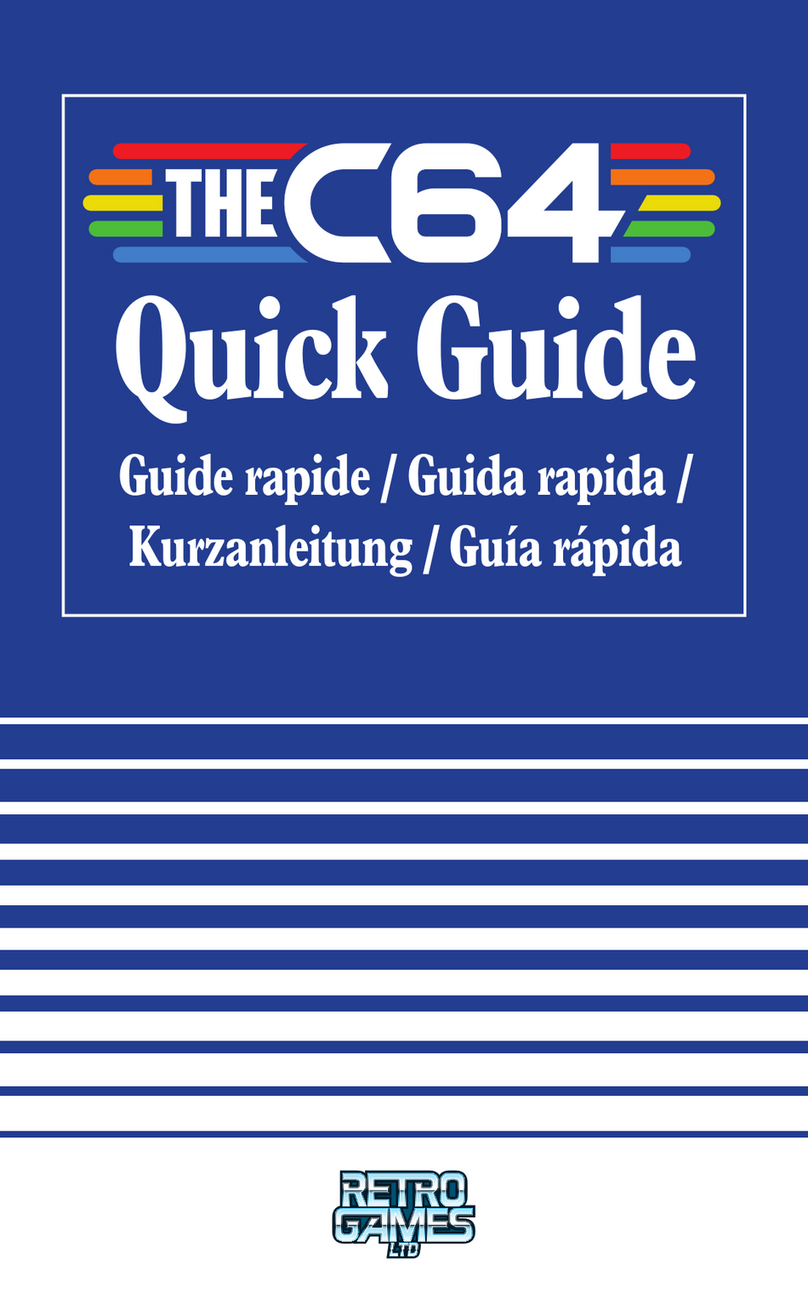
Retro Games
Retro Games THEC64 quick guide

MERIT INDUSTRIES
MERIT INDUSTRIES MR. VIPS Installation and owner's manual

Sony
Sony CECH-2501A instruction manual

Overmax
Overmax OV-TouchPlayer instruction manual

LEXIBOOK
LEXIBOOK Poker Challenge instruction manual