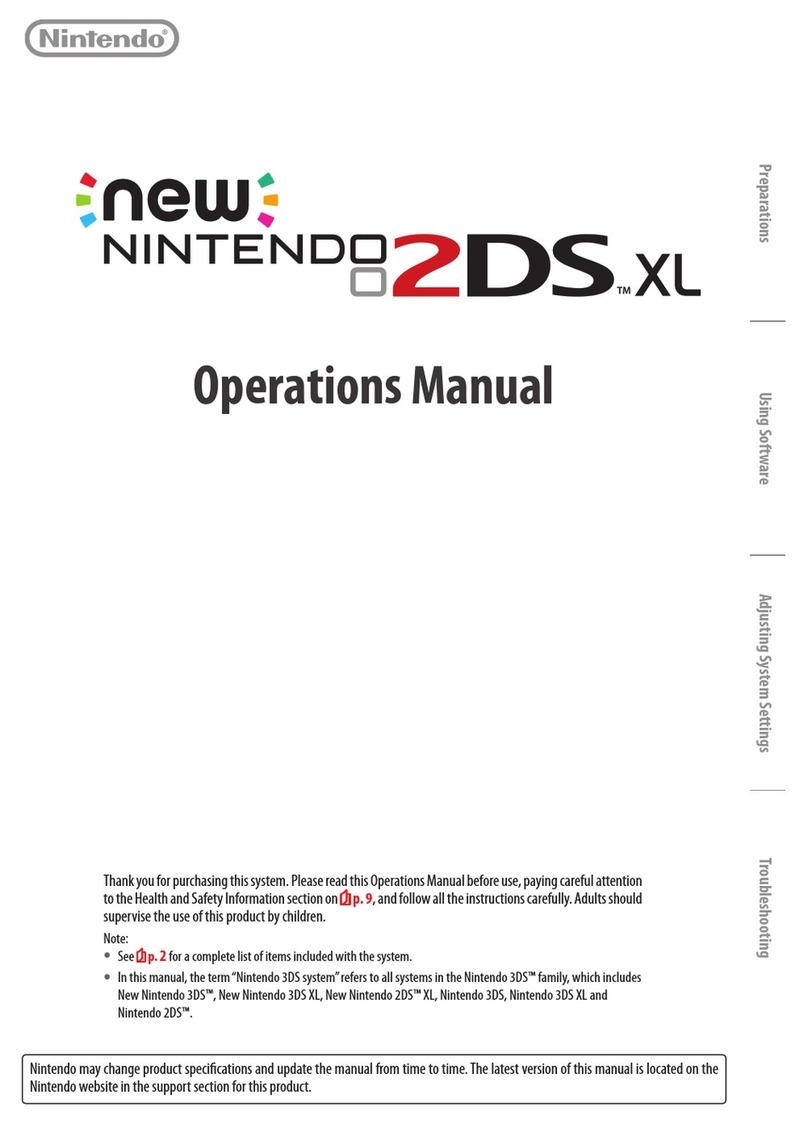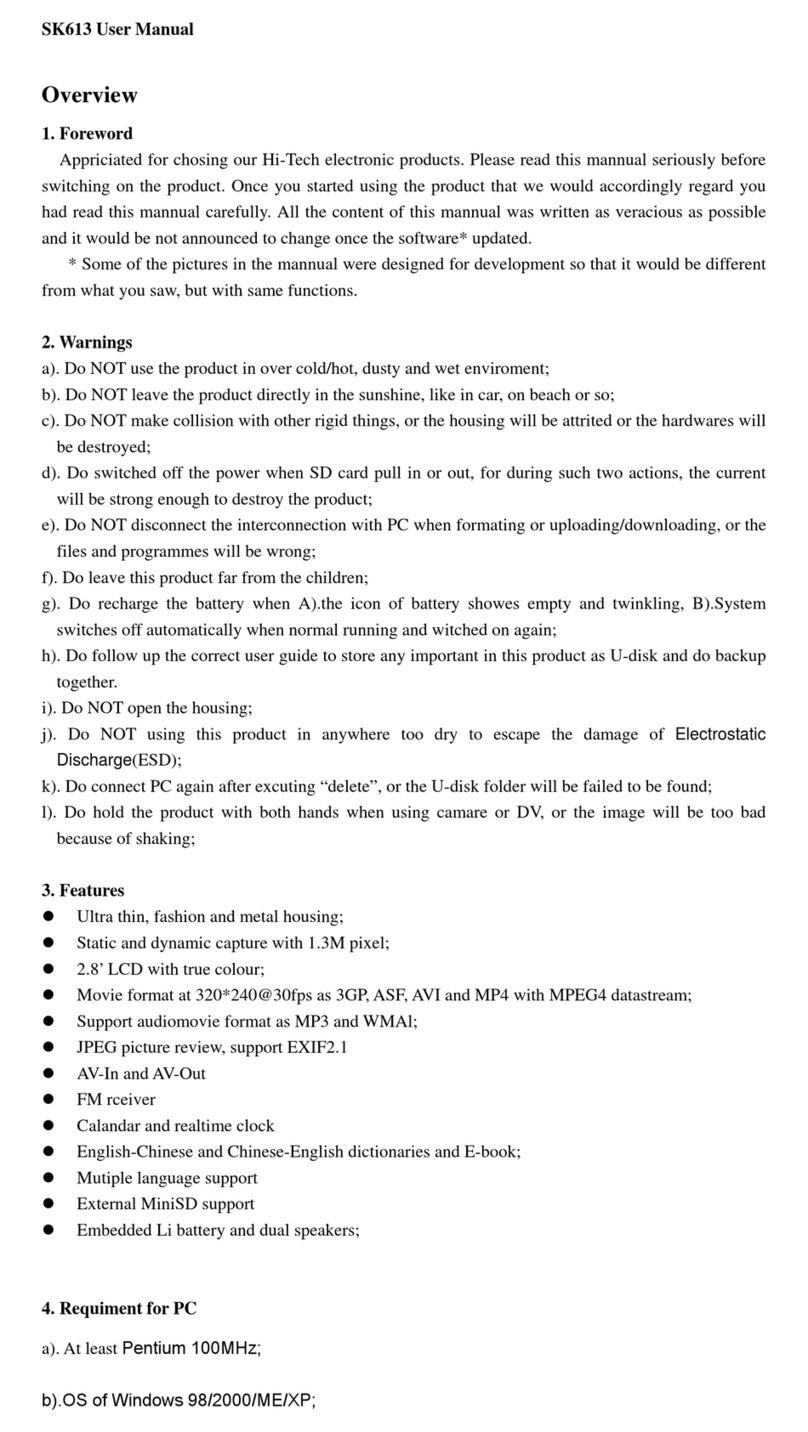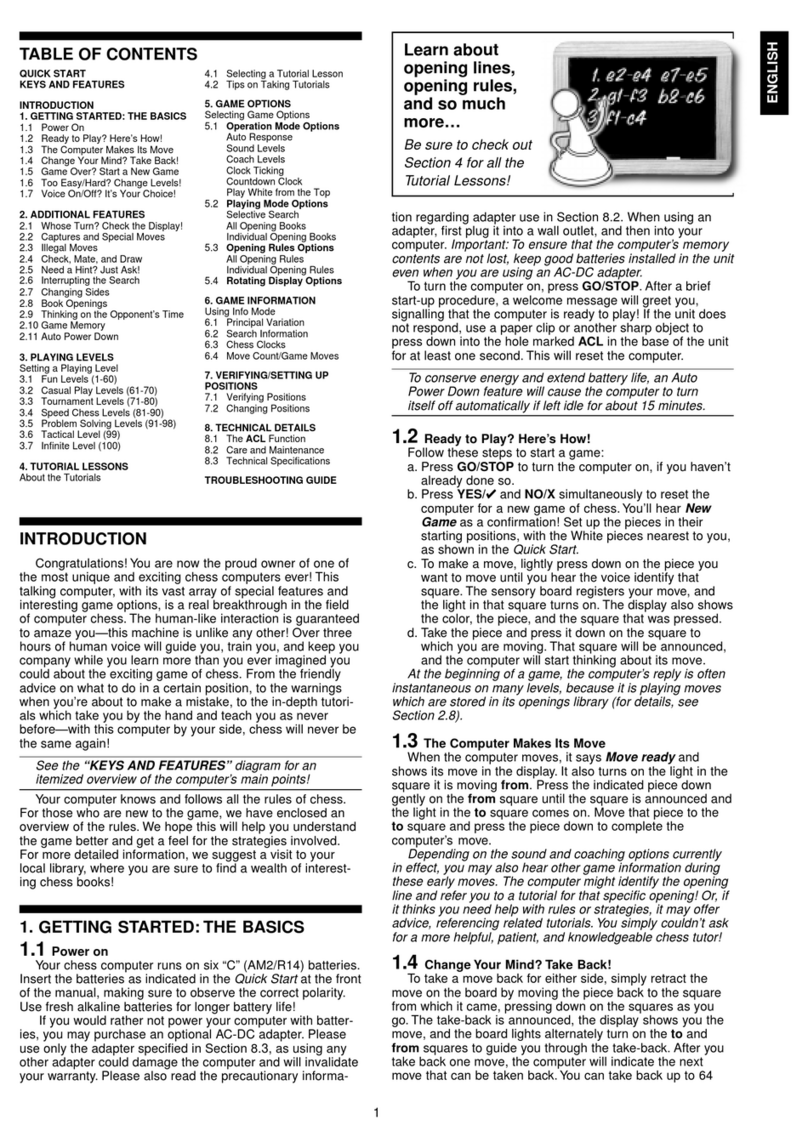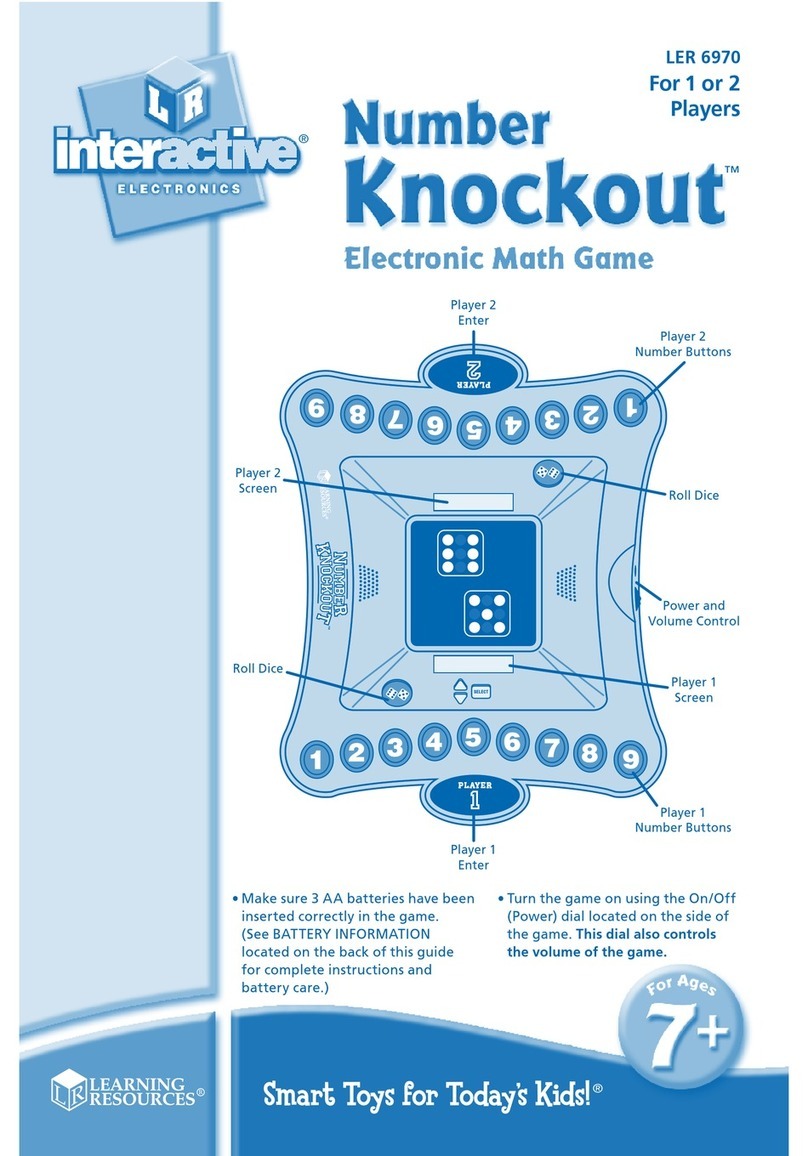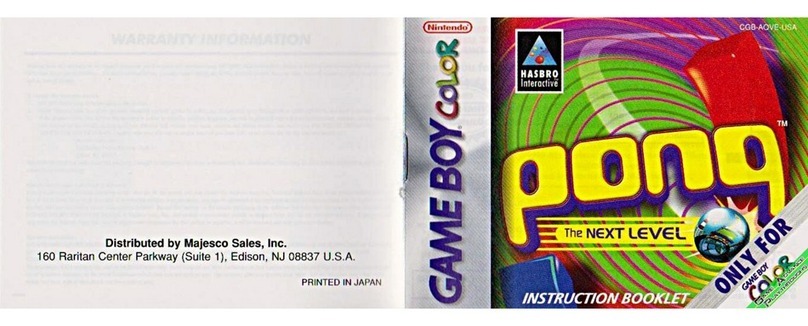MERIT INDUSTRIES MR. VIPS Installation instructions

merit industries, inc. PM0441-03
Visit the Merit Industries, Inc. Web Site
http://www.meritind.com
MR. VIPSMR. VIPS
MR. VIPSMR. VIPS
MR. VIPS™™
™™
™
INSTINST
INSTINST
INSTALLALL
ALLALL
ALLAA
AA
ATION AND OTION AND O
TION AND OTION AND O
TION AND OWNER’SWNER’S
WNER’SWNER’S
WNER’S
MANUMANU
MANUMANU
MANUALAL
ALAL
AL


Table of Contents
Site Preparation .............................p. 1
Setting up your Game ..................p. 1
Game Description..........................p. 1-2
CPUSection ...............................p. 2
CoinMech/
Bill Acceptor Section .................p. 2
General Care
and Maintenance ...........................p. 2-3
Screen Calibration .....................p. 2
Degaussing Your Monitor..........p. 2-3
MonitorColor
Adjustment Procedures ............p. 3
General Circuit Board
Handling Information ..................p. 3
CleaningtheCabinet .................p. 3
Cleaning the Touchscreen
Monitor .......................................p. 3-4
Cleaning the Fans and
Vents .........................................p. 4
Mr. VIPS™ features ..................p. 4
Operating Suggestions .............p. 4
Operating Tips ...........................p. 4
Mr. VIPS™ Software
Main Menu.......................................p. 5-6
Credits Menu .................................p. 7
Coin-InMenu ..............................p. 7
Games Menu ..................................p. 8
GameSetup...............................p. 8
Game Payout Setup ..................p. 8-9
Hi Scores Menu..............................p. 9
View/Clear Hi Scores ...............p. 9
Books Menu....................................p. 10
Books Display............................p. 10
CashSettlement ........................p. 11
System Menu .................................p. 12
Diagnostics Menu..........................p. 13
Mr. VIPS™ Hardware
Troubleshooting ............................p. 14-16
Parts List and Illustrations
GameIllustrations ......................p. 17-18
Replacement Parts List .............p. 19
Connection Diagrams ................p. 20-22
Warranty and Software License
Agreements
Warranty ..........................................p. 23
Software License
Agreements ...................................p. 24-29
English .......................................p. 24-25
French .......................................p. 26-27
German ......................................p. 28-29

COPYRIGHT© 2004 MERIT INDUSTRIES, INC.
Site Preparation
In determining the location for your Mr.
VIPS™ video game, consideration must be
given to a suitable, grounded electrical out-
let. Since the game is a computerized de-
vice, it should have a separate circuit, if at
all possible. If a separate circuit is not avail-
able,careshould betakento provide aclean
and constant voltage. As a basic guideline,
never connect the unit to a circuit that also
supplies power to freezers, coolers or other
high power consuming and electrical noise
generating equipment. Place the game in a
location where nothing will interfere with
proper ventilation. The game should not be
exposed to any dripping or splashing liq-
uids. Objects filled with liquid should not be
placed on the unit.
This model should be located on a sturdy,
level surface. There are castor wheels on
the bottom of the game. Once the game is in
place, lock the front two wheels so that the
game will not move.
Setting up your Game
1. After removing the game from the car-
ton, placing it where it will be located,
and locking the wheels, load the prize
products into the game. To load the
prizes:
•Unlockandremovetheupperback door
to load small and large prize products
inthebackof unit (see Figure 12). Load
large prize capsules one at a time start-
ing with the lowest row and working
up to top row (see Figure 12). Load
small prize products by dumping them
into the small prize hopper (see Figure
12). After the small prize hopper has
been filled, use the extra small prize
storage if necessary by dumping prod-
ucts at the top of the extra storage col-
umn (see Figure 12). When finished,
replace and lock the upper back door.
1 MR. VIPS™ INSTALLATION AND OWNER’S MANUAL PM0441-03
•To load the medium prize products, un-
lock the two locks in the display lid and
lift the lid up and back to expose the
display area (see Figure 11). Load the
mediumprize products into themedium
prize fill hole.
•With the display area open, place your
small, medium and large prize displays
in the appropriately marked display
compartments.
2. Plug the game into a standard AC out-
let.
3. Wait for the game to go through its
boot-up sequence. At the completion
of the boot-up sequence, the game will
display the Player Menu.
4. The machine has been preset at the
factory and therefore should not need
to be adjusted, however it is recom-
mended that the screen be calibrated
(see“Screen Calibration”) andthe coin/
bill acceptor(s) and prize motors be
tested. To test the motors, push the
red setup button located behind the up-
per coin door (see Figure 11) to display
the Main Menu, then select “Diagnos-
tics”. (See “Diagnostics Menu”.)
5. There are many custom settings avail-
able for the game. To customize the
settings, follow the instructions begin-
ning with the Main Menu section in this
manual.
Game Description
Mr. VIPS™ comes housed in an 15” upright
cabinet. This model has 5 key-locked com-
partments: two rear doors, the display lid,
the coin/bill acceptor door and the coin box
door. It comes equipped with a coin mech
and bill stacker, and optional coin acceptors
for tokens or foreign coins are also avail-
able.

COPYRIGHT© 2004 MERIT INDUSTRIES, INC.
CPU Section
The CPU section is accessible by opening
the lower rear door. See Figure 12. The
CPU section houses the motherboard, I/O
board, power supply, hard drive, the main
harness, rope light controllers, prize deliv-
erychute, prize flap,small and medium prize
motors, and centronics connector (for soft-
ware updates).
Coin Mech/Bill Acceptor Section
The coin mech and/or bill acceptor are ac-
cessibleby opening the uppercoindoor (see
Figure 11 for location). The metal cash box
door is key-locked for security purposes.
The vending counter is mounted in the rear
of the upper coin door and can be easily
viewed when door is fully opened (see Fig-
ure 11).
Located behind the upper coin door are two
internal switches, SETUP (red button) and
CALIBRATE (yellow button). Pressing the
SETUPbutton will bring you to theMainMenu
Screen (see Figure 1). See the next section
for calibration instructions.
General Care and Maintenance
NOTE: THIS GAME SHOULD ONLY BE
SERVICED BY QUALIFIED SERVICE
PERSONNEL.
CAUTION: THERE ARE HIGH VOLTAGE
PARTS IN THIS GAME. BE CAREFUL
WHEN SERVICING THE INSIDE OF THE
GAME. GAME SHOULD ALWAYS BE
UNPLUGGED BEFORE SERVICING.
Screen Calibration
•Press the yellow “CALIBRATE” button
(located behind the upper coin door) to
enter the screen calibration mode.
•Touch the center of the first cross that
appears on the screen. Once you re-
lease your finger, a second cross will
appear.
NOTE: You must hold your finger on the
cross for approximately 2 seconds for
the calibration to be recognized.
•Touch the center of the second cross
that appears on the screen.
•Once the second cross is touched and
released, another cross will appear on
the screen. To test the calibration of
the screen, touch the cross with your
finger and slowly drag your finger
around the screen. The cross should
follow your movement.
•Touch the “EXIT” icon.
Degaussing Your Monitor
Ifyourmonitorisdisplaying“purityproblems,”
(a display with purity problems will have
parts of an all-white screen affected by
blotches of color) the monitor needs to be
degaussed using a “degaussing coil.” A de-
gaussing coil is a circular electromagnet,
used to cancel out any stray magnetic fields
that may build up on a metal object.
All of our monitors have built-in degaussing
coils that are automatically activated on
power-up. If your game is experiencing mi-
nor purity problems, try powering down the
game for 20 minutes and then reapplying
power to activate the degaussing coil. If the
problem is not corrected, you will have to
use a manual-degaussing coil. Use the fol-
lowing instructions for degaussing a moni-
tor.
1. Plug in your degaussing coil.
2. Hold the coil about three feet from the
monitor, press the trigger to activate
the magnetic field. For circular-shaped
coils,orientthecoilsoyouseethemoni-
tor through the hole in the middle; for
wand-shaped coils, point the wand
towards the screen.
3. Move the coil in a circular motion around
the face of the monitor and slowly ap-
proach the game.
4. Continuing to move the coil in a circular
motion, slowly back away from the
monitor.
PM0441-03 MR. VIPS™ INSTALLATION AND OWNER’S MANUAL 2

COPYRIGHT© 2004 MERIT INDUSTRIES, INC.
3 MR. VIPS™ INSTALLATION AND OWNER’S MANUAL PM0441-03
5a. CIRCULAR-SHAPEDCOILS: Whenyou
are about three feet away, quickly turn
thecoilperpendiculartothemonitorand
release the trigger.
5b. WAND-SHAPEDCOILS: When you are
about three feet away, point the wand
away from the monitor and release the
trigger.
Monitor Adjustment Procedure
For adjusting the settings on our monitors,
we suggest following the procedures de-
scribed below. The vertical/horizontal con-
trols and brightness/contrast controls are
located on the monitor control board, inside
the CPU section. Pressing the button la-
beled “SEL” will toggle through the digital
controls. The LED’s indicate which control
is selected. One lit LED corresponds to the
top row of options, while two lit LED’s cor-
responds to the bottom row. The controls
from left to right on the top row are: Con-
trast, Brightness, Horizontal Position, Hori-
zontal Size, Vertical Position, Vertical Size.
The controls from left to right on the bottom
row are: Pincushion, Trapezoid, Parallel,
Zoom and Recall (which sets the display
settings to the original factory defaults).
When the minimum or maximum value has
been reached, the LED’s will flash. Adjust
the monitor controls until the screen looks
as suggested in the following steps.
1. Set the game to the Quik Match game
screen.
2. Adjust the vertical and horizontal size
and vertical and horizontal position to
make sure that the game screen fills
the monitor screen and that the game
screen is centered.
3. Adjust the brightness and contrast con-
trols until the red tiles are a rich red and
the background is black. The numbers
on the tiles should be bright white. (Ad-
justing the brightness and contrast can
also correct for a lack of sharpness.)
General Circuit Board Handling
Information
Before handling any boards, observe the
following procedures:
•Prevent Electro-Static Discharge by:
1. Storing the boards in the anti-
static bags in which they are
shipped.
2. Removing any static charge
from your body before handling
the boards.
3. Using a ground strap when
handling the boards.
•When plugging in connectors to the
board, make sure the connector is
inserted straight onto the header and
that the connector covers all header
pins.
•Do not connect any peripheral device
to the board, if the power is still
connected to the peripheral or if power
is already applied to the board.
CAUTION: Be extremely careful when re-
placing the lithium battery on the mother-
board. There is a danger of explosion if the
battery on the motherboard is incorrectly
replaced. Only replace the battery with the
same type recommended by the manufac-
turer. Dispose of used batteries according
to the manufacturer’s instructions.
Cleaning the Cabinet
•The cabinet should be cleaned with a
damp cloth and mild detergent. Always
apply the cleaner to the cloth and not
directly on the game. Liquids could
enterthe cabinet anddamage electron-
ics inside.
Cleaning the Touchscreen Monitor
•The touchscreen glass should be
cleaned with a damp cloth and isopro-
pyl alcohol or a non-ammonia cleanser.
Do not use any abrasive or vin-
egar-based cleansers, as they will
damage the touchscreen glass.

COPYRIGHT© 2004 MERIT INDUSTRIES, INC.
PM0441-03 MR. VIPS™ INSTALLATION AND OWNER’S MANUAL 4
Mr. VIPS™ Features
Mr. VIPS™ is a touchscreen skill video
amusementgame with instant prizeredemp-
tion. It incorporates a three-tiered prize sys-
tem consisting of a small, medium, and large
prize. Players play touchscreen video
games and win prizes based upon their skill
level and score achieved.
Dispenses a variety of small prizes:
1. 27 mm or 32 mm super balls
2. 850 or 600 count gum balls
3. 850 or 600 count jawbreakers
4. 1040 count Sweet Revenge
5. 700 count Megabytes
6. 1” to 1¼” round or acorn capsules
(Small prize capacity: 2,000 1" product)
Dispenses a variety of medium prizes:
1. 45 mm super balls
2. 49 mm super balls
3. 2" standard or round capsules
(Medium prize capacity: 200 2" capsules or
45/49 mm super balls)
NOTE: DO NOT USE ANY ABRASIVE
SOLVENTS, ACID OR VINEGAR-BASED
CLEANSERS ON THE MONITOR OR
SIDE DECALS. OVER TIME, SUCH
CLEANSERS COULD HARM THE
TOUCHSCREEN AND ERASE THE DE-
CALS. BE CAREFUL NOT TO USE COM-
MERCIAL CLEANERS CONTAINING
ANY OF THESE SUBSTANCES.
Cleaning the Fans and Vents
•The fans and vents should be cleaned
of any dust and grime on a regular
basis to ensure proper ventilation of
the game.
•To ensure proper operation of the
game, it is important that all fans are
operating correctly and that the airflow
is unobstructed. Make sure nothing is
placed inside the cabinet or next to the
fan vents that would inhibit the flow of
air. Also, if any fans are not operating,
it is important that they be replaced.
Dispenses a 3¾” to 4" (95 mm to 100 mm)
capsule for the large prize
(Large prize capacity: 42 4" (100 mm) cap-
sules)
Operating Suggestions
The game default settings are set at the fac-
tory based upon our testing. These may or
may not meet the needs of your individual
locations. Factors that should be consid-
ered in determining game settings are loca-
tion, custom base age (adults/teens/pre-
teens), customer skill level and value of
mediumand large prizes. Evaluation of game
settings are recommended on a weekly ba-
sis to monitor payout. Best returns are pos-
sible when scores are set to ensure win-
ners; thereby, offering good value to the
customer.
Critical games settings: All games are set
for 50 cents per play.
Operating Tips
•Maintaindesirable merchandise thathas
ahighperceived value such as licensed
products and rotate products regularly
to produce higher revenues.
•Maintain a display of prizes that is at-
tractive. Remember to update the dis-
play case when changing or rotating
product.
•Control the product cost and payout by
adjusting the prize points values. Askill
game that is challenging with prize
scores that are attainable will help to
establish a game that everyone will
want to play again and again.
Small,mediumand large prizes are available
from OK Manufacturing. To view samples of
prize products, visit the Web site at
www.okmfg.net or call 1-800-748-5480 to
order.

COPYRIGHT© 2004 MERIT INDUSTRIES, INC.
Main Menu
The Main Menu can be accessed by pressing the red SETUP button inside the upper coin
door of the game (see Figure 11). Use the Main Menu to set up all game software options.
NOTE: For help with the Options in any menu section, touch the green “?” icons
to bring up a help screen.
FIGURE1-MAINMENUSCREEN
A summary of the Main Menu functions appears in the table on the following page. For more
detail, see the corresponding sections of the manual.
5 MR. VIPS™ INSTALLATION AND OWNER’S MANUAL PM0441-03

COPYRIGHT© 2004 MERIT INDUSTRIES, INC.
PM0441-03 MR. VIPS™ INSTALLATION AND OWNER’S MANUAL 6
Main Menu Available Options Information
CREDITS • Coin-In
• Set Value of Credit
• Options
• Clear Credits
• Free Credits
The Credits Screens allow the operator to
set up the Coin-In Menu, set the price of
games, select freeplay mode, and add or
clear credits. You can also clear credits
and set the number of free credits from the
main Credits Menu.
GAMES • Game Setup
• Games Payout
Setup
• Options
The Games Screens allow the operator to
select the available games, select to have
the games automatically adjust based on
popularity, set game prices and game
scores necessary for each prize (or set
the game to automatically adjust threshold
values), turn on/off small and medium
prizes and see the payout totals for all
games. Options can also be set for
individual games.
HI SCORES • View/Clear Hi
Scores
• Options
Touch “CLEAR ALL GAMES” to clear all
high scores or select a particular game to
edit high scores for that game.
BOOKS • Books Display
• Cash Settlement
Setup
• Cash Settlement
Collection
The Books Screens display current and
lifetime credits information as well as
calculate and collect the location and
operator fees.
SYSTEM • Set Time
• Security Setup
• Set Game Serial
Number
• Volume Control
• Options
Set the game clock, security PIN, serial
number, and game volume, and system
options such as language control, and
theft deterrent.
DIAGNOSTICS • Video Test
• I/O Test
• Touchscreen
Calibration
• Touchscreen Test
• View System Log
• Checksum Test
• System Info
• Enters the Video Test to display the
test screens. Touch the screen to
cycle through test.
• Tests the function of the I/O board,
DIP switches, coin meter, and prize
wheels.
• Allows the operator to calibrate the
touchscreen. Follow the instructions
on the screen.
• Checks touchscreen calibration.
Touch the crosshairs on the screen
to make sure it is accurately following
your movement.
• Displays operations performed by the
game.
• Checks the hard drive for missing or
corrupted files.
• Gives details about various
components in the game, including
the processor, motherboard,
memory, network, sound, video,
touchscreen, modem, hard drive and
fan speed.

COPYRIGHT© 2004 MERIT INDUSTRIES, INC.
Credits Menu
Coin-In
To Enter The “Coin-In” Screen, Touch “Coin-In” on the Credits Menu
Game cost can be controlled two ways: by changing the number of credits required to play
a game or by changing the cost of a credit. The Coin-In Menu allows you to adjust the cost
of a credit, as well as providing a way to give players “bonus” credits for depositing a higher
amount of money.
When programming the Coin-In Menu, Channel 1 is set for the lowest value coin, Channel 2
for the next highest value, etc. If all six coin inputs are not used, the unused inputs must be
set to “N/A”. Adjust the coin/credit/meter pulse settings by touching the up and down
arrows on the field you want to change.
In the above example (UK currency), each game costs one (1) credit and the cost for a
single credit is 30p. This method is preferred if you want game cost to always be reflected
as “1 credit.”
COIN INPUT COIN VALUE COINS = CREDITS & METER PULSES
1A 10p 3 1 3
2B 20p 3 2 6
3C 50p 1 2 player premium 25p/credit 5
4D 1£ 1 5 player premium 20p/credit 10
In the above example (UK currency), the cost of a credit is set to 10p and each game costs
3 credits (for a total of 30p). This method allows game cost to be increased by the smallest
unit of currency used (e.g. increasing the cost of Solitaire to four (4) credits would increase
the game cost by 10p).
In both examples, note that meter pulses are independent of credits and only track the unit
of currency (10p in the examples). Players are given an incentive to deposit more money
by giving them “bonus” credits for depositing 50p or £1. Coins may be deposited in any
combination of values and the game will automatically register the highest number of credits
for the total amount of coins deposited. Once a game is played, any remaining fractional
credits are erased.
Generally, most countries have a factory default setting. This setting can be adjusted (as
described above), but will return if the game memory is cleared. Some programs, depending
on the key used, have a currency default display located to the left of the coin inputs. It
shows the currency value for each of the coin inputs. This display is used as a guide and
is not used in any calculations. Touch the currency default display to hide/show the display.
COIN INPUT COIN VALUE COINS = CREDITS & METER PULSES
1A 10p 1 1 1
2B 20p 1 2 2
3C 50p 1 6 1 bonus credit 5
4D 1£ 1 15 5 bonus credits 10
7 MR. VIPS™ INSTALLATION AND OWNER’S MANUAL PM0441-03

COPYRIGHT© 2004 MERIT INDUSTRIES, INC.
PM0441-03 MR. VIPS™ INSTALLATION AND OWNER’S MANUAL 8
Games Menu
Games
To Enter This Screen, Touch
“Games” on the Main Menu
Available games, prices and scoring levels,
as well as game options, are programmed
using these screens. On the Games Menu,
select either Standard or Kids’ Games.
The available games can be manually se-
lected on the Games Setup Menu, but cer-
tain games will only appear in one category
FIGURE2- GAMESMENU
FIGURE4-GAMESMENU:
GAMEPAYOUTSETUPSCREEN
To Enter This Screen, Touch “Game
Payout Setup” on the Games Menu
Game Setup
To Enter This Screen, Touch “Game
Setup” on the Games Menu
FIGURE3-GAMESMENU:
GAMESSETUPSCREEN
Game Payout Setup
Auto: The game will rotate in and out of the
player menu based on popularity. Use the
arrows next to Auto Adjust Rate to choose
how often the game’s popularity is calcu-
lated (1-6 weeks). To disable the auto ad-
just feature, set the feature to off.
Locked In: The game will always appear
in the menu.
Disabled: The game will never appear in
the menu.
NOTE: If the auto adjust feature is set to
off, but some games are still set to Auto,
these games may still appear in the menu if
you do not have the maximum number of
games set to Locked In.
The Games Setup Screen also shows the
gameplay percentages foreach game. Pre-
vious % lists the game play before the last
auto-rotation occurred (if you have the game
set to auto adjust) and Current % lists the
game play after the last auto-rotation oc-
curred.
The game list is programmed using the
GamesSetup Screen. Select the GameSta-
tus for each game by touching Auto,
Locked In, or Disabled. Use the scroll bar
on the right to scroll through all games.

COPYRIGHT© 2004 MERIT INDUSTRIES, INC.
9 MR. VIPS™ INSTALLATIONAND OWNER’S MANUAL PM0441-03
To edit scores for a particular game, select
the game from the first screen. To remove a
particular score, select the score from the
list and touch Clear One. To clear all hi
scores for that game, touch Clear All.
FIGURE5-HISCORESMENU:
VIEW/CLEARHISCORESSCREEN
Hi Scores Menu
View/Clear Hi Scores
Use this menu to manage hi scores. The
first screen allows you to select a particular
game to edit or you can clear all hi scores
for all games.
To Enter This Screen, Touch “View/
Clear Hi Scores” on the
Hi Scores Menu and Choose a Game
Name
The Game Payout Setup Screen allows you
to set the price for each game and deter-
mine how the prize payouts are calculated.
Use the Adjust Payouts button to select
Auto or Manual Adjust Payouts. If you want
to set your own payout percentage for
prizes, set the adjust payouts button to
Manual. If you want the game to self-adjust,
set the adjust payouts button to Auto.
When the game is set to Manual Adjust
Payouts, you are able to edit the game
scores which determine when prizes are
awarded for each game. To edit the game
scores, touch a score under the correspond-
ing prize value (Prize #1, Prize #2, Prize #3)
and use the + and - buttons to change the
score. Use the left and right arrows to page
through the list of games.
The figures in the Payouts % columns are
used to show the projected payouts based
on the game scores you have selected. Use
when adjusting the game scores in manual
mode.
When the game is set to Auto Adjust, the
scores will automatically adjust in order to
keep the prize payouts fixed. The fixed pay-
out percentages are shown beneath the Ad-
just Payouts button when the game is set to
Auto Adjust.
The total prize payouts for all games are
tallied at the top of the Games Menu screen,
under Actual Payout Totals. To reset these
payout totals, touch the Reset Payout To-
tals button.
You can also choose how many prize lev-
els are enabled. Use the Disable/Enable
Medium Prize and Disable/Enable Small
Prize buttonstotogglethemedium and small
prizes on and off.
The Clear All button returns the game to its
default settings and clears the Payouts %
values to zero.

COPYRIGHT© 2004 MERIT INDUSTRIES, INC.
PM0441-03 MR. VIPS™ INSTALLATION AND OWNER’S MANUAL 10
Touching a game name will display the cur-
rent and lifetime credit totals for that particu-
lar game. It also shows the shortest, aver-
age,and longest playing times forthatgame.
FIGURE7-BOOKSMENU:
BOOKSDISPLAYSCREENWITH
GAMESELECTED
To Enter This Screen, Touch “Books
Display” on the Books Menu and
Choose a Game
Books Menu
The Books Screens display the current and
lifetime credit totals for each game, as well
asthepercentage of credits played per game
(the percentage for each game is the total
number of credits played on that game di-
vided by the total number of credits entered
into the machine).
BooksDisplay
FIGURE6-BOOKSMENU:
BOOKSDISPLAYSCREEN
Thebooks information canbe sorted in three
ways with the button that toggles through
the sorting categories. Unsorted displays
the books information in the standard order.
Sorted by Current displays the current
credits for each game from most to least
played. Sorted by Lifetime displays the
lifetime credits for each game beginning with
the most played game.
To Enter This Screen, Touch “Books
Display” on the Books Menu

COPYRIGHT© 2004 MERIT INDUSTRIES, INC.
11 MR. VIPS™ INSTALLATIONAND OWNER’S MANUAL PM0441-03
FIGURE9-BOOKSMENU:
CASHSETTLEMENTCOLLECTION
FIGURE10-BOOKS MENU:
CASHSETTLEMENTCOLLECTION:
FEEDETAILS
To Enter This Screen, Touch “Cash
Settlement Collection” on the Books
Menu
Cash Settlement Collection
TheCashSettlement Collection Screens will
display the balance (total revenue minus to-
tal fees) to be split between the operator
and the location.
Touch Revenue Details/Cash Out or Fee
Details for breakdowns and Clear/Com-
plete Collection to finish. Cash Settle-
ment totals will reset once collection is com-
plete.
To Enter This Screen, Touch “Fee
Details” on the Cash Settlement
Collection Screen
FIGURE8-BOOKSMENU:
CASHSETTLEMENTSETUPSCREEN
To Enter This Screen, Touch “Cash
Settlement Setup” on the
Books Menu and touch “NEXT”
after reading the information on the
first screen
NOTE: Make sure the time and date
are set on the game in order to ensure
correct fee calculation.
Cash Settlement Setup
The Cash Settlement Screens are used to
calculate the percentage of earnings the op-
erator and location will receive, as well as
fees collected by the operator.
The fee amounts can be changed on screen
by touching the amount itself and using the
keypad to enter a dollar figure. The other
two columns display the cumulative totals
for each fee and the totals for the current
collection period. Fees are calculated on a
prorated, per-day basis. Touch the NEXT
icon to display more groups of fees. For the
totals displayed on the Cash Settlement Col-
lection Screen, choose YES or NO to dis-
play the operator’s cut and enter the per-
centage of revenue the location will receive.
Touch FINISH to save your changes.

COPYRIGHT© 2004 MERIT INDUSTRIES, INC.
System Menu
FIGURE11-SYSTEMMENU
Set Time
The Set Time Menu allows you to set both the time and
date on the game. Time is shown in 24-hour, "military"
time (e.g. 5:00pm = 17:00). Use the up and down
arrows to set the time and date.
Security Setup
The operator can set the PIN number and select which
of the features (Coin-In Menu, Free Credits, Game
Menu, Hi Scores, Books, All Options) will be protected
by the PIN. To change the PIN, you must first enter the
existing PIN (the default PIN is “0000”), then enter a
new 4-digit number and touch “SET” on the keypad.
The game will prompt you to re-enter your PIN to
confirm. After confirming your PIN, touch the icon for
each of the features you wish to protect with the PIN.
Set Game
Serial Number Use this screen to enter the game’s serial number using
the keypad.
Volume
Control
Touch the volume control icon to adjust the volume up
or down. This screen allows you to sample the sound
volume without exiting the screen.
Options For help with the Options in any menu section, touch
the option box to bring up a help screen.
PM0441-03 MR. VIPS™ INSTALLATION AND OWNER’S MANUAL 12

COPYRIGHT© 2004 MERIT INDUSTRIES, INC.
Diagnostics Menu
FIGURE12-DIAGNOSTICSSCREEN
Video Test Touch the screen to cycle through a series of video test screens.
I/O Test
Tests the SETUP and CALIBRATE buttons, all coin channels, the
coin meter, and the prize wheels. A green light next to the
appropriate button will register each time that item is tested, and the
number next to the item should increment by one with each test. The
green ‘Switch’ lights correspond to the different prize wheels and
should register when the appropriate ‘Payout’ button is touched. The
I/O Test Screen also displays which DIP switches are on or off.
Touchscreen
Calibration Follow the on-screen instructions to calibrate the touchscreen.
Touchscreen
Test
Allows you to check the touchscreen calibration accuracy. The
crosshairs should follow your finger exactly when you move it across
the screen.
View System
Log
Displays a log of all operations performed by the game since the log
was last cleared. This information is helpful for customer service in
troubleshooting your game.
Checksum Test
Checks the hard drive for missing or corrupted files. With STOP ON
ERROR? set to YES, a message indicating which file is corrupted will
be shown whenever the game encounters an error. With STOP ON
ERROR? set to NO, a list of corrupted files will be displayed when
the test is complete. If errors are detected, the software on the drive
may need to be reloaded. If this does not solve the problem, the drive
may require replacement. The test could take up to 20 minutes.
System Info
Gives details about the following:
• processor type and speed
• motherboard manufacturer
• amount of memory
• Ethernet card manufacturer
• sound chip type
• video chip type
• touchscreen manufacturer
• hard drive manufacturer and capacity
• modem part identification number
• fan speed
13 MR. VIPS™ INSTALLATION AND OWNER’S MANUAL PM0441-03

COPYRIGHT© 2004 MERIT INDUSTRIES, INC.
Merit Industries, Inc.
TroubleshootingGuideforMegatouch FORCE™Games
PROBLEM CORRECTIVE ACTION
• no power
• bill acceptor
motor does not
run
• no flash on the
monitor screen
• no cooling fans
operating
• no output from
power supply
• Check that the power cord is connected to a “live” outlet.
• Check that the power switch is on.
• Check that the power cord is connected to the game power supply.
• Check that the power supply’s voltage select switch is set to the
proper voltage.
• Check the harness connections to the on/off switch and circuit
breaker.
• Check the circuit breaker for an “open”.
• Check the A/C harness connection to the power supply.
• Check the line cord.
• no video
• no cooling fan
operation
• screen is blank
• A/C power to the
monitor and bill
acceptor
• no output from
power supply
• Check the power on jumper wire located on the motherboard. It
should connect J2 to pin 21 of Panel 1. If this jumper wire is missing
or not connected between the correct pins, it may prevent the power
supply from turning on. For more information, see Tech Note 52.
• Check the D/C harness connection to the motherboard.
• Check the A/C harness connection to the power supply.
• no video
• cooling fans are
working
• there is a sound
when coins are
deposited
• Check the video cable connections to the motherboard and the LCD
display.
• Check the +12 volt supply voltage to the LCD display (yellow wire
+12, black wire ground)
• Check the harness connections between the PC boards on the back
of the LCD display.
• Replace the LCD display.
• no video
• constant beeping
or a sequence of
beeps
• The memory card (DIMM) may not be seated properly. Reseat the
DIMM or replace it.
• no video
• no sound when
coins are
deposited
• Check all connections to the motherboard.
• Reseat the DIMM.
• Replace the motherboard or send it for repair.
• poor picture
quality • Adjust Brightness, Contrast, Horizontal, and Vertical controls with
monitor controls.
• coin jam • Check the coin mech and coin chute for coins blocking the pathway.
• Make sure the coin harness is connected between the normally
open and common terminals on the coin switch.
• Disconnect the bill acceptor and the coin switch one at a time to
narrow down the problem.
• Check the coin harness for pinched or damaged wires.
• Disconnect the coin harness from J1, J3, J7, and J8 of the I/O
board. If the coin jam still appears, the I/O board will have to be sent
for repair.
• meter not
advancing • Check connection at I/O board.
• Check wiring at J2 METER connector on I/O board.
• game will not
download CD • Make sure the CD is installed correctly, with the logo facing up.
• Check for scratches or a defective CD.
• Try a different set of CDs.
• If you’re downloading a CD set, make sure each CD is of the same
revision.
• "DISK BOOT
FAILURE" This message indicates the motherboard is not receiving data from the
hard drive and has locked up.
• Check the IDE ribbon cable connections to the motherboard and
hard drive.
• Check the power to the hard drive. It should have +5 volts, +12
volts, and ground.
PM0441-03 MR. VIPS™ INSTALLATION AND OWNER’S MANUAL 14

COPYRIGHT© 2004 MERIT INDUSTRIES, INC.
Merit Industries, Inc.
TroubleshootingGuideforMegatouch
FORCE Games continued
PROBLEM CORRECTIVE ACTION
• game locks up or
resets while
being played or
in the attract
mode
• no movement on
the screen
• power has to be
cycled off and on
to get the game
to function again
• Check the output voltages from the power supply:
Enhance SFX 1211J
Red wire +5 volt
Yellow wire +12 volt
Blue wire -12 volt
White wire +5 volt power good
Violet wire +5 volt VSB
Black wire ground
Brown wire+3.3 volt
• Clean the vents and the fans of any dust and dirt that may interfere
with airflow.
• Clean the CPU cooling fan on the motherboard.
• Replace the CPU cooling fan if it is not operating properly.
• Reseat the DIMM on the motherboard.
• Clear memory with the following procedure:
• Turn off the game.
• Press and hold the “Setup” and “Calibrate” buttons.
• Turn the game on and keep holding the buttons until the
screen displays “TWO BUTTON CLEAR DETECTED
RELEASE BUTTONS”. This should take about 30 seconds.
• Release the buttons. This will clear high scores, clear the
books and reset options, and reset the game menu and coin
menu to their factory settings.
• Perform a checksum test on the hard drive:
• Turn off the game.
• Turn on DIP switch 8 on the I/O board.
• Turn on the game. The test will take about 10 minutes.
• A failure will cause the test to stop.
• A passed test will display “DRIVE CHECKSUM
COMPLETE RESET ALL DIP SWITCHES TO REBOOT
MACHINE”.
• With power on, turn off DIP switch 8.
• game locks up
with “invalid key
for version
PG3002 – V
XXXX”
• Check the program number on the security key. It should be
compatible with the program on the hard drive.
• Check the contacts on the security key socket. Lift up on the
contact on the bottom of the socket and make sure there is a good
connection to the base of the security key.
• Check the USB cable that connects the I/O board to the
motherboard.
• Check jumpers JP5 and JP6 on the I/O board. The USB cable can
be connected to two connectors on the I/O board (J5A and J5B).
The position of the shunts on jumpers JP5 and JP6 will enable
either J5A or J5B. The shunts should be positioned towards the
connector where the USB cable is connected. For more information,
see Tech Note 55.
• Try another security key with the same program number or test the
security key in another game with the same program version.
• “INVALID KEY”
message while
downloading
software to the
hard drive
• If the security key was replaced before the download:
• The motherboard did not boot from the CD-ROM drive.
• Check that the CD-ROM drive is set as master.
• Check the ribbon cable connections between the CD-ROM drive
and the motherboard.
• Try another CD-ROM drive or another set of CDs.
15 MR. VIPS™ INSTALLATION AND OWNER’S MANUAL PM0441-03

COPYRIGHT© 2004 MERIT INDUSTRIES, INC.
Merit Industries, Inc.
TroubleshootingGuidefor Megatouch
FORCEGames continued
PROBLEM CORRECTIVE ACTION
• game will not
download CD • Make sure the CD is installed correctly, with the logo facing up.
• Check for scratches or a defective CD.
• Try a different CD-ROM drive or another set of CDs.
• If you’re downloading a CD set, make sure each CD is of the same
revision.
• "ERROR
READING DRIVE
C"
• This message can be caused by the hard drive or in some
program versions, a coin jam while the game is turned on.
1. Turn the game off.
2. Locate DS 1, position 8 and turn it on.
3. Turn on power to the cabinet. This will start the
hard drive checksum test, which should take about
20 minutes to complete.
4. When the hard drive passes the test it will display
a "CHECKSUM GOOD" message and continue to
boot up into the game attract screens. This
indicates a coin jam.
5. When the hard drive fails the test, the game will
lock up with a "CHECKSUM ERROR" message,
which will stay on the screen until the power is
turned off. In this case, the hard drive will have to
be replaced.
• "DISK BOOT
FAILURE" This message indicates the motherboard is not receiving data from the
hard drive and has locked up.
• Check the IDE ribbon cable connections to the motherboard and
hard drive.
• Check the power to the hard drive. It should have +5 volts, +12
volts, and ground.
• “QUANTUM
FIREBALL,
SMART FAILURE
DETECTED,
BACK UP HARD
DRIVE”
The self-diagnostics on the hard drive has detected an error.
• The hard drive will have to be replaced.
• “CRITICAL
ERROR ABORT
RETRY FAIL” or
“BAD COMMAND
OR FILE NAME”
error
• Try reloading the program onto the hard drive with a different set of
update CD’s compatible with the security key. If it will not accept the
download, try another CD-ROM drive. If it still does not work,
replace the hard drive.
PM0441-03 MR. VIPS™ INSTALLATIONAND OWNER’S MANUAL 16

COPYRIGHT© 2004 MERIT INDUSTRIES, INC.
FIGURE13 - FRONTVIEWOFMR. VIPS™
CLEAR
PLASTIC
DISPLAY
LID
TOUCHSCREEN
DISPLAY
CASE
LOCKS
UPPER
COIN
DOOR
LOCK
PRIZE
DOOR
LOWER
COIN
DOOR
LOCK
BILL
ACCEPTOR
COIN
MECH METER
CALIBRATION
(YELLOW)
SETUP
(RED)
MEDIUM PRIZE FILL
(INSIDE DISPLAY LID)
LOCKING
CASTOR
WHEELS
DETAIL VIEW
INSIDE THE UPPER
COIN DOOR
17 MR. VIPS™ INSTALLATION AND OWNER’S MANUAL PM0441-03
Table of contents
Other MERIT INDUSTRIES Game Console manuals
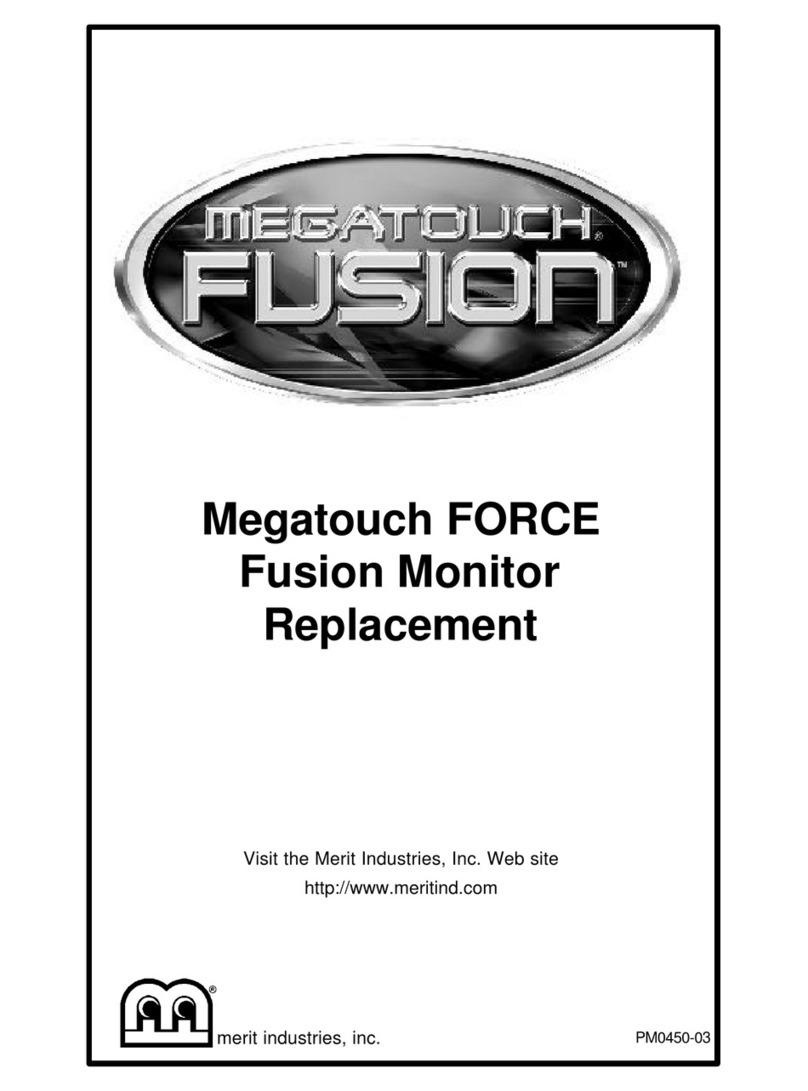
MERIT INDUSTRIES
MERIT INDUSTRIES Megatouch FORCE Fusion Use and care manual

MERIT INDUSTRIES
MERIT INDUSTRIES Megatouch XL User manual
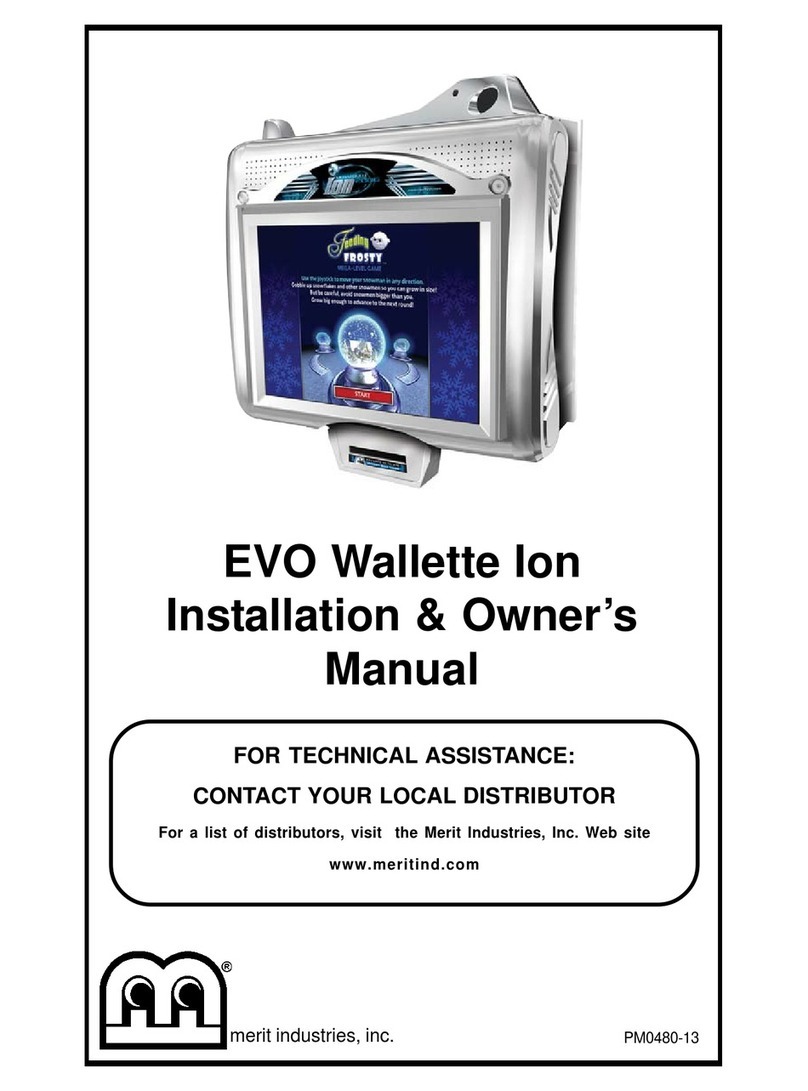
MERIT INDUSTRIES
MERIT INDUSTRIES EVO Wallette Ion Operating instructions
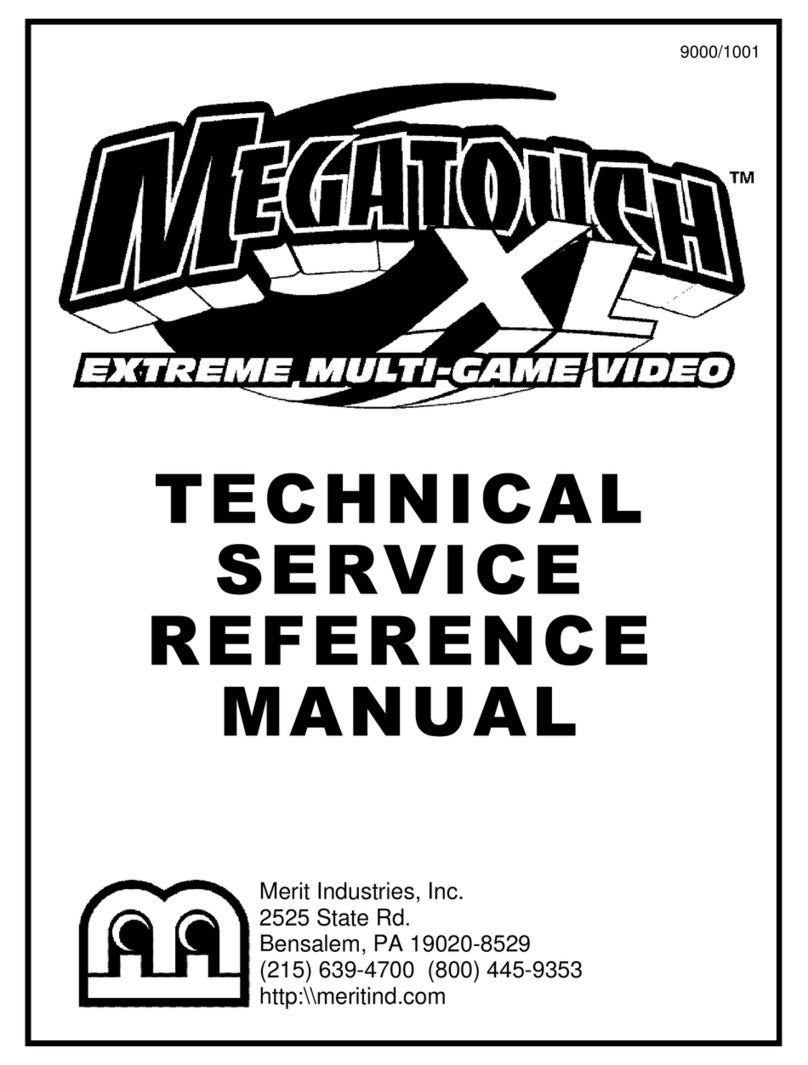
MERIT INDUSTRIES
MERIT INDUSTRIES Megatouch XL User manual

MERIT INDUSTRIES
MERIT INDUSTRIES MEGATOUCH SUPER IV User manual

MERIT INDUSTRIES
MERIT INDUSTRIES Ion Rx Operating instructions