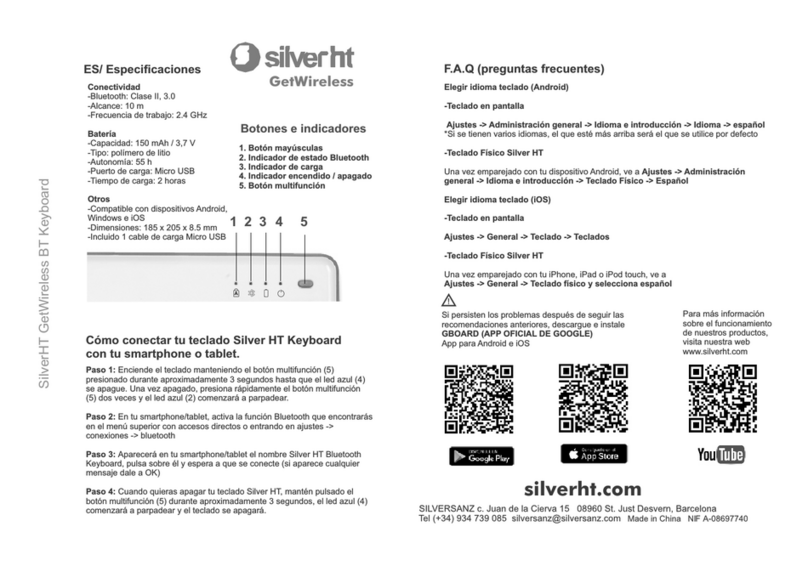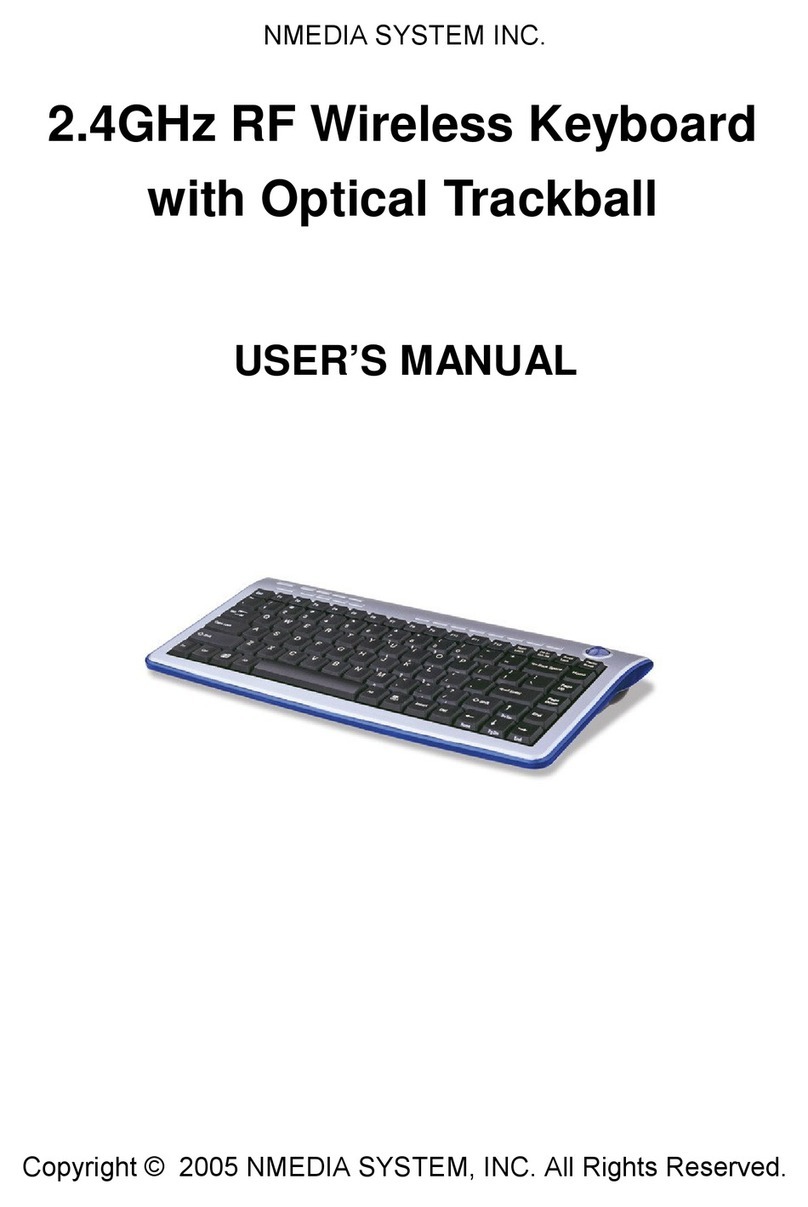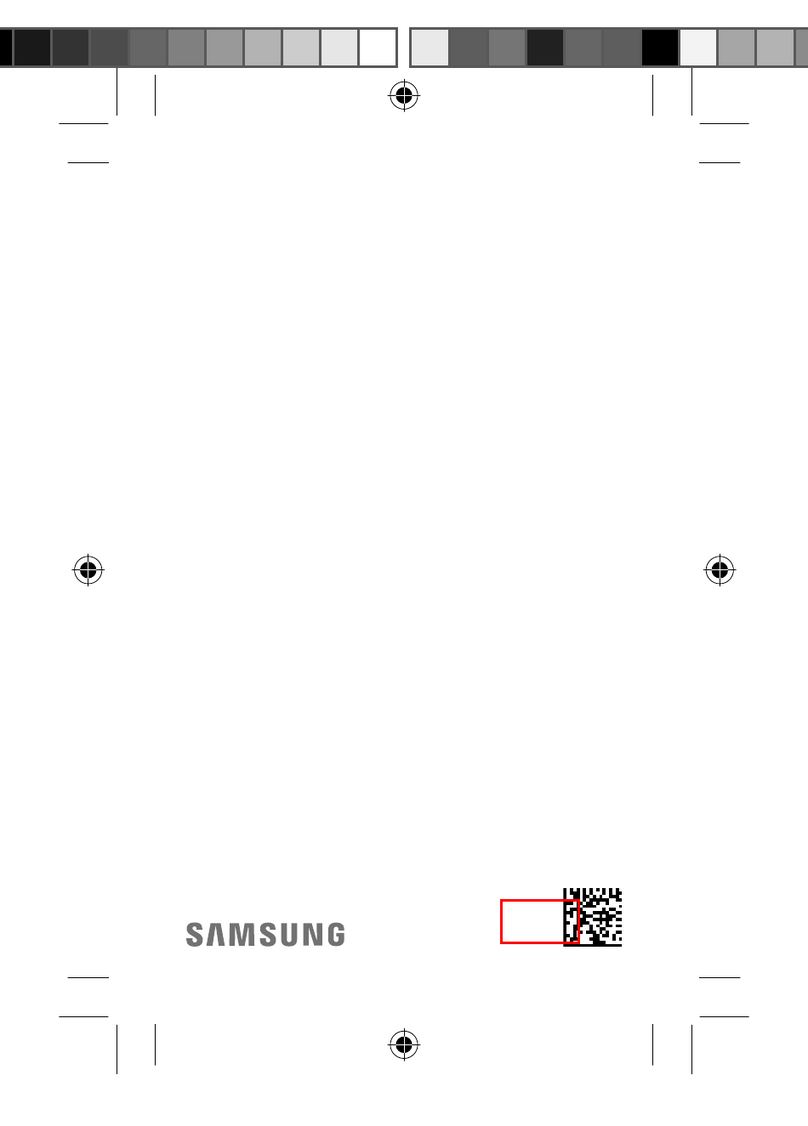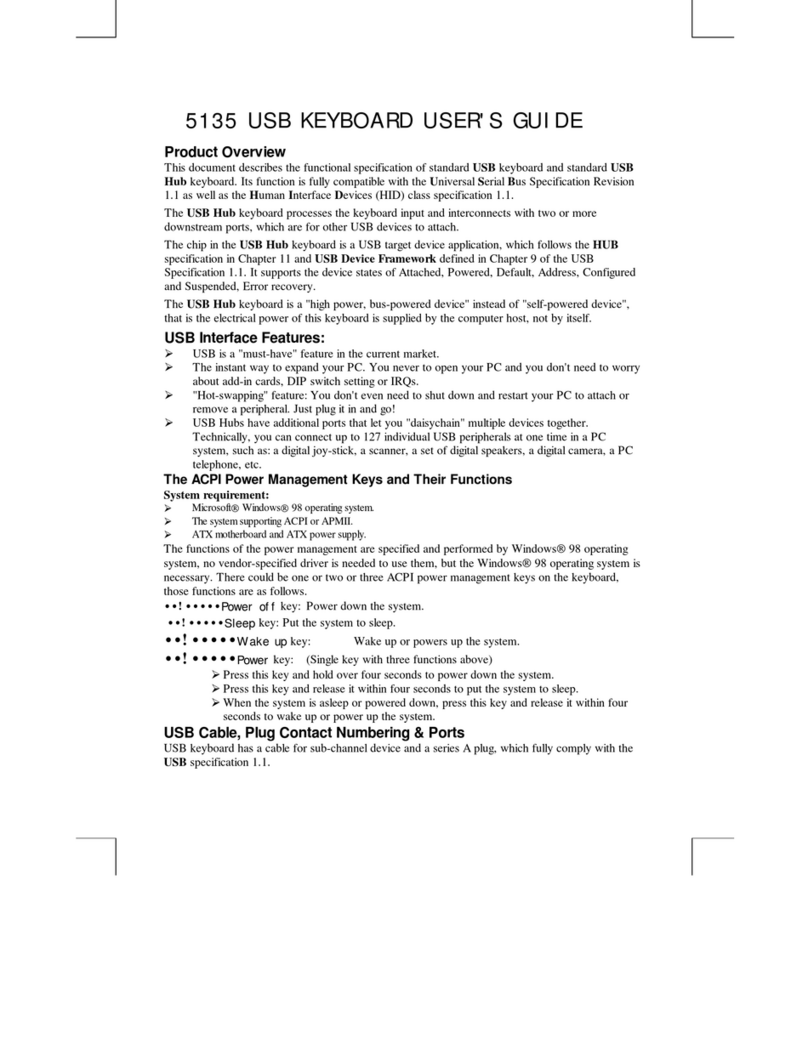SilverHT DARK MATTER 62 User manual

By SilverHT
DARK MATTER 62 WIRELESS KEYBOARD
Manual de usuario / User manual
WWW.SILVERHT.COM

Especificaciones Técnicas
CONECTIVIDAD
- Modo dual por cable o inalámbrico por bluetooth
- Cable: Tipo C, longitud 1.5m
- Bluetooth: 5.0
- Alcance: 10 m
- Frecuencia de trabajo: 2.4 GHz
BATERÍA
- Capacidad: 1800 mAh / 3,7 V
- Tipo: polímero de litio
- Autonomía: hasta 15h (hasta 70h sin la utilización de luces)
- Puerto de carga: Tipo C
- Tiempo de carga: 2 horas
OTROS
- Compatible con dispositivos Windows, Android, Mac e iOS
- Teclado mecánico con 62 teclas, switches OATEMU red
- Luces RGB con 20 modos de funcionamiento
- Dimensiones: 290 x 101 x 39 mm
- Incluido 1 cable de carga Tipo C y una pinza para el mantenimiento
de las teclas
Cómo conectar tu teclado Dark Matter 62 Wireless con tu
smartphone, tablet u ordenador
- Modo Bluetooth
Paso 1: Enciende el teclado situando en la posición ON el interruptor
que se encuentra en la parte trasera del
teclado, ahora presiona primero la tecla FN seguido de CTRL (situada
en la parte izquierda del teclado) y mantenlas
presionadas a la vez durante aproximadamente 5 segundos, hasta que
las teclas CAPS y Win comiencen a
parpadear.
Paso 2: En tu smartphone/tablet/ordenador, activa la función Bluetooth
que encontrarás en el menú superior con
accesos directos o entrando en ajustes -> conexiones -> bluetooth
Paso 3: Aparecerá en tu dispositivo el nombre Bluetooth Dark Matter
62, pulsa sobre él y espera a que se conecte.
Paso 4: Cuando quieras apagar tu teclado Silver HT, desplaza el
interruptor de la parte trasera a la posición OFF.
- Modo por cable
Paso 1: para poder utilizar el teclado con el cable tipo C, asegúrate
primero de que el interruptor de la parte trasera
está en la posición OFF.
Paso 2: Conecta el teclado al ordenador y el dispositivo se instalará
automáticamente, sin necesidad de ninguna
instalación o drivers añadidos.
Technical Specifications
CONNECTIVITY
-Dual mode (cable/bluetooth)
-Cable: Type C, length 1.5m
-Bluetooth: 5.0
-Range: 10 m
-Operating Frequencies: 2.4 GHz
BATTERY
-Capacity: 1800 mAh / 3,7 V
Type: Li-Po
-Battery Life: up to 15h (up to 70h without backlit)
-Charging port: Type C
-Charging time: 2 hours
OTROS
-Compatible with Windows, Android, Mac e iOS devices
-62 keycaps mechanical keyboard with OATEMU red switches
-RGB led lights (20 light effects)
-Size: 290 x 101 x 39 mm
-One type C charging cable included and a keycap puller
How to pair your Dark Matter 62 Wireless keyboard with your
smartphone, tablet or laptop
-Wireless Mode (Bluetooth)
Step 1: Turn on the keyboard moving the switch button located in the
bottom to the position ON, press first the FN key followed by CTRL
(located on the left side of the keyboard) and keep them pressed at
the same time for approximately 5 seconds, until the CAPS and Win
keys start blinking.
Step 2: On your smartphone, tablet or computer, turn on the
Bluetooth function that you will find in the shortcuts of the top menu
entering in settings -> connections -> bluetooth
Step 3: Press the name Dark Matter 62 and wait for the keyboard
gets connected.
Step 4: Move the switch button to the position off when you want to
turn OFF the keyboard.
-Wired mode (cable)
Step 1: For using the keyboard with the cable, please ensure that the
switch button in the bottom is in the OFF position.
Step 2: Connect the keyboard with the computer and the keyboard
will be installed automaticly, without the need of any setup or added
drivers.
1 2

Accesos directos
Si hay un paréntesis, poner sólo lo que aparece dentro, sin ()
FN + Ç: apagar/encender las luces
FN + U: reducción del brillo de las luces
FN + I: aumento del brillo de las luces
FN + TAB: cambiar el modo de luz
FN + CTRL DER: cambiar el modo de retroiluminación
FN + O: insertar
FN + X: email
FN + P: captura de pantalla
FN + ([): Bloqueo
FN + (]): Pausa
FN + (;): Inicio
FN + (‘): Subir página
FN + (,): Detener
FN + (.): Fin
Fn + (/): pagina inferior
FN + 1…N: Correspondiente a F1-F12
FN + BACK: borrar
FN + PN (3 seg): Personalizar botones
FN + Q (3 seg): Funcion Macro
FN + SHIFT IZQ: Conectar a dispositivo BT 1
FN + CTRL IZQ: Conectar a dispositivo BT 2
FN + ALT IZQ: Conectar a dispositivo BT 3
FN + AltGr (2 seg): cambiar a teclas de dirección
FN + F: pista anterior
FN + G: play / pausa
FN + H: pista siguiente
FN + J: bajar volúmen
FN + K: silenciar
FN + L: subir volúmen
FN + C: equipo
FN + M: abrir reproductor multimedia
FN + V: explorador
FN + N: favoritos
FN + B: calculadora
FN + T: Ventana multitarea (sólo en MAC)
FN + E: Reducción del brillo de la pantalla (sólo en MAC)
FN + ESC (3 seg): Reiniciar dispositivo de fábrica
*Recuerda presionar siempre FN primero y luego el resto de las
teclas para las diferentes combinaciones
** Para más información, visita por favor nuestra web
www.silversanz.com/marca/silver-ht/productos
Shortcuts
If there are parentheses, please only press what it is inside, without ()
FN + Ç: turn on / off lthe lights
FN + U: turn down the brightness of the backlit
FN + I: turn up the brightness of the backlit
FN + TAB: change the light effect
FN + CTRL DER: change the light color
FN + O: insert
FN + X: email
FN + P: screenshot
FN + ([): Block
FN + (]): Pause
FN + (;): Start
FN + ('): Scroll up
FN + (,): Stop
FN + (.): End
Fn + (/): Scroll down
FN + 1…N: Belonging to F1-F12
FN + BACK: delete
FN + PN (3 seg): Customize buttons
FN + Q (3 seg): Macro function
FN + SHIFT IZQ: Connect to the device BT 1
FN + CTRL IZQ: Connect to the device BT 2 (it is needed to be paired
first, following the previous indications)
FN + ALT IZQ: Connect to the device BT 3 (it is needed to be paired
first, following the previous indications)
FN + AltGr (2 sec): change to secondary mode for using the arrow keys
FN + F: previous track
FN + G: play/pause track
FN + H: next track
FN + J: volume down
FN + K: mute
FN + L: volume up
FN + C: This PC
FN + M: open multimedia player
FN + V: Windows explorer
FN + N: favourites
FN + B: calculator
FN + T: Multitask window (only for MAC)
FN + E: Turn down screen brightness (only for MAC)
FN + ESC (3 seg): Keyboard factory reset
*Remember to press always FN button first and then the resto f the keys
for the different shortcuts
** For further information, please visit our webpage
www.silversanz.com/marca/silver-ht/productos
23

Batería
Cuando el teclado se esté cargado, la luz de fondo de la tecla Shift
(situada a la izquierda encima de la tecla Ctrl) se
iluminará en color rojo, una vez la batería esté cargada al 100%
cambiará a color verde.
Cuando quede un 20% de batería, la luz de fondo de la tecla FN
comenzará a parpadear.
Durante un periodo de 24 meses a partir de la fecha de la primera
compra del producto por el consumidor, de conformidad con el
RDL 1/2007Silver Sanz, S.A. responderá ante cualquier falta de
conformidad que exista en el momento de la entrega del bien, en
los términos y bajo las condiciones establecidas en la citada norma.
En el caso de que el bien no fuera conforme al contrato, y
previa entrega del ticket de compra o factura, se reconoce al
comprador el derecho a la reparación del bien, a su sustitución, a la
rebaja del precio o a la resolución del contrato, de conformidad con la
citada Norma. Esta garantía no será aplicable si el defecto
ha sido causado por el comprador y/o por cualquier tercero debido a
uso indebido, negligencia, uso o empleo del bien distinto de
aquel para el que fue concebido, uso o instalación del producto no
conforme con las instrucciones del manual, o por cualquier otra
causa no relacionada con defectos de material o fabricación. Esta
garantía es independiente y compatible con la Garantía Legal
establecida por el RD 1/2007.
Silver Sanz S.A., Calle Juan de la Cierva 15, 08960, San Just
Desvern, Barcelona (España). Tel: +34 934 739 085,
CIF: A08697740. Fabricado en RPC
Canal de Youtube SilverHT
Battery
When the keyboard is being charged, the shift (located on the left,
above the Ctrl keycap) backlight will turn into red, once the battery is
fully charged the light will change into green color.
When the battery percentage isa round 20%, the backlight of the FN
key will start blinking.
Silver Sanz S.A. is liable for any lack of conformity for 24 months from
the date the goods are purchased. This warranty covers defects in
workmanship or materials and does not cover product failures due to
accidents, misuse or alteration made by an unauthorized person.
Silver Sanz S.A., Calle Juan de la Cierva 15, 08960, San Just
Desvern, Barcelona (España). Tel: +34 934 739 085, CIF: A08697740.
Manufactured in PRC.
Silver HT Youtube Channel
3 4
Other SilverHT Keyboard manuals