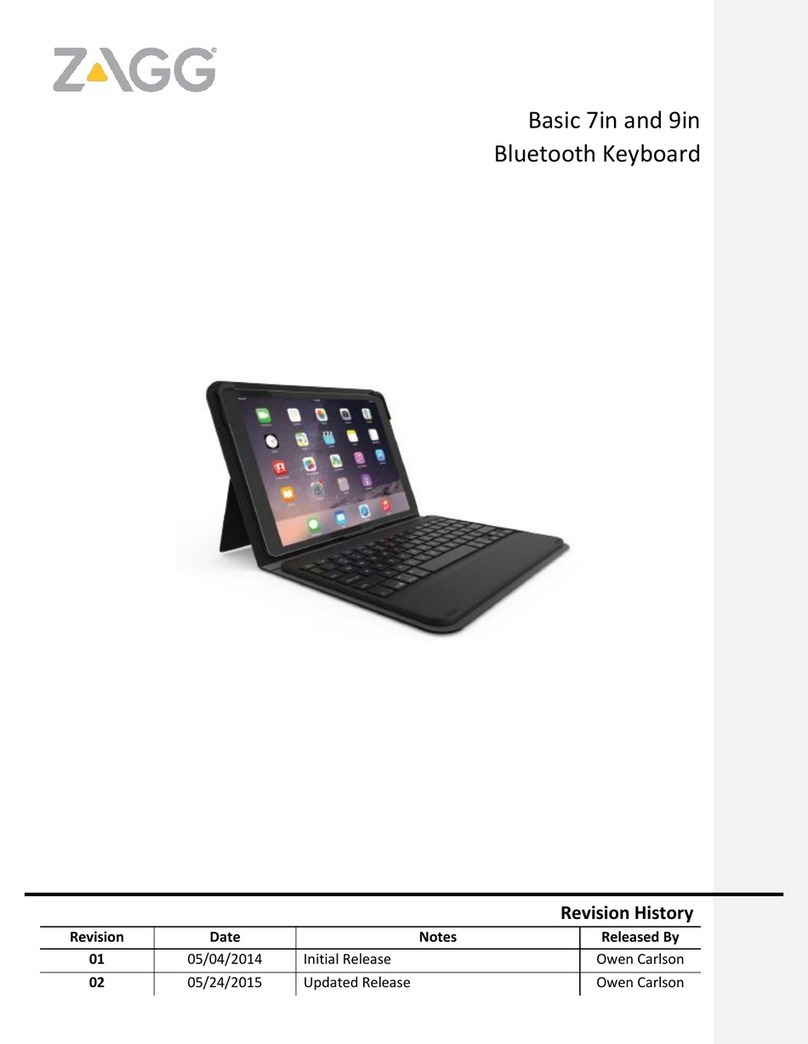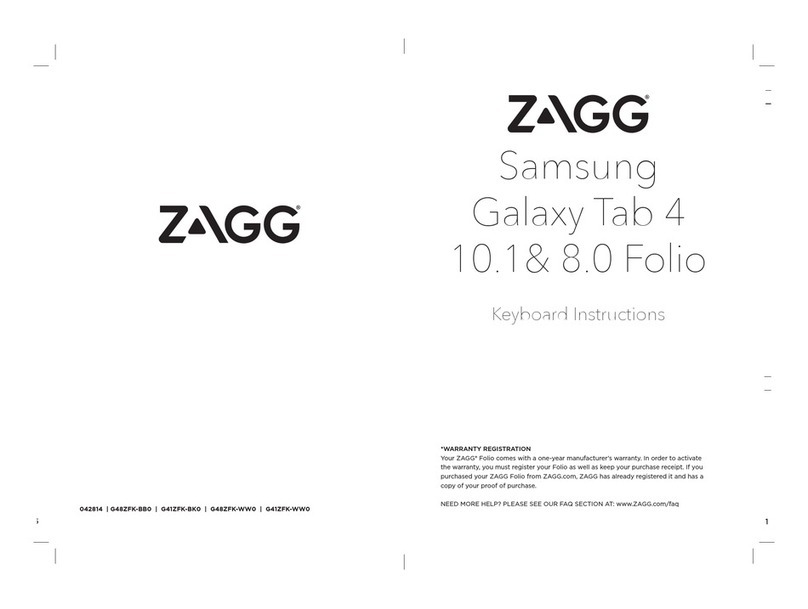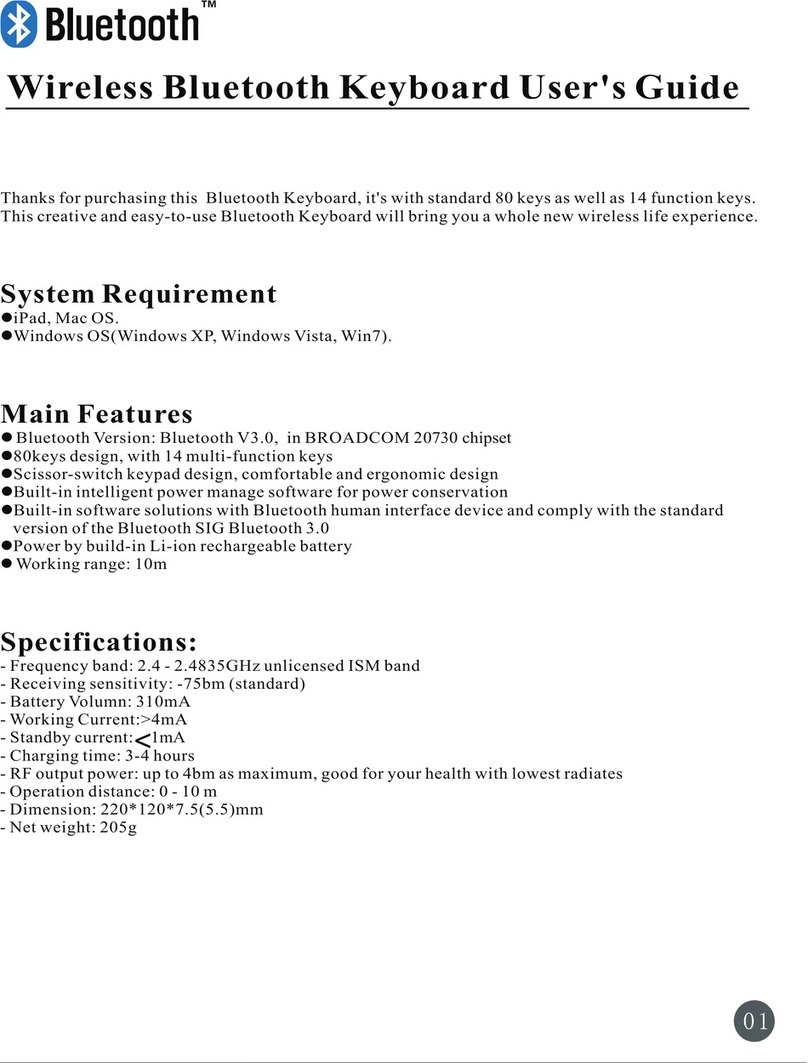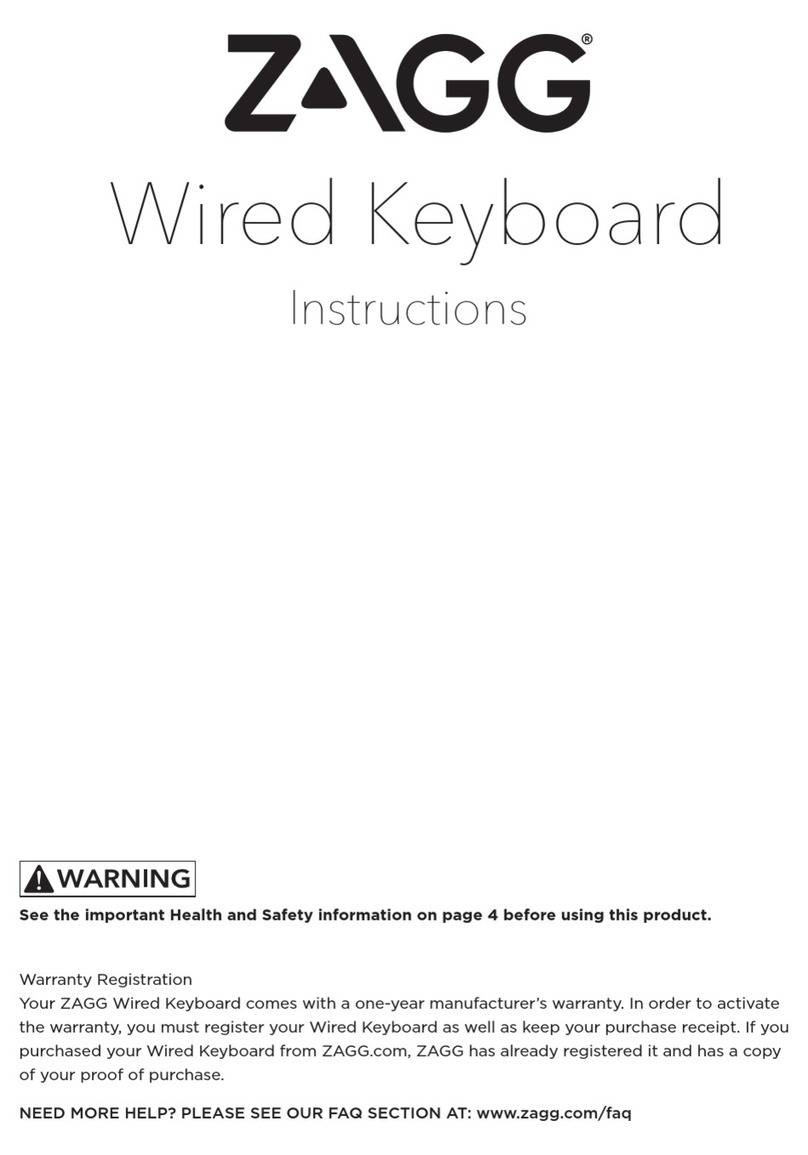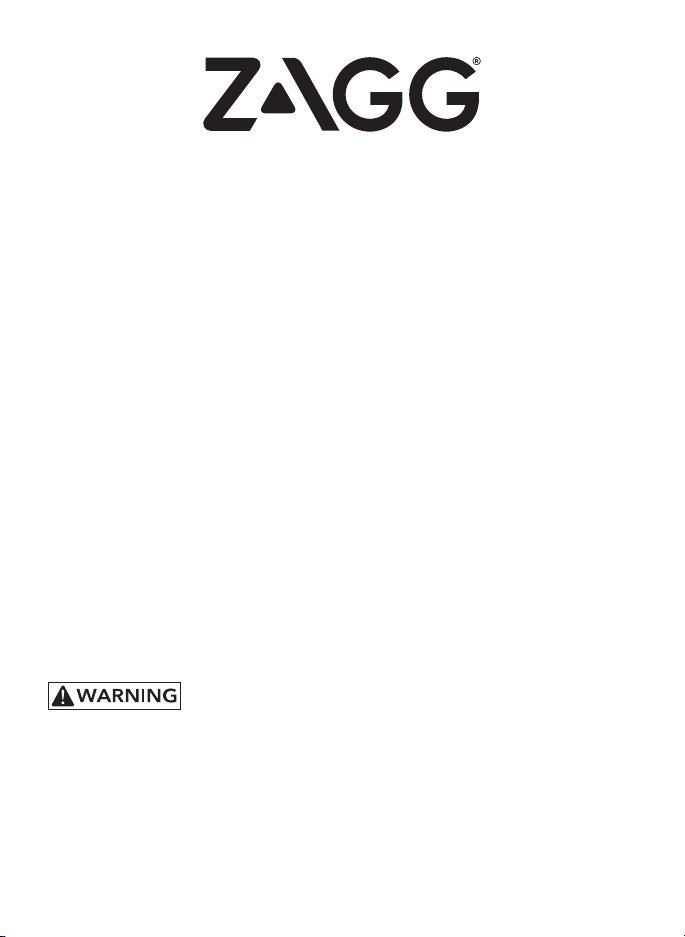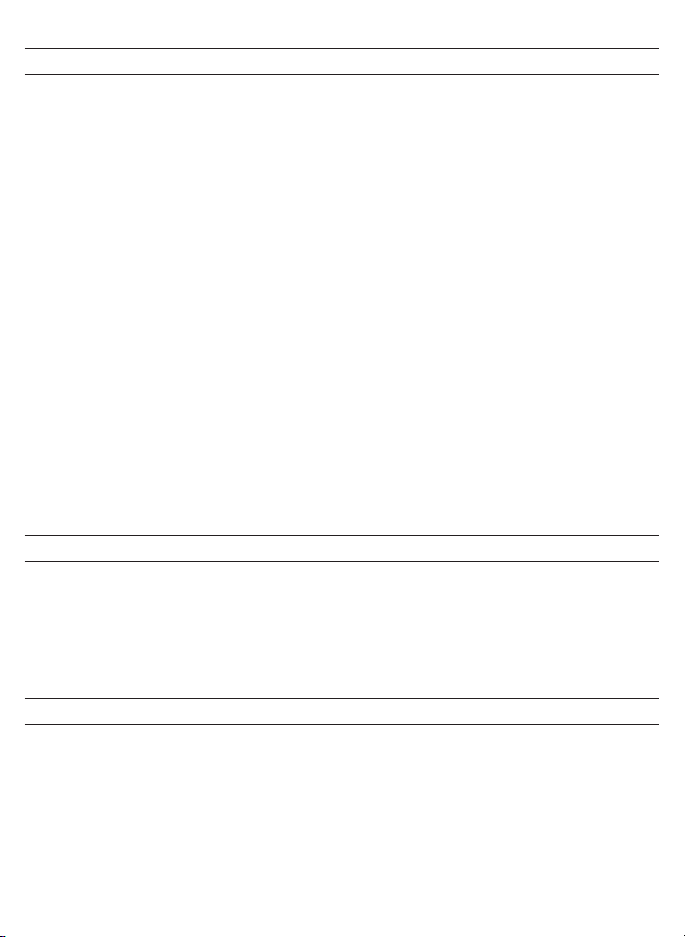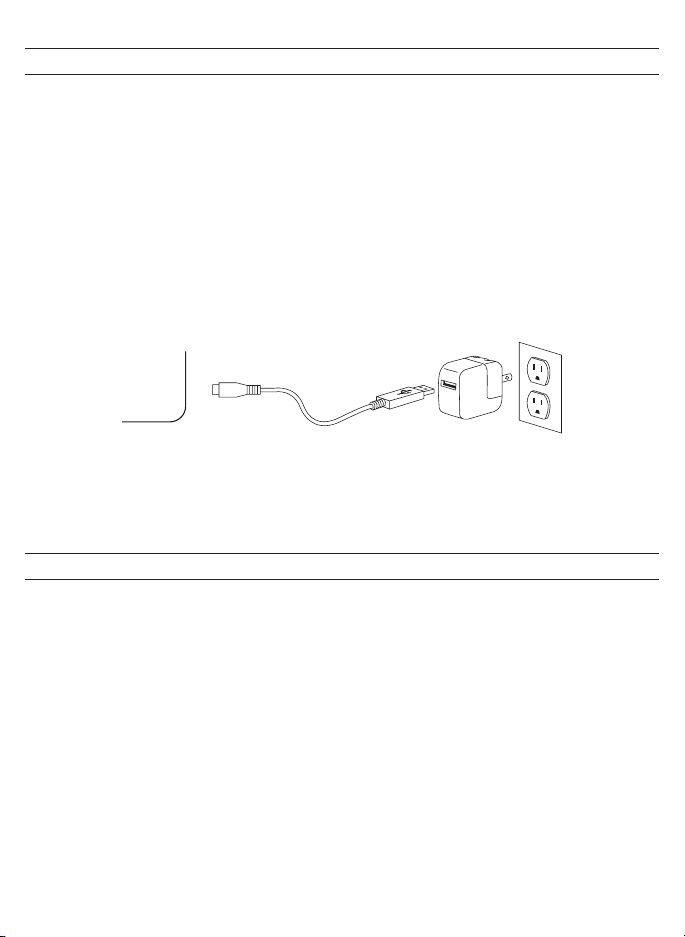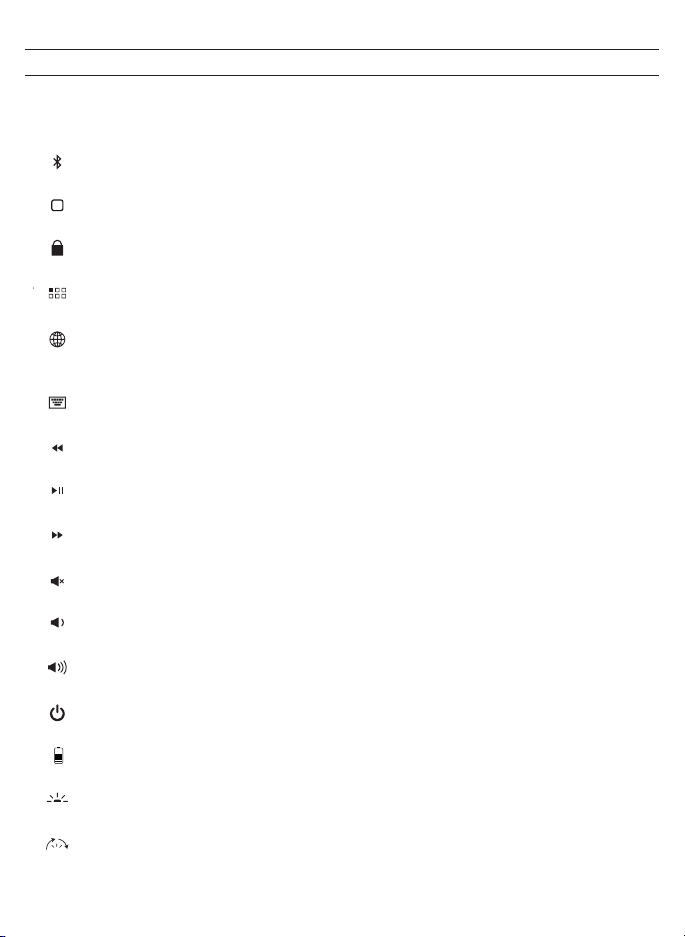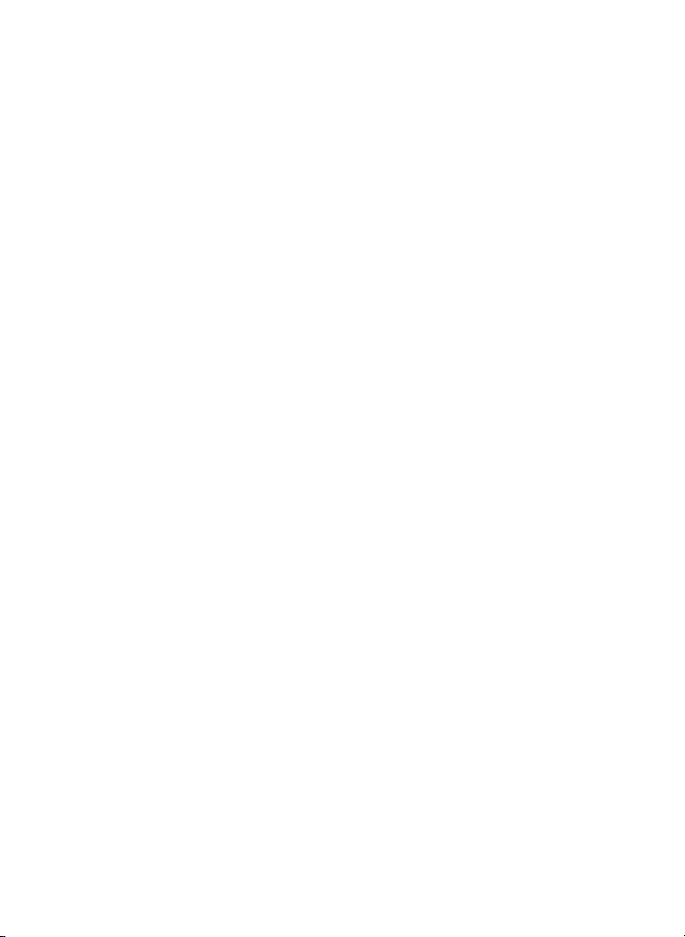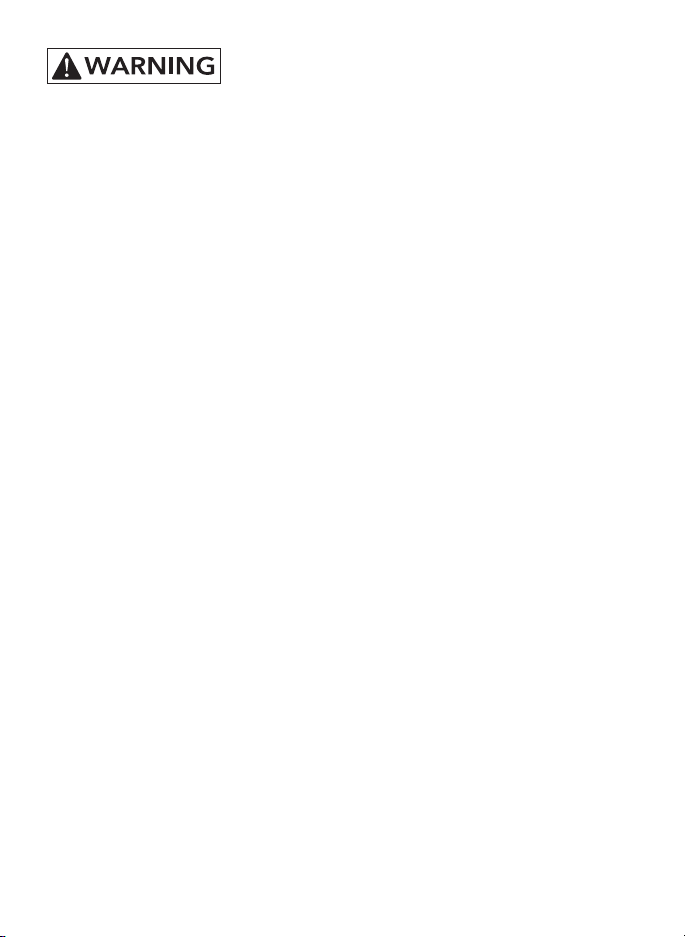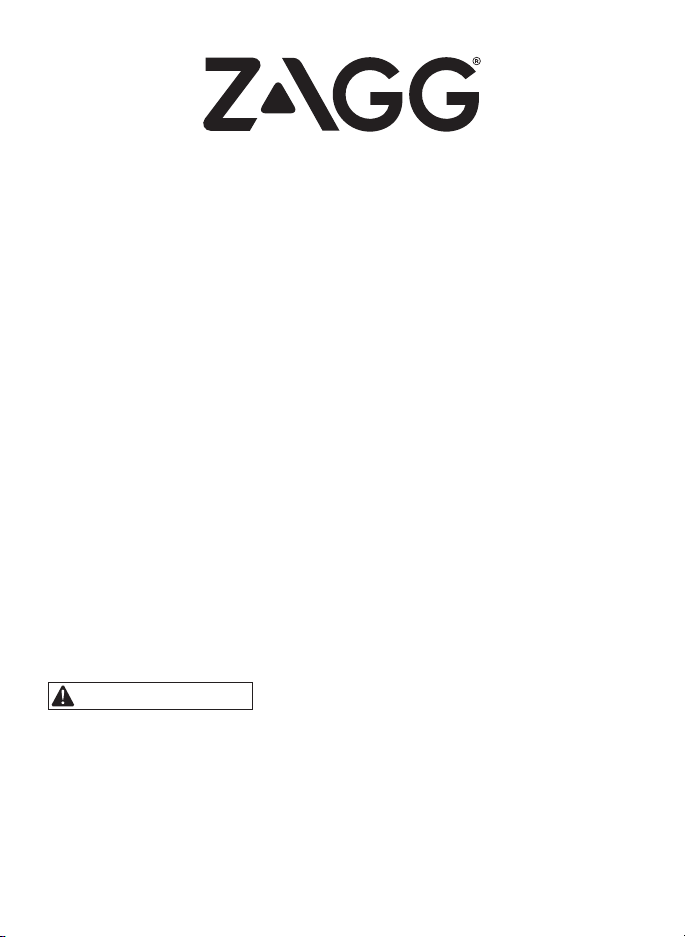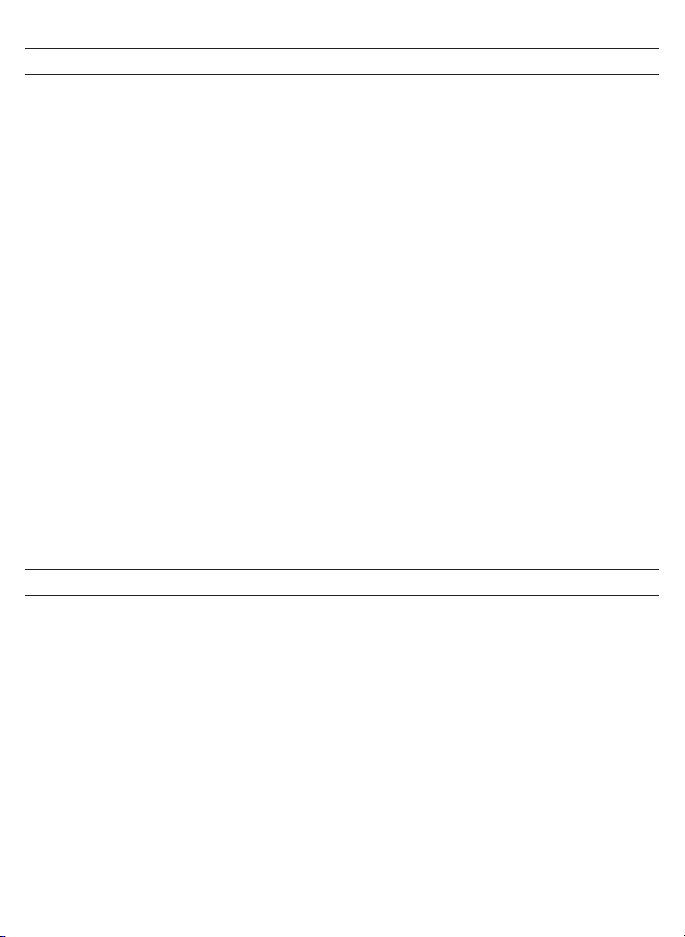For more help please visit: www.zagg.com/support
For unparalleled scratch protection for your device, we recommend
ZAGG InvisibleShield®.
©2005 - 2019 ZAGG Inc All Rights Reserved.
Patents: zagg.com/patents | NASDAQ: ZAGG | MADE IN PHILIPPINES
The Bluetooth® word mark and logo are trademarks of Bluetooth SIG, Inc.
and any use of such marks by ZAGG Inc is under license.
ZAGG, InvisibleShield, ZAGG logo, and Rugged Book Go are trademarks
of ZAGG IP Holding Co., Inc.
iPad is a trademark of Apple Inc.
Changes or modifications not expressly approved by the party responsible for
compliance could void the user’s authority to operate the equipment.
This equipment has been tested and found to comply with the limits for a Class
B digital device, pursuant to Part 15 of the FCC Rules. These limits are designed
to provide reasonable protection against harmful interference in a residential
installation. This equipment generates uses and can radiate radio frequency energy
and, if not installed and used in accordance with the instructions, may cause
harmful interference to radio communications. However, there is no guarantee that
interference will not occur in a particular installation. If this equipment does cause
harmful interference to radio or television reception, which can be determined
by turning the equipment o and on, the user is encouraged to try to correct the
interference by one of the following measures:
• Reorient or relocated the receiving antenna.
• Increase the separation between the equipment and receiver.
• Connect the equipment into an outlet on a circuit dierent from that to which
the receiver is connected.
• Consult the dealer or an experienced radio/TV technician for help.
Any changes or modifications not expressly approved by the party responsible for
compliance could void the user’s authority to operate this equipment.
This device complies with Part 1S of the FCC Rules. Operation is subject to the
following two conditions:
1. This device may not cause harmful interference.
2. This device must accept any interference received, including interference that
may cause undesired operation.