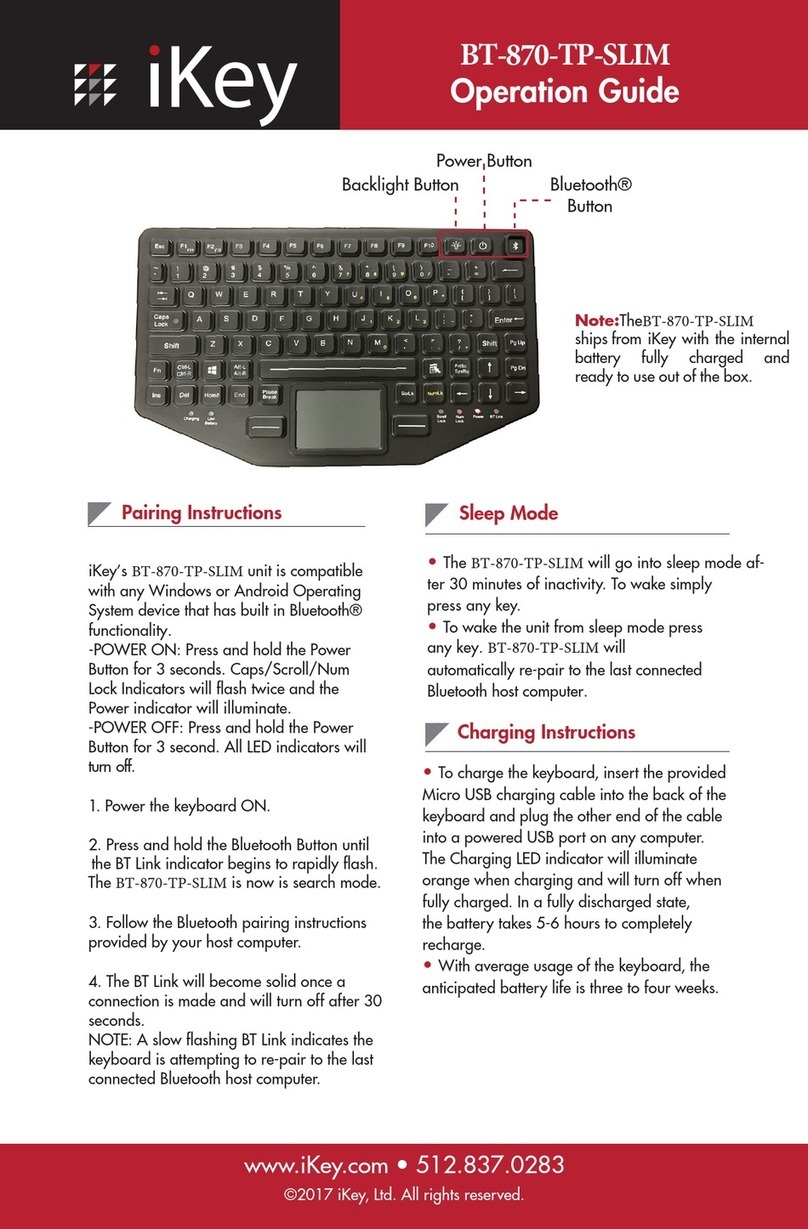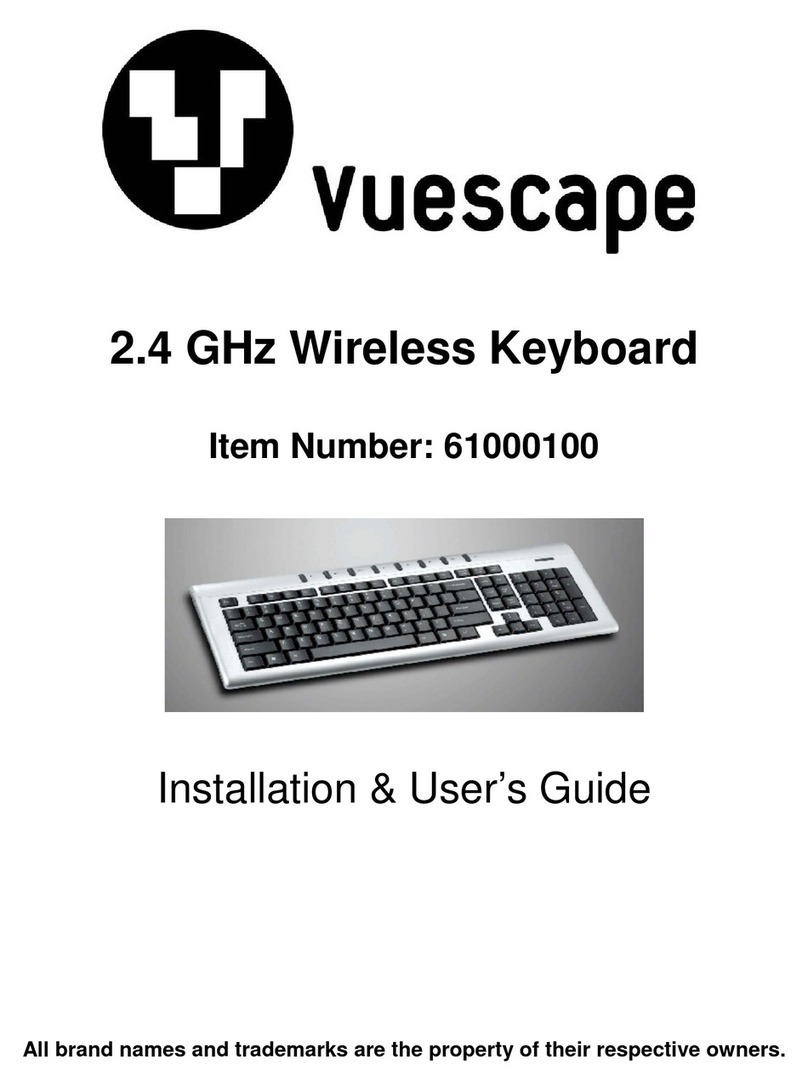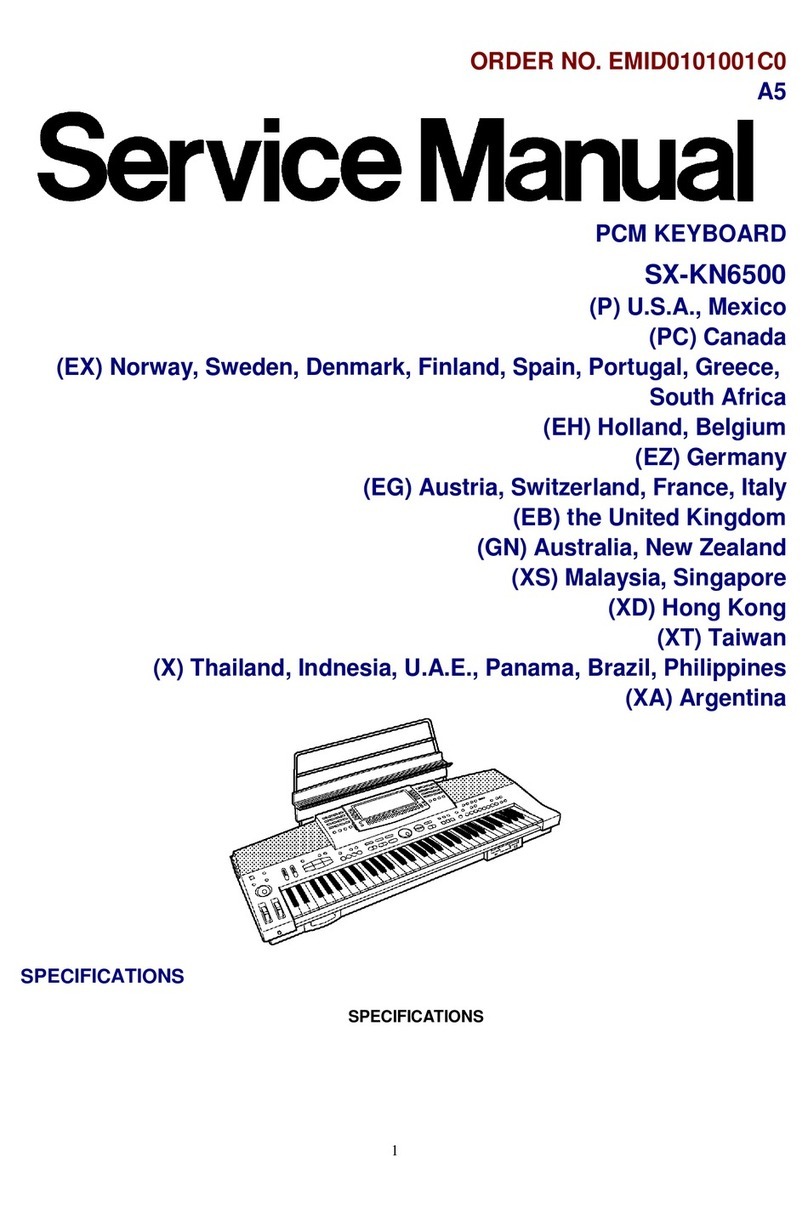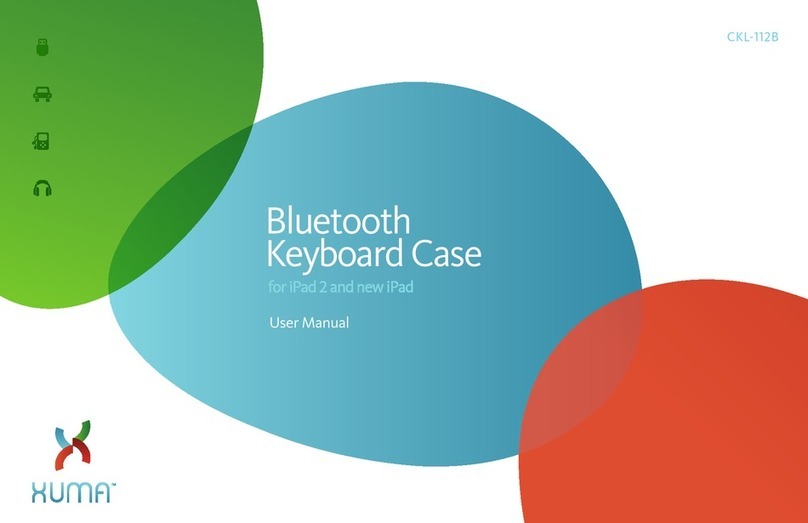SilverHT GetWireless User manual

Paso 1: Enciende el teclado manteniendo el botón multifunción (5)
presionado durante aproximadamente 3 segundos hasta que el led azul (4)
se apague. Una vez apagado, presiona rápidamente el botón multifunción
(5) dos veces y el led azul (2) comenzará a parpadear.
Paso 2: En tu smartphone/tablet, activa la función Bluetooth que encontrarás
en el menú superior con accesos directos o entrando en ajustes ->
conexiones -> bluetooth
Paso 3: Aparecerá en tu smartphone/tablet el nombre Silver HT Bluetooth
Keyboard, pulsa sobre él y espera a que se conecte (si aparece cualquier
mensaje dale a OK)
Paso 4: Cuando quieras apagar tu teclado Silver HT, mantén pulsado el
botón multifunción (5) durante aproximadamente 3 segundos, el led azul (4)
comenzará a parpadear y el teclado se apagará.
Conectividad
-Bluetooth: Clase II, 3.0
-Alcance: 10 m
-Frecuencia de trabajo: 2.4 GHz
Batería
-Capacidad: 150 mAh / 3,7 V
-Tipo: polímero de litio
-Autonomía: 55 h
-Puerto de carga: Micro USB
-Tiempo de carga: 2 horas
Otros
-Compatible con dispositivos Android,
Windows e iOS
-Dimensiones: 185 x 205 x 8.5 mm
-Incluido 1 cable de carga Micro USB
Elegir idioma teclado (Android)
-Teclado en pantalla
Ajustes -> Administración general -> Idioma e introducción -> Idioma -> español
*Si se tienen varios idiomas, el que esté más arriba será el que se utilice por defecto
-Teclado Físico Silver HT
Una vez emparejado con tu dispositivo Android, ve a Ajustes -> Administración
general -> Idioma e introducción -> Teclado Físico -> Español
Elegir idioma teclado (iOS)
-Teclado en pantalla
Ajustes -> General -> Teclado -> Teclados
-Teclado Físico Silver HT
Una vez emparejado con tu iPhone, iPad o iPod touch, ve a
Ajustes -> General -> Teclado físico y selecciona español
54321
1. Botón mayúsculas
2. Indicador de estado Bluetooth
3. Indicador de carga
4. Indicador encendido / apagado
5. Botón multifunción
!
F.A.Q (preguntas frecuentes)
SilverHT GetWireless BT Keyboard
silverht.com
ES/ Especificaciones
Botones e indicadores
Cómo conectar tu teclado Silver HT Keyboard
con tu smartphone o tablet.
GetWireless
A
Si persisten los problemas después de seguir las
recomendaciones anteriores, descargue e instale
GBOARD (APP OFICIAL DE GOOGLE)
App para Android e iOS
Para más información
sobre el funcionamiento
de nuestros productos,
visita nuestra web
www.silverht.com

SilverHT GetWireless BT Keyboard
54321
EN/ Tech specs
Step 1: turn on the keyboard holding the multifunction button (5) pressed
for approximately 3 seconds until the blue led (4) stops flashing. Once
turned off, click the multifunction button (5) shortly two times and the blue
led (2) will start flashing.
Step 2: turn on the Bluetooth function that you will find in the top menu with
shortcuts or entering in settings -> connections -> bluetooth of your
smartphone / tablet.
Step 3: the name Silver HT Bluetooth Keyboard will appear on your
smartphone / tablet, press and wait for it to get paired (press OK)
Step 4: to turn off your Silver HT keyboard, press and hold the multifunction
button (5) for approximately 3 seconds, the blue led (4) will start flashing
and the keyboard will turn off.
Connectivity
-Bluetooth: class II, 3.0
-Range: 10 m
-Operating frequencies: 2.4 GHz
Battery
-Capacity: 150 mAh / 3.7 V
-Type: Li-Po
-Battery life: 55 h
-Charging port: Micro USB
-Charging time: 2 hours
Other features
-Compatible with Android, Windows
and iOS devices
-Size: 185 x 205 x 8.5 mm
-1 micro USB charging cable
included
1.Caps Button
2.Bluetooth LED status
3.Charging status
4.On/Off status
5.Multifunction button
Buttons and indicators
How to pair your Silver HT Keyboard
with your smartphone or tablet.
GetWireless
A
54321
EN/ Tech specs
Step 1: turn on the keyboard holding the multifunction button (5) pressed
for approximately 3 seconds until the blue led (4) stops flashing. Once
turned off, click the multifunction button (5) shortly two times and the blue
led (2) will start flashing.
Step 2: turn on the Bluetooth function that you will find in the top menu with
shortcuts or entering in settings -> connections -> bluetooth of your
smartphone / tablet.
Step 3: the name Silver HT Bluetooth Keyboard will appear on your
smartphone / tablet, press and wait for it to get paired (press OK)
Step 4: to turn off your Silver HT keyboard, press and hold the multifunction
button (5) for approximately 3 seconds, the blue led (4) will start flashing
and the keyboard will turn off.
Connectivity
-Bluetooth: class II, 3.0
-Range: 10 m
-Operating frequencies: 2.4 GHz
Battery
-Capacity: 150 mAh / 3.7 V
-Type: Li-Po
-Battery life: 55 h
-Charging port: Micro USB
-Charging time: 2 hours
Other features
-Compatible with Android, Windows
and iOS devices
-Size: 185 x 205 x 8.5 mm
-1 micro USB charging cable
included
1.Caps Button
2.Bluetooth LED status
3.Charging status
4.On/Off status
5.Multifunction button
Buttons and indicators
How to pair your Silver HT Keyboard
with your smartphone or tablet.
GetWireless
A
silverht.com
!
SilverHt
Set keyboard language (Android)
-On-screen keyboard
Settings -> General administration -> Language and input -> Language -> English
* If you have several languages, the first one will be the one used as default
-Silver HT Physical Keyboard
Once paired with your Android device, go to Settings -> General administration ->
Language and input -> Physical keyboard -> English
Set keyboard language (iOS)
-On-screen keyboard
Settings> General> Keyboard> Keyboards
-Silver HT Physical Keyboard
Once paired with your iPhone, iPad or iPod touch, go to Settings> General> Physical
keyboard and select English
If the problems persist after following the
recommendations above, download and install
the GBOARD (OFFICIAL APP FROM GOOGLE)
App for Android and iOS
F.A.Q
For further information
about the working of our
products, please visit our
website www.silverht.com
and our youtube channel.
Table of contents
Languages:
Other SilverHT Keyboard manuals