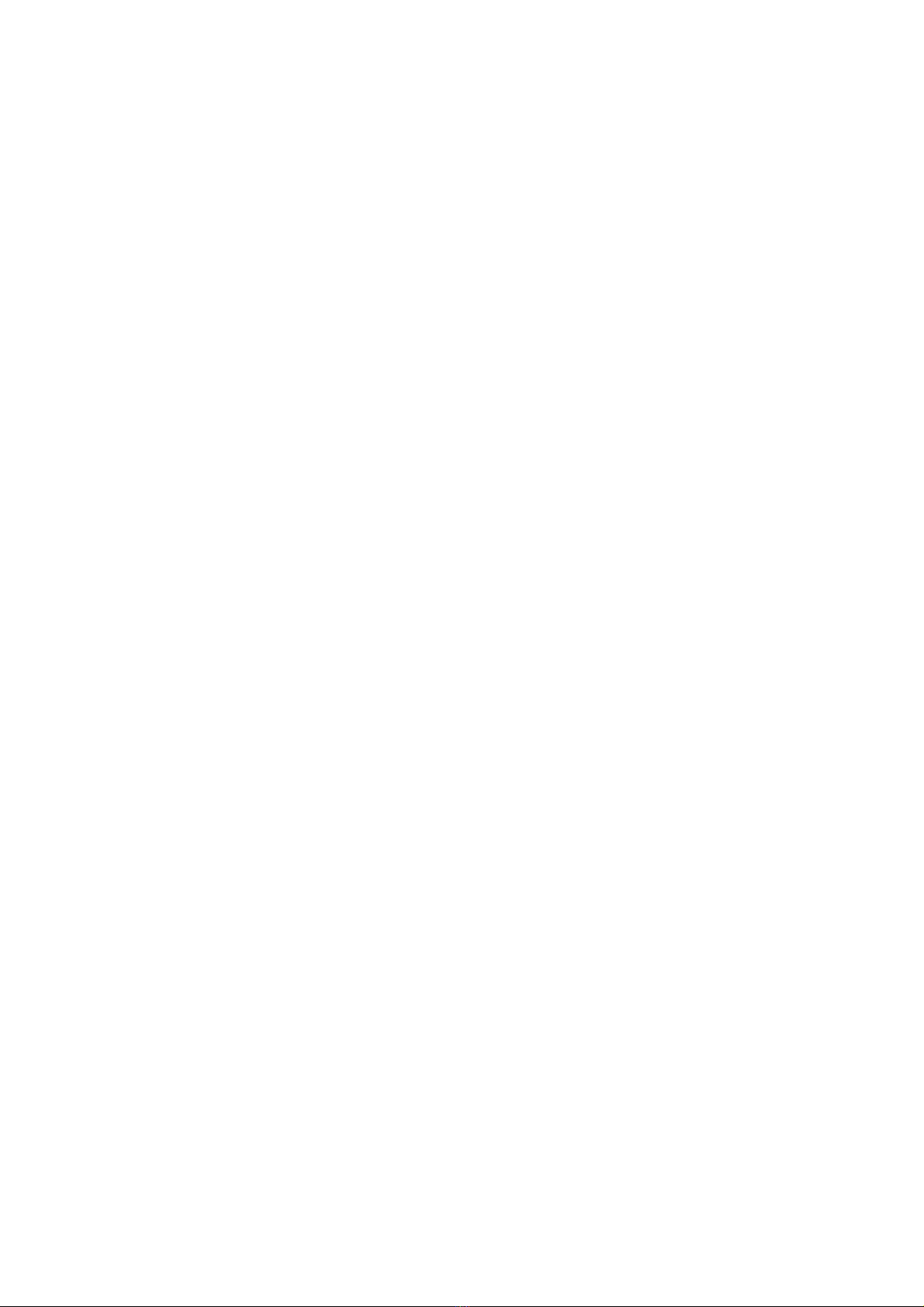ZVK-66 User Manual Issue 02Page 2 of 17
Contents
CONTENTS.............................................................................................................................................................2
INTRODUCTION.....................................................................................................................................................3
WHAT IS A ZVK-66?..............................................................................................................................................3
ZVK-66 LAYOUT ....................................................................................................................................................4
Joystick ................................................................................................................................................................................... 4
LED layout.............................................................................................................................................................................. 4
CONFIGURATION..................................................................................................................................................6
Possible Setups ....................................................................................................................................................................... 6
Direct To ZVK Network....................................................................................................................................................... 6
Connected Direct To Fusion ................................................................................................................................................. 6
Network Setup........................................................................................................................................................................ 7
Putting the Keyboard into configuration mode................................................................................................................... 7
Linking to a Workstation ...................................................................................................................................................... 8
Reading the Version Number................................................................................................................................................ 8
Joystick Calibration............................................................................................................................................................... 9
OPERATION .........................................................................................................................................................10
TROUBLE SHOOTING.........................................................................................................................................11
SAFETY PRECAUTIONS.....................................................................................................................................12
MAINTENANCE....................................................................................................................................................13
Returns Procedure ............................................................................................................................................................... 13
DISPOSAL ............................................................................................................................................................ 14
SUPPORT ............................................................................................................................................................. 15
WARRANTY .........................................................................................................................................................16