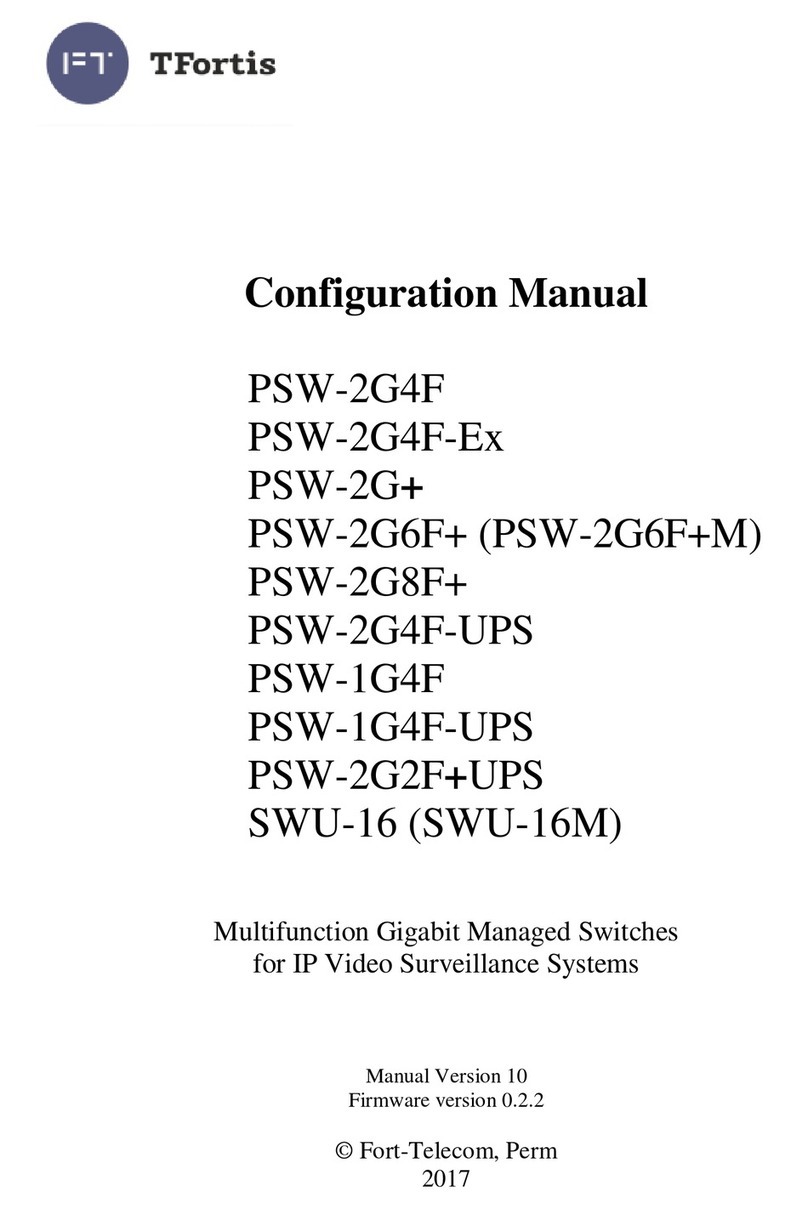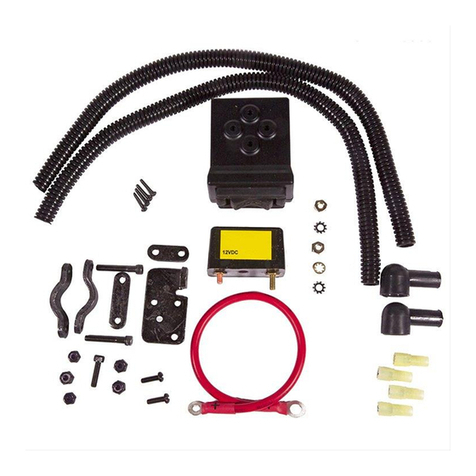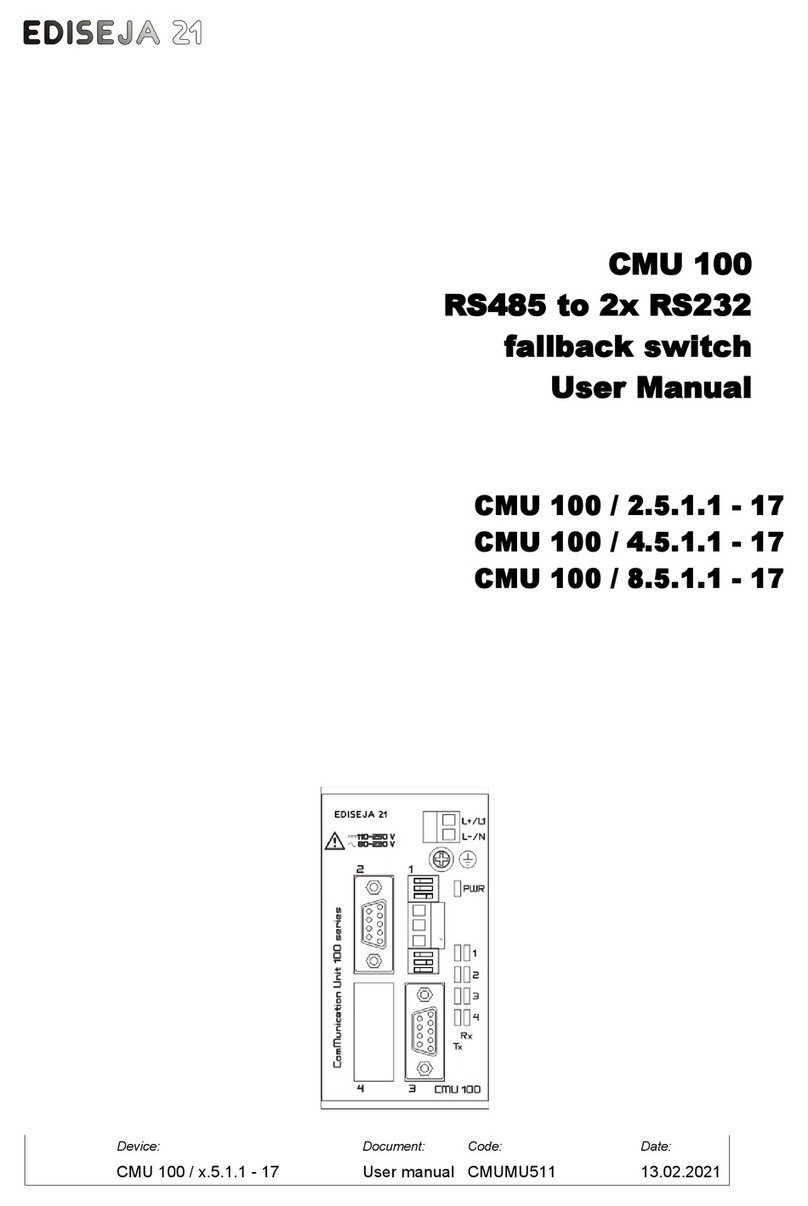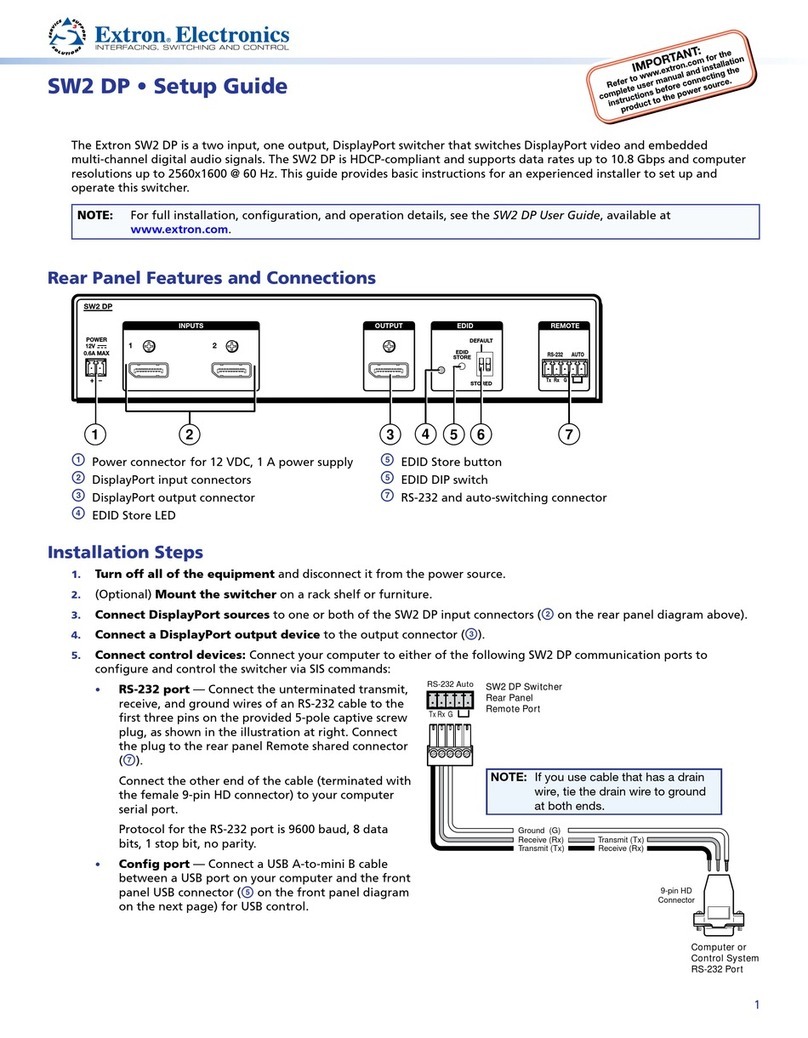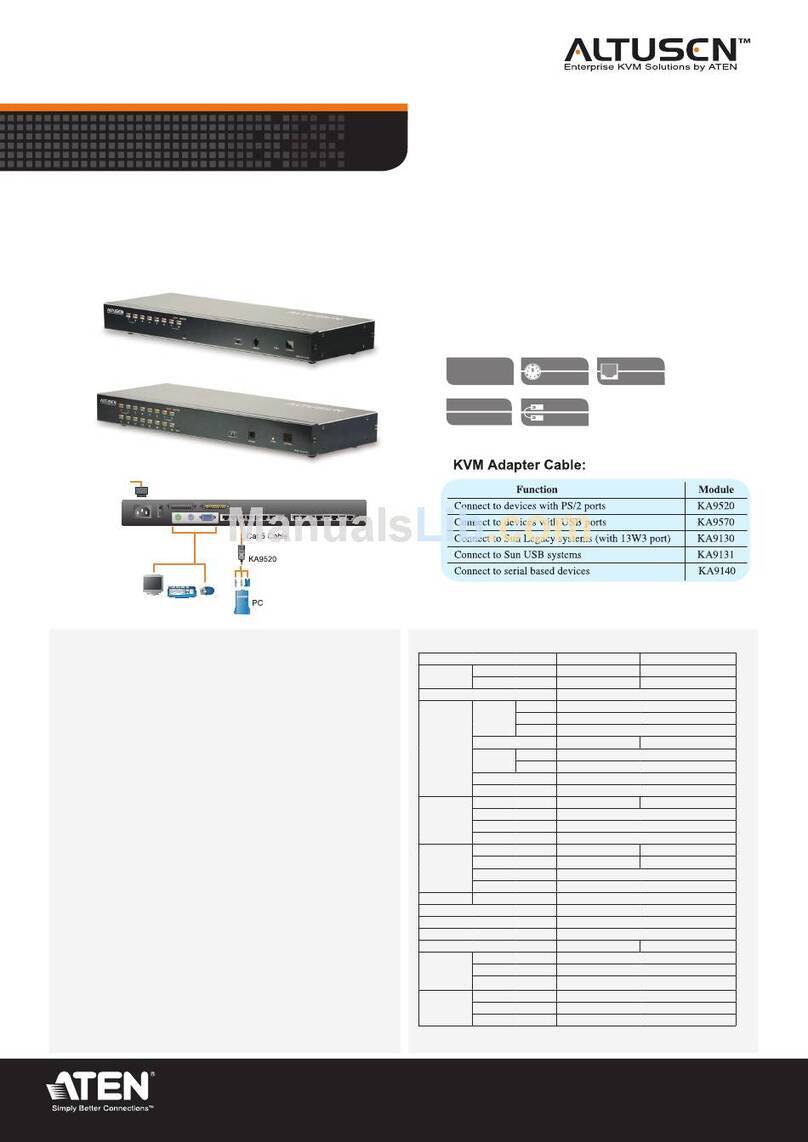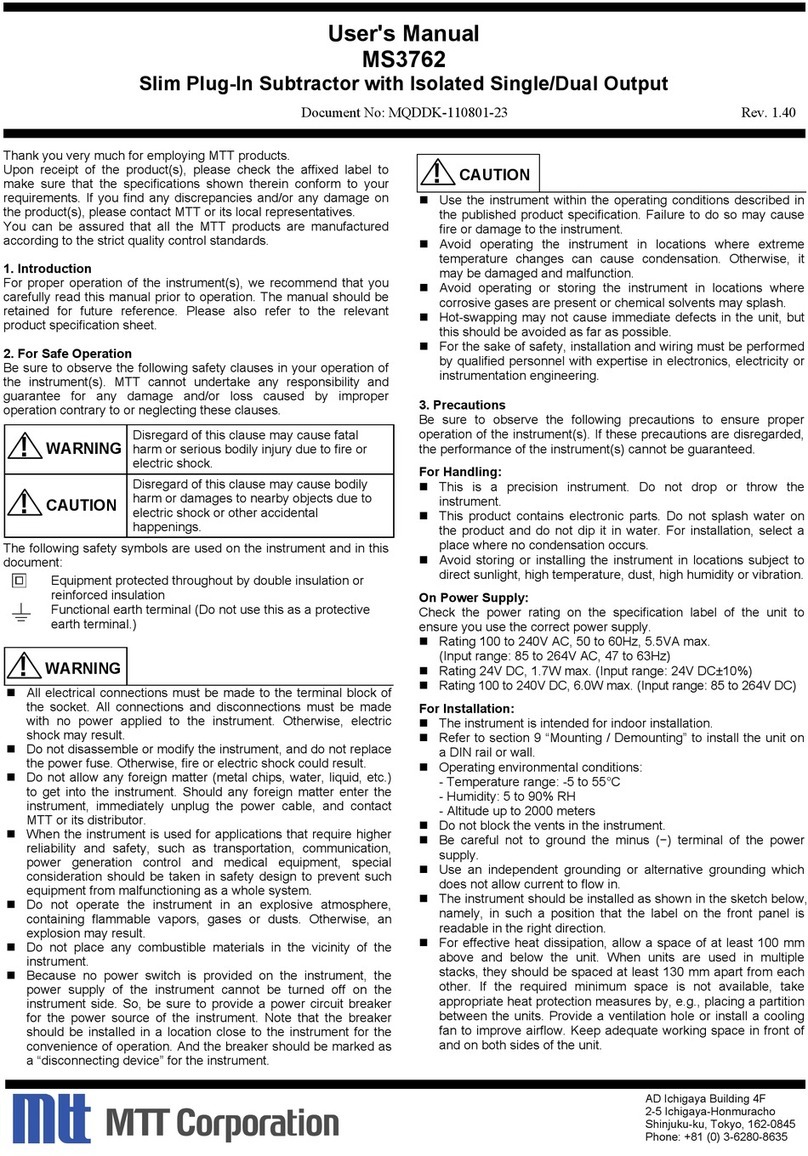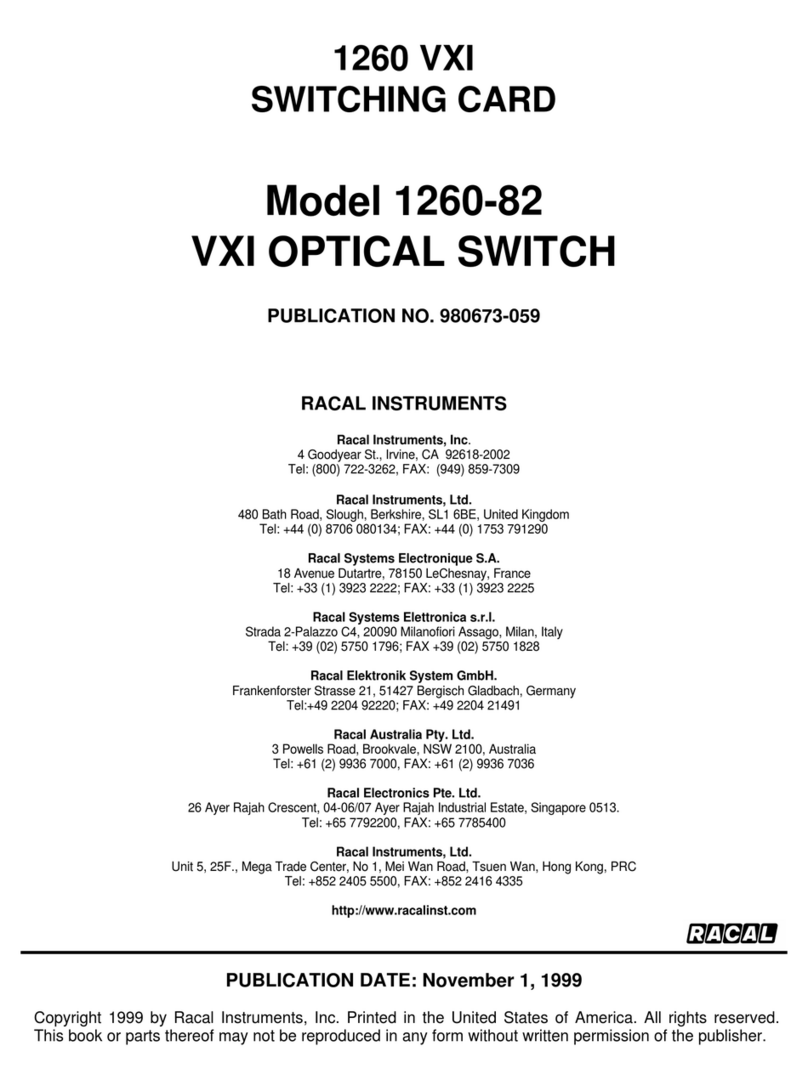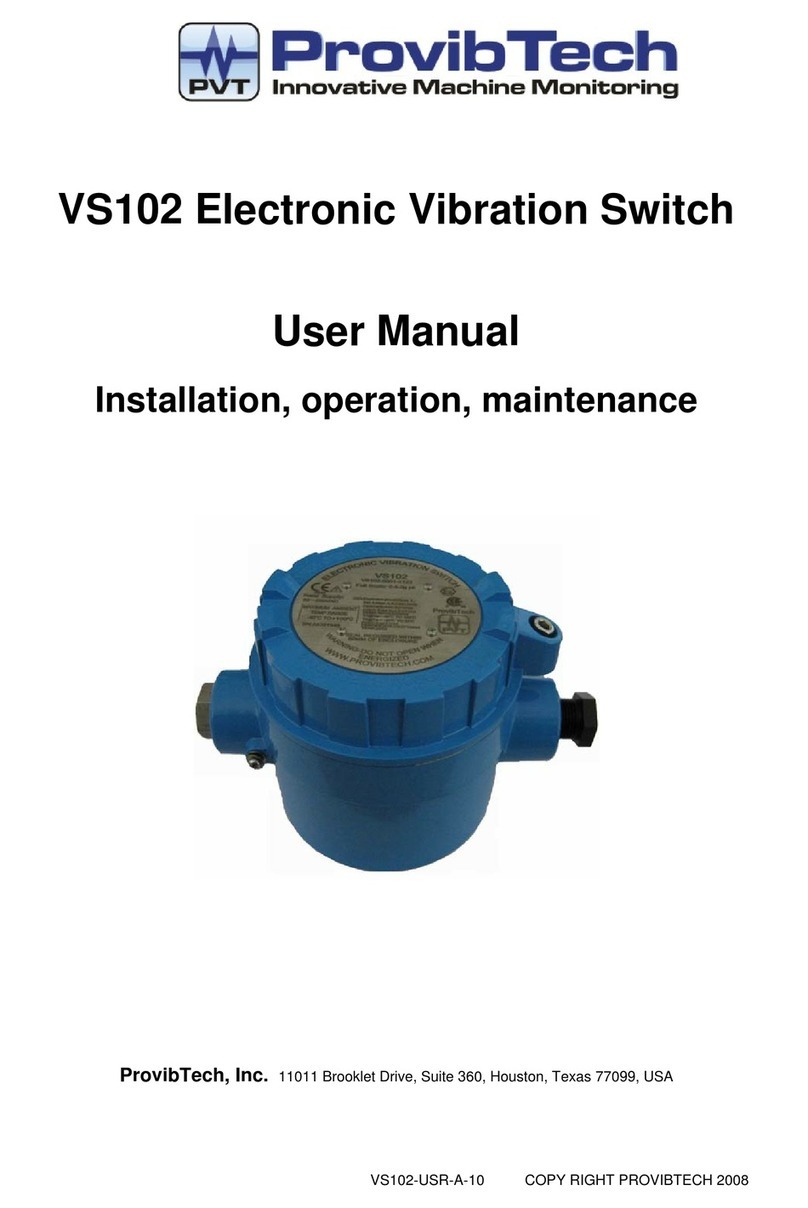SilverLeaf Electronics VDX 404 Manual

VDX 404 Manual
VDX 404
Automotive Video Switch
Installation and Configuration Manual
SilverLeaf Electronics Inc.
2472 SW Ferry St.
Albany OR 97322
(541) 967-8111
www.vidswitch.com
Page 1

VDX 404 Manual
Product Summary
The VDX 404 allows four video sources to be routed to four video outputs in virtually any
combination. The switch status is controlled by a set of discrete inputs that can be connected to
vehicle blinkers or other switches or devices. It can also read a J 939 vehicle data bus to
determine whether the vehicle is in Reverse.
Any of the four video outputs can be set to any of the sources in any combination. The
video signal is not degraded when multiple outputs are connected to a single source. Each output
is independently buffered and amplified, and no additional signal conditioning is required for most
applications.
The unit also has two programmable outputs, which are also controlled by the inputs. These
can be used to trigger or control other products.
General Specifications
Input Voltage 9 Vdc - 8 Vdc
Input Amperage 200 mA @ 2 Vdc
Temperature Range -40 - 60 Deg F
Environmental Limitations Not sealed for exterior mounting.
Output Capacity 00mA @ 2Vdc
Installation Summary
The installation process requires two steps. The unit must be physically wired into the
vehicle, and then it must be configured to meet the particular needs of the system.
Vehicle wiring consists of the following elements:
•Power and Ground.
The unit has two LEDs. The green LED indicates the unit has power, and the red LED
flashes to indicate that the VDX is functioning.
•(Optional) Blinkers
This is necessary if the video signals should be routed according to whether the blinkers
Page 2

VDX 404 Manual
are on.
•(Optional) Switches
These are necessary if the user(s) are to be able to switch video signals by pressing a
switch of some kind. They can also be used to connect to a Reverse signal.
•(Optional) Vehicle Data Bus
This connection allows the unit to detect whether the vehicle is in Reverse by reading the
vehicle data bus. Not all vehicles have a fully implemented J 939 data bus compatible
with this feature.
•(Optional) Signal Outputs
These connections allow the unit to trigger a relay or provide a signal to other devices in
the vehicle.
In addition, there are four RCA jacks for the video sources and four RCA jacks for the video
outputs.
The configuration process consists of defining the behavior when any particular input is
triggered. First, a “Default” case has to be defined - that is, which video source is each output tied
to when the unit is first powered on and no signal inputs are applied. For example, it may be
decided that each video output might be mapped to video source # .
Then, each of the switch inputs must be defined. With each switch, every video output can
be programmed to connect to a new source, or stay as it is. For example, switch input #7 might be
hooked up to the left blinker signal. It may be programmed so that when that signal is detected,
video outputs # and #2 connect to video source #2, while #3 and #4 are left unchanged.
The signal outputs are programmed in the same manner.
The configuration of the unit is accomplished using a PC program and a special adapter
cable. The program is available for download at www.vidswitch.com. The adapter cable (p.n.
HA060) can be ordered from SilverLeaf Electronics. The cable includes a pass-through so power
can be maintained to the unit while it is hooked up to the PC.
Connectors
Receptacle - Molex 5557 Series. Part #39-0 -2 20
Strain Relief - 4 995 Series. Part # 5-04-0345
Crimp-on Connectors - 5556 Series. Part #39-00-0039
Main Connector
Pin Designation Type Notes
GROUND Ground
2 Unused
3 Unused
4 Unused
5 J 939 DATA + CAN Attach to vehicle Bus
6 J 939 DATA - CAN Attach to vehicle Bus
7 POWER 2V Power Input Attach to constant power source
8 Serial Transmit RS-232 For configuration via PC
Page 3
12 11 10 9 8 7
123456

VDX 404 Manual
Pin Designation Type Notes
9 Serial Receive RS-232 For configuration via PC
0 Serial Ground RS-232 For configuration via PC
OUTPUT Active Lo Output Grounded when Active, 500 mA Capacity
2 OUTPUT2 Active High Output 2 Vdc when Active, 00 mA Capacity
Input Connector
Pin Designation Type Notes
INPUT Active Low Input Activates when connected to Ground
2 INPUT2 Active Low Input Activates when connected to Ground
3 INPUT3 Active Low Input Activates when connected to Ground
4 INPUT4 Active Low Input Activates when connected to Ground
5 INPUT5 Active Low Input Activates when connected to Ground
6 INPUT6 Active Low Input Activates when connected to Ground
7 INPUT7 Active High Input Activates when connected to Power
8 INPUT8 Active High Input Activates when connected to Power
9 INPUT9 Active High Input Activates when connected to Power
0 INPUT 0 Active High Input Activates when connected to Power
INPUT Active High Input Activates when connected to Power
2 INPUT 2 Active High Input Activates when connected to Power
Using the VDXSerTool Program
First, connect the VDX404 to the PC using the adapter harness, and attach the vehicle
power connector so the unit is powered on. The harness is designed so that you can fully wire the
VDX404 into the vehicle, then simply unplug the main connector, insert the programming harness
between the vehicle connector and the VDX404, and connect the harness to the PC.
If the harness is too short to reach the PC, an ordinary serial extension cable can be added.
If the PC does not have a serial port, an inexpensive USB-Serial adapter will work.
The VDXSerTool.exe program does not require any special installation. Simply copy the
program to a convenient location on the PC hard drive, and start the program by browsing that
location and double-clicking on the program icon. The VDXSerTool program does not require any
special drivers or settings.
When the program starts, it will not initially be able to see the VDX404. The first step is to
select the COM port the unit is hooked up to on the PC. In the top right of the program window is
a control that allows you to choose the COM port. When you have the correct port chosen, within
a few seconds the unit will download the current configuration from the VDX 404. The window
should look something like the diagram.
The Current Mode should normally be “Auto”, indicating that the unit will switch
automatically according to the status of the various inputs. The “Manual” mode indicates that the
unit is ignoring the inputs because a manual command has been sent. Clicking on the Change
button will switch this mode. The unit will always start in “Auto” mode when first powered on.
The Current Status field indicates what each output is currently set to. A report of “Video [
3 3] Output [0 0] indicates that video outputs # and #2 are set to display video source # , video
outputs #3 and #4 are set to display video source #3, and both switch outputs are turned On.
Page 4

VDX 404 Manual
You can manually change this by clicking on
Manual Command. You can then send a
command to switch the outputs around. This
also puts the unit into “Manual” mode. This
feature is provides mostly as a way to test the
wiring.
When you click on Manual Command, a new
window appears. You may type in the source
for each video output. A zero indicates the
output should be turned off altogether. A value
of one through four indicates which video
source the output should display. A value of 2
indicates that the output should be left exactly
as it currently is. The signal outputs can also be
turned on or off with this screen.
The changes will take effect when the Ok
button is clicked.
The largest part of the window shows the
configuration of each switch. For each switch
input there are settings for determine how the
unit should change the connections of each output. For each of the video outputs, either a video
source is listed or a value of “No Change”. Similarly, the signal outputs are set to turn on, turn off,
or stay as they are.
Each input also has a Priority, which determines which input has precedence when more
than one input is active. At any time, many inputs might be active at once. These inputs may or
may not affected each other - some might trigger changes in outputs that others leave untouched.
But if more than one input affects a video output assignment, the higher priority switch takes
preference.
Two inputs have special meaning. Input #249 is reserved for the J 939 Reverse Video
signal. This acts like a switch input, but the only physical connection is via the vehicle data bus.
Input #0 is the Default case. It determines the connections when no inputs are active at all.
To change the configuration of an input, double-click on the appropriate line in the large
box. A new window appears, allowing you to change the settings. The first setting is Type. There
are four possibilities.
A “Conventional” switch indicates a switch that is either constantly on or constantly off, or
“latches” when pressed. A conventional Reverse signal is one example. A “Blinker” is similar, but
Page 5

VDX 404 Manual
the unit is programmed to recognize the repetitive on-
off-on-off behavior and treat the signal as being “on”
until it is seen to be off for a certain period of time. A
“Momentary” switch is an input that triggers briefly to
indicate a change from being on to being off. This is
used mostly for user input, and allows the use of a
wide variety of membrane or push-button switches.
For each video output, any video source can
be selected, or “No Change”. The same is true for the
signal outputs - they can be set to turn on or off, or
stay as they are. The Priority field is a number from 0
to 250, and the higher the number the greater the
rank of the switch.
When the settings are correct, hitting Ok will commit them to the unit's memory. The
process may take one or two seconds, during which time the color of the main window will change
to indicate the process is not complete.
Cycling
Special provisions are made to allow a switch to “cycle” through multiple states. These are
called “virtual inputs”. Each virtual input is programmed to direct the video signals just like a
conventional input. But instead of being triggered by a specific switch input, one or more switch
inputs can be programmed to trigger several such virtual inputs one at a time in sequence. For
example, four virtual inputs can each be programmed to switch video output #4 to a different video
input. Then a single switch input can be programmed to trigger each of these virtual inputs in turn -
each time the switch is pressed it activates a different virtual input.
To set this up, first configure each virtual input. Simply double-click on one of the “virtual”
inputs in the main box, then program the input as before. Note that the input type can't be
changed.
Then click on the line corresponding to the switch that will trigger the cycling. For the type,
select “Cycling”, then enter the states on the right side of the box. If fewer than four states are
required, fill in the unused states with “33”.
Sample Configuration
As an example, we'll consider a high-value cargo can in which four cameras are mounted
(left, right, rear, and cargo), and two monitors are desired. The driver monitor shall be programmed
to switch according to the status of the blinkers and reverse signal, and a switch in the dash will
show the cargo camera. The second monitor will have a momentary button to allow the passenger
to cycle through all four cameras manually. In addition, one switch output will be set to trigger
whenever the vehicle is in Reverse.
Page 6

VDX 404 Manual
Video Sources
- Left
2 - Right
3 - Rear
4 - Cargo
Switch Inputs
- Driver “Cargo View” Switch
2 - Passenger “Camera Select” Switch
7 - Left Blinker
8 - Right Blinker
Reverse Signal via J 939 Vehicle Data Bus
Video Monitors
- Driver
2 - Passenger
State Priority Name Vid
Vid
2
Vid
3
Vid
4
Out
Out
2
0 0 Default Special 3 4 0 0 0 0
00 “Cargo View” Conventional 4 NC NC NC NC NC
2 50 “Camera Select” Cycling Cycle : 20, 2 , 22, 23
7 3 Left Blinker Blinker NC NC NC NC NC
8 4 Right Blinker Blinker 2 NC NC NC NC NC
20 0 Virtual Virtual NC NC NC NC NC
2 0 Virtual 2 Virtual NC 2 NC NC NC NC
22 0 Virtual 3 Virtual NC 3 NC NC NC NC
23 0 Virtual 4 Virtual NC 4 NC NC NC NC
249 Reverse Signal Special 3 NC NC NC NC
Cloning
In many cases you may want to create several identical units. To do this efficiently, first
configure one unit completely. Then click in the Save For Cloning button. The program will ask for
a file name, and after you specify the file it will save the configuration to that file.
Later, you can plug in another VDX404 and click in Clone From File. It will again ask for a
file name, and you can select the file you previously saved the data in. When the cloning process
starts the main window will dim, and when the process is complete it will turn back to its normal
brightness. The process can take up to a minute or more, depending on the complexity of the
configuration.
Ordering Information
VDX 404 Automotive Video Switch JR404
Serial Programming Cable HA060
USB-Serial Adapter HA302
Connector Kit (2 Molex Connectors, 20 Pins) HA06
All parts can be ordered directly from SilverLeaf Electronics, Inc..
Page 7

VDX 404 Manual
Warranty
The obligation of SilverLeaf Electronics, Inc. under this warranty shall be limited to repair or
replacement (at our option) during the warranty period of any part which proves defective in material or
workmanship under normal installation, use, and service, provided the product is returned to SilverLeaf
Electronics, Inc.. The warranty period shall be one year from date of purchase of the product.
This warranty shall be invalid if the product is damaged as a result of defacement, misuse, abuse,
neglect, accident, destruction, alteration, improper electrical voltages or currents, repair or maintenance by
any party other than SilverLeaf Electronics Inc. or an authorized service facility, or any use violative of
instructions furnished by us.
This one-year warranty is in lieu of all other expressed warranties, obligations, or liabilities. Any implied
warranties, obligations, or liabilities, including but not limited to the implied warranties of merchantability and
fitness for a particular purpose, shall be limited in duration to the one-year duration of this written limited
warranty. In no event shall SilverLeaf Electronics, Inc. be liable for any special, incidental, or consequential
damages for breach of this or any other warranty, expressed or implied, whatsoever.
This warranty gives you specific legal rights, and you may also have other rights which vary from state
to state.
SilverLeaf Electronics Inc.
2472 SW Ferry St.
Albany OR 97322
(541) 967-8111
www.vidswitch.com
Page 8
Table of contents