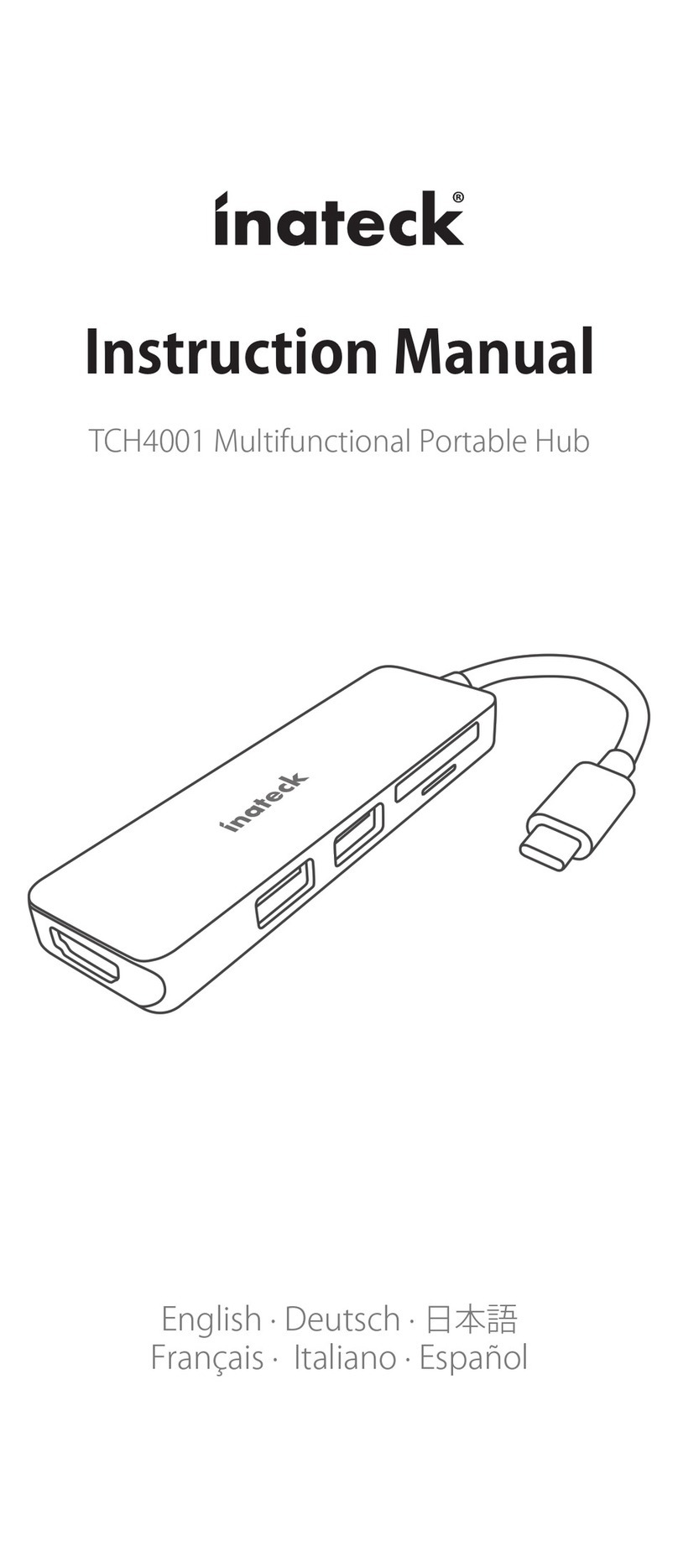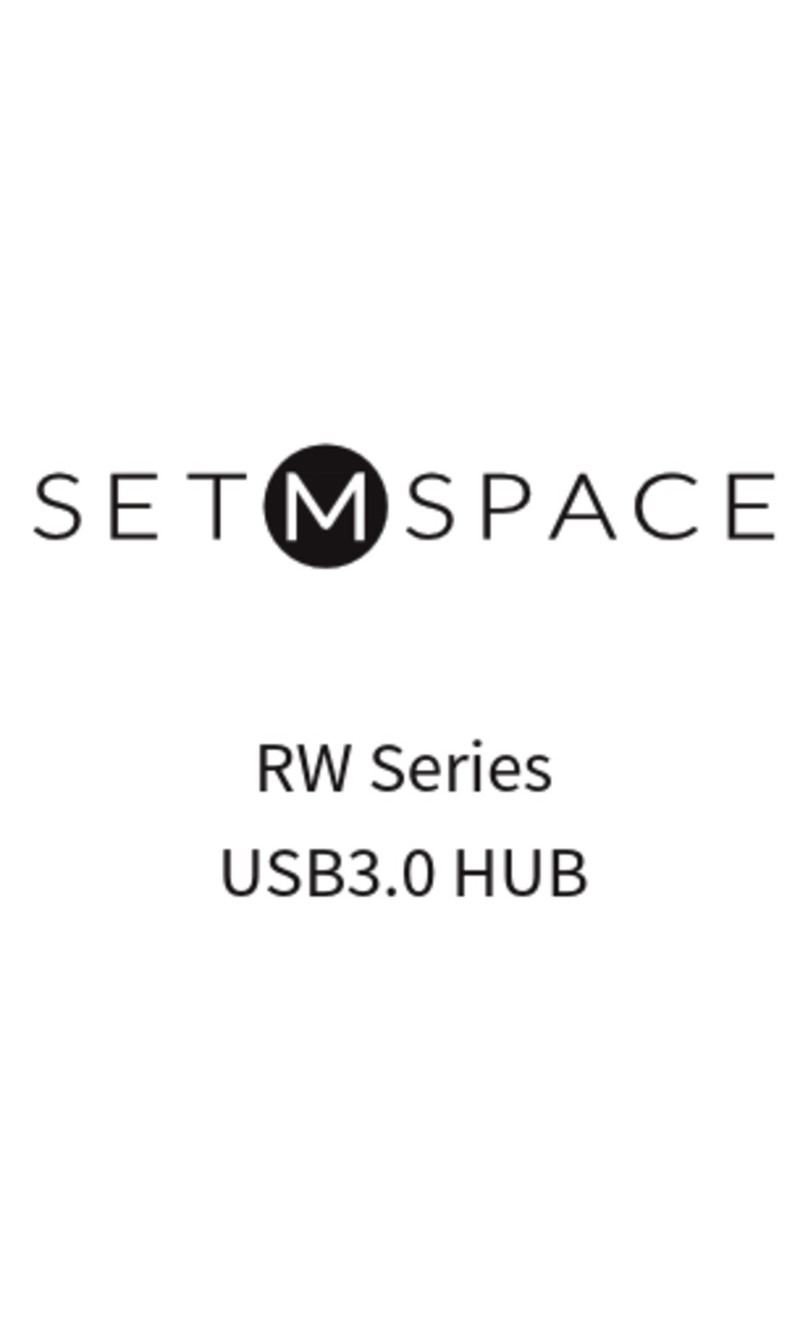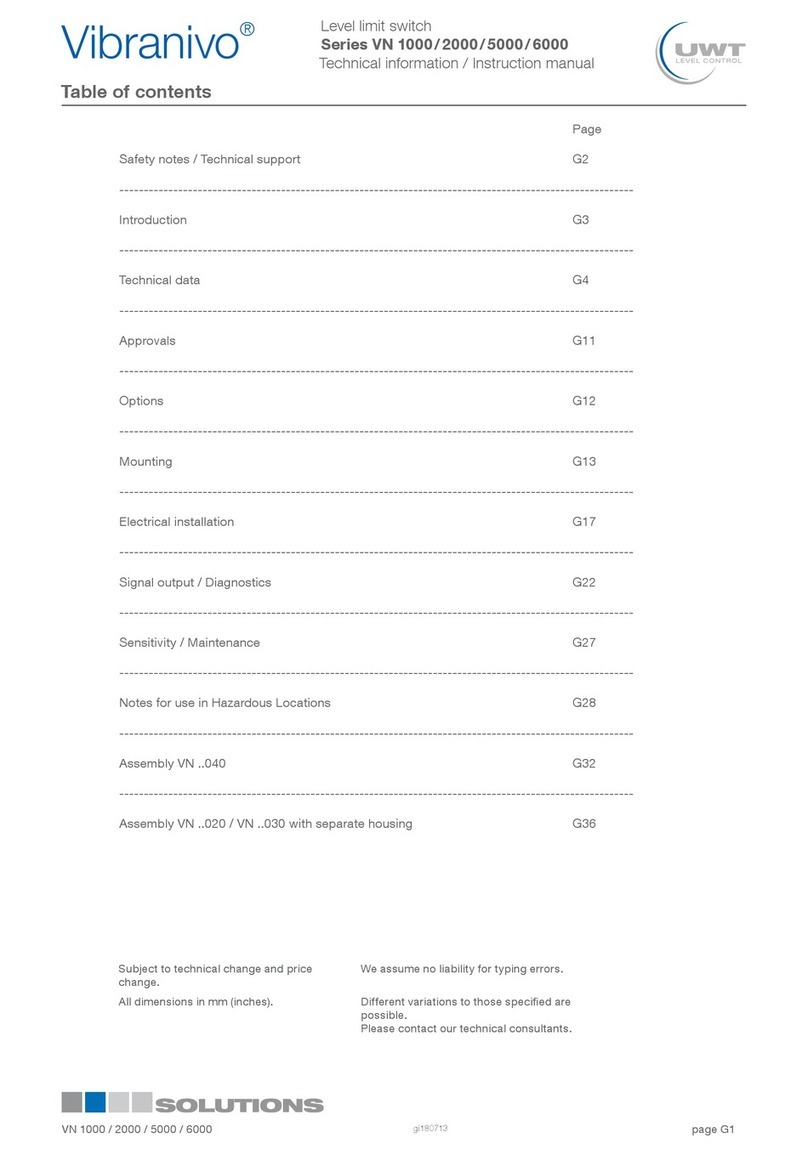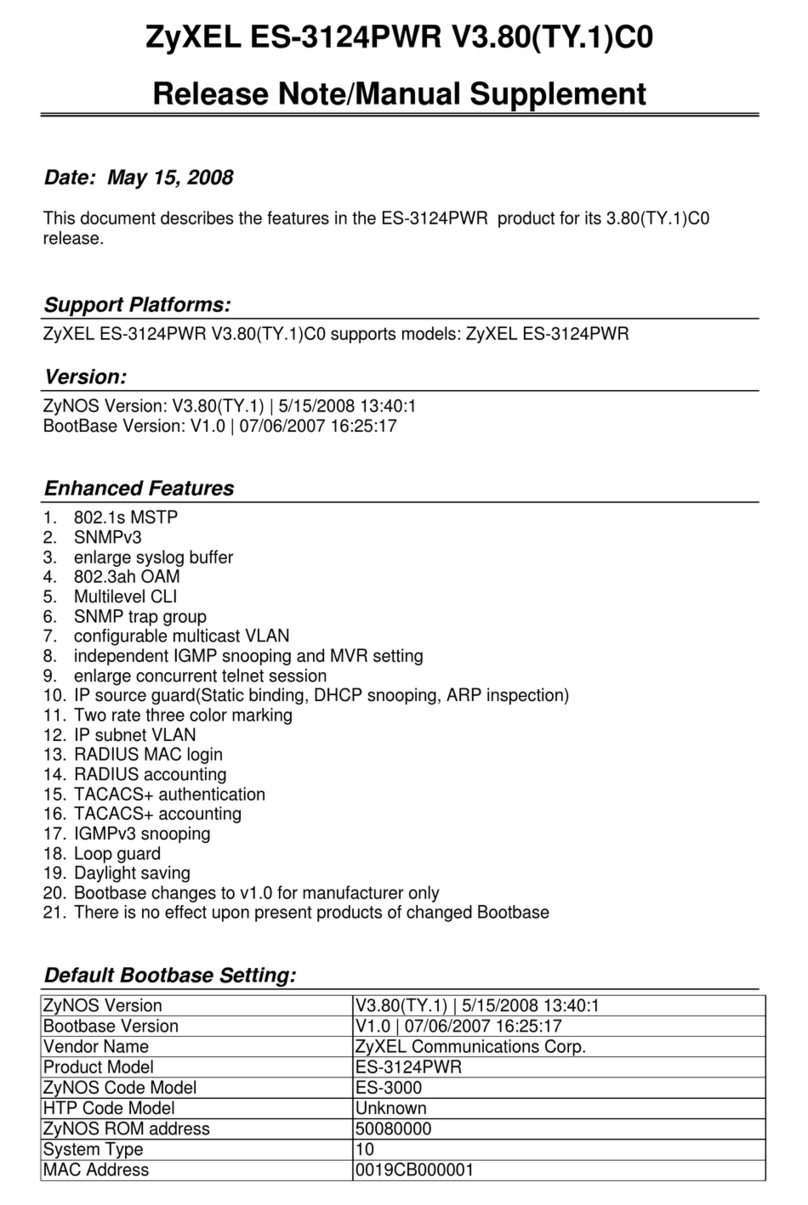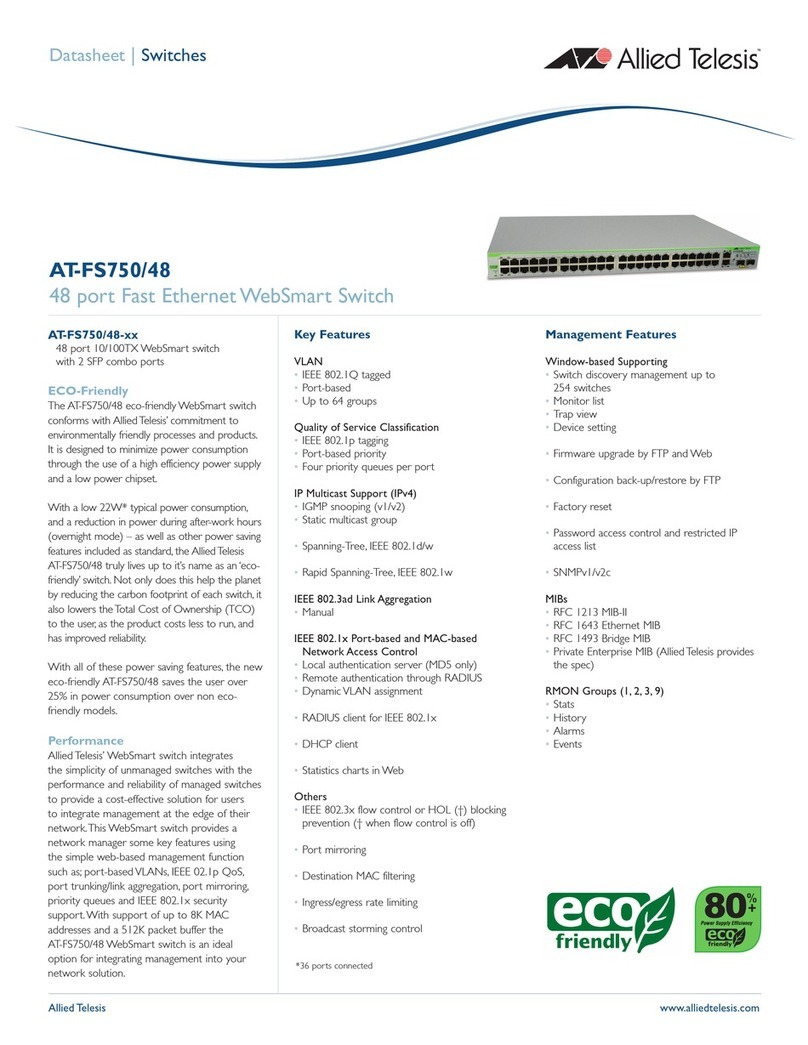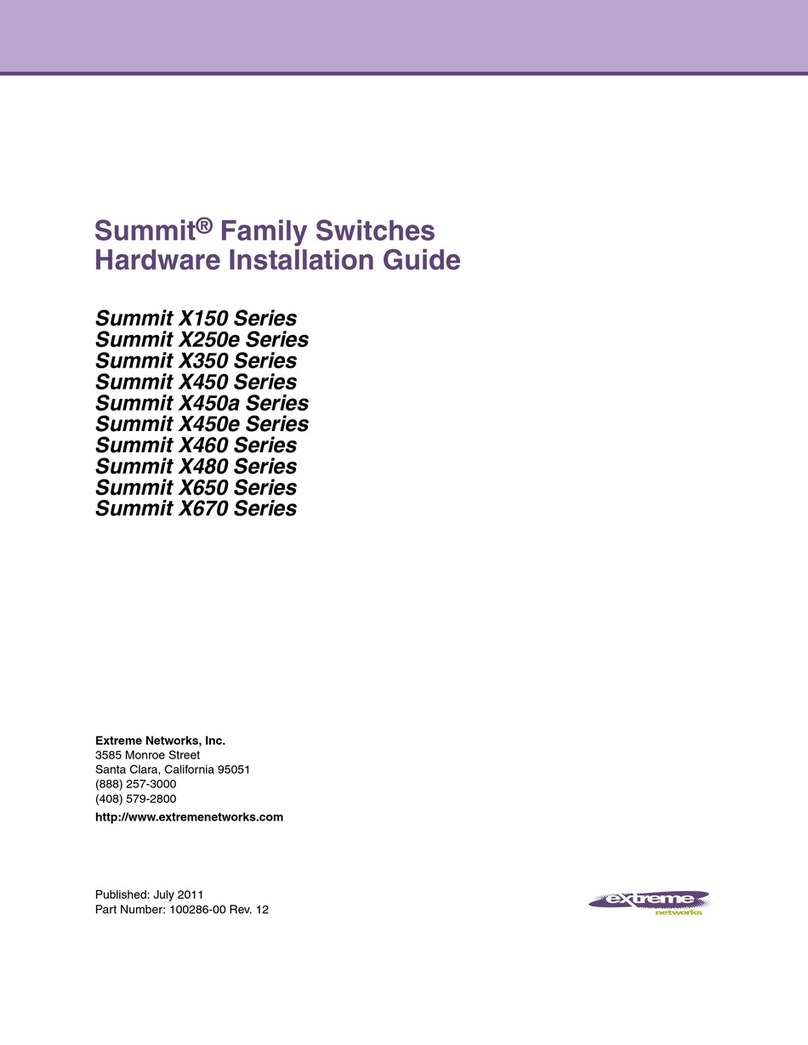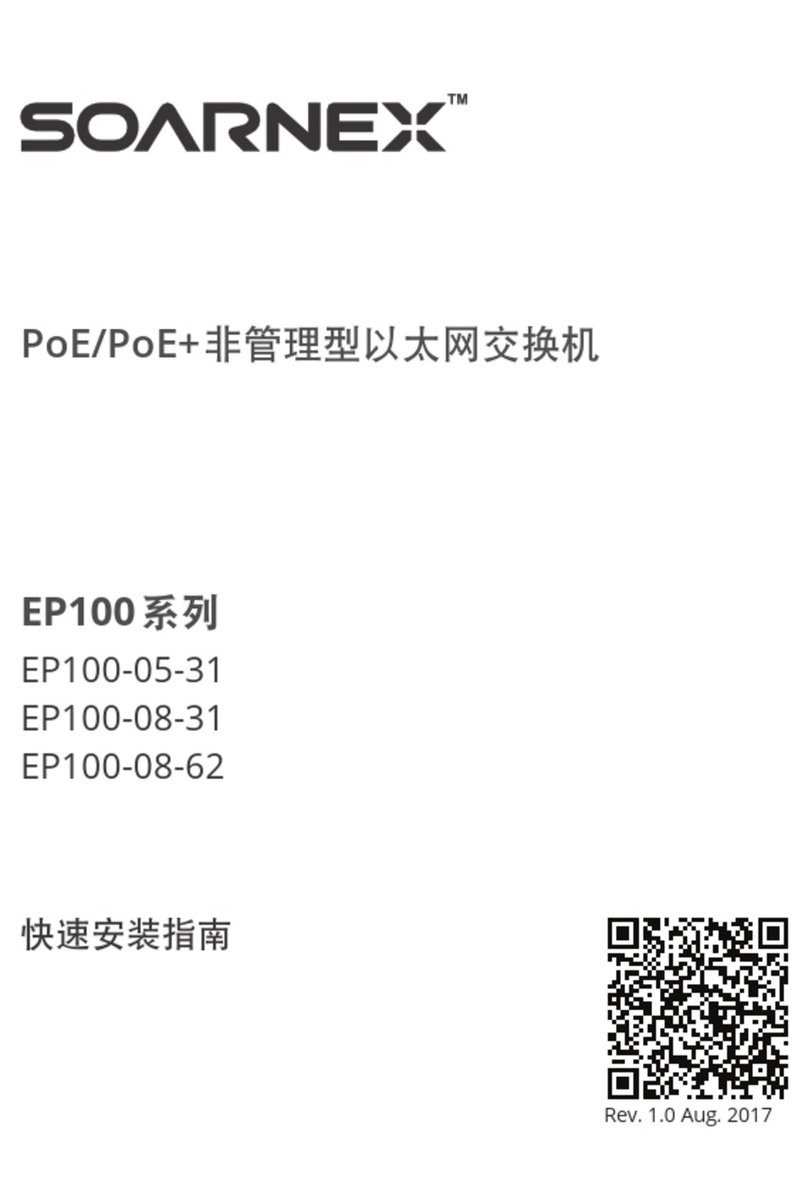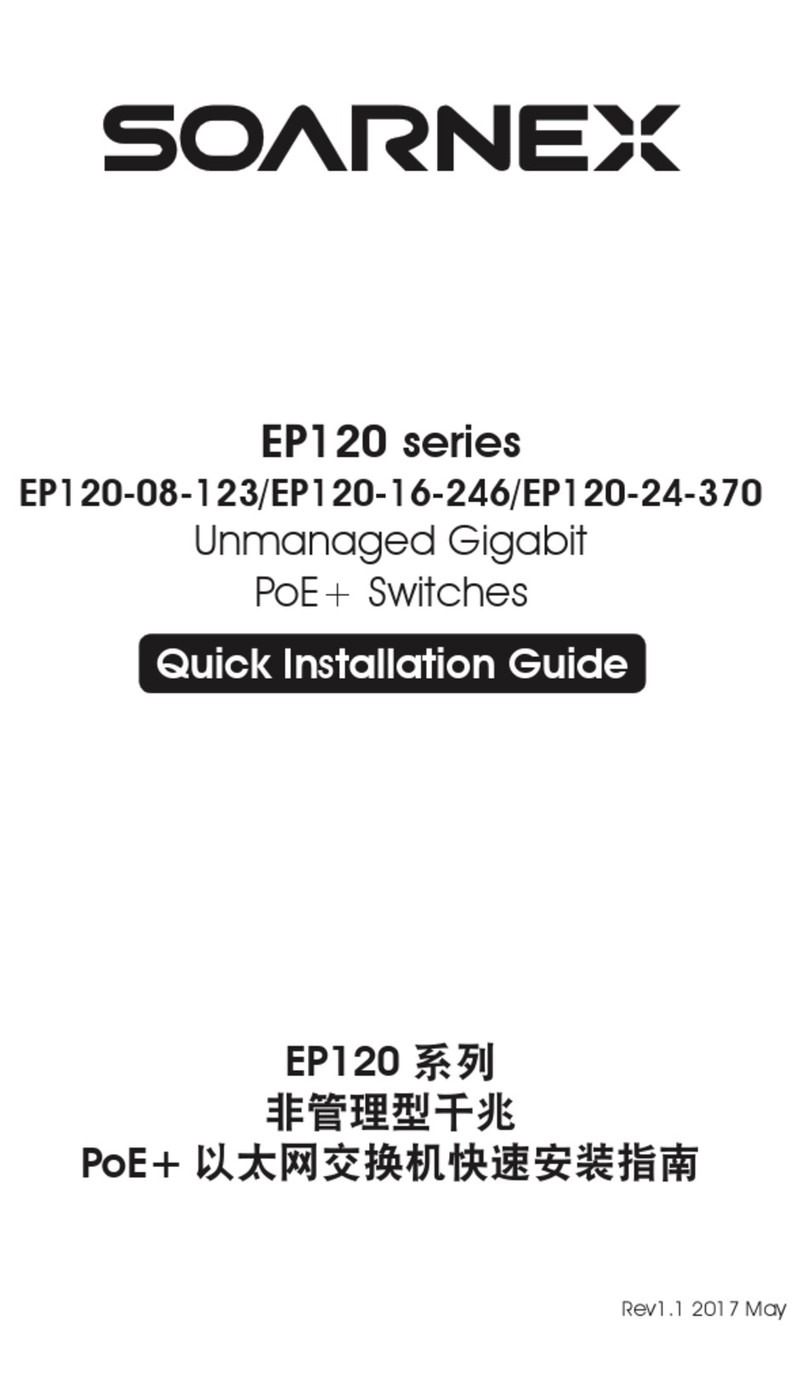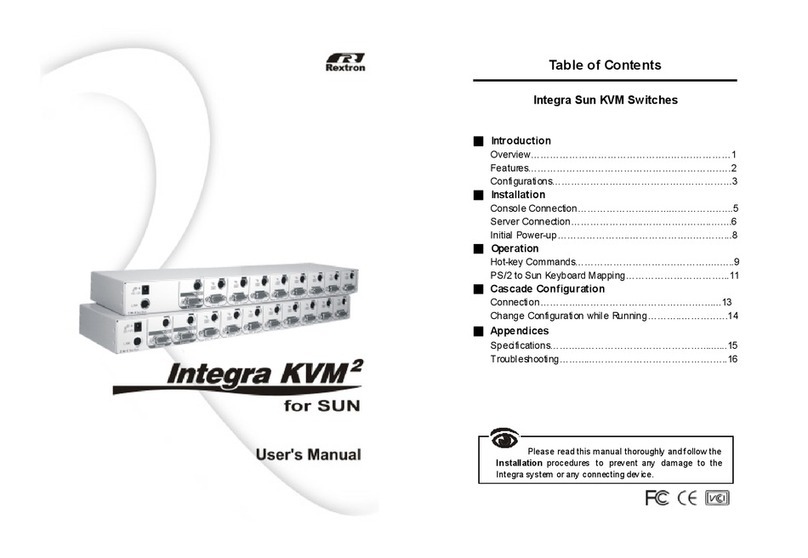EG210 Series L2+ Smart Managed Switch
User Manual
3-8. IGMP Snooping ................................................................................................................79
3-9. MLD ..................................................................................................................................82
3-10. Multicast VLAN.................................................................................................................86
3-11. Multicast Filter .................................................................................................................91
3-12. Bandwidth Control ...........................................................................................................92
3-13. VLAN.................................................................................................................................94
3-14. GVRP...............................................................................................................................101
3-15. Voice VLAN.....................................................................................................................103
3-16. LLDP................................................................................................................................107
3-17. MAC VLAN......................................................................................................................124
3-18. Protocol VLAN ................................................................................................................126
4. QoS.................................................................................................................................................128
4-1. CoS .................................................................................................................................128
4-2. Port Priority....................................................................................................................129
4-3. DSCP ...............................................................................................................................130
4-4. Scheduling Algorithm Settings .......................................................................................131
4-5. IPv6 Traffic Class.............................................................................................................131
5. PoE .................................................................................................................................................132
5-1. Power over Ethernet ......................................................................................................133
5-2. Time Range.....................................................................................................................136
6. Security ..........................................................................................................................................137
6-1. Port Access Control ........................................................................................................137
6-2. Dial-In User.....................................................................................................................142
6-3. RADIUS ...........................................................................................................................144
6-4. TACACS+ .........................................................................................................................146
6-5. Destination MAC Filter...................................................................................................148
6-6. Denial of Service ............................................................................................................149
6-7. DHCP Snooping ..............................................................................................................151
6-8. Dynamic ARP Inspection ................................................................................................156
6-9. ACL .................................................................................................................................164
7. Tools ...............................................................................................................................................183
7-1. Firmware Upgrade .........................................................................................................183
7-2. Configuration .................................................................................................................185
7-3. Diagnostics .....................................................................................................................187
7-4. Reboot............................................................................................................................191
7-5. Ping.................................................................................................................................191
Chapter 6. Figures....................................................................................................................................194
Chapter 7. Events.....................................................................................................................................199
Chapter 8. Command Line Interface (CLI)................................................................................................202